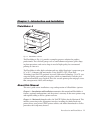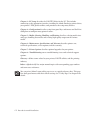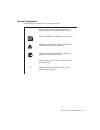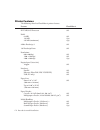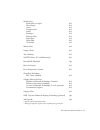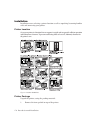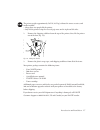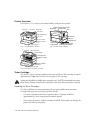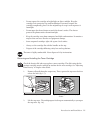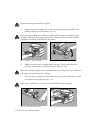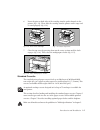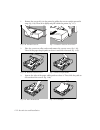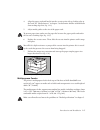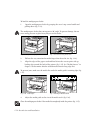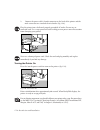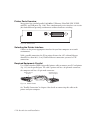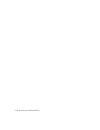Xante FilmMaker 4 Installation Manual
Introduction and Installation 1-1
Chapter 1 - Introduction and Installation
PlateMaker 4
Fig. 1.1 PlateMaker 4 Printer
The PlateMaker 4 (Fig. 1.1) provides a complete prepress solution for graphics
professionals. These include groups such as small commercial printers, print shops,
in-plant operations, and service shops in need of high-quality, fast turnaround
printing at a low cost.
The PlateMaker 4 offers high resolution and true Adobe PostScript 3 output on up to
13" x 35.5" (330 mm x 901 mm) media. Using XANTÉ’s CPT (Clean Plate
Technology) and XANTÉ's patented Accurate Calibration Technology (X-ACT), you
can print quality paper and polyester plates which are immediately ready for press
with no intermediate steps required. Plus, this versatile printer prints on paper, cover,
film, transparencies, labels, and envelopes.
About this Manual
This user’s guide covers installation, setup, and operation of a PlateMaker 4 printer.
Chapter 1—Introduction and Installation summarizes this manual and PlateMaker 4
features, optional configurations, and the printer's warranty. It also covers printer setup
and required cabling as well as a printer overview.
Chapter 2—Macintosh Setup describes the XANTÉ Utilities for the Macintosh. This
includes connecting to the appropriate interface, installing the Adobe PostScript
printer driver, your printer’s PPD, printer utilities, and Adobe Downloader as well as
procedures for using many features.