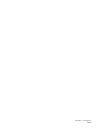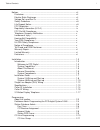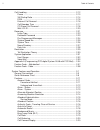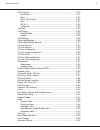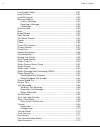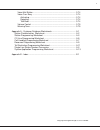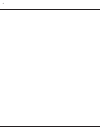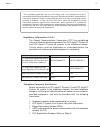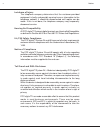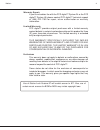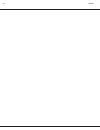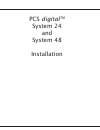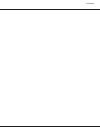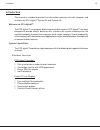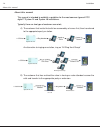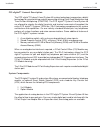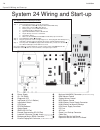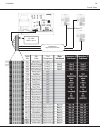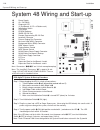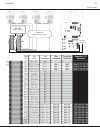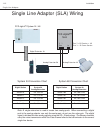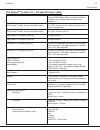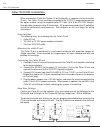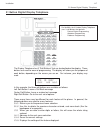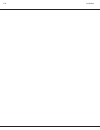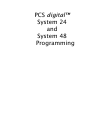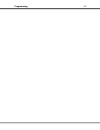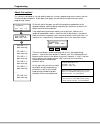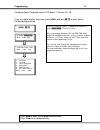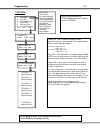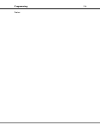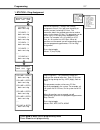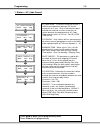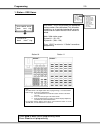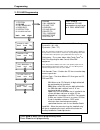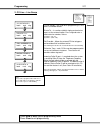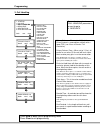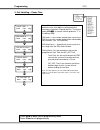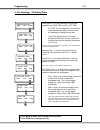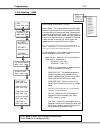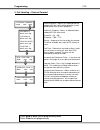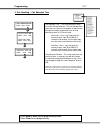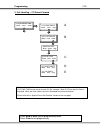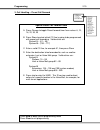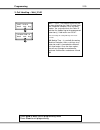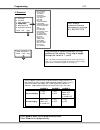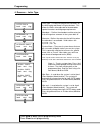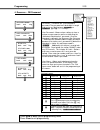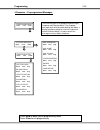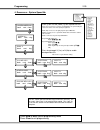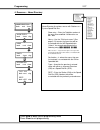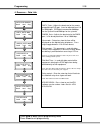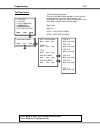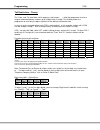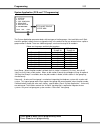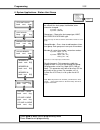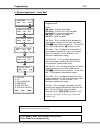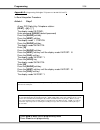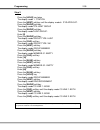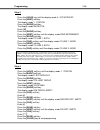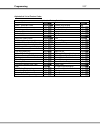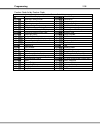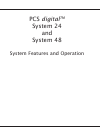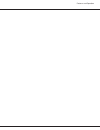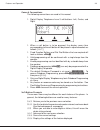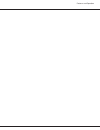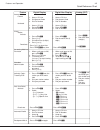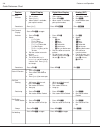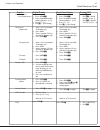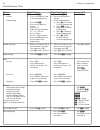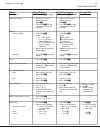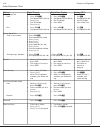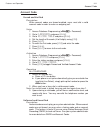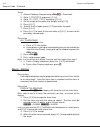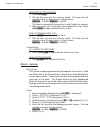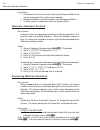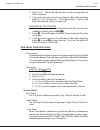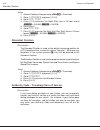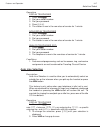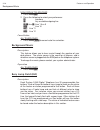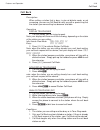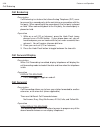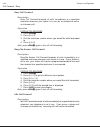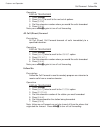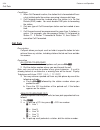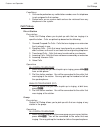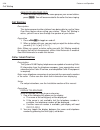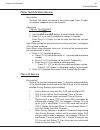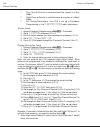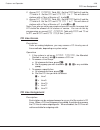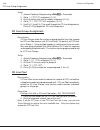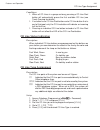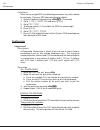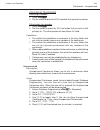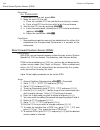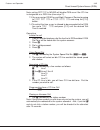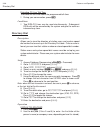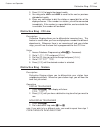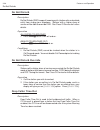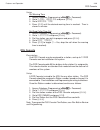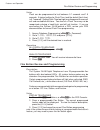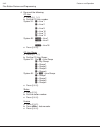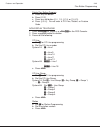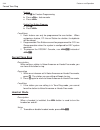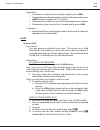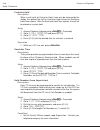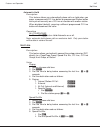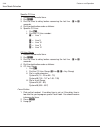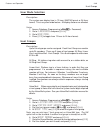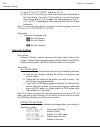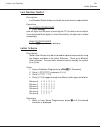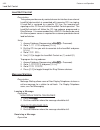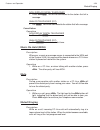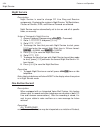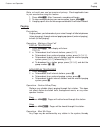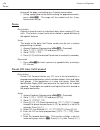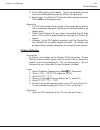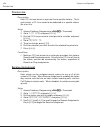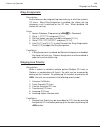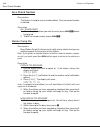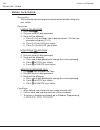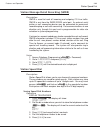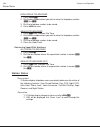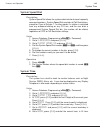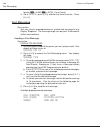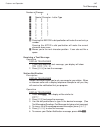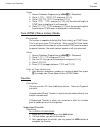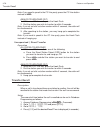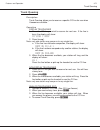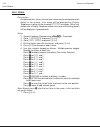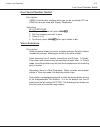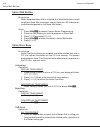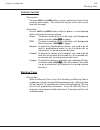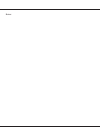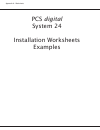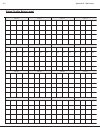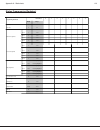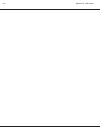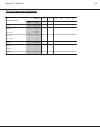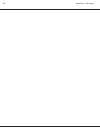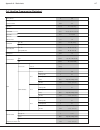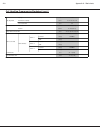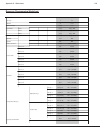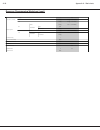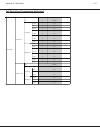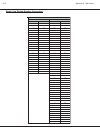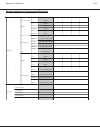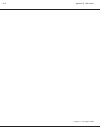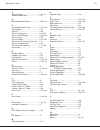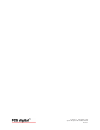- DL manuals
- Xblue Networks
- Telephone
- PCS digital System 24
- Installation Manual
Xblue Networks PCS digital System 24 Installation Manual
Summary of PCS digital System 24
Page 1
System 24/48 installation manual digital communications for the growing business.
Page 2
Copyright (c) pcs digital™ 2/2005.
Page 3
I notices .................................................................................................... Vii disclaimer .............................................................................................. Vii electric-static discharge ....................................................
Page 4
Ii call handling .......................................................................................... 2-12 pause ............................................................................................... 2-13 vm dialing ratio ..................................................................
Page 5
Iii call forward ..................................................................................... 3-20 no answer ................................................................................... 3-21 busy ...........................................................................................
Page 6
Iv last number redial .......................................................................... 3-51 letter scheme .................................................................................. 3-51 loud bell control .................................................................................
Page 7
V voice mail button .............................................................................. 3-74 voice over busy ............................................................................... 3-74 activating .......................................................................................
Page 8
Vi.
Page 9
Vii notices disclaimer this manual contains current information about the pcs digital ™ as written during the month of april 2003, the contents are subject to change without notice. Every effort has been made to ensure the accuracy of any information provided. Electric-static discharge all electroni...
Page 10
Viii life support notice since this product is not sold with a built in battery backup or ups (un-interruptible power supply), it is not the intent that this unit be installed in a life support environment or elevator. Fcc regulation this equipment has been tested by an independent lab and found to ...
Page 11
Ix regulatory information (u.S.A.) the federal communications commission (fcc) has established rules that allow the direct connection of the pcs digital ™ system 24 and pcs digital ™ system 48 systems to the telephone network. Certain actions must be undertaken or understood before the connection of...
Page 12
X notices incidence of injury the telephone company determines that the customer-provided equipment is faulty and possibly causing harm or interruption to the telephone network, it should be disconnected until repairs can be made. If this is not done, the telephone company may temporarily disconnect...
Page 13
Xi use of station lock feature 97 will restrict access to 911. Also, use of certain music sources for bgm or moh may violate copyright laws. Notices warranty repair if you have troubles the with the pcs digital ™ system 24 or the pcs digital ™ system 48, please contact pcs digital ™ technical suppor...
Page 14
Xii notices.
Page 15
1-1 installation pcs digital tm system 24 and system 48 installation.
Page 16
1-2 installation.
Page 17
1-3 installation introduction this manual is intended to provide the information necessary to install, program and maintain the pcs digital ™ system 24 and system 48. Welcome to pcs digital ™ the pcs digital ™ is a compact, digital communication system. Pcs digital ™ has been designed to provide tod...
Page 18
1-4 installation about this manual this manual is intended to establish a guideline for the most common types of pcs digital ™ system 24 and system 48 installations. Typically there are two type of customer scenario’s; a) the customer that insists that calls be answered by a human first, then transf...
Page 19
1-5 installation pcs digital ™ general description the pcs digital ™ system 24 and system 48 system technology incorporates a digital technology for voice switching and call processing utilizing pulse code modulation and time division multiplexing (pcm/tdm). The pcs digital ™ system 24 and system 48...
Page 20
1-7 installation pcs digital ™ system 24 / 48 installation guide guidelines 1. Remove all equipment from boxes and inspect for damage. If damage or abuse is detected, please contact the pcs digital ™ mra department at: (480)-222-1159. 2. Locate the wall mounting template and screws. Note: in some si...
Page 21
1-8 installation a power supply b on / off switch c diagnostic led d 3x8 board (3 co x 8 station) e initialization switch f cpu board g eprom software h option board i smdr rs-232 port j remote programming rs-232 port k loud bell connector (24 vdc ,1amp) (1/8” mono-phono plug) l background music (bg...
Page 22
1-9 installation co / pbx lines 1 thru 3 stations 10 thru 17 24awg cat3 single twisted pair wire mdf punch down.
Page 23
1-10 installation a power supply b on / off switch c diagnostic led d (2) 3x8 boards (3 co x 8 station each) e initialization switch f cpu board g eprom software h smdr rs-232 port i remote programming rs-232 port j loud bell connector k external paging port connector l music on hold (moh) connector...
Page 24
1-11 installation co / pbx lines 1 thru 6 1-3 4-6 stations 108-115 stations 100-107 secondary 3x8 board 24awg cat3 single twisted pair wire mdf mdf punch down.
Page 25
1-12 installation pcs digital ™ system 24 / 48 single line adaptor (sla) wiring pcs digital ™ sla digital extension 10 analog extension 58 analog extension 10 system 24 conversion chart system 48 conversion chart digital station station 10 station 11 station 12 ... Station 33 system 24 analog extens...
Page 26
1-13 installation pcs digital ™ system 24 / 48 specification table system programming memory ports: pcs digital system 24 dss console 12 (note: one for each digital station) ports: pcs digital system 48 dss console 12 (note: one for each digital station) digital stations pcs digital system 24 digita...
Page 27
1-14 installation caller id (iclid) installation when using caller id with the system 24 or system48 it is necessary to use the caller id unit. The caller id unit must be connected to the iclid/pc programming port on the option module using the supplied caller id cable (9 to 9 pin rs-232c straight- ...
Page 28
1-15 installation set up 1. Access database programming ( f#* + password). 2. Go to 2. Co line and press [ show ]. 3. Dial the co line you wish to program (all co lines that have caller id will need to be programmed), and then press [ show ] 4. Go to iclid port #: and press [ chg ]. 5. Dial the port...
Page 29
1-17 installation 31 button digital display telephone the display telephone has 3 “soft buttons” that are located below the display. These buttons are used for ease of programming. The display will show you the purpose of each button, depending on the screen you are on. For instance, your display ma...
Page 30
1-18 installation.
Page 31
Pcs digital™ system 24 and system 48 programming.
Page 32
Programming 2-2.
Page 33
Programming 2-3 day class: 0 back next chg show sta: _ _ back show next co line 1 : y back next chg co line 2 : y back next chg co line 3 : y back next chg co line 4 : y back next chg co line 5 : y back next chg . . . Co line 18:y back next chg about this section: this section is designed as a visua...
Page 34
Programming 2-4 database admin programming the pcs digital ™ system 24 / 48 from any digital display extension, press [ f ] and dial [ # * ] to enter admin database programming. Db pswd :000000 bksp show chg system type: pbx back next chg enter the system password. The default password is 6 - zeros ...
Page 35
Programming 2-5 1. Station 1. Station 2. Co line 3. Call handling 4. Resource 5. Restriction 6. Sys application back next show co line 1 : y back next chg co line 2 : y back next chg co line 3 : y back next chg co line 4 : y back next chg co line 5 : y back next chg . . . Co line 18:y back next chg ...
Page 36
Programming 2-6 notes:.
Page 37
Programming 2-7 1. Station – ring assignment receive assignment – stations with receive assignment set to y (yes) will have the ability to receive (answer) incoming co lines. This parameter allows the entered extension to receive access to the shown co line. This parameter can be set for every co li...
Page 38
Programming 2-8 1. Station – ac_code forced ac_code forced – to force this extension to enter a valid account code when placing a co line call, change this to y (yes). Once a valid account code is entered, the extension assumes a new class of service based on the programming in ac_code table, and ca...
Page 39
Programming 2-9 1. Station – dss owner dss owner – press chg and enter the appropriate station number (see note below) this parameter establishes an association between the entered station and the station where the dss console is wired. Note: valid station range: system24 – (10 – 25) system48 – (100...
Page 40
Programming 2-10 2. Co line programming press show to customize co line parameters or next to go to 3. Call handling enter the co line to be modified. Valid co line range: system24 – (01 – 09) system48 – (700 – 717) note: the moment the [chg] button is pressed and the value is displayed that operati...
Page 41
Programming 2-11 2. Co line – line group co line groups – are used when programming co line access to flexible buttons. Private to – is used to establish ringing and exclusive access at the entered station. Press chg and enter a valid extension number, values: system24 – (10 – 81) system48 – (100 – ...
Page 42
Programming 2-12 3. Call handling privacy release – when set to y (yes), the privacy feature is removed from stations with a lower cos. (see class of service / toll restriction ) privacy release tone – when set to y (yes), all parties on an active co line call will hear a tone when another party joi...
Page 43
Programming 2-13 3. Call handling – pause time press hold to back up one programming menu press clear to exit programming 1. Station 2. Co line 3. Call handling 4. Resource 5. Restriction 6. Sys application back next show privacy rls priv rls tone ex_hold time flash time remind time park remind paus...
Page 44
Programming 2-14 3. Call handling – vm dialing ratio vm dialing ratio back next show tone time: 120 back next chg int_dig time: 120 back next chg dialing ratio – has two parameters that may be programmed; tone time and int_dgt time. Int_dgt: the inter-digit time is the minimum actual time between di...
Page 45
Programming 2-15 3. Call handling – disa 01. Empty back next chg 02. Empty back next chg . . . 24. Empty back next chg press hold to back up one programming menu press clear to exit programming disa back next chg access code back next show 1. Station 2. Co line 3. Call handling 4. Resource 5. Restri...
Page 46
Programming 2-16 3. Call handling – external forward external forward – requires one inbound and one outbound co line, which will be joined by system speed bin 99 (see system speed bin) incoming / outgoing – select an inbound and an outbound co line to be used. System24 – (01 – 09) system48 – (700 –...
Page 47
Programming 2-17 3. Call handling – call abandon time press hold to back up one programming menu press clear to exit programming call abandon tim back next show active call: 600 back next chg held call: 600 back next chg ring alt pos: 30 back next chg call abandon time – has two parameters which are...
Page 48
Programming 2-18 3. Call handling – co preset forward co line preset call forward is similar to the no answer forward operation in which a timer, co p-fwd time can be preset for each co line selected. When a co line rings the timer is activated. When the timer expires the call is forwarded to a pres...
Page 49
Programming 2-19 3. Call handling – preset call forward special preset call forward table a. Press change to toggle preset forward timer from values: 6, 10, 16, 22, 30, 40 b. Press show to select which co line is going to be programmed with preset call forwarding. Valid entries are: system24 – (01 –...
Page 50
Programming 2-20 3. Call handling – wait_iclid wait – iclid - the amount of time that the system will wait for the caller id signal from the telephone company. Once this timer expires, the system presents the caller id and the first audible ring to the programmed extension(s). Valid entries are 3.5 ...
Page 51
Programming 2-21 4. Resource ring scheme is used to customize the ring cadence of the system. Press chg to toggle through the values 0, 1, and 2. Note: for proper voicemail operation please set the ring scheme to either 1 or 2. These settings supply the voicemail 1 second of “ring signal” which is n...
Page 52
Programming 2-22 4. Resource – letter type letter type - is used to customize the characters for the m essaging and name in display features. This allows the letters to be adjusted to accommodate special characters and language requirements. Attendant – defines the attendant and the extension that w...
Page 53
Programming 2-23 4. Resource – db password db pswd – customize the system database password. The password must be 6 digits in length and can be any digit between 000000 and 999999 . * and # are not valid digits. User password – allows various stations to have a unique user password as well as establ...
Page 54
Programming 2-24 4.Resource – preprogrammed messages call operator back next chg call home back next chg call school back next chg visitors waiting back next chg urgent back next chg come see me back next chg outgoing message_ back next show there are two types of preprogrammed messages; outgoing an...
Page 55
Programming 2-25 4. Resources – system speed no press hold to back up one programming menu press clear to exit programming each system has 80 (20-99) system speed dial bins. Note: access and use of system speed dial bins are governed by the extensions’ class of service (cos) assignment. Cos (0-5) ca...
Page 56
Programming 2-26 4. Resource – system time system time is displayed on all digital display telephones. Use the following parameters to program the current system time and date. Press chg to change or select the following parameters. Year – enter the year in two digit format (05) month – select the c...
Page 57
Programming 2-27 4. Resource – name directory press hold to back up one programming menu press clear to exit programming name directory back next show show entry: back show chg name back next show type : icm back next chg dest: _ _ back next chg empty back show chg 1. Station 2. Co line 3. Call hand...
Page 58
Programming 2-28 4. Resource – data link data link - *** future feature **** rmt x_rate – adjusts the baud rate for the remote programming/iclid port. It can be adjusted from 110 to 19200 kbps. Pcsdigital recommends 9600 bps for the system24 and 2400 bps for the sytem48. Smdrx_rate – adjusts the bau...
Page 59
Programming 2-29 toll restriction toll restriction description: there are 100 “digit interval locations” or bins that are used to define the system’s toll restriction. Toll restriction is based on the “ allow only principal” , and each table is comprised of four data fields: digits from digits to dc...
Page 60
Programming 2-30 toll restriction – theory the “from” and “to” data fields, which appear as right arrows ( ), allow the programmer to enter a range of allowed telephone numbers up to 10 digits each in length. This flexibility allows the programmer to enter only the digits significant to the dialing ...
Page 61
Programming 2-31 system application (pcs mail ™ programming) the system application parameter deals with two types of station groups, hunt and voice mail. Both contain a group of stations that are assigned to ring, in the order that they are entered, when a pilot or group number is dialed. There are...
Page 62
Programming 2-32 6. System applications - station hunt group press hold to back up one programming menu press clear to exit programming 1. Station 2. Co line 3. Call handling 4. Resource 5. Restriction 6. Sys application back next show sta hunt group voicemail sta hunt group back next show hunt grou...
Page 63
Programming 2-33 6. System application – voice mail press hold to back up one programming menu press clear to exit programming note: when all parameters are reviewed, you will return to “hunt group: __” press hold to return to “ sta hunt group ” and next to program “ voice mail ” voice mail back nex...
Page 64
Programming 2-34 appendix a ( programming pcs digital ™ system 24 / 48 with pcs mail™ ) in band integration procedure article i. Step 1 at any pcs digital key telephone station: [feat] + [#] + [ * ] the display reads db pswd: enter password [000000] (default password) press the [show] soft-key press...
Page 65
Programming 2-35 step 2 press the [hold] key twice the display reads 1. Station press the [next] soft-key until the display reads 6. Sys applicat. Press the [show] soft-key the display reads sta hunt group press the [show] soft-key the display reads hunt group: enter [8] press the [show] soft-key th...
Page 66
Programming 2-36 step 3 press the [hold] key until the display reads 6: sys applicat. Press the [next] soft-key the display reads 1. Station press the [show] soft-key the display reads show sta: enter [10] press the [show] soft-key press the [next] soft-key until the display reads ring assignment pr...
Page 67
Programming 2-37 alphabetical list of feature codes alphabetical feature code list account code f71 flash f3 alarm - reminder delete f*92 forced tone ringing * alarm - reminder f92 group call pickup f54 answering machine emulation f64 headset mode f9# attendant administration f#0 hold - automatic f9...
Page 68
Programming 2-38 feature code list by feature code alphabetical feature code list * forced tone ringing f59 meet me page f#0 attendant administration f60 conference f#1 speed number program f64 answering machine emulation f#2 night service f64 vm access code f#3 feature button programming f68 call w...
Page 69
3-1 features and operation pcs digital tm system 24 and system 48 system features and operation.
Page 70
3-2 features and operation.
Page 71
3-3 features and operation general conventions the following conventions are used in this manual: ◊ digital display telephones have 3 soft buttons: left, center, and right. ◊ when a soft button is to be pressed, the display menu item corresponding to the soft button will be placed in square brackets...
Page 72
3-4 features and operation.
Page 73
3-5 features and operation account code -forced -unforced alarm -station activate deactivate answering machine emulation attendant administration authority code - traveling cos auto line select -activate -deactivate automatic redial background music 1. Access co line 2. Dial account code 3. Dial tel...
Page 74
3-6 features and operation quick reference chart call back -activate -deactivate call forward -display -activate -deactivate caller id review call park -parking -retrieving call pickup -direct station -group call waiting 1. Call a station 2. Press [ cbck ] 3. When station is available, pick up the h...
Page 75
3-7 features and operation co line access - line group access conference - supervised - unsupervised - to leave - to rejoin directory dial distinctive ring - station do not disturb dnd override flash 1. Press f#3 2. Press the programmable button and press [ chg ] 3. Press [ co ln ] 4. Dial [ 0 ] + [...
Page 76
3-8 features and operation flex button -review -programming forced tone ring headset mode hold -system -exclusive -automatic hot line -auto internal all-call page -auto external page -auto all-call page -specific group page -auto dial speed dial bin -hot co line (specific line) -hot co line (group) ...
Page 77
3-9 features and operation night service one button record paging -placing a page -meet me pause pulse-to-tone switch over save dialed number -save -dial station camp on station feature status check station lock -change password -lock -unlock - press f#2 to toggle 1. While on co line or station call...
Page 78
3-10 features and operation station speed dial -save -dial system speed bins - enter a new number - dialing using a speed bin transfer trunk queuing user saved number redial -save -retrieve voice mail voice-over-busy 1. Press f#1 2. Dial speed dial bin (00-19) 3. Press [ chg ] 4. Dial tel number 5. ...
Page 79
3-11 features and operation account code forced and verified description when account codes are forced enabled, users must dial a valid account code in order to make an outgoing call. Setup 1. Access database programming ( f#* + password). 2. Go to 4.Resource and press [ show ]. 3. Go to ac_code tab...
Page 80
3-12 features and operation setup 1. Access database programming ( f#* + password). 2. Go to 4.Resource and press [ show ]. 3. Go to ac_code table and press [ show ]. 4. Set the length of the code (4 to 8 digits) using [ chg ]. 5. Press [ next ]. 6. To enter the first code, press [ chg ] and enter t...
Page 81
3-13 features and operation non-display telephones 1. Press f92 . 2. Dial the time you wish the alarm to sound. The time must be entered as four (4) digits, and in 24 hour format: 0900 = 9:00am, 1700 = 5:00pm. The time is automatically saved after a valid 4 digits are entered. 3. When the alarm time...
Page 82
3-14 features and operation conditions ◊ desk phones that are currently listening to background music will not be aware when the system alarm sounds. ◊ background music must be enabled - see background music. ◊ a music source is required to hear the system alarm. Alternate attendant position descrip...
Page 83
3-15 features and operation 2. Press [ yes ]. You will be able to listen to the message that the caller is leaving. 3. If you wish to answer the call, and stop the voice mail recording, press [ answer ], or press [ exit ] to stop listening. If you exit, the caller will continue to leave a voice mail...
Page 84
3-16 features and operation setup 1. Access database programming ( f#* + password). 2. Go to 4.Resource and press [ show ]. 3. Go to nite start . 4. Press [ chg ] and enter the night start time in 24-hour format ( 0900 = 9:00am, 1700 = 5:00pm). 5. Press [save]. 6. Go to nite end . 7. Press [ chg ] a...
Page 85
3-17 features and operation operation display telephones 1. Press f55 . 2. Dial your station number. 3. Dial your password. 4. Press [ save ]. 5. The station is now in the new class of service for 1 minute. Non-display telephones 1. Press f55 . 2. Dial your station number. 3. Dial your password. 4. ...
Page 86
3-18 features and operation non-display telephones 1. Press f95 . 2. Press the following to select your preference: 0 intercom 1 any available outgoing line 2 ( 1 thru 9 ) line 1 thru 9 20 line 10 2* line 11 2# line 12 cancellation all telephones ◊ press f*95 to cancel auto line selection. Backgroun...
Page 87
3-19 features and operation call back description when calling a station that is busy, in do not disturb mode, or not answering, you can use call back to notify you with a special ring that the station you were calling has become available. Operation display telephones 1. Call the station you are tr...
Page 88
3-20 features and operation call brokering description call brokering is a feature that allows analog telephone (slt) users to connect to a second party while maintaining a connection with the first party. When speaking to the second party, the first party is placed on hold. When connecting back to ...
Page 89
3-21 features and operation idle f20 + ext. Number 1 busy f21 + ext. Number 1 direct f22 + ext. Number 1 follow me f23 + your station no answer f24 + ext. Number 1 + time 2 busy/no answer f25 + ext. Number 1 + time 2 disable call fwd f2 1 extension numbers can be a station number, a single line exte...
Page 90
3-22 features and operation busy call forward description busy call forward forwards all calls immediately to a specified extension whenever your station is in use (on an outside line call or an intercom call). Operation display telephones 1. Press f2 . 2. Press [ busy ]. 3. Dial the extension numbe...
Page 91
3-23 features and operation operation display telephones 1. Press f2 . 2. Press [ next ] to scroll to the next set of options. 3. Press [ idle ]. 4. Dial the extension number where you would like calls forwarded. 5. Press [ save ]. Note: press f2 again to turn off call forwarding all call (direct) f...
Page 92
3-24 features and operation conditions ◊ when call forward is active, the station that is forwarded will hear a fast stuttering dial tone when accessing intercom dial tone. ◊ call forward cannot be invoked when the station is in do not disturb (dnd) mode. You must disable dnd prior to forwarding the...
Page 93
3-25 features and operation conditions ◊ calls can be parked on any valid station number, even if a telephone is not assigned to that number. ◊ parked calls are on system hold and can be retrieved from any telephone in the system. Call pickup direct station description direct call pickup allows you ...
Page 94
3-26 features and operation analog telephones (slt) ◊ when a station rings within the same group as your current station, press #54 . You will be connected to the caller that was ringing. Call waiting description this feature prevents other stations from being able to use the voice over busy feature...
Page 95
3-27 features and operation caller identification review description the past 200 callers are stored in the system-wide caller id table. Any display telephone may view this data. Operation display telephones 1. Press f#9 . 2. Use the > and buttons to scroll through the table. 3. Press [ more ] to vi...
Page 96
3-28 features and operation ◊ day class of service is valid whenever the system is in day mode. ◊ night class of service is valid whenever the system is in night mode. ◊ for dialing restrictions, the cos is set up in database programming, in the 5.Restrictions table (see below). Station setup 1. Acc...
Page 97
3-29 features and operation 2. Access dgt interval table 002. Set the from field to 0 and the to field to 0. Set the day and nite cos 1 to y . This will allow all stations with a class of service of 1 to dial 0 . 3. Access dgt interval table 003. Set the from field to 2 and the to field to 9. Set th...
Page 98
3-30 features and operation setup 1. Access database programming ( f#* + password). 2. Go to 1.Station and press [ show ]. 3. Dial the station you wish to modify and press [ show ]. 4. Go to co line assign and press [ show ]. 5. Use [ back ] and [ next ] to scroll through the co line assignments. Pr...
Page 99
3-31 features and operation conditions ◊ when all co lines in a group are busy, pressing a co line pool button will automatically queue the first available co line (see trunk queuing for details). ◊ if a station has a co line pool button and a co line button that is part of that pool, only the co li...
Page 100
3-32 features and operation conditions when set up as type pbx, the following parameters may also need to be changed. See your pbx documentation for details. 1. Access database programming ( f#* + password). 2. Go to 3.Call handling and press [ show ]. 3. Go to pbx code 4. To change, press [ chg ] a...
Page 101
3-33 features and operation non-display telephones releasing a member 1. Press f74 . 2. Dial the station or press the co line button that you wish to release. Talk privately to a member 1. Press f57 . 2. Dial the station or press the co line button that you wish to talk privately to. The other parti...
Page 102
3-34 features and operation operation all telephones 1. While on a co line call, press h . 2. Make the next co line call: a. Press an available co line and dial the next party’s number. B. Press a held co line that you wish to join the conference 3. Join the two co lines by pressing f60 . 4. A. Leav...
Page 103
3-35 features and operation note: setting service to never will disable disa even if the co line is designated as a disa line (from step 11). 13. You may assign disa day and night classes of service by going to disa day cos or disa nite cos and using the [ chg ] button. 14. To restrict the time a us...
Page 104
3-36 features and operation extending co line talk time to extend the talk time above the programmed talk time: ◊ during your conversation, press 0* . Conditions ◊ two disa co lines may be used simultaneously. Subsequent disa calls will be answered by the system and give the caller an intercom busy ...
Page 105
3-37 features and operation 3. Press [ show ] to locate the closest match. 4. You may press > and to scroll to the next or previous alphabetical match. 5. Press any soft button to dial the station or speed dial bin of the displayed name. If the number is a station, you will be connected immediately....
Page 106
3-38 features and operation do not disturb description do not disturb (dnd) keeps all incoming calls (station calls and outside calls) from ringing your telephone. Stations with a higher class of service will be able to override dnd. See class of service for further details. Operation all digital te...
Page 107
3-39 features and operation setup set warning time 1. Access database programming ( f#* + password). 2. Go to 3.Call handling and press [ show ]. 3. Go to warning time . 4. Press [ chg ] until the desired warning time is reached. Time is shown in minutes. Set drop caller time-out 1. Access database ...
Page 108
3-40 features and operation external call forward (ecf) description external call forward is used to provide an automatic unsupervised conference between two co lines. When a call is received on a line that is programmed as an incoming ecf line, a second line programmed as an outgoing ecf line is ac...
Page 109
3-41 features and operation setup flash can be programmed to last between 0.1 seconds and 1.5 seconds. A typical setting for flash time (and the default flash time) is 0.7 seconds. Setting flash time too high may disconnect the current call and reestablish dial tone. Too short of a flash time may no...
Page 110
3-42 features and operation 4. Do one of the following: co line a. Press [ co ln ]. B. Dial the co line number. System 24: 1 = line 1 2 = line 2 ... 9 = line 9 0 = line 10 * = line 11 # = line 12 system 48: 700 = line 1 701 = line 2 ... 717 = line 18 c. Press [ save ]. Co line group a. Press [ co ln...
Page 111
3-43 features and operation delete flex button program a. Press any flex button. B. Press [ chg ]. C. Press any soft button ([ co ln ], [ sta ], or [ feat ]). D. Press [ save ]. Do not enter a co line, station, or feature code. Non-display telephone 1. Press f#3 for stations, or f#5 for the dss cons...
Page 112
3-44 features and operation feature a. Dial 2 for feature programming b. Press f + feature code. C. Press h . Delete flex button program a. Dial 0 . B. Press h . Conditions ◊ each feature can only be programmed for one button. When assigning a feature, co line or station to a button, its duplicate w...
Page 113
3-45 features and operation operation ◊ to answer an incoming call using the headset, press s . ◊ to toggle between speakerphone mode and headset mode, press s during an intercom or co line call. ◊ picking up the handset will turn off the speakerphone or headset. ◊ to disconnect from a call while in...
Page 114
3-46 features and operation exclusive hold description when a call is put on exclusive hold, it can only be retrieved by the station that placed the call on exclusive hold unless the exclusive hold time expires. After the exclusive hold time expires, the call will be placed on system hold. Setup 1. ...
Page 115
3-47 features and operation automatic hold description this feature allows you automatically place calls on hold when you press a programmed co line button or programmed station button while you are currently on a co line or intercom with another station. When disabled (default), pressing a differen...
Page 116
3-48 features and operation specific co line 1. Access intercom dial tone. 2. Dial ##4 . 3. Dial the time to delay before accessing the hot line - 0 to 9 seconds. 4. Dial the destination code as follows: 5. Specific co line: i. Dial *3 . Ii. Dial the co line number: 1 = line 1 ... 9 = line 9 0 = lin...
Page 117
3-49 features and operation hour mode selection description the system can display time in 12-hour (am/pm) format or 24-hour format. This is a system-wide feature. All display stations are affected. Setup 1. Access database programming ( f#* + password). 2. Go to 4.Resource and press [ show ]. 3. Go...
Page 118
3-50 features and operation 9. Go to ring assignment and press [ show ]. 10. Go to the co line that you want to be automatically directed to the hunt group. For each co line that you want to ring to the hunt group, press [ chg ] to toggle the ring assignment to day , nite , or both , depending on th...
Page 119
3-51 features and operation last number redial description last number redial allows you to dial the most recent number dialed. Operation all digital telephones ◊ press f8 . Note: all digits from the point of pressing the co line button are re-dialed. If you dialed additional digits (i.E. Bank infor...
Page 120
3-52 features and operation loud bell control description the system provides one dry contact closure for interface to an external loud bell device which is associated with incoming co line ringing. If loud bell is assigned to a specific co line, the incoming call signaling on this co line will init...
Page 121
3-53 features and operation non -display digital telephones ◊ press f96 . You will be connected to the station that left a message. Analog telephones (slt) ◊ dial #96 . You will be connected to the station that left a message. Cancellation operation non-display digital telephones ◊ press f*96 . Anal...
Page 122
3-54 features and operation night service description night service is used to change co line ring and receive assignments. By placing the system in night service, toll restrictions, classes of service, disa, and external forward are affected. Night service can be automatically set to turn on and of...
Page 123
3-55 features and operation state, or local laws, and an invasion of privacy. Check applicable laws in your area before using this feature. 1. Press f72 . After 3 seconds, recording will begin. 2. To stop recording during your conversation, press f72 . 3. Hanging up will save the message and disable...
Page 124
3-56 features and operation turning off the page, and setting up a 2-station conversation. ◊ during a page (prior to the station making the page disconnects), press f59 . The page will be ended and the 2-way conversation set up. Pause description a pause is used to insert an intentional delay when m...
Page 125
3-57 features and operation 8. Enter vmid digits (up to 6 digits) - these are the digits that are sent via in-band signaling from the ksu to the voice mail. 9. Repeat steps 7 and 8 for all co lines that will be preset forwarded. Press c to exit programming. Operation ◊ the co line must be initially ...
Page 126
3-58 features and operation private line description each co line can be set as a private line to specific stations. This is useful when a co line needs to be dedicated to a specific station, like a fax line. Setup 1. Access database programming ( f#* + password). 2. Go to 2.Co line and press [ show...
Page 127
3-59 features and operation ring assignment description each station can be assigned ring access to any or all of the system’s co lines. When ring assignment is enabled, the station will ring whenever a call is received on the co line. When disabled, the station will not ring. Setup 1. Access databa...
Page 128
3-60 features and operation save dialed number description this feature is used to save a number dialed. Only one saved number is allowed. Operation all telephones 1. After calling the number you wish to reach, press f51 before hanging up. 2. To dial the saved number, press f51 . Station camp on des...
Page 129
3-61 features and operation analog telephones (slt) 1. From intercom dial tone, dial the station you wish to speak to. You will hear a busy tone if the station is busy. 2. While listening to busy tone, dial 2 . 3. Hang up. Station feature status check description a display telephone user can quickly...
Page 130
3-62 features and operation station lock/unlock description this feature can be used to prevent unauthorized outside calling from your station. Operation display telephones 1. Press f97 . 2. Dial your current 4-digit password. 3. Do one of the following: a. Press [ pswd ] to change your 4-digit pass...
Page 131
3-63 features and operation station message detail recording (smdr) description smdr is used to track all incoming and outgoing co line traffic. Smdr is sent from the smdr rs323 serial port. An external serial printer or call accounting device may be connected for permanent record keeping or call co...
Page 132
3-64 features and operation non-display telephones 1. Press f#1 . 2. Dial the bin number where you wish to store the telephone number ( 00 thru 19 ) 3. Dial the telephone number to be saved. 4. Press h to save. Analog telephones 1. Press #1 from intercom dial tone. 2. Dial the bin number where you w...
Page 133
3-65 features and operation system speed dial description system speed dial allows the system administrator to save frequently accessed numbers. System speed dial overrides all toll restrictions, except for class of service 7. In other words, if a station is restricted from any outbound dialing on a...
Page 134
3-66 features and operation format ( 08 = 8 am, 17 = 5 pm). Press [save]. 9. Go to minute , press [ chg ] and dial the current minute. Press [ save ]. Text messaging description you may send a preprogrammed or customized message to any display telephone. The message length can be up to 16 characters...
Page 135
3-67 features and operation number of presses: 1 2 3 1 special character - letter type 2 a b c 3 d e f 4 g h i 5 j k l 6 m n o 7 p r s 8 t u v 9 w x y 0 q z * pressing this before a dial pad button will make the next entry a number. Pressing this after a dial pad button will make the current charact...
Page 136
3-68 features and operation toll restriction description the system 24/48 can be set to monitor digits dialed on co lines. If a digit or range of digits dialed on a co line does not correlate with the allow digit interval table, the co line is released immediately. On any non-allowed call, the stati...
Page 137
3-69 features and operation setup 1. Access database programming ( f#* + password). 2. Go to 3.Call handling and press [ show ]. 3. Go to dialing ratio and press [ show ]. 4. Go to tone time , and press [ chg ] until the desired length of dtmf tone is displayed (in milliseconds). 5. Go to int_dgt ti...
Page 138
3-70 features and operation note: if you need to speak to the co line party, press the co line button instead of t . Analog telephones (slt) 1. While on a co line call, press the hook flash. 2. Dial the station you wish to transfer to within 5 seconds. Note: if you do not dial a station number withi...
Page 139
3-71 features and operation trunk queuing description trunk queuing allows you to reserve a specific co line for use when it becomes available. Operation display telephones 1. Press the co line you wish to reserve for next use. If the line is busy, the display will show: co line 1 busy 2. Press [cam...
Page 140
3-72 features and operation user name description an alphanumeric, seven-charater user name may be assigned to each station in the system. This name will be displayed on display telephones in place of the standard station message. When any station calls a display telephone station, the name of the c...
Page 141
3-73 features and operation user saved number redial description usnr is used to store numbers while you are on an outside co line. Usnr can only be used with display telephones. Operation all telephones 1. While on a co line call, press f5* . 2. Dial the numbers you wish to save 3. Press [ save ]. ...
Page 142
3-74 features and operation voice mail button description when integrated voice mail is installed, the voice mail button is used to retrieve voice mail messages, and will flash the led indicator on the button designated as the voice mail button. Setup 1. Press f#3 to access feature button programmin...
Page 143
3-75 features and operation volume control description using the > and buttons, you can control the volume of the currently active mode. The volume will remain at the most recent level until changed. Operation use the > and buttons while the phone is in the following states to change the volume sett...
Page 144
Notes:.
Page 145
A-1 appendix a - worksheets pcs digital system 24 installation worksheets examples.
Page 146
A-2 appendix a - worksheets 0 1 a t s 1 1 a t s 2 1 a t s 3 1 a t s 1 n t b 2 n t b 3 n t b 4 n t b 1 n t b 2 n t b 3 n t b 4 n t b 1 n t b 2 n t b 3 n t b 4 n t b 1 n t b 2 n t b 3 n t b 4 n t b 5 n t b 6 n t b 7 n t b 8 n t b 5 n t b 6 n t b 7 n t b 8 n t b 5 n t b 6 n t b 7 n t b 8 n t b 5 n t b ...
Page 147
A-3 appendix a - worksheets programming parameters new values > 10 11 12 13 14 15 16 17 default range day class 0 0 - 7 eve class 0 0 - 7 co line assignment line 1 y y / n line 2 y y / n line 3 y y / n line 4 y y / n line 5 y y / n line 6 y y / n receive assignment line 1 y y / n line 2 y y / n line...
Page 148
A-4 appendix a - worksheets.
Page 149
A-5 appendix a - worksheets programming parameters new values > co1 co2 co3 co4 co5 co6 default range dialing tone tone / pulse call abandon y y / n co line type co co / pbx / open loud bell n y / n co line group 1 1 - 4 private to null null / ext# toll override n y / n distinct tone 0 0 - 4 iclid p...
Page 150
A-6 appendix a - worksheets.
Page 151
A-7 appendix a - worksheets privacy release n y / n privacy release tone y y / n exclusive hold time 4 min 0 - 8 flash time 0.7 sec 0.1 - 1.5 (0.1 inc) remind time 30 sec 0 / 10 / 30 / 60 / 90 park remind 30 sec 30 / 60 / 90 / 120 / 150 / 180 pause time 2 sec 1.5 / 2 / 3/5 / 5 pbx code 9 0 - 9 pbx a...
Page 152
A-8 appendix a - worksheets auto busy redial attempts 10 1 - 10 iinterval between attempts 60 sec 16 / 30 / 60 / 90 / 120 tone detection time 0 sec 0 - 9 call abandon time active call 600 ms 50 - 2500 (10 int) held call 600 ms 50 - 2500 (10 int) ring to alternate position time 30 sec 30 / 60 / 90 / ...
Page 153
A-9 appendix a - worksheets ring scheme 2 0 - 1 letter type 0 0 - 5 attendant 10 10 - 81 alternate attendant empty 10 - 81 system alarm alarm 1 empty empty / time alarm 2 empty empty / time alarm 3 empty empty / time alarm 4 empty empty / time night start 17:00 time night end 08:00 time database pas...
Page 154
A-10 appendix a - worksheets a cco unt c o d e ta b le l e ng th 4 4 - 8 0 0 1 e m p ty e m p ty / 4 / 8 d ig its 1 0 0 e m p ty e m p ty / 4 / 8 d ig its d ire cto ry d ia l 0 0 1 n a m e e m p ty n u l l / 1 6 l e tte r s d e stina tio n typ e ic m d e stina tio n e m p ty 1 0 0 n a m e e m p ty n...
Page 155
A-11 appendix a - worksheets toll restriction programming worksheet toll restriction digit interval 1 start 0 10 digits end 9 10 digits day allowed cos 0 y y / n cos 1 n y / n cos 2 n y / n cos 3 n y / n cos 4 n y / n cos 5 n y / n cos 6 n y / n cos 7 n y / n night allowed cos 0 y y / n cos 1 n y / ...
Page 156
A-12 appendix a - worksheets n o i s r e v n o c n o i t a t s l i a m e c i o v - t l s 4 2 m e t s y s 8 4 m e t s y s 1 b n o i t a t s 2 b n o i t a t s 1 b n o i t a t s 2 b n o i t a t s 0 1 8 5 0 0 1 8 4 1 1 1 9 5 1 0 1 9 4 1 2 1 0 6 2 0 1 0 5 1 3 1 1 6 3 0 1 1 5 1 4 1 2 6 4 0 1 2 5 1 5 1 3 6...
Page 157
A-13 appendix a - worksheets system application programming worksheet hunt group 1 type hunt / allrg / vm member 1 - 4 station # 5 - 8 station # 9 - 12 station # 13 - 16 station # 17 - 20 station # 21 - 24 station # ring assignment co line 1 day / night / both / none co line 2 day / night / both / n...
Page 158
A-14 appendix a - worksheets copyright (c) pcs digital ™ 2/2005.
Page 159
A account code ..................................... 2-8,3-11 automated attendant .......................... 1-5 b bgm (background music) .................. 2-25,3-18 c call (hold) abandon time .................. 2-17,3-46 call handling ...................................... 2-12 caller id ............
Page 160
Copyright (c) pcs digital tm 2005 system 24, system 48 installation manual rev 2.0.1.