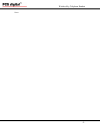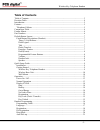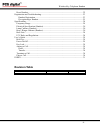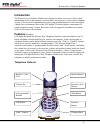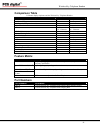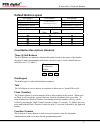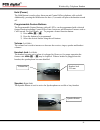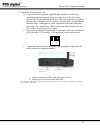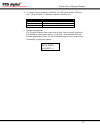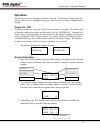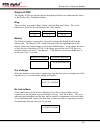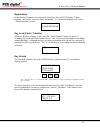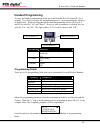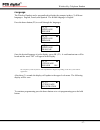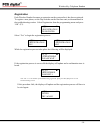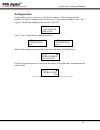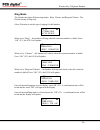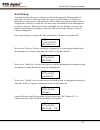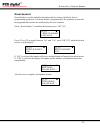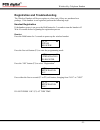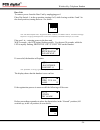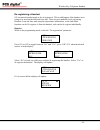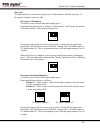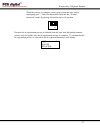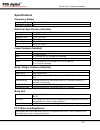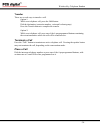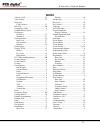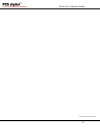Wireless key telephone handset - 1 - pcs digital ™ 2.4 ghz wireless handset.
Wireless key telephone handset - 2 - notes:.
Wireless key telephone handset - 3 - table of contents table of contents................................................................................................................ 3 revision table .....................................................................................................
Wireless key telephone handset - 4 - reset handset................................................................................................................ 22 registration and troubleshooting..................................................................................... 23 handset regis...
Wireless key telephone handset - 5 - introduction the wireless key telephone handset was designed to allow you to move freely while maintaining access to any number of outside lines, and resources of your office telephone system. It can be used for administrative and system programming as well as fu...
Wireless key telephone handset - 6 - comparison table 31-button display telephone and the wireless key telephone handset feature 31-button wireless handset battery charge indicator n/a yes (on lcd) conference or page yes yes (requires a button) dial keypad (12 key touch tone®) yes yes hold yes yes l...
Wireless key telephone handset - 7 - default button layout soft button 1 soft button 2 soft button 3 programmable button 1 programmable button 4 programmable button 2 programmable button 5 programmable button 3 the red led lights when the feature is active programmable button 6 talk transfer / flash...
Wireless key telephone handset - 8 - hold (power) the hold button is used to place intercom and central office telephone calls on hold. Additionally, pressing the hold button for three (3) seconds will power the handset on and off. Programmable feature buttons the programmable feature buttons, with ...
Wireless key telephone handset - 9 - quick setup guide this section is designed to get the wireless handset on line quickly and easily, using a brief outline format. Installation the wireless key telephone handset is actually a full function key set without wires. Therefore, each unit requires its o...
Wireless key telephone handset - 10 - 3) the handset will power up, if the battery has enough stored power, and the display will say: initializing please wait… note: if the handset does not power up automatically, don’t worry, just press the hold button for three (3) seconds to power it up manually....
Wireless key telephone handset - 11 - 1) unpack the wireless base unit a. To provide the best possible signal the unit should be located at an optimum height and location for the coverage area. Like all wireless systems, the wireless handset works best when it is in the line-of-sight of the base uni...
Wireless key telephone handset - 12 - d. To ensure proper operation, locate the red led on the front of the base unit. There are three (3) different cadences and they are: operation cadence normal operation 500 milliseconds on, 500 milliseconds off transition mode 1000 milliseconds on, 1000 millisec...
Wireless key telephone handset - 13 - operation the wireless keyset is designed for people on the go. The interactive display and soft buttons make it easy to program and operate. This section is to help you understand the displays. Power on / off to turn the handset on, press the “hold” button for ...
Wireless key telephone handset - 14 - display icons the display icons are pictures that are designed to help the user understand the status of the wireless key telephone handset. Ring there are three ring modes: ring, vibrate, and both ring and vibrate. The visual indication is located at the top le...
Wireless key telephone handset - 15 - registration if the wireless handset is not registered to the base unit, the lcd display “please register” and not the extension name and number. To register the handset, refer to the “troubleshooting” section. Please register key lock (flash / transfer) when th...
Wireless key telephone handset - 16 - handset programming to enter the handset programming mode, press and hold the first soft button (f1) for 3 seconds. The soft keys assist in the programming process. In programming the soft keys do double duty. When scrolling through the main programming screen, ...
Wireless key telephone handset - 17 - language the wireless handset can be personalized to display the prompts in three (3) different languages: english, french, and spanish. The default language is english. Press the down button (f2) to scroll through the languages. (()) language english (()) langu...
Wireless key telephone handset - 18 - registration each wireless handset becomes an extension on the system after it has been registered. To register a new phone, set the dip switches on the host base unit, as demonstrated in the troubleshooting section. Select registration from the programming menu...
Wireless key telephone handset - 19 - de-registration occasionally it may be necessary to de-register a handset. Once de-registered, the handset is no longer considered part of the system. To de-register a handset, select “de- register” fin the programming menu and press “ok” (f3). (()) > de-registe...
Wireless key telephone handset - 20 - ring mode the handset has three different ring modes. Ring, vibrate, and ring and vibrate. The default setting is ring only. Select vibration to set the type of ringing for this handset. (()) > vibration auto pickup when set to “ring” – the handset will ring whe...
Wireless key telephone handset - 21 - auto pick up auto pick up allows the user to select how calls will be answered. There are three (3) ways that a call can be answered, hands free, receiver and disabled. In hands free mode the user can converse with incoming callers without removing the handset f...
Wireless key telephone handset - 22 - reset handset reset handset is used to initialize the handset back to factory default for these 6- programming parameters. Extension features, programmed by the telephone system and the programmable buttons are unaffected by this reset function. Select “reset ha...
Wireless key telephone handset - 23 - registration and troubleshooting the wireless handset will be pre-register to a base unit, if they are purchased as a package. If the handset is not registered perform the following steps: handset registration if the handset power is on, press the hold button fo...
Wireless key telephone handset - 24 - base unit to remove power from the base unit by unplugging port 1 place dip switch 1, in the up position, turning if off, while leaving switches 2 and 3 in the down position, turning them on. See below: note: the led will flash in the “registration mode” cadence...
Wireless key telephone handset - 25 - de-registering a handset on occasion a handset needs to be de-registered. This would happen if the handset were going to be used on the different base unit. There are two methods for de-registering handsets: from the base unit using the dipswitches all handsets,...
Wireless key telephone handset - 26 - base unit the dip switches are used to de-register one, or both, handsets form the base unit. To de-register a handset, it must be idle. De-register all handsets to remove power form the base unit, unplug port 1 reposition the dip switches as follows – place swi...
Wireless key telephone handset - 27 - when the process is complete, remove power from the base unit by unplugging port 1. Place the dipswitches back into the “normal operation” mode, by placing all switches up or off position. Because the de-registration process is initiated from the base unit, the ...
Wireless key telephone handset - 28 - specifications frequency range frequency range 2.4 to 2.4835 ghz operating channels 90 electrical specification (handset) battery rechargeable nickel metal hydride power rating 3.6 v dc – 700 mah stand-by time up to 160 hours talk time up to 9 hours line of sigh...
Wireless key telephone handset - 29 - user’s guide the wireless handset takes the place of the 31-button key telephone; it has an easy to read 3-line lcd, 3 interactive soft buttons and a hot keypad. 6-programmable buttons can be assigned as a co line, an extension or a feature, allowing calls to be...
Wireless key telephone handset - 30 - transfer there are several ways to transfer a call. Option 1: while on a telephone call, press the hold button dial the destination (extension number, voicemail or hunt group) press the transfer button to complete the transfer option 2: while on a telephone call...
Wireless key telephone handset - 31 - index answer a call ............................................30 auto pick up..............................................22 base unit led cadence ........................................13 belt clip ....................................................30 comp...
Wireless key telephone handset - 32 - copyright© pcs digital 4/2005.