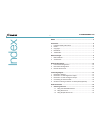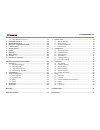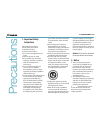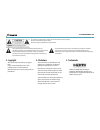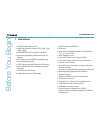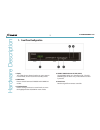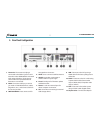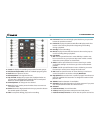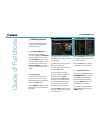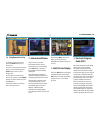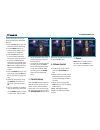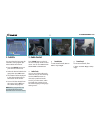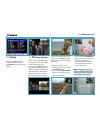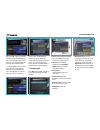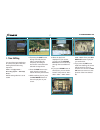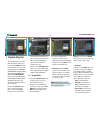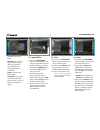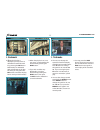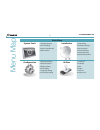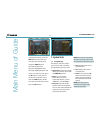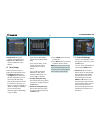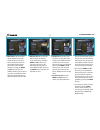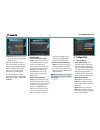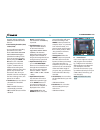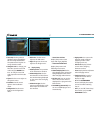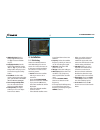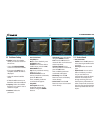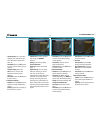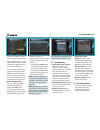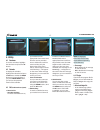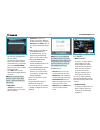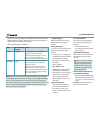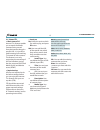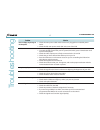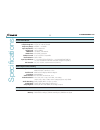- DL manuals
- Xcruiser
- Receiver
- XDSR385HD
- User manual
Xcruiser XDSR385HD User manual
User’s Manual
XDSR385HD
Full HD Digital Satellite Receiver
Personal Video Recorder
• Please read this User’s Manual carefully before installing the receiver.
• This document is subject to update without perior notice.
• This document may be available in other languages. Please visit our
website:
http://www.xcruiser.net
Summary of XDSR385HD
Page 1
User’s manual xdsr385hd full hd digital satellite receiver personal video recorder • please read this user’s manual carefully before installing the receiver. • this document is subject to update without perior notice. • this document may be available in other languages. Please visit our website: htt...
Page 2
Xdsr385hd 4 index index ...................................................................................................4 precautions .............................................................................................6 1. Important safety instructions ......................................
Page 3
Xdsr385hd 5 1.4 using recent service list ....................................................20 2. Information window ...................................................................20 3. Multi-picture display. ..................................................................20 4. Electronic pr...
Page 4: 1. Important Safety
Xdsr385hd 6 1. Important safety instructions w w read these instructions. W w keep these instructions. W w heed all warnings. W w follow all instructions. W w do not use this apparatus near water. W w clean only with dry cloth. W w do not block any ventilation openings. Install in accordance with th...
Page 5: 3. Copyright
Xdsr385hd 7 to reduce the risk of electric shock, do not remove the cover (or back). No user serviceable parts are inside. Refer servicing to qualiied service personnel. The lightning flash with arrowhead symbol within an equilateral triangle, is intended to alert the user to the presence of un-insu...
Page 6: 1. Main Features
Xdsr385hd 8 before you begin 1. Main features w w full hd satellite pvr receiver w w hdmi video & audio output (576i, 576p, 720p, 1080i, 1080p) w w h.264/mpeg4 (hd/sd), dvb-s2 compliant w w recording & playback with external usb 2.0 devices w w recording and time shifting simultaneously w w event re...
Page 7: 2. Accessories
Xdsr385hd 9 2. Accessories user’s manual remote controller rca cable (option) aaa size batteries x2 hdmi cable usb hub adaptor tv mount bracket (optional) ir extension (optional) note : if any accessories listed above are missing, contact the sales representative where you purchased this unit. It is...
Page 8
Xdsr385hd 10 1. Front panel coniguration har dwar e description 1. Display : the 4-digit shows channel number or menu state in normal mode, shows local time in standby mode. 2. Power button: press to switch between standby and power on modes. 3. Ch up/down button: press to change services in normal ...
Page 9
Xdsr385hd 11 2. Rear panel coniguration 1. Ir extension : the 2.5mm mini plug is connected to the “ir rec” jack to use ir extension when xdsr385hd is mounted with optional bracket. (front remote sensor will not be operated when ir extension is connected) 2. Pcmcia : to receive other pay-tv service y...
Page 10: Remote Control Unit
Xdsr385hd 12 3. Remote control unit 1. Power : turns the stb on/of. 2. Mute / resolution : turns the sound on/of. / to select the resolution format press and hold resolution button. You will see the resolution menu. Each time you press the resolution button, the resolution changes in the following s...
Page 11
Xdsr385hd 13 11. Favorite: to display the satellite group and the favorite groups. 12. Epg (electronic program guide): show the tv/radio program guide. 13. Recall: moves to previous service. 14. Volume up & down: to change the volume. 15. Play / time shift : display the progress bar of playback when...
Page 12: 1. Receiver to Adaptor
Xdsr385hd 14 connecting diagram 1. Receiver to adaptor lw connect the a/c power cord between a/c power cord socket of receiver and a/c outlet..
Page 13
Xdsr385hd 15 2. Receiver to tv with digital a/v output lw connect the hdmi cable to the hdmi connector of the tv. Lw connect spdif to digital audio input of the equipment (digital audio) note : depending on the a/v equipment you own, there are various ways you can connect the stb. To choose the best...
Page 14
Xdsr385hd 16 3. Receiver to tv with analog a/v output lwconnect the video and audio l, r to video in and audio l, r in of tv. Note : the composite connection(rca cable) is recommended for analogue tv you cannot view high deinition video with the composite video connector. 4. Connecting to antenna ca...
Page 15
Xdsr385hd 17 lwusing diseqc switch: connect the cable of diseqc switch to lnb in. Lwusing diseqc motor: connect the cable of diseqc motor to lnb in..
Page 16
Xdsr385hd 18 5. Guide to mounting an stb on tv back panel (optional) w w mount your stb on the bracket. W w connect ir extension to the ir rec jack on the rear panel. W w placement: the ir receiver should be located so that it is not directly facing a light source such as lamps or displays. When mou...
Page 17: 1. Selecting A Service
Xdsr385hd 19 guide of functions 1. Selecting a service to select the desired service (channel), please refer to the instructions below. 1.1 using ch up/down buttons you can navigate between services by pressing ch up/down buttons. Whenever you press the ch up (down) button, current service will be c...
Page 18: 2. Information Window
Xdsr385hd 20 1.4 using recent service list to display recent service list, press the recall button for a short time. To return to the previous service that you were watching, press recall button twice or for a longer time. Choose the service from the recent service list, use the arrow button to sele...
Page 19: 5. Favorite Group
Xdsr385hd 21 can be checked in the menu of timer settings, in the sys- tem tool menu. - to cancel the schedule of the recording, press the ok but- ton for the appointed event. - to edit the schedule of the recording, press the record button for the appointed event. 5. Favorite group press the fav(fa...
Page 20: 8. Subtitle
Xdsr385hd 22 8. Subtitle you can select the language for a subtitle, if the program pro- vides subtitle information. W w press the subtitle button on your remote control unit. W w select the desired subtitle lan- guage then press ok button. W w the subtitle will be displayed in the selected language...
Page 21: 10. Teletext
Xdsr385hd 23 10. Teletext when the teletext icon on the info banner, press the teletext button to view the teletext. Picture on the right side is sub. If you press the pip button one more time, the sub picture will disappear. W w in the pip mode, you can change primary and sub with the pip swap butt...
Page 22: 1. Recording
Xdsr385hd 24 pvr (personal v ideo recor der) function 1. Recording you can select a recording storage device with the following sequence: menu > coniguration > recording option > record device. Default is set to ‘usb’. 1.1 recording methods there are 3 type recording methods. (instant recording / ti...
Page 23
Xdsr385hd 25 then press ok. The event will be scheduled with the blue play icon. This blue play icon means that you want to just watch the event at the scheduled time. - press the ok button one more time, then the event will be scheduled with the red dot icon. This red dot icon means that you want t...
Page 24
Xdsr385hd 26 1.3 long time recording during lengthy time recording processes of 4gb (giga byte) or more, additional iles may be created per every 4gb. (for example; aaa.Ts, aaa.Ts1, aaa. Ts2… and so on). You must remember not to delete any of duplicated ile. These iles are only able to be viewed wit...
Page 25: 2. Time Shifting
Xdsr385hd 27 2. Time shifting you can select a storage device for a temporary ile of the time shifting with the following sequence: menu > coniguration > recording option > timeshift device. Default storage device is set to ‘usb’ w w when the play bar is displayed on your screen, you may use the lef...
Page 26: 3. Playback (Play List)
Xdsr385hd 28 3. Playback (play list) you can playback many iles with the playlist which you access by the playlist button. In the playlist, you can check and playback recorded iles, multimedia movie iles, mp3 music iles, and image iles. With the left/right arrow button, go to the recorded files, imp...
Page 27
Xdsr385hd 29 available if there is no folder. - copy to device: to copy the ile(s) to other storage device. This option is not available if only one storage device is connected. - rename: to rename the folder or ile. - lock / unlock: to lock and/ or unlock the ile with your pin code. You must select...
Page 28: 4. Bookmark
Xdsr385hd 30 4. Bookmark w w when the play bar is displayed, you may move to desired time and book mark it by pressing the red button. Bookmark(s) are indicated with a green line on the play bar. Also, you may press the red button to activate the play bar to mark your bookmark(s). W w when the play ...
Page 29
Xdsr385hd 31 menu map main menu system tools 1. Storage manager 2. Timer settings 3. Service list manager 4. Data transfer installation 1. Dish setting 2. Positioner setting 3. Service search 4. Network setting 5. System recovery 6. System information coniguration 1. Recording option 2. Parental con...
Page 30: 1. System Tools
Xdsr385hd 32 main menu of guide to display the menu, press the menu button at any time. You can select the sub menus by using the arrow buttons. The selected sub menu becomes highlighted. After selecting (highlighting) the sub menu you want to access, press the ok button. If you want to return to th...
Page 31
Xdsr385hd 33 w w storage check: check the current connected device. W w play list: press ok button to move to ‘play list’ menu directly. 1.2 timer settings insert a new timer entry or modify an existing timer entry. W w to add new timer entry: press the green button. Timer edit window will popup. Yo...
Page 32
Xdsr385hd 34 group. Once, favorite group is chosen, the left side window will show all service lists and the middle window will only show the selected services of the favorite group selected. W w by using the arrow and ok buttons, you may add the desired services to a favorite group or delete any fr...
Page 33: 2. Coniguration
Xdsr385hd 35 viewed and edited on a pc with an appropriate editor (dredit) for the ile saved. W w data download from usb storage device: this menu allows you to download the saved data from the external usb storage to your stb. Press ok button to download data. Note : if no usb device is connected u...
Page 34
Xdsr385hd 36 instantly without asking the additional conirmation from the user. W w extra recording time before (start) & after (finish) : - you can add extra recording time before start / after inish (1min/2min/3min/4min /5min/10min/15min/off) to scheduled recording events. If you set an extra reco...
Page 35
Xdsr385hd 37 w w censorship: set the parental guidance rating of highlight- ed censorship classiication. The parental level is given as an age-based number. W w change pin code: to change your pin code, input the new pin code using the numeric but- tons. To verify the new pin code, input the new pin...
Page 36
Xdsr385hd 38 2.4 time setting w w time setting: to set the current time, you can use two modes; auto or manual. W w local ofset : enter the ofset value by using the standardized information of current service area. W w daylight saving: if you want to apply daylight saving, select the counter by usin...
Page 37
Xdsr385hd 39 w w teletext language: select the default language for teletext. W w user font ile: select a font you want to use. Note : to show and use the user font, please install a desired font ile(*.Ttf) to the / var/font directory(folder) in your pc which is connected with your receiver(stb) by ...
Page 38: 3. Installation
Xdsr385hd 40 w w hdmi dolby digital: set the dolby digital mode ‘on’ or ‘off’ in status of hdmi output. W w dolby digital default: set the dolby digital default mode ‘on’ or ‘off’. If you set ‘on’, dolby audio will play on the service that support dolby audio. W w sound mode: set the audio mode outp...
Page 39
Xdsr385hd 41 3.2 positioner setting w w satellite: select the satellite which you want to search for the service. - press the left/right arrow button to select the satellite. - if you press the ok button, a complete satellite list will be displayed. - select the wanted satellite name. - if desired s...
Page 40
Xdsr385hd 42 - time calibration: you can select ‘simple’, ‘full’ and ‘of’ to get tdt (time data table) from each tp. - dish setting: press the ok button to move to dish setting menu directly. - positioner setting: press the ok button to move to the positioner setting menu directly. - start search: p...
Page 41
Xdsr385hd 43 - symbol rate: enter the symbol rate by using the numeric buttons. - polarity: select the polarity. (vertical/horizontal) - video pid: enter the video pid using the numeric buttons. - audio pid: enter the audio pid using the numeric buttons. - pcr pid: enter the pcr pid using the numeri...
Page 42
Xdsr385hd 44 - check the ip address of stb on the network setting menu. - press enter button on your pc, after writing ip address on the web browser address line. Ex.) \\1 92.168.01.10\storage - you can see the folder name of usb in the storage folder. - usb: rear usb storage device - you may be abl...
Page 43: 4. Utility
Xdsr385hd 45 4. Utility 4.1 calculator to use the calculator, highlight the calculator and press the ok button. 4.2 calendar to display the calendar, highlight the calendar and press the ok button. Utilize the arrow buttons to choose the date. If you press page up/down button, you can see the past/n...
Page 44
Xdsr385hd - store (copy) the plugin ile in the ‘bin’ folder. - connect the usb storage to the receiver. When software download menu is appeared, then press left/right arrow buttons to move to user data download mode. - press red button to start download the plugin ile that you want. Note : you can a...
Page 45
Xdsr385hd 47 - stb (set-top-box) should be connected with ethernet cable, with proper network settings. (please refer to the menu of “network setting”, and its operating instructions). - usb or hdd storage requirement w w control part play : select the media content you wish to play, and press ok bu...
Page 46
Xdsr385hd 48 4.6 internet tv+ w w what is internet tv+? Internet tv+ feature enables you to watch the ‘media contents’ being served from the internet through a speciic url. It is just like a web-browsing but watching tv instead of web contents. This feature is not only supporting the streaming of th...
Page 47
Xdsr385hd problem solution does not display any message on the front panel. W w check the main power cable and check that it is plugged into a suitable power outlet. W w check the stb main power switch ‘on’ at the rear of the stb. No picture w w see ‘does not display any message on the front panel’ ...
Page 48
Xdsr385hd 50 speciications tuner & channel decoder input connector loop through out frequency range input impedance signal level lnb power 22khz tone diseqc control demodulation input symbol rate fec decoder f-type, iec 169-24, female f-type, iec 169-24, female 950mhz ~ 2150mhz 75Ω, unbalanced -65 t...
Page 49
Xdsr385hd audio / video & data in/out rca hdmi optic rs-232c usb ethernet ir extension cvbs video output, audio l, r output video & audio output ac-3 dolby digital (spdif) 9 pin d-sub (male) type, transfer rate 115kbps usb 2.0 host support tx 10/100m base removable ir extension front / rear panel sl...