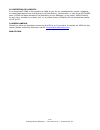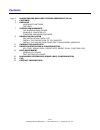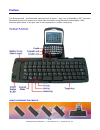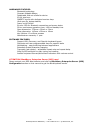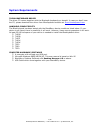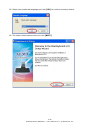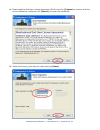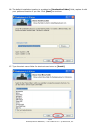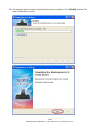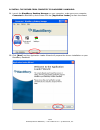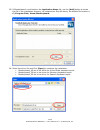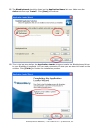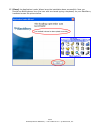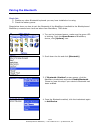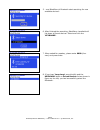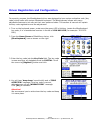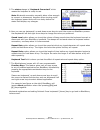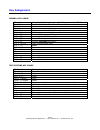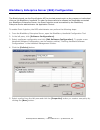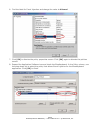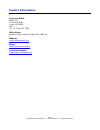- DL manuals
- Xema
- Electronic Keyboard
- BlueKeyboard
- User Manual
Xema BlueKeyboard User Manual
Summary of BlueKeyboard
Page 1
1/25 bluekeyboard for blackberry - user’s manual v2.0 - © 2005 xema, inc. Bluekeyboard for blackberry user’s manual v2.0 © 2005 xema, inc. All rights reserved..
Page 2
2/25 bluekeyboard for blackberry - user’s manual v2.0 - © 2005 xema, inc. Bluekeyboard end-user license agreement important-read carefully: this bluekeyboard end-user license agreement ("eula") is a legal agreement between you (either an individual or a single entity) and xema, inc. (“xema”) for the...
Page 3
3/25 bluekeyboard for blackberry - user’s manual v2.0 - © 2005 xema, inc. 8. Limitation of liability. In no event shall xema or its suppliers be liable to you for any consequential, special, incidental, or indirect damages of any kind arising out of the delivery, performance, or use of the software,...
Page 4
4/25 bluekeyboard for blackberry - user’s manual v2.0 - © 2005 xema, inc. Contents page 2 4 5 7 8 17 19 21 22 24 25 bluekeyboard end-user license agreement (eula) contents prefaces hardware functions features system requirements the bluekeyboard driver handheld compatibility computer hardware/softwa...
Page 5
5/25 bluekeyboard for blackberry - user’s manual v2.0 - © 2005 xema, inc. Preface the bluekeyboard - the bluetooth keyboard and its driver - that runs on blackberry os™ powered bluetooth devices will allow you to input data wirelessly using bluetooth technologies. With features listed below it will ...
Page 6
6/25 bluekeyboard for blackberry - user’s manual v2.0 - © 2005 xema, inc. Hardware features: bluetooth technology compact foldable design detachable fold-out cradle for device 63 full size keys qwerty layout with dedicated number keys lock open for laptop stability power on/off switch bi-color led f...
Page 7
7/25 bluekeyboard for blackberry - user’s manual v2.0 - © 2005 xema, inc. System requirements the bluekeyboard driver the driver cd comes together with the bluetooth keyboard you bought. In case you don’t have the cd, please download the driver from bluekeyboard website at: www.Bluekeyboard.Com. Han...
Page 8
8/25 bluekeyboard for blackberry - user’s manual v2.0 - © 2005 xema, inc. Driver installation pre-installation check list make sure the usb cable connected to your blackberry handheld and computer. Uninstall all old keyboard drivers from your blackberry handheld. This installation is a two steps pro...
Page 9
9/25 bluekeyboard for blackberry - user’s manual v2.0 - © 2005 xema, inc. A2. Select your preferred language and click [ok] to continue to setup wizard. A3. The setup wizard starts when you click [next]..
Page 10
10/25 bluekeyboard for blackberry - user’s manual v2.0 - © 2005 xema, inc. A4. Please read the end-user license agreement (eula) and click [i agree] to continue with the driver installation; otherwise click [cancel] to cancel the installation. A5. Select the driver(s) you want to install and click [...
Page 11
11/25 bluekeyboard for blackberry - user’s manual v2.0 - © 2005 xema, inc. A6. The default installation location is as stated on [destination folder] field; replace it with your preferred location if you like. Click [next] to continue. A7. Type the start menu folder for shortcuts and enter to [insta...
Page 12
12/25 bluekeyboard for blackberry - user’s manual v2.0 - © 2005 xema, inc. A8. The program starts to copy all selected files to your computer. Click [finish] and the first step of installation is done!.
Page 13
13/25 bluekeyboard for blackberry - user’s manual v2.0 - © 2005 xema, inc. B. Install the driver from computer to blackberry handheld b1. Launch the blackberry desktop manager on your computer, make sure your computer connected to blackberry device then click the [application loader] to start the wi...
Page 14
14/25 bluekeyboard for blackberry - user’s manual v2.0 - © 2005 xema, inc. B3. If bluekeyboard is not listed on the application name list, use the [add] button to locate the file in the installation directory. As explained on step a6 above, the default file location is c:/program files/ xema/bluekey...
Page 15
15/25 bluekeyboard for blackberry - user’s manual v2.0 - © 2005 xema, inc. B5. The bluekeyboard should be listed on the application name list now. Make sure the action column says ‘install’. Click [next] to continue. 6b. This is the last step before the application loader program installs the blueke...
Page 16
16/25 bluekeyboard for blackberry - user’s manual v2.0 - © 2005 xema, inc. B7. [close] the application loader wizard once the installation done successfully. Now you should see bluekeyboard icon (the icon with two hands typing a keyboard) on your blackberry handheld screen like picture below..
Page 17
17/25 bluekeyboard for blackberry - user’s manual v2.0 - © 2005 xema, inc. Pairing the bluetooth check list: disable any other bluetooth keyboard you may have installed or be using. Check the battery power. Steps below show you how to pair the bluetooth of the blackberry handheld to the bluekeyboard...
Page 18
18/25 bluekeyboard for blackberry - user’s manual v2.0 - © 2005 xema, inc. 5. …and blackberry’s bluetooth start searching for new available devices… 6. After finished the searching, blackberry handheld will list down all found devices. Select and click the ‘keyboard’. 7. When asked for passkey, plea...
Page 19
19/25 bluekeyboard for blackberry - user’s manual v2.0 - © 2005 xema, inc. Driver registration and configuration for security purpose, the bluekeyboard driver was designed to have unique activation code (key code) which works with unique bluetooth keyboard. The bluekeyboard comes with many adjustabl...
Page 20
20/25 bluekeyboard for blackberry - user’s manual v2.0 - © 2005 xema, inc. 5. The status change to ‘keyboard connected!’ which means the keyboard is ready to use. Note: bluetooth connection normally takes a few seconds to connect or disconnect; therefore when turning on/off the keyboard power there ...
Page 21
21/25 bluekeyboard for blackberry - user’s manual v2.0 - © 2005 xema, inc. Key assignment general key usage text editing key usage [shift] + [arrows] enter selection mode [home] esc / close / exit selection mode [ctrl] + [c] copy [ctrl] + [v] paste [alt] + [target] copy [shift] + [target] paste [alt...
Page 22
22/25 bluekeyboard for blackberry - user’s manual v2.0 - © 2005 xema, inc. Blackberry enterprise server (bes) configuration the bluekeyboard use the eventinjector api to simulate events such as key presses or trackwheel clicks on the blackberry handheld. In order for these calls to be allowed on han...
Page 23
23/25 bluekeyboard for blackberry - user’s manual v2.0 - © 2005 xema, inc. 6. Find the label for event injection and change the value to allowed. 7. Click [ok] to dismiss the policy properties screen. Click [ok] again to dismiss the policies screen. 8. Expand the application software tree and check ...
Page 24
24/25 bluekeyboard for blackberry - user’s manual v2.0 - © 2005 xema, inc. Faq i just bought bluekeyboard but can’t find the key code. Where it is? The key code printed on the packaging box. Please contact the seller if you can’t find it. I lost my key code. Can you tell me or give me replacement ke...
Page 25
25/25 bluekeyboard for blackberry - user’s manual v2.0 - © 2005 xema, inc. Contact information corporate office: xema, inc. 32 entrada west irvine, ca 92620 usa tel: +1 (949) 331-7259 office hours: monday-friday 9:00am-5:00pm pst (gmt-8) website: www.Bluekeyboard.Com sales: sales@bluekeyboard.Com te...