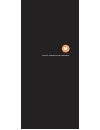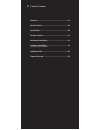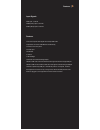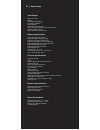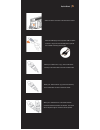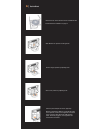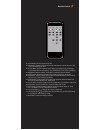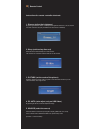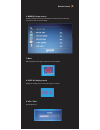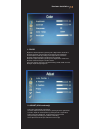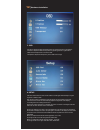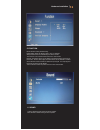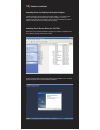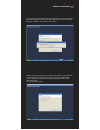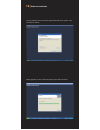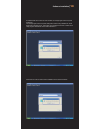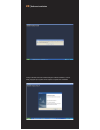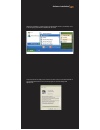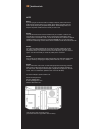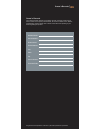Summary of 700TSU
Page 1
! M 7 0 0 t s u i n s ta l l at i o n m a n u a l.
Page 5
Attach the 26-pin connector at the back of the monitor attach the usb plug to the computer's usb receptacle connector. Plug in the second usb cable is optional. It is included as backup power source attach your “video source 1” (e.G. Vcr, video game console) to the yellow rca connector marked video1...
Page 6
Quick-start
Page 7
01. Power button: turn the monitor on or off. 02. Mirror button: enable or disable the mirroring of the display. Continue to press it and choose the mirroring you want. 03. Dimmer button: dim the brightness of the display by pressing this key continually to set the brightness level of the display. (...
Page 8
Instructions for remote controller shortcuts 1. Dimmer (adjust the brightness) by pressing the dimmer button, it will adjust the brightness level from 0, 20, 40, 60, 80 and 100. Default is 100 (only available when auto sensor is disabled) 2. Sleep (set the sleep time out) select the time to automati...
Page 10
Buttons description: ! 1. Power button: press to turn on or off the monitor 2. Select button: press to select the input signal to display. Press ! Or right ( ) to highlight the input source desired and then press to make the selection. 3. Menu button: press the button to show the osd menu. ! Left ( ...
Page 11
1. Color brightness: adjust brightness by pressing left or right buttons. Press left to decrease brightness, and press right to increase the level of brightness. Contrast: adjust contrast by pressing left or right buttons. Press left to decrease contrast and right to increase the level of contrast s...
Page 12
3. Osd h position: adjust the osd horizontal position by pressing the left or right buttons. V position: adjust the osd vertical position by pressing the left or right buttons. Osd timeout: adjust the time out of the osd transparent: adjust the transparency of the osd screen image 4. Setup ccd first...
Page 13
5. Function reset: reset to factory default setting. Display ratio: select the display mode to 16:9, 4:3 and auto sleep: select the time to automatically turn off the monitor. The minimum is 15 minutes and the maximum is 120 minutes. Keypad: the function allows you to disable or enable the buttons a...
Page 14
Installing touch screen driver for 700 tsu: egalaxtouch driver software installation package was created with installshiled tool. The installation package contains files as below double click at the setup.Exe file to start software driver installation. Then, the setup program will guide user to comp...
Page 15
Press next button to continue installation, then, a new dialog popped up as below, this dialog shows to ask user if the ps2 filter driver for touch screen to be installed. User can check this check for ps2 filter driver installation. The standard ps2 mice can still work well after this filter driver...
Page 16
This dialog shows to ask user if the rs-232 driver for touch screen to be installed. User can check this check for rs-232 driver installation. After check or uncheck this check box, press next button to continue installation. Then, it shows new dialog as below, also, egalaxtouch software provides us...
Page 17
Egalaxtouch driver package supports multiple monitor operation. If your application is for multiple monitors system, please check the check box to support multiple monitors. So that, the a multiple monitor setting property page will be shown in egalaxtouch utility. Then, press next to continue. User...
Page 19
If install rs-232 driver check box was checked, the setup program will scan system com ports. The setup program will scan system com ports to detect if any egalaxtouch serial device was connected. If yes, it also pops up a message box for user to make sure if setup program install driver for this ne...
Page 21
After driver installation, a shortcut will be generated and shown on the desktop. And, a new file group generated for egalaxtouch as below, your touch screen is ready to use now you can click on the icon touchkit located on your desktop to launch the touch screen program for various settings and adj...
Page 22
Note note 2: touch screen device driver must be installed onto your computer in order for the touch screen to become functional. Xenarc technologies uses resistive touch screen panels in the 700tsu monitor. Touch screen drivers and software for different operating systems can be found in the include...
Page 23
Owner’s records the model and serial numbers are located on the rear of the unit. Please record these numbers in the spaces provided below, as well as the dealer name, address, and telephone number. Please refer to these records whenever speaking to your dealer regarding this product. Model number: ...