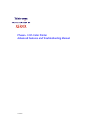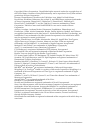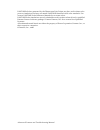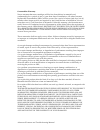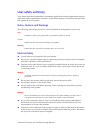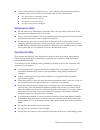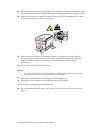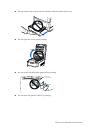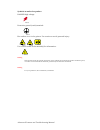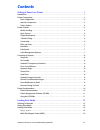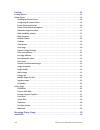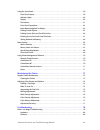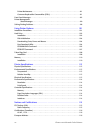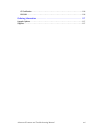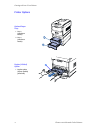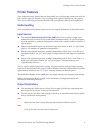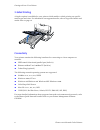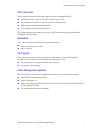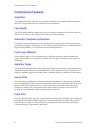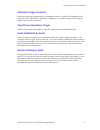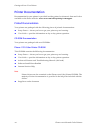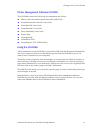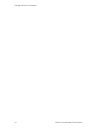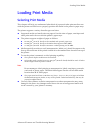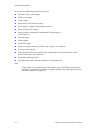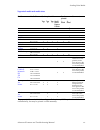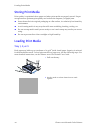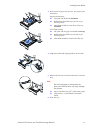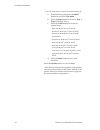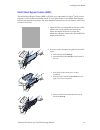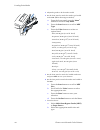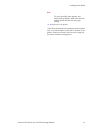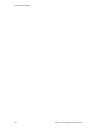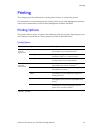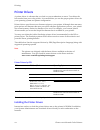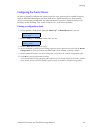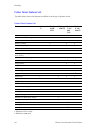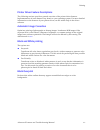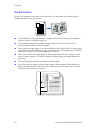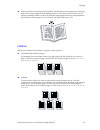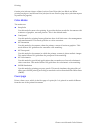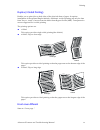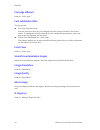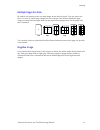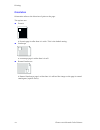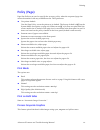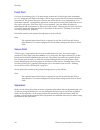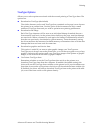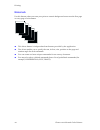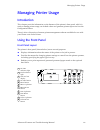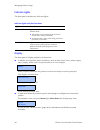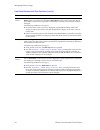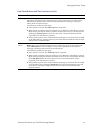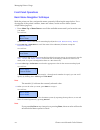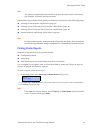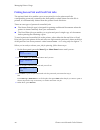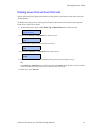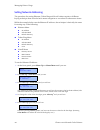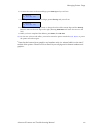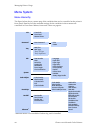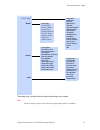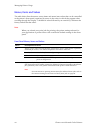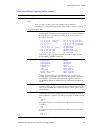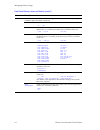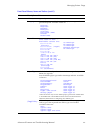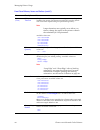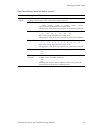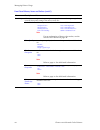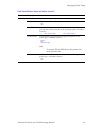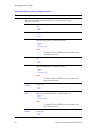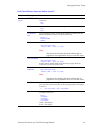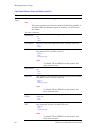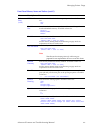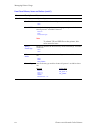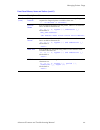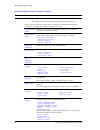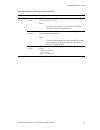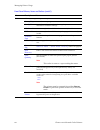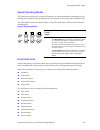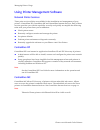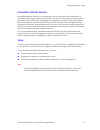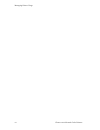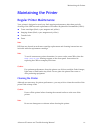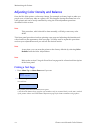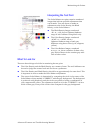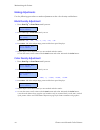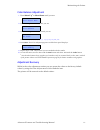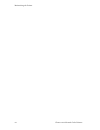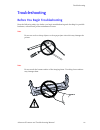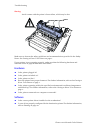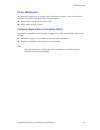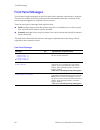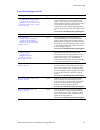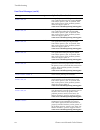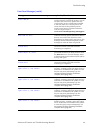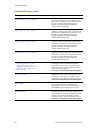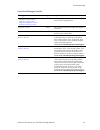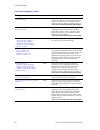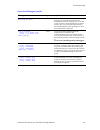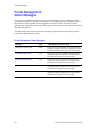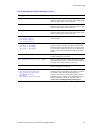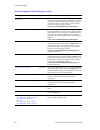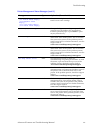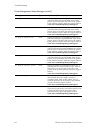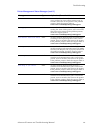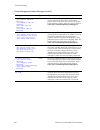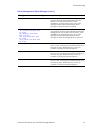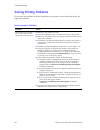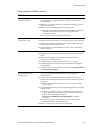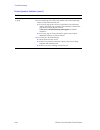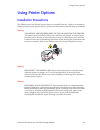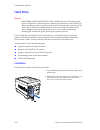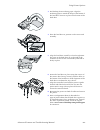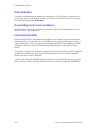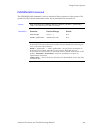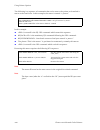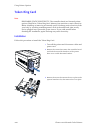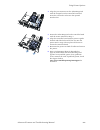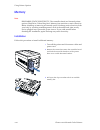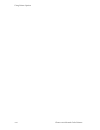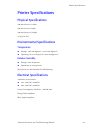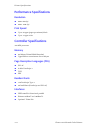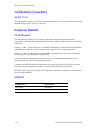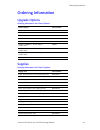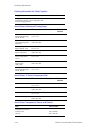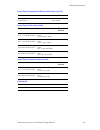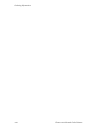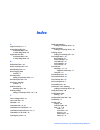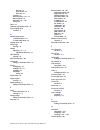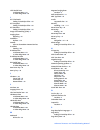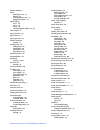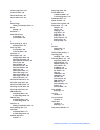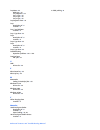- DL manuals
- Xerox
- Printer
- 1235/DX - Phaser Color Laser Printer
- Advanced Features And Troubleshooting Manual
Xerox 1235/DX - Phaser Color Laser Printer Advanced Features And Troubleshooting Manual
Summary of 1235/DX - Phaser Color Laser Printer
Page 1
Phaser ® 1235 color printer advanced features and troubleshooting manual 9/19/00
Page 2
Phaser 1235 network color printers copyright © xerox corporation. Unpublished rights reserved under the copyright laws of the united states. Contents of this publication may not be reproduced in any form without permission of xerox corporation. Phaser ® , phasershare ® , colorstix ® , the tekcolor ®...
Page 3
Advanced features and troubleshooting manual pantone ® colors generated by the phaser 850 color printer are four- and/or three-color process simulations and may not match pantone-identified solid color standards. Use current pantone color reference manuals for accurate colors. Pantone color simulati...
Page 4
Phaser 1235 network color printers warranty printer warranty xerox warrants that the phaser 1235 printer will be free from defects in materials and workmanship for a period of one (1) year from the date of shipment. If the product proves defective during the warranty period, xerox, at its option, wi...
Page 5
Advanced features and troubleshooting manual consumables warranty xerox warrants that toner cartridges will be free from defects in materials and workmanship for a period of one (1) year from date of installation. All other customer replaceable consumables (crcs) will be covered for a period of nine...
Page 6
Phaser 1235 network color printers for the software warranty please see the end user license agreement included with the software. If you are an australian consumer, you should be aware that the trade practices act 1974 and equivalent state and territory legislation (collectively "the acts") contain...
Page 7
Advanced features and troubleshooting manual user safety summary your printer and the recommended consumable supplies have been designed and tested to meet strict safety requirements. Attention to the following notes will ensure the continued safe operation of your printer. Notes, cautions and warni...
Page 8
Phaser 1235 network color printers ■ if any of the following conditions occur, switch off the printer power immediately, disconnect the power cord and call an authorized service representative. ■ the power cable is damaged or frayed. ■ liquid is spilled into the printer. ■ the printer is exposed to ...
Page 9
Advanced features and troubleshooting manual ■ place the printer on a level, solid surface with adequate strength for the weight of the machine. The base printer weight without any packaging materials is 51 kg (113 lbs.). ■ the printer is heavy and must be lifted by two people. The illustration belo...
Page 10
Phaser 1235 network color printers ■ do not remove any trays above the currently selected media source tray. ■ do not open the covers while printing. ■ do not switch off the printer power while printing. ■ do not move the printer while it is printing..
Page 11
Advanced features and troubleshooting manual symbols as marked on product: danger high voltage: protective ground (earth) terminal: hot surface on or in the printer. Use caution to avoid personal injury: use caution. Refer to the manual(s) for information: warning if the product loses the ground con...
Page 12: Contents
Contents i advanced features and troubleshooting manual xii getting to know your printer. . . . . . . . . . . . . . . . . . . . . . . . . . . . . . . . . . . . . . . . 1 introduction . . . . . . . . . . . . . . . . . . . . . . . . . . . . . . . . . . . . . . . . . . . . . . . . . . . . . . . . . . ....
Page 13
Xiii phaser 1235 network color printers printing. . . . . . . . . . . . . . . . . . . . . . . . . . . . . . . . . . . . . . . . . . . . . . . . . . . . . . . . . 23 printing options . . . . . . . . . . . . . . . . . . . . . . . . . . . . . . . . . . . . . . . . . . . . . . . . . . . . . . . . . . . ...
Page 14
Advanced features and troubleshooting manual xiv using the front panel . . . . . . . . . . . . . . . . . . . . . . . . . . . . . . . . . . . . . . . . . . . . . . . . . . . . . . . . . . 39 front panel layout . . . . . . . . . . . . . . . . . . . . . . . . . . . . . . . . . . . . . . . . . . . . . ....
Page 15
Xv phaser 1235 network color printers printer maintenance. . . . . . . . . . . . . . . . . . . . . . . . . . . . . . . . . . . . . . . . . . . . . . . . . . . . . . . . .81 customer-replaceable consumables (crcs) . . . . . . . . . . . . . . . . . . . . . . . . . . . . . . . . . . . .81 front panel m...
Page 16
Advanced features and troubleshooting manual xvi ce certification . . . . . . . . . . . . . . . . . . . . . . . . . . . . . . . . . . . . . . . . . . . . . . . . . . . . . . . . . . . 116 en55022 . . . . . . . . . . . . . . . . . . . . . . . . . . . . . . . . . . . . . . . . . . . . . . . . . . . . ...
Page 17
Advanced features and troubleshooting manual 1 getting to know your printer getting to know your printer introduction in this chapter, you will become familiar with the features of your printer and learn where to locate specific printer parts. Before you use your printer, be sure to perform all the ...
Page 18
2 phaser 1235 network color printers getting to know your printer printer components base configuration front view 1 output bin (media delivered face-down) 2 top cover (cover a) 3 front panel 4 top cover release 5 multi-sheet bypass feeder (mbf) (shown closed) 6 multi-sheet bypass feeder release 7 f...
Page 19
Advanced features and troubleshooting manual 3 getting to know your printer internal components top view 1 fuser 2 cyan imaging drum 3 slot for magenta imaging drum 4 slot for yellow imaging drum 5 black toner cartridge (on top of black imaging drum) 6 black imaging drum 7 transfer belt (not visible...
Page 20
4 phaser 1235 network color printers getting to know your printer printer options optional paper trays 1 tray 2 (530-sheet feeder) 2 tray 3 (530-sheet feeder) duplex (2-sided) option 1 duplex option (shown partially pulled out) 1.
Page 21
Advanced features and troubleshooting manual 5 getting to know your printer printer features your printer has many special features that enable you to achieve the results you need for your specific print job. Features vary according to the options installed on your printer. This section will help yo...
Page 22
6 phaser 1235 network color printers getting to know your printer 2-sided printing a duplex option is available for your printer which enables 2-sided printing on specific media types and sizes. For information on supported media, refer to supported media and media sizes on page 15. Connectivity you...
Page 23
Advanced features and troubleshooting manual 7 getting to know your printer pdls and fonts your printer includes the following page description languages (pdls): ■ adobe postscript 3 with 136 resident adobe type 1 fonts ■ an emulation of hp pcl5c with 46 resident intellifont fonts ■ pdf (requires op...
Page 24
8 phaser 1235 network color printers getting to know your printer convenience features snapcolor the snapcolor feature provides the optimum settings for documents with both graphics and text. This produces the best output for most documents. Fax friendly the fax friendly feature changes your color d...
Page 25
Advanced features and troubleshooting manual 9 getting to know your printer automatic image correction optimizes printing of photographs or bitmapped images. It enhances rgb images if the exposure level, color balance, sharpness, brightness, or contrast settings in the original image have not been o...
Page 26
10 phaser 1235 network color printers getting to know your printer printer documentation documentation for your printer is provided in either printed or electronic form and is also available on the xerox web site: www.Xerox.Com/officeprinting/1235support. Printed documentation your printer was packa...
Page 27
Advanced features and troubleshooting manual 11 getting to know your printer printer management software cd-rom this cd-rom contains the following documentation and uilities: ■ phaser 1235 color printer quick network install guide ■ centreware internet services user guide ■ centreware dp user guide ...
Page 28
12 phaser 1235 network color printers getting to know your printer.
Page 29
Advanced features and troubleshooting manual 13 loading print media loading print media selecting print media this chapter will help you understand what kinds of paper and other print media to use with the printer and also how to properly position the media in the printer’s paper trays. The printer ...
Page 30
14 phaser 1235 network color printers loading print media do not use the following media in the printer: ■ wrinkled, torn, or bent paper ■ moist or wet paper ■ curled paper ■ paper with an electrostatic charge ■ glued paper, or paper with gummed surfaces ■ paper with special coating ■ paper unable t...
Page 31
Advanced features and troubleshooting manual 15 loading print media supported media and media sizes media media size can be printed from: can be printed: comments tray 1 tray 2 tray 3 multi- sheet bypass feeder 1- sided 2- sided a4 210 x 297 mm • • • • • • † a5 148 x 210 mm • • • • • • † a6 105 x 14...
Page 32
16 phaser 1235 network color printers loading print media storing print media print quality is optimized when paper and other print media are properly stored. Proper storage ensures optimum print-quality and reduces the frequency of paper jams. ■ store the media in its original packaging on a flat s...
Page 33
Advanced features and troubleshooting manual 17 loading print media 3 insert a stack of paper into the tray. For proper print orientation: single-sided printing ■ the print side should be face-down. ■ drilled holes should be on your left as you face the printer. ■ letterhead should be at the front o...
Page 34
18 phaser 1235 network color printers loading print media 7 set the front panel to match the loaded media type. A. From the front panel press the menu † buttons to scroll to tray menu. B. Press the item buttons to scroll to tray 1 type (if loading tray 1). C. Press the value buttons to select an opt...
Page 35
Advanced features and troubleshooting manual 19 loading print media multi-sheet bypass feeder (mbf) the multi-sheet bypass feeder (mbf) will hold up to 100 sheets of 75g/m 2 (20 lb. Bond). Capacity is less for heavier/thicker stock. To load print media in the multi-sheet bypass feeder, use the follo...
Page 36
20 phaser 1235 network color printers loading print media 3 adjust the guides to fit the media width. 4 set the front panel to match the media type loaded in the mbf (multi-sheet bypass feeder). A. From the front panel, press the menu † buttons to scroll to tray menu. B. Press the item buttonsto scr...
Page 37
Advanced features and troubleshooting manual 21 loading print media note to avoid possible print-quality and media-feed problems, make sure that the loaded media matches the tray type setting. 8 send the job to the printer. † note that the buttons have graphics and numbers only (no written labels) o...
Page 38
22 phaser 1235 network color printers loading print media.
Page 39
Advanced features and troubleshooting manual 23 printing printing this chapter provides information on using printer drivers to control the printer. For information on networking-specific printing issues and printer management software, refer to the documentation on the printer management software c...
Page 40
24 phaser 1235 network color printers printing printer drivers a printer driver is software that you load on your workstation or server. To achieve the best results from your color printer, it’s essential that you use the proper printer driver for your operating system and printer configuration. Pri...
Page 41
Advanced features and troubleshooting manual 25 printing configuring the printer drivers be sure to properly configure the printer driver for your printer and its installed options, such as additional media trays, the hard disk drive, duplex module, etc. If the printer driver is not properly configu...
Page 42
26 phaser 1235 network color printers printing printer driver features list the table below shows the features available in each type of printer driver. † windows nt 4.0 only ‡ windows 2000 only printer driver features list feature macintosh ps windows 9x/me pcl5c windows 9x/me ps windows nt 4.0/ 20...
Page 43
Advanced features and troubleshooting manual 27 printing printer driver feature descriptions the following sections provide a general overview of the printer driver features. Implementations of some features vary based on your operating system. For more detailed information on the features of your p...
Page 44
28 phaser 1235 network color printers printing booklet creation prints your document in the form of a small book. You must have the optional duplex module installed to use this feature. ■ it is available for any paper size that is supported for 2-sided (duplex) printing (see duplex (2-sided printing...
Page 45
Advanced features and troubleshooting manual 29 printing ■ when you fold several pages into a booklet, the thickness of the paper forces the page image of the inner pages to shift slightly outward. The creep control allows you to choose a number of dots by which to shift the page images inward to co...
Page 46
30 phaser 1235 network color printers printing certain print jobs are always collated, such as proof print jobs (see black and white printing on page 27) and secure print jobs (see secure print on page 36) or jobs that request separators on page 36). Color modes the modes are: ■ snapcolor use this m...
Page 47
Advanced features and troubleshooting manual 31 printing duplex (2-sided printing) enables you to print jobs on both sides of the physical sheet of paper. It requires installation of the optional duplex module. Automatic 2-sided printing can only be done from trays 1, 2 and 3, but not from the multi...
Page 48
32 phaser 1235 network color printers printing first page different same as “cover page.” font substitution table the options are: ■ truetype font/print font lists the truetype fonts on your computer and the printer font that is the closest match. To change the default selections for the comparable ...
Page 49
Advanced features and troubleshooting manual 33 printing multiple pages per side by default, the printer prints one page image on the sheet of paper. You can select two, four, six, nine or sixteen page images per side of paper. The printer shrinks the page images as needed and arranges them on the p...
Page 50
34 phaser 1235 network color printers printing orientation orientation refers to the direction of print on the page. The options are: ■ portrait a portrait page is taller than it is wide. This is the default setting. ■ landscape a landscape page is wider than it is tall. ■ rotated landscape a rotate...
Page 51
Advanced features and troubleshooting manual 35 printing policy (page) page size policies are used to specify the recovery policy when the requested page size cannot be matched with any available media. The options are: ■ use printer default. Uses the page policy set on the printer as its default. T...
Page 52
36 phaser 1235 network color printers printing proof print use only for multicopy jobs. You must assign a password (a four-digit value from 0000 to 7777, using only the digits 0 through 7) and a copy count in the driver before submitting the print job. The printer processes, queues and prints the fi...
Page 53
Advanced features and troubleshooting manual 37 printing truetype options allows you to select options associated with the use and printing of truetype fonts. The options are: ■ download as truetype (the default) the whole character set for each truetype font contained on the page is sent down to th...
Page 54
38 phaser 1235 network color printers printing watermark use this feature when you want your prints to contain background text across the first page or every page of a document. ■ this driver feature is independent from features provided by the application. ■ the driver enables you to specify the te...
Page 55
Advanced features and troubleshooting manual 39 managing printer usage managing printer usage introduction this chapter provides information on the features of the printer’s front panel, which is used to manage printer usage, set default values and generate printer reports such as the configuration ...
Page 56
40 phaser 1235 network color printers managing printer usage indicator lights the front panel contains two indicator lights. Display the front panel's display performs two functions. ■ it informs you of printer status conditions, such as when toner is low, when a paper tray is empty, when a job is i...
Page 57
Advanced features and troubleshooting manual 41 managing printer usage the buttons the front panel has eight buttons, each identified with international symbols and/or labeled in english. The buttons are also numbered 0 - 7 for use when entering passwords. The table below describes the function of e...
Page 58
42 phaser 1235 network color printers managing printer usage menu down press menu down to take the printer off-line and enter the menu system. Press menu down again to scroll the list of menus. Menu down is also used to enter the digit 5 (five) when a password is requested for releasing or deleting ...
Page 59
Advanced features and troubleshooting manual 43 managing printer usage value up press value up to display the current value for the current menu item. Press value up again to scroll the list of values that apply to the current item. It is also used to enter the digit 3 (three) when a password is req...
Page 60
44 phaser 1235 network color printers managing printer usage front panel operations basic menu navigation technique with the printer on-line, navigate the menu system by following the steps below. For a description of the printer’s menus, items and values, see the section menu system (page 50). 1 pr...
Page 61
Advanced features and troubleshooting manual 45 managing printer usage note the printer automatically exits the menu system after 60 seconds of inactivity (for example, no button has been pressed). Some commonly performed front panel procedures are described on the following pages: ■ printing printe...
Page 62
46 phaser 1235 network color printers managing printer usage printing secure print and proof print jobs the optional hard drive enables you to store print jobs in the printer until the corresponding password is entered at the front panel to release them. Once the file is printed, it is automatically...
Page 63
Advanced features and troubleshooting manual 47 managing printer usage deleting secure print and proof print jobs secure print and proof print jobs remain on the printer’s hard drive even when you turn off the printer. To delete a secure print or proof print job sent to the printer and stored in the...
Page 64
48 phaser 1235 network color printers managing printer usage setting network addressing the procedure for setting ethernet, token ring and novell values requires a different keying technique than does the basic menu navigation to set values for other menu items. While the example below sets the ethe...
Page 65
Advanced features and troubleshooting manual 49 managing printer usage 6 to move the cursor to the second digit, press item up and you will see: 7 to change the value of the second digit, press value up and you will see: 8 continue to use the value up button to change the value of the current digit ...
Page 66
50 phaser 1235 network color printers managing printer usage menu system menu hierarchy the figure below shows a menu map of the variables that can be controlled at the printer’s front panel. Details of all the available settings for the variables in these menus are contained in front panel menus, i...
Page 67
Advanced features and troubleshooting manual 51 managing printer usage token ring ‡ novell service print lpr enable lpr banner lpr pdl smb enable smb pdl appsocket enable appsocket pdl http enable ipp enable ip address res ip address sub net mask default gateway port timeout source routing speed laa...
Page 68
52 phaser 1235 network color printers managing printer usage menus, items and values the table below lists the menus, menu items and menu item values that can be controlled at the printer’s front panel, organized by menu in the order in which they appear when scrolling through the display. A boldfac...
Page 69
Advanced features and troubleshooting manual 53 managing printer usage tray allows you to access tray settings that are common to both pcl and postscript jobs. Note trays 1, 2 and 3 all have paper size sensing and are therefore automatically configured for paper size when media is properly loaded. T...
Page 70
54 phaser 1235 network color printers managing printer usage pcl allows you to establish the default configuration for the printer when printing pcl emulation jobs. The menu’s items are: font number sets the id for the default font in pcl. Available values are: 0* - 999 pitch sets the pitch of the d...
Page 71
Advanced features and troubleshooting manual 55 managing printer usage system allows you to set general printer features. The menu’s items are: language sets the language used for front panel display messages and generated reports. Available values are: deutsch english* español français italiano por...
Page 72
56 phaser 1235 network color printers managing printer usage system (cont) policy timeout if a job is received that requires resources (paper size and type) not loaded in the printer, this feature specifies how long the printer will wait before implementing the specified page policy. Note longer dur...
Page 73
Advanced features and troubleshooting manual 57 managing printer usage color adjust allows you to make fine adjustments to the color system, thereby modifying the imaging characteristics of the printer. The menu’s items are: color density allows fine adjustment of color density. Available values are...
Page 74
58 phaser 1235 network color printers managing printer usage postscript allows you to set options for printing postscript jobs. Printer driving settings always override front panel settings. The menu’s items are: color mode allows adjustment to the color mode. Available values are: snapcolor* graysc...
Page 75
Advanced features and troubleshooting manual 59 managing printer usage parallel allows you to set options for the parallel port connection. The menu’s items are: port enable enables or disables the parallel port. Available values are: on* off port timeout sets the time for determining when to termin...
Page 76
60 phaser 1235 network color printers managing printer usage ethernet allows you to set options for the ethernet port connection. When the token ring option is installed, you will not see this menu. The menu’s items are: lpr enable enables or disables the ethernet lpr protocol. Available values are:...
Page 77
Advanced features and troubleshooting manual 61 managing printer usage ethernet (cont) http enable enables or disables the ethernet http server protocol. Available values are: on* off ipp enable enables or disables the ethernet ipp protocol. Available values are: on* off ip address res sets the meth...
Page 78
62 phaser 1235 network color printers managing printer usage token ring allows you to set options for the token ring port connection. Note this menu appears only when the optional token ring interface is installed. When the ethernet option is enabled, you will not see this menu. The menu’s items are...
Page 79
Advanced features and troubleshooting manual 63 managing printer usage token ring (cont) ipp enable enables or disables the token ring ipp protocol. Available values are: on* off ip address res sets the method used to assign the ip address, including sub net mask and default gateway. Available value...
Page 80
64 phaser 1235 network color printers managing printer usage novell allows you to modify novell parameters: port enable enables or disables the novell protocol. Available values are: on* off novell pdl sets the default page description language interpreter for the novell protocol. Available values a...
Page 81
Advanced features and troubleshooting manual 65 managing printer usage novell (cont) polling interval sets the rate (in seconds) at which the pserver issues polling requests for assigned queues. Available values are: 1 - 29 seconds (2 seconds*) pserver name sets the name of the pserver in this print...
Page 82
66 phaser 1235 network color printers managing printer usage service note this menu is generally intended for service personnel use. Allows you to modify operating system parameters, run diagnostics and obtain configuration information. The service menu items are: configuration sheet prints the conf...
Page 83
Advanced features and troubleshooting manual 67 managing printer usage service (cont) show active faults displays all active (current) faults on the front panel, from highest priority to lowest priority. Note use the value buttons to scroll all active faults. The most recent is displayed first. Show...
Page 84
68 phaser 1235 network color printers managing printer usage print allows you to generate printer reports: startup page prints the startup page. Config sheet prints the configuration sheet showing the printer's current information and menu settings. Pcl font list prints a complete list of all pcl fo...
Page 85
Advanced features and troubleshooting manual 69 managing printer usage special operating modes the printer may be placed in a special diagnostic or other nonstandard operating mode by turning on the printer while holding down two buttons on the front panel simultaneously. The front panel buttons are...
Page 86
70 phaser 1235 network color printers managing printer usage using printer management software network printer services three print service utilities are available for the installation and management of your printer—centreware dp, centerware mc and centreware internet services. Each of these service...
Page 87
Advanced features and troubleshooting manual 71 managing printer usage centreware internet services centreware internet services is an interactive service that extends the capabilities of centreware dp using the printer’s embedded web server to serve pages to your browser. It provides another method...
Page 88
72 phaser 1235 network color printers managing printer usage.
Page 89
Advanced features and troubleshooting manual 73 maintaining the printer maintaining the printer regular printer maintenance your printer is designed to need very little ongoing maintenance other than periodic cleaning of the led bars and replacement of customer replaceable consumables (crcs): ■ tone...
Page 90
74 phaser 1235 network color printers maintaining the printer adjusting color density and balance over the life of the printer, colors may change. For example, reds may begin to take on a purple cast, or blues may take on a green cast. This happens during the normal use of a color printer and can be...
Page 91
Advanced features and troubleshooting manual 75 maintaining the printer what to look for there are three things to look for in examining the test print. ■ the color density and the black density are a matter of taste. The 30% halftones can be used to judge the current level and decide on a preferenc...
Page 92
76 phaser 1235 network color printers maintaining the printer making adjustments use the following procedures to make adjustments to the color density and balance: black density adjustment 1 press item up † or item down until you see: 2 press value up or value down until you see: values are -3k, -2k...
Page 93
Advanced features and troubleshooting manual 77 maintaining the printer color balance adjustment 1 press menu up † or menu down until you see: 2 press item up or item down until you see: 3 press value up or value down until you see: values are 0,1,2,3,4,5,6,7, 8,9,10,11,12,13 . 4 press enter. The co...
Page 94
78 phaser 1235 network color printers maintaining the printer.
Page 95
Advanced features and troubleshooting manual 79 troubleshooting troubleshooting before you begin troubleshooting note the following safety tips before you begin troubleshooting and checking for possible hardware, software and printer maintenance issues. Note do not use tools or sharp objects to clea...
Page 96
80 phaser 1235 network color printers troubleshooting warning avoid contact with the printer’s fuser rollers, which may be hot. Make sure to observe the safety guidelines and recommendations provided in the safety notes. See getting to know your printer on page 1. If your printer is not operating pr...
Page 97
Advanced features and troubleshooting manual 81 troubleshooting printer maintenance an improperly seated tray or an open cover will prevent printing. You can avoid these problems by regularly taking the following precautions. ■ insert media trays properly and securely. ■ keep covers securely closed....
Page 98
82 phaser 1235 network color printers troubleshooting front panel messages your printer displays messages on the front panel when operator intervention is required. The two-line display of the front panel provides information about the condition of the printer and the suggested or required course of...
Page 99
Advanced features and troubleshooting manual 83 troubleshooting drum error [black drum error u29] [cyan drum error u28] [magenta drum error u27] [yellow drum error u26] power off/on fault the imaging drum is either missing or requires reseating to be recognized by the printer. Turn off the printer, ...
Page 100
84 phaser 1235 network color printers troubleshooting engine eprom missing u3 power off/on fault during the printer’s self diagnostics there was a problem detecting the engine eprom. Turn off the printer, wait 15 seconds, then turn on the printer. If the problem persists, check the support links at ...
Page 101
Advanced features and troubleshooting manual 85 troubleshooting fuser upper error t1 power off/on fault a short fault in the upper fuser thermistor was discovered. Turn off the printer, wait 15 seconds, then turn on the printer. Be sure you have the proper voltage fuser installed. A 220 volt fuser i...
Page 102
86 phaser 1235 network color printers troubleshooting jam a7, remove prints open cover a, see labels fault paper did not enter the duplex module properly, causing a paper jam. Open cover a and refer to the labels on the printer to clear the jam. For more information, see the sections solving printin...
Page 103
Advanced features and troubleshooting manual 87 troubleshooting replace drum replace black drum replace cyan drum replace magenta drum replace yellow drum fault the imaging drum has reached its end of life. Install a new imaging drum. Replace fuser fault the fuser has reached its end of life. Instal...
Page 104
88 phaser 1235 network color printers troubleshooting supply fan error u9 power off/on fault an error has been detected with the power supply cooling fan. Turn off the printer, wait 15 seconds, then turn on the printer. If the problem persists, check the support links at www.Xerox.Com/officeprinting...
Page 105
Advanced features and troubleshooting manual 89 troubleshooting transfer belt near end of life attention the transfer belt is near its end of life. Printing can continue until the printer determines that the transfer belt is at its end of life; however, some degradation of image quality may occur. T...
Page 106
90 phaser 1235 network color printers troubleshooting printer management status messages your printer management software displays alert messages on your workstation when operator intervention is required at the printer. The message provides information about the condition of the printer and the sug...
Page 107
Advanced features and troubleshooting manual 91 troubleshooting b8-duplex jam fault paper did not enter the duplex module properly, causing a paper jam. Open cover b and refer to the labels on the printer to clear the jam. B13-duplex inverter jam fault paper did not exit the duplex module correctly,...
Page 108
92 phaser 1235 network color printers troubleshooting ee-transfer belt unit missing fault the transfer belt is either missing or requires reseating to be recognized by the printer. Turn off the printer, make sure the transfer belt is properly installed and turn on the printer. If the problem persist...
Page 109
Advanced features and troubleshooting manual 93 troubleshooting jn-toner empty [j9-yellow toner empty] [j10-magenta toner empty] [j11-cyan toner empty] [j12-black toner empty] fault the toner cartridge has reached its end of life. Install a new toner cartridge. Load tray #, size type fault the speci...
Page 110
94 phaser 1235 network color printers troubleshooting u0-engine rom error fault during the printer’s self diagnostics there was a problem reading the engine rom. Turn off the printer, wait 15 seconds, then turn on the printer. If the problem persists, check the support links at www.Xerox.Com/officep...
Page 111
Advanced features and troubleshooting manual 95 troubleshooting u8-controller fan error fault an error has been detected with the controller cavity cooling fan. Turn off the printer, wait 15 seconds, then turn on the printer. If the problem persists, check the support links at www.Xerox.Com/officepr...
Page 112
96 phaser 1235 network color printers troubleshooting un-led bar missing [u18-yellow led bar missing] [u19-magenta led bar missing] [u20-cyan led bar missing] [u21-black led bar missing] fault the led bar is either missing or requires reseating to be recognized by the printer. Turn off the printer, ...
Page 113
Advanced features and troubleshooting manual 97 troubleshooting w6-fuser near end of life attention the fuser is near its end of life. Printing can continue until the printer determines that the fuser is at its end of life; however, some degradation of image quality may occur. The message remains un...
Page 114
98 phaser 1235 network color printers troubleshooting solving printing problems if you have any problems with the operation of your printer, refer to the table below for suggested remedies. Printer operation problems problem action the printer will not print at all, or a file sent from the client/se...
Page 115
Advanced features and troubleshooting manual 99 troubleshooting a printed page does not look like it should. ■ make sure that the software application you are using to create your print job is configured properly. Refer to your software documentation. ■ make sure you have selected the appropriate me...
Page 116
100 phaser 1235 network color printers troubleshooting a postscript or pcl job fails to print. ■ check that you are using the correct printer driver. ■ for a postscript job, set the print errors item in the postscript menu to on and resend the job. ■ if an error page prints, there is a problem in th...
Page 117
Advanced features and troubleshooting manual 101 using printer options using printer options installation precautions the phaser 1235 color printer options are easy to install; however, before you attempt to install (or remove) any printer options, please read and observe the following precautions. ...
Page 118
102 phaser 1235 network color printers using printer options hard drive warning discharge static electricity: the controller board and internal printer options (hard drive, token ring card, memory) are sensitive to static electricity. Before installing or removing an internal option, discharge stati...
Page 119
Advanced features and troubleshooting manual 103 using printer options 3 peel backing from insulating paper. Align the insulating paper to match the shape of the bottom of the hard drive. Press it in place on the bottom of the hard drive 4 place the hard drive in position on the circuit card assembl...
Page 120
104 phaser 1235 network color printers using printer options disk initialization the disk is preformatted and requires no initialization. The disk may be returned to its initial state, with no loaded fonts, overlays or secure print/proof print jobs, by selecting the init disk item from the reset men...
Page 121
Advanced features and troubleshooting manual 105 using printer options fsdownload command the fsdownload command is used to download fonts or macros to the printer’s file system. If a file with the same name exists, the downloaded file overwrites it. Syntax @pjl fsdownload format:binary [size=int] [...
Page 122
106 phaser 1235 network color printers using printer options the following is a sequence of commands that can be sent to the printer to download a macro to the hard drive. In this example, the macro is named “a_macro.” in this example: ■ %-12345x is the pjl uel command which starts this sequence. ■ ...
Page 123
Advanced features and troubleshooting manual 107 using printer options the following is a sequence of commands that can be sent to the printer to download a font to the hard drive. In this example: ■ %-12345x is the pjl uel command which starts this sequence. ■ @pjl is the mandatory pjl command foll...
Page 124
108 phaser 1235 network color printers using printer options token ring card note discharge static electricity: the controller board and internal printer options (hard drive, token ring card, memory) are sensitive to static electricity. Before installing or removing an internal option, discharge sta...
Page 125
Advanced features and troubleshooting manual 109 using printer options 4 align the pin connectors on the token ring card with the receptacle on the controller board and insert the card so that it fits into the optional interface slot. 5 secure the token ring card to the controller board with the scr...
Page 126
110 phaser 1235 network color printers using printer options memory note discharge static electricity: the controller board and internal printer options (hard drive, token ring card, memory) are sensitive to static electricity. Before installing or removing an internal option, discharge static elect...
Page 127
Advanced features and troubleshooting manual 111 using printer options 4 insert the memory into the slot. Note 256- mbyte dimms must be used alone or as a pair with another 256- mbyte dimm. They cannot be used in combination with any other size of memory. Other sizes of memory can be paired. The max...
Page 128
112 phaser 1235 network color printers using printer options.
Page 129
Advanced features and troubleshooting manual 113 printer specifications printer specifications physical specifications 430 mm (16.93 in.) width 620 mm (24.4 in.) depth 430 mm (16.93 in.) height 51 kg (113 lbs.) environmental specifications temperature ■ storage: -10 to 40 degrees c / 14 to 104 degre...
Page 130
114 phaser 1235 network color printers printer specifications performance specifications resolution ■ 600 x 600 dpi ■ 600 x 1200 dpi print speed ■ up to 20 ppm (pages per minute) black ■ up to 12 ppm color controller specifications 366 mhz processor memory ■ 64 mbytes pc100 dram standard ■ upgradabl...
Page 131
Advanced features and troubleshooting manual 115 notices and certifications notices and certifications fcc notices (usa) radio frequency base printer this equipment has been tested and found to comply with the limits for a class b digital device pursuant to part 15 of the fcc rules. These limits are...
Page 132
116 phaser 1235 network color printers notices and certifications certifications (canadian) 60 hz, 115 v the equipment is listed by the underwriters laboratories, ul 1950, certified by canadian standards association, csa22.2, no. 950 european markets ce certification the ce marking applied to this p...
Page 133
Advanced features and troubleshooting manual 117 ordering information ordering information upgrade options supplies ordering information for printer options printer option part number duplex option kit 1235dp 530 sheet feeder 1235lta token ring card 1235tr phaser 1235 printer stand 1235td hard drive...
Page 134
118 phaser 1235 network color printers ordering information imaging drum rainbow pack (each pack contains a cyan, magenta and yellow imaging drum) 016-1934-00 xerox phaser professional printing paper item size description part number phaser premium color printing paper (24 lb. Bond) a/letter (u. S.)...
Page 135
Advanced features and troubleshooting manual 119 ordering information transparency pocket a/letter size 016-1194-00 xerox phaser color laser labels size description part number a/letter (u. S.) 8.5 x 11 in. (108 lb. Label) 100 sheets / 30 labels per sheet 1.0 x 2.625 in. Labels 016-1695-00 a/letter ...
Page 136
120 phaser 1235 network color printers ordering information.
Page 137: Index
Index i x advanced features and troubleshooting manual a apple colorsync 2.5 • 7 appsocket enable item in ethernet menu • 60 in token ring menu • 62 appsocket pdl item in ethernet menu • 60 in token ring menu • 62 b bidirectional item • 59 binary postscript item • 64 black density item • 57 black im...
Page 138
Advanced features and troubleshooting manual on line • 41 value down • 43 value up • 43 location • 2 menu hierarchy • 50 ➝ 51 menu options • 52 messages • 82 ➝ 89 using • 39 crcs • 73 customer replaceable units • 73 cyan imaging drum location • 3 d default gateway item in ethernet menu • 61 in token...
Page 139
Advanced features and troubleshooting manual http enable item in ethernet menu • 61 in token ring menu • 62 i icc colorimetric setting in postscript driver • 30 icc perceptual setting in postscript driver • 30 icc saturation setting in postscript driver • 30 image color matching (icm) • 7 imaging dr...
Page 140
Advanced features and troubleshooting manual pantone profiles • 7 paper selecting for use • 13 storing • 16 unacceptable for use • 14 weights supported • 13 paper loading tray 1 • 16 tray 2 • 16 tray 3 • 16 100 sheet bypass feeder • 19 , 20 paper output • 5 paper size item • 55 paper sources • 5 pap...
Page 141
Advanced features and troubleshooting manual ps demo page item • 68 ps font list item • 68 pserver mode item • 64 pserver name item • 65 r reduce image setting in postscript driver • 37 reports printing • 45 resolution • 7 restart printer item in job menu • 52 in print menu • 68 s secure printing • ...
Page 142
Advanced features and troubleshooting manual tray menu • 53 mbf type • 53 tray sequence • 53 tray 1 type • 53 tray 2 type • 53 tray 3 type • 53 tray sequence item • 53 tray 1 description of • 5 location • 2 tray 1 level indicator location • 2 tray 1 type item • 53 tray 2 description of • 5 location ...
Page 143
Advanced features and troubleshooting manual.
Page 144
Advanced features and troubleshooting manual.