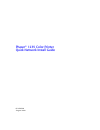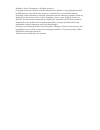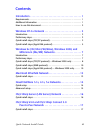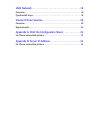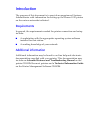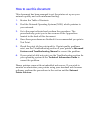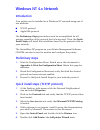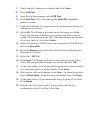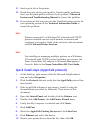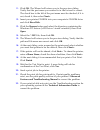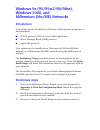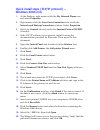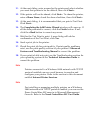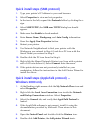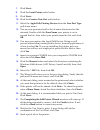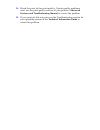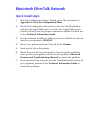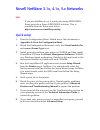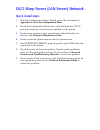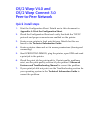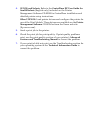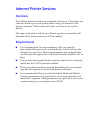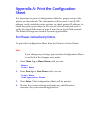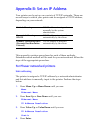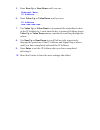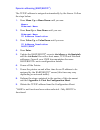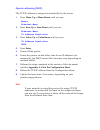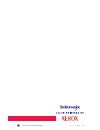- DL manuals
- Xerox
- Printer
- 1235/DX - Phaser Color Laser Printer
- Network Manual
Xerox 1235/DX - Phaser Color Laser Printer Network Manual
Summary of 1235/DX - Phaser Color Laser Printer
Page 1
P h a s e r ® 1 2 3 5 c o l o r p r i n t e r quick network installation guide.
Page 3
Phaser ® 1235 color printer quick network install guide 071078500 august 2000
Page 4
© 2000 by xerox corporation. All rights reserved. Copyright protection claimed includes all forms and matters of copyrightable material and information now allowed by statutory or judicial law or hereinafter granted, including without limitation, material generated from the software programs which a...
Page 5
Quick network install guide iii contents introduction . . . . . . . . . . . . . . . . . . . . . . . . . . . . . . . . . . . . . . . 1 requirements. . . . . . . . . . . . . . . . . . . . . . . . . . . . . . . . . . . . . . . . . . . . . . . . 1 additional information . . . . . . . . . . . . . . . . ....
Page 6
Unix network. . . . . . . . . . . . . . . . . . . . . . . . . . . . . . . . . . . . . 18 overview. . . . . . . . . . . . . . . . . . . . . . . . . . . . . . . . . . . . . . . . . . . . . . . . . . . 18 quick install steps . . . . . . . . . . . . . . . . . . . . . . . . . . . . . . . . . . . . . . . ...
Page 7
Introduction the purpose of this document is to provide an experienced systems administrator with information for setting up the phaser 1235 printer on the various networks indicated. Requirements in general, the requirements needed for printer connection and setup include: ■ a workstation with the ...
Page 8
How to use this document this document has been arranged to get the printer set up on your network quickly and with minimum reading. 1. Review the table of contents. 2. Find the network operating systems (nos), which pertains to your network. 3. Go to the page indicated and perform the procedure. Th...
Page 9
Windows nt 4.X network introduction your printer can be installed on a windows nt network using one of two methods: ■ tcp/ip protocol ■ appletalk protocol the preliminary steps given below must be accomplished for all printers regardless of the protocol that is being used. Then, the quick install st...
Page 10
7. Verify that my computer is selected and click next>. 8. Click add port. 9. From the list that appears, select lpr port. 10. Click new port. This will open up the add lpr compatible printer window. 11. Type the ip address of your printer and a printer name of up to 31 characters (no spaces). 12. S...
Page 11
21. Send a print job to the printer. 22. Check the print job for print-quality. If print-quality problems exist, use the print-quality section of your printer’s advanced features and troubleshooting manual to correct the problem. 23. If your print job did not print, see the troubleshooting section f...
Page 12
11. Click ok. The wizard will return you to the previous dialog. Verify that the port name you entered is in the list and is correct. The check box to the left of the port name must be checked; if it is not, check it, then select next>. 12. Insert your printer cd-rom into your computer’s cd-rom driv...
Page 13
Windows 9x (95/95sr2/98/98se), windows 2000, and millennium (me/me) networks introduction your printer can be installed on a windows 2000 network using one of three methods: ■ tcp/ip protocol (lpr into port 9100/appsocket) ■ server message block (smb) protocol ■ appletalk protocol your printer can b...
Page 14
Quick install steps (tcp/ip protocol) — windows 2000 only 1. At the desktop, right-mouse-click the my network places icon and select properties. 2. Right-mouse-click the local area connection icon inside the network and dial-up connections window. Select properties. 3. Select the general tab and ver...
Page 15
21. At the next dialog, enter a name for the printer and select whether you want that printer to be the default, then click next>. 22. If the printer will not be shared, click next>. To share the printer, enter a share name, check the share checkbox, then click next>. 23. At the next dialog, it is r...
Page 16
Quick install steps (smb protocol) 1. Type your printer’s ip address in your web browser. 2. Select properties to view and set properties. 3. In the tree to the left, expand the protocols folder by clicking the + sign. 4. Select smb tcp/ip; the smb over tcp/ip dialog box should appear. 5. Make sure ...
Page 17
7. Click next>. 8. Click the local printer radio button. 9. Click next>. 10. Click the create a new port radio button. 11. Select the appletalk printing devices from the new port type pull-down menu. 12. You are now presented with a list of zones discovered on the network. Double-click the zone name...
Page 18
24. Check the print job for print-quality. If print-quality problems exist, use the print-quality section of your printer’s advanced features and troubleshooting manual to correct the problem. 25. If your print job did not print, see the troubleshooting section for your operating system in the techn...
Page 19
Macintosh ethertalk network quick install steps 1. Print the configuration sheet. Details are in this document in appendix a: print the configuration sheet. 2. Check the configuration sheet and verify that the ethertalk is enabled, the appletalk name is correct, the appletalk zone is correct (if use...
Page 20
Novell netware 3.1x, 4.1x, 5.X networks note if you use netware 4.X or 5.X and print using ndps/neps, xerox provides a xerox ndps/neps solution. This is available from the xerox web site at: http://www.Xerox.Com/officeprinting. Quick setup 1. Print the configuration sheet. Details are in this docume...
Page 21
Advanced setup the advanced setup option of centreware dp gives you a tool to control how your devices are configured in your novell netware network environment. This tool is only necessary for connecting your device to more than one file server or queue. For a connection to a single device and queu...
Page 22
Os/2 warp server (lan server) network quick install steps 1. Print the configuration sheet. Details are in this document in appendix a: print the configuration sheet. 2. Check the configuration sheet and verify that both the tcp/ip protocol and proper connector are enabled on the printer. 3. Create ...
Page 23
Os/2 warp v4.0 and os/2 warp connect 3.0 peer-to-peer network quick install steps 1. Print the configuration sheet. Details are in this document in appendix a: print the configuration sheet. 2. Check the configuration sheet and verify that both the tcp/ip protocol and proper connector are enabled on...
Page 24
Unix network overview your phaser printer supports connection to a variety of unix platforms. Below is a list of the currently supported versions: ■ sunos ■ solaris ■ ibm aix ■ hewlett-packard hpux the procedures contained in this document will enable you to connect your printer in any of these envi...
Page 25
4. Sunos and solaris: refer to the centreware dp user guide for sunos/solaris (english only) included on the printer management software cd-rom for centreware installation and detailed printer setup instructions. Other unix os: load printer drivers and configure the printer for one of the print mode...
Page 26
Internet printer services overview your phaser printer includes an integrated web server. This means you can now check up on your printer status using your favorite web browser software! This section will show you how to set up this feature. The type of network to which your phaser printer is connec...
Page 27
Configure your web browser this procedure will configure your web browser software to connect to your printer on the network. 1. Consult appendix b: set an ip address and assign your printer a tcp/ip address. 2. Perform the procedure in appendix a: print a configuration sheet and retain the page for...
Page 28
Appendix a: print the configuration sheet it is important to print a configuration sheet for proper setup of the printer on the network. The information will be used to verify nic address, verify enabled printer options, to check printer ip address, to check the print server name in the case of a no...
Page 29
Appendix b: set an ip address your printer can be set up on a variety of tcp/ip networks. There are several ways in which your printer can be assigned a tcp/ip address, depending on your network. This appendix contains procedures for each of these methods. Determine which method will be used for you...
Page 30
5. Press item up or item down until you see: ethernet menu ip address 6. Press value up or value down until you see: ip address xxx.Xxx.Xxx.Xxx 7. Use value up or value down to increment the underlined value in the ip address by 1 each time the key is pressed. Holding down value up or value down cau...
Page 31
Dynamic addressing (rarp/bootp 1 ) the tcp/ip address is assigned automatically by the server. Follow the steps below: 1. Press menu up or menu down until you see: menus ethernet menu 2. Press item up or item down until you see: ethernet menu ip address resolution 3. Press value up or value down unt...
Page 32
Dynamic addressing (dhcp) the tcp/ip address is assigned automatically by the server. 1. Press menu up or menu down until you see: menus ethernet menu 2. Press item up or item down until you see: ethernet menu ip address resolution 3. Press value up or value down until you see: ip address resolution...
Page 34
Printed on recycled paper 0 7 1 - 0 7 8 5 - 0 0