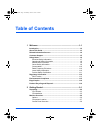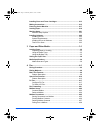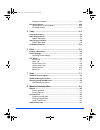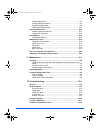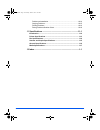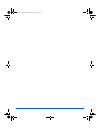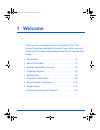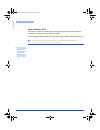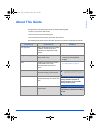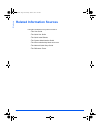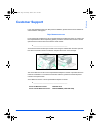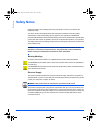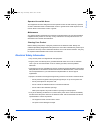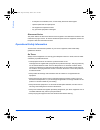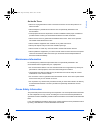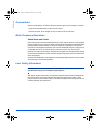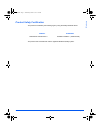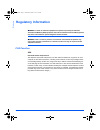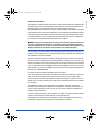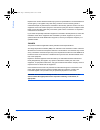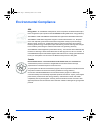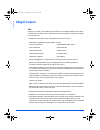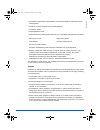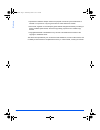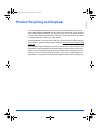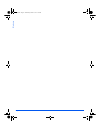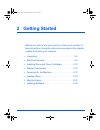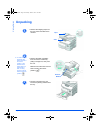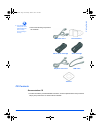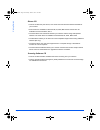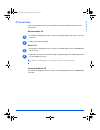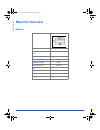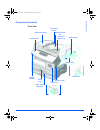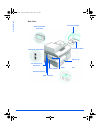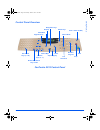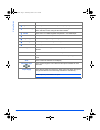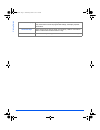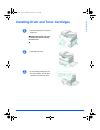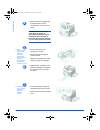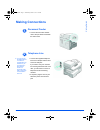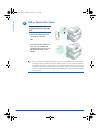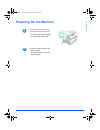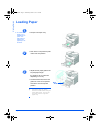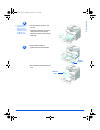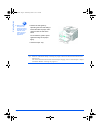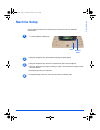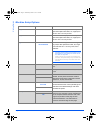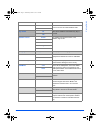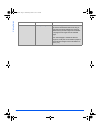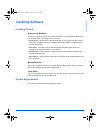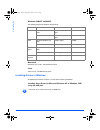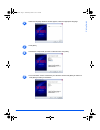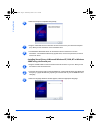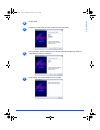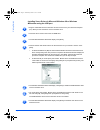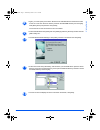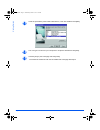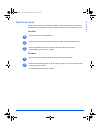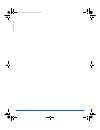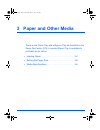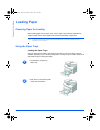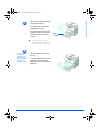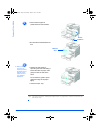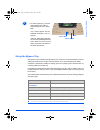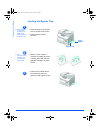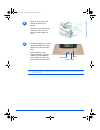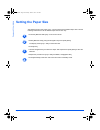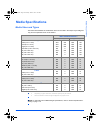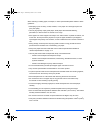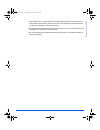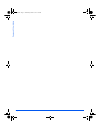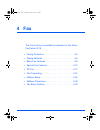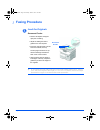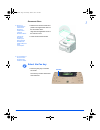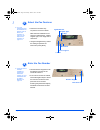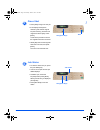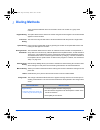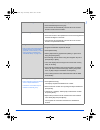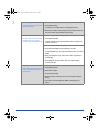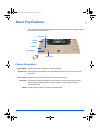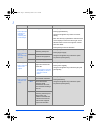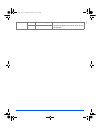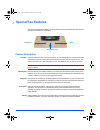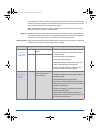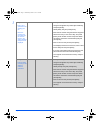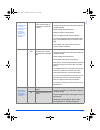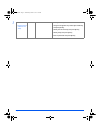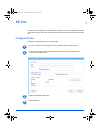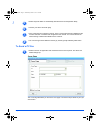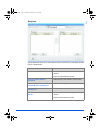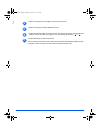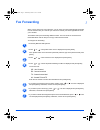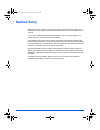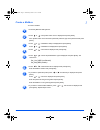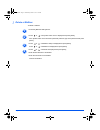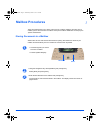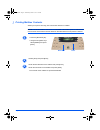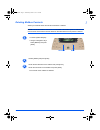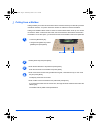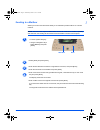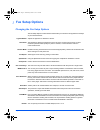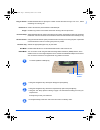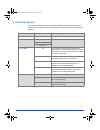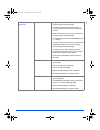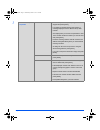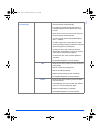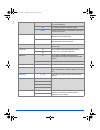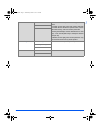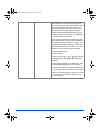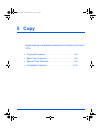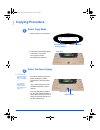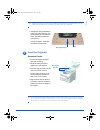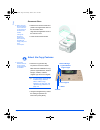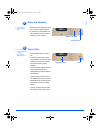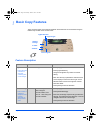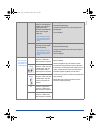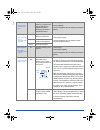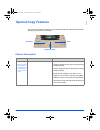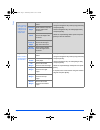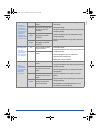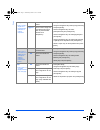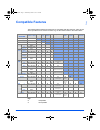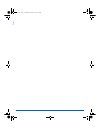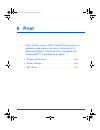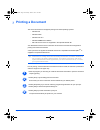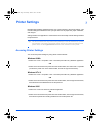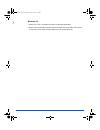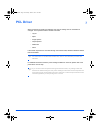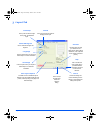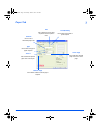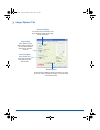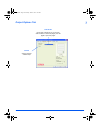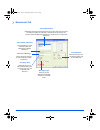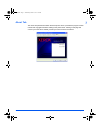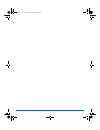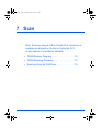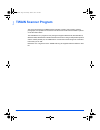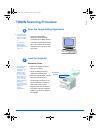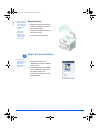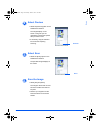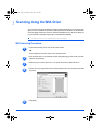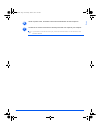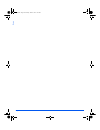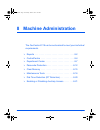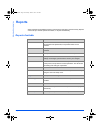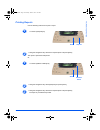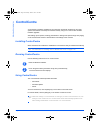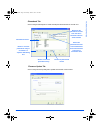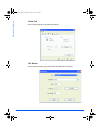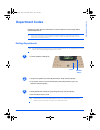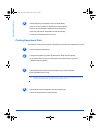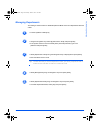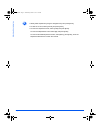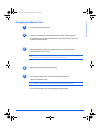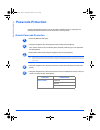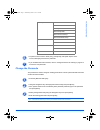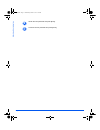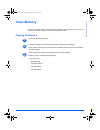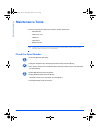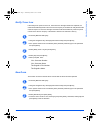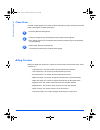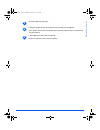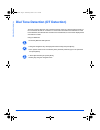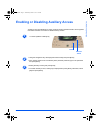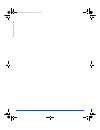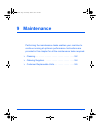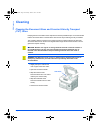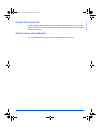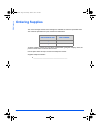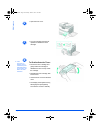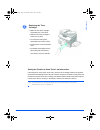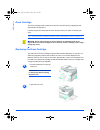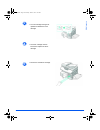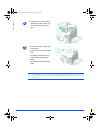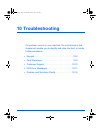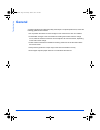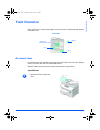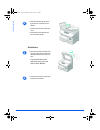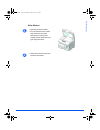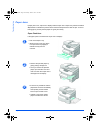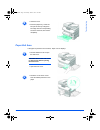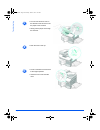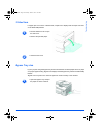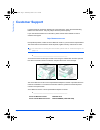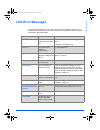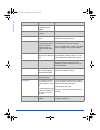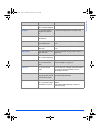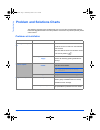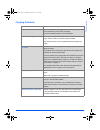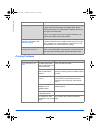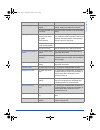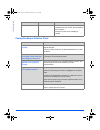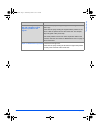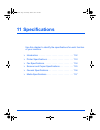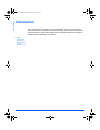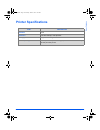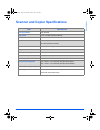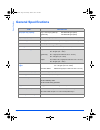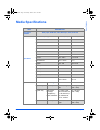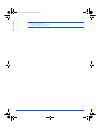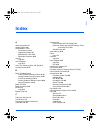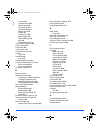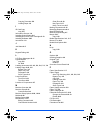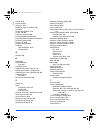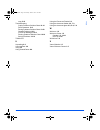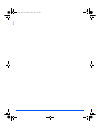- DL manuals
- Xerox
- Copier
- 2218 - FaxCentre B/W Laser
- User Manual
Xerox 2218 - FaxCentre B/W Laser User Manual
Summary of 2218 - FaxCentre B/W Laser
Page 1
Faxcentre 2218 user guide 700n00148 rev a 01_ug.Book page 1 wednesday, march 7, 2007 3:00 pm.
Page 2
Prepared and translated by: xerox gkls european operations bessemer road welwyn garden city hertfordshire al7 1bu england © 2007 by xerox corporation. All rights reserved. Copyright protection claimed includes all forms and matters of copyrighted material and information now allowed by statutory or ...
Page 3: Table of Contents
Xerox faxcentre 2218 user guide page i table of contents 1 welcome .................................................................................1-1 introduction................................................................................................ 1-2 about this guide......................
Page 4
Page ii xerox faxcentre 2218 user guide installing drum and toner cartridges ................................................... 2-13 making connections................................................................................ 2-15 powering on the machine..........................................
Page 5
Xerox faxcentre 2218 user guide page iii sending to a mailbox........................................................................... 4-29 fax setup options ................................................................................... 4-30 changing the fax setup options .......................
Page 6
Page iv xerox faxcentre 2218 user guide setting departments ............................................................................. 8-7 printing department data...................................................................... 8-8 managing departments..........................................
Page 7
Xerox faxcentre 2218 user guide page v problems at installation..................................................................... 10-14 copying problems............................................................................. 10-15 printing problems...............................................
Page 8
Page vi xerox faxcentre 2218 user guide 01_ug.Book page vi wednesday, march 7, 2007 3:00 pm.
Page 9: 1 Welcome
Xerox faxcentre 2218 user guide page 1-1 1 welcome thank you for choosing the xerox faxcentre 2218 . This product have been designed for ease of use, but to use your machine to its fullest potential take some time to read the user guide . ¾ introduction . . . . . . . . . . . . . . . . . . . . . . . ...
Page 10: Introduction
Page 1-2 xerox faxcentre 2218 user guide welcome introduction xerox faxcentre 2218 this model provides faxing, digital copying, direct printing and scanning at 17 pages per minute a4 or 18 pages per minute letter as standard. Options available include an additional paper tray, foreign interface, sta...
Page 11: About This Guide
Xerox faxcentre 2218 user guide page 1-3 welcome about this guide throughout this user guide some terms are used interchangeably: ¾ paper is synonymous with media. ¾ document is synonymous with original. ¾ xerox faxcentre 2218 is synonymous with the machine. The following table offers further inform...
Page 12: Related Information Sources
Page 1-4 xerox faxcentre 2218 user guide welcome related information sources information available for the product consists of: - this user guide - the quick use guide - the quick install sheets - the system administration guide - the xerox website http://www.Xerox.Com - the network quick setup guid...
Page 13: Customer Support
Xerox faxcentre 2218 user guide page 1-5 welcome customer support if you need assistance during or after product installation, please visit the xerox website for online solutions and support: http://www.Xerox.Com if you require further assistance, call our experts at the xerox welcome center , or co...
Page 14: Safety Notes
Page 1-6 xerox faxcentre 2218 user guide welcome safety notes read these safety notes carefully before using this product to ensure you operate the equipment safely. Your xerox product and supplies have been designed and tested to meet strict safety requirements. These include safety agency approval...
Page 15
Xerox faxcentre 2218 user guide page 1-7 welcome operator accessible areas this equipment has been designed to restrict operator access to safe areas only. Operator access to hazardous areas is restricted with covers or guards which would require a tool to remove. Never remove these covers or guards...
Page 16
Page 1-8 xerox faxcentre 2218 user guide welcome - a wall panel circuit breaker, fuse, or other safety device has been tripped. - liquid is spilled into the copier/printer. - the equipment is exposed to water. - any part of the equipment is damaged. Disconnect device the power cable is the disconnec...
Page 17
Xerox faxcentre 2218 user guide page 1-9 welcome do not do these: ¾ never use a plug that lacks an earth connection terminal to connect the product to an electrical outlet. ¾ never attempt any maintenance function that is not specifically described in this documentation. ¾ this equipment should not ...
Page 18
Page 1-10 xerox faxcentre 2218 user guide welcome consumables store all consumables in accordance with the instructions given on the package or container. ¾ keep all consumables away from the reach of children. ¾ never throw toner, toner cartridges or toner containers into an open flame. Radio frequ...
Page 19
Xerox faxcentre 2218 user guide page 1-11 welcome product safety certification this product is certified by the following agency using the safety standards listed. This product was manufactured under a registered iso9001 quality system. Agency standard underwriters laboratories inc. Ul60950-1st edit...
Page 20: Regulatory Information
Page 1-12 xerox faxcentre 2218 user guide welcome regulatory information warning: in order to allow this equipment to operate in proximity to industrial scientific and medical (ism) equipment, the external radiation from the ism equipment may have to be limited or special mitigation measures taken. ...
Page 21
Xerox faxcentre 2218 user guide page 1-13 welcome data coupler information: this equipment complies with part 68 of the fcc rules and the requirements adopted by the administrative council for terminal attachments (acta). On the rear of this equipment is a label that contains, among other informatio...
Page 22
Page 1-14 xerox faxcentre 2218 user guide welcome repairs to the machine should be made only by a xerox representative or an authorized xerox service agency. This applies at any time during or after the service warranty period. If unauthorized repair is performed, the remainder of the warranty perio...
Page 23: Environmental Compliance
Xerox faxcentre 2218 user guide page 1-15 welcome environmental compliance usa energy star® - as an energy star partner, xerox corporation has determined that (the basic configuration of) this product meets the energy star guidelines for energy efficiency. The energy star and energy star mark are re...
Page 24: Illegal Copies
Page 1-16 xerox faxcentre 2218 user guide welcome illegal copies usa congress, by statute, has forbidden the reproduction of the following subjects under certain circumstances. Penalties of fine or imprisonment may be imposed on those guilty of making such reproductions. ¾ obligations or securities ...
Page 25
Xerox faxcentre 2218 user guide page 1-17 welcome ¾ certificates of citizenship or naturalization. (foreign naturalization certificates may be photographed.) ¾ passports. (foreign passports may be photographed.) ¾ immigration papers. ¾ draft registration cards. ¾ selective service induction papers t...
Page 26
Page 1-18 xerox faxcentre 2218 user guide welcome ¾ impressed or adhesive stamps used for the purpose of revenue by the government of canada or of a province or by the government of a state other than canada. ¾ documents, registers or records kept by public officials charged with the duty of making ...
Page 27
Xerox faxcentre 2218 user guide page 1-19 welcome product recycling and disposal if you are managing the disposal of your xerox product, please note that the product may contain, lead, mercury, perchlorate and other materials whose disposal may be regulated due to environmental considerations. The p...
Page 28
Page 1-20 xerox faxcentre 2218 user guide welcome 01_ug.Book page 20 wednesday, march 7, 2007 3:00 pm.
Page 29: 2 Getting Started
Xerox faxcentre 2218 user guide page 2-1 2 getting started before you start to use your machine, there are a number of tasks to perform. Using the instructions provided in this chapter, unpack and setup your machine. ¾ unpacking . . . . . . . . . . . . . . . . . . . . . . . . . . . . . . . 2-2 ¾ mac...
Page 30: Unpacking
Page 2-2 xerox faxcentre 2218 user guide getting started unpacking z to scan or copy a document, the switch must be in the unlock position. If the machine is not being used for a long period of time, or being moved, push the switch to the lock position ( ). 1 ¾ remove the shipping tape from the fron...
Page 31
Xerox faxcentre 2218 user guide page 2-3 getting started z the appearance of the power cord and the telephone line cord may vary according to country. Cd contents documentation cd ¾ the documentation provides detailed information, technical specifications and procedural step by step instructions on ...
Page 32
Page 2-4 xerox faxcentre 2218 user guide getting started drivers cd ¾ this cd contains the print drivers, scan driver and controlcentre software available for your machine. ¾ print drivers are available for windows 98, nt, 2000, me and xp. Print drivers are available in pcl5e emulation, pcl6. ¾ the ...
Page 33
Xerox faxcentre 2218 user guide page 2-5 getting started cd installation insert the appropriate cd into your cd-rom drive. Use the instructions below to run the required cd. Documentation cd ¾ the program is designed to autorun. If this is not enabled double-click on the run.Exe file on the cd. ¾ se...
Page 34: Machine Overview
Page 2-6 xerox faxcentre 2218 user guide getting started machine overview options faxcentre 2218 document feeder standard paper tray 1 & bypass tray standard digital copying standard direct printing standard network printing option direct scanning standard fax standard paper tray 2 option cabinet an...
Page 35
Xerox faxcentre 2218 user guide page 2-7 getting started component location front view: document feeder document guides document input tray document output tray control panel paper tray 1 front cover paper guides scanner module bypass tray side cover release lever paper tray 2 (optional) 01_ug.Book ...
Page 36
Page 2-8 xerox faxcentre 2218 user guide getting started rear view: paper exit extension document feeder paper tray telephone connections ac power cord connector parallel connector usb connector power switch document feeder connector document glass 01_ug.Book page 8 wednesday, march 7, 2007 3:00 pm.
Page 37
Xerox faxcentre 2218 user guide page 2-9 getting started control panel overview numeric keypad feature keys (1 - 7) 1 2 3 4 5 6 7 start stop clear / clear all (ac) fax functions faxcentre 2218 control panel display status map paper supply navigation keys menu/exit enter status keys copy/fax keys one...
Page 38
Page 2-10 xerox faxcentre 2218 user guide getting started item description lighten/darken use to adjust the contrast level to improve output quality. Reduce/enlarge use to adjust copy size from 25% to 400% when using the document glass , and 25% to 100% using the document feeder. 2 sided use to scan...
Page 39
Xerox faxcentre 2218 user guide page 2-11 getting started status map the status map identifies which paper tray is selected, when a paper tray is empty and when an error occurs. The status map has a light for each paper tray. A paper tray can be selected using the paper supply key. Each time the key...
Page 40
Page 2-12 xerox faxcentre 2218 user guide getting started clear/clear all (ac) press once to clear a current entry e.G. An incorrect number or character entry. Press twice to clear all programmed settings, the display requests confirmation. One-touch keys use to send a fax job with the press of a si...
Page 41
Xerox faxcentre 2218 user guide page 2-13 getting started installing drum and toner cartridges 1 ¾ pull the release latch to open the side cover. Caution: ensure the side cover is always open before opening the front cover. 2 ¾ open the front cover. 3 ¾ if the cartridge locking lever is in the lower...
Page 42
Page 2-14 xerox faxcentre 2218 user guide getting started z xerox has included a starter toner cartridge. Purchased replacement toner cartridges will yield approximately two times the number of copies. Z when the drum or toner cartridge need to be replaced a message displays. 4 ¾ remove the drum car...
Page 43: Making Connections
Xerox faxcentre 2218 user guide page 2-15 getting started making connections document feeder telephone line z you should use the telephone line cord which is supplied with your machine. If you are replacing it with another vendor’s, it should be awg #26 or larger tele- communication line cord. 1 ¾ c...
Page 44
Page 2-16 xerox faxcentre 2218 user guide getting started usb or parallel port cable ) only connect one of the above cables. If you are using windows nt you must use the parallel port. When using the usb connection, your machine provides two usb modes; fast and slow. Fast is the default mode. Some p...
Page 45: Powering On The Machine
Xerox faxcentre 2218 user guide page 2-17 getting started powering on the machine 1 ¾ connect the ac power cord to the machine and a power outlet. The power cord must be plugged into a grounded power socket. 2 ¾ press the on/off switch to the on ( i ) position. The machine displays ’warming up pleas...
Page 46: Loading Paper
Page 2-18 xerox faxcentre 2218 user guide getting started loading paper z an additional paper tray is available as an option. The instructions for loading both paper trays are the same. 1 ¾ pull open the paper tray . 2 ¾ push down on the pressure plate until it locks into position. 3 ¾ adjust the re...
Page 47
Xerox faxcentre 2218 user guide page 2-19 getting started z if you experience problems with paper feed, turn the paper around and if the problem continues, use the bypass tray. 4 ¾ fan the paper and insert it into the tray. If loading letterhead, ensure the design is face-up and the top edge of the ...
Page 48
Page 2-20 xerox faxcentre 2218 user guide getting started z when printing from your pc, ensure you select the paper source and the correct paper size from your software application. ) refer to “machine setup” starting on page 2-21 to set the correct size for the paper tray. For more detailed informa...
Page 49: Machine Setup
Xerox faxcentre 2218 user guide page 2-21 getting started machine setup use the following instructions to customize your machine to meet your individual requirements. ¾ using the navigation keys select [machine setup] and press [enter]. ¾ using the navigation keys select the required setup option an...
Page 50
Page 2-22 xerox faxcentre 2218 user guide getting started machine setup options option settings description tray 1 size ltr / a4 / lgl / folio use to set the default paper size for tray 1 . Paper size options are letter, a4, legal (216 x 356 mm / 8.5 x 14 inch) or folio. Tray 2 size ltr / a4 / lgl /...
Page 51
Xerox faxcentre 2218 user guide page 2-23 getting started alarm sound on set to on to enable an alarm sound when an error occurs or a fax communication ends. Off key sound on set to on to enable a sound when any key is pressed. Off speaker control comm the speaker can be set to comm, low, medium, hi...
Page 52
Page 2-24 xerox faxcentre 2218 user guide getting started discard size [00 - 30] if the fax setup option auto reduction is set to off , and the received document is as long or longer than the paper selected, the machine will discard any excess image from the bottom of the page that is longer than th...
Page 53: Installing Software
Xerox faxcentre 2218 user guide page 2-25 getting started installing software installing drivers programs for windows to use your machine as a printer and scanner in windows, you must install the mfp drivers. You can install some or all the following components: ¾ printer driver - use this driver to...
Page 54
Page 2-26 xerox faxcentre 2218 user guide getting started windows 98/me/nt 4.0/2000/xp the following table shows windows requirements. Macintosh macintosh 10.3 or later - with network kit option linux various linux - with network kit option. Installing drivers in windows all applications should be c...
Page 55
Xerox faxcentre 2218 user guide page 2-27 getting started ¾ when the language selection window appears, select the appropriate language. ¾ click [next]. ¾ choose the components you want to install and then click [next]. ¾ the confirmation screen summarizes your selections. Either click [back] to res...
Page 56
Page 2-28 xerox faxcentre 2218 user guide getting started ¾ when the setup has completed click [finish]. ¾ plug the usb cable into the faxcentre 2218 and connect it to your personal computer (pc). Start your pc and switch on the faxcentre 2218. ¾ the hardware wizard will search for and find the driv...
Page 57
Xerox faxcentre 2218 user guide page 2-29 getting started ¾ select [next]. ¾ choose the components you want to install and then click [next]. ¾ the confirmation screen summarizes your selections. Either click [back] to reselect or click [next] to install your selections. ¾ click [finish]. The driver...
Page 58
Page 2-30 xerox faxcentre 2218 user guide getting started installing xerox drivers in microsoft windows 98 or windows millennium using the usb port ¾ plug the usb cable into the faxcentre 2218 and connect it to your personal computer (pc). Start your pc and switch on the faxcentre 2218 . ¾ insert th...
Page 59
Xerox faxcentre 2218 user guide page 2-31 getting started ¾ again, you must specify the location. Browse to the cd-rom drive and the driver folder on the cd. Then click the scan directory and then the win98me directory and click [ok]. Click [next] when prompted then click [finish]. The scan driver f...
Page 60
Page 2-32 xerox faxcentre 2218 user guide getting started ¾ click the port that the printer cable is attached to, in this case usb and click [next]. ¾ you can type in a name for your new printer or accept the default then click [next]. ¾ choose [yes] to print a test page and click [finish]. The faxc...
Page 61
Xerox faxcentre 2218 user guide page 2-33 getting started test print or scan to ensure the faxcentre 2218 has been installed correctly a test print or scan should be submitted from the workstation . Use the following instructions to send a test print or scan. Test print ¾ open a document on the work...
Page 62
Page 2-34 xerox faxcentre 2218 user guide getting started 01_ug.Book page 34 wednesday, march 7, 2007 3:00 pm.
Page 63: 3 Paper and Other Media
Xerox faxcentre 2218 user guide page 3-1 3 paper and other media there is one paper tray and a bypass tray as standard on the xerox faxcentre 2218 . A second paper tray is available to purchase as an option. ¾ loading paper . . . . . . . . . . . . . . . . . . . . . . . . . . . . 3-2 ¾ setting the pa...
Page 64: Loading Paper
Page 3-2 xerox faxcentre 2218 user guide paper and other media loading paper preparing paper for loading before loading paper into the paper trays , fan the edges. This procedure separates any sheets of paper that are stuck together and reduces the possibility of paper jams. ) to avoid unnecessary p...
Page 65
Xerox faxcentre 2218 user guide page 3-3 paper and other media z if you experience problems with paper feed, turn the paper around and if the problem continues, use the bypass tray. 3 ¾ adjust the rear paper guide to the required paper length. It is preset to a4 or letter size depending on country. ...
Page 66
Page 3-4 xerox faxcentre 2218 user guide paper and other media z when printing from your pc, ensure you select the paper source and the correct paper size from your software application. ) use the instructions “setting the paper size” on page 3-8 to set the correct size for the paper tray. 5 corner ...
Page 67
Xerox faxcentre 2218 user guide page 3-5 paper and other media using the bypass tray the bypass tray is located on the right side of your machine. It can be closed when not in use, making the product more compact. Use the bypass tray to print transparencies, labels, envelopes or postcards in additio...
Page 68
Page 3-6 xerox faxcentre 2218 user guide paper and other media loading the bypass tray z remove any curl on postcards, envelopes, and labels before loading them into the bypass tray. Z hold transparencies by the edges and avoid touching the print side. 1 ¾ lower the bypass tray , located on the righ...
Page 69
Xerox faxcentre 2218 user guide page 3-7 paper and other media ) use the instructions “setting the paper size” on page 3-8 to set the correct size for the bypass tray. 34 ¾ adjust the paper guide to the width of the stack of print material. Ensure you have not loaded too much print media. The stack ...
Page 70: Setting The Paper Size
Page 3-8 xerox faxcentre 2218 user guide paper and other media setting the paper size after loading paper in the paper trays , you will need to set the default paper size . Use the following instructions to set the default paper size for each tray. ¾ press the [machine status] key on the control pan...
Page 71: Media Specifications
Xerox faxcentre 2218 user guide page 3-9 paper and other media media specifications media sizes and types the table below identifies the media sizes which can be used in the paper tray and bypass tray , and the capacities which can be loaded. L a. Depending on paper thickness, maximum capacity may b...
Page 72
Page 3-10 xerox faxcentre 2218 user guide paper and other media when selecting or loading paper, envelopes, or other special media please adhere to these guidelines: ¾ attempting to print on damp, curled, wrinkled, or torn paper can cause paper jams and poor print quality. ¾ use only high quality co...
Page 73
Xerox faxcentre 2218 user guide page 3-11 paper and other media ¾ ensure that there is no exposed adhesive material between labels. Exposed areas can cause labels to peel off during printing, which can cause paper jams. Exposed adhesive can also cause damage to machine components. ¾ do not feed a sh...
Page 74
Page 3-12 xerox faxcentre 2218 user guide paper and other media 01_ug.Book page 12 wednesday, march 7, 2007 3:00 pm.
Page 75: 4 Fax
Xerox faxcentre 2218 user guide page 4-1 4 fax the fax function is available as standard on the xerox faxcentre 2218 . ¾ faxing procedure . . . . . . . . . . . . . . . . . . . . . . . . . 4-2 ¾ dialing methods. . . . . . . . . . . . . . . . . . . . . . . . . . . 4-6 ¾ basic fax features . . . . . . ...
Page 76: Faxing Procedure
Page 4-2 xerox faxcentre 2218 user guide fax faxing procedure load the originals document feeder: l up to 50 sheets of 80 g/m² (20lb bond) paper can be loaded. Weight ranges from 45 - 105 g/m² (12.5 - 28lb). Sizes range from b5 to legal (7” x 10” to 8.5” x 14”). Refer to “scanner and copier specific...
Page 77
Xerox faxcentre 2218 user guide page 4-3 fax document glass: z ensure no documents are loaded in the document feeder when using the document glass. Leaving the document feeder open while scanning will affect the image quality and toner consumption. Z on completion of the job, ensure the document fee...
Page 78
Page 4-4 xerox faxcentre 2218 user guide fax select the fax features z for more information about the available fax features, refer to “basic fax features” on page 4-9, and “special fax features” on page 4-12. Enter the fax number z there are several methods available for entering the remote fax num...
Page 79
Xerox faxcentre 2218 user guide page 4-5 fax press start job status 5 ¾ press [start] to begin the fax job. ¾ if the display shows [scan another?] and another original requires scanning, load the next original and select [yes]. Press [enter]. Continue the procedure until all the originals have been ...
Page 80: Dialing Methods
Page 4-6 xerox faxcentre 2218 user guide fax dialing methods there are several methods which can be used to enter a fax number or a group of fax numbers. Keypad dialing this option allows users to enter a fax number using the numeric keypad. The number entered appears in the fax window. One-touch di...
Page 81
Xerox faxcentre 2218 user guide page 4-7 fax one touch dialing ¾ load the originals and select the [fax] key. ¾ press the desired [one touch] key. ¾ the machine will automatically send the fax to the number stored in the one touch location. Speed dialing ¾ load the originals. ¾ press the number of t...
Page 82
Page 4-8 xerox faxcentre 2218 user guide fax manual dialing z use to dial the fax number with the telephone line open. ¾ load the originals and select [fax]. ¾ press [manual dial]. The dial tone is audible and the lcd displays ’phone’. ¾ dial the fax number and a [charge code] if needed. When the fa...
Page 83: Basic Fax Features
Xerox faxcentre 2218 user guide page 4-9 fax basic fax features there are five basic fax features available. These features can be selected using the feature keys located on the control panel . Feature description lighten/darken adjusts the lightness or darkness of the fax being sent. Original type ...
Page 84
Page 4-10 xerox faxcentre 2218 user guide fax . Feature options instructions lighten/darken z use to adjust the contrast for a document containing faint or dark images. 5 contrast settings ¾ press [fax]. ¾ press [lighten/darken]. ¾ using the navigation keys select a contrast setting. Each time the k...
Page 85
Xerox faxcentre 2218 user guide page 4-11 fax 2 sided yes use for 2 sided originals ¾ press [2 sided]. ¾ using the navigation keys , select yes or no and press [enter]. No 01_ug.Book page 11 wednesday, march 7, 2007 3:00 pm.
Page 86: Special Fax Features
Page 4-12 xerox faxcentre 2218 user guide fax special fax features the special fax features available can be accessed by pressing the menu/exit key and then selecting fax features on the display. Feature description toll save using the toll save button on the control panel, you can quickly set your ...
Page 87
Xerox faxcentre 2218 user guide page 4-13 fax tx polling allows users to scan documents and store them. When remote machines poll the device, they are able to retrieve the scanned document(s). Passcodes can be set up to control which machines have access to the documents stored. Delay rx polling all...
Page 88
Page 4-14 xerox faxcentre 2218 user guide fax delay fax z use to set a specific time for sending your fax. Z when the machine has more than one fax stored in memory, the status message delayed fax is displayed. ¾ press [menu/exit]. ¾ using the navigation keys select [fax features] and press [enter]....
Page 89
Xerox faxcentre 2218 user guide page 4-15 fax polling z polling is used to retrieve documents from remote fax machines. Remote fax machines can also poll your machine. Tx poll use to store a document on the machine ready to be polled by a remote fax machine. ¾ press [menu/exit]. ¾ using the navigati...
Page 90
Page 4-16 xerox faxcentre 2218 user guide fax secure receive z feature must be enabled in fax setup. Print print secure faxes ¾ press [menu/exit]. ¾ using the navigation keys select [fax features] and press [enter]. ¾ select [secure receive] and press [enter]. ¾ select [print] and press [enter]. ¾ e...
Page 91: Pc Fax
Xerox faxcentre 2218 user guide page 4-17 fax pc fax this allows a fax image file to be routed from a computer to a local or networked fax machine via the pc fax driver. The pc fax driver uses the fax machine to send out faxes to a recipient list. Configure pc fax example of configuring pc fax on a ...
Page 92
Page 4-18 xerox faxcentre 2218 user guide fax ¾ select the [auto detect on the network] radio button and choose [search now]. ¾ choose your device and click [ok]. ¾ if the machine does not appear in the list, verify a network kit has been installed and the machine has been connected and configured o...
Page 93
Xerox faxcentre 2218 user guide page 4-19 fax recipients the recipients tab allows you to add or remove phone numbers from a phonebook and add them to a recipients list. Feature instructions add a number to the phone book ¾ select the add button on the left side of the window. ¾ enter the name and f...
Page 94
Page 4-20 xerox faxcentre 2218 user guide fax ¾ when the recipients list is complete, select the send fax tab. ¾ select the required resolution (standard or fine). ¾ select the [preview] button to preview the fax. The preview appears on the left side of the window. If it has more than one page you c...
Page 95: Fax Forwarding
Xerox faxcentre 2218 user guide page 4-21 fax fax forwarding when you are away from your faxcentre, you can have your faxes automatically forwarded to a fax machine near you. This lets you continue to receive your faxes regardless of where you’re located. This feature sets up the forwarding details ...
Page 96: Mailbox Setup
Page 4-22 xerox faxcentre 2218 user guide fax mailbox setup mailboxes are areas of machine memory where incoming faxes are stored or from which outgoing faxes can be polled. The system administrator can set up to 100 mailboxes on your machine. You can use a mailbox located on the same machine you ar...
Page 97
Xerox faxcentre 2218 user guide page 4-23 fax create a mailbox to create a mailbox: ¾ press the [machine status] button. ¾ press or until system admin tools is displayed and press [enter]. If the system admin tools have been passcode protected, type in the password and press [enter]. ¾ press or unti...
Page 98
Page 4-24 xerox faxcentre 2218 user guide fax delete a mailbox to delete a mailbox: ¾ press the [machine status] button. ¾ press or until system admin tools is displayed and press [enter]. If the system admin tools have been passcode protected, type in the password and press [enter]. ¾ press or unti...
Page 99: Mailbox Procedures
Xerox faxcentre 2218 user guide page 4-25 fax mailbox procedures these procedures allow you to store a document in a mailbox, delete a document from a mailbox, print a document from a mailbox and to poll a mailbox. Mailboxes are setup by the system administrator . Storing documents in a mailbox allo...
Page 100
Page 4-26 xerox faxcentre 2218 user guide fax printing mailbox contents allows you to print a hard copy of the documents stored in a mailbox. Note: if the delete mailbox documents or print mailbox documents option is selected then both received and stored documents within the selected mailbox will b...
Page 101
Xerox faxcentre 2218 user guide page 4-27 fax deleting mailbox contents allows you to delete all the documents stored within a mailbox. Note: if the delete mailbox documents or print mailbox documents option is selected then both received and stored documents within the selected mailbox will be prin...
Page 102
Page 4-28 xerox faxcentre 2218 user guide fax polling from a mailbox polling enables you to store fax documents into the machine’s memory for retrieval by another remote fax machine, or to poll a remote fax machine or mailbox to retrieve information. Polling from a mailbox allows users to contact a ...
Page 103
Xerox faxcentre 2218 user guide page 4-29 fax sending to a mailbox allows you to send a fax document directly to an individual’s private mailbox on a remote machine. Note: this feature will only be available when the remote machine has mailbox capability and when the user sending the document knows ...
Page 104: Fax Setup Options
Page 4-30 xerox faxcentre 2218 user guide fax fax setup options changing the fax setup options the fax setup options contain features that enable you to enhance the appearance and style of your faxed document. Lighten/darken adjusts the lightness or darkness of the fax. Resolution the resolution aff...
Page 105
Xerox faxcentre 2218 user guide page 4-31 fax ring to answer enables administrators to specify the number of times the machine rings, from 1 to 7, before answering an incoming call. Redial term used to set the time period between redial attempts. Ringer enables ring volume to be varied. Used when sh...
Page 106
Page 4-32 xerox faxcentre 2218 user guide fax fax setup options the following table lists all the fax setup options available and provides instructions for customizing each setting. Instructions for accessing the fax setup options are provided on page 4-30 . Option settings description lighten/darke...
Page 107
Xerox faxcentre 2218 user guide page 4-33 fax phonebook setup: speed dials new ¾ enter a speed dial number (1-400) using the numeric keypad and press [enter]. If a number is already stored in the location a message displays. Enter a different speed dial number. ¾ enter the fax number you want to sto...
Page 108
Page 4-34 xerox faxcentre 2218 user guide fax phonebook setup: group dials new ¾ enter a group number (1-400) using the numeric keypad and press [enter]. If a number is already stored in the location a message displays. Enter a different group dial number. ¾ the display asks you to enter a speed dia...
Page 109
Xerox faxcentre 2218 user guide page 4-35 fax phonebook setup: one touch keys new ¾ enter a one touch number (1-60) using the numeric keypad and press [enter]. ¾ if a number is already stored in the location a message displays. Enter a different one touch number. ¾ enter the fax number you want to s...
Page 110
Page 4-36 xerox faxcentre 2218 user guide fax msg confirm on sets the machine to print a transmission report for every fax transmission. Off de-activates printing a transmission report. On-err sets the machine to print a transmission report only if an error has occurred. Auto reduction on use to act...
Page 111
Xerox faxcentre 2218 user guide page 4-37 fax secure receive on use to set the default option for receiving secure faxes. To enable, choose [on], enter and confirm passcode. To enable secure receive for specific times, choose [time secure rx], enter and confirm passcode. Choose [set default] to set ...
Page 112
Page 4-38 xerox faxcentre 2218 user guide fax drpd mode set "distinctive ring" is a telephone company service which enables a user to use a single telephone line to answer several different telephone numbers. The particular number someone uses to call you on is identified by different ringing patter...
Page 113: 5 Copy
Xerox faxcentre 2218 user guide page 5-1 5 copy digital copying is available as standard on the xerox faxcentre 2218 . ¾ copying procedure . . . . . . . . . . . . . . . . . . . . . . . . 5-2 ¾ basic copy features . . . . . . . . . . . . . . . . . . . . . . . 5-6 ¾ special copy features . . . . . . ....
Page 114: Copying Procedure
Page 5-2 xerox faxcentre 2218 user guide copy copying procedure select copy mode select the paper supply z for instructions on loading media, refer to “loading paper” on page 3- 2. For full media specifications refer to “media specifications” on page 11-7. 1 ¾ ensure ready to copy displays. Ready to...
Page 115
Xerox faxcentre 2218 user guide page 5-3 copy ) when copying onto a paper size smaller than a4/letter, the printed image may be offset and not reproduce correctly, even when auto fit is selected. Load the originals document feeder: l up to 50 sheets of 80 g/m² (20lb bond) paper can be loaded. Weight...
Page 116
Page 5-4 xerox faxcentre 2218 user guide copy document glass: z when using the document glass, ensure there are no documents in the document feeder. Leaving the document feeder open while scanning will affect the image quality and toner consumption. Select the copy features z only those features rel...
Page 117
Xerox faxcentre 2218 user guide page 5-5 copy enter the quantity z the maximum copy quantity is 999. Z you can cancel a copy job while it is copying by pressing the [stop] key twice. Press start 5 numeric keypad clear/clear all ¾ use the numeric keypad to enter the number of copies required. ¾ if ne...
Page 118: Basic Copy Features
Page 5-6 xerox faxcentre 2218 user guide copy basic copy features there are seven basic copy features available. These features can be selected using the feature keys located on the control panel . Feature description feature options instructions lighten/darken z use to adjust the contrast for a doc...
Page 119
Xerox faxcentre 2218 user guide page 5-7 copy clone use to print multiple images on a single sheet of paper. The number of images produced is determined automatically based on the original image size. Z only available using the document glass, ensure the document feeder is empty. ¾ press [copy]. ¾ p...
Page 120
Page 5-8 xerox faxcentre 2218 user guide copy collated z use to produce collated copy sets. On use to produce collated output e.G. 2 copies of a 3 page job will print one complete document, followed by the second complete document. ¾ press [copy]. ¾ press [collated]. ¾ use the navigation keys to sel...
Page 121: Special Copy Features
Xerox faxcentre 2218 user guide page 5-9 copy special copy features the special copy features available can be accessed by pressing the menu/exit key and then selecting copy features on the display. Feature description feature options to select id card copy z use to copy both sides of an id document...
Page 122
Page 5-10 xerox faxcentre 2218 user guide copy edge erase z use to ’clean up’ the edges of an original e.G. If it is frayed or has hole punch or staple marks. Off use to de-activate the feature. ¾ press [menu/exit]. ¾ using the navigation keys select [copy features] and press [enter]. ¾ use the navi...
Page 123
Xerox faxcentre 2218 user guide page 5-11 copy book copy z use when copying bound documents. If the document is too thick, lift the cover until its hinges are caught by the stopper and then close the cover. Off use to de-activate the feature. ¾ use the document glass when copying bound documents. ¾ ...
Page 124
Page 5-12 xerox faxcentre 2218 user guide copy transparencies z use to create a single set of transparencies with blank or printed separators. Off use to de-activate the feature. ¾ press [menu/exit]. ¾ using the navigation keys select [copy features] and press [enter]. ¾ use the navigation keys to s...
Page 125: Compatible Features
Xerox faxcentre 2218 user guide page 5-13 copy compatible features the following table indicates which features are compatible with other features. It also shows which input area can be used for a feature e.G. The document feeder or document glass . Key: o =compatible x =incompatible copy feature do...
Page 126
Page 5-14 xerox faxcentre 2218 user guide copy 01_ug.Book page 14 wednesday, march 7, 2007 3:00 pm.
Page 127: 6 Print
Xerox faxcentre 2218 user guide page 6-1 6 print direct printing using a usb or parallel port connection is available as standard on the xerox faxcentre 2218. Networked printing, including a driver compatible with postscript®3 tm , is available as an option. ¾ printing a document . . . . . . . . . ....
Page 128: Printing A Document
Page 6-2 xerox faxcentre 2218 user guide pr int printing a document the xerox faxcentre 2218 supports printing from these operating systems: - windows xp - windows 2000 - windows nt v4.0 - windows 98/millennium edition - mac os10.3 and linux are supported in the optional network kit your workstation...
Page 129: Printer Settings
Xerox faxcentre 2218 user guide page 6-3 print printer settings most windows software applications allow you to make changes to the printer settings. This includes settings that determine how a print job looks such as paper size, paper orientation, and margins. Settings made in the application to cr...
Page 130
Page 6-4 xerox faxcentre 2218 user guide pr int windows xp ¾ select file > print > properties from within any windows application. ¾ select xerox faxcentre 2218 printer from the printers and faxes folder, click the right mouse button, then select printing preferences from the drop-down list. 01_ug.B...
Page 131: Pcl Driver
Xerox faxcentre 2218 user guide page 6-5 print pcl driver when the printer properties are displayed, the print job settings can be reviewed and changed. The properties window consists of six tabs: - layout - paper - image options - output options - watermark - about if the printer properties are acc...
Page 132
Page 6-6 xerox faxcentre 2218 user guide pr int layout tab portrait use to print across the width of the page, letter style. Rotate 180 degrees use to rotate the images 180 degrees. Landscape use to print across the length of the page, spreadsheet style. Long edge use this option when you require 2 ...
Page 133
Xerox faxcentre 2218 user guide page 6-7 print paper tab print quantity use to select the number of prints required. Type use to select the type of paper required. Size use to select the size of paper required from the drop down menu. Source use to select the required paper source for the job. Cover...
Page 134
Page 6-8 xerox faxcentre 2218 user guide pr int image options tab image quality use to select the image quality setting to apply to the job. The options available depend on the resolution selected. Print quality mode use to select the print resolution. 1200 dpi produces the highest quality output, 6...
Page 135
Xerox faxcentre 2218 user guide page 6-9 print output options tab print order use to select a sequence for your print job. Select whether to reverse all pages, print odd pages or print even pages. Collate select to produce collated output 01_ug.Book page 9 wednesday, march 7, 2007 3:00 pm.
Page 136
Page 6-10 xerox faxcentre 2218 user guide pr int watermark tab add, update and delete use these options to create new watermarks , edit watermarks or delete a watermark . Current watermarks watermarks are background images which print on each page. They are useful for adding information such as draf...
Page 137
Xerox faxcentre 2218 user guide page 6-11 print about tab the about tab provides information about the printer driver. It provides the program version number and copyright information relating to the printer driver. Clicking on this page will connect you to the xerox website, provided you have acces...
Page 138
Page 6-12 xerox faxcentre 2218 user guide pr int 01_ug.Book page 12 wednesday, march 7, 2007 3:00 pm.
Page 139: 7 Scan
Xerox faxcentre 2218 user guide page 7-1 7 scan direct scanning using a usb or parallel port connection is available as standard on the xerox faxcentre 2218. A color scanner is provided as standard. ¾ twain scanner program . . . . . . . . . . . . . . . . . . . 7-2 ¾ twain scanning procedure . . . . ...
Page 140: Twain Scanner Program
Page 7-2 xerox faxcentre 2218 user guide scan twain scanner program the xerox faxcentre 2218 twain scanner program is used to scan images, graphics, photographs, and printed text. Documents can be fed from the document feeder or placed on the document glass . The twain driver is a program for pc pri...
Page 141: Twain Scanning Procedure
Xerox faxcentre 2218 user guide page 7-3 scan twain scanning procedure open the image editing application z for instructions on loading media, refer to “loading paper” on page 3- 2. For full media specifications refer to “media specifications” on page 11-7. Load the originals document feeder: z up t...
Page 142
Page 7-4 xerox faxcentre 2218 user guide scan z when using the document glass, ensure there are no documents in the document feeder. Leaving the document feeder open while scanning will affect the image quality. Document glass: select the scan features z for scanner specifications refer to “scanner ...
Page 143
Xerox faxcentre 2218 user guide page 7-5 scan select preview select scan save the image 4 ¾ select the [prescan] option on the twain driver window. The image displays on the screen. This gives you the opportunity to select the specific area you wish to scan. ¾ if necessary, drag the selection tool t...
Page 144
Page 7-6 xerox faxcentre 2218 user guide scan scanning using the wia driver your machine also supports the windows image acquisition (wia) driver for scanning images. Wia is one of the standard components provided by microsoft ® windows ® xp and me and works with digital cameras and scanners. Unlike...
Page 145
Xerox faxcentre 2218 user guide page 7-7 scan ¾ enter a picture name, and select a file format and destination to save the picture. ¾ follow the on-screen instructions to edit the picture after it is copied to your computer. ) if you want to cancel the scan job, press the cancel button on the scanne...
Page 146
Page 7-8 xerox faxcentre 2218 user guide scan 01_ug.Book page 8 wednesday, march 7, 2007 3:00 pm.
Page 147: 8 Machine Administration
Xerox faxcentre 2218 user guide page 8-1 8 machine administration the faxcentre 2218 can be customized to meet your individual requirements. ¾ reports . . . . . . . . . . . . . . . . . . . . . . . . . . . . . . . . . 8-2 ¾ controlcentre . . . . . . . . . . . . . . . . . . . . . . . . . . . . 8-4 ¾ d...
Page 148: Reports
Page 8-2 xerox faxcentre 2218 user guide machine administration reports various reports are available to assist in confirming and monitoring machine activity. Reports can be set up to include specific information, or to print automatically. Reports available report description fax phonebook this lis...
Page 149
Xerox faxcentre 2218 user guide page 8-3 machine administration printing reports use the following instructions to print a report. ¾ using the navigation keys select the required report and press [enter]. The report is processed and printed. Or, ¾ using the navigation keys select [reports] and press...
Page 150: Controlcentre
Page 8-4 xerox faxcentre 2218 user guide machine administration controlcentre controlcentre is software available for the faxcentre 2218 which enables fax and print options and features to be setup and viewed remotely using a pc. This tool also enables firmware upgrades. After setting up fax options...
Page 151
Xerox faxcentre 2218 user guide page 8-5 machine administration phonebook tab click on the [phonebook] tab to create and edit phonebook entries for use with fax . Firmware update tab click on the [firmware update] tab to update the firmware of the machine. Phonebook entries retrieves the phonebook e...
Page 152
Page 8-6 xerox faxcentre 2218 user guide machine administration printer tab click on the [printer] tab to set default print options. Pcl button click on the [pcl] button on the printer tab to set options for pcl printing. 01_ug.Book page 6 wednesday, march 7, 2007 3:00 pm.
Page 153: Department Codes
Xerox faxcentre 2218 user guide page 8-7 machine administration department codes department codes allow the administrator to restrict usage and record usage data for specified departments. L when using department codes a department will stay logged in until a ’clear all’ action is performed, the mac...
Page 154
Page 8-8 xerox faxcentre 2218 user guide machine administration printing department data this setting is used to print two reports, a department code report and a department journal . 4 ¾ select [set] using the navigation keys and press [enter]. ¾ enter a number to identify the department and press ...
Page 155
Xerox faxcentre 2218 user guide page 8-9 machine administration managing departments this setting is used to enable or disable department mode and to clear department data and codes. 1 ¾ press the [machine status] key. 2 ¾ using the navigation keys select [system admin tools] and press [enter]. ¾ if...
Page 156
Page 8-10 xerox faxcentre 2218 user guide machine administration 6 ¾ select [clear department] using the navigation keys and press [enter]. ¾ to clear the journal , select [journal] and press [enter]. ¾ to remove a department code , select [code] and press [enter]. To remove all department codes sel...
Page 157
Xerox faxcentre 2218 user guide page 8-11 machine administration changing the master code 1 ¾ press the [machine status] key. 2 ¾ using the navigation keys select [system admin tools] and press [enter]. ¾ if the system admin tools have already been passcode protected, type in the password and press ...
Page 158: Passcode Protection
Page 8-12 xerox faxcentre 2218 user guide machine administration passcode protection system administration functions can be restricted to individual users by requiring that a passcode be entered before access to the functions can be granted. Enable passcode protection ¾ press the [machine status] ke...
Page 159
Xerox faxcentre 2218 user guide page 8-13 machine administration ¾ to protect more functions select [yes], press [enter] and repeat steps 4 and 5. To end, select [no] and enter the passcode. ¾ if you enabled passcode protection , refer to “change the passcode” starting on page 8-13 to enter the new ...
Page 160
Page 8-14 xerox faxcentre 2218 user guide machine administration ¾ enter the new passcode and press [enter]. ¾ confirm the new passcode and press [enter]. 4 5 01_ug.Book page 14 wednesday, march 7, 2007 3:00 pm.
Page 161: Clear Memory
Xerox faxcentre 2218 user guide page 8-15 machine administration clear memory this tool is provided to let you clear the data from selected areas of memory. For fax , you can clear the phonebook and both receive and transmit history data. Clearing the memory ¾ press the [machine status] key. ¾ using...
Page 162: Maintenance Tools
Page 8-16 xerox faxcentre 2218 user guide machine administration maintenance tools a number of maintenance tools are provided in system admin tools : - serial number - notify toner low - new drum - clean drum - billing counters ) these tools can also be accessed using xerox centreware, refer to the ...
Page 163
Xerox faxcentre 2218 user guide page 8-17 machine administration notify toner low if the notify toner option is set to on , when the toner cartridge needs to be replaced, the machine automatically sends a fax to the service company or the dealer to notify them that the machine requires a new toner c...
Page 164
Page 8-18 xerox faxcentre 2218 user guide machine administration clean drum if streaks or spots appear on the prints, the drum cartridge may require cleaning. Ensure that paper is loaded prior to selecting this option. ¾ press the [machine status] button. ¾ using the navigation keys select [system a...
Page 165
Xerox faxcentre 2218 user guide page 8-19 machine administration ¾ press the [machine status] key. ¾ using the navigation keys select [system admin tools] and press [enter]. ¾ if the system admin tools have already been passcode protected, type in the password and press [enter]. ¾ select [billing co...
Page 166
Page 8-20 xerox faxcentre 2218 user guide machine administration dial tone detection (dt detection) this tool is used to allow the user to make the device check for a dial tone before sending a fax. The device will wait for a maximum of 10 seconds until a dial tone is detected. If a dial tone is det...
Page 167
Xerox faxcentre 2218 user guide page 8-21 machine administration enabling or disabling auxiliary access auxiliary access is available as an option. It allows a foreign interface board to be recognized. Use these instructions to enable or disable auxiliary access : ¾ using the navigation keys select ...
Page 168
Page 8-22 xerox faxcentre 2218 user guide machine administration 01_ug.Book page 22 wednesday, march 7, 2007 3:00 pm.
Page 169: 9 Maintenance
Xerox faxcentre 2218 user guide page 9-1 9 maintenance performing the maintenance tasks enables your machine to continue running at optimum performance. Instructions are provided in this chapter for all the maintenance tasks required. ¾ cleaning . . . . . . . . . . . . . . . . . . . . . . . . . . . ...
Page 170: Cleaning
Page 9-2 xerox faxcentre 2218 user guide maintenance cleaning cleaning the document glass and constant velocity transport (cvt) glass keeping the document glass clean helps ensure the best possible output. It is recommended that the document glass is cleaned at the start of each day and during the d...
Page 171
Xerox faxcentre 2218 user guide page 9-3 maintenance control panel and lcd regular cleaning keeps the control panel and lcd free from dust and dirt. To remove finger prints and smudges, clean the control panel and lcd screen with a soft, lint-free cloth, lightly dampened with water. Outside areas of...
Page 172: Ordering Supplies
Page 9-4 xerox faxcentre 2218 user guide maintenance ordering supplies the toner cartridge and the drum cartridge are available as customer replaceable units. The customer replaceable unit part numbers are listed below: to obtain supplies, contact your local xerox representative, giving the company ...
Page 173: Customer Replaceable Units
Xerox faxcentre 2218 user guide page 9-5 maintenance customer replaceable units toner cartridge expected cartridge life the life of the toner cartridge depends on the amount of toner used in each printed job. For instance, when printing a typical business letter with about 5% page coverage, expect a...
Page 174
Page 9-6 xerox faxcentre 2218 user guide maintenance z if the toner gets on clothing, wipe it off with a dry cloth and wash clothing in cold water. Hot water sets toner into fabric. 2 ¾ open the front cover. 3 ¾ turn the cartridge locking lever upwards to release the toner cartridge. 4 to re-distrib...
Page 175
Xerox faxcentre 2218 user guide page 9-7 maintenance setting the product to send toner low information if the notify toner menu option is set to on , when the toner cartridge needs to be replaced, the machine automatically sends a fax to the service company or the dealer to notify them that the mach...
Page 176
Page 9-8 xerox faxcentre 2218 user guide maintenance drum cartridge the drum cartridge requires replacement when the drum life warning is displayed, after approximately 20,000 copies. If streaks or spots are being experienced on the prints there is an option for cleaning the drum. ) for instructions...
Page 177
Xerox faxcentre 2218 user guide page 9-9 maintenance 3 ¾ turn the cartridge locking lever upwards to release the toner cartridge. 4 ¾ the toner cartridge must be removed to replace the drum cartridge. 5 ¾ pull out the used drum cartridge. 01_ug.Book page 9 wednesday, march 7, 2007 3:00 pm.
Page 178
Page 9-10 xerox faxcentre 2218 user guide maintenance ) if the counter is not reset, ‘drum warning’ may appear before the new drum reaches its maximum life. To reset the counter manually refer to the “maintenance tools” on page 8-16. 6 ¾ unpack the new drum cartridge and slide it in place, making su...
Page 179: 10 Troubleshooting
Xerox faxcentre 2218 user guide page 10-1 10 troubleshooting if a problem occurs on your machine, the instructions in this chapter will enable you to identify and clear the fault, or locate further assistance. ¾ general . . . . . . . . . . . . . . . . . . . . . . . . . . . . . . . . 10-2 ¾ fault cle...
Page 180: General
Page 10-2 xerox faxcentre 2218 user guide troubleshooting general a variety of situations can affect the quality of the output. For optimal performance, ensure the following guidelines are followed: ¾ do not position the machine in direct sunlight or near a heat source such as a radiator. ¾ avoid su...
Page 181: Fault Clearance
Xerox faxcentre 2218 user guide page 10-3 troubleshooting fault clearance when a fault occurs, check the status map on the control panel . A red flashing led identifies the problem area:- status map document jams if a document jams while it is feeding through the document feeder , ‘document jam’ dis...
Page 182
Page 10-4 xerox faxcentre 2218 user guide troubleshooting exit misfeed 2 ¾ pull the document gently to the right and out of the document feeder . ¾ close the document feeder top cover. ¾ feed the documents back into the document feeder . 1 ¾ open the document feeder and turn the roller knob to remov...
Page 183
Xerox faxcentre 2218 user guide page 10-5 troubleshooting roller misfeed 1 ¾ open the document feeder. ¾ turn the release knob to enable easy removal of the misfed document from the exit area. Carefully pull the document to the right using both hands. 2 ¾ close the document feeder and reload the doc...
Page 184
Page 10-6 xerox faxcentre 2218 user guide troubleshooting paper jams if paper jams occur, ‘paper jam’ displays and the paper jam or paper tray led on the status map flashes to indicate the problem area. Follow the steps below to clear the jam. To avoid tearing paper, pull the jammed paper out gently...
Page 185
Xerox faxcentre 2218 user guide page 10-7 troubleshooting paper exit area if the paper is jammed in the exit area, ’paper jam 2’ displays. 4 ¾ close the cover. ¾ insert the paper tray. Lower the rear part of the tray to align the rear edge with the corresponding slot in the machine, then insert it c...
Page 186
Page 10-8 xerox faxcentre 2218 user guide troubleshooting 3 ¾ turn the jam remove lever in the direction of the arrow to move the paper to the exit area. ¾ gently pull the paper out through the exit area. 4 ¾ push the fuser lever up. 5 ¾ turn the jam remove lever back to the original position. ¾ clo...
Page 187
Xerox faxcentre 2218 user guide page 10-9 troubleshooting 2 sided jam if a paper jam occurs in the 2 sided module, ’duplex jam’ displays and the paper jam led on the status map flashes. Bypass tray jam if you try to print using the bypass tray and the machine does not detect paper due to no paper or...
Page 188: Customer Support
Page 10-10 xerox faxcentre 2218 user guide troubleshooting customer support if a fault cannot be resolved by following the lcd instructions, check the troubleshooting tables in the next section - they may help to solve the problem quickly. If you need further assistance or information, please visit ...
Page 189: Lcd Error Messages
Xerox faxcentre 2218 user guide page 10-11 troubleshooting lcd error messages if an abnormal condition arises in the machine or an incorrect operation is performed, a message indicating the nature of the error is displayed. If this happens, take the corrective action listed in the following table. D...
Page 190
Page 10-12 xerox faxcentre 2218 user guide troubleshooting non-xerox toner cart you have used an unauthorized toner cartridge. You must use a xerox approved cartridge. Operation not assigned the machine has no job to handle. Line busy the remote fax did not answer. Try again. Contact recipient to en...
Page 191
Xerox faxcentre 2218 user guide page 10-13 troubleshooting no. Not assigned the speed dial location has no number assigned. No paper the recording paper in the paper tray has run out. Load the recording paper in the paper tray . Rx tray full paper is overstacked in the output bin. Remove paper. Pape...
Page 192: Problem and Solutions Charts
Page 10-14 xerox faxcentre 2218 user guide troubleshooting problem and solutions charts the following chart lists some conditions that may occur and the recommended solutions. Follow the suggested solutions until the problem is corrected. If the problem persists, please call for service. Problems at...
Page 193
Xerox faxcentre 2218 user guide page 10-15 troubleshooting copying problems condition suggested solution the lcd does not turn on check that the product is plugged into an electrical receptacle and ensure that there is power to the receptacle. Ensure the on/off switch is in the on position. Copies a...
Page 194
Page 10-16 xerox faxcentre 2218 user guide troubleshooting printing problems frequent copy paper jams fan the stack of paper, then turn it over in the tray. Replace paper in paper tray with a fresh supply. Check/adjust paper guides. Ensure that the paper is the proper paper weight 80 g/m² (20 lb) bo...
Page 195
Xerox faxcentre 2218 user guide page 10-17 troubleshooting half of the page is blank the page layout is too complex. Reduce the resolution setting from 600 dpi to 300 dpi. Install more ram in the computer. The page orientation may be incorrect. Change the page orientation in the printer setup dialog...
Page 196
Page 10-18 xerox faxcentre 2218 user guide troubleshooting faxing problems solution chart faded graphics toner may be low. Remove the toner cartridge and shake it gently to distribute the toner evenly. Then reinstall the toner cartridge . Ensure that a spare toner cartridge is available. Problem sug...
Page 197
Xerox faxcentre 2218 user guide page 10-19 troubleshooting the received original is printed dark and is illegible or black stripes are printed on the original check with the party sending the original that the original is a clean copy. Check with the party sending the original that the problem is no...
Page 198
Page 10-20 xerox faxcentre 2218 user guide troubleshooting 01_ug.Book page 20 wednesday, march 7, 2007 3:00 pm.
Page 199: 11 Specifications
Xerox faxcentre 2218 user guide page 11-1 6 11 specifications use this chapter to identify the specifications for each function of your machine. ¾ introduction . . . . . . . . . . . . . . . . . . . . . . . . . . . . . 11-2 ¾ printer specifications . . . . . . . . . . . . . . . . . . . . . . 11-3 ¾ f...
Page 200: Introduction
Page 11-2 xerox faxcentre 2218 user guide specifications introduction the xerox faxcentre 2218 adheres to strict specifications , approvals and certifications. These specifications are designed to provide for the safety of users and to ensure that the machine operates in a fully functional state. Us...
Page 201: Printer Specifications
Xerox faxcentre 2218 user guide page 11-3 specifications printer specifications item description emulation pcl6 resolution true 600 x 600 dpi, 1200 dpi class printing speed 17 ppm for a4 / 18 ppm for letter effective printing width 208 mm (8.2 inches) for letter / legal (216 x 356 mm / 8.5 x 14 inch...
Page 202: Fax Specifications
Page 11-4 xerox faxcentre 2218 user guide specifications fax specifications item description applicable line g3 pstn (public switched telephone network) communication standard itu g3, super g3 resolutions standard203 x 98 dpi fine203 x 196 dpi super fine (fine photo)300 x 300 dpi super fine203 x 392...
Page 203: Scanner and Copier
Xerox faxcentre 2218 user guide page 11-5 specifications scanner and copier specifications item description scanning method ccd, flat-bed copy speed 17 a4 / 18 letter copies per minute scan speed 2.5 msec/line mono scan resolution 600 x 600 dpi ( document glass ) 600 x 300 ( document feeder ) scan m...
Page 204: General
Page 11-6 xerox faxcentre 2218 user guide specifications general specifications item description input paper tray capacity tray 1 and tray 2 (optional): 550 sheets 80 g/m² (20 lb) bypass tray: 100 sheets 80 g/m² (20 lb) output tray capacity 250 sheets 80 g/m² (20 lb), face down toner cartridge life ...
Page 205: Media
Xerox faxcentre 2218 user guide page 11-7 specifications media specifications item description paper types available plain paper, ohp film, label, envelope, card, postcard paper sizes paper type w x l (mm) w x l (inch) letter 215.9 x 279 8.5 x 11 legal 215.9 x 355.6 8.5 x 14 jis b5 182 x 257 7.17 x ...
Page 206
Page 11-8 xerox faxcentre 2218 user guide specifications l b5 means jis and iso transparency film thickness: 150 µm paper label thickness: 140 µm 01_ug.Book page 8 wednesday, march 7, 2007 3:00 pm.
Page 207: Index
Xerox faxcentre 2218 user guide index - 1 index index a about this guide 1-3 adding paper 2-18 administration tools clear memory 8-15 department codes 8-7 maintenance tools 8-16 passcode protection 8-12 auto fit copy 5-7 auto suppress copy 5-11 auto tray switching 2-11 , 3-5 , 5-2 , 5-8 auxiliary ac...
Page 208
Index - 2 xerox faxcentre 2218 user guide index covers 5-11 create booklet 5-12 edge erase 5-10 id card copy 5-9 lighten/darken 5-6 margin shift 5-10 n up 5-12 original type 5-8 paper supply 5-8 reduce/enlarge 5-6 start 5-5 transparencies 5-12 copy feature selection 5-4 copy features 5-6 copy mode 5...
Page 209
Xerox faxcentre 2218 user guide index - 3 index copying procedure 5-2 loading paper 3-2 i id card copy copy 5-9 information sources 1-4 installing controlcentre 8-4 installing drum and toner cartridges 2-13 installing software 2-25 introduction 1-2 j job status 4-5 k keypad dialing 4-6 l lcd error m...
Page 210
Index - 4 xerox faxcentre 2218 user guide index polling 4-15 power off 2-17 power on 2-17 preparing paper for loading 3-2 print 6-2 printer specification 11-3 printer tab 8-6 printing a document 6-2 printing department data 8-8 printing problems solution chart 10-16 printing procedure 6-2 priority f...
Page 211
Xerox faxcentre 2218 user guide index - 5 index copy 5-12 troubleshooting copier problems solution chart 10-14 fault clearance 10-3 faxing problems solution chart 10-18 general problems 10-2 lcd error messages 10-11 printing problems solution chart 10-16 solving problems 10-14 twain 7-3 u unpacking ...
Page 212
Index - 6 xerox faxcentre 2218 user guide index 01_ug.Book page 6 wednesday, march 7, 2007 3:00 pm.