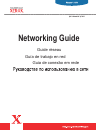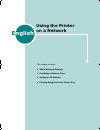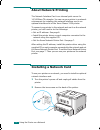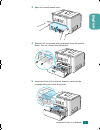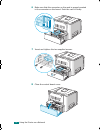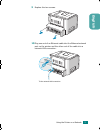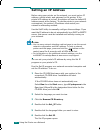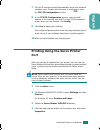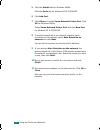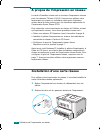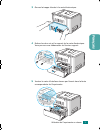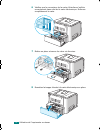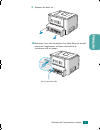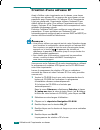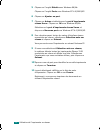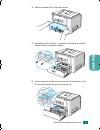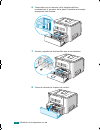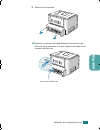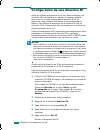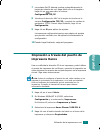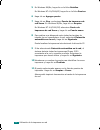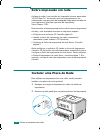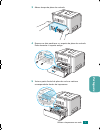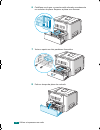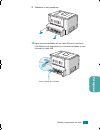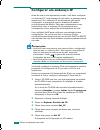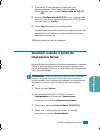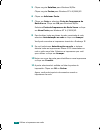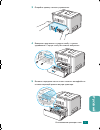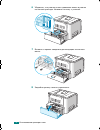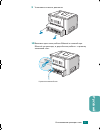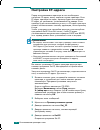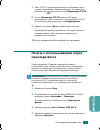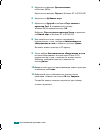- DL manuals
- Xerox
- Printer
- 3150 - Phaser B/W Laser Printer
- Networking Manual
Xerox 3150 - Phaser B/W Laser Printer Networking Manual
Summary of 3150 - Phaser B/W Laser Printer
Page 1
Guia de conexão em rede guía de trabajo en red guide réseau networking guide.
Page 2
English : using the printer on a network about network printing ............................................ 2 installing a network card ........................................ 2 setting an ip address .............................................. 6 printing using the xerox printer port ..............
Page 3
E nglish this chapter includes: • about network printing • installing a network card • setting an ip address • printing using the xerox printer port using the printer on a network uuggwgxggm sgq gx]sgyww[ggya\xgwt.
Page 4
2 using the printer on a network about network printing the network interface card is an internal print server for 10/100 base tx networks. You can use your printer in a network environment by installing this network interface card in an optional interface slot of the xerox phaser 3150 printer. To c...
Page 5
Using the printer on a network 3 english 3 open the control board cover. 4 remove the two screws and the bracket from the control board. You can discard the old bracket. 5 insert the front of the network interface card into the corresponding slot inside the printer. Uuggwgzggm sgq...
Page 6
4 using the printer on a network 6 make sure that the connector on the card is properly seated in the connector on the board. Push the card in firmly. 7 insert and tighten the two supplied screws. 8 close the control board cover. Uuggwg[ggm sgq gx]sgyww[ggya\xgwt.
Page 7
Using the printer on a network 5 english 9 replace the two screws. 10 plug one end of an ethernet cable into the ethernet network port on the printer and the other end of the cable into a network lan connection. To the network lan connection uuggwg\ggm sgq gx]sgyww[ggya\xgwt.
Page 8
6 using the printer on a network setting an ip address before using your printer on the network, you must set an ip address, subnet mask, and gateway for the printer. If the printer's ip address is not set, the printer will use the default ip address preset at the factory. To use the printer in your...
Page 9
Using the printer on a network 7 english 7 the set ip window should automatically show your network interface card. Double-click the card or click to open the tcp/ip configuration window. 8 in the tcp/ip configuration window, enter the mac address of the interface card and fill in the tcp/ip paramet...
Page 10
8 using the printer on a network 5 click the details tab for windows 98/me. Click the ports tab for windows nt 4.0/2000/xp. 6 click add port. 7 click other and select xerox network printer port. Click ok for windows 98/me. Select xerox network printer port and click new port for windows nt 4.0/2000/...
Page 11
Fr ançais ce chapitre contient les sections suivantes : • a propos de l’impression en réseau • installation d’une carte réseau • création d’une adresse ip • impression à l’aide du port de l’imprimante xerox utilisation de l’imprimante en réseau uuggwgxggm sgq gx]sgyww[ggya\xgwt.
Page 12
2 utilisation de l’imprimante en réseau a propos de l’impression en réseau la carte d’interface réseau est un serveur d’impression interne pour les réseaux tx base 10/100. Vous pouvez utiliser votre imprimante en réseau en installant cette carte d’interface réseau dans la fente prévue pour les inter...
Page 13
Utilisation de l’imprimante en réseau 3 fra nç ais 3 ouvrez la trappe d’accès à la carte électronique. 4 retirez les deux vis et le support de la carte électronique. Vous pouvez vous débarrasser de l’ancien support. 5 insérez la carte d’interface réseau par l’avant dans la fente correspondante de l’...
Page 14
4 utilisation de l’imprimante en réseau 6 vérifiez que le connecteur de la carte d’interface s’enfiche correctement dans celui de la carte électronique. Enfoncez complètement la carte. 7 mettez en place et serrez les deux vis fournies. 8 remettez la trappe d’accès à la carte électronique en place. U...
Page 15
Utilisation de l’imprimante en réseau 5 fra n çais 9 replacez les deux vis. 10 raccordez l’une des extrémités d’un câble ethernet au port réseau de l’imprimante, et l’autre extrémité à la connection lan du réseau. Vers la connexion lan uuggwg\ggm sgq gx]sgyww[ggya\xgwt.
Page 16
6 utilisation de l’imprimante en réseau création d’une adresse ip avant d’utiliser votre imprimante sur le réseau, vous devez configurer une adresse ip, un masque de sous-réseau et une passerelle pour l’imprimante. Si l’adresse ip de l’imprimante n’est pas configurée, l’imprimante utilisera l’adress...
Page 17
Utilisation de l’imprimante en réseau 7 fra nç ais 7 la fenêtre de création d’ip doit normalement reconnaître automatiquement votre carte d’interface réseau. Double-cliquez sur la carte ou cliquez sur pour ouvrir la fenêtre de configuration tcp/ip . 8 dans la fenêtre configuration tcp/ip , entrez l’...
Page 18
8 utilisation de l’imprimante en réseau 5 cliquez sur l’onglet détails sous windows 98/me. Cliquez sur l’onglet ports sous windows nt 4.0/2000/xp. 6 cliquez sur ajouter un port. 7 cliquez sur autres et sélectionnez le port d’imprimante réseau xerox. Cliquez sur ok sous windows 98/me. Sélectionnez le...
Page 19
E spañol este capítulo incluye: • acerca de la impresión en red • instalación de una tarjeta de red • configuración de una dirección ip • impresión a través del puerto de impresora xerox utilización de la impresora en red uuggwgxggm sgq gx]sgyww[ggya\xgwt.
Page 20
2 utilización de la impresora en red acerca de la impresión en red la tarjeta de interfaz de red es un servidor de impresión interno para redes 10/100 base tx. La impresora puede utilizarse en un entorno de red instalando esta tarjeta de interfaz de red en una ranura de conexión opcional de la impre...
Page 21
Utilización de la impresora en red 3 es p a ñ o l 3 abra la cubierta de la placa de control. 4 extraiga los dos tornillos y la pletina de la placa de control. Puede eliminar la pletina antigua. 5 inserte la parte frontal de la tarjeta de la interfaz de red en la correspondiente ranura de la impresor...
Page 22
4 utilización de la impresora en red 6 compruebe que el conector de la tarjeta esté bien conectada en el conector de la placa. Introduzca la tarjeta empujando con firmeza. 7 inserte y apriete los dos tornillos que se suministran. 8 cierre la cubierta de la placa de control. Uuggwg[ggm...
Page 23
Utilización de la impresora en red 5 es p a ñ ol 9 retire los dos tornillos. 10 conecte un extremo del cable ethernet al puerto de red ethernet de la impresora y el otro extremo del cable a una conexión lan de red. A la conexión lan de red uuggwg\ggm sgq gx]sgyww[ggya\xgwt.
Page 24
6 utilización de la impresora en red configuración de una dirección ip antes de utilizar la impresora en la red, debe configurar una dirección ip, una máscara de subred y el gateway para la impresora. Si no está configurada la dirección ip de la impresora, ésta utilizará la dirección ip preconfigura...
Page 25
Utilización de la impresora en red 7 es p a ñ o l 7 la ventana set ip debería mostrar automáticamente la tarjeta de interfaz de red. Haga doble clic en la tarjeta o haga clic en para abrir la ventana configuración tcp/ip . 8 introduzca la dirección mac de la tarjeta de interfaz en la ventana configu...
Page 26
8 utilización de la impresora en red 5 en windows 98/me, haga clic en la ficha detalles. En windows nt 4.0/2000/xp, haga clic en la ficha puertos. 6 haga clic en agregar puerto. 7 haga clic en otro y seleccione puerto de impresora de red xerox. En windows 98/me, haga clic en aceptar. En windows nt 4...
Page 27
Por tuguês este capítulo inclui: • sobre impressão em rede • instalar uma placa de rede • configurar um endereço ip • imprimir usando a porta da impressora xerox utilizar a impressora em rede uuggwgxggm sgq gx]sgyww[ggya\xgwt.
Page 28
2 utilizar a impressora em rede sobre impressão em rede a placa de rede é um servidor de impressão interno para redes 10/100 base tx. Você pode usar sua impressora em um ambiente de rede por meio da instalação desta placa de rede em uma ranhura de interface opcional da impressora xerox phaser 3150. ...
Page 29
Utilizar a impressora em rede 3 p o rt uguê s 3 abra a tampa da placa de controle. 4 remova os dois parafusos e o suporte da placa de controle. Pode descartar o suporte antigo. 5 insira a parte frontal da placa de rede na ranhura correspondente dentro da impressora. Uuggwgzggm sgq...
Page 30
4 utilizar a impressora em rede 6 certifique-se de que o conector está colocado corretamente no conector da placa. Empurre a placa com firmeza. 7 insira e aperte os dois parafusos fornecidos. 8 feche a tampa da placa de controle. Uuggwg[ggm sgq gx]sgyww[ggya\xgwt.
Page 31
Utilizar a impressora em rede 5 po rt u g u ê s 9 substitua os dois parafusos. 10 ligue uma extremidade de um cabo ethernet à porta de rede ethernet da impressora e a outra extremidade a uma conexão de rede lan. Com a conexão de rede lan uuggwg\ggm sgq gx]sgyww[ggya\xgwt.
Page 32
6 utilizar a impressora em rede configurar um endereço ip antes de usar a sua impressora na rede, você deve configurar um endereço ip, uma máscara de sub-rede e o gateway para a impressora. Se o endereço ip da impressora não estiver configurado, a impressora usará o endereço ip padrão pré-configurad...
Page 33
Utilizar a impressora em rede 7 p o rt uguê s 7 a janela set ip deve mostrar sua placa de rede automaticamente. Clique duas vezes na placa ou clique para abrir a janela configuração do tcp/ip . 8 na janela configuração do tcp/ip , insira o endereço mac da placa e preencha as caixas de parâmetros tcp...
Page 34
8 utilizar a impressora em rede 5 clique na guia detalhes para windows 98/me. Clique na guia portas para windows nt 4.0/2000/xp. 6 clique em adicionar porta. 7 clique em outro e selecione porta da impressora de rede xerox. Clique em ok para windows 98/me. Selecione porta da impressora de rede xerox ...
Page 35
Ру сский В главу входят следующие разделы: • О сетевой печати • Установка платы сетевого интерфейса • Настройка ip-адреса • Печать с использованием порта принтера xerox Использование принтера в сети uuggwgxggm sgq gx]sgyww[ggya\xgwt.
Page 36
2 Использование принтера в сети О сетевой печати Плата сетевого интерфейса - это встроенный сервер печати для сетей 10/100 base tx. Вы можете использовать принтер в сетевой среде, установив плату сетевого интерфейса в дополнительный интерфейсный разъем принтера xerox phaser 3150. Для подключения при...
Page 37
Использование принтера в сети 3 Русски й 3 Откройте крышку панели управления. 4 Выверните два винта и снимите скобу с панели управления. Старую скобу Вы можете выбросить. 5 Вставьте переднюю часть платы сетевого интерфейса в соответствующий разъем внутри принтера. Uuggwgzggm sgq g...
Page 38
4 Использование принтера в сети 6 Убедитесь, что разъем платы правильно вошел в разъем на панели принтера. Нажмите на плату с усилием. 7 Вставьте и крепко заверните два входящих в комплект винта. 8 Закройте крышку панели управления. Uuggwg[ggm sgq gx]sgyww[ggya\xgwt.
Page 39
Использование принтера в сети 5 Русски й 9 Установите на место два винта. 10 Воткните один конец кабеля ethernet в сетевой порт ethernet на принтере, а другой конец кабеля - в розетку локальной сети. К розетке локальной сети uuggwg\ggm sgq gx]sgyww[ggya\xgwt.
Page 40
6 Использование принтера в сети Настройка ip-адреса Перед использованием принтера в сети необходимо настроить ip-адрес, маску подсети и шлюз принтера. Если ip-адрес принтера не задан, принтер будет использовать ip-адрес по умолчанию, установленный на заводе. Если принтер будет использоваться в сети,...
Page 41
Использование принтера в сети 7 Русски й 7 Окно "set ip" должно автоматически отображать плату сетевого интерфейса. Дважды щелкните на плате или щелкните на для открытия окна Параметры tcp/ip . 8 В окне Параметры tcp/ip введите mac-адрес интерфейсной платы и заполните поля параметров tcp/ip. По окон...
Page 42
8 Использование принтера в сети 5 Щелкните на вкладке Дополнительно в windows 98/me. Щелкните на вкладке Порты в windows nt 4.0/2000/xp. 6 Щелкните на Добавить порт. 7 Щелкните на Другой и выберите Порт сетевого принтера port. В операционной системе windows 98/me нажмите кнопку ok. Выберите Порт сет...