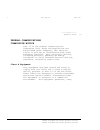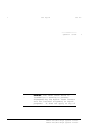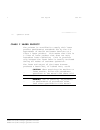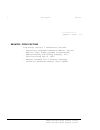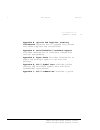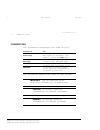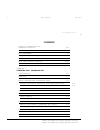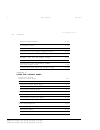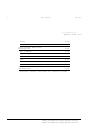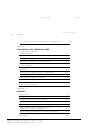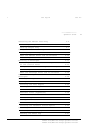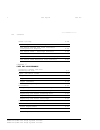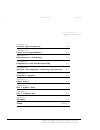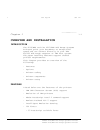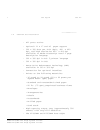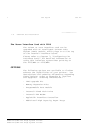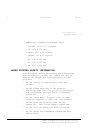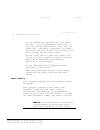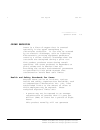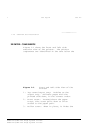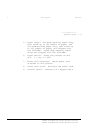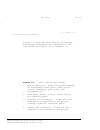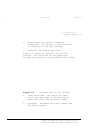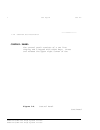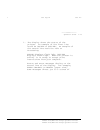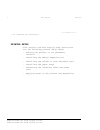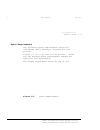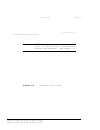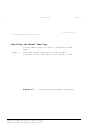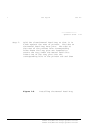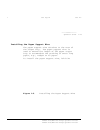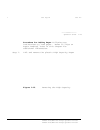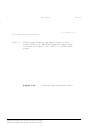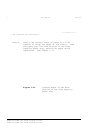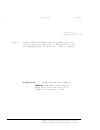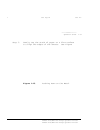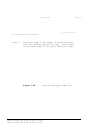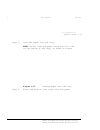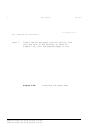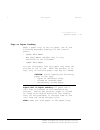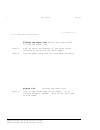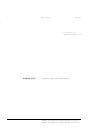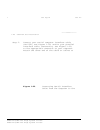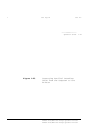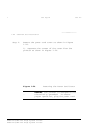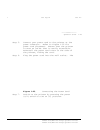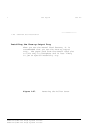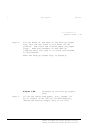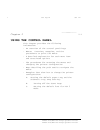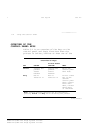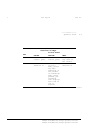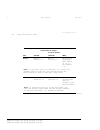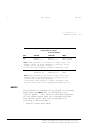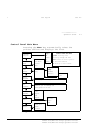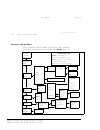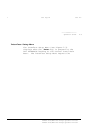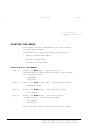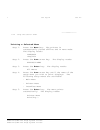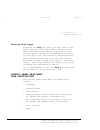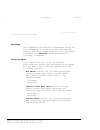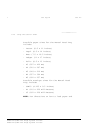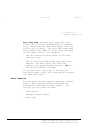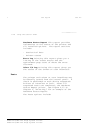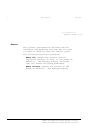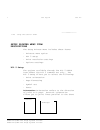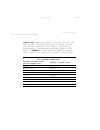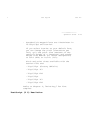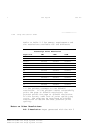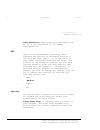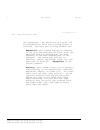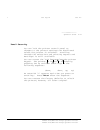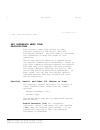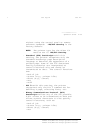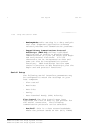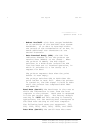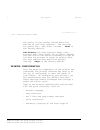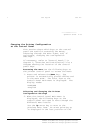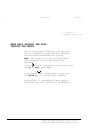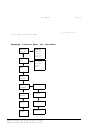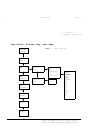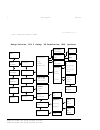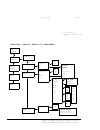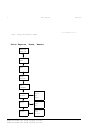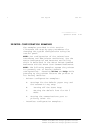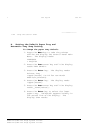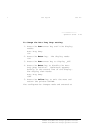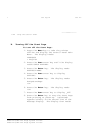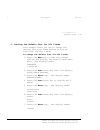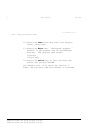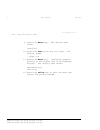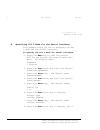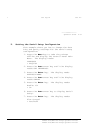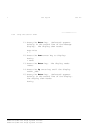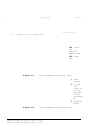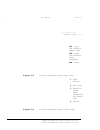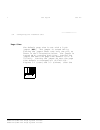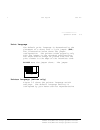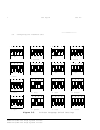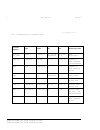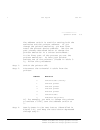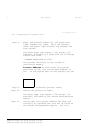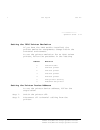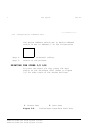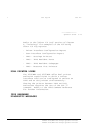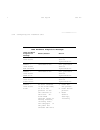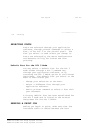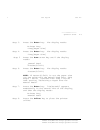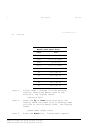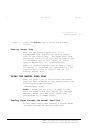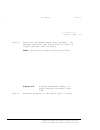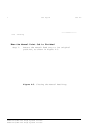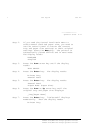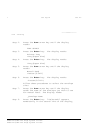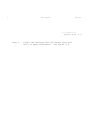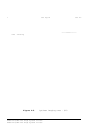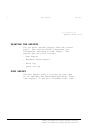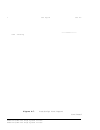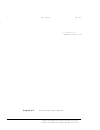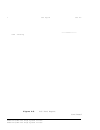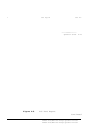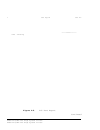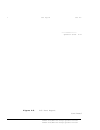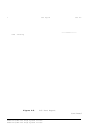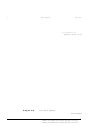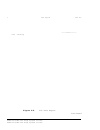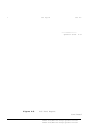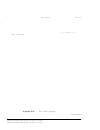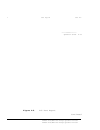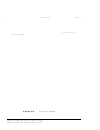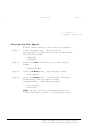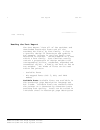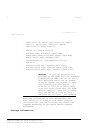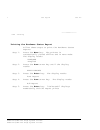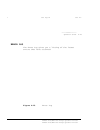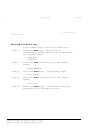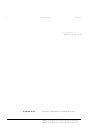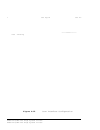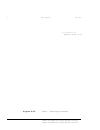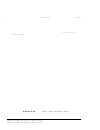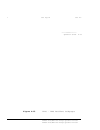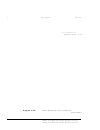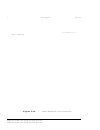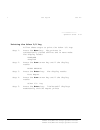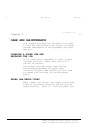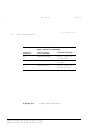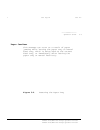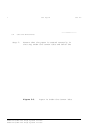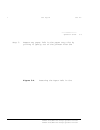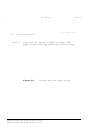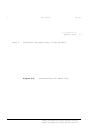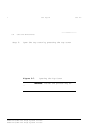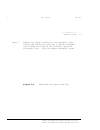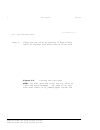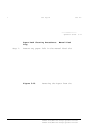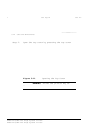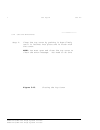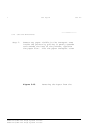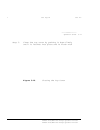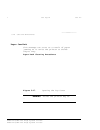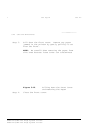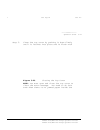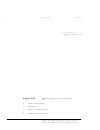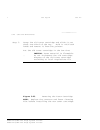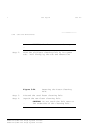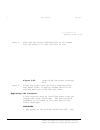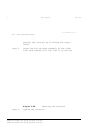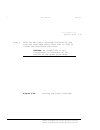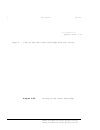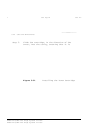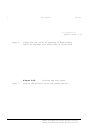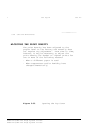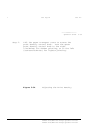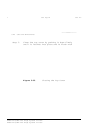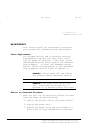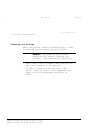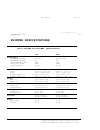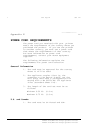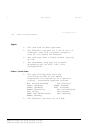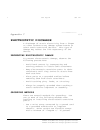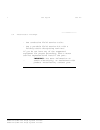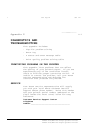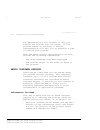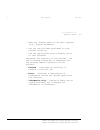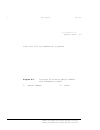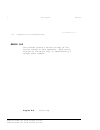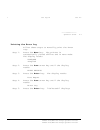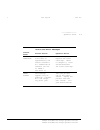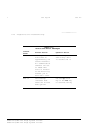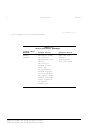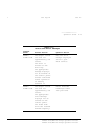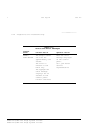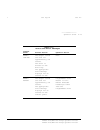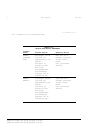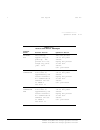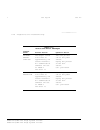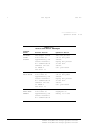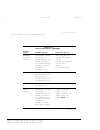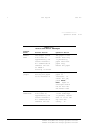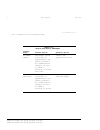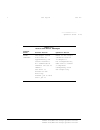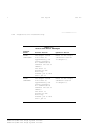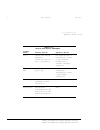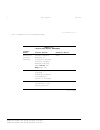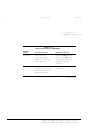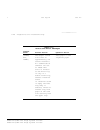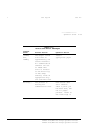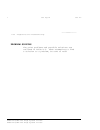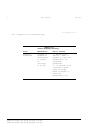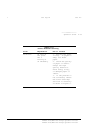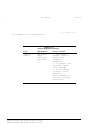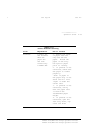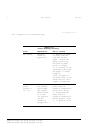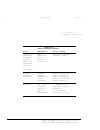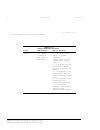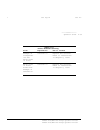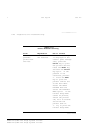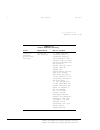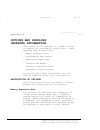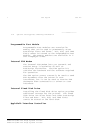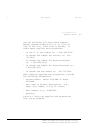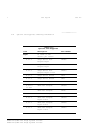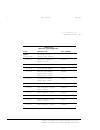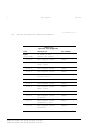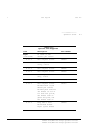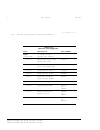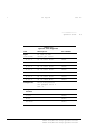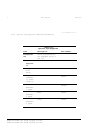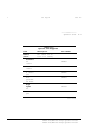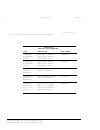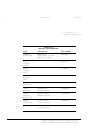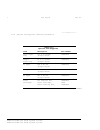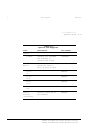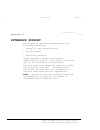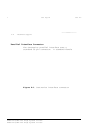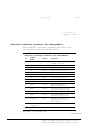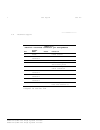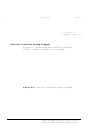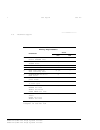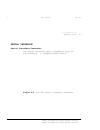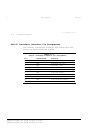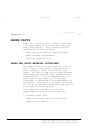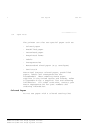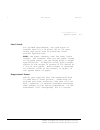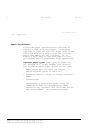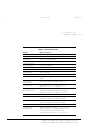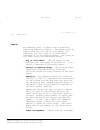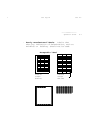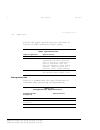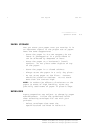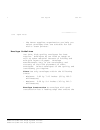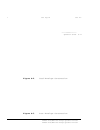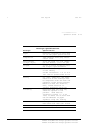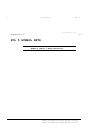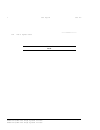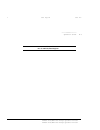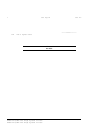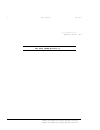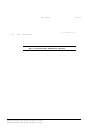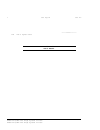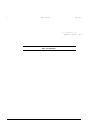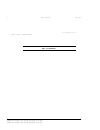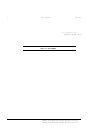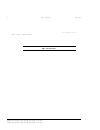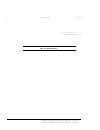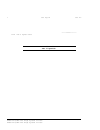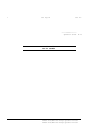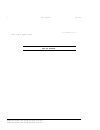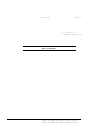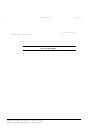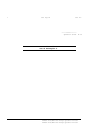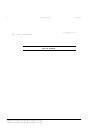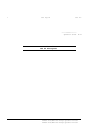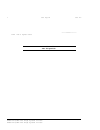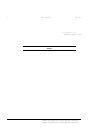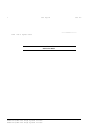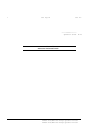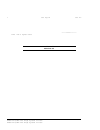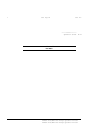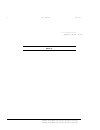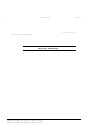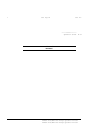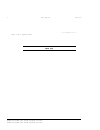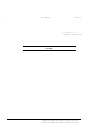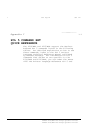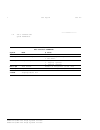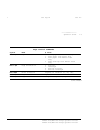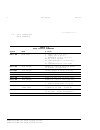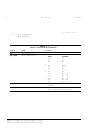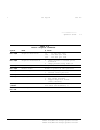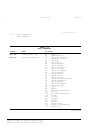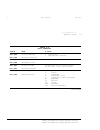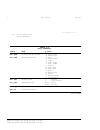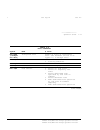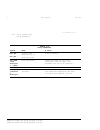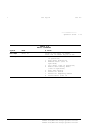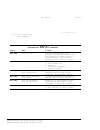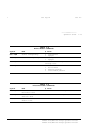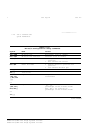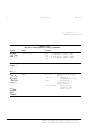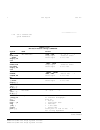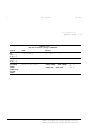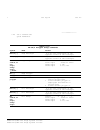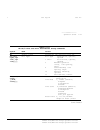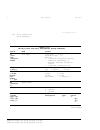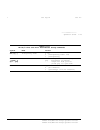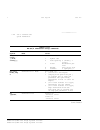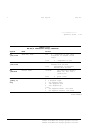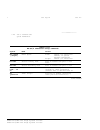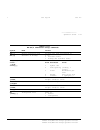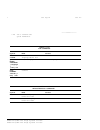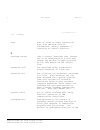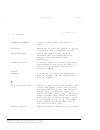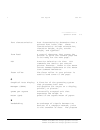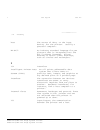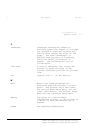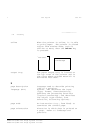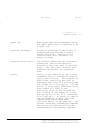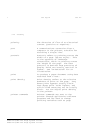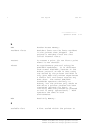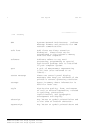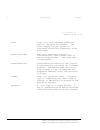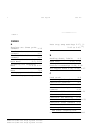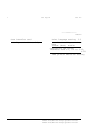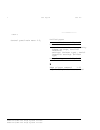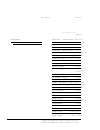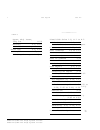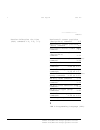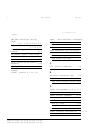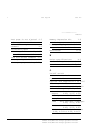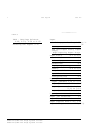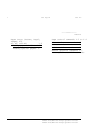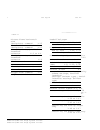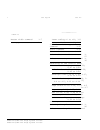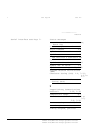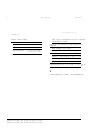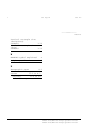- DL manuals
- Xerox
- Printer
- 4215
- Operator's Manual
Xerox 4215 Operator's Manual
Xerox Corporation
701 S. Aviation Boulevard
El Segundo, CA 90245
© 1994 by Xerox Corporation. All rights
reserved
Copyright protection claimed includes all forms
and matters of copyrightable material and
information now allowed by statutory or
judicial law or hereinafter granted, including
without limitation, material generated from the
software programs which are displayed on the
screen, such as icons, screen displays, looks,
etc.
Printed in the United States of America
XEROX® and all Xerox products mentioned in this
publication are trademarks of XEROX
CORPORATION. Adobe ® and PostScript® are
trademarks of Adobe Systems, Incorporated.
AS/400 ® is a trademark of the IBM Corporation.
CS Triumvirate and CS Triumvirate Condensed are
trademarks of Agfa Division of Miles Inc. CS
Century Schoolbook, CS Courier, CS Letter
Gothic, CS Omega, CS Palacio, CS Times, are
licensed to Xerox Corporation by Agfa Division
of Miles Inc. ITC Avant Garde Gothic®, ITC
Bookman®, ITC Garamond®, ITC Korinna®, ITC New
Baskerville®, ITC Souvenir®, ITC Zapf
Chancery® and ITC Zapf Dingbats® are trademarks
licensed to Xerox Corporation by International
Typeface Corporation.
Helvetica®, Palatino®, Times, and Univers® are
trademarks of Linotype-Hell AG and/or its
subsidiaries. Monotype Bodoni is a trademark
of the Monotype Corporation plc. Other product
names used herein are trademarks of their
respective owners.
Summary of 4215
Page 1
Xerox corporation 701 s. Aviation boulevard el segundo, ca 90245 © 1994 by xerox corporation. All rights reserved copyright protection claimed includes all forms and matters of copyrightable material and information now allowed by statutory or judicial law or hereinafter granted, including without l...
Page 3
Cut top 2" cut 1"> diiiiiiiihhhhhhhhiiiiiiiiiiiii operator guide iii federal communications commission notice part 15 of the federal communications commission (fcc) rules and regulations has established radio frequency (rf) emission limits to provide an interference-free radio frequency spectrum. Ma...
Page 4
Cut top 2" cut 1"> diiiiiiiihhhhhhhhiiiiiiiiiiiii iv operator guide modifications the fcc requires the user to be notified that any changes or modifications made to this device that are not expressly approved by xerox corporation may void the user’s authority to operate the equipment. Cables connect...
Page 5
Cut top 2" cut 1"> diiiiiiiihhhhhhhhiiiiiiiiiiiii operator guide v warning: the label shown above is intended as a warning to persons disassembling the raster laser scanner unit for internal alignment or repair purposes. It does not apply to any of b xerox 4219/mid range systems printer xerox 4215/m...
Page 6
Cut top 2" cut 1"> diiiiiiiihhhhhhhhiiiiiiiiiiiii vi operator guide class i laser product the printer is certified to comply with laser product performance standards set by the u.S. Department of health and human services as a class i laser product. This means that this is a class of laser product t...
Page 7
Cut top 2" cut 1"> diiiiiiiihhhhhhhhiiiiiiiiiiiii operator guide vii related publications postscript and pcl 5 references include: f postscript language reference manual, second edition 1990, adobe systems incorporated, addison-wesley publishing company, inc., third printing april, 1991. F hewlett-p...
Page 8
Cut top 2" cut 1"> diiiiiiiihhhhhhhhiiiiiiiiiiiii viii operator guide what this guide contains the operator guide is divided into the following chapters and appendices: chapter 1, overview and installation presents features, options, and additional specifications. Laser safety information is present...
Page 9
Cut top 2" cut 1"> diiiiiiiihhhhhhhhiiiiiiiiiiiii operator guide ix appendix e, options and supplies: ordering information explains how to upgrade the printer and order supplies and accessories. Appendix f, serial/parallel interface support provides information on interface connections and pin assig...
Page 10
Cut top 2" cut 1"> diiiiiiiihhhhhhhhiiiiiiiiiiiii x operator guide conventions the following conventions are used in this convention use control panel keys the names of the control panel keys appear in boldface. For example, “press the menu key.” factory default settings factory default settings app...
Page 11
Cut top 2" cut 1"> diiiiiiiihhhhhhhhiiiiiiiiiiiii xi contents federal communications commission notice iii canadian notice iv avis canadien iv class 1 laser product vi related publications vii what this guide contains viii conventions x chapter 1 overview and installation introduction 1-1 features 1...
Page 12
Cut top 2" cut 1"> diiiiiiiihhhhhhhhiiiiiiiiiiiii xii contents space requirements 1-17 installing the memory expansion kit and interface card 1-19 installing the manual feed tray 1-20 installing the paper support wire 1-23 installing the high capacity paper tray 1-24 installing the letter, a4, legal...
Page 13
Cut top 2" cut 1"> diiiiiiiihhhhhhhhiiiiiiiiiiiii operator guide xiii tests 2-18 resets 2-19 setup printer menu item descriptions 2-20 pcl 5 setup 2-20 postscript (p s) resolution 2-23 notes on other resolutions 2-24 pet 2-25 options 2-25 panel security 2-27 setup interface menu item descriptions 2-...
Page 14
Cut top 2" cut 1"> diiiiiiiihhhhhhhhiiiiiiiiiiiii xiv contents f. Setting the serial setup configuration 2-51 chapter 3 configuring the interface card setting the coax and twinax defaults 3-1 page size 3-4 print language 3-5 printer language (twinax only) 3-5 setting the printer emulation and device...
Page 15
Cut top 2" cut 1"> diiiiiiiihhhhhhhhiiiiiiiiiiiii operator guide xv selecting the manual feed tray 4-4 selecting a paper size for manual feed 4-5 face-up output tray 4-7 using the manual feed tray 4-7 feeding paper through the manual feed slot 4-7 when the manual print job is finished 4-10 preventin...
Page 16
Cut top 2" cut 1"> diiiiiiiihhhhhhhhiiiiiiiiiiiii xvi contents other i/o log 4-48 printing the other i/o log 4-57 the xerox twinax and coax interface configuration reports 4-68 the xerox ipds - settings printout 4-68 the xerox ipds - ipds resident fonts 4-60 the xerox ipds - ipds resident codepages ...
Page 17
Cut top 2" cut 1"> diiiiiiiihhhhhhhhiiiiiiiiiiiii operator guide xvii appendix a printer specifications a-1 appendix b power cord requirements b-1 appendix c electrostatic discharge c-1 appendix d diagnostics and troubleshooting d-1 appendix e options and supplies: ordering information e-1 appendix ...
Page 19: Overview and Installation
Cut top 2" cut 1"> diiiiiiiihhhhhhhhiiiiiiiiiiiii chapter 1 1-1 overview and installation introduction the 4219/mrp and the 4215/mrp mid range systems printers print your documents at exceptional speed and can connect directly to your ibm as/400 mid-range computer or ibm host system. The paper handl...
Page 20
Cut top 2" cut 1"> diiiiiiiihhhhhhhhiiiiiiiiiiiii 1-2 overview and installation f all ports active f optional 11 x 17 and a3 paper support f 300 x 300 dots per inch (dpi), 400 x 400 dpi, and high resolution 800 x 400 dpi available in adobe postscript level 2 page description language f 300 x 300 dpi...
Page 21
Cut top 2" cut 1"> diiiiiiiihhhhhhhhiiiiiiiiiiiii operator guide 1-3 f the 4215/mrp ships with one high capacity paper tray (letter, 8.5 by 11 inches or one a4, 210 by 297 millimeters) and one nonmotorized letter or a4 paper tray. 4215/mrp holds approximately 750 sheets in its standard configuration...
Page 22
Cut top 2" cut 1"> diiiiiiiihhhhhhhhiiiiiiiiiiiii 1-4 overview and installation twinax interface features and compatibilities your xerox twinax printer emulates existing ibm printers with no changes to your present applications or procedures. The internal twinax connectivity allows you to enable the...
Page 23
Cut top 2" cut 1"> diiiiiiiihhhhhhhhiiiiiiiiiiiii operator guide 1-5 coax interface features and compatibilities your xerox coax printer emulates existing ibm printers with no changes to your present applications or procedures. Internal coax connectivity allows you to enable the data streams of the ...
Page 24
Cut top 2" cut 1"> diiiiiiiihhhhhhhhiiiiiiiiiiiii 1-6 overview and installation the xerox interface card with ipds the twinax or coax interface card can be upgraded with an intelligent printer data stream (ipds) module, which plugs on to the top of the internal interface board. Please refer to chapt...
Page 25
Cut top 2" cut 1"> diiiiiiiihhhhhhhhiiiiiiiiiiiii operator guide 1-7 f additional nonmotorized paper trays — letter (8.5 x 11 inches) — a4 (210 x 297 mm) — legal (8.5 x 14 inches) — ledger (11 x 17 inches) — a5 (148 x 210 mm) — a3 (297 x 420 mm) — b4 (257 x 364 mm) laser printer safety information t...
Page 26
Cut top 2" cut 1"> diiiiiiiihhhhhhhhiiiiiiiiiiiii 1-8 overview and installation f do not handle the equipment if your hands are wet. In a non-emergency situation, if you must unplug the printer, first turn the power off. Secondly, disconnect the power plug from the wall outlet, by pulling on the plu...
Page 27
Cut top 2" cut 1"> diiiiiiiihhhhhhhhiiiiiiiiiiiii operator guide 1-9 ozone emission ozone is a form of oxygen that is created naturally in the upper atmosphere by ultraviolet radiation. It can also be created by an electric discharge, such as lightning. Electrostatic printing equipment generates ozo...
Page 28
Cut top 2" cut 1"> diiiiiiiihhhhhhhhiiiiiiiiiiiii 1-10 overview and installation printer components figure 1-1 shows the front and left side exterior view of the printer. The printer components are identified in the text below the figure 1-1. Front and left side view of the printer 1 . Top cover/out...
Page 29
Cut top 2" cut 1"> diiiiiiiihhhhhhhhiiiiiiiiiiiii operator guide 1-11 5. Paper trays: one high capacity paper tray, that holds up to 500 sheets of paper, and one nonmotorized paper tray, that holds up to 250 sheets of paper, are shipped with the 4215/mrp. Three high capacity paper trays are shipped ...
Page 30
Cut top 2" cut 1"> diiiiiiiihhhhhhhhiiiiiiiiiiiii 1-12 overview and installation figure 1-2 shows the rear view of the printer. The printer components are identified in the text below the figure. Each component is figure 1-2. Rear view of the printer 1. Manual feed tray: opens for manual feeding of ...
Page 31
Cut top 2" cut 1"> diiiiiiiihhhhhhhhiiiiiiiiiiiii operator guide 1-13 6. Blank covers for printer interface connectors. The twinax or coax interface is installed in the left opening. 7. Connector for future expansion. Figure 1-3 shows an internal view of the printer. The direction of the paper path ...
Page 32
Cut top 2" cut 1"> diiiiiiiihhhhhhhhiiiiiiiiiiiii 1-14 overview and installation control panel the control panel consists of a two line display and a keypad with eight keys. Press and release the upper right corner of the figure 1-4. Control panel continued xerox 4219/mrp mid range systems printer x...
Page 33
Cut top 2" cut 1"> diiiiiiiihhhhhhhhiiiiiiiiiiiii operator guide 1-15 1. The display shows the status of the printer. An example of the first line would be online or offline. An example of the second line would be idle or processing. Online displays flush left, offline displays flush right. When the...
Page 34
Cut top 2" cut 1"> diiiiiiiihhhhhhhhiiiiiiiiiiiii 1-16 overview and installation printer setup this section contains step-by-step instruction for the following printer setup tasks: f placing the printer in its permanent location f installing the memory expansion kit f installing the twinax or coax i...
Page 35
Cut top 2" cut 1"> diiiiiiiihhhhhhhhiiiiiiiiiiiii operator guide 1-17 space requirements the following space requirements should be considered when planning a location for the printer. Figure 1-5 is a top view of the printer. These are the minimum space requirements needed for operation and maintena...
Page 36
Cut top 2" cut 1"> diiiiiiiihhhhhhhhiiiiiiiiiiiii 1-18 overview and installation caution: do not lay objects on the air vent. If the air vent is blocked the printer may overheat. See figure 1-6 g figure 1-6. Location of air vent xerox 4219/mrp mid range systems printer xerox 4215/mrp mid range syste...
Page 37
Cut top 2" cut 1"> diiiiiiiihhhhhhhhiiiiiiiiiiiii operator guide 1-19 installing the memory expansion kit and interface card the printer is delivered with 4 megabytes of random access memory (ram). You have selected one of the following memory expansion options: f 4-megabytes (for a total of 8-megab...
Page 38
Cut top 2" cut 1"> diiiiiiiihhhhhhhhiiiiiiiiiiiii 1-20 overview and installation installing the manual feed tray follow these steps to install the manual feed tray: step 1. With the manual feed tray in the closed position, align the tabs at the bottom of the figure 1-7. Positioning the manual feed t...
Page 39
Cut top 2" cut 1"> diiiiiiiihhhhhhhhiiiiiiiiiiiii operator guide 1-21 step 2. Hold the closed manual feed tray so that it is flush against the rear of printer. The tabs on the manual feed tray have pins. The tabs at the rear of the printer have corresponding holes where the tray pins are inserted to...
Page 40
Cut top 2" cut 1"> diiiiiiiihhhhhhhhiiiiiiiiiiiii 1-22 overview and installation orientation of special papers in the manual feed tray when feeding paper through the manual feed slot, the following papers require some special handling. All directions assume you are standing facing the back of the pr...
Page 41
Cut top 2" cut 1"> diiiiiiiihhhhhhhhiiiiiiiiiiiii operator guide 1-23 installing the paper support wire the paper support wire attaches to the rear of the output tray. The paper support wire is used to extend the length of the paper output tray to accommodate the stacking of extra long paper, e.G., ...
Page 42
Cut top 2" cut 1"> diiiiiiiihhhhhhhhiiiiiiiiiiiii 1-24 overview and installation installing the high capacity paper tray the 4215/mrp includes one high capacity paper tray as standard equipment. The 4219/mrp includes three high capacity paper trays as standard equipment. The high capacity paper tray...
Page 43
Cut top 2" cut 1"> diiiiiiiihhhhhhhhiiiiiiiiiiiii operator guide 1-25 procedure for adding paper following are instructions to load paper. Refer to “tips on paper loading” later in this chapter for additional information. Step 1. Lift and remove the plastic high capacity paper figure 1-10. Removing ...
Page 44
Cut top 2" cut 1"> diiiiiiiihhhhhhhhiiiiiiiiiiiii 1-26 overview and installation step 2. Firmly push down on the metal plate in the front section of the high capacity paper tray, as shown in figure 1-11, until it clicks into place. Figure 1-11. Pushing down the metal plate xerox 4219/mrp mid range s...
Page 45
Cut top 2" cut 1"> diiiiiiiihhhhhhhhiiiiiiiiiiiii operator guide 1-27 step 4. Load a stack of paper into the front section of the high capacity paper tray, in front of the paper stack separators. The long edge of the paper is parallel with the leading edge of the tray. The corners of the long edge o...
Page 46
Cut top 2" cut 1"> diiiiiiiihhhhhhhhiiiiiiiiiiiii 1-28 overview and installation step 5. Gently tap another stack of paper on a firm surface to align the edges of the sheets. Load the paper into the back section of the high capacity paper tray, behind the paper stack separators. See figure 1-13. Fig...
Page 47
Cut top 2" cut 1"> diiiiiiiihhhhhhhhiiiiiiiiiiiii operator guide 1-29 step 7. Insert the filled high capacity paper tray all the way into the tray slot in the printer, with the exposed paper to the front. Push it gently figure 1-14. Inserting the high capacity caution: removing a high capacity paper...
Page 48
Cut top 2" cut 1"> diiiiiiiihhhhhhhhiiiiiiiiiiiii 1-30 overview and installation installing the letter, a4, legal, ledger, a3, a5, b4 paper trays the 4215/mrp includes one letter (8.5 by 11 inches) or one a4 (210 by 297 millimeters) nonmotorized paper tray as standard equipment. This paper tray hold...
Page 49
Cut top 2" cut 1"> diiiiiiiihhhhhhhhiiiiiiiiiiiii operator guide 1-31 step 3. Gently tap the stack of paper on a firm surface to align the edges of the sheets. See figure figure 1-15. Pushing down on the metal xerox 4219/mrp mid range systems printer xerox 4215/mrp mid range systems printer.
Page 50
Cut top 2" cut 1"> diiiiiiiihhhhhhhhiiiiiiiiiiiii 1-32 overview and installation step 4. The short edge of the paper is placed parallel with the leading edge of the tray. The corners of the short edge of the paper should be under figure 1-16. Placing the paper under the xerox 4219/mrp mid range syst...
Page 51
Cut top 2" cut 1"> diiiiiiiihhhhhhhhiiiiiiiiiiiii operator guide 1-33 step 5. Load the paper into the tray. Note: do not load the paper above the fill line on the inside of the tray, as shown in figure figure 1-17. Loading paper into the tray step 6. Place the plastic tray cover over the paper xerox...
Page 52
Cut top 2" cut 1"> diiiiiiiihhhhhhhhiiiiiiiiiiiii 1-34 overview and installation step 7. Insert the filled paper tray all the way into the tray slot in the printer, as shown in figure 1-18, with the exposed paper to the figure 1-18. Inserting the paper tray xerox 4219/mrp mid range systems printer x...
Page 53
Cut top 2" cut 1"> diiiiiiiihhhhhhhhiiiiiiiiiiiii operator guide 1-35 tips on paper loading when a paper tray is out of paper, one of the following messages displays on the control panel: f upper tray empty f mid tray empty (middle tray is only available on the 4219/mrp) f lower tray empty you may l...
Page 54
Cut top 2" cut 1"> diiiiiiiihhhhhhhhiiiiiiiiiiiii 1-36 overview and installation finding the paper curl follow the steps below to find the paper curl: step 1. Pick up about one quarter of the paper stack and hold it by one of the short edges . Step 2. Let the paper hang with the long edge vertical, ...
Page 55
Cut top 2" cut 1"> diiiiiiiihhhhhhhhiiiiiiiiiiiii operator guide 1-37 orientation of special papers in the high capacity paper trays the following materials require special handling when loaded into the high capacity paper trays: f predrilled paper is loaded into the paper tray with the holes next t...
Page 56
Cut top 2" cut 1"> diiiiiiiihhhhhhhhiiiiiiiiiiiii 1-38 overview and installation connecting the interface cable and the power cord serial, parallel, and twinax or coax interfaces are standard on the printer. Follow the instructions below to connect the interface cable(s) and power cord: note: you mu...
Page 57
Cut top 2" cut 1"> diiiiiiiihhhhhhhhiiiiiiiiiiiii operator guide 1-39 figure 1-21. Connecting coax interface xerox 4219/mrp mid range systems printer xerox 4215/mrp mid range systems printer.
Page 58
Cut top 2" cut 1"> diiiiiiiihhhhhhhhiiiiiiiiiiiii 1-40 overview and installation step 2. Connect your serial computer interface cable (rs-232c, see figure 1-22) and/or your parallel interface cable (centronics, see figure 1-23) to the appropriate connector on your computer. Attach the other end of t...
Page 59
Cut top 2" cut 1"> diiiiiiiihhhhhhhhiiiiiiiiiiiii operator guide 1-41 figure 1-23. Connecting parallel interface cable from the computer to the printer xerox 4219/mrp mid range systems printer xerox 4215/mrp mid range systems printer.
Page 60
Cut top 2" cut 1"> diiiiiiiihhhhhhhhiiiiiiiiiiiii 1-42 overview and installation step 4. Remove the power cord cover as shown in figure 1-24. 1) separate the corner of the cover from the printer as shown in figure 1-24. Figure 1-24. Removing the power cord cover warning: the printer is designed to b...
Page 61
Cut top 2" cut 1"> diiiiiiiihhhhhhhhiiiiiiiiiiiii operator guide 1-43 step 5. Connect your power cord to the printer at the power connector. Refer to figure 1-25 for power cord placement. Ensure that the printer is near an outlet that is easily accessible. Reinstall the power cord cover to the side ...
Page 62
Cut top 2" cut 1"> diiiiiiiihhhhhhhhiiiiiiiiiiiii 1-44 overview and installation step 8. The following message displays at the control panel indicating the printer is performing an initial diagnostic test. Self test when the self test completes, a start page (see figure 1-26) is automatically delive...
Page 63
Cut top 2" cut 1"> diiiiiiiihhhhhhhhiiiiiiiiiiiii operator guide 1-45 figure 1-26. Start page xerox 4219/mrp mid range systems printer xerox 4215/mrp mid range systems printer.
Page 64
Cut top 2" cut 1"> diiiiiiiihhhhhhhhiiiiiiiiiiiii 1-46 overview and installation installing the face-up output tray when you use the manual feed feature, it is recommended that you use the face-up output tray. The paper path from the manual feed slot to this tray is straighter and is less likely to ...
Page 65
Cut top 2" cut 1"> diiiiiiiihhhhhhhhiiiiiiiiiiiii operator guide 1-47 step 2. Fit the hooks at the rear of the face-up output tray into the two slots on the front of the printer. The slots are located above the paper trays. Push the brackets in and then up slightly until the tray is in place and sec...
Page 67: Using The Control Panel
Cut top 2" cut 1"> diiiiiiiihhhhhhhhiiiiiiiiiiiii chapter 2 2-1 using the control panel this chapter provides the following information: f an overview of the control panel keys f menus: overview, examples, and the procedures to print the menus f a detailed explanation for each menu item and associat...
Page 68
Cut top 2" cut 1"> diiiiiiiihhhhhhhhiiiiiiiiiiiii 2-2 using the control panel overview of the control panel keys table 2-1 is an overview of the keys on the control panel and their functions when the printer is online, offline or when one of the table 2-1 overview of keys key printer modes online of...
Page 69
Cut top 2" cut 1"> diiiiiiiihhhhhhhhiiiiiiiiiiiii operator guide 2-3 table 2-1 overview of keys key printer modes online offline menu menu enters the control panel enters the control panel displays the top level of the control reset has no function in in scs, ipds, or pcl 5 mode, prints any data rem...
Page 70
Cut top 2" cut 1"> diiiiiiiihhhhhhhhiiiiiiiiiiiii 2-4 using the control panel table 2-1 overview of keys key printer modes online offline menu enter has no function in has no function in selects the displayed menu option if it is selectable, i.E., esc has no function in has no function in causes the...
Page 71
Cut top 2" cut 1"> diiiiiiiihhhhhhhhiiiiiiiiiiiii operator guide 2-5 table 2-1 overview of keys key printer modes online offline menu up has no function in has no function in scrolls the menu upward. Down has no function in has no function in scrolls the menu note: when pressed at the start of a men...
Page 72
Cut top 2" cut 1"> diiiiiiiihhhhhhhhiiiiiiiiiiiii 2-6 using the control panel the notations on the following menu maps represent the following moves or actions: a vertical arrow illustrates a move made with the up or down arrows a horizontal arrow illustrates a move to a lower level heading. An aste...
Page 73
Cut top 2" cut 1"> diiiiiiiihhhhhhhhiiiiiiiiiiiii operator guide 2-7 control panel main menu pressing the menu key automatically takes the printer offline and displays the first * engli sh _deuts ch _franc language =english printout menu control panel main menu up/down arrow keys move vertically thr...
Page 74
Cut top 2" cut 1"> diiiiiiiihhhhhhhhiiiiiiiiiiiii 2-8 using the control panel printer setup menu the printer setup menu displays the current printer configuration when the enter key is printer setup menu up/down arrow keys move vertically through the menu enter selects an item or goes to the next me...
Page 75
Cut top 2" cut 1"> diiiiiiiihhhhhhhhiiiiiiiiiiiii operator guide 2-9 interface setup menu the interface setup menu (see figure 2-3) displays when the enter key is pressed at the set interface heading at the control panel main menu. The interface setup menu reports the xerox 4219/mrp mid range system...
Page 76
Cut top 2" cut 1"> diiiiiiiihhhhhhhhiiiiiiiiiiiii 2-10 using the control panel set interfac printout menu parallel serial * ps/pcl sensing _std postscript _pcl 5 _bcp enable i/f * on _ of flow control baud rate data bits parity dtr polarity * on _ of enable i/f printer * ps/pcl sensing _std postscri...
Page 77
Cut top 2" cut 1"> diiiiiiiihhhhhhhhiiiiiiiiiiiii operator guide 2-11 printing the menus the menus contain information on the current printer environment. The menus that may be printed include the: f control panel main menu f printer setup menu f interface setup menu printing all the menus step 1. P...
Page 78
Cut top 2" cut 1"> diiiiiiiihhhhhhhhiiiiiiiiiiiii 2-12 using the control panel printing a selected menu step 1. Press the menu key. The printer is automatically placed offline and in menu mode. The display reads: language =english step 2. Press the down arrow key. The display reads: printout menu st...
Page 79
Cut top 2" cut 1"> diiiiiiiihhhhhhhhiiiiiiiiiiiii operator guide 2-13 printing help pages pressing the help key when you have one of the menus (control panel main menu, printer setup menu, interface setup menu) displayed at the control panel, gives you an immediate printout of the layout for the cur...
Page 80
Cut top 2" cut 1"> diiiiiiiihhhhhhhhiiiiiiiiiiiii 2-14 using the control panel language the language item selection determines which of five languages is to be used for the message display and the printer reports. The available languages are * english, deutsch, francais, italiano, or espanol. Printo...
Page 81
Cut top 2" cut 1"> diiiiiiiihhhhhhhhiiiiiiiiiiiii operator guide 2-15 tray select standard paper trays are identified on the menu by where the tray is located in the printer. For the 4219/mrp, the three possible paper tray locations are the upper, middle, and lower tray slots. For the 4215/mrp, the ...
Page 82
Cut top 2" cut 1"> diiiiiiiihhhhhhhhiiiiiiiiiiiii 2-16 using the control panel possible paper sizes for the manual feed tray include: f letter (8.5 x 11 inches) f legal (8.5 x 14 inches) f exec (7.5 x 10.5 inches) f ledger (11 x 17 inches) f folio (8.5 x 13 inches) f a3 (297 x 420 mm) f a4 (210 x 29...
Page 83
Cut top 2" cut 1"> diiiiiiiihhhhhhhhiiiiiiiiiiiii operator guide 2-17 auto tray swap the auto tray swap menu item allows you to switch automatically to another tray, containing the same size paper, when the active tray is empty. The auto tray swap menu item selects the order in which trays are used ...
Page 84
Cut top 2" cut 1"> diiiiiiiihhhhhhhhiiiiiiiiiiiii 2-18 using the control panel hardware status report this report provides information on the status of the printer and all installed options. The report sections include: f statistical data f printer status error log printing this report gives you a l...
Page 85
Cut top 2" cut 1"> diiiiiiiihhhhhhhhiiiiiiiiiiiii operator guide 2-19 resets the printer configuration settings and the interface configuration settings may be reset to power-on defaults from the control panel. The following resets are possible: f reset all--resets the printer and all installed opti...
Page 86
Cut top 2" cut 1"> diiiiiiiihhhhhhhhiiiiiiiiiiiii 2-20 using the control panel setup printer menu item descriptions the setup printer menu includes these items: f printout menu option f pcl 5 setup f print resolution settings f options settings pcl 5 setup the options available through the pcl 5 set...
Page 87
Cut top 2" cut 1"> diiiiiiiihhhhhhhhiiiiiiiiiiiii operator guide 2-21 page format the following page formatting options can be set for pcl 5: f the lines per page formatting option controls the distance between lines on the page as well as the number of lines per page, from 5 to 128. The factory def...
Page 88
Cut top 2" cut 1"> diiiiiiiihhhhhhhhiiiiiiiiiiiii 2-22 using the control panel symbol set when you select a symbol set for the pcl 5 mode, you are selecting a subset of the available alphabetic and numeric characters, punctuation, and special-purpose symbols in a font. * roman-8 is the factory defau...
Page 89
Cut top 2" cut 1"> diiiiiiiihhhhhhhhiiiiiiiiiiiii operator guide 2-23 f standard bit-mapped fonts are lineprinter in 16.66cpi/8pt and courier. If you select courier as your default font, you can change the pitch (characters per inch, cpi) and point size (measure of the vertical height of a character...
Page 90
Cut top 2" cut 1"> diiiiiiiihhhhhhhhiiiiiiiiiiiii 2-24 using the control panel refer to table 2-3 for memory requirements and the resolutions available for the different table 2-3 postscript print resolution paper size 8mb 12mb 20mb executive 800x400 800x400 800x400 folio 800x400 800x400 800x400 let...
Page 91
Cut top 2" cut 1"> diiiiiiiihhhhhhhhiiiiiiiiiiiii operator guide 2-25 ipds resolution pages generated with ipds print in 300 x 300 resolution in all memory configurations. Pet xerox print enhancement technology (pet) enhances the quality of documents printed at 300 dots per inch (dpi). It is availab...
Page 92
Cut top 2" cut 1"> diiiiiiiihhhhhhhhiiiiiiiiiiiii 2-26 using the control panel new characters. The execution of a print job is determined by which port polling scheme is selected. The four port polling schemes are: f sequential--this scheme assigns no priority to any port and executes the first prin...
Page 93
Cut top 2" cut 1"> diiiiiiiihhhhhhhhiiiiiiiiiiiii operator guide 2-27 panel security you can lock the printer control panel so changes to the printer settings are disallowed unless the printer is unlocked. Scrolling through the selections and printing reports and menu maps is still available. You ca...
Page 94
Cut top 2" cut 1"> diiiiiiiihhhhhhhhiiiiiiiiiiiii 2-28 using the control panel set interface menu item descriptions your printer comes with twinax or coax, parallel centronics and serial (rs-232c) interfaces enabled. Use this menu to configure the interfaces to meet the needs of your operation. Seri...
Page 95
Cut top 2" cut 1"> diiiiiiiihhhhhhhhiiiiiiiiiiiii operator guide 2-29 without using the control panel or remote software commands. *ps/pcl sensing is the factory default. Note: the printer type for the other i/o must be set to *ps/pcl sensing. F standard (std) postscript --with this setting, the pri...
Page 96
Cut top 2" cut 1"> diiiiiiiihhhhhhhhiiiiiiiiiiiii 2-30 using the control panel f hexdumpmode --this setting is a data analysis tool that diagnoses application software related problems and communication problems. F tagged binary communications protocol postscript (tbcp ps) --allows individual applic...
Page 97
Cut top 2" cut 1"> diiiiiiiihhhhhhhhiiiiiiiiiiiii operator guide 2-31 f robust xon/xoff--this data stream handshake is an extension of the xon/xoff data stream handshake. If no data is received within one second of the transmission of an xon, it sends additional xon characters at one second interval...
Page 98
Cut top 2" cut 1"> diiiiiiiihhhhhhhhiiiiiiiiiiiii 2-32 using the control panel the parity on the printer should match the setting on your host computer. The settings for parity are: odd, even, or none. *none is the factory default. Dtr polarity the data terminal ready (dtr) polarity menu item allows...
Page 99
Cut top 2" cut 1"> diiiiiiiihhhhhhhhiiiiiiiiiiiii operator guide 2-33 changing the printer configuration at the control panel this section shows which keys on the control panel are used for accessing the menus, advancing through the menu items, and, if applicable, changing the configuration settings...
Page 100
Cut top 2" cut 1"> diiiiiiiihhhhhhhhiiiiiiiiiiiii 2-34 using the control panel use the up arrow key to increase the value of the active (flashing) number in a number sequence by one when a numeric entry is required (i.E., lines per page). Use the down arrow key to decrease the value of the displayed...
Page 101
Cut top 2" cut 1"> diiiiiiiihhhhhhhhiiiiiiiiiiiii operator guide 2-35 menu maps showing the path through the menus the following maps illustrate the path you take to navigate through the menu headings and associated configuration options. Note: the notations on the following menu maps represent the ...
Page 102
Cut top 2" cut 1"> diiiiiiiihhhhhhhhiiiiiiiiiiiii 2-36 using the control panel language, printout menu, set interface * english _deutsch _francais _italiano _espanol language =english printout menu tray setup printer set interfac print reports tests resets all menus main menu printer menu printout p...
Page 103
Cut top 2" cut 1"> diiiiiiiihhhhhhhhiiiiiiiiiiiii operator guide 2-37 tray select, printer tray, auto swap language =english printout menu tray setup printer set interfac print reports tests resets printer tray auto tray swap * upper[lett er] _middle[let ter] _lower[lett _exec * letter _folio _legal...
Page 104
Cut top 2" cut 1"> diiiiiiiihhhhhhhhiiiiiiiiiiiii 2-38 using the control panel setup printer, pcl 5 setup, ps resolution, pet, options setup printer set interfac print reports tests resets printout pcl 5 p s pet options orientatio n page format symbol set * portrait _landscap lines per page all avai...
Page 105
Cut top 2" cut 1"> diiiiiiiihhhhhhhhiiiiiiiiiiiii operator guide 2-39 parallel, serial, other i/o interface set interfac print reports tests resets setup printer printout parallel serial other i/o enable i/f * on _off enable i/f printer type * on _off * ps/pcl sensing _std postscript _pcl 5 _bcp ena...
Page 106
Cut top 2" cut 1"> diiiiiiiihhhhhhhhiiiiiiiiiiiii 2-40 using the control panel print reports, tests, resets language =english printout menu tray setup printer set interfac print reports tests resets font report h/w report run all tests test reset all reset printer xerox 4219/mrp mid range systems pr...
Page 107
Cut top 2" cut 1"> diiiiiiiihhhhhhhhiiiiiiiiiiiii operator guide 2-41 printer configuration examples the examples provided in this section illustrate the step-by-step procedures for changing the system configuration using the control panel. Note: for configuration of the twinax/coax interfaces and i...
Page 108
Cut top 2" cut 1"> diiiiiiiihhhhhhhhiiiiiiiiiiiii 2-42 using the control panel a. Setting the default paper tray and automatic tray swap setting to change the paper tray default: 1. Press the menu key to take the printer offline and display the control panel main menu. The display reads: language = ...
Page 109
Cut top 2" cut 1"> diiiiiiiihhhhhhhhiiiiiiiiiiiii operator guide 2-43 to change the auto tray swap setting: 1. Press the down arrow key until the display reads: auto tray swap =on 2. Press the enter key. The display reads *on. 3. Press the down arrow key to display _off. 4. Press the enter key to di...
Page 110
Cut top 2" cut 1"> diiiiiiiihhhhhhhhiiiiiiiiiiiii 2-44 using the control panel b. Turning off the start page to turn off the start page: 1. Press the menu key to take the printer offline and display the control panel main menu. The display reads: language = english 2. Press the down arrow key until ...
Page 111
Cut top 2" cut 1"> diiiiiiiihhhhhhhhiiiiiiiiiiiii operator guide 2-45 c. Setting the default font for pcl 5 mode this example shows you how to change the default font from times-medium to courier 12cpi/10pt for pcl 5 mode. To change the default font for pcl 5 mode: 1. Press the menu key to take the ...
Page 112
Cut top 2" cut 1"> diiiiiiiihhhhhhhhiiiiiiiiiiiii 2-46 using the control panel 10. Press the down arrow key until the display reads _12cpi/10pt. 11. Press the enter key. *selected* appears briefly in the second line of the message display. The display then reads: *courier =12cpi/10pt 12. Press the o...
Page 113
Cut top 2" cut 1"> diiiiiiiihhhhhhhhiiiiiiiiiiiii operator guide 2-47 d. Setting the communications port to priority other i/o to change the communications port scheme from sequential to priority other i/o (twinax or coax): 1. Press the menu key to take the printer offline and display the control pa...
Page 114
Cut top 2" cut 1"> diiiiiiiihhhhhhhhiiiiiiiiiiiii 2-48 using the control panel 9. Press the enter key. The display then reads: *parallel 10. Press the down arrow key two times. The display reads: _other i/o 11. Press the enter key. *selected* appears briefly in the second line of the message display...
Page 115
Cut top 2" cut 1"> diiiiiiiihhhhhhhhiiiiiiiiiiiii operator guide 2-49 e. Specifying pcl 5 mode for the serial interface this example shows you how to designate the pcl 5 mode for the serial interface. To specify the pcl 5 mode for serial interface: 1. Press the menu key to take the printer offline a...
Page 116
Cut top 2" cut 1"> diiiiiiiihhhhhhhhiiiiiiiiiiiii 2-50 using the control panel 10. Press the online key to exit the menu and return the printer online. The serial interface is set to only recognize the pcl 5 command language. This configuration xerox 4219/mrp mid range systems printer xerox 4215/mrp...
Page 117
Cut top 2" cut 1"> diiiiiiiihhhhhhhhiiiiiiiiiiiii operator guide 2-51 f. Setting the serial setup configuration this example shows you how to change the data bits and parity settings for the serial setup configuration. 1. Press the menu key to take the printer offline and display the control panel m...
Page 118
Cut top 2" cut 1"> diiiiiiiihhhhhhhhiiiiiiiiiiiii 2-52 using the control panel 11. Press the enter key. *selected* appears briefly in the second line of the message display. The display then reads: data bits = 7 12. Press the down arrow key to display: parity = none 13. Press the enter key. The disp...
Page 119: Configuring The
Cut top 2" cut 1"> diiiiiiiihhhhhhhhiiiiiiiiiiiii chapter 3 3-1 configuring the interface card this chapter describes: f configuring the coax interface card for default page size and print language settings f configuring the twinax interface card for default printer language, page size, print langua...
Page 120
Cut top 2" cut 1"> diiiiiiiihhhhhhhhiiiiiiiiiiiii 3-2 configuring the interface card st1 sets the default paper size st2 sets the figure 3-1. Coax interface card (top view) 1 test button 2 cu led (if light is not on, printer is not connecte d) 3 parallel share figure 3-2. Coax interface card (side v...
Page 121
Cut top 2" cut 1"> diiiiiiiihhhhhhhhiiiiiiiiiiiii operator guide 3-3 st1 sets the default paper size st2 sets the default print language sw1 sets figure 3-3. Twinax interface card (top view) 1 test button 2 sync led 3 parallel share port (reserved for xerox use) 4 device figure 3-4. Twinax interface...
Page 122
Cut top 2" cut 1"> diiiiiiiihhhhhhhhiiiiiiiiiiiii 3-4 configuring the interface card page size the default page size is set with a 2-pin jumper (st1). The jumper is turned off by placing the jumper shunt over only one pin, as shown in the illustration below. The jumper is turned on by covering both ...
Page 123
Cut top 2" cut 1"> diiiiiiiihhhhhhhhiiiiiiiiiiiii operator guide 3-5 print language the default print language is determined by the placement of a shunt over a 3-pin jumper (st2). The illustration below shows the jumper configuration. The printer works properly only with the jumper in the standard c...
Page 124
Cut top 2" cut 1"> diiiiiiiihhhhhhhhiiiiiiiiiiiii 3-6 configuring the interface card ope 3 4 1 ope 5 brazil ope ope 13 spain 1 2 3 4 1 2 3 4 1 2 3 4 1 2 9 france ope 3 4 2 us/canada ope 6 ope ope 14 spanish 1 2 3 4 1 2 3 4 1 2 3 4 1 2 10 italy ope 3 4 3 ope ope ope 15 great 1 2 3 4 1 2 3 4 1 2 3 4 1...
Page 125
Cut top 2" cut 1"> diiiiiiiihhhhhhhhiiiiiiiiiiiii operator guide 3-7 setting the printer emulation and device address you may need to change the printer emulation or printer device address settings at a later date. Changing the printer emulation and device address does not require removing the twina...
Page 126
Cut top 2" cut 1"> diiiiiiiihhhhhhhhiiiiiiiiiiiii 3-8 configuring the interface card printer (model) type speed cpi lpi character sets 3812/16 (in 5219 laser ( 12/24 10, 12, 15 proportion 4, 5.33, 6, 8, user selectable 4234 (2, dot-band 410 lpm 10, 15 3, 4, 6, depends on band mounted: 198 characters...
Page 127
Cut top 2" cut 1"> diiiiiiiihhhhhhhhiiiiiiiiiiiii operator guide 3-9 the address switch is used for setting both the emulation and the printer address. If you change the printer emulation, you must then reset the printer device address. Use the two part process described below to change the printer ...
Page 128
Cut top 2" cut 1"> diiiiiiiihhhhhhhhiiiiiiiiiiiii 3-10 configuring the interface card step 6. After the printer powers up, the green test light flashes two times. Wait ten seconds after the green light flashes and release the test button. The start page (see figure 1-26) prints (if enabled), followe...
Page 129
Cut top 2" cut 1"> diiiiiiiihhhhhhhhiiiiiiiiiiiii operator guide 3-11 setting the ipds printer emulation if you have the ipds module installed, the printer emulation assignments change within the twinaxial environment. To set the printer emulation for an ipds twinax printer, follow the procedure in ...
Page 130
Cut top 2" cut 1"> diiiiiiiihhhhhhhhiiiiiiiiiiiii 3-12 configuring the interface card the device address switch set to device address switch is set to address 5 in the illustration step 4. Connect all twinaxial cables. Step 5. Switch on the printer. Printing the other i/o log to print the other i/o ...
Page 131
Cut top 2" cut 1"> diiiiiiiihhhhhhhhiiiiiiiiiiiii operator guide 3-13 refer to the “other i/o log” section of chapter 4, “printing,” for examples of the following other i/o log reports: f twinax interface configuration report f coax interface configuration report f ipds - settings printout f ipds - ...
Page 132
Cut top 2" cut 1"> diiiiiiiihhhhhhhhiiiiiiiiiiiii 3-14 configuring the interface card table 3-2 ipds hardware diagnostic messages ipds hardware diagnostics message result/reason action 0x8020 : ipds module ipds module has call your xerox service representative. 0x8021 : ipds module rom checksum ipds...
Page 133: Printing
Cut top 2" cut 1"> diiiiiiiihhhhhhhhiiiiiiiiiiiii chapter 4 4-1 printing this chapter discusses printing preparations and procedures. The following information is presented: f image area f selecting fonts f sending a print job f printing on envelopes, transparencies and labels f printing reports — f...
Page 134
Cut top 2" cut 1"> diiiiiiiihhhhhhhhiiiiiiiiiiiii 4-2 printing selecting fonts fonts are selected through your application software, through printer commands to select a font, or for pcl 5 at the control panel. The font you select is used unless you change it. Fonts are selected by the xerox configu...
Page 135
Cut top 2" cut 1"> diiiiiiiihhhhhhhhiiiiiiiiiiiii operator guide 4-3 if the xerox ipds option is installed, then ipds data also is supported by the printer. Note: the other i/o (twinax or coax) interface must always be set for “emulation sensing” to function for processing ibm scs or ipds data. To d...
Page 136
Cut top 2" cut 1"> diiiiiiiihhhhhhhhiiiiiiiiiiiii 4-4 printing printing from the manual feed tray the manual feed tray is used for printing on special papers such as labels, envelopes, and transparencies. To print on odd-sized or nonstandard weight (16 to 32 lb or 60 to 120 gsm) papers or special ma...
Page 137
Cut top 2" cut 1"> diiiiiiiihhhhhhhhiiiiiiiiiiiii operator guide 4-5 step 3. Press the enter key. The display reads: printer tray =tray[paper size] step 4. Press the enter key. The display reads: *tray[paper size] step 5 press the down arrow key until the display reads: _manual feed =letter(8.5x11) ...
Page 138
Cut top 2" cut 1"> diiiiiiiihhhhhhhhiiiiiiiiiiiii 4-6 printing table 4-1 manual feed paper sizes paper size letter 8.5 x 11 inches legal 8.5 x 14 inches exec 7.25 x 10.5 folio 8.5 x 13 inches ledger 11 x 17 inches a3 297 x 420 mm a4 210 x 297 mm a5 148 x 210 mm b4 257 x 364 mm b5 182 x 257 mm step 1...
Page 139
Cut top 2" cut 1"> diiiiiiiihhhhhhhhiiiiiiiiiiiii operator guide 4-7 step 4. Press the online key to place the printer online. Face-up output tray when you use special materials, it is recommended that you use the face-up output tray as the output tray. The paper path from the manual feed slot to th...
Page 140
Cut top 2" cut 1"> diiiiiiiihhhhhhhhiiiiiiiiiiiii 4-8 printing step 4. Place a single sheet of paper, label stock, transparency, etc., on the tray, between the feed guides. The right and left feed guides should be touching the edges of the paper. Note: the paper should be inserted short edge first t...
Page 141
Cut top 2" cut 1"> diiiiiiiihhhhhhhhiiiiiiiiiiiii operator guide 4-9 step 6. Watch for the manual[paper size] message. The message indicates that the printer is ready to accept the next sheet of paper. Note: the previous sheet should have fallen figure 4-2. Feeding subsequent sheets of paper through...
Page 142
Cut top 2" cut 1"> diiiiiiiihhhhhhhhiiiiiiiiiiiii 4-10 printing when the manual print job is finished step 1. Return the manual feed tray to its original position, as shown in figure 4-3. Figure 4-3. Closing the manual feed tray xerox 4219/mrp mid range systems printer xerox 4215/mrp mid range syste...
Page 143
Cut top 2" cut 1"> diiiiiiiihhhhhhhhiiiiiiiiiiiii operator guide 4-11 step 2. If you used the control panel main menu to select manual feed and paper size, you need to use the control panel to return the current tray and paper size settings to their original settings. Press the menu key. The printer...
Page 144
Cut top 2" cut 1"> diiiiiiiihhhhhhhhiiiiiiiiiiiii 4-12 printing preventing manual feed problems it is important to carefully follow the manual feeding procedures to reduce the risk of paper handling problems, such as paper jams and skewed images (print appears on the sheet out of alignment, slanted ...
Page 145
Cut top 2" cut 1"> diiiiiiiihhhhhhhhiiiiiiiiiiiii operator guide 4-13 printing on envelopes envelopes are fed one at a time through the manual feed slot. Addresses are formatted to print on standard sized envelopes. You can select one of the standard envelopes listed in table 4-2 using the tray sele...
Page 146
Cut top 2" cut 1"> diiiiiiiihhhhhhhhiiiiiiiiiiiii 4-14 printing step 2. Press the down arrow key until the display reads: tray select step 3. Press the enter key. The display reads: printer tray =tray[paper size] step 4. Press the enter key. The display reads: *tray[paper size] step 5. Press the dow...
Page 147
Cut top 2" cut 1"> diiiiiiiihhhhhhhhiiiiiiiiiiiii operator guide 4-15 using the manual feed tray for envelopes standard envelopes are printed one at a time, using the manual feed tray. When you send an address to the printer and manual feed has been selected as the paper source, the beeper sounds an...
Page 148
Cut top 2" cut 1"> diiiiiiiihhhhhhhhiiiiiiiiiiiii 4-16 printing note: envelopes are fed right side up (flap side down). If the envelope flap is on the long edge of the envelope, place the closed fold against the right feed guide. If the envelope flap is on the short edge of the figure 4-4. Envelope ...
Page 149
Cut top 2" cut 1"> diiiiiiiihhhhhhhhiiiiiiiiiiiii operator guide 4-17 step 5. Insert the envelope into the manual feed slot until it meets resistance. See figure 4-5..
Page 150
Cut top 2" cut 1"> diiiiiiiihhhhhhhhiiiiiiiiiiiii 4-18 printing if your manual feed print job is not completed, continue at step 6. Feeding subsequent envelopes through the manual feed slot: step 6. Watch for the manual[paper size] message. The message indicates that the printer is ready to accept t...
Page 151
Cut top 2" cut 1"> diiiiiiiihhhhhhhhiiiiiiiiiiiii operator guide 4-19 when the envelope print job is finished refer to the section, “when the manual print job is finished,” earlier in this chapter for the steps to reset the manual feed and envelope size settings back to their original settings. Reco...
Page 152
Cut top 2" cut 1"> diiiiiiiihhhhhhhhiiiiiiiiiiiii 4-20 printing figure 4-6. Optimum imaging area - #10 xerox 4219/mrp mid range systems printer xerox 4215/mrp mid range systems printer.
Page 153
Cut top 2" cut 1"> diiiiiiiihhhhhhhhiiiiiiiiiiiii operator guide 4-21 printing the reports you can print several reports from the control panel. This section briefly describes the information contained in each report. The reports you can print include: f font report f hardware status report f error ...
Page 154
Cut top 2" cut 1"> diiiiiiiihhhhhhhhiiiiiiiiiiiii 4-22 printing figure 4-7. Postscript font report continued xerox 4219/mrp mid range systems printer xerox 4215/mrp mid range systems printer.
Page 155
Cut top 2" cut 1"> diiiiiiiihhhhhhhhiiiiiiiiiiiii operator guide 4-23 figure 4-7. Postscript font report xerox 4219/mrp mid range systems printer xerox 4215/mrp mid range systems printer.
Page 156
Cut top 2" cut 1"> diiiiiiiihhhhhhhhiiiiiiiiiiiii 4-24 printing figure 4-8. Pcl font report continued xerox 4219/mrp mid range systems printer xerox 4215/mrp mid range systems printer.
Page 157
Cut top 2" cut 1"> diiiiiiiihhhhhhhhiiiiiiiiiiiii operator guide 4-25 figure 4-8. Pcl font report continued xerox 4219/mrp mid range systems printer xerox 4215/mrp mid range systems printer.
Page 158
Cut top 2" cut 1"> diiiiiiiihhhhhhhhiiiiiiiiiiiii 4-26 printing figure 4-8. Pcl font report continued xerox 4219/mrp mid range systems printer xerox 4215/mrp mid range systems printer.
Page 159
Cut top 2" cut 1"> diiiiiiiihhhhhhhhiiiiiiiiiiiii operator guide 4-27 figure 4-8. Pcl font report continued xerox 4219/mrp mid range systems printer xerox 4215/mrp mid range systems printer.
Page 160
Cut top 2" cut 1"> diiiiiiiihhhhhhhhiiiiiiiiiiiii 4-28 printing figure 4-8. Pcl font report continued xerox 4219/mrp mid range systems printer xerox 4215/mrp mid range systems printer.
Page 161
Cut top 2" cut 1"> diiiiiiiihhhhhhhhiiiiiiiiiiiii operator guide 4-29 figure 4-8. Pcl font report continued xerox 4219/mrp mid range systems printer xerox 4215/mrp mid range systems printer.
Page 162
Cut top 2" cut 1"> diiiiiiiihhhhhhhhiiiiiiiiiiiii 4-30 printing figure 4-8. Pcl font report continued xerox 4219/mrp mid range systems printer xerox 4215/mrp mid range systems printer.
Page 163
Cut top 2" cut 1"> diiiiiiiihhhhhhhhiiiiiiiiiiiii operator guide 4-31 figure 4-8. Pcl font report continued xerox 4219/mrp mid range systems printer xerox 4215/mrp mid range systems printer.
Page 164
Cut top 2" cut 1"> diiiiiiiihhhhhhhhiiiiiiiiiiiii 4-32 printing figure 4-8. Pcl font report continued xerox 4219/mrp mid range systems printer xerox 4215/mrp mid range systems printer.
Page 165
Cut top 2" cut 1"> diiiiiiiihhhhhhhhiiiiiiiiiiiii operator guide 4-33 figure 4-8. Pcl font report continued xerox 4219/mrp mid range systems printer xerox 4215/mrp mid range systems printer.
Page 166
Cut top 2" cut 1"> diiiiiiiihhhhhhhhiiiiiiiiiiiii 4-34 printing figure 4-8. Pcl font report xerox 4219/mrp mid range systems printer xerox 4215/mrp mid range systems printer.
Page 167
Cut top 2" cut 1"> diiiiiiiihhhhhhhhiiiiiiiiiiiii operator guide 4-35 printing the font report f ollow these steps to print the font report: step 1. Press the menu key. The printer is automatically placed offline and in menu mode. The display reads: language =english step 2. Press the down arrow key...
Page 168
Cut top 2" cut 1"> diiiiiiiihhhhhhhhiiiiiiiiiiiii 4-36 printing reading the font report the font report lists all of the resident and downloaded postscript fonts and all the resident pcl fonts, by font family. A font is a specific design of characters and symbols. For example, univers is one font fa...
Page 169
Cut top 2" cut 1"> diiiiiiiihhhhhhhhiiiiiiiiiiiii operator guide 4-37 font characteristics fonts are made up of the following seven characteristics: symbol set a symbol set is a unique subgrouping of all the available characters in a font. For example, roman-8 and ibm-pc, ecma-94, iso 25 are the sym...
Page 170
Cut top 2" cut 1"> diiiiiiiihhhhhhhhiiiiiiiiiiiii 4-38 printing resident fonts (typefaces) standard fonts available on the printer are listed under the rom resident fonts heading of the font report. Postscript standard scalable fonts the printer offers 35 postscript standard scalable fonts. Postscri...
Page 171
Cut top 2" cut 1"> diiiiiiiihhhhhhhhiiiiiiiiiiiii operator guide 4-39 pcl 5 mode standard scalable fonts the printer offers 8 pcl 5 scalable fonts that are selected through pcl 5 command set or through the pcl 5 setup option at the setup printer menu. The font report lists the following families of ...
Page 172
Cut top 2" cut 1"> diiiiiiiihhhhhhhhiiiiiiiiiiiii 4-40 printing downloaded fonts downloaded fonts are fonts that are stored on the host and can be copied to the printer from your host computer. These fonts are not permanent, however; when you switch the printer off, you must download the fonts again...
Page 173
Cut top 2" cut 1"> diiiiiiiihhhhhhhhiiiiiiiiiiiii operator guide 4-41 as400/ibm3816 fonts your twinax or coax printer provides font support for most of the printers it emulates. Support is provided for three categories of fonts: f fixed pitch fonts—your printer supports fixed pitch fonts matching th...
Page 174
Cut top 2" cut 1"> diiiiiiiihhhhhhhhiiiiiiiiiiiii 4-42 printing f serif-text.10, serif-text.Italic.10, serif- text.12, serif-text.Italic.12, serif- text.Bold.12, serif-text.15 f orator.10, orator.Bold.10 f boldface.Psm, boldface.Italic.Psm, essay.Psm, essay.Bold.Psm, essay.Light.Psm, essay.Italic.Ps...
Page 175
Cut top 2" cut 1"> diiiiiiiihhhhhhhhiiiiiiiiiiiii operator guide 4-43 hardware status report the hardware status report provides information on the status of the printer, and the network and the fixed disk drive, if these options are installed. You should print this report any time you upgrade the m...
Page 176
Cut top 2" cut 1"> diiiiiiiihhhhhhhhiiiiiiiiiiiii 4-44 printing printing the hardware status report follow these steps to print the hardware status report: step 1. Press the menu key. The printer is automatically placed offline and in menu mode. The display reads: language =english step 2. Press the...
Page 177
Cut top 2" cut 1"> diiiiiiiihhhhhhhhiiiiiiiiiiiii operator guide 4-45 error log the error log gives you a listing of the latest errors that have occurred. Figure 4-10. Error log xerox 4219/mrp mid range systems printer xerox 4215/mrp mid range systems printer.
Page 178
Cut top 2" cut 1"> diiiiiiiihhhhhhhhiiiiiiiiiiiii 4-46 printing printing the error log follow these steps to print the error log: step 1. Press the menu key. The printer is automatically placed offline and in menu mode. The display reads: language =english step 2. Press the down arrow key until the ...
Page 179
Cut top 2" cut 1"> diiiiiiiihhhhhhhhiiiiiiiiiiiii operator guide 4-47 reading the error log the error log header contains the following information: f report title--error log f number of pages printed to date from the printer this report provides the following information for each error condition re...
Page 180
Cut top 2" cut 1"> diiiiiiiihhhhhhhhiiiiiiiiiiiii 4-48 printing other i/o log depending on the interface card installed in your printer, printing the other i/o log generates one of the following interface configuration reports: f twinax interface configuration report, shown in figure 4-11 f coax int...
Page 181
Cut top 2" cut 1"> diiiiiiiihhhhhhhhiiiiiiiiiiiii operator guide 4-49 figure 4-11. Twinax interface configuration xerox 4219/mrp mid range systems printer xerox 4215/mrp mid range systems printer.
Page 182
Cut top 2" cut 1"> diiiiiiiihhhhhhhhiiiiiiiiiiiii 4-50 printing figure 4-12. Coax interface configuration xerox 4219/mrp mid range systems printer xerox 4215/mrp mid range systems printer.
Page 183
Cut top 2" cut 1"> diiiiiiiihhhhhhhhiiiiiiiiiiiii operator guide 4-51 figure 4-13. Ipds - settings printout xerox 4219/mrp mid range systems printer xerox 4215/mrp mid range systems printer.
Page 184
Cut top 2" cut 1"> diiiiiiiihhhhhhhhiiiiiiiiiiiii 4-52 printing figure 4-14. Ipds -ipds resident fonts xerox 4219/mrp mid range systems printer xerox 4215/mrp mid range systems printer.
Page 185
Cut top 2" cut 1"> diiiiiiiihhhhhhhhiiiiiiiiiiiii operator guide 4-53 figure 4-15. Ipds - ipds resident codepages xerox 4219/mrp mid range systems printer xerox 4215/mrp mid range systems printer.
Page 186
Cut top 2" cut 1"> diiiiiiiihhhhhhhhiiiiiiiiiiiii 4-54 printing figure 4-16. Ipds resource list printout continued xerox 4219/mrp mid range systems printer xerox 4215/mrp mid range systems printer.
Page 187
Cut top 2" cut 1"> diiiiiiiihhhhhhhhiiiiiiiiiiiii operator guide 4-55 figure 4-16. Ipds resource list printout continued xerox 4219/mrp mid range systems printer xerox 4215/mrp mid range systems printer.
Page 188
Cut top 2" cut 1"> diiiiiiiihhhhhhhhiiiiiiiiiiiii 4-56 printing figure 4-16. Ipds resource list printout xerox 4219/mrp mid range systems printer xerox 4215/mrp mid range systems printer.
Page 189
Cut top 2" cut 1"> diiiiiiiihhhhhhhhiiiiiiiiiiiii operator guide 4-57 printing the other i/o log follow these steps to print the other i/o log: step 1. Press the menu key. The printer is automatically placed offline and in menu mode. The display reads: language =english step 2. Press the down arrow ...
Page 190
Cut top 2" cut 1"> diiiiiiiihhhhhhhhiiiiiiiiiiiii 4-58 printing the xerox twinax and coax interface configuration reports the twinax and coax interface configuration reports provide information on how the printer is configured to operate within a twinaxial or coaxial environment. The functions liste...
Page 191
Cut top 2" cut 1"> diiiiiiiihhhhhhhhiiiiiiiiiiiii operator guide 4-59 f default font: the fgid and font width are indicated for the selected default font. The ipds resident fonts list printed with the ipds - settings printout gives samples of the fonts. F report margins to system: can be set to yes ...
Page 192
Cut top 2" cut 1"> diiiiiiiihhhhhhhhiiiiiiiiiiiii 4-60 printing printer itself. The default is 1024 k- bytes. The default memory size should be sufficient in normal printing situations. If characters are missing in your printed output, the memory size should be increased. F resource time out: amount...
Page 193
Cut top 2" cut 1"> diiiiiiiihhhhhhhhiiiiiiiiiiiii operator guide 4-61 the xerox ipds - ipds resident codepages the report contains the firmware version #, the number of resident codepages, and a listing of the codepages which includes: f cpgid: the hexadecimal (with decimal equivalents in parenthese...
Page 195: Care and Maintenance
Cut top 2" cut 1"> diiiiiiiihhhhhhhhiiiiiiiiiiiii chapter 5 5-1 care and maintenance this chapter provides the information you need to care for and maintain your printer to ensure optimum performance of the equipment and print quality . Clearing a paper jam and resuming the job it is occasionally ne...
Page 196
Cut top 2" cut 1"> diiiiiiiihhhhhhhhiiiiiiiiiiiii 5-2 care and maintenance table 5-1 paper jam error messages location reference control panel error messages broadcast message e1 paper jam>rear error: paper jam at tray rear e2 paper jam>fuser error: paper jam at fuser e3 paper jam>exit error: paper ...
Page 197
Cut top 2" cut 1"> diiiiiiiihhhhhhhhiiiiiiiiiiiii operator guide 5-3 paper jam>rear this message can occur as a result of paper jamming while leaving the paper tray or manual feed tray, which is being used as the current feed tray, or immediately after leaving the paper tray or manual feed tray. Fig...
Page 198
Cut top 2" cut 1"> diiiiiiiihhhhhhhhiiiiiiiiiiiii 5-4 care and maintenance step 2. Ensure that the paper is seated correctly in the tray under the corner tabs and below the figure 5-3. Paper is under the corner tabs xerox 4219/mrp mid range systems printer xerox 4215/mrp mid range systems printer.
Page 199
Cut top 2" cut 1"> diiiiiiiihhhhhhhhiiiiiiiiiiiii operator guide 5-5 step 3. Remove any paper left in the paper tray slot by pulling it gently out of the printer from the figure 5-4. Removing the paper left in the xerox 4219/mrp mid range systems printer xerox 4215/mrp mid range systems printer.
Page 200
Cut top 2" cut 1"> diiiiiiiihhhhhhhhiiiiiiiiiiiii 5-6 care and maintenance step 4. Hold down the (upper, middle, or lower) rear paper access cover and remove any visible paper figure 5-5. Holding down the paper access xerox 4219/mrp mid range systems printer xerox 4215/mrp mid range systems printer.
Page 201
Cut top 2" cut 1"> diiiiiiiihhhhhhhhiiiiiiiiiiiii operator guide 5-7 step 5. Reinstall the paper tray in the printer. Figure 5-6. Reinstalling the paper tray xerox 4219/mrp mid range systems printer xerox 4215/mrp mid range systems printer.
Page 202
Cut top 2" cut 1"> diiiiiiiihhhhhhhhiiiiiiiiiiiii 5-8 care and maintenance step 6. Open the top cover by pressing the top cover figure 5-7. Opening the top cover warning: inside the printer may be b xerox 4219/mrp mid range systems printer xerox 4215/mrp mid range systems printer.
Page 203
Cut top 2" cut 1"> diiiiiiiihhhhhhhhiiiiiiiiiiiii operator guide 5-9 step 7. Remove any paper visible in the transport area inside the printer by pulling it gently upwards and towards the rear of the printer, opposite the paper flow. Lift the paper transport cover figure 5-8. Removing the paper from...
Page 204
Cut top 2" cut 1"> diiiiiiiihhhhhhhhiiiiiiiiiiiii 5-10 care and maintenance step 8. Close the top cover by pushing it down firmly until it latches into place and is flush with figure 5-9. Closing the top cover note: you must open and close the top cover to clear the error message. You need to do thi...
Page 205
Cut top 2" cut 1"> diiiiiiiihhhhhhhhiiiiiiiiiiiii operator guide 5-11 paper path clearing procedures: manual feed tray step 1. Remove any paper left in the manual feed slot figure 5-10. Removing the paper from the xerox 4219/mrp mid range systems printer xerox 4215/mrp mid range systems printer.
Page 206
Cut top 2" cut 1"> diiiiiiiihhhhhhhhiiiiiiiiiiiii 5-12 care and maintenance step 2. Open the top cover by pressing the top cover figure 5-11. Opening the top cover warning: inside the printer may be b xerox 4219/mrp mid range systems printer xerox 4215/mrp mid range systems printer.
Page 207
Cut top 2" cut 1"> diiiiiiiihhhhhhhhiiiiiiiiiiiii operator guide 5-13 step 3. Remove any paper visible in the transport area inside the printer by pulling it gently upwards and towards the rear of the printer, opposite the paper flow. Lift the paper transport cover figure 5-12. Removing the paper fr...
Page 208
Cut top 2" cut 1"> diiiiiiiihhhhhhhhiiiiiiiiiiiii 5-14 care and maintenance step 4. Close the top cover by pushing it down firmly until it latches into place and is flush with the cover. Note: you must open and close the top cover to clear the error message. You need to do this figure 5-13. Closing ...
Page 209
Cut top 2" cut 1"> diiiiiiiihhhhhhhhiiiiiiiiiiiii operator guide 5-15 paper jam>fuser this message can occur as a result of paper jamming between the paper transport area and the fuser area inside the printer. Paper path clearing procedures figure 5-14. Opening the top cover warning: inside the prin...
Page 210
Cut top 2" cut 1"> diiiiiiiihhhhhhhhiiiiiiiiiiiii 5-16 care and maintenance step 2. Remove any paper visible in the transport area inside the printer by pulling it gently upwards and towards the rear of the printer, opposite the paper flow. Lift the paper transport cover figure 5-15. Removing the pa...
Page 211
Cut top 2" cut 1"> diiiiiiiihhhhhhhhiiiiiiiiiiiii operator guide 5-17 step 3. Close the top cover by pushing it down firmly until it latches into place and is flush with figure 5-16. Closing the top cover xerox 4219/mrp mid range systems printer xerox 4215/mrp mid range systems printer.
Page 212
Cut top 2" cut 1"> diiiiiiiihhhhhhhhiiiiiiiiiiiii 5-18 care and maintenance paper jam>exit this message can occur as a result of paper jamming as it exits the printer to either output tray. Paper path clearing procedures figure 5-17. Opening the top cover warning: inside the printer may be b xerox 4...
Page 213
Cut top 2" cut 1"> diiiiiiiihhhhhhhhiiiiiiiiiiiii operator guide 5-19 step 2. Remove any paper visible in the transport area inside the printer by pulling it gently upwards and towards the front of the printer, opposite the paper flow. Lift the paper transport cover figure 5-18. Removing the paper f...
Page 214
Cut top 2" cut 1"> diiiiiiiihhhhhhhhiiiiiiiiiiiii 5-20 care and maintenance step 3. Pull down the front cover. Remove any paper jammed in the printer by gently pulling it out from the front. Note: be careful when removing the paper from this area because loose toner can contaminate figure 5-19. Pull...
Page 215
Cut top 2" cut 1"> diiiiiiiihhhhhhhhiiiiiiiiiiiii operator guide 5-21 step 5. Close the top cover by pushing it down firmly until it latches into place and is flush with figure 5-20. Closing the top cover note: you must open and close the top cover to clear the error message. You need to do this eve...
Page 216
Cut top 2" cut 1"> diiiiiiiihhhhhhhhiiiiiiiiiiiii 5-22 care and maintenance toner cartridge replacement procedures the printer uses a black powder called toner, which is contained in the toner cartridge. When the cartridge is nearing the end of its service life, the following message displays: toner...
Page 217
Cut top 2" cut 1"> diiiiiiiihhhhhhhhiiiiiiiiiiiii operator guide 5-23 figure 5-21. Opening the toner cartridge kit 1. Toner cartridge 2. Corotron 3. Fuser cleaning felt 4. Instruction booklet xerox 4219/mrp mid range systems printer xerox 4215/mrp mid range systems printer.
Page 218
Cut top 2" cut 1"> diiiiiiiihhhhhhhhiiiiiiiiiiiii 5-24 care and maintenance the xerox toner cartridge kit is intended for use with the 4219/mrp or the 4215/mrp. This unit has been tested extensively for reliability and is manufactured to standards that ensure high quality. Xerox corporation, therefo...
Page 219
Cut top 2" cut 1"> diiiiiiiihhhhhhhhiiiiiiiiiiiii operator guide 5-25 removing the old toner cartridge remove the old toner cartridge by following the steps below. Step 1. Switch the printer off at the power switch. Figure 5-22. Opening the top cover xerox 4219/mrp mid range systems printer xerox 42...
Page 220
Cut top 2" cut 1"> diiiiiiiihhhhhhhhiiiiiiiiiiiii 5-26 care and maintenance step 3. Grasp the old toner cartridge and slide it out about one-third of the way. Hold it with both hands and remove it from the printer. Put the old toner cartridge in the box that caution: toner material is flammable. Do ...
Page 221
Cut top 2" cut 1"> diiiiiiiihhhhhhhhiiiiiiiiiiiii operator guide 5-27 replacing the fuser cleaning felt a new fuser cleaning felt must be installed every time you change the toner cartridge. The new fuser cleaning felt is included in the same box as the toner cartridge. Reminders: f the power to the...
Page 222
Cut top 2" cut 1"> diiiiiiiihhhhhhhhiiiiiiiiiiiii 5-28 care and maintenance warning: the fuser area can be very b step 2. Hold the old fuser cleaning felt by its green tab. Pull firmly by the tab and remove the figure 5-24. Removing the fuser cleaning felt step 3. Discard the used fuser cleaning fel...
Page 223
Cut top 2" cut 1"> diiiiiiiihhhhhhhhiiiiiiiiiiiii operator guide 5-29 step 5. Hold the new fuser cleaning felt by its green tab and install it into the slot in the figure 5-25. Installing the fuser cleaning felt step 6. Close the cover over the fuser cleaning felt. The fuser cover is spring loaded a...
Page 224
Cut top 2" cut 1"> diiiiiiiihhhhhhhhiiiiiiiiiiiii 5-30 care and maintenance replace the corotron by following the steps below. Step 1. Grasp the old corotron assembly on the right side (end labeled “2”) and lift it up and out figure 5-26. Removing the corotron step 2. Unpack the corotron. Xerox 4219...
Page 225
Cut top 2" cut 1"> diiiiiiiihhhhhhhhiiiiiiiiiiiii operator guide 5-31 caution: handle the corotron carefully. Do not touch the wire. G step 3. Hold the new corotron on the right side as shown in figure 5-27 (labeled “2,” with the lightning bolt symbol). Insert the corotron into the left notch and th...
Page 226
Cut top 2" cut 1"> diiiiiiiihhhhhhhhiiiiiiiiiiiii 5-32 care and maintenance replacing the toner cartridge replace the toner cartridge by following the steps below. Reminders: f the power to the printer should be off. The power switch will be in the o position. F the top cover of the printer should b...
Page 227
Cut top 2" cut 1"> diiiiiiiihhhhhhhhiiiiiiiiiiiii operator guide 5-33 step 2 hold the new toner cartridge horizontally and rock the cartridge gently from side to side to loosen and distribute the toner. Caution: be careful not to get fingerprints or scratches on the surface of the green print drum. ...
Page 228
Cut top 2" cut 1"> diiiiiiiihhhhhhhhiiiiiiiiiiiii 5-34 care and maintenance step 3. Holding the toner cartridge securely, firmly pull the toner seal (green tab labeled “3”) straight out away from the cartridge, as indicated in figure 5-29. The toner seal is a ribbon of clear tape that runs the lengt...
Page 229
Cut top 2" cut 1"> diiiiiiiihhhhhhhhiiiiiiiiiiiii operator guide 5-35 step 4. Line up the new toner cartridge with the cavity figure 5-30. Lining up the toner cartridge xerox 4219/mrp mid range systems printer xerox 4215/mrp mid range systems printer.
Page 230
Cut top 2" cut 1"> diiiiiiiihhhhhhhhiiiiiiiiiiiii 5-36 care and maintenance step 5. Slide the cartridge, in the direction of the arrow, into the cavity, ensuring that it is figure 5-31. Installing the toner cartridge xerox 4219/mrp mid range systems printer xerox 4215/mrp mid range systems printer.
Page 231
Cut top 2" cut 1"> diiiiiiiihhhhhhhhiiiiiiiiiiiii operator guide 5-37 step 6. Close the top cover by pushing it down firmly until it latches into place and is flush with figure 5-32. Closing the top cover step 7. Switch the printer on at the power switch. Xerox 4219/mrp mid range systems printer xer...
Page 232
Cut top 2" cut 1"> diiiiiiiihhhhhhhhiiiiiiiiiiiii 5-38 care and maintenance adjusting the print density the print density has been adjusted to the proper level at the factory and normally does not require any adjustment. From time to time, however, it may be necessary to adjust the print density for...
Page 233
Cut top 2" cut 1"> diiiiiiiihhhhhhhhiiiiiiiiiiiii operator guide 5-39 step 2. Lift the paper transport cover to access the print density control knob. Turn the green print density control knob to the right (clockwise) for darker printing, or to the left (counterclockwise) for lighter printing. Figur...
Page 234
Cut top 2" cut 1"> diiiiiiiihhhhhhhhiiiiiiiiiiiii 5-40 care and maintenance step 3. Close the top cover by pushing it down firmly until it latches into place and is flush with figure 5-35. Closing the top cover xerox 4219/mrp mid range systems printer xerox 4215/mrp mid range systems printer.
Page 235
Cut top 2" cut 1"> diiiiiiiihhhhhhhhiiiiiiiiiiiii operator guide 5-41 maintenance this section gives you procedures to maintain your printer for optimum printer performance. Fuser replacement for optimum quality and to maintain warranty requirements, replace the fuser after every 200,000 pages of pr...
Page 236
Cut top 2" cut 1"> diiiiiiiihhhhhhhhiiiiiiiiiiiii 5-42 care and maintenance cleaning the printer when the printer exterior becomes dirty, clean it keeping the following points in mind: warning: the power to the printer should be off before cleaning the printer. The power switch should be b f use a s...
Page 237: Printer Specifications
Cut top 2" cut 1"> diiiiiiiihhhhhhhhiiiiiiiiiiiii appendix a a-1 printer specifications table a-1 xerox 4219/mrp and 4215/mrp specifications 120v 240v power supply operating voltage operating current input standby power input peak power line frequency 115 vac 8a 150w 850w 60 hz 220/240 vac 4a 150w 8...
Page 239: Power Cord Requirements
Cut top 2" cut 1"> diiiiiiiihhhhhhhhiiiiiiiiiiiii appendix b b-1 power cord requirements the power cord you received with your printer meets the requirements of the country where you purchased the product. If you use the printer in another country, you must use a power cord that meets the requiremen...
Page 240
Cut top 2" cut 1"> diiiiiiiihhhhhhhhiiiiiiiiiiiii b-2 power cord requirements japan 1. The cord must be miti approved. 2. The flexible cord must be a vct or vct f 3- conductor cord with a minimum conductor size of 1.50 square millimeters. 3. The cord must have a rated current capacity of 12a. 4. The...
Page 241: Electrostatic Discharge
Cut top 2" cut 1"> diiiiiiiihhhhhhhhiiiiiiiiiiiii appendix c c-1 electrostatic discharge a discharge of static electricity from a finger or other conductor may damage system boards or other static-sensitive devices. This type of damage may reduce the life expectancy of the device. Preventing electro...
Page 242
Cut top 2" cut 1"> diiiiiiiihhhhhhhhiiiiiiiiiiiii c-2 electrostatic discharge f use conductive field service tools. F use a portable field service kit with a folding static-dissipating work mat. If you do not have any of the suggested equipment for proper grounding, have a xerox service representati...
Page 243: Diagnostics and
Cut top 2" cut 1"> diiiiiiiihhhhhhhhiiiiiiiiiiiii appendix d d-1 diagnostics and troubleshooting this appendix includes: f tips for problem solving f error log f a status and error message table f print quality problem solving table identifying problems on the printer this appendix lists problems th...
Page 244
Cut top 2" cut 1"> diiiiiiiihhhhhhhhiiiiiiiiiiiii d-2 diagnostics and troubleshooting the representative will attempt to help you correct the problem over the phone. If the problem cannot be resolved, a service representative will call you to schedule a time to service your printer. When the xerox s...
Page 245
Cut top 2" cut 1"> diiiiiiiihhhhhhhhiiiiiiiiiiiii operator guide d-3 — were any changes made on the host computer (e.G., system software)? — has any service been performed on your printer recently? — did the application print properly prior to this problem? F determine the severity of the problem. U...
Page 246
Cut top 2" cut 1"> diiiiiiiihhhhhhhhiiiiiiiiiiiii d-4 diagnostics and troubleshooting calling customer support before calling customer support, make sure you have read the following problem solving tables in this appendix and have tried the corrective action or actions listed: f table d-1, status an...
Page 247
Cut top 2" cut 1"> diiiiiiiihhhhhhhhiiiiiiiiiiiii operator guide d-5 your call will be handled by a product figure d-1. Location of printer serial number and information label 1. Serial number 2. Label xerox 4219/mrp mid range systems printer xerox 4215/mrp mid range systems printer.
Page 248
Cut top 2" cut 1"> diiiiiiiihhhhhhhhiiiiiiiiiiiii d-6 diagnostics and troubleshooting error log the printer stores a record of many of the errors listed in this appendix. Each error, written to the error log, is identified by a unique error number. Figure d-2. Error log xerox 4219/mrp mid range syst...
Page 249
Cut top 2" cut 1"> diiiiiiiihhhhhhhhiiiiiiiiiiiii operator guide d-7 printing the error log follow these steps to manually print the error log: step 1. Press the menu key. The printer is automatically placed offline and in menu mode. The display reads: language =english step 2. Press the down arrow ...
Page 250
Cut top 2" cut 1"> diiiiiiiihhhhhhhhiiiiiiiiiiiii d-8 diagnostics and troubleshooting table of status and error messages table d-1 is an alphabetical listing of the status and error messages that may appear in the message display of the printer control panel. Also shown is an explanation of the prob...
Page 251
Cut top 2" cut 1"> diiiiiiiihhhhhhhhiiiiiiiiiiiii operator guide d-9 table d-1 status and error messages control panel printer action operator action change cartridge the beeper sounds five times at approximately one second intervals. All communication channels are set to “busy.” the error is switch...
Page 252
Cut top 2" cut 1"> diiiiiiiihhhhhhhhiiiiiiiiiiiii d-10 diagnostics and troubleshooting table d-1 status and error messages control panel printer action operator action close the beeper sounds five times at approximately one second intervals. All communication channels are set to “busy.”the error is ...
Page 253
Cut top 2" cut 1"> diiiiiiiihhhhhhhhiiiiiiiiiiiii operator guide d-11 table d-1 status and error messages control panel message printer action operator action error: cache ram module the beeper sounds one time for approximately one second. The error is written to the error log. The appropriate messa...
Page 254
Cut top 2" cut 1"> diiiiiiiihhhhhhhhiiiiiiiiiiiii d-12 diagnostics and troubleshooting table d-1 status and error messages control panel message printer action operator action error: eeprom the beeper sounds one time for approximately one second. The error is written to the error log. The appropriat...
Page 255
Cut top 2" cut 1"> diiiiiiiihhhhhhhhiiiiiiiiiiiii operator guide d-13 table d-1 status and error messages control panel printer action operator action error: fixed disk the beeper sounds one time for approximately one second. The error is written to the error log. The appropriate message displays fo...
Page 256
Cut top 2" cut 1"> diiiiiiiihhhhhhhhiiiiiiiiiiiii d-14 diagnostics and troubleshooting table d-1 status and error messages control panel printer action operator action error: font module the beeper sounds one time for approximately one second. The error is written to the error log. The appropriate e...
Page 257
Cut top 2" cut 1"> diiiiiiiihhhhhhhhiiiiiiiiiiiii operator guide d-15 table d-1 status and error messages control panel printer action operator action error: low res the beeper sounds one time for approximately one second. The error is written to the error log. The appropriate error message displays...
Page 258
Cut top 2" cut 1"> diiiiiiiihhhhhhhhiiiiiiiiiiiii d-16 diagnostics and troubleshooting table d-1 status and error messages control panel printer action operator action error: parallel port the beeper sounds one time for approximately one second. The error is written to the error log. The appropriate...
Page 259
Cut top 2" cut 1"> diiiiiiiihhhhhhhhiiiiiiiiiiiii operator guide d-17 table d-1 status and error messages control panel printer action operator action failure: bad this message appears only at power-up. The printer will not accept any print jobs. This turn the printer off at the power switch. Unplug...
Page 260
Cut top 2" cut 1"> diiiiiiiihhhhhhhhiiiiiiiiiiiii d-18 diagnostics and troubleshooting table d-1 status and error messages control panel printer action operator action failure: engine ctrl pcb the beeper sounds five times at approximately one second intervals. All communication channels are set to “...
Page 261
Cut top 2" cut 1"> diiiiiiiihhhhhhhhiiiiiiiiiiiii operator guide d-19 table d-1 status and error messages control panel printer action operator action failure: fuser system the beeper sounds five times at approximately one second intervals. All communication channels are set to “busy.” the error is ...
Page 262
Cut top 2" cut 1"> diiiiiiiihhhhhhhhiiiiiiiiiiiii d-20 diagnostics and troubleshooting table d-1 status and error messages control panel printer action operator action failure: optical system the beeper sounds five times at approximately one second intervals. All communication channels are set to “b...
Page 263
Cut top 2" cut 1"> diiiiiiiihhhhhhhhiiiiiiiiiiiii operator guide d-21 table d-1 status and error messages control panel printer action operator action manual feed the beeper sounds five times at approximately one second intervals. All communication channels are set to “busy.” printing is halted the ...
Page 264
Cut top 2" cut 1"> diiiiiiiihhhhhhhhiiiiiiiiiiiii d-22 diagnostics and troubleshooting table d-1 status and error messages control panel printer action operator action no paper trays the beeper sounds five times at approximately one second intervals. All communication channels are set to “busy.” pri...
Page 265
Cut top 2" cut 1"> diiiiiiiihhhhhhhhiiiiiiiiiiiii operator guide d-23 table d-1 status and error messages control panel printer action operator action paper jam>exit the beeper sounds five times at approximately one second intervals. All communication channels are set to “busy.” the error is written...
Page 266
Cut top 2" cut 1"> diiiiiiiihhhhhhhhiiiiiiiiiiiii d-24 diagnostics and troubleshooting table d-1 status and error messages control panel printer action operator action paper jam>fuser the beeper sounds five times at approximately one second intervals. All communication channels are set to “busy.” th...
Page 267
Cut top 2" cut 1"> diiiiiiiihhhhhhhhiiiiiiiiiiiii operator guide d-25 table d-1 status and error messages control panel printer action operator action pcl 5 ignore the escape sequence. Prints the job as well as possible. For detailed pcl 5 information, refer to the hewlett- packard pcl 5 printer lan...
Page 268
Cut top 2" cut 1"> diiiiiiiihhhhhhhhiiiiiiiiiiiii d-26 diagnostics and troubleshooting table d-1 status and error messages control panel printer action operator action restoring factory defaults printer restores defaults as originally shipped from the factory. Message displays when online and help k...
Page 269
Cut top 2" cut 1"> diiiiiiiihhhhhhhhiiiiiiiiiiiii operator guide d-27 table d-1 status and error messages control panel printer action operator action start of this message indicates that there are no more menu options use the down arrow key or the esc key to continue moving through the menu options...
Page 270
Cut top 2" cut 1"> diiiiiiiihhhhhhhhiiiiiiiiiiiii d-28 diagnostics and troubleshooting table d-1 status and error messages control panel printer action operator action (upper, mid, lower) the beeper sounds five times at approximately one second intervals. All communication channels are set to “busy....
Page 271
Cut top 2" cut 1"> diiiiiiiihhhhhhhhiiiiiiiiiiiii operator guide d-29 table d-1 status and error messages control panel printer action operator action (upper, mid, lower,) the beeper sounds five times at approximately one second intervals. All communication channels are set to “busy.”the error is wr...
Page 272
Cut top 2" cut 1"> diiiiiiiihhhhhhhhiiiiiiiiiiiii d-30 diagnostics and troubleshooting problem solving the print problems and possible solutions are outlined in table d-2. When attempting to find a solution to a problem, be sure to read xerox 4219/mrp mid range systems printer xerox 4215/mrp mid ran...
Page 273
Cut top 2" cut 1"> diiiiiiiihhhhhhhhiiiiiiiiiiiii operator guide d-31 table d-2 print problem solving print explanation how to correct black spots or marks the paper has spots or marks that repeat on 1. Ensure that the paper used is the proper paper type as specified in appendix g, “paper facts.” 2....
Page 274
Cut top 2" cut 1"> diiiiiiiihhhhhhhhiiiiiiiiiiiii d-32 diagnostics and troubleshooting table d-2 print problem solving print explanation how to correct darkened background a degree of darkness or contaminatio n, overall or localized, is on the 1. Adjust print density. Refer to chapter 5, “care and m...
Page 275
Cut top 2" cut 1"> diiiiiiiihhhhhhhhiiiiiiiiiiiii operator guide d-33 table d-2 print problem solving print explanation how to correct deletions an area of the print has a missing or an extremely 1. Replace the paper in tray. If paper is damp, use fresh paper. 2. Check the quality of paper or labels...
Page 276
Cut top 2" cut 1"> diiiiiiiihhhhhhhhiiiiiiiiiiiii d-34 diagnostics and troubleshooting table d-2 print problem solving print explanation how to correct image is light or the overall image density on the prints 1. Adjust print density. Refer to chapter 5 for adjustment procedures. 2. If problem is no...
Page 277
Cut top 2" cut 1"> diiiiiiiihhhhhhhhiiiiiiiiiiiii operator guide d-35 table d-2 print problem solving print explanation how to correct misfeeds a paper jam has occurred when the paper was fed from either tray. A paper jam 1. Remove the stack of paper from the tray and fan the paper. Reload the paper...
Page 278
Cut top 2" cut 1"> diiiiiiiihhhhhhhhiiiiiiiiiiiii d-36 diagnostics and troubleshooting table d-2 print problem solving print explanation how to correct multifeeds multiple sheets of paper exit 1. Remove the stack of paper from the tray and fan the paper. Reload the paper in the tray. Fan special pap...
Page 279
Cut top 2" cut 1"> diiiiiiiihhhhhhhhiiiiiiiiiiiii operator guide d-37 table d-2 print problem solving print explanation how to correct page prints landscape instead of portrait when using the manual feed tray or multipurpos some postscript level 1 printer drivers do feed page long edge instead of sh...
Page 280
Cut top 2" cut 1"> diiiiiiiihhhhhhhhiiiiiiiiiiiii d-38 diagnostics and troubleshooting table d-2 print problem solving print explanation how to correct skewed the image printed on the page is slanted at 1. Check that the paper is loaded properly: -below the fill line -under both corner tabs. 2. If p...
Page 281
Cut top 2" cut 1"> diiiiiiiihhhhhhhhiiiiiiiiiiiii operator guide d-39 table d-2 print problem solving print explanation how to correct smudges on transparenc ies and white spots in solid corotron is replace the corotron. Refer to instructions in chapter 5, “care white spots in solid black area. Smud...
Page 282
Cut top 2" cut 1"> diiiiiiiihhhhhhhhiiiiiiiiiiiii d-40 diagnostics and troubleshooting table d-2 print problem solving print explanation how to correct unable to generate prints from the host prints are not received 1. If “processing” is displayed in the control panel message area, press the online ...
Page 283
Cut top 2" cut 1"> diiiiiiiihhhhhhhhiiiiiiiiiiiii operator guide d-41 table d-2 print problem solving print explanation how to correct unable to generate prints from the host prints are not received 5. Make sure the interface cable is connected securely and attached to the correct ports on both the ...
Page 285: Options and Supplies:
Cut top 2" cut 1"> diiiiiiiihhhhhhhhiiiiiiiiiiiii appendix e e-1 options and supplies: ordering information the printer can be upgraded in a number of ways to improve its performance capabilities. These upgrades come in many forms: f memory expansion kits f programmable font module f additional pape...
Page 286
Cut top 2" cut 1"> diiiiiiiihhhhhhhhiiiiiiiiiiiii e-2 options and supplies: ordering information programmable font module programmable font modules are nonvolatile memory that can be used to permanently store postscript fonts and forms. Pcl, scs, and ipds fonts cannot be stored on the programmable f...
Page 287
Cut top 2" cut 1"> diiiiiiiihhhhhhhhiiiiiiiiiiiii operator guide e-3 use the following toll-free phone numbers, monday through friday 8:30 a.M. To 5:00 p.M. (pst in the u.S., local time in canada), to order xerox supplies and accessories: f in the u. S. The number is: 1-800-822-2200 f in canada the ...
Page 288
Cut top 2" cut 1"> diiiiiiiihhhhhhhhiiiiiiiiiiiii e-4 options and supplies: ordering information table e-1 options and supplies item description part number paper 10 reams (5,000 sheets) per carton 8.5" x image series dual purpose paper 3r2950 8.5" x image series dual purpose paper 3r2954 8.5" x ima...
Page 289
Cut top 2" cut 1"> diiiiiiiihhhhhhhhiiiiiiiiiiiii operator guide e-5 table e-1 options and supplies item description part number paper (continued) 10 reams (5,000 sheets) per carton 8.5" x 4024 dual purpose paper, 24-lb. 3r2531 8.5" x 4024 smooth paper 3r2675 8.5" x 4024 smooth paper 3r2677 8.5" x a...
Page 290
Cut top 2" cut 1"> diiiiiiiihhhhhhhhiiiiiiiiiiiii e-6 options and supplies: ordering information table e-1 options and supplies item description part number paper (continued) 10 reams (5,000 sheets) per carton 8.5" x dual purpose colors— 3r3058 8.5" x dual purpose colors— pink, 3 hole 3r3074 8.5" x ...
Page 291
Cut top 2" cut 1"> diiiiiiiihhhhhhhhiiiiiiiiiiiii operator guide e-7 table e-1 options and supplies item description part number paper (continued) 10 reams (5,000 sheets) per carton 8.5" x dual purpose colors— 3r3064 8.5" x dual purpose colors— ivory, 3 hole 3r3080 8.5" x dual purpose colors— 3r3096...
Page 292
Cut top 2" cut 1"> diiiiiiiihhhhhhhhiiiiiiiiiiiii e-8 options and supplies: ordering information table e-1 options and supplies item description part number paper (continued) 10 reams (5,000 sheets) per carton 8.5" x never-tear paper (100 sheets per box) 3r3118 8.5" x never-tear paper, 3 hole (100 s...
Page 293
Cut top 2" cut 1"> diiiiiiiihhhhhhhhiiiiiiiiiiiii operator guide e-9 table e-1 options and supplies item description part number paper (continued) 10 reams (5,000 sheets) per carton 8.5" x 65 lb. Cover stock— 3r3041 8.5" x 65 lb. Cover stock— 3r3044 8.5" x 65 lb. Cover stock— 3r3045 8.5" x 65 lb. Co...
Page 294
Cut top 2" cut 1"> diiiiiiiihhhhhhhhiiiiiiiiiiiii e-10 options and supplies: ordering information table e-1 options and supplies item description part number transparenc ies xerox transparencies are packaged 100 to a box. All duplicat or clear with white 3r2780 complete ly clear (with no 3r3117 remo...
Page 295
Cut top 2" cut 1"> diiiiiiiihhhhhhhhiiiiiiiiiiiii operator guide e-11 table e-1 options and supplies item description part number labels, (self- all labels are on 8.5" x 11" sheets, standard 33 labels 3r4469 24 labels 3r4471 8 labels per 3r4472 non- perforat ed sheet 3r4473 high speed 33 3r3139 6 la...
Page 296
Cut top 2" cut 1"> diiiiiiiihhhhhhhhiiiiiiiiiiiii e-12 options and supplies: ordering information table e-1 options and supplies item description part number 1-megabyte programmabl e font nonvolatile memory that can be used to permanently store 97k13160 2-megabyte programmabl e font nonvolatile memo...
Page 297
Cut top 2" cut 1"> diiiiiiiihhhhhhhhiiiiiiiiiiiii operator guide e-13 table e-1 options and supplies item description part number internal fixed disk expands the nonvolatile storage capacity of the 97k13200 laser printer twinax 97k16320 laser printer coax 97k16330 laser printer ipds appletalk interf...
Page 298
Cut top 2" cut 1"> diiiiiiiihhhhhhhhiiiiiiiiiiiii e-14 options and supplies: ordering information table e-1 options and supplies item description part number legal paper tray 8.5 x 14 inches (single stack) 109r00098 ledger paper tray 11 x 17 inches (single stack) 109r00099 a5 paper 148 x 210 mm (sin...
Page 299
Cut top 2" cut 1"> diiiiiiiihhhhhhhhiiiiiiiiiiiii operator guide e-15 table e-1 options and supplies item description part number cables- t-cable connects the 4219/mrp and 4215/mrp to standard ibm twinax 152k66220 cables- serial all rs232 serial cables are male to male, 25 pins at each 10-ft. (3- 9r...
Page 301: Interface Support
Cut top 2" cut 1"> diiiiiiiihhhhhhhhiiiiiiiiiiiii appendix f f-1 interface support the printer is delivered standard with the following interfaces: f twinax or coax interface card f rs-232c serial f centronics parallel these interfaces support simultaneous communication; that is, the printer can rec...
Page 302
Cut top 2" cut 1"> diiiiiiiihhhhhhhhiiiiiiiiiiiii f-2 interface support parallel interface connector the centronics parallel interface uses a standard 36-pin connector. A standard female figure f-1. Centronics interface connector xerox 4219/mrp mid range systems printer xerox 4215/mrp mid range syst...
Page 303
Cut top 2" cut 1"> diiiiiiiihhhhhhhhiiiiiiiiiiiii operator guide f-3 parallel interface connector pin assignments the parallel interface signals and functions are given in the following table. Table f-1 parallel interface connector pin assignments pi signal name source function 1 strobe* host causes...
Page 304
Cut top 2" cut 1"> diiiiiiiihhhhhhhhiiiiiiiiiiiii f-4 interface support table f-1 parallel interface connector pin assignments pin signal name sourc function 17 frame frame ground 18 no connectio 19—30 gnd signal grounds 31 init* host initializes printer and clears print 32 error* print indicates a ...
Page 305
Cut top 2" cut 1"> diiiiiiiihhhhhhhhiiiiiiiiiiiii operator guide f-5 parallel interface timing diagram figure f-2 illustrates the parallel interface timing. Refer to table f-2 for timing figure f-2. Parallel interface timing diagram xerox 4219/mrp mid range systems printer xerox 4215/mrp mid range s...
Page 306
Cut top 2" cut 1"> diiiiiiiihhhhhhhhiiiiiiiiiiiii f-6 interface support table f-2 timing requirements parameter value min max 1 data setup time before strobe* true .5 µs — 2 data hold time after strobe false .5 µs — 3 strobe* true pulse .5 µs — 4 strobe* true to busy 0 .5 µs 5 busy true duration whe...
Page 307
Cut top 2" cut 1"> diiiiiiiihhhhhhhhiiiiiiiiiiiii operator guide f-7 serial interface serial interface connector the serial interface uses a standard d-type 25- pin connector. A standard female serial figure f-3. Rs-232c serial interface connector xerox 4219/mrp mid range systems printer xerox 4215/...
Page 308
Cut top 2" cut 1"> diiiiiiiihhhhhhhhiiiiiiiiiiiii f-8 interface support serial interface connector pin assignments the serial interface signals and functions are given in the following table . Table f-3 serial interface connector pin assignments pin signal name function 1 frame gnd frame ground 2 tx...
Page 309: Paper Facts
Cut top 2" cut 1"> diiiiiiiihhhhhhhhiiiiiiiiiiiii appendix g g-1 paper facts paper is a critical item. Select, store and load paper properly to avoid paper jams and poor print quality. This chapter provides information on the following: f paper and print material specifications f paper storage requi...
Page 310
Cut top 2" cut 1"> diiiiiiiihhhhhhhhiiiiiiiiiiiii g-2 paper facts the printer can also use special paper such as: f colored paper f predrilled paper f letterhead paper f preprinted forms f labels f transparencies f nonstandard sized paper (e.G. Envelopes) f card stock xerox dual purpose colored pape...
Page 311
Cut top 2" cut 1"> diiiiiiiihhhhhhhhiiiiiiiiiiiii operator guide g-3 card stock for optimum performance, use card stock in weights from 16 to 28 pound (60 to 105 gsm). Using card stock over 36 pound may cause printer dysfunctions. Note: the paper industry uses the term, basis weight. For example, wh...
Page 312
Cut top 2" cut 1"> diiiiiiiihhhhhhhhiiiiiiiiiiiii g-4 paper facts paper guidelines follow the paper specifications outlined in table g-1 when selecting paper. Your paper supplier is familiar with the terms used in the table and should be able to provide you with paper that meets all the criteria. It...
Page 313
Cut top 2" cut 1"> diiiiiiiihhhhhhhhiiiiiiiiiiiii operator guide g-5 table g-1 paper specifications paper specification basis weight 16 to 28 pound (60 to 135 gsm) grain long grain moisture 4% to 6% by weight furnish (composition) 100% chemical wood pulp and/or acid content 5.5 ph minimum ash conten...
Page 314
Cut top 2" cut 1"> diiiiiiiihhhhhhhhiiiiiiiiiiiii g-6 paper facts labels an adhesive label is paper with a pressure- sensitive adhesive backing. The three parts of label stock are the top or face sheet, the adhesive, and the liner or carrier sheet, referred to as the backing sheet. The parts of the ...
Page 315
Cut top 2" cut 1"> diiiiiiiihhhhhhhhiiiiiiiiiiiii operator guide g-7 f poorly manufactured labels: labels that show any indication of delamination, such as wrinkles or bubbles, should not be used. A a a a a a a a a a a a a a a a a a a a a a a a a a a a a a a a a a a a a a a a a a a a a a a a a a a a...
Page 316
Cut top 2" cut 1"> diiiiiiiihhhhhhhhiiiiiiiiiiiii g-8 paper facts follow the paper specifications outlined in table g-2 when selecting label stock. Table g-2 label specifications label properties specification face sheet must meet specifications in fusing all adhesives, liners, facestocks and other ...
Page 317
Cut top 2" cut 1"> diiiiiiiihhhhhhhhiiiiiiiiiiiii operator guide g-9 paper storage how you store your paper once you receive it is an important aspect in the proper use of paper. Here are some suggestions: f store the paper in its own wrapper; do not leave it unwrapped or in a place where it can be ...
Page 318
Cut top 2" cut 1"> diiiiiiiihhhhhhhhiiiiiiiiiiiii g-10 paper facts f the xerox supplies organization can help you select envelopes that are suitable for use with a laser printer. Envelope guidelines use thin, high quality envelopes for best results. Envelopes do not feed or image as well as other ma...
Page 319
Cut top 2" cut 1"> diiiiiiiihhhhhhhhiiiiiiiiiiiii operator guide g-11 figure g-2. Good envelope construction figure g-3. Poor envelope construction xerox 4219/mrp mid range systems printer xerox 4215/mrp mid range systems printer.
Page 320
Cut top 2" cut 1"> diiiiiiiihhhhhhhhiiiiiiiiiiiii g-12 paper facts the adhesives used in envelopes should not scorch, melt, offset, or release hazardous emissions when heated to 392° f (200° c) for 0.1 second. Note: the basis weight of the envelope paper should not exceed 24 pounds (90 gsm) or jammi...
Page 321
Cut top 2" cut 1"> diiiiiiiihhhhhhhhiiiiiiiiiiiii operator guide g-13 table g-4 envelope specifications envelope specification paper envelope construction must meet all of the paper specifications composition 100% chemical wood pulp and/or cotton fiber basis weight (single layer) 20 to 24 pound (17 ...
Page 323: Pcl 5 Symbol Sets
Cut top 2" cut 1"> diiiiiiiihhhhhhhhiiiiiiiiiiiii appendix h h-1 pcl 5 symbol sets table h-1 roman-8 (ascii + roman extension) xerox 4219/mrp mid range systems printer xerox 4215/mrp mid range systems printer.
Page 324
Cut top 2" cut 1"> diiiiiiiihhhhhhhhiiiiiiiiiiiii h-2 pcl 5 symbol sets table h-2 pc-8 xerox 4219/mrp mid range systems printer xerox 4215/mrp mid range systems printer.
Page 325
Cut top 2" cut 1"> diiiiiiiihhhhhhhhiiiiiiiiiiiii operator guide h-3 table h-3 pc-8 danish/norwegian xerox 4219/mrp mid range systems printer xerox 4215/mrp mid range systems printer.
Page 326
Cut top 2" cut 1"> diiiiiiiihhhhhhhhiiiiiiiiiiiii h-4 pcl 5 symbol sets table h-4 pc-850 xerox 4219/mrp mid range systems printer xerox 4215/mrp mid range systems printer.
Page 327
Cut top 2" cut 1"> diiiiiiiihhhhhhhhiiiiiiiiiiiii operator guide h-5 table h-5 iso 8859 (ecma-94 latin 1) xerox 4219/mrp mid range systems printer xerox 4215/mrp mid range systems printer.
Page 328
Cut top 2" cut 1"> diiiiiiiihhhhhhhhiiiiiiiiiiiii h-6 pcl 5 symbol sets table h-6 iso 2 international reference version xerox 4219/mrp mid range systems printer xerox 4215/mrp mid range systems printer.
Page 329
Cut top 2" cut 1"> diiiiiiiihhhhhhhhiiiiiiiiiiiii operator guide h-7 table h-7 iso 4 uk.
Page 330
Cut top 2" cut 1"> diiiiiiiihhhhhhhhiiiiiiiiiiiii h-8 pcl 5 symbol sets table h-8 iso 6 ascii xerox 4219/mrp mid range systems printer xerox 4215/mrp mid range systems printer.
Page 331
Cut top 2" cut 1"> diiiiiiiihhhhhhhhiiiiiiiiiiiii operator guide h-9 table h-9 iso 10 swedish.
Page 332
Cut top 2" cut 1"> diiiiiiiihhhhhhhhiiiiiiiiiiiii h-10 pcl 5 symbol sets table h-10 iso 11 swedish xerox 4219/mrp mid range systems printer xerox 4215/mrp mid range systems printer.
Page 333
Cut top 2" cut 1"> diiiiiiiihhhhhhhhiiiiiiiiiiiii operator guide h-11 table h-11 iso 14 jis ascii xerox 4219/mrp mid range systems printer xerox 4215/mrp mid range systems printer.
Page 334
Cut top 2" cut 1"> diiiiiiiihhhhhhhhiiiiiiiiiiiii h-12 pcl 5 symbol sets table h-12 iso 15 italian xerox 4219/mrp mid range systems printer xerox 4215/mrp mid range systems printer.
Page 335
Cut top 2" cut 1"> diiiiiiiihhhhhhhhiiiiiiiiiiiii operator guide h-13 table h-13 iso 16 portuguese xerox 4219/mrp mid range systems printer xerox 4215/mrp mid range systems printer.
Page 336
Cut top 2" cut 1"> diiiiiiiihhhhhhhhiiiiiiiiiiiii h-14 pcl 5 symbol sets table h-14 iso 17 spanish xerox 4219/mrp mid range systems printer xerox 4215/mrp mid range systems printer.
Page 337
Cut top 2" cut 1"> diiiiiiiihhhhhhhhiiiiiiiiiiiii operator guide h-15 table h-15 iso 21 german xerox 4219/mrp mid range systems printer xerox 4215/mrp mid range systems printer.
Page 338
Cut top 2" cut 1"> diiiiiiiihhhhhhhhiiiiiiiiiiiii h-16 pcl 5 symbol sets table h-16 iso 25 french xerox 4219/mrp mid range systems printer xerox 4215/mrp mid range systems printer.
Page 339
Cut top 2" cut 1"> diiiiiiiihhhhhhhhiiiiiiiiiiiii operator guide h-17 table h-17 iso 57 chinese xerox 4219/mrp mid range systems printer xerox 4215/mrp mid range systems printer.
Page 340
Cut top 2" cut 1"> diiiiiiiihhhhhhhhiiiiiiiiiiiii h-18 pcl 5 symbol sets table h-18 iso 60 norwegian xerox 4219/mrp mid range systems printer xerox 4215/mrp mid range systems printer.
Page 341
Cut top 2" cut 1"> diiiiiiiihhhhhhhhiiiiiiiiiiiii operator guide h-19 table h-19 iso 61 norwegian 2 xerox 4219/mrp mid range systems printer xerox 4215/mrp mid range systems printer.
Page 342
Cut top 2" cut 1"> diiiiiiiihhhhhhhhiiiiiiiiiiiii h-20 pcl 5 symbol sets table h-20 iso 69 french xerox 4219/mrp mid range systems printer xerox 4215/mrp mid range systems printer.
Page 343
Cut top 2" cut 1"> diiiiiiiihhhhhhhhiiiiiiiiiiiii operator guide h-21 table h-21 iso 84 portuguese xerox 4219/mrp mid range systems printer xerox 4215/mrp mid range systems printer.
Page 344
Cut top 2" cut 1"> diiiiiiiihhhhhhhhiiiiiiiiiiiii h-22 pcl 5 symbol sets table h-22 iso 85 spanish xerox 4219/mrp mid range systems printer xerox 4215/mrp mid range systems printer.
Page 345
Cut top 2" cut 1"> diiiiiiiihhhhhhhhiiiiiiiiiiiii operator guide h-23 table h-23 legal xerox 4219/mrp mid range systems printer xerox 4215/mrp mid range systems printer.
Page 346
Cut top 2" cut 1"> diiiiiiiihhhhhhhhiiiiiiiiiiiii h-24 pcl 5 symbol sets table h-24 ventura math xerox 4219/mrp mid range systems printer xerox 4215/mrp mid range systems printer.
Page 347
Cut top 2" cut 1"> diiiiiiiihhhhhhhhiiiiiiiiiiiii operator guide h-25 table h-25 ventura international xerox 4219/mrp mid range systems printer xerox 4215/mrp mid range systems printer.
Page 348
Cut top 2" cut 1"> diiiiiiiihhhhhhhhiiiiiiiiiiiii h-26 pcl 5 symbol sets table h-26 ventura us xerox 4219/mrp mid range systems printer xerox 4215/mrp mid range systems printer.
Page 349
Cut top 2" cut 1"> diiiiiiiihhhhhhhhiiiiiiiiiiiii operator guide h-27 table h-27 ps math xerox 4219/mrp mid range systems printer xerox 4215/mrp mid range systems printer.
Page 350
Cut top 2" cut 1"> diiiiiiiihhhhhhhhiiiiiiiiiiiii h-28 pcl 5 symbol sets table h-28 ps text xerox 4219/mrp mid range systems printer xerox 4215/mrp mid range systems printer.
Page 351
Cut top 2" cut 1"> diiiiiiiihhhhhhhhiiiiiiiiiiiii operator guide h-29 table h-29 math-8 xerox 4219/mrp mid range systems printer xerox 4215/mrp mid range systems printer.
Page 352
Cut top 2" cut 1"> diiiiiiiihhhhhhhhiiiiiiiiiiiii h-30 pcl 5 symbol sets table h-30 microsoft publishing xerox 4219/mrp mid range systems printer xerox 4215/mrp mid range systems printer.
Page 353
Cut top 2" cut 1"> diiiiiiiihhhhhhhhiiiiiiiiiiiii operator guide h-31 table h-31 windows xerox 4219/mrp mid range systems printer xerox 4215/mrp mid range systems printer.
Page 354
Cut top 2" cut 1"> diiiiiiiihhhhhhhhiiiiiiiiiiiii h-32 pcl 5 symbol sets table h-32 desk top xerox 4219/mrp mid range systems printer xerox 4215/mrp mid range systems printer.
Page 355
Cut top 2" cut 1"> diiiiiiiihhhhhhhhiiiiiiiiiiiii operator guide h-33 table h-33 pi font xerox 4219/mrp mid range systems printer xerox 4215/mrp mid range systems printer.
Page 357: Pcl 5 Command Set
Cut top 2" cut 1"> diiiiiiiihhhhhhhhiiiiiiiiiiiii appendix i i-1 pcl 5 command set quick reference the 4219/mrp and 4215/mrp support the hewlett- packard pcl 5 commands listed in the following tables. For detailed explanation on how to use these commands, refer to the pcl 5 printer language technica...
Page 358
Cut top 2" cut 1"> diiiiiiiihhhhhhhhiiiiiiiiiiiii i-2 pcl 5 command set quick reference table i-1 job control commands syntax name # value esc e printer reset esc & #x number of copies number of copies to print between 1 and 32767. Esc & #s simplex/duplex print 0 simplex 1 duplex, ignored 2 duplex, ...
Page 359
Cut top 2" cut 1"> diiiiiiiihhhhhhhhiiiiiiiiiiiii operator guide i-3 table i-2 page control commands syntax name # value esc & #h paper source 0 print page from current tray 1 feed paper from upper tray 2 feed paper from manual feed tray 3 feed envelope from manual feed tray esc & #o page orientatio...
Page 360
Cut top 2" cut 1"> diiiiiiiihhhhhhhhiiiiiiiiiiiii i-4 pcl 5 command set quick reference table i-2 page control commands syntax name # value esc & #a page size 2 letter (8.5 x 11 in.) 3 legal (8.5 x 14 in.) 1 executive (7.25 x 10.5 in.) 26 a4 (210 x 297 mm) 81 comm envelope 10 (4.125 x 9.5 in.) 90 in...
Page 361
Cut top 2" cut 1"> diiiiiiiihhhhhhhhiiiiiiiiiiiii operator guide i-5 table i-3 cursor positioning commands syntax name # value esc &a#c horizontal cursor position (columns) number of columns to move or the column to move to. Esc &a#h horizontal cursor position (decipoints) number of decipoints (1/72...
Page 362
Cut top 2" cut 1"> diiiiiiiihhhhhhhhiiiiiiiiiiiii i-6 pcl 5 command set quick reference table i-3 cursor positioning commands syntax name # value esc = half-line feed esc &k#g line termination host printer 0 cr cr lf lf ff ff 1 cr cr+lf lf lf ff ff 2 cr cr lf cr + lf ff cr + lf 3 cr cr + lf lf cr + ...
Page 363
Cut top 2" cut 1"> diiiiiiiihhhhhhhhiiiiiiiiiiiii operator guide i-7 table i-4 raster graphics commands syntax name # value esc *t#r graphics resolution 75 75 dots per inch 100 100 dots per inch 150 150 dots per inch 300 300 dots per inch esc *r#f graphics presentation 0 image printed in current pri...
Page 364
Cut top 2" cut 1"> diiiiiiiihhhhhhhhiiiiiiiiiiiii i-8 pcl 5 command set quick reference table i-5 font commands syntax name id value esc (id esc )id primary symbol set secondary symbol set 7j desktop 0n ecma-94 latin 1 2u iso-2 international reference version 1e iso-4 uk 0u iso-6 ascii 3s iso-10 swe...
Page 365
Cut top 2" cut 1"> diiiiiiiihhhhhhhhiiiiiiiiiiiii operator guide i-9 table i-5 font commands syntax name # value esc (s#p esc )s#p primary spacing secondary spacing 0 fixed pitch 1 proportional spacing esc (s#h esc )s#h primary pitch secondarypitch real number valid up to two esc (s#v esc )s#v prima...
Page 366
Cut top 2" cut 1"> diiiiiiiihhhhhhhhiiiiiiiiiiiii i-10 pcl 5 command set quick reference table i-5 font commands syntax name # value esc (s#b esc )s#b primary stroke weight secondarystroke - 7 ultra thin - 6 extra thin - 5 thin - 4 extra light - 3 light - 2 demi light - 1 semi light 0 medium + 1 sem...
Page 367
Cut top 2" cut 1"> diiiiiiiihhhhhhhhiiiiiiiiiiiii operator guide i-11 table i-5 font commands syntax name # value esc &p#x [transpar ent data] transparent data number of bytes of transparent data. (the brackets are not to be typed in.) 0 through 32767 esc &d#d underline 0 fixed underline 3 floating ...
Page 368
Cut top 2" cut 1"> diiiiiiiihhhhhhhhiiiiiiiiiiiii i-12 pcl 5 command set quick reference table i-5 font commands syntax name # value esc (#x esc )#x primary font selection by id secondaryfont font id number. Esc )s#w [font descripto r + data] font descriptor number of bytes in the font descriptor th...
Page 369
Cut top 2" cut 1"> diiiiiiiihhhhhhhhiiiiiiiiiiiii operator guide i-13 table i-6 macro commands syntax name # value esc &f#y macro id value of the macro id number used. The id number may be in the esc &f#x macro control 0 start macro definition (last id specified) 1 stop macro definition 2 execute ma...
Page 370
Cut top 2" cut 1"> diiiiiiiihhhhhhhhiiiiiiiiiiiii i-14 pcl 5 command set quick reference table i-7 rectangular area fill commands syntax name # value esc *c#g area fill id six fill patterns and eight densities of shading. Each of the fill patterns is identified by a number between 1 and 6. Each shad...
Page 371
Cut top 2" cut 1"> diiiiiiiihhhhhhhhiiiiiiiiiiiii operator guide i-15 table i-8 print model commands syntax name # value esc *v#n source transparency 0 transparent 1 opaque esc *v#o pattern transparency 0 transparent 1 opaque esc *c#g area fill id shaded fill 1 through 100 = 1% through 100%. Esc *v#...
Page 372
Cut top 2" cut 1"> diiiiiiiihhhhhhhhiiiiiiiiiiiii i-16 pcl 5 command set quick reference table i-10 hp-gl/2 configuration group commands syntax name values esc *c#k hp-gl/2 plot horizontal size in inches. Esc *c#l hp-gl/2 plot vertical vertical size in inches. Esc %#b hp-gl/2 mode 0 use previous hp-...
Page 373
Cut top 2" cut 1"> diiiiiiiihhhhhhhhiiiiiiiiiiiii operator guide i-17 table i-10 hp-gl/2 configuration group commands syntax name values iw [xll, yll, xur, yur] [;] or input window xll x coordinate (lower left) yll y coordinate (lower left) xur x coordinate (upper right) yur y coordinate (upper righ...
Page 374
Cut top 2" cut 1"> diiiiiiiihhhhhhhhiiiiiiiiiiiii i-18 pcl 5 command set quick reference table i-11 hp-gl/2 vector group commands syntax name values aa xctr,yctr , sweep angle[,ch ord arc absolute xctr, yctr -230 to 230 - 1 sweep angle -32768 to 32767 chord angle 0.5 to 180 ar xincr,yin cr,sweep ang...
Page 375
Cut top 2" cut 1"> diiiiiiiihhhhhhhhiiiiiiiiiiiii operator guide i-19 table i-11 hp-gl/2 vector group commands syntax name values pr [x,y...[, x,y]][;] plot relative -230 to 230 - 1 pu [x,y...[, x,y]][;] pen up -230 to 230 - 1 rt xincr inter, yincr inter,xin cr end, yincr relative arc three xincr in...
Page 376
Cut top 2" cut 1"> diiiiiiiihhhhhhhhiiiiiiiiiiiii i-20 pcl 5 command set quick reference table i-12 hp-gl/2 polygon group commands syntax name values ea x,y[;] edge rectangle x,y are the coordinates of the opposite corner of the rectangle. Er x,y[;] edge rectangle x,y are the coordinates of the oppo...
Page 377
Cut top 2" cut 1"> diiiiiiiihhhhhhhhiiiiiiiiiiiii operator guide i-21 table i-13 hp-gl/2 line and fill attributes group commands syntax name values ac anchor corner determines the starting point for ft [fill type[,opt ion1[,opt ion2]]][; fill type fill type description, option1, option2 1 and 2 soli...
Page 378
Cut top 2" cut 1"> diiiiiiiihhhhhhhhiiiiiiiiiiiii i-22 pcl 5 command set quick reference table i-13 hp-gl/2 line and fill attributes group commands syntax name values lt [line type [,pattern length line type line type -8 to 8 pattern length >0 mode is: 0 (relative)—interprets pattern length as perce...
Page 379
Cut top 2" cut 1"> diiiiiiiihhhhhhhhiiiiiiiiiiiii operator guide i-23 table i-13 hp-gl/2 line and fill attributes group commands syntax name values tr [n][;] transparency mode n is: 0 (transparency mode= off) 1 (transparency ul [index[,g ap1...Gap user defined line index line pattern number [1-8] ga...
Page 380
Cut top 2" cut 1"> diiiiiiiihhhhhhhhiiiiiiiiiiiii i-24 pcl 5 command set quick reference table i-14 hp-gl/2 character group commands syntax name value ad [kind, value... [,kind, value]][; alternate font kind attribute value 1 symbol set 2 font spacing 0 (fixed); 1 (prop.) 3 pitch characters per inch...
Page 381
Cut top 2" cut 1"> diiiiiiiihhhhhhhhiiiiiiiiiiiii operator guide i-25 table i-14 hp-gl/2 character group commands syntax name values di [run,rise absolute label run x - component of the label direction or cosine of the angle rise y - component of the dr [run,rise relative label run percentage of dis...
Page 382
Cut top 2" cut 1"> diiiiiiiihhhhhhhhiiiiiiiiiiiii i-26 pcl 5 command set quick reference table i-14 hp-gl/2 character group commands syntax name values es [width [,height] extra space width number (or fractional number) of spaces between characters height number (or fractional fi font select primary...
Page 383
Cut top 2" cut 1"> diiiiiiiihhhhhhhhiiiiiiiiiiiii operator guide i-27 table i-14 hp-gl/2 character group commands syntax name values sa [;] select alternate font selects the font designated by sb [n] scalable or bitmap n is: 0 scalable fonts 1 bitmap and scalable fonts sd [kind, value... [,kind, val...
Page 384
Cut top 2" cut 1"> diiiiiiiihhhhhhhhiiiiiiiiiiiii i-28 pcl 5 command set quick reference table i-15 pjl commands syntax name values esc%— 12345x universal exit language/start pjl @pjl enter language= {language } [] enter language where language is pcl or @pcl comment [ cr>] comment table i-16 miscel...
Page 385: Glossary
Cut top 2" cut 1"> diiiiiiiihhhhhhhhiiiiiiiiiiiii appendix j j-1 glossary a access to find area of memory or auxiliary storage for retrieving or storing information. Alignment the relationship between the bottom edge of a character and the bottom edge of its adjacent right character. Apl a programmi...
Page 386
Cut top 2" cut 1"> diiiiiiiihhhhhhhhiiiiiiiiiiiii j-2 glossary byte unit of seven or eight consecutive bits (the smallest unit of information) used to represent a character or control function. C carriage return a control character that (unless set to be interpreted as a line end) causes the printer...
Page 387
Cut top 2" cut 1"> diiiiiiiihhhhhhhhiiiiiiiiiiiii operator guide j-3 d data dump a data-analyzing tool that prints the hexadecimal value of all data received. Default a printer setting that is used in place of a software application selection is called a default. Diagnostics software designed to ver...
Page 388
Cut top 2" cut 1"> diiiiiiiihhhhhhhhiiiiiiiiiiiii j-4 glossary embedded commands control codes within the text of a file. Emulation emulation is when one device is set up to perform like a different device. Error messages these are control panel display messages that are shown when the printer has e...
Page 389
Cut top 2" cut 1"> diiiiiiiihhhhhhhhiiiiiiiiiiiii operator guide j-5 font characteristics font characteristics determine what a printed font looks like. These characteristics include orientation, character height, style, stroke weight, and typeface. Form feed a control character that causes the prin...
Page 390
Cut top 2" cut 1"> diiiiiiiihhhhhhhhiiiiiiiiiiiii j-6 glossary host the source of data, or the input device, for the printer. Usually a personal computer. Hp-gl/2 an industry standard language for pen plotters that is integrated into the pcl 5 printer language. Allows drawing of vector (line) drawin...
Page 391
Cut top 2" cut 1"> diiiiiiiihhhhhhhhiiiiiiiiiiiii operator guide j-7 l landscape landscape orientation refers to printing across the length of the page (as opposed to portrait orientation, which prints across the width of the page). The term “landscape” is derived from pictures of landscape, which a...
Page 392
Cut top 2" cut 1"> diiiiiiiihhhhhhhhiiiiiiiiiiiii j-8 glossary online when the printer is online, it is able to print pages. The printer is placed online from another mode, such as offline or menu, when the online key is pressed. Portrai landscape output tray the paper output tray is located on the ...
Page 393
Cut top 2" cut 1"> diiiiiiiihhhhhhhhiiiiiiiiiiiii operator guide j-9 paper jam when paper gets stuck somewhere along the paper path, this is referred to as a paper jam. Parallel interface a type of interface in which data is transmitted and received in bytes rather than bits. Used for local printing...
Page 394
Cut top 2" cut 1"> diiiiiiiihhhhhhhhiiiiiiiiiiiii j-10 glossary polarity the direction of flow of an electrical current (positive or negative). Port a communications connection from a computer to the printer, suitable for attaching a single line. Portrait portrait refers to printing across the width...
Page 395
Cut top 2" cut 1"> diiiiiiiihhhhhhhhiiiiiiiiiiiii operator guide j-11 r ram random access memory. Resident fonts resident fonts are the fonts resident in the printer when shipped. The printer’s resident fonts are also called internal fonts. Restart to resume a print job run from a point where it was...
Page 396
Cut top 2" cut 1"> diiiiiiiihhhhhhhhiiiiiiiiiiiii j-12 glossary sna systems network architecture. Defines message formats and protocols for ibm network communications. Soft font soft fonts are fonts stored on diskettes. These fonts can be transferred to the printer’s memory from the host computer. S...
Page 397
Cut top 2" cut 1"> diiiiiiiihhhhhhhhiiiiiiiiiiiii operator guide j-13 toner toner is a fine powdered substance used in the printing process. The toner supply for the system is contained inside the disposable toner cartridge. Toner cartridge the toner cartridge contains a photosensitive “print drum” ...
Page 399: Index
Cut top 2" cut 1"> diiiiiiiihhhhhhhhiiiiiiiiiiiii index-1 index a absolute arc three point command i-18 absolute character size command i-27 absolute label direction command i-25 accessing the control panel main menu 2-7, 2-33 accessing the interface menu 2-9 to 2-10 accessing the printer setup menu...
Page 400
Cut top 2" cut 1"> diiiiiiiihhhhhhhhiiiiiiiiiiiii index-2 coax interface card configuration 3-1 to 3-3, print language setting 3-3 see also intelligent printer data stream (ipds) module configuring the twinax interface card 3-1, 3-4 to 3-13, 4-58 ipds printer emulation setting xerox 4219/mrp mid ran...
Page 401
Cut top 2" cut 1"> diiiiiiiihhhhhhhhiiiiiiiiiiiii index-3 control panel main menu 2-5, drilled paper how to load 1-22, 1-37 driver 4-2 see also communications priority scheme settings, parallel interface settings (printer type), serial interface settings (printer type) dtr polarity 2-31, 2-39 e edge...
Page 402
Cut top 2" cut 1"> diiiiiiiihhhhhhhhiiiiiiiiiiiii index-4 envelopes guidelines g-9 to g-13 how to load 1-22, 4-15 to failure: controller fan d-17 failure: engine ctrl pcb d-18 failure: engine fan d-18 failure: fuser system d-19 failure: main motor d-19 failure: need more memory d-19 failure: optical...
Page 403
Cut top 2" cut 1"> diiiiiiiihhhhhhhhiiiiiiiiiiiii index-5 upper, mid, lower, tray out d-29 waiting 4-3, d-29 see also error log error log 4-1, 4-21 example 4-45, d-6 printing the report 4-46, fixed disk drive 1-6, e-1 to e-2 ordering e-3, e-13 see also hardware status report flow control 2-30, 2-39 ...
Page 404
Cut top 2" cut 1"> diiiiiiiihhhhhhhhiiiiiiiiiiiii index-6 funtion selection via line (fsl) command 1-4, 1-6, 3-1, horizontal cursor position (decipoints) command i-5 horizontal cursor position (dots) command i-5 horizontal motion index (hmi) command i-4 horizontal rectangle size (decipoints) command...
Page 405
Cut top 2" cut 1"> diiiiiiiihhhhhhhhiiiiiiiiiiiii index-7 ibm sna character string (scs) 1-4, 3-14, 4-2 to 4-3 emulation switching 1-5, 3-7 to 3-12 identifying problems on the printer d-1 important symbol explained x initialize command i-16 input p1 and p2 command i-16 input relative p1 and p2 comma...
Page 406
Cut top 2" cut 1"> diiiiiiiihhhhhhhhiiiiiiiiiiiii index-8 last page is not ejected 4-3 left margin command i-4 left offset registration command i-2 letterhead paper loading 1-22, 1-37 specifications g-3 to g-5 line attributes command i-21 line spacing command i-4 lines per page setting 2-21, memory ...
Page 407
Cut top 2" cut 1"> diiiiiiiihhhhhhhhiiiiiiiiiiiii index-9 ipds - settings printout 4-48, 4-51, 4-58 to 4-60 printing the report 3-12 paper curl in paper loading 1-35 to 1- 36 storage g-9 see also paper facts, paper trays, high capacity paper trays paper facts g-1 to g-8 card stock g-2 colored paper ...
Page 408
Cut top 2" cut 1"> diiiiiiiihhhhhhhhiiiiiiiiiiiii index-10 paper trays (letter, legal, ledger, a4, a3, a5, and b4) 1-8 adding paper 1-30 to 1-34 loading special papers 1- page control commands i-3 to i-4 picture frame commands i-15 pjl commands i-28 print model commands i-15 raster graphics commands...
Page 409
Cut top 2" cut 1"> diiiiiiiihhhhhhhhiiiiiiiiiiiii index-11 picture frame horizontal size (decipoints) command i-15 picture frame vertical size (decipoints) command i-15 pin assignments, parallel interface connector f-3 to f-4 pin assignments, serial interface connector f-8 pitch command i-9 pjl comm...
Page 410
Cut top 2" cut 1"> diiiiiiiihhhhhhhhiiiiiiiiiiiii index-12 installing the high capacity paper trays darkened background d-32 deletions d-33 image is light or faint d-34 misfeeds d-35 multifeeds d-36 no power d-36 page prints landscape instead of portrait when using manual feed d-37 printed document ...
Page 411
Cut top 2" cut 1"> diiiiiiiihhhhhhhhiiiiiiiiiiiii index-13 raster width command i-7 rear paper access cover 1- laser safety vi to vii, 1-8 ozone emission vii, 1-9 scalable or bit-mapped font command i-27 scale command i-17 screened vectors command i-22 select alternate font command i- 27 select curr...
Page 412
Cut top 2" cut 1"> diiiiiiiihhhhhhhhiiiiiiiiiiiii index-14 serial interface settings 2- status messages see error and status messages, error log stroke weight command i-10 style command i-9 symbol mode command i-22 symbol set 2-22 see also pcl 5 character set symbol set command i-8 symbol set id cod...
Page 413
Cut top 2" cut 1"> diiiiiiiihhhhhhhhiiiiiiiiiiiii index-15 toner cartridge disposal 5-24, 5-26 location 1-13 removing 5-25 to 5-26 replacement 5-22 to 5-26, 5-32 to 5-37 toner cartridge kit 5-22 to see also configuring the twinax interface card twinax interface configuration report see other i/o log...
Page 414
Cut top 2" cut 1"> diiiiiiiihhhhhhhhiiiiiiiiiiiii index-16 vertical rectangle size (decipoints) command i-14 vertical rectangle size (dots) command i-14 w warning symbol explained x weight specifications a-1 x xerographic paper g-1 xerox customer support center d-2 to d-3 calling d-4 to d-5 informat...