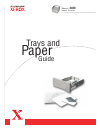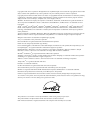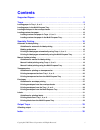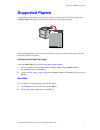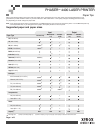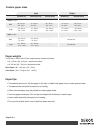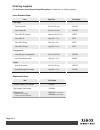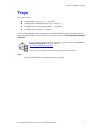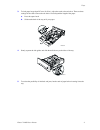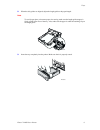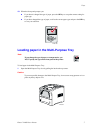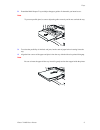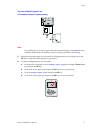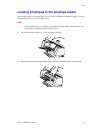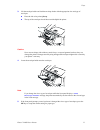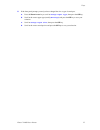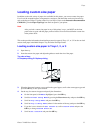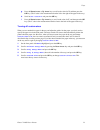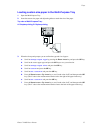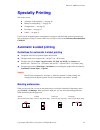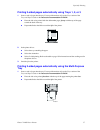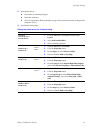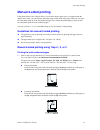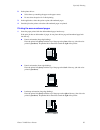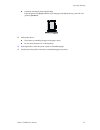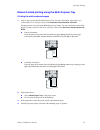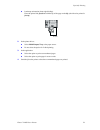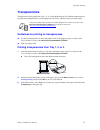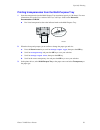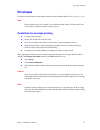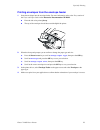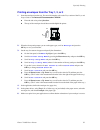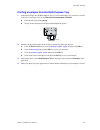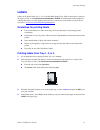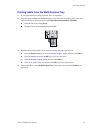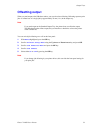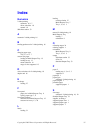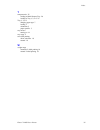- DL manuals
- Xerox
- Printer
- 4400N - Phaser B/W Laser Printer
- Paper Manual
Xerox 4400N - Phaser B/W Laser Printer Paper Manual
Summary of 4400N - Phaser B/W Laser Printer
Page 1
P h a s e r ™ l a s e r p r i n t e r 4400 trays and paper guide.
Page 2
Copyright © 2002, xerox corporation. All rights reserved. Unpublished rights reserved under the copyright laws of the united states. Contents of this publication may not be reproduced in any form without permission of xerox corporation. Copyright protection claimed includes all forms of matters of c...
Page 3: Contents
Copyright © 2002 xerox corporation. All rights reserved. I contents supported papers . . . . . . . . . . . . . . . . . . . . . . . . . . . . . . . . . . . . . . . . . . . . . 1 trays. . . . . . . . . . . . . . . . . . . . . . . . . . . . . . . . . . . . . . . . . . . . . . . . . . . . . . . . 2 load...
Page 4: Supported Papers
Phaser™ 4400 laser printer copyright © 2002 xerox corporation. All rights reserved. 1 supported papers a large amount of information is stored in your printer as printable pages. The following pages show the paper tips printable page, which provides information on the supported papers. All the print...
Page 5
Page 1 of 3 550-sheet tray refer to the following tables to ensure the best print-quality and to avoid paper jams. For best results, use xerox-branded paper as it is guaranteed to produce excellent results on your xerox phaser tm 4400 laser printer. Print-quality and paper handling performance may v...
Page 6
Paper weights the phaser 4400 laser printer supports paper weights as follows: • 16 - 130 lbs. (60 - 216 g/m ) simplex/one-sided • 16 - 28 lbs. (60 - 105 g/m ) duplex/two-sided plain paper: (60 - 120 g/m ) (16 - 32 lb.) card stock: (120 - 216 g/m ) (32 - 130 lb.) paper tips • if excessive jams occur...
Page 7
Ordering supplies see www.Xerox.Com/officeprinting/4400supplies for information on ordering supplies. Xerox branded paper item paper size part number plain paper xerox premier 80 a4 (210 x 297 mm) 3r91720 xerox premier 80 a5 (148 x 210 mm) 3r91832 xerox 4024 dp statement statement (5.5 x 8.5 in.) 3r...
Page 8: Trays
Phaser™ 4400 laser printer copyright © 2002 xerox corporation. All rights reserved. 2 trays this section covers: ■ loading paper in tray 1, 2, or 3 — see page 3. ■ loading paper in the multi-purpose tray — see page 7. ■ loading envelopes in the envelope feeder — see page 10. ■ loading custom size pa...
Page 9
Trays phaser™ 4400 laser printer 3 loading paper in tray 1, 2, or 3 to load paper in tray 1, 2, or 3: 1. Remove the tray from the printer: a. Pull out the tray until it stops. B. Gently remove the tray from the printer while lifting up. C. Place the tray on a flat surface. If you are loading paper o...
Page 10
Trays phaser™ 4400 laser printer 4 3. To load paper longer than 297 mm (11.69 in.), adjust the catch as shown below. There are three settings for the catch. Choose the one that is closest beyond the length of the paper. A. Press the square latch. B. Slide out the back of the tray to fit your paper. ...
Page 11
Trays phaser™ 4400 laser printer 5 6. Align the four corners of the paper stack and insert it into the tray, following the simplex and duplex instructions below. Top view of tray: a. Simplex printing, b. Duplex printing 7. While squeezing the right side of the guides handle, adjust the guides to the...
Page 12
Trays phaser™ 4400 laser printer 6 8. When the side guides are aligned, adjust the length guide to the paper length. Note to avoid paper jams or incorrect paper size sensing, make sure the length guide stopper is firmly seated in the floor of the tray. Also, make sure the paper is under the retainin...
Page 13
Trays phaser™ 4400 laser printer 7 10. When the front panel prompts you: ■ if you haven’t changed the type of paper, press the ok key to accept the current setting for paper type. ■ if you have changed the type of paper, scroll to the correct paper type and press the ok key to save your selection. L...
Page 14
Trays phaser™ 4400 laser printer 8 2. Extend the multi-purpose tray and adjust the paper guide to fit the media you intend to use. Note to prevent possible jams, be sure to adjust the guides correctly and do not overload the tray. 3. To reduce the possibility of misfeeds and jams, fan the stack of p...
Page 15
Trays phaser™ 4400 laser printer 9 top view of multi-purpose tray: a. Simplex printing, b. Duplex printing note if you change the size or type of paper while the front panel displays a load mpt message, the printer automatically sets the menus to the size and type specified in the message. 5. When t...
Page 16
Trays phaser™ 4400 laser printer 10 loading envelopes in the envelope feeder the envelope feeder is an optional device for your printer. In addition to feeding envelopes, it can also be used to feed card stock, such as a6 postcards. Note some envelopes may curl or wrinkle, even with the envelope fee...
Page 17
Trays phaser™ 4400 laser printer 11 3. Lift the envelope holder and load the envelope feeder with the appropriate size and type of envelopes. ■ place the side to be printed faceup. ■ the top of the envelopes should be toward the left of the printer. Caution never use envelopes with windows, metal cl...
Page 18
Trays phaser™ 4400 laser printer 12 6. If the front panel prompts you and you have changed the size or type of envelopes: a. Press the down arrow key to scroll to change paper type , then press the ok key. B. Scroll to the correct paper type (usually envelope ) and press the ok key to save your sele...
Page 19: Loading Custom Size Paper
Trays phaser™ 4400 laser printer 13 loading custom size paper in addition to the wide variety of paper sizes available for this printer, you can use custom size paper. For a list of the acceptable papers, transparencies, envelopes, and labels that can be used in each tray, refer to the supported pap...
Page 20
Trays phaser™ 4400 laser printer 14 g. Press the down arrow or up arrow key to scroll to the value for x, and then press the ok key. (the x value is the measurement from the left to the right of the paper in the tray.) h. Scroll to set custom y and press the ok key. I. Press the down arrow or up arr...
Page 21
Trays phaser™ 4400 laser printer 15 loading custom size paper in the multi-purpose tray 1. Open the multi-purpose tray. 2. Insert the custom size paper and adjust the guides to match the size of the paper. Top view of multi-purpose tray: a. Simplex printing, b. Duplex printing 3. When the front pane...
Page 22: Specialty Printing
Phaser™ 4400 laser printer copyright © 2002 xerox corporation. All rights reserved. 16 specialty printing this section covers: ■ automatic 2-sided printing — see page 16. ■ manual 2-sided printing — see page 19. ■ transparencies — see page 25. ■ envelopes — see page 27. ■ labels — see page 31. For a...
Page 23
Specialty printing phaser™ 4400 laser printer 17 printing 2-sided pages automatically using trays 1, 2, or 3 1. Insert a stack of paper into the tray. For more information, refer to the trays section of the trays and paper guide on the interactive documentation cd-rom. ■ place the side to be printed...
Page 24
Specialty printing phaser™ 4400 laser printer 18 2. In the printer driver: ■ select the tray containing the paper. ■ select the orientation. ■ select 2-sided printing. Refer to the table on page 18 for instructions and the wording used in the printer drivers. 3. Send the job to the printer. Setting ...
Page 25: Manual 2-Sided Printing
Specialty printing phaser™ 4400 laser printer 19 manual 2-sided printing if the printer doesn’t have a duplex unit or if you need to duplex paper sizes or weights outside the duplex unit’s limits, you can still have the printer print on both sides of the paper. However, you must have the printer pri...
Page 26
Specialty printing phaser™ 4400 laser printer 20 2. In the printer driver: ■ select the tray containing the paper as the paper source. ■ do not select the option for 2-sided printing. 3. In the application, select the option to print odd-numbered pages. 4. Send the job to the printer so that the odd...
Page 27
Specialty printing phaser™ 4400 laser printer 21 ■ landscape orientation (short-edge binding): place the printed side faceup with the top of the page on the left of the tray; (the side to be printed is facedown). 2. In the printer driver: ■ select the tray containing the paper as the paper source. ■...
Page 28
Specialty printing phaser™ 4400 laser printer 22 manual 2-sided printing using the multi-purpose tray printing the odd-numbered pages 1. Insert a stack of paper into the multi-purpose tray. For more information, refer to the trays section of the trays and paper guide on the interactive documentation...
Page 29
Specialty printing phaser™ 4400 laser printer 23 printing the even-numbered pages 1. Insert the paper printed with the odd-numbered pages into the multi-purpose tray. If the print job has an odd number of pages, do not place the last odd-numbered page back into the multi-purpose tray. ■ portrait ori...
Page 30
Specialty printing phaser™ 4400 laser printer 24 ■ landscape orientation (short-edge binding): place the printed side facedown with the top of the page on the left; (the side to be printed is faceup). 2. In the printer driver: ■ select multi-purpose tray as the paper source. ■ do not select the opti...
Page 31: Transparencies
Specialty printing phaser™ 4400 laser printer 25 transparencies transparencies can be printed from tray 1, 2, or 3 or the multi-purpose tray. Handle transparencies by the edges and with both hands to avoid fingerprints and creases, which can cause poor print quality. Guidelines for printing on trans...
Page 32
Specialty printing phaser™ 4400 laser printer 26 printing transparencies from the multi-purpose tray 1. Insert the transparencies into the multi-purpose tray (maximum capacity is 100 sheets). For more information, refer to the trays section of the trays and paper guide on the interactive documentati...
Page 33: Envelopes
Specialty printing phaser™ 4400 laser printer 27 envelopes envelopes can be printed from the optional envelope feeder, the multi-purpose tray, or tray 1, 2, or 3. Note some envelopes may curl or wrinkle, even with the envelope feeder. For best results, test a few envelopes to determine what works be...
Page 34
Specialty printing phaser™ 4400 laser printer 28 printing envelopes from the envelope feeder 1. Insert the envelopes into the envelope feeder. For more information, refer to the trays section of the trays and paper guide on the interactive documentation cd-rom. ■ place the side to be printed faceup....
Page 35
Specialty printing phaser™ 4400 laser printer 29 printing envelopes from the tray 1, 2, or 3 1. Insert the envelopes into the tray. For more information, refer to the trays section of the trays and paper guide on the interactive documentation cd-rom. ■ place the side to be printed facedown. ■ the to...
Page 36
Specialty printing phaser™ 4400 laser printer 30 printing envelopes from the multi-purpose tray 1. Insert the envelopes into the multi-purpose tray. For more information, refer to the trays section of the trays and paper guide on the interactive documentation cd-rom. ■ place the side to be printed f...
Page 37: Labels
Specialty printing phaser™ 4400 laser printer 31 labels labels can be printed from tray 1, 2, or 3 and the multi-purpose tray. Refer to the supplies section of the support guide on the interactive documentation cd-rom for information on part numbers for ordering these items. To order supplies and ac...
Page 38
Specialty printing phaser™ 4400 laser printer 32 printing labels from the multi-purpose tray 1. If your application has a setting for labels, use it as a template. 2. Insert the sheets of labels into the multi-purpose tray. For more information, refer to the trays section of the trays and paper guid...
Page 39: Output Trays
Phaser™ 4400 laser printer copyright © 2002 xerox corporation. All rights reserved. 33 output trays you can send output to the following trays: to change the default output destination on the front panel: 1. With menus highlighted, press the ok key. 2. Scroll to printer setup menu using the up arrow...
Page 40: Offsetting Output
Output trays phaser™ 4400 laser printer 34 offsetting output when you send output to the 500-sheet stacker, you can also select offsetting. Offsetting separates print jobs or collated sets of a single job by approximately 25 mm (1 in.) in the output tray. Note if you send output to the standard outp...
Page 41: Index
Copyright © 2002 xerox corporation. All rights reserved. 35 index numerics 2-sided printing automatic 16, 17 driver selections 18 manual 19 500-sheet stacker 33 a automatic 2-sided printing 16 b binding preference for 2-sided printing 16 c changing paper type tray 1, 2, or 3 7 custom size paper load...
Page 42
Phaser™ 4400 laser printer 36 index t transparencies 25 loading in multi-purpose tray 26 loading in tray 1, 2, or 3 25 tray 1, 2, or 3 changing paper type 7 loading 3 orientation 5 paper specifics 3 tray sensors turning on 14 tray usage 2 two-sided printing driver selections 18 manual 19 w weight ra...