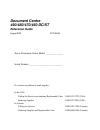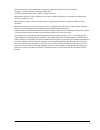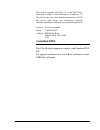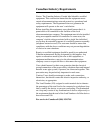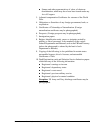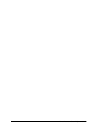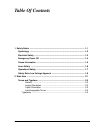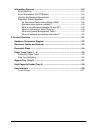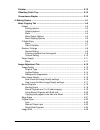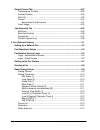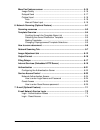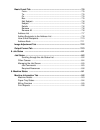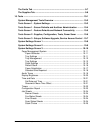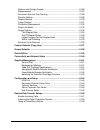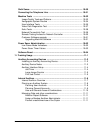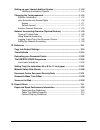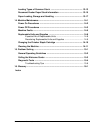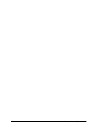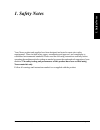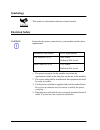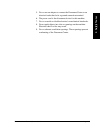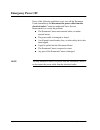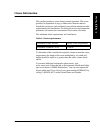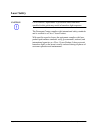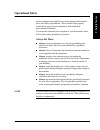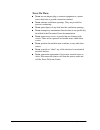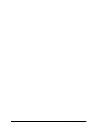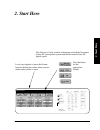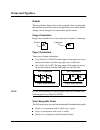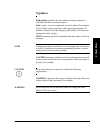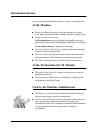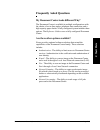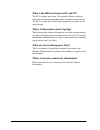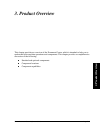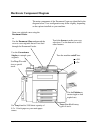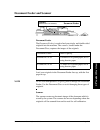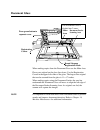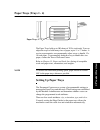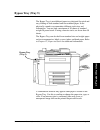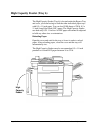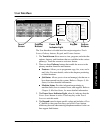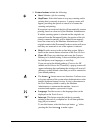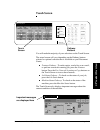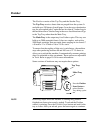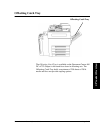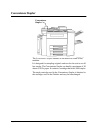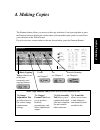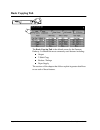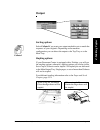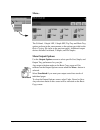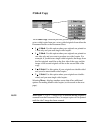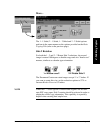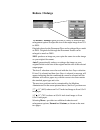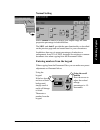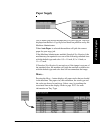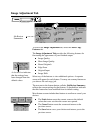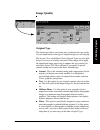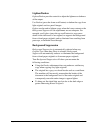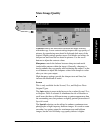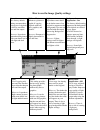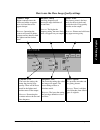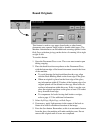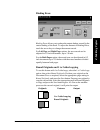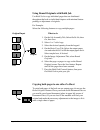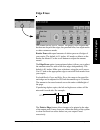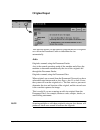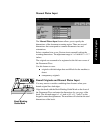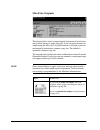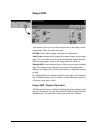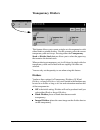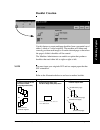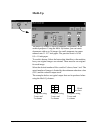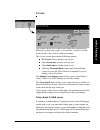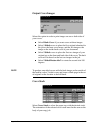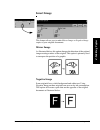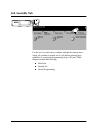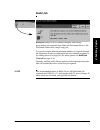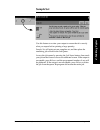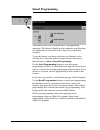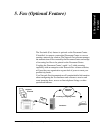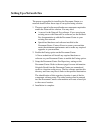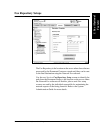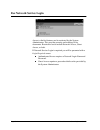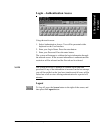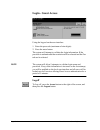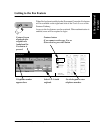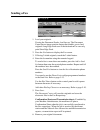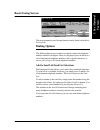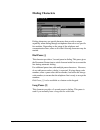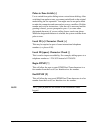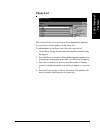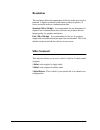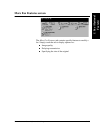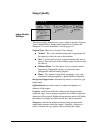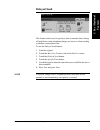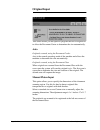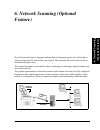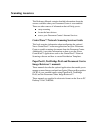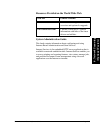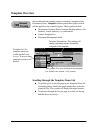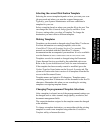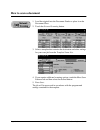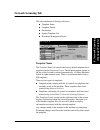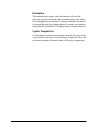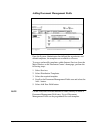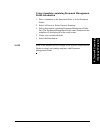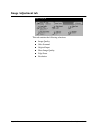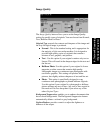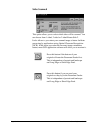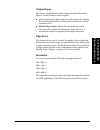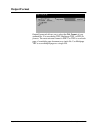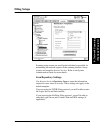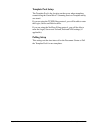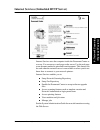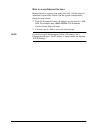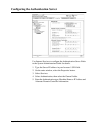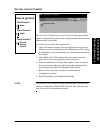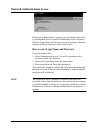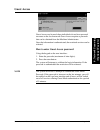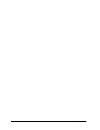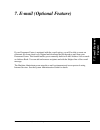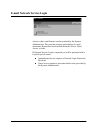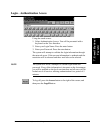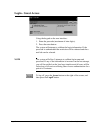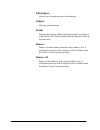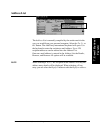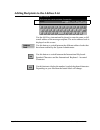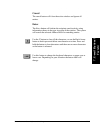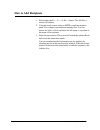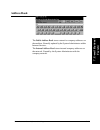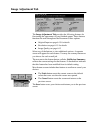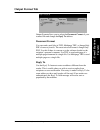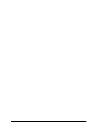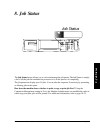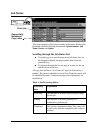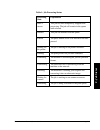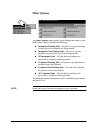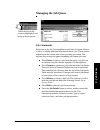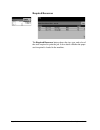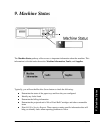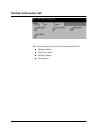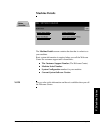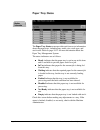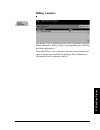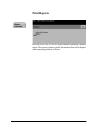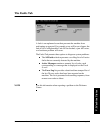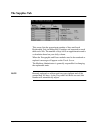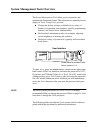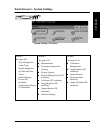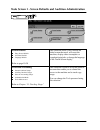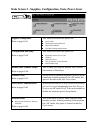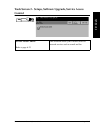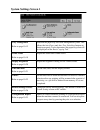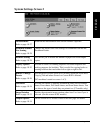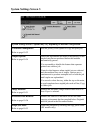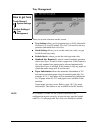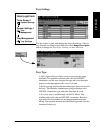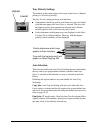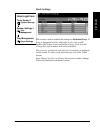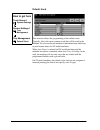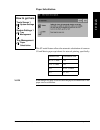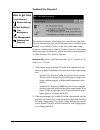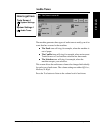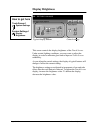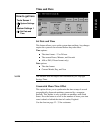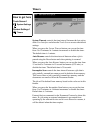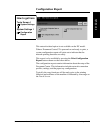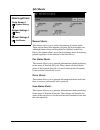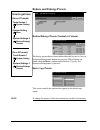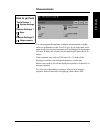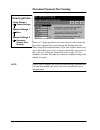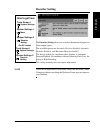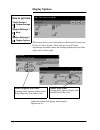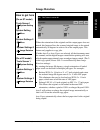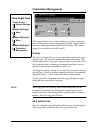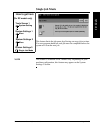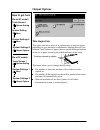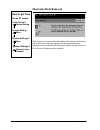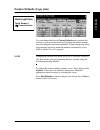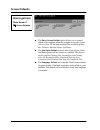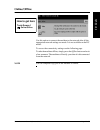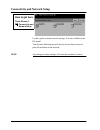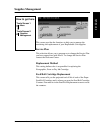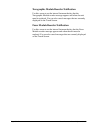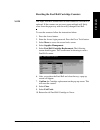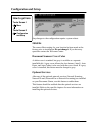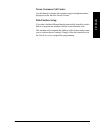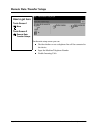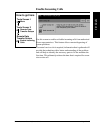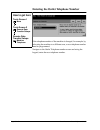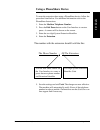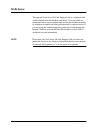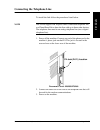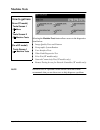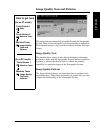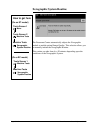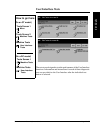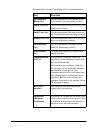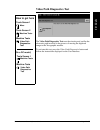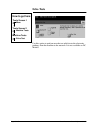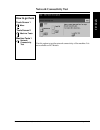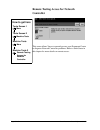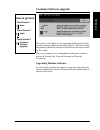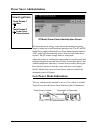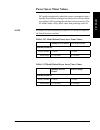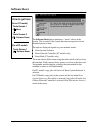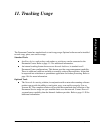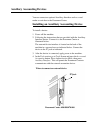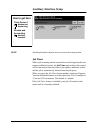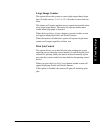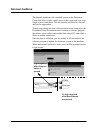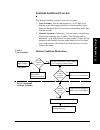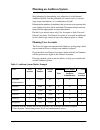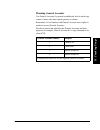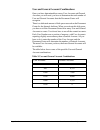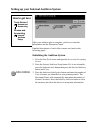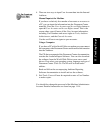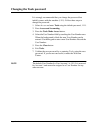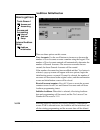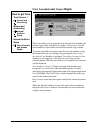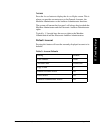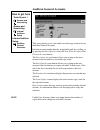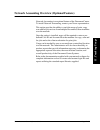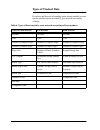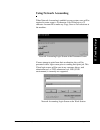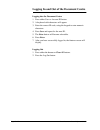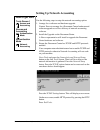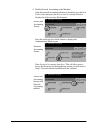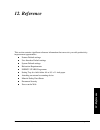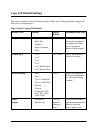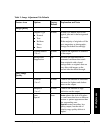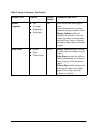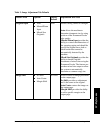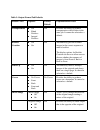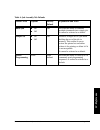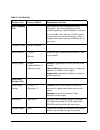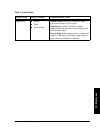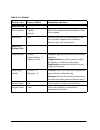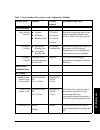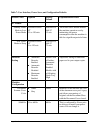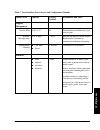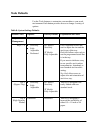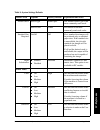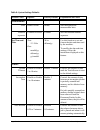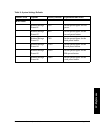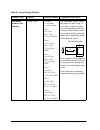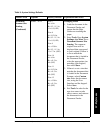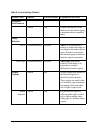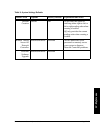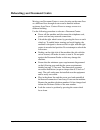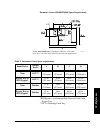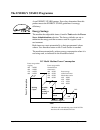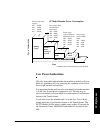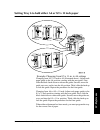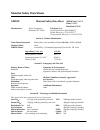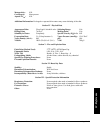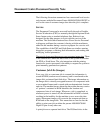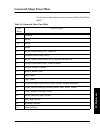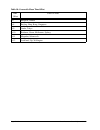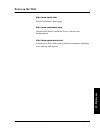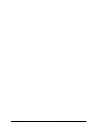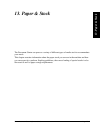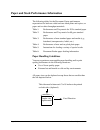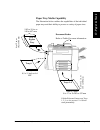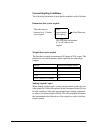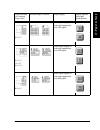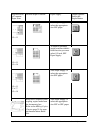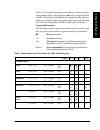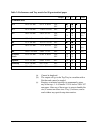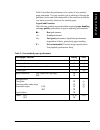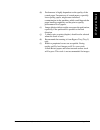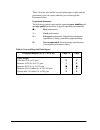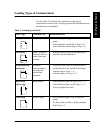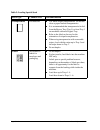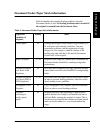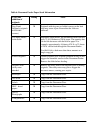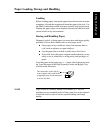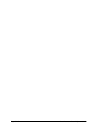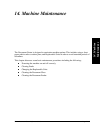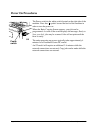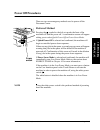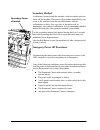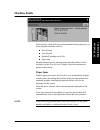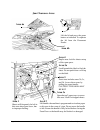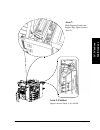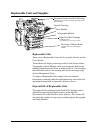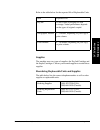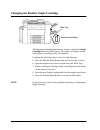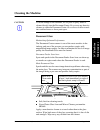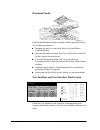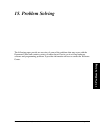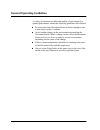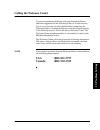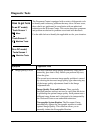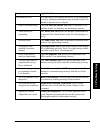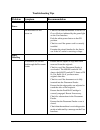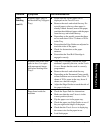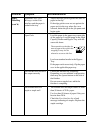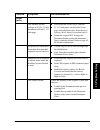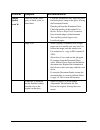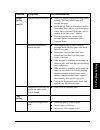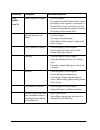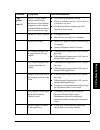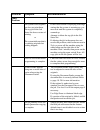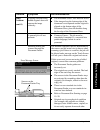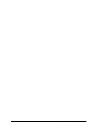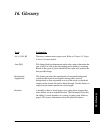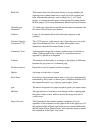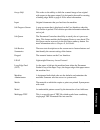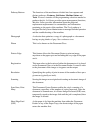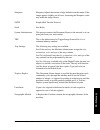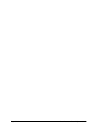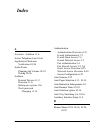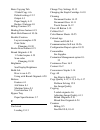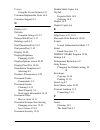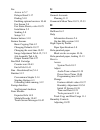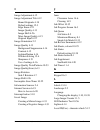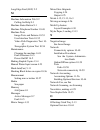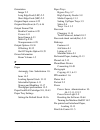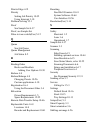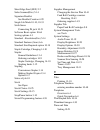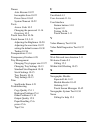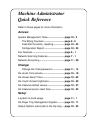- DL manuals
- Xerox
- Printer
- 490ST - Document Centre B/W Laser Printer
- Reference Manual
Xerox 490ST - Document Centre B/W Laser Printer Reference Manual
Xerox Document Centre Model _______________
Serial Number ____________________________
If you have a problem or need supplies:
In the USA
Calling for Service and ordering Replaceable Units 1-800-821-2797 (USA)
Ordering Supplies
1-800 822-2200 (USA)
In Canada
Calling for Service
1-800-939-3769 (Canada)
Ordering Supplies and Replaceable Units
1-800-668-0199 (Canada)
Document Centre
490/480/470/460 DC/ST
Reference Guide
August 2001
701P36442
Summary of 490ST - Document Centre B/W Laser Printer
Page 1
Xerox document centre model _______________ serial number ____________________________ if you have a problem or need supplies: in the usa calling for service and ordering replaceable units 1-800-821-2797 (usa) ordering supplies 1-800 822-2200 (usa) in canada calling for service 1-800-939-3769 (canad...
Page 2
Ii xerox document centre reference guide xerox corporation global knowledge & language services 800 phillips road - bldg 845-17s webster, new york 14580 usa ©2001 by xerox corporation. All rights reserved. Printed in the united states of america copyright protection claimed includes all forms and ma...
Page 3
Xerox document centre reference guide iii the document centre st model includes software provided by the internet software consortium. Copyright (c) 1995, 1996, 1997, 1998, 1999, 2000, 2001 the internet software consortium - dhcp. All rights reserved. Redistribution and use in source and binary form...
Page 4: Radio Frequency Notice
Iv xerox document centre reference guide radio frequency notice us federal communications commission note: this equipment has been tested and found to comply with the limits for a class b digital device, pursuant to part 15 of the fcc rules. These limits are designed to provide reasonable protection...
Page 5: Canadian Eme
Xerox document centre reference guide v this device complies with part 15 of the fcc rules. Operation is subject to the following two conditions: (1) this device may not cause harmful interference, and (2) this device must accept any interference received, including interference that may cause undes...
Page 6
Vi xerox document centre reference guide telephone requirements notice us federal communications commission 1. The fcc has established rules that permit this device to be directly connected to the telephone network. Standardized jacks are used for these connections. This equipment should not be used...
Page 7
Xerox document centre reference guide vii canadian industry requirements notice: the canadian industry canada label identifies certified equipment. This certification means that the equipment meets certain telecommunications network protective, operational and safety requirements. The department doe...
Page 8
Viii xerox document centre reference guide in the usa, it’s illegal to copy the following congress, by statute, has forbidden the copying of the following items. Penalties of fine or imprisonment may be imposed on those guilty of making such copies. This list is not all-inclusive. In case of doubt, ...
Page 9
Xerox document centre reference guide ix l stamps and other representatives of value, of whatever denomination, which may be or have been issued under any act of congress 3. Adjusted compensation certificates for veterans of the world wars. 4. Obligations or securities of any foreign government, ban...
Page 10
X xerox document centre reference guide.
Page 11: Abl
Xerox document centre reference guide xi t abl e of c ontents table of contents 1. Safety notes ................................................................................................... 1-1 symbology .............................................................................................
Page 12
Xii xerox document centre reference guide information sources .................................................................................... 2-4 at the machine ......................................................................................... 2-4 at the workstation (for st models) ........
Page 13: Abl
Xerox document centre reference guide xiii t abl e of c ontents finisher ....................................................................................................... 3-12 offsetting catch tray ................................................................................ 3-13 convenienc...
Page 14
Xiv xerox document centre reference guide output format tab ..................................................................................... 4-27 transparency dividers ........................................................................... 4-28 booklet creation ................................
Page 15: Abl
Xerox document centre reference guide xv t abl e of c ontents more fax features screen ........................................................................ 5-15 image quality ........................................................................................ 5-16 delayed send .................
Page 16
Xvi xerox document centre reference guide basic e-mail tab .......................................................................................... 7-5 from... ............................................................................................... 7-5 to... ...................................
Page 17: Abl
Xerox document centre reference guide xvii t abl e of c ontents the faults tab ............................................................................................. 9-7 the supplies tab ......................................................................................... 9-8 10. Tools .....
Page 18
Xviii xerox document centre reference guide reduce and enlarge presets ............................................................... 10-26 measurements ..................................................................................... 10-27 document scanner size sensing ...........................
Page 19: Abl
Xerox document centre reference guide xix t abl e of c ontents sixth sense .............................................................................................. 10-50 connecting the telephone line ............................................................. 10-51 machine tests ...............
Page 20
Xx xerox document centre reference guide setting up your internal auditron system ............................................. 11-12 initializing the auditron system ..................................................... 11-12 changing the tools password ................................................
Page 21: Abl
Xerox document centre reference guide xxi t abl e of c ontents loading types of common stock ......................................................... 13-13 document feeder paper stock information .......................................... 13-15 paper loading, storage and handling .....................
Page 22
Xxii xerox document centre reference guide.
Page 23: . Safety Not
Xerox document centre reference guide page 1 - 1 1 . Safety not es 1. Safety notes your xerox product and supplies have been designed and tested to meet strict safety requirements. These include safety agency examination and approval, and compliance to established environmental standards. Please rea...
Page 24: Symbology
Page 1 - 2 xerox document centre reference guide symbology this symbol on the machine indicates a heated surface. Electrical safety caution ensure that the power connection for your machine satisfies these requirements. 1. The power receptacle for the machine must meet the requirements stated on the...
Page 25: . Safety Not
Xerox document centre reference guide page 1 - 3 1 . Safety not es 1. Sa fet y not es 5. Do not use an adapter to connect the document centre to an electrical outlet that lacks a ground connection terminal. 6. The power cord is the disconnect device for this machine. 7. Do not override or disable el...
Page 26: Emergency Power Off
Page 1 - 4 xerox document centre reference guide emergency power off if any of the following conditions occur, turn off the document centre immediately and disconnect the power cable from the electrical outlet. Contact an authorized xerox service representative to correct the problem: l the document...
Page 27: . Safety Not
Xerox document centre reference guide page 1 - 5 1 . Safety not es 1. Sa fet y not es ozone information this product produces ozone during normal operation. The ozone produced is dependent on copy volume and is heavier than air. Install the system in a well ventilated room with the minimum cubic req...
Page 28: Laser Safety
Page 1 - 6 xerox document centre reference guide laser safety caution use of controls, adjustments or procedures other than those specified in this guide may result in hazardous light exposure. The document centre complies with international safety standards and is certified as a class 1 laser produ...
Page 29: . Safety Not
Xerox document centre reference guide page 1 - 7 1 . Safety not es 1. Sa fet y not es operational safety xerox equipment and supplies have been designed and tested to meet strict safety requirements. These include safety agency examination, approval and compliance with established environmental stan...
Page 30: Never Do These
Page 1 - 8 xerox document centre reference guide never do these l never use an adapter plug to connect equipment to a power source that lacks a ground connection terminal. L never obstruct ventilation openings. They are provided to prevent overheating. L never push objects of any kind into the venti...
Page 31: . Safety Not
Xerox document centre reference guide page 1 - 9 1 . Safety not es 1. Sa fet y not es safety extra low voltage approval these xerox digital copiers/printers are in compliance with various governmental agencies and national safety regulations. All system ports meet the requirements for safety extra l...
Page 32
Page 1 - 10 xerox document centre reference guide.
Page 33: 2. Sta
Xerox document centre reference guide page 2 - 1 2. Sta rt h ere 2. Start here this reference guide contains information on both the document centre st copier/printer system and the document centre dc digital copier. Load your originals or press the feature button to display the screen where you can...
Page 34: Terms And Typeface
Page 2 - 2 xerox document centre reference guide terms and typeface default the term default simply refers to the assigned value or setting that the machine uses in the absence of input from a user. Most default settings can be changed to accommodate specific needs. Image orientation images are orie...
Page 35: 2. Sta
Xerox document centre reference guide page 2 - 3 2. Sta rt h ere typefaces bold typeface identifies the first mention of major features or selections and their associated options. Italic typeface is used to emphasize a word or phrase. For example: always follow safety procedures when operating equip...
Page 36: Information Sources
Page 2 - 4 xerox document centre reference guide information sources use the following information sources to answer your questions. At the machine l labels are affixed at points of need throughout the system. They depict information about loading originals or paper stock. L green or gold colored ar...
Page 37: 2. Sta
Xerox document centre reference guide page 2 - 5 2. Sta rt h ere frequently asked questions my document centre looks different-why? The document centre is available in multiple configurations with the choice of an on-line stapler, telephone line connection, and a high capacity paper feeder. A fully ...
Page 38
Page 2 - 6 xerox document centre reference guide what is the difference between dc and st? The st is a printer and copier. The optional software solutions discussed in the above paragraph can be installed on these models. The dc is a copier that can be easily upgraded to a printer as your needs dict...
Page 39: . Pr
Xerox document centre reference guide page 3 - 1 3 . Pr oduct o ver vi ew 3. Product overview this chapter provides an overview of the document centre, which is intended to help you to understand basic machine operations and components. This chapter provides a comprehensive discussion of the followi...
Page 40: Hardware Component Diagram
Page 3 - 2 xerox document centre reference guide hardware component diagram the main components of the document centre are identified in the diagram below. Your configuration may differ slightly, depending on the options installed on your machine. Use the convenience stapler to restaple your origina...
Page 41: . Pr
Xerox document centre reference guide page 3 - 3 3 . Pr oduct o ver vi ew document feeder and scanner document feeder the document feeder, is used to feed your single- and double-sided originals into the machine. The scanner, located under the document glass, captures the images of the originals. Lo...
Page 42: Document Glass
Page 3 - 4 xerox document centre reference guide document glass when making copies from the document glass use the main area. Place your original on the glass face down. Use the registration corner in the upper left corner of the glass. The largest size original that can be scanned from the glass is...
Page 43: . Pr
Xerox document centre reference guide page 3 - 5 3 . Pr oduct o ver vi ew paper trays (trays 1 - 4) the paper trays hold up to 500 sheets of 20 lb. Stock each. You can adjust the trays to hold many sizes of paper, up to 11 x 17 inches. A service representative can permanently adjust a tray to handle...
Page 44: Auto Tray Switching
Page 3 - 6 xerox document centre reference guide the machine administrator will set up each tray to be fully adjustable, dedicated, or, on a dc model, size only. If the tray is fully adjustable, anyone can change the stock size, type and color through a pop-up screen that appears when the paper tray...
Page 45: . Pr
Xerox document centre reference guide page 3 - 7 3 . Pr oduct o ver vi ew bypass tray (tray 5) the bypass tray is an additional paper tray designed for quick and easy loading of both standard and non-standard paper. It can physically extend to accommodate different stock sizes and orientations. You ...
Page 46
Page 3 - 8 xerox document centre reference guide high capacity feeder (tray 6) the high capacity feeder (tray 6) is located under the bypass tray and saves you from having to load the other individual paper trays with 8.5 x 11 inch paper. You can load 5100 sheets of 20 lb. 8.5 x 11 inch long edge fe...
Page 47: . Pr
Xerox document centre reference guide page 3 - 9 3 . Pr oduct o ver vi ew user interface the user interface is divided into four major categories: touch screen, pathway buttons, keypad, and feature buttons. 1. The touch screen allows users to view, program, and select the options, features, and func...
Page 48
Page 3 - 10 xerox document centre reference guide 5. Feature buttons include the following: l start: submits a job for scanning. L stop/pause: select this button to stop any scanning and/or printing that is currently in process. A pop-up screen will appear, providing the options to cancel or to resu...
Page 49: . Pr
Xerox document centre reference guide page 3 - 11 3 . Pr oduct o ver vi ew touch screen you will make the majority of your selections on the touch screen. The actual screen will vary depending on the pathway buttons selected or optional software that is available on your document centre. L features ...
Page 50: Finisher
Page 3 - 12 xerox document centre reference guide finisher the finisher consists of the top tray and the stacker tray. The top tray receives sheets that are purged from the system. It can hold up to 250 sheets of small paper. It can be set as a destination tray for non-stapled jobs. Copies that are ...
Page 51: . Pr
Xerox document centre reference guide page 3 - 13 3 . Pr oduct o ver vi ew offsetting catch tray the offsetting catch tray is available on the document centre 460 dc or st. Output is delivered face down in offsetting sets. The offsetting catch tray holds a maximum of 250 sheets of 20 lb. Media and d...
Page 52: Convenience Stapler
Page 3 - 14 xerox document centre reference guide convenience stapler the convenience stapler attaches to the back left corner of the machine. It is designed for restapling originals and can also be used as an off- line stapler. The convenience stapler can handle a maximum of 50 sheets of 20 lb. Pap...
Page 53: Ing
Xerox document centre reference guide page 4 - 1 4. Ma k ing c opi es 4. Making copies the image adjustment tab provides access to the various image enhancement settings. The output format tab allows you to produce booklets, presentations, and other sophisticated output. The job assembly tab allows ...
Page 54: Basic Copying Tab
Page 4 - 2 xerox document centre reference guide basic copying tab the basic copying tab is the default screen for the features pathway. It contains the most commonly used features including: l output l 2 sided copy l reduce / enlarge l paper supply the sections of this chapter that follow explain i...
Page 55: Ing
Xerox document centre reference guide page 4 - 3 4. Ma k ing c opi es output sorting options select collated if you want your output stacked in sets to match the sequence of your originals. Depending on the machine configuration you can direct the output to the top tray or to the main tray. Stapling...
Page 56: More...
Page 4 - 4 xerox document centre reference guide more... The collated, 1 staple lef, 1 staple sef, top tray and main tray options perform in the same manner as the options provided on the basic copying tab (refer to the previous page). Additional output choices include uncollated, 2 staples, and no ...
Page 57: Ing
Xerox document centre reference guide page 4 - 5 4. Ma k ing c opi es more stapling options stapling is only allowed in the main tray. Select 2 staples to produce output with staples on the side or across the top depending on the feed direction of the paper. Select no staples to produce collated or ...
Page 58: 2 Sided Copy
Page 4 - 6 xerox document centre reference guide 2 sided copy the 2 sided copy selection provides you the option to make one- or two-sided copies from one- or two-sided originals from either the document feeder or the document glass. L 1 1 sided: use this option when your originals are printed on 1 ...
Page 59: Ing
Xerox document centre reference guide page 4 - 7 4. Ma k ing c opi es more... The 1 - 1 sided, 2 - 1 sided, 1 - 2 sided and 2 - 2 sided options perform in the same manner as the options provided on the basic copying tab (refer to the previous page). Side 2 rotation for both the 1 - 2 and 2 - 2 rotat...
Page 60: Reduce / Enlarge
Page 4 - 8 xerox document centre reference guide reduce / enlarge the reduce / enlarge option provides a variety of reduction and enlargement options to adjust the size of the output image from 25% to 400%. Originals placed on the document glass can be enlarged by as much as 400%. Originals fed thro...
Page 61: Ing
Xerox document centre reference guide page 4 - 9 4. Ma k ing c opi es normal setting select normal to reduce or enlarge your output image the same proportion percentage in both directions. The 100% and auto% provide the same functionality as described on the previous page and are located here for yo...
Page 62: Custom Setting
Page 4 - 10 xerox document centre reference guide custom setting choose custom to adjust the height (y) and the width (x) dimensions for reduction or enlargement independently. Your output will not be reduced or enlarged proportionally. 100%: produces an image the same size as your original document...
Page 63: Ing
Xerox document centre reference guide page 4 - 11 4. Ma k ing c opi es paper supply this is where you choose the paper tray for your copy job. The trays displayed on the basic copying tab are based on priorities set by the machine administrator. When auto paper is selected the machine will pick the ...
Page 64: Image Adjustment Tab
Page 4 - 12 xerox document centre reference guide image adjustment tab to access the image adjustment tab, select the more copy features tab. The image adjustment tab provides the following features for fine-tuning the appearance of your finished output. L image quality l more image quality l bound ...
Page 65: Ing
Xerox document centre reference guide page 4 - 13 4. Ma k ing c opi es image quality use this feature to enhance the quality of your output. Original type this feature provides a convenient way to enhance the copy quality of your output based on the type of original images you are copying. The norma...
Page 66: Lighten/darken
Page 4 - 14 xerox document centre reference guide lighten/darken lighten/darken provides controls to adjust the lightness or darkness of the output. Use darken (press the down scroll button) to darken the copy from light originals such as pencil images. Lighten can be used to lighten a copy when the...
Page 67: Ing
Xerox document centre reference guide page 4 - 15 4. Ma k ing c opi es more image quality contrast controls the differences between the image densities within the copy. Lower contrast settings improve the copy quality of pictures by reproducing more detail in light and dark areas of the original. Hi...
Page 68
Page 4 - 16 xerox document centre reference guide how to use the image quality settings lighten: reproduces more detail in the darker areas of an original or suppresses the background if you are not satisfied with the output after using background suppression. However: lighter settings result in lig...
Page 69: Ing
Xerox document centre reference guide page 4 - 17 4. Ma k ing c opi es how to use the more image quality settings contrast - high higher contrast causes the blacks and whites to appear more vivid and the text to appear sharper. However: increasing the contrast will result in darker pictures and less...
Page 70: Bound Originals
Page 4 - 18 xerox document centre reference guide bound originals this feature is used to copy pages from books or other bound documents onto separate single-sided or double-sided pages. The machine administrator can add additional scanning options for the both pages selection giving you the choice ...
Page 71: Ing
Xerox document centre reference guide page 4 - 19 4. Ma k ing c opi es binding erase binding erase allows you to reduce the output shadow caused by the center binding of the book. To adjust the amount of binding erase, touch the arrow keys to change the amount erased. For left page and right page op...
Page 72
Page 4 - 20 xerox document centre reference guide using bound originals with build job use build job to copy individual pages that are distributed throughout the book or individual chapters with minimal button pushing or adjustment of originals. For example: select the following features to copy mul...
Page 73: Ing
Xerox document centre reference guide page 4 - 21 4. Ma k ing c opi es edge erase this feature allows you to “refresh” the quality of an original that has become frayed at the edges, has punched holes, has staple marks or other extraneous marks. Border erase adds equal amounts of white space on all ...
Page 74: Original Input
Page 4 - 22 xerox document centre reference guide original input this selection allows you the option to program the size of originals or to allow the document centre to determine the size automatically. Auto originals scanned, using the document feeder auto is the normal operating mode of the machi...
Page 75: Ing
Xerox document centre reference guide page 4 - 23 4. Ma k ing c opi es manual platen input the manual platen input feature allows you to specify the dimensions of the document scanning region. There are several dimensions that correspond to common document sizes and orientations. Select a standard s...
Page 76: Mixed Size Originals
Page 4 - 24 xerox document centre reference guide mixed size originals this feature allows users to input original documents of mixed sizes and produce them as a single copy job. Users can select mixed size output using the mixed size originals button or allow the system to automatically determine a...
Page 77: Ing
Xerox document centre reference guide page 4 - 25 4. Ma k ing c opi es mixed size output to produce mixed size copies you must first tell the system to expect mixed size originals otherwise, the output will be on common size paper. Go to the image adjust tab. On the original input screen, select the...
Page 78: Image Shift
Page 4 - 26 xerox document centre reference guide image shift this feature allows you to control the position of the image on the output page. There are three selections: no shift is the default setting, and makes no adjustment. Auto center automatically centers the scanned image on the output paper...
Page 79: Ing
Xerox document centre reference guide page 4 - 27 4. Ma k ing c opi es output format tab when you select the output format tab, you will find features that produce different options for the finished output. The following features are located in output format: l transparencies l booklet creation l mu...
Page 80: Transparency Dividers
Page 4 - 28 xerox document centre reference guide transparency dividers this feature allows you to create a single set of transparencies with either blank or printed dividers. Use this screen to select the correct transparency and stock trays. Pressing either the transparency stock or divider stock ...
Page 81: Ing
Xerox document centre reference guide page 4 - 29 4. Ma k ing c opi es booklet creation use this feature to create multipage booklets from a sequential set of either 1-sided or 2-sided originals. The machine will reduce and correctly position each image to fit on the desired page so that when the pa...
Page 82: Multi-Up
Page 4 - 30 xerox document centre reference guide multi-up the multi-up feature is ideal for handouts, storyboards, or for archival purposes. Using the multi-upfeature, you can create documents with up to 36 images for small statement size paper reduced onto 11 x 17 inch paper. The practical limit i...
Page 83: Ing
Xerox document centre reference guide page 4 - 31 4. Ma k ing c opi es covers this feature allows you to add covers using stock drawn from a different tray than your copies. You can have 1-sided or 2-sided front or back covers, with or without an image. The covers section provides the following opti...
Page 84: Output Cover Images
Page 4 - 32 xerox document centre reference guide output cover images select this option in order to print images on one or both sides of your covers. L select blank cover if you want covers without images. L select 1 sided covers to place the first original submitted in the job as the front cover i...
Page 85: Ing
Xerox document centre reference guide page 4 - 33 4. Ma k ing c opi es invert image this feature allows you to make mirror image or negative image copies of your original documents. Mirror image as illustrated below, this optionchanges the direction of the original image creating a mirror of the ori...
Page 86: Job Assembly Tab
Page 4 - 34 xerox document centre reference guide job assembly tab use the job assembly tab to combine multiple documents into a single job, produce a sample set of a job before printing large quantities or storing the programming of up to 10 jobs. These features include the following: l build job l...
Page 87: Ing
Xerox document centre reference guide page 4 - 35 4. Ma k ing c opi es build job build jobenables you to combine multiple, individually programmed job segments from either the document glass or the document feeder into a single copy job. You can feed more than the maximum number of originals through...
Page 88: Build Job Controls
Page 4 - 36 xerox document centre reference guide build job controls after the final segment is scanned, press the end build job button to accept the programming. The entire job will be printed and build job will automatically deselect. Use sample last segment to see a proof of the last segment you ...
Page 89: Ing
Xerox document centre reference guide page 4 - 37 4. Ma k ing c opi es sample set use this feature to review your output to ensure that it is exactly what you expect before printing a large quantity. Sample set will print out one complete set, and then place the remaining job on hold in the job queu...
Page 90: Stored Programming
Page 4 - 38 xerox document centre reference guide stored programming this feature allows you to program up to 10 programming sequences. This feature is helpful to store commonly used selections or combinations of selections such as edge erase and bound originals. To use this feature, use the up and ...
Page 91: X (Op
Xerox document centre reference guidepage 5 - 1 5. Fa x (op tio na l feat ure) 5. F ax (opt iona l f eat ur e) 5. Fax (optional feature) the facsimile (fax) feature is optional on the document centre. If installed, it connects a networked document centre to a server running a network fax solution. T...
Page 92: Setting Up A Network Fax
Page 5 - 2 xerox document centre reference guide setting up a network fax the person responsible for installing the document centre to a network should follow these steps to set up the faxing solution. 1. There are special software and hardware components required to enable the network fax solution....
Page 93: X (Op
Xerox document centre reference guidepage 5 - 3 5. Fa x (op tio na l feat ure) 5. F ax (opt iona l f eat ur e) fax repository setups the fax repository is the location on the server where faxes that are processed by the document centre are stored until they can be sent to the final destination using...
Page 94: Fax Network Service Login
Page 5 - 4 xerox document centre reference guide fax network service login access to the fax features can be restricted by the system administrator. This provides security and tracking of fax documents. Restriction levels include network access, guest access, or both. If network service login is req...
Page 95: X (Op
Xerox document centre reference guidepage 5 - 5 5. Fa x (op tio na l feat ure) 5. F ax (opt iona l f eat ur e) login - authentication access using the touch screen 1. Select authentication access. You will be presented with a keyboard on the user interface. 2. Enter your login name. Press the enter ...
Page 96: Login - Guest Access
Page 5 - 6 xerox document centre reference guide login - guest access using the keypad on the user interface: 1. Enter the passcode (maximum of nine digits). 2. Press the enter button. The system will attempt to validate the login information. If the passcode is authenticated the restriction will be...
Page 97: X (Op
Xerox document centre reference guidepage 5 - 7 5. Fa x (op tio na l feat ure) 5. F ax (opt iona l f eat ur e) getting to the fax feature when faxhas been installed on the document centre the fax button will be available on the right hand side of the touch screen of the features pathway. Access to t...
Page 98: Sending A Fax
Page 5 - 8 xerox document centre reference guide sending a fax 1. Load your originals. If using the document feeder, load face up. The document centre has an image rotation feature that enables you to feed originals long edge feed even if the destination fax can only print short edge feed. 2. Press ...
Page 99: X (Op
Xerox document centre reference guidepage 5 - 9 5. Fa x (op tio na l feat ure) 5. F ax (opt iona l f eat ur e) basic faxing screen the most commonly used faxing features can be found on the basic faxing tab. Dialing options the dialing options area contains a window where the telephone number entere...
Page 100: Dialing Characters
Page 5 - 10 xerox document centre reference guide dialing characters dialing characters are special characters that provide a unique capability when dialing through a telephone network or to a specific fax machine. Depending on the setup of the telephone and communication lines, some or all of the f...
Page 101: X (Op
Xerox document centre reference guidepage 5 - 11 5. Fa x (op tio na l feat ure) 5. F ax (opt iona l f eat ur e) group dial [\] group dial indicates that you are about to enter an identifier for a group that has previously been setup using the network fax software. When the job is sent, the network f...
Page 102: Pulse-to-Tone Switch [:]
Page 5 - 12 xerox document centre reference guide pulse-to-tone switch [:] use to switch from pulse dialing to tone or touch-tone dialing. After switching from pulse to tone, you cannot switch back to the original mode during the fax operation. You might need to use pulse mode to make the connection...
Page 103: X (Op
Xerox document centre reference guidepage 5 - 13 5. Fa x (op tio na l feat ure) 5. F ax (opt iona l f eat ur e) phone list this screen allows you to store up to 30 destination fax numbers. You can add or delete numbers in the phone list. To add numbers to the phone list follow the steps below: 1. On...
Page 104: Resolution
Page 5 - 14 xerox document centre reference guide resolution the resolution affects the appearance of the fax at the receiving fax terminal. A higher resolution yields better quality for photos. A lower resolution reduces communication time. Standard (200 x 100 dpi) - is recommended for text documen...
Page 105: X (Op
Xerox document centre reference guidepage 5 - 15 5. Fa x (op tio na l feat ure) 5. F ax (opt iona l f eat ur e) more fax features screen the more fax features tab contains specific features to modify a fax. Simply touch the tab to display options for: l image quality l delaying transmission l specif...
Page 106: Image Quality
Page 5 - 16 xerox document centre reference guide image quality the image quality buttons allow you to adjust 5 settings, original type, lighten/darken, background suppression, contrast and sharpness. For more information, refer to page 4-13. Original type: there are 4 original type settings. L norm...
Page 107: X (Op
Xerox document centre reference guidepage 5 - 17 5. Fa x (op tio na l feat ure) 5. F ax (opt iona l f eat ur e) delayed send this feature can be used to specify a time to transmit faxes during off-peak hours when telephone charges are lower or when sending to another country/time zone. To use the de...
Page 108: Original Input
Page 5 - 18 xerox document centre reference guide original input this screen allows you the option to program the size of originals or to allow the document centre to determine the size automatically. Auto originals scanned, using the document feeder auto is the normal operating mode of the machine ...
Page 109: Etwor
Xerox document centre reference guide page 6 - 1 6. N etwor k sc an ning (op tio na l fe at ur e) 6. N etwor k sc an ning (opt ional f eature) 6. Network scanning (optional feature) if your document centre is equipped with the network scanning option you will be able to create an electronic file fro...
Page 110: Scanning Resources
Page 6 - 2 xerox document centre reference guide scanning resources this reference manual contains detailed information about the screens available when your document centre is scan-enabled. There are other sources of information that will help you to: l setup scanning l locate the latest drivers l ...
Page 111: Etwor
Xerox document centre reference guide page 6 - 3 6. N etwor k sc an ning (op tio na l fe at ur e) 6. N etwor k sc an ning (opt ional f eature) resources provided on the world wide web system administration guide this book contains information about configuring and using internet-based administration...
Page 112: Template Overview
Page 6 - 4 xerox document centre reference guide template overview successful network scanning requires selecting a template at the document centre. Templates contain preselected options which will be applied to the scanned original. These options include: l destination location (server location, de...
Page 113: Etwor
Xerox document centre reference guide page 6 - 5 6. N etwor k sc an ning (op tio na l fe at ur e) 6. N etwor k sc an ning (opt ional f eature) selecting the correct distribution template selecting the correct template depends on how you want your scan job processed and where you want the scanned ima...
Page 114: How To Scan A Document
Page 6 - 6 xerox document centre reference guide how to scan a document 1. Load the original into the document feeder or place it on the document glass. 2. Touch the network scanning button. 3. Select a template that contains the destination and other settings for your scan job from the template nam...
Page 115: Etwor
Xerox document centre reference guide page 6 - 7 6. N etwor k sc an ning (op tio na l fe at ur e) 6. N etwor k sc an ning (opt ional f eature) network scanning tab this tab contains the following selections: l template name l template details l destination l update template list l document managemen...
Page 116: Destination
Page 6 - 8 xerox document centre reference guide destination the destination area shows where the template will send the processed scan job. Unlike the other scanning options, this address is not changeable at the machine. To change a template destination, you must either edit the existing template ...
Page 117: Etwor
Xerox document centre reference guide page 6 - 9 6. N etwor k sc an ning (op tio na l fe at ur e) 6. N etwor k sc an ning (opt ional f eature) document management field - this feature is only available when you use a template containing document management fields information. Document management fie...
Page 118
Page 6 - 10 xerox document centre reference guide adding document management fields once the system administrator has defined the repositories and default templates, the templates are available to all users. To access and modify templates within internet services from the main window on the document...
Page 119: Etwor
Xerox document centre reference guide page 6 - 11 6. N etwor k sc an ning (op tio na l fe at ur e) 6. N etwor k sc an ning (opt ional f eature) using a template containing document management fields information 1. Place a document on the document glass or in the document feeder. 2. Select all servic...
Page 120: Image Adjustment Tab
Page 6 - 12 xerox document centre reference guide image adjustment tab this tab contains the following selections: l image quality l sides scanned l original input l more image quality l edge erase l resolution.
Page 121: Etwor
Xerox document centre reference guide page 6 - 13 6. N etwor k sc an ning (op tio na l fe at ur e) 6. N etwor k sc an ning (opt ional f eature) image quality the image quality button allows you to set the image quality setting for specific types of originals. You can choose from normal, text, halfto...
Page 122: Sides Scanned
Page 6 - 14 xerox document centre reference guide sides scanned this option allows you to select which sides will be scanned. You can choose from 1 sided, 2 sided or 2 sided rotate side 2. It also allows to you orient your scanned image to better facilitate processing by applications using optical c...
Page 123: Etwor
Xerox document centre reference guide page 6 - 15 6. N etwor k sc an ning (op tio na l fe at ur e) 6. N etwor k sc an ning (opt ional f eature) original input this feature should be used when scanning from the document glass if you have hard to detect originals. L auto: automatically detects the siz...
Page 124: Output Format
Page 6 - 16 xerox document centre reference guide output format output format tab allows you to select the file format of your scanned file. You can choose tiff, multipage tiff, or pdf file formats. The most universal format is pdf. Use tiff to scan each page of a multiple page document as a single ...
Page 125: Etwor
Xerox document centre reference guide page 6 - 17 6. N etwor k sc an ning (op tio na l fe at ur e) 6. N etwor k sc an ning (opt ional f eature) filing setups scanning setup screens are used by the individual responsible for maintaining the network aspects of the scanning function. Setup screens are ...
Page 126: Template Pool Setup
Page 6 - 18 xerox document centre reference guide template pool setup the template pool is the location on the server where templates created using the centreware™ scanning services template utility are stored. If you are using the tcp/ip filing protocol, you will be able to enter the login, server ...
Page 127: Etwor
Xerox document centre reference guide page 6 - 19 6. N etwor k sc an ning (op tio na l fe at ur e) 6. N etwor k sc an ning (opt ional f eature) internet services (embedded http server) internet services uses the computer inside the document centre as a server. You can access a web page on the server...
Page 128
Page 6 - 20 xerox document centre reference guide how to access internet services internet services supports print ready files only. All files must be submitted in print ready format. See the system administrator guide for more details. 1. Type the document centre’s ip address in your browser’s url ...
Page 129: Etwor
Xerox document centre reference guide page 6 - 21 6. N etwor k sc an ning (op tio na l fe at ur e) 6. N etwor k sc an ning (opt ional f eature) authentication authentication is the verification of user identity and authorization. If your document centre is equipped with this option you will be able ...
Page 130
Page 6 - 22 xerox document centre reference guide configuring the authentication server use internet services to configure the authentication server. Refer to the system administration guide for details. 1. Type the server ip address in your browser’s url field. 2. On the main window, select the pro...
Page 131: Etwor
Xerox document centre reference guide page 6 - 23 6. N etwor k sc an ning (op tio na l fe at ur e) 6. N etwor k sc an ning (opt ional f eature) service access control service access control allows you to leave the document centre open or configure the system so users cannot initiate a service unless...
Page 132
Page 6 - 24 xerox document centre reference guide network authentication access if network authentication is required you will be presented with a login required screen. Network authenticated access requires a network login name and password. If you do not have a network account on the local network...
Page 133: Etwor
Xerox document centre reference guide page 6 - 25 6. N etwor k sc an ning (op tio na l fe at ur e) 6. N etwor k sc an ning (opt ional f eature) guest access guest access can be used when individuals do not have personal accounts on the local network. Guest access requires a passcode that can be obta...
Page 134
Page 6 - 26 xerox document centre reference guide.
Page 135: 7. E
Xerox document centre reference guidepage 7 - 1 7. E -m ail (opt iona l f eat ur e) 7. E -m ail (opt iona l f eat ur e) 7. E-mail (optional feature) if your document centre is equipped with the e-mail option, you will be able to create an electronic file from a hard copy original and distribute the ...
Page 136
Page 7 - 2 xerox document centre reference guide e-mail network service login access to the e-mail features can be restricted by the system administrator. This provides security and tracking of e-mail documents. Restriction levels include network access, guest access, or both. If network service log...
Page 137: 7. E
Xerox document centre reference guidepage 7 - 3 7. E -m ail (opt iona l f eat ur e) 7. E -m ail (opt iona l f eat ur e) login - authentication access using the touch screen: 1. Select authentication access. You will be presented with a keyboard on the user interface. 2. Enter your login name. Press ...
Page 138: Login - Guest Access
Page 7 - 4 xerox document centre reference guide login - guest access using the keypad on the user interface: 1. Enter the passcode (maximum of nine digits). 2. Press the enter button. The system will attempt to validate the login information. If the passcode is authenticated the restriction will be...
Page 139: 7. E
Xerox document centre reference guidepage 7 - 5 7. E -m ail (opt iona l f eat ur e) 7. E -m ail (opt iona l f eat ur e) basic e-mail tab selecting the e-mail tab accesses the first e-mail screen. You can select the features on this screen to enter the simple mail transfer protocol (smtp) e-mail addr...
Page 140: Edit Subject...
Page 7 - 6 xerox document centre reference guide edit subject... Allows you to change the topic of the message. Subject: the topic of the message. Details displays the recipient address information and from addresses in the address list. Only available when the address list has at least one entry. R...
Page 141: 7. E
Xerox document centre reference guidepage 7 - 7 7. E -m ail (opt iona l f eat ur e) 7. E -m ail (opt iona l f eat ur e) address list the address list is manually compiled by the sender much in the way you would from your personal computer. Select the to, cc, or bcc button. The add entry internationa...
Page 142
Page 7 - 8 xerox document centre reference guide adding recipients to the address list use the add entry internationalkeyboard to enter the name or full e-mail address of the message recipient. The active address book is displayed on this screen. Use this button to switch between the different addre...
Page 143: 7. E
Xerox document centre reference guidepage 7 - 9 7. E -m ail (opt iona l f eat ur e) 7. E -m ail (opt iona l f eat ur e) cancel the cancel button will close the active window and ignore all entries. Enter the enter button will initiate the recipient search activity using information shown in the type...
Page 144: How to Add Recipients
Page 7 - 10 xerox document centre reference guide how to add recipients 1. Select either the to..., cc..., or bcc... Button. The add entry screen will display. 2. Using the touch screen, enter an smtp-compliant recipient name. For example, anyone@anycompany.Com. You can choose an address book and en...
Page 145: 7. E
Xerox document centre reference guidepage 7 - 11 7. E -m ail (opt iona l f eat ur e) 7. E -m ail (opt iona l f eat ur e) address book the public address book stores external or company addresses on the machine. Normally updated by the system administrator within internet services. The internal addre...
Page 146: Image Adjustment Tab
Page 7 - 12 xerox document centre reference guide image adjustment tab the image adjustment tab provides the following features for fine-tuning the appearance of your finished output. These features function the same throughout the document centre options. L original input see page 6-15 for details ...
Page 147: 7. E
Xerox document centre reference guidepage 7 - 13 7. E -m ail (opt iona l f eat ur e) 7. E -m ail (opt iona l f eat ur e) output format tab output format allows you to select the document format of your scanned file and change the reply to address. Document format you can send e-mail jobs in tiff, mu...
Page 148
Page 7 - 14 xerox document centre reference guide.
Page 149: Job
Xerox document centre reference guide page 8- 1 8. Job st at us 8. Job status the job status button allows you to view and manage the job queue. The job queue is simply a list of all the jobs the machine has processed or is in the process of completing. The job queue can display up to 50 jobs. You c...
Page 150: Job Status
Page 8- 2 xerox document centre reference guide job status this screen displays all the jobs currently in the queue. Each will be identified with the following information: queue number, job name, owner and status. Scrolling through the job status list l to quickly get to a specific page in the job ...
Page 151: Job
Xerox document centre reference guide page 8- 3 8. Job st at us held + reason this job has been temporarily stopped from processing. The job will remain in the queue until released. Deleted this job was deleted from the queue. Paused the pause button on the user interface has been pressed. Waiting f...
Page 152: Other Queues
Page 8- 4 xerox document centre reference guide other queues the other queues button allows you to change the listing of jobs in the queue. Options include the following: l incomplete printing jobs - all print or copy jobs waiting to be processed or currently are being printed l incomplete non-print...
Page 153: Job
Xerox document centre reference guide page 8- 5 8. Job st at us managing the job queue job commands select one of the job command buttons to delete, promote, release a job, or to obtain additional information about a job. These options depend upon the current state of the job being processed. The op...
Page 154: Required Resources
Page 8- 6 xerox document centre reference guide required resources the required resources button shows the size, type, and color of the stock required to print the job. It also details whether the paper stock required is loaded in the machine..
Page 155: 9. M
Xerox document centre reference guide page 9- 1 9. M achine sta tus 9. Machine status the machine status pathway offers access to important information about the machine. This information is divided under three tabs: machine information, faults, and supplies. Typically, you will use the machine stat...
Page 156: Machine Information Tab
Page 9- 2 xerox document centre reference guide machine information tab this screen provides access to the information listed below: l machine details l paper tray status l billing counters l print reports.
Page 157: 9. M
Xerox document centre reference guide page 9- 3 9. M achine sta tus machine details the machine details screen contains the data that is exclusive to your machine. Basic system information is required when you call the welcome center for customer support and is found here: l the customer support num...
Page 158: Paper Tray Status
Page 9- 4 xerox document centre reference guide paper tray status the paper tray status screen provides quick access to information about the paper trays, including tray status, size, stock type, and stock color. Refer to page 10-11 for more information about the paper tray management system. The st...
Page 159: 9. M
Xerox document centre reference guide page 9- 5 9. M achine sta tus billing counters the billing counters feature provides access to machine usage and billing information. Billing counters vary depending on your billing plan and configuration. Select the billing counters button to view the current n...
Page 160: Print Reports
Page 9- 6 xerox document centre reference guide print reports press the print call for service report button to generate a printed report. This report contains specific information that will be helpful when reporting problems to xerox..
Page 161: 9. M
Xerox document centre reference guide page 9- 7 9. M achine sta tus the faults tab a fault is an unplanned event that prevents the machine from performing as expected. For example, a tray will be out of paper, the end of life of a replaceable unit will be reached, a jam will occur, or a hardware pro...
Page 162: The Supplies Tab
Page 9- 8 xerox document centre reference guide the supplies tab this screen lists the approximate number of days until each replaceable unit, including roll cartridges are expected to reach their end of life. The number of days left is an approximation and is a calculation based on your daily volum...
Page 163: . Too
Xerox document centre reference guide page 10 - 1 10 . Too ls 10. Tools this chapter provides information about each tools screen and function. This section contains screens from a fully featured document centre. This includes printing, scanning, faxing, network accounting and telephone connection o...
Page 164
Page 10 - 2 xerox document centre reference guide system management tools overview the system management tools allow you to customize, and maintain, the document centre. This collection is commonly known simply as tools. Using tools, you can: l change the factory settings or defaults for a variety o...
Page 165: . Too
Xerox document centre reference guide page 10 - 3 10 . Too ls tools screen 1 - system settings system settings (3 screens) screen 1 see page 10-8 l tray management l audio tones l display brightness l set date and time l timers l reduce/enlarge presets (dc machines) l configuration report (st machin...
Page 166
Page 10 - 4 xerox document centre reference guide tools screen 1 - screen defaults and auditron administration screen defaults l entry screen default l job status default l language default refer to page 10-38 this selection allows you to choose the initial screen that users will see at the machine,...
Page 167: . Too
Xerox document centre reference guide page 10 - 5 10 . Too ls tools screen 1 - feature defaults and network connectivity feature defaults l set feature defaults refer to page 10-37 allows you to change the default settings for the copy feature tabs to best fit your environment. Connectivity and netw...
Page 168
Page 10 - 6 xerox document centre reference guide tools screen 2 - supplies, configuration, tests, power saver supplies management refer to page 10-41 this selection accesses the options for: l service plan l warning message notification l replacement method l feed roll cartridge replacement configu...
Page 169: . Too
Xerox document centre reference guide page 10 - 7 10 . Too ls tools screen 3 - setups, software upgrade, service access control service access control refer to page 6-23 this selection allows you to restrict access to network services such as e-mail and fax..
Page 170: System Settings Screen 1
Page 10 - 8 xerox document centre reference guide system settings screen 1 tray management refer to page 10-12 establish the paper tray and stock management system. This allows the auto paper and auto tray switching features to function properly. It also determines the paper trays that will be displ...
Page 171: . Too
Xerox document centre reference guide page 10 - 9 10 . Too ls system settings screen 2 measurements refer to page 10-27 establish the measurement units and the numeric separator. Document scanner size sensing refer to page 10-28 changes the default size zone settings for documents fed into the docum...
Page 172: System Settings Screen 3
Page 10 - 10 xerox document centre reference guide system settings screen 3 system settings screen 3 options may vary depending on machine configuration. Contention management refer to page 10-32 sets the priority in the queue for copy and print jobs. Output options refer to page 10-34 where the adj...
Page 173: . Too
Xerox document centre reference guide page 10 - 11 10 . Too ls paper management system the document centre tracks the attributes of the paper in each tray either automatically, or through user programming or a combination of both. Each tray can be dedicated to a specific type of stock, made fully ad...
Page 174: Tray Management
Page 10 - 12 xerox document centre reference guide tray management there are several selections on this screen. L tray settings allows you to program trays as fully adjustable, dedicated, or on a dc model, size only. You can also set tray priorities and enable auto selection. L stock settings allows...
Page 175: . Too
Xerox document centre reference guide page 10 - 13 10 . Too ls tray settings use this screen to view and change the setup of each tray. Select a tray from the scrolling list and then select the change description button to change the tray type, priority, or auto selection. Tray type a fully adjustab...
Page 176: Tray Priority Settings
Page 10 - 14 xerox document centre reference guide tray priority settings the window in this input region will accept values from 1 (highest priority) to 99 (lowest priority). The tray priority setting performs two functions. L it determines which tray will be used when two trays are loaded with the...
Page 177: . Too
Xerox document centre reference guide page 10 - 15 10 . Too ls stock settings this screen is used to establish the settings for dedicated trays. If a tray is designated as fully adjustable or size only (on dc models), this feature is not used and the change stock size and change description buttons ...
Page 178: Default Stock
Page 10 - 16 xerox document centre reference guide default stock this selection allows the programming of the default stock. Typically, this is the most common stock that will be used in the machine. It is also used by the machine to determine from which tray to print banner sheets for st model mach...
Page 179: . Too
Xerox document centre reference guide page 10 - 17 10 . Too ls paper substitution this st model feature allows the automatic substitution of common us and metric paper equivalents for network printing, specifically: note some image loss may occur because the physical dimensions of the paper sizes ar...
Page 180: Standard Size Required
Page 10 - 18 xerox document centre reference guide standard size required this feature determines which paper sizes are selected when auto paper is used during a copy job and the paper that is available in the machine is not within 0.2 inches of the size of the output image. If paper is available th...
Page 181: . Too
Xerox document centre reference guide page 10 - 19 10 . Too ls audio tones the machine generates three types of audio tones to notify you of an event that has occurred at the machine. L the fault tone will ring, for example, when the machine is out of paper. L the conflict tone will ring, for exampl...
Page 182: Display Brightness
Page 10 - 20 xerox document centre reference guide display brightness this screen controls the display brightness of the touch screen. Under certain lighting conditions, you may want to adjust the display in order to minimize glare and to improve touch screen readability. As you adjust the control s...
Page 183: . Too
Xerox document centre reference guide page 10 - 21 10 . Too ls time and date set date and time this feature allows you to set the system time and date. Any changes require the system to be rebooted before they take effect. Time options: l the time format - 12 or 24 hour l the current hours, minutes,...
Page 184: Timers
Page 10 - 22 xerox document centre reference guide timers system timeout controls the time interval between the last action at the user interface and when the touch screen resets to the default settings. When you press the system timeout button you can set the time from 1 to 10 minutes in 1 minute i...
Page 185: . Too
Xerox document centre reference guide page 10 - 23 10 . Too ls configuration report this network related option is not available on the dc model. When a document centre st is powered on and ready to print, a system configuration report will print out to indicate that the network printing functions a...
Page 186: Job Sheets
Page 10 - 24 xerox document centre reference guide job sheets banner sheets this feature allows you to control the printing of banner sheets. These are the sheets that separate your print job from another one. Although banner sheets can be enabled or disabled in the print driver, this feature allows...
Page 187: . Too
Xerox document centre reference guide page 10 - 25 10 . Too ls stock choice use this feature to designate the stock and color for any of the job sheets (banner sheets, fax status sheets, error sheets, scan status sheets). 1. Using the touch screen, press the desired row to make a stock type selectio...
Page 188: Reduce And Enlarge Presets
Page 10 - 26 xerox document centre reference guide reduce and enlarge presets reduce/enlarge presets (normal or custom) the factory presets that are found when either the normal or custom reduction/enlargement buttons are pressed. These buttons are found when the more... Option under the basic copyi...
Page 189: . Too
Xerox document centre reference guide page 10 - 27 10 . Too ls measurements you can program the machine to display measurements in either inches or millimeters on the touch screen. If you select mm, most paper stock sizes and measurements will be displayed in increments of 1 mm. If inches are select...
Page 190: How To Get Here
Page 10 - 28 xerox document centre reference guide document scanner size sensing there are 12 preprogrammed size zones that are used to detect the size of the originals that are fed through the document feeder. When using the document feeder, if you scan originals that are not one of the default siz...
Page 191: . Too
Xerox document centre reference guide page 10 - 29 10 . Too ls decurler setting the decurler setting allows you to reduce the amount of paper curl in the output copies. The available options are automatic decurler enabled, automatic decurler disabled, and maximum decurler enabled. The factory defaul...
Page 192: Display Options
Page 10 - 30 xerox document centre reference guide display options this feature allows you to add options to the bound originals and booklet creation screens. These options are useful when reproducing documents where the reading sequence may be either right to left or left to right. Tools screen 1 s...
Page 193: . Too
Xerox document centre reference guide page 10 - 31 10 . Too ls image rotation when the orientation of the originals and the output paper does not match, this feature allows the scanned original image to be rotated automatically 90 degrees in order to fit on the output paper. This feature only applie...
Page 194: Contention Management
Page 10 - 32 xerox document centre reference guide contention management this feature allows you to control whether copy jobs or print jobs have printing priority when entering the job queue. Options such as promote or interrupt are not affected by this feature. This feature option is not available ...
Page 195: . Too
Xerox document centre reference guide page 10 - 33 10 . Too ls single job mode this feature limits the job queue by allowing one copy job at a time. You can program ahead but each job must be completed before the system will scan the next job. Note this feature is available on dc models only. Depend...
Page 196: Output Options
Page 10 - 34 xerox document centre reference guide output options thin stapled sets this option and one or more of its options may or may not appear depending on your hardware configuration. Stapling thin sets (sets between 5 and 20 sheets of paper) poses a special challenge because of the rise in p...
Page 197: . Too
Xerox document centre reference guide page 10 - 35 10 . Too ls out of staples option complete job without stapling - if this option is selected, the job will print without stapling. Any remaining sets will be printed without staples. Fault/hold job - if this option is selected, the job will be held ...
Page 198: Electronic Hole Removal
Page 10 - 36 xerox document centre reference guide electronic hole removal this feature is an optional kit that enables the removal of the black circles left when copying originals that have punched holes. Originals must be placed in the document feeder and the electronic hole removal feature must b...
Page 199: . Too
Xerox document centre reference guide page 10 - 37 10 . Too ls feature defaults (copy jobs) you can change the factory feature defaults and customize the settings to your work environment. Changing the default settings does not change the machine capabilities. It only changes the preset programming ...
Page 200: Screen Defaults
Page 10 - 38 xerox document centre reference guide screen defaults l the entry screen default option allows you to control which screen appears when the machine resets after a time- out or a clear all has been initiated.The available options are: features, machine status, job status. L the job statu...
Page 201: . Too
Xerox document centre reference guide page 10 - 39 10 . Too ls online/offline use this option to connect the machine to the network after all the appropriate network settings are made. It is not available on the dc model. To access the connectivity settings see the following page. To take the machin...
Page 202: How To Get Here
Page 10 - 40 xerox document centre reference guide connectivity and network setup use this option to make network settings. It is not available on the dc model. Your system administrator will need to access these screens to place the machine on the network. Note any changes to these settings will ca...
Page 203: . Too
Xerox document centre reference guide page 10 - 41 10 . Too ls supplies management this screen provides the functions to help you to manage the reordering and replacement of your replaceable unit supplies. Service plan this selection allows you to program or to change the service plan you have enter...
Page 204
Page 10 - 42 xerox document centre reference guide xerographic module reorder notification use this screen to set the interval between the day that the xerographic module reorder message appears and when the unit must be replaced. You can also cancel messages that are currently displayed on the touc...
Page 205: . Too
Xerox document centre reference guide page 10 - 43 10 . Too ls resetting the feed roll cartridge counters note the paper feed roll counter must be reset whenever a feed roll is replaced. If the counters are not reset, paper misfeeds will likely occur from the paper tray with the newly changed feed r...
Page 206: Configuration And Setup
Page 10 - 44 xerox document centre reference guide configuration and setup any changes to the configuration require a system reboot. 50/60 hz the correct hertz setting for your location has been made at the factory prior to installation. Do not change it. If you have any questions contact the welcom...
Page 207: . Too
Xerox document centre reference guide page 10 - 45 10 . Too ls xerox customer call center use this button to change the customer support telephone number displayed on the machine details screen. Disk finisher setup if you add a finisher different than the one initially installed, use this button to ...
Page 208: Remote Data Transfer Setups
Page 10 - 46 xerox document centre reference guide remote data transfer setups on the main setup screen you can: l decide whether or not a telephone line will be connected to the device l input the machine telephone number l enable incoming calls tools screen 1 tools screen 2 remote data how to get ...
Page 209: . Too
Xerox document centre reference guide page 10 - 47 10 . Too ls enable incoming calls use this screen to enable or disable incoming calls from authorized xerox representatives. This feature allows remote diagnosing of system problems. If an actual service visit is required, information that is gather...
Page 210: How to Get Here
Page 10 - 48 xerox document centre reference guide entering the outlet telephone number if the telephone number of the machine is changed, for example, by relocating the machine to a different area, a new telephone number must be programmed. Navigate to the outlet telephone number screen and using t...
Page 211: . Too
Xerox document centre reference guide page 10 - 49 10 . Too ls using a phoneshare device to enter the extension when using a phoneshare device, follow the procedure listed below. For additional information refer to the phoneshare instructions. 1. Enter the machine telephone number. 2. Press the dial...
Page 212: Sixth Sense
Page 10 - 50 xerox document centre reference guide sixth sense the optional sixth sense on line support link is a telephone line connection between the machine and xerox. You can enable an authorized xerox service technician to access the machine remotely by telephone to enable real time problem ana...
Page 213: . Too
Xerox document centre reference guide page 10 - 51 10 . Too ls connecting the telephone line to install the link follow the procedures listed below. Note the on-line support link requires either a dedicated telephone line or a phoneshare kit to share the line with up to three other devices. The tele...
Page 214: Machine Tests
Page 10 - 52 xerox document centre reference guide machine tests selecting the machine tests button allows access to the diagnostics listed below: l image quality tests and patterns l xerographic system routine l user interface tests l video path diagnostics test l echo test(st models only) l networ...
Page 215: . Too
Xerox document centre reference guide page 10 - 53 10 . Too ls image quality tests and patterns these tests and test patterns help in troubleshooting the xerographic system. These tests are designed to be interpreted by an authorized xerox representative or by you with assistance from the welcome ce...
Page 216: Xerographic System Routine
Page 10 - 54 xerox document centre reference guide xerographic system routine the document centre automatically adjusts the xerographic module to enable optimal image quality. This selection allows you to manually initiate the xerographic routine. This routine can take from 4 to 20 minutes depending...
Page 217: . Too
Xerox document centre reference guide page 10 - 55 10 . Too ls user interface tests these tests are designed to test the performance of the user interface functions. Information and instructions for each of these diagnostic tests are provided on the user interface after the individual test button is...
Page 218: Test
Page 10 - 56 xerox document centre reference guide the table below lists the user interface tests and their function. Test function user interface button test this test determines if the buttons on the user interface are functioning correctly. Touch area test this test determines if the touch screen...
Page 219: . Too
Xerox document centre reference guide page 10 - 57 10 . Too ls video path diagnostics test the video path diagnostics test tests the circuitry and verifies the electronic path involved in the process of moving the digitized image to the xerographic module. To activate this test, press the video path...
Page 220: Echo Tests
Page 10 - 58 xerox document centre reference guide echo tests use this option to perform an echo test which tests the electronic pathway from the machine to the network. It is not available on dc models. Tools screen 1 tools screen 2 machine tests how to get here machine tests echo test more.
Page 221: . Too
Xerox document centre reference guide page 10 - 59 10 . Too ls network connectivity test use this option to test the network connectivity of the machine. It is not available on dc models. Tools screen 1 tools screen 2 machine tests how to get here machine tests 1 more network connectivity test.
Page 222: Controller
Page 10 - 60 xerox document centre reference guide remote testing access for network controller this screen allows xerox to remotely access your document centre to diagnose network controller problems. Refer to sixth sense in this chapter for more details on remote access. Tools screen 1 tools scree...
Page 223: . Too
Xerox document centre reference guide page 10 - 61 10 . Too ls customer software upgrade this screen is used when you are upgrading the document centre machine software without assistance from xerox. This has no effect on updating centreware software or print drivers that are used with the st models...
Page 224: Power Saver Administration
Page 10 - 62 xerox document centre reference guide power saver administration the machine has an energy saver feature that minimizes energy usage to reduce the overall machine operation cost. The st and dc models have slightly different power saver administration features. A dc model will automatica...
Page 225: . Too
Xerox document centre reference guide page 10 - 63 10 . Too ls power saver timer values dc models automatically reduce the power consumption from a standby power mode (waiting to be used) to a low power mode to completely off (requiring the machine to be powered on). The st models enter a sleep mode...
Page 226: Software Reset
Page 10 - 64 xerox document centre reference guide software reset the software reset button performs a “warm” reboot of the system. This is useful if the system becomes unresponsive for an extended period of time. The options displayed depend on your machine model: l reset system software l reset ne...
Page 227: 1. T
Xerox document centre reference guide page 11 - 1 1 1. T racki n g us age 11. Tracking usage the document centre has standard tools to track copy usage. Optional software can be installed to track copy, print, scan and fax usage. Standard tools l auxiliary devices such as key card readers or coin bo...
Page 228
Page 11 - 2 xerox document centre reference guide auxiliary accounting devices you can connect an optional auxiliary interface such as a card reader or coin box to the document centre. Installing an auxiliary accounting device to install a device: 1. Power off the machine. 2. Following the instructi...
Page 229: 1. T
Xerox document centre reference guide page 11 - 3 1 1. T racki n g us age auxiliary device notes the auxiliary device will charge copies to the account that is active when the copies are printed at the document centre. If several jobs are programmed and scanned ahead, they will be charged to the acc...
Page 230: Auxiliary Interface Setup
Page 11 - 4 xerox document centre reference guide auxiliary interface setup note auxiliary interface must be active to access this setup screen. Job timer when a job is running and the external device allowing the job to run requires additional credits, the job timer option allows the control of the...
Page 231: 1. T
Xerox document centre reference guide page 11 - 5 1 1. T racki n g us age large image counter this option allows the system to count single output sheets larger than 15 inches such as 11 x 17 or 12 x 18 inches as more than one sheet. This feature will require machine users to spend more credits when...
Page 232: Internal Auditron
Page 11 - 6 xerox document centre reference guide internal auditron the internal auditron is the standard system on the document centre that allows you to control access to the copier and track copy usage on an account basis. This information can then be collected and used as appropriate. To help yo...
Page 233: 1. T
Xerox document centre reference guide page 11 - 7 1 1. T racki n g us age internal auditron overview the internal auditron system is a two-level system. 1. User accounts: this account requires a 1 to 12-digit user number to use the copying functions of the machine. Copies made are charged to the use...
Page 234: Planning An Auditron System
Page 11 - 8 xerox document centre reference guide planning an auditron system start planning by determining your objectives for the internal auditron system. Are they primarily to control access, to record copy usage information, or a combination of both? Determine the number of machines that you wa...
Page 235: 1. T
Xerox document centre reference guide page 11 - 9 1 1. T racki n g us age planning general accounts use general accounts if you need an additional level to track copy counts of users who share special projects or clients. Remember, a user number with general account access rights is needed to access...
Page 236
Page 11 - 10 xerox document centre reference guide user and general account combinations once you have determined how many user accounts and general accounts you will need, you have to determine the total number of user and general accounts that the document centre will recognize. There is a dedicat...
Page 237: 1. T
Xerox document centre reference guide page 11 - 11 1 1. T racki n g us age managing data and other considerations auditron report software data can be retrieved manually or, using special software, downloaded into a personal computer. A cd included with your documentation contains software that enab...
Page 238: How To Get Here
Page 11 - 12 xerox document centre reference guide setting up your internal auditron system after your auditron plan is complete, you have to enter the information into the document centre. Detailed descriptions of each of the screens are found on the following pages. Initializing the auditron syste...
Page 239: 1. T
Xerox document centre reference guide page 11 - 13 1 1. T racki n g us age 4. There are two ways to input user account data into the internal auditron. Manual input at the machine if you have a relatively few number of accounts or no access to a pc you can input the information into the document cen...
Page 240
Page 11 - 14 xerox document centre reference guide changing the tools password it is strongly recommended that you change the password that initially comes with the machine (1111). Follow these steps to change the password: 1. Select access and enter tools using the default password, 1111. 2. Press ...
Page 241: 1. T
Xerox document centre reference guide page 11 - 15 1 1. T racki n g us age auditron initialization there are three options on this screen. User accounts. Use the scroll buttons to increase or decrease the number of user accounts or enter a number using the keypad. The number of user accounts entered...
Page 242: How to Get Here
Page 11 - 16 xerox document centre reference guide user accounts and access rights this screen allows you to assign the user account user number, the account copy limits, and the access rights. You can also view the total number of copies made and reset the account copy counter. To create or modify ...
Page 243: 1. T
Xerox document centre reference guide page 11 - 17 1 1. T racki n g us age access press theaccessbutton to display the access rights screen. This is where you provide account access to the general accounts, the machine administrator or the auditron administrator functions. The system will ensure tha...
Page 244: Auditron General Accounts
Page 11 - 18 xerox document centre reference guide auditron general accounts this screen allows you to view and/or reset the copy counters for an individual general account. Enter the account number directly, using the keypad, by scrolling, or by pressing the next open account, the next active accou...
Page 245: 1. T
Xerox document centre reference guide page 11 - 19 1 1. T racki n g us age network accounting overview (optional feature) network accounting is an optional feature of the document centre. To install network accounting, contact your xerox representative. This option provides the ability to track the ...
Page 246: Types of Tracked Data
Page 11 - 20 xerox document centre reference guide types of tracked data if you have the network accounting option already enabled you can use the standard reports provided by your network accounting software. Table 4: types of data tracked by some network accounting software products copy or print ...
Page 247: 1. T
Xerox document centre reference guide page 11 - 21 1 1. T racki n g us age using network accounting when network accounting is enabled on your system, users will be required to enter an up to 16 character user id and up to a 32 character account id to make any copy, scan or fax selections at the mac...
Page 248
Page 11 - 22 xerox document centre reference guide logging in and out of the document centre logging into the document centre 1. Press either user or account id button. 2. A keyboard with characters will appear 3. Enter the correct id code, using the keypad to enter numeric characters. 4. Press save...
Page 249: 1. T
Xerox document centre reference guide page 11 - 23 1 1. T racki n g us age setting up network accounting use the following steps to setup the network accounting option: 1. Arrange for a software and hardware upgrade. Contact xerox to arrange for a document centre hardware and software upgrade as wel...
Page 250
Page 11 - 24 xerox document centre reference guide 4. Enable network accounting at the machine. After the network accounting software is installed, go to the first tools screen and press the access and accounting button to display the authentication mode button. Press the authentication mode button ...
Page 251: 1. T
Xerox document centre reference guide page 11 - 25 1 1. T racki n g us age 5. Install the network accounting software. The documentation that accompanies the software contains the procedures for establishing communications between the software and a networked document centre. The person who is respo...
Page 252: Authentication Enabled
Page 11 - 26 xerox document centre reference guide 7. Complete document centre network accounting setups. Choose to enable or disable authentication in the network accounting setup as follows. The network accounting setup screen contains two options, authentication enabled or disabled. Authenticatio...
Page 253: 2. R
Xerox document centre reference guide page 12 - 1 1 2. R eference 12. Reference this section contains significant reference information that can assist you with productivity improvement opportunities. L feature default settings l user interface default settings l system default settings l relocation...
Page 254: Copy Job Default Settings
Page 12 - 2 xerox document centre reference guide copy job default settings this section contains a list of all default settings. Please note: changing default settings will affect every subsequent job. Table 1: basic copying tab defaults feature area options factory default explanation and notes ou...
Page 255: 2. R
Xerox document centre reference guide page 12 - 3 1 2. R eference table 2: image adjustment tab defaults feature area options factory default explanation and notes image quality original type l normal l text l halftone photo l photo normal normal will handle most of the typical jobs and is the best ...
Page 256
Page 12 - 4 xerox document centre reference guide bound originals l off l left page l right page l both pages off tells the machine which page to scan. Some documents may require a different scanning sequence. If the display options for bound originals are enabled, a user can choose the correct scan...
Page 257: 2. R
Xerox document centre reference guide page 12 - 5 1 2. R eference original input l auto l manual platen input l mixed size originals auto default setting cannot be changed. Auto allows the machine to determine document size by using position of the document feeder edge guides. Manual platen input pr...
Page 258
Page 12 - 6 xerox document centre reference guide table 3: output format tab defaults feature area options factory default explanation and notes transparencies l off l blank dividers l imaged dividers off provides the ability to produce transparencies with dividers in the same job. It cannot be sele...
Page 259: 2. R
Xerox document centre reference guide page 12 - 7 1 2. R eference table 4: job assembly tab defaults feature area options factory default explanation and notes build job l on l off off provides the ability to combine multiple documents into a single job. It cannot be selected as a default. Sample se...
Page 260
Page 12 - 8 xerox document centre reference guide table 5: scan defaults feature area factory default explanation and notes basic scanning tab the defaults for the scanning tabs are not changeable. The features displayed on the screens depend upon which template is selected. You can make a new templ...
Page 261: 2. R
Xerox document centre reference guide page 12 - 9 1 2. R eference edge erase l border l edge l scan to edge border erase adds equal amounts of white space on all edges of your copies. Edge erase provides the ability to adjust independently the amount to erase along any of the document edges. Scan to...
Page 262
Page 12 - 10 xerox document centre reference guide table 6: fax defaults feature area factory default explanation and notes basic fax tab sides scanned 1 sided portrait selects the orientation and the number of sides to be scanned. Resolution fine fine (200x200 dpi) is recommended for line art. It p...
Page 263: 2. R
Xerox document centre reference guide page 12 - 11 1 2. R eference table 7: user interface, power saver, and configuration defaults feature area options factory default explanation and notes screen defaults entry screen default l features l job status l machine status st models job status dc models ...
Page 264
Page 12 - 12 xerox document centre reference guide st models standby power mode to low power mode 490/480470/460 st 15 to 120 min. 490/480470/ 460 st 15 min. The power saver feature reduces the machine operation cost by minimizing the power consumption when the machine is idle for a significant peri...
Page 265: 2. R
Xerox document centre reference guide page 12 - 13 1 2. R eference supplies management service plan a, b, c, d b determined at installation by your service plan. Reorder message time 1 to 25 days 3 days sets the notification period when a replaceable unit must be reordered to minimize downtime. Repl...
Page 266: Tools Defaults
Page 12 - 14 xerox document centre reference guide tools defaults use the tools features to customize your machine to your work environment. Each button provides access to change a variety of options. Table 8: system settings defaults feature area options factory default explanation and notes tray m...
Page 267: 2. R
Xerox document centre reference guide page 12 - 15 1 2. R eference default stock stock type plain paper the default stock type is the most commonly used stock. Stock color white the default is the most commonly used stock color. Standard size required on/off off if on, standard size images will be p...
Page 268
Page 12 - 16 xerox document centre reference guide measurements units inches or mm inches sets the appropriate measurement units. Numeric separator comma or period comma sets the standard numeric separator. Set time and date time 12 -24 hr date mm/dd/yy dd/mm/yy yy/mm/dd 24 hr dd/mm/yy use this func...
Page 269: 2. R
Xerox document centre reference guide page 12 - 17 1 2. R eference r/e presets reduce/enlarge preset #1 25% set the preset figure for first preset. Reduce/enlarge preset #2 64% set the preset figure for the second preset button. Reduce/enlarge preset #3 78% set the preset figure for the third preset...
Page 270
Page 12 - 18 xerox document centre reference guide document scanner size sensing zones 1 to 6 12 zones > = greater than zone 1 a= b= 5.5 x 8.5 in.(sef) zone 2 a= 9-12.8 in. B= 7.25 x 10.5 in. (sef) zone 3 a= >12.8 in. B= 7.25 x 10.5 in. (sef) zone 4 a= b= 7.6 - 9.2 in. 8.5 x 5.5 in. (lef) zone 5 a= ...
Page 271: 2. R
Xerox document centre reference guide page 12 - 19 1 2. R eference document scanner size sensing (continued) zones 7 to 12 zone 7 a= b= 9.2 - 11.3 in. 11 x 8.5 (lef) zone 8 a= 9-12.8 in. B= 9.2 - 11.3 in. 11 x 8.5 (lef) zone 9 a= >12.8 in. B= 9.2 - 11.3 in. 11 x 17 in. (sef) zone 10 a= b= >11.3 in. ...
Page 272
Page 12 - 20 xerox document centre reference guide electronic hole removal on/off off enables the removal of the black circles left when copying a document that has punched holes. Image rotation auto% enabled/disabled enabled auto% will automatically enlarge or reduce the image of an original to fit...
Page 273: 2. R
Xerox document centre reference guide page 12 - 21 1 2. R eference booklet creation on/off off on provides the option of selecting either right to left or left to right reading order when creating a booklet. Off only provides the current reading order when creating a booklet. Remote testing access f...
Page 274
Page 12 - 22 xerox document centre reference guide relocating your document centre moving your document centre to a new location on the same floor or a different floor through elevator can be handled without assistance from xerox. Contact xerox to arrange a move to a different building. Use the foll...
Page 275: 2. R
Xerox document centre reference guide page 12 - 23 1 2. R eference document centre 490/480470/460 space requirements *hcf/bypass = combination high capacity feeder with bypass tray **oct = offsetting catch tray. *u.S.A. And canada only: if installing in a hallway or exit route, allow 44 in. (1118 mm...
Page 276: The Energy Star® Programme
Page 12 - 24 xerox document centre reference guide the energy star® programme as an energy star® partner, xerox has determined that this product meets the energy star® guidelines for energy efficiency. Energy savings the machine has adjustable timers, found in tools under the power saver administrat...
Page 277: 2. R
Xerox document centre reference guide page 12 - 25 1 2. R eference low power indications the only observable indication that the machine is in the low power mode as opposed to off is by observing the condition of the power saver light on the user interface. It is important that the walk-up users can...
Page 278: Paper And Resource Savings
Page 12 - 26 xerox document centre reference guide paper and resource savings the second feature of energy star® is paper resource conservation. You are encouraged to create two-sided copies whenever possible for both the environmental and the financial benefits. We recommend you set the sides copie...
Page 279: 2. R
Xerox document centre reference guide page 12 - 27 1 2. R eference setting tray 6 to hold either a4 or 8.5 x 11 inch paper changing from 8.5 x 11 inch to a4 (illustrated above): adjust each paper guide to the a4 position, starting with the rear guide: first, slide the black latch down to release the...
Page 280: Material Safety Data Sheets
Page 12 - 28 xerox document centre reference guide material safety data sheets xerox material safety data sheet msds no:d-0403a date:2/18/83 revision:9/30/96 manufacturer: xerox corporation telephone # (s): rochester, ny 14644 safety information: (800) 828-6571 health emergency: (716) 422-2177 trans...
Page 281: 2. R
Xerox document centre reference guide page 12 - 29 1 2. R eference mutagenicity: n.D. Carcinogens: none present aquatic lc 50 : n.D. Additional information: prolonged or repeated skin contact may cause defatting of the skin. Section iv - physical data appearance/odor: clear liquid / alcoholic odor s...
Page 282
Page 12 - 30 xerox document centre reference guide section viii - special precautions handling and storage: do not handle or store near heat, sparks, flames, or oxidizing agents. Store in a cool place. Conditions to avoid: avoid prolonged or repeated skin contact. Section ix- spill, leak, and dispos...
Page 283: 2. R
Xerox document centre reference guide page 12 - 31 1 2. R eference document centre document security note the following discussion summarizes how remote and local service tools interact with the document centre 490/480/470/460 dc/st as well as the state of customer image data when the job is complet...
Page 284
Page 12 - 32 xerox document centre reference guide print controller stores the print jobs in the page description language (pdl) that the workstation creates through your print driver. These files are usually postscript or pcl. As the files are interpreted into bitmaps, the bitmaps are transferred t...
Page 285: 2. R
Xerox document centre reference guide page 12 - 33 1 2. R eference greenwich mean time offset use this table to determine the correct greenwich mean time offset (gmt.) table 10: greenwich mean time offset gmt offset cities or areas -12 eniwetok -11 samoa -10 hawaii -9 alaska -8 pacific united states...
Page 286
Page 12 - 34 xerox document centre reference guide +7 bangkok, jakarta +8 beijing, hong kong, singapore +9 osaka, tokyo +10 brisbane, guam, melbourne, sydney +11 magadan, solomon is. +12 auckland, fiji, wellington table 10: greenwich mean time offset gmt offset cities or areas.
Page 287: 2. R
Xerox document centre reference guide page 12 - 35 1 2. R eference xerox on the web http://www.Xerox.Com xerox corporation’s home page. Http://www.Centreware.Com/ download the latest centreware drivers, software and documentation. Http://www.Xeroxnexus.Com/ connection to xerox and partner solution d...
Page 288
Page 12 - 36 xerox document centre reference guide.
Page 289: 13.
Xerox document centre reference guide page 13 - 1 13. Pap er & stock 13. Paper & stock the document centre can process a variety of different types of media stock to accommodate your needs. This chapter contains information about the paper stock you can use in the machine and how you can expect it t...
Page 290: Paper Handling Guidelines
Page 13 - 2 xerox document centre reference guide paper and stock performance information the following tables list the document centre performance expectations for both one-sided and two-sided prints and copies, on paper and on other throughput materials. Table 1: performance and tray matrix for 20...
Page 291: 13.
Xerox document centre reference guide page 13 - 3 13. Pap er & stock paper tray media capability the illustration below outlines the capabilities of the individual paper trays and their ability to process a variety of paper sizes. Trays 1-4 8 to 17 in. Or 203 to 432 mm tray 5 bypass tray 4 t o 12 in...
Page 292: General Stapling Guidelines
Page 13 - 4 xerox document centre reference guide general stapling guidelines the following information is provided for machines with a finisher. Dimensions that can be stapled: weights that can be stapled the finisher can staple a maximum of 50 sheets of 20 lb. Paper. The table below lists the maxi...
Page 293: 13.
Xerox document centre reference guide page 13 - 5 13. Pap er & stock feed direction of common paper sizes desired staple location paper supply output options select this staple button auto paper supply or select the appropriate size lef paper. Auto paper supply or select the appropriate size sef pap...
Page 294
Page 13 - 6 xerox document centre reference guide auto paper supply or select the appropriate size lef paper. To achieve optimum staple location with this feed direction you must select 8.5 inch, sef paper supply. Auto paper supply or select the appropriate size sef paper. Build job is required when...
Page 295: 13.
Xerox document centre reference guide page 13 - 7 13. Pap er & stock tables 1 and 2 identify the paper performance for each tray that is using standard 20 lb. Or 80 gsm paper. Note: lef (long edge feed) and sef (short edge feed) indicate the orientation of the paper in a paper tray and which edge of...
Page 296
Page 13 - 8 xerox document centre reference guide (a) cannot be duplexed. (b) the output will go to the top tray in a machine with a finisher and cannot be stapled. (c) requires a technical specialist to permanently setup, any of the trays 1 - 4 to handle 12 x 18-inch or 305 x 457 mm paper. After an...
Page 297: 13.
Xerox document centre reference guide page 13 - 9 13. Pap er & stock table 3 describes the performance of a variety of non-standard paper and media. You may run this type of media by following the guidelines below and if the dimensions of the media are within the size limits previously discussed for...
Page 298
Page 13 - 10 xerox document centre reference guide ** same performance as shown in table 1 for the corresponding paper sizes. (d) refer to table 5 or to the paper tray label for the correct paper loading orientation. (e) embossed letterhead may cause degraded paper handling, and possibly minor image...
Page 299: 13.
Xerox document centre reference guide page 13 - 11 13. Pap er & stock (h) performance is highly dependent on the quality of the coated paper. Frequent use of coated papers, especially lower quality papers, might cause increased contamination in the machines which could degrade the paper handling cap...
Page 300
Page 13 - 12 xerox document centre reference guide table 4 lists the new and the recycled plain paper weights and the performance you can expect when they are run through the document centre. Legend and footnotes the following symbols represent the expected paper handling and the copy quality perfor...
Page 301: 13.
Xerox document centre reference guide page 13 - 13 13. Pap er & stock loading types of common stock use the table 5 to identify the common uses and special requirements for the variety of stock types that the document centre machine can accommodate . Table 5: loading special stock stock type common ...
Page 302
Page 13 - 14 xerox document centre reference guide transparencies presentations l use white-striped transparencies. Do not use clear or paper-backed transparencies. L it is recommended that transparencies be fed from the bypass tray (tray 5) or from tray 1 on machines without a bypass tray. L refer ...
Page 303: 13.
Xerox document centre reference guide page 13 - 15 13. Pap er & stock document feeder paper stock information table 6 identifies the potential feeding problems when the document feeder is used. All feeding problems can be avoided if the original is scanned from the document glass. Table 6: document ...
Page 304
Page 13 - 16 xerox document centre reference guide dog-eared originals (originals with folded corners) x originals with dog-ears or folded corners on the lead edge may cause a jam. Ensure that the folds are removed. Too many sheets in the stack x depending on the model, the document feeder can feed ...
Page 305: 13.
Xerox document centre reference guide page 13 - 17 13. Pap er & stock paper loading, storage and handling loading before loading paper, unwrap the paper from the moisture resistant wrappings, discard the wrapper and insert the paper in the tray. Use the labels or directions in this section to correc...
Page 306
Page 13 - 18 xerox document centre reference guide.
Page 307: 14.
Xerox document centre reference guide page 14 - 1 14. Ma chi n e maint enance 14. Machine maintenance the document centre is designed to maximize machine uptime. This includes using a short paper path in order to reduce jams, and replaceable units in order to avoid extended periods of downtime. This...
Page 308: Power On Procedures
Page 14 - 2 xerox document centre reference guide power on procedures thepowerswitch is the white switch located on the right side of the machine. Press the ( ) symbol toward the back of the machine in order to turn the power on. When the basic copying screen appears, your job can be programmed. As ...
Page 309: 14.
Xerox document centre reference guide page 14 - 3 14. Ma chi n e maint enance power off procedures there are two non-emergency methods used to power off the document centre. Preferred method pressing the symbol to the left or towards the front of the machine will turn the power off. A confirmation s...
Page 310: Secondary Method
Page 14 - 4 xerox document centre reference guide secondary method a red button, located inside the machine, is the secondary option to power off the machine. This power off procedure immediately cuts power to the machine in an uncontrolled manner without confirmation or delay. Any copy jobs in the ...
Page 311: 14.
Xerox document centre reference guide page 14 - 5 14. Ma chi n e maint enance machine faults occasionally, a fault will occur at the machine that may prevent you from using the machine, such as: l out of paper l low dry ink l module/cartridge end of life l paper jam detailed instructions for clearin...
Page 312: Jam Clearance Areas
Page 14 - 6 xerox document centre reference guide jam clearance areas area 6b area 6a lift the lid and press the green button as indicated to separate the lid from the document feeder. Area 3 fuser area: includes areas 3b, 3c, and 3d. Access these areas by pulling the green handle. Caution - this ar...
Page 313: 14.
Xerox document centre reference guide page 14 - 7 14. Ma chi n e maint enance area 5- finisher open to access areas 5, 5a, and 5b area 7- high capacity feeder and bypass tray. Open to access area 7a.
Page 314: Replaceable Units
Page 14 - 8 xerox document centre reference guide replaceable units and supplies replaceable units there are two replaceable units; the xerographic module and the fuser module. The machine will display a message on the touch screen when a xerographic or fuser module needs to be reordered. Replace th...
Page 315: 14.
Xerox document centre reference guide page 14 - 9 14. Ma chi n e maint enance refer to the table below for the expected life of replaceable units. Supplies the machine uses two types of supplies, the dry ink cartridge and the staple cartridges. Contact your normal supplier to reorder these supplies....
Page 316
Page 14 - 10 xerox document centre reference guide changing the finisher staple cartridge the document centre finisher has two staplers, each with a staple cartridge that holds 5000 staples. The system will display a fault screen when acartridge needs to be replaced. Complete the following steps to ...
Page 317: 14.
Xerox document centre reference guide page 14 - 11 14. Ma chi n e maint enance cleaning the machine caution to avoid damage to the machine, do not pour or spray water or cleaner directly into the document centre. Do not use any abrasive cleaners to clean the document centre. Do not force cloth or to...
Page 318: Document Feeder
Page 14 - 12 xerox document centre reference guide document feeder cleaning the document feeder routinely will help prevent misfeeds. The cleaning procedure is: l dampen one end of a towel with xerox lens and mirror cleaner(8r3669). L open the document scanner top cover. Clean the rolls and all visi...
Page 319: 5. Pr
Xerox document centre reference guide page 15 - 1 1 5. Pr obl em so lving 15. Problem solving the following pages provide an overview of some of the problems that may occur with the document centre and contain a variety of tables that will assist you in solving hardware, software and programming pro...
Page 320
Page 15 - 2 xerox document centre reference guide general operating guidelines a variety of situations can affect the quality of your output. For optimal performance, ensure the following guidelines are followed. L do not position the document centre in direct sunlight or near a heat source such as ...
Page 321: 5. Pr
Xerox document centre reference guide page 15 - 3 1 5. Pr obl em so lving calling the welcome center if you are experiencing difficulty with your document centre, check the suggestions in the following table of troubleshooting tips to see if you can solve the problem before contacting the welcome ce...
Page 322: Diagnostic Tools
Page 15 - 4 xerox document centre reference guide diagnostic tools the document centre is equipped with a variety of diagnostic tools to identify and isolate any problems that may occur. In most cases, these checks are performed in consultation with an authorized technician or the welcome center. Th...
Page 323: 5. Pr
Xerox document centre reference guide page 15 - 5 1 5. Pr obl em so lving user interface tests use these tests if you suspect that the ui is not functioning correctly. Additional information may be found on the user interface when the test is selected. L buttons malfunctioning the user interface but...
Page 324: Troubleshooting Tips
Page 15 - 6 xerox document centre reference guide troubleshooting tips problem symptom recommendation power the machine will not power on l check to see that the machine is not in low power mode as indicated by the green light on the user interface. L push the white power button to the on position. ...
Page 325: 5. Pr
Xerox document centre reference guide page 15 - 7 1 5. Pr obl em so lving paper handling (cont’d) repeated paper jams or misfeeds in tray 5 (bypass tray) l ensure that the correct paper size is displayed on the touch screen. L remove the stock and reload the tray. Do not add paper to the tray when p...
Page 326: Problem
Page 15 - 8 xerox document centre reference guide paper handling (cont’d) repeated check tray messages on the user interface and the paper is loaded in the tray l adjust the edge guides against the stack of paper in the tray. L if the edge guides were not set against the paper stock in the tray when...
Page 327: 5. Pr
Xerox document centre reference guide page 15 - 9 1 5. Pr obl em so lving output quality the machine did not enlarge an 8 1/2 x 11 inch document to fill an 11 x 17 inch page l ensure that the correct tray is selected. L 11 x 17-inch paper can be loaded in the trays short edge feed only. Select reduc...
Page 328: Problem
Page 15 - 10 xerox document centre reference guide output quality (cont’d) there are streaks, lines, spots, or black, solid, or dotted lines l clean the document glass, especially near the black plastic ramp on the glass, if using the document feeder. L run the job from the document glass. L check t...
Page 329: 5. Pr
Xerox document centre reference guide page 15 - 11 1 5. Pr obl em so lving output quality (cont’d) jobs scan but do not print l some jobs require image processing before printing. This may take as long as 2 seconds per page. L check the job status to determine if a job is processing. There may be a ...
Page 330: Problem
Page 15 - 12 xerox document centre reference guide copy quality (cont’d) blurred images on output l load fresh paper. L if copying from the document glass, check the quality of the originals, set the input to manual platen input, close the cover and try again. Ensure that the original is entirely fl...
Page 331: 5. Pr
Xerox document centre reference guide page 15 - 13 1 5. Pr obl em so lving copy quality (cont’d) moiré - a wavy pattern defect created by the interaction of the halftone frequency on the original and the halftone frequency used to produce the copy l use a reduced sharpness setting. L if auto is sele...
Page 332: Problem
Page 15 - 14 xerox document centre reference guide other problems the system scans originals but does not print them. The top job in the job status list shows a status of printing or the system indicates that it is scanning originals but nothing happens l if the touch screen is displaying a message ...
Page 333: 5. Pr
Xerox document centre reference guide page 15 - 15 1 5. Pr obl em so lving other problems (cont’d) copying a booklet using bound originals does not capture the image correctly. L the document glass cover must be raised. L if the image along the bottom edge of the document is not captured and the ori...
Page 334
Page 15 - 16 xerox document centre reference guide.
Page 335: 16.
Xerox document centre reference guide page 16 - 1 16. Glo ssa ry 16. Glossary term explanation a4, a3, b4, b5 these are common metric paper sizes. Refer to chapter 13, paper & stock, for more details. Auto iq® this image quality enhancement enables the copier to determine the type of pixel as well a...
Page 336
Page 16 - 2 xerox document centre reference guide build job this feature allows the document centre to accept multiple job segments and combine them into a single job. Each segment can have different characteristics such as paper size, 1-or 2-sided images, or scanned from the glass or through the do...
Page 337: 16.
Xerox document centre reference guide page 16 - 3 16. Glo ssa ry image shift this refers to the ability to shift the scanned image of an original with respect to the paper output. It is designed to be used for creating a binding edge. Refer to page 4-26 for more information. Input original documents...
Page 338
Page 16 - 4 xerox document centre reference guide pathway buttons the functions of the machine are divided into four separate and distinct pathways, features, job status, machine status and tools. Features contains all the programming selections needed to produce the job. Job status provides queue m...
Page 339: 16.
Xerox document centre reference guide page 16 - 5 16. Glo ssa ry sharpness sharpness adjusts the amount of edge definition on the output. If the image appears slightly out of focus, increasing the sharpness value may make the image clearer. Smtp simple mail transfer protocol stock see media system a...
Page 340
Page 16 - 6 xerox document centre reference guide.
Page 341: Abl
Xerox document centre reference guide index- 1 t abl e of c ontents index a accounts - auditron 11-6 active telephone line 10-46 application checksum verification 10-56 audio tones changing the volume 10-19 testing 10-56 auditron external devices 11-2 overview 11-6 setting up a system 11-6 tools pas...
Page 342
Index- 2 xerox document centre reference guide basic copying tab 2 sided copy 4-6 default settings 12-2 output 4-3 paper supply 4-11 reduce / enlarge 4-8 billing counters 9-5 binding erase feature 4-19 black hole removal 10-36 booklet creation layout examples 4-29 print order changing 10-30 border e...
Page 343: Abl
Xerox document centre reference guide index- 3 t abl e of c ontents covers using the covers feature 4-31 customer replaceable units 14-8 customer support 9-3 d darken 4-14 defaults complete listing of 12-2 delayed start(fax) 5-17 deleting a job 8-5 dial characters(fax) 5-10 dial pause(fax) 5-10 disp...
Page 344
Index- 4 xerox document centre reference guide fax access to 5-7 delayed send 5-17 dialing 5-10 enabling optional services 10-44 fax screen 5-8 fax status sheets, color 10-25 installation 5-2 sending 5-8 setups 5-3 feature buttons 3-10 feature screens basic copying tab 4-2 changing defaults 10-37 ch...
Page 345: Abl
Xerox document centre reference guide index- 5 t abl e of c ontents i image adjustment 6-12 image adjustment tab 4-12 bound originals 4-18 default settings 12-3 edge erase 4-21 image quality 4-13 image shift 4-26 more image quality 4-15 original input 4-22 image orientation 2-2 image quality 4-13 ba...
Page 346
Index- 6 xerox document centre reference guide long edge feed (lef) 2-2 m machine information tab 9-2 calling for help 9-3 machine status button 9-1 machine telephone number 10-48 machine tests image tests and patterns 10-53 user interface tests 10-55 video path diagnostics test 10- 57 xerographic s...
Page 347: Abl
Xerox document centre reference guide index- 7 t abl e of c ontents orientation image 2-2 long edge feed (lef) 2-2 short edge feed (sef) 2-2 original input screen 4-22 original size(scan) 6-15, 6-16 output format tab booklet creation 4-29 covers 4-31 invert image 4-33 multi-up 4-30 transparencies 4-...
Page 348
Index- 8 xerox document centre reference guide print to edge 4-21 priority setting job priority 10-32 using interrupt 3-10 problem solving 15-1 proof see sample set 4-37 proof, see sample set pulse-to-tone switch(fax) 5-12 q queue see job queue queue management job status 8-2 r reading order books a...
Page 349: Abl
Xerox document centre reference guide index- 9 t abl e of c ontents short edge feed (sef) 2-2 sides scanned(fax) 5-14 signature booklet see booklet creation 4-29 single job mode 10-10, 10-33 sixth sense connecting p4 jack 10-51 software reset option 10-64 sorting options 4-3 standard - resolution(fa...
Page 350
Index- 10 xerox document centre reference guide timers auto resume 10-22 incomplete scan 10-22 power saver 10-62 system timeout 10-22 tools access code 10-2 changing the password 11-14 overview 10-2 touch area test 10-56 touch screen 3-9, 3-11 adjusting the brightness 10-20 adjusting the reset time ...
Page 352: Machine Administrator
Machine administrator quick reference refer to these pages for more information access: system management tools..........................Page 10 - 2 the billing counters ...............................Page 9 - 5 feed roll counters, resetting................. Page 10 - 43 configuration report ..........