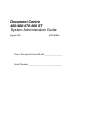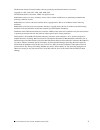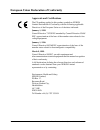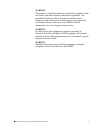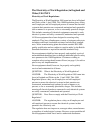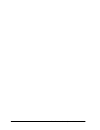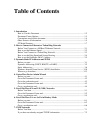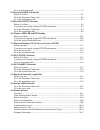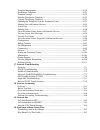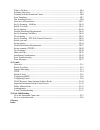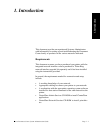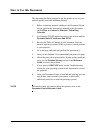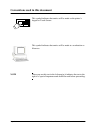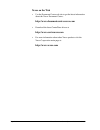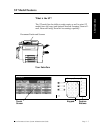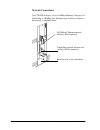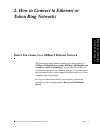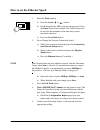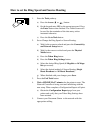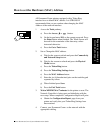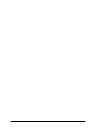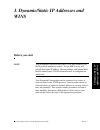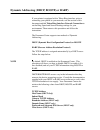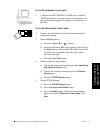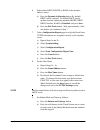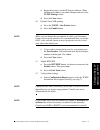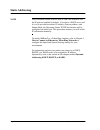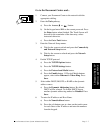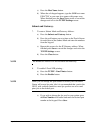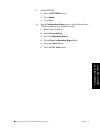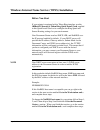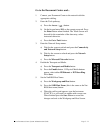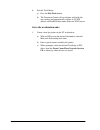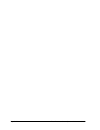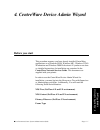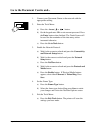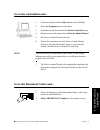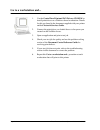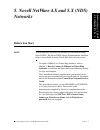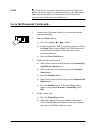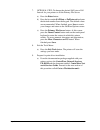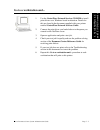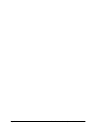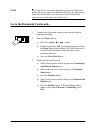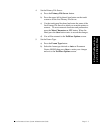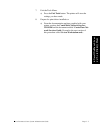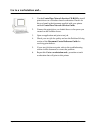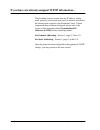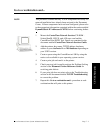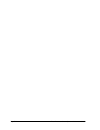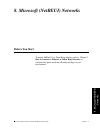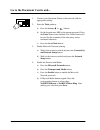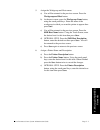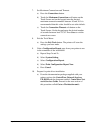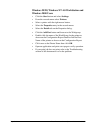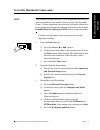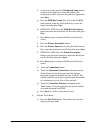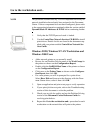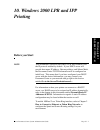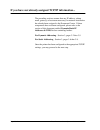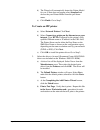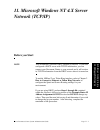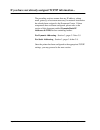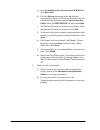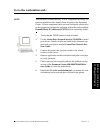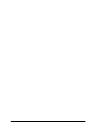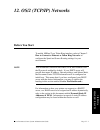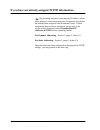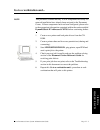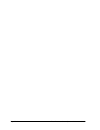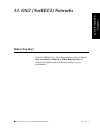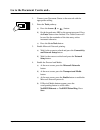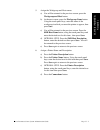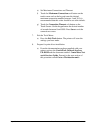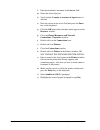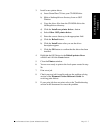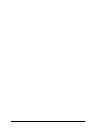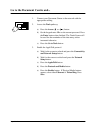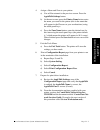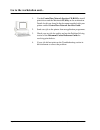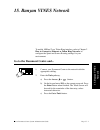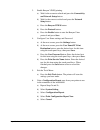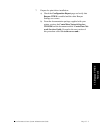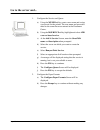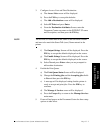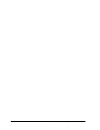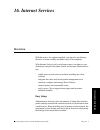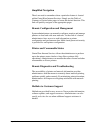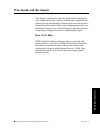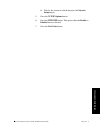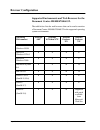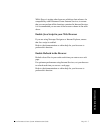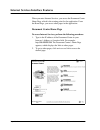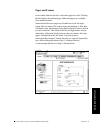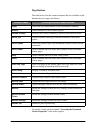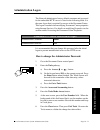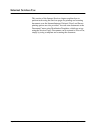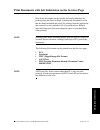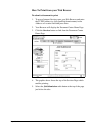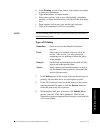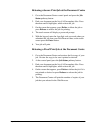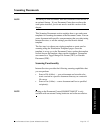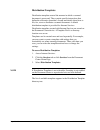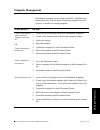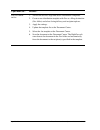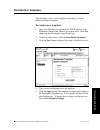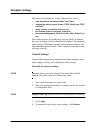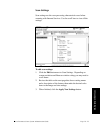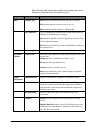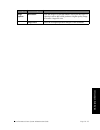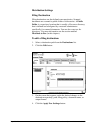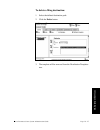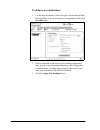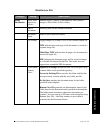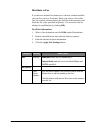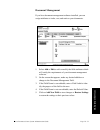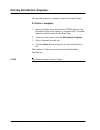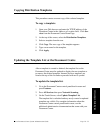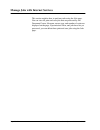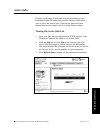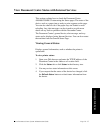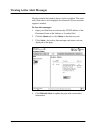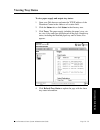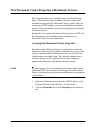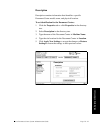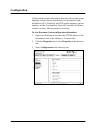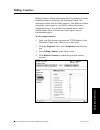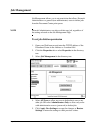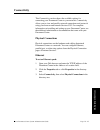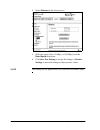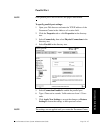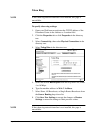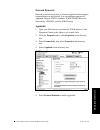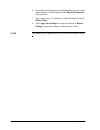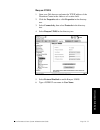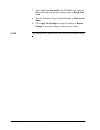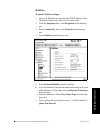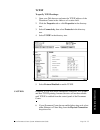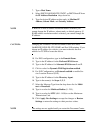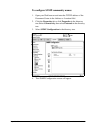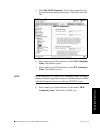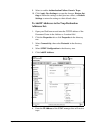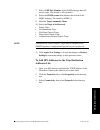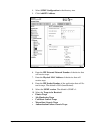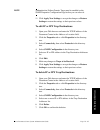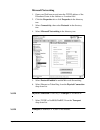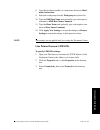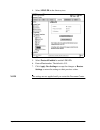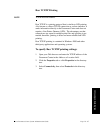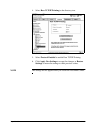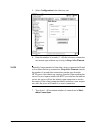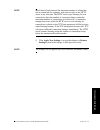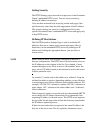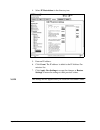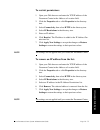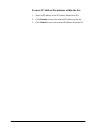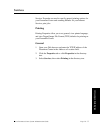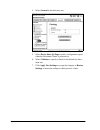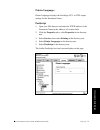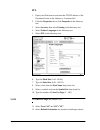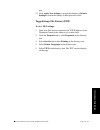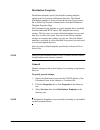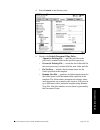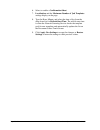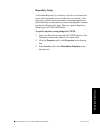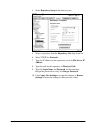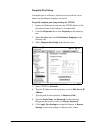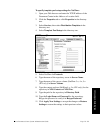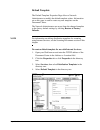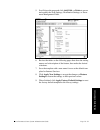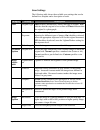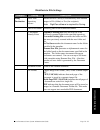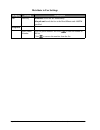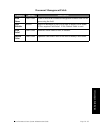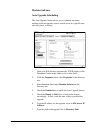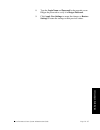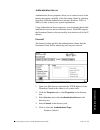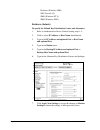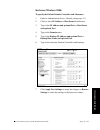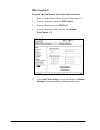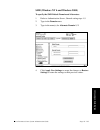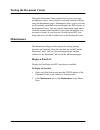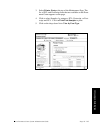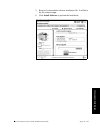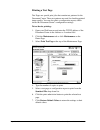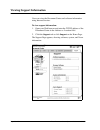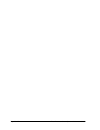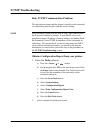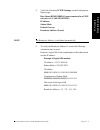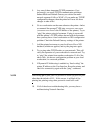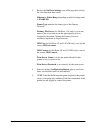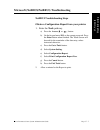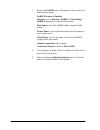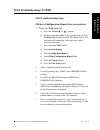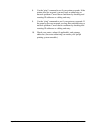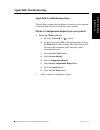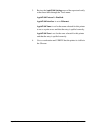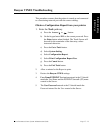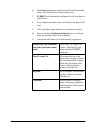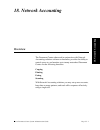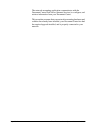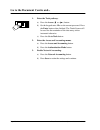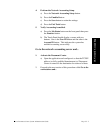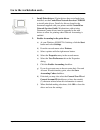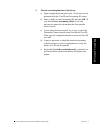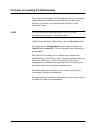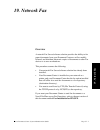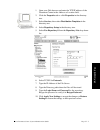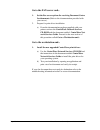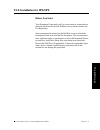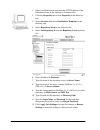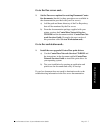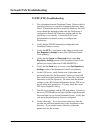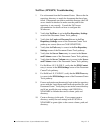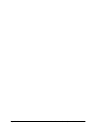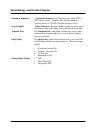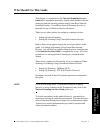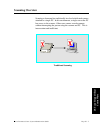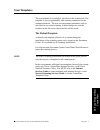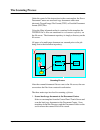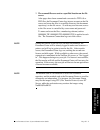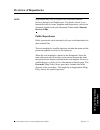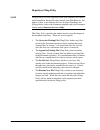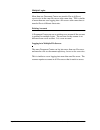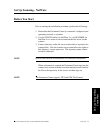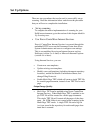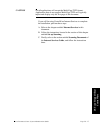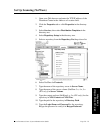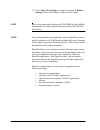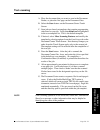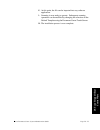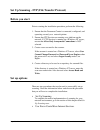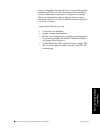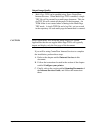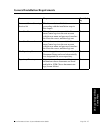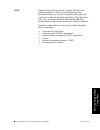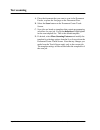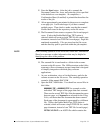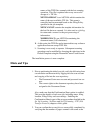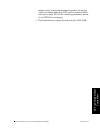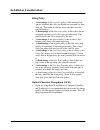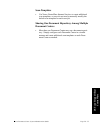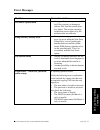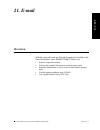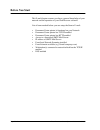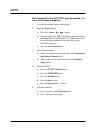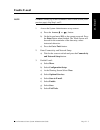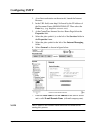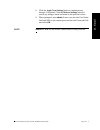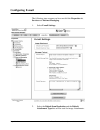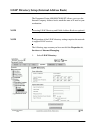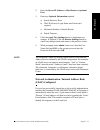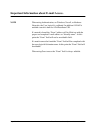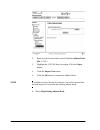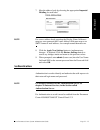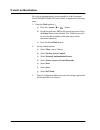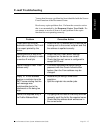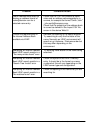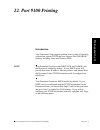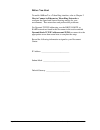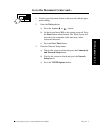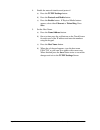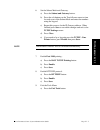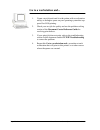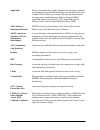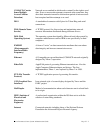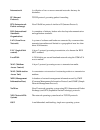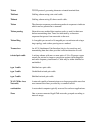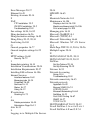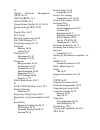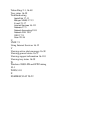- DL manuals
- Xerox
- Printer
- 490ST - Document Centre B/W Laser Printer
- System Administration Manual
Xerox 490ST - Document Centre B/W Laser Printer System Administration Manual
Summary of 490ST - Document Centre B/W Laser Printer
Page 1
Xerox document centre model _______________ serial number ____________________________ document centre 490/480/470/460 st system administration guide august 2001 604p06900
Page 2
Ii xerox document centre system administration guide xerox bessemer road welwyn garden city hertfordshire al71he great britain ©2001 by xerox corporation. All rights reserved. Copyright protection claimed includes all forms and matters of copyrighted material and information now allowed by statutory...
Page 3
Xerox document centre system administration guide iii the document centre st model includes software provided by the internet software consortium. Copyright (c) 1995, 1996, 1997, 1998, 1999, 2000, 2001 the internet software consortium - dhcp. All rights reserved. Redistribution and use in source and...
Page 4: Approvals and Certifications
Iv xerox document centre system administration guide european union declaration of conformity approvals and certifications the ce marking applied to this product symbolises xerox limited declaration of conformity with the following applicable directives of the european union as of the dates indicate...
Page 5
Xerox document centre system administration guide v warning this product is certified manufactured and tested in compliance with strict safety and radio frequency interference regulations. Any unauthorised alteration which, includes the addition of new functions or the connection of external devices...
Page 6: Wales) Uk Only
Vi xerox document centre system administration guide the electricity at work regulation (in england and wales) uk only electricity at work regulations: the electricity at work regulation 1989 came into force in england and wales on the 1 april 1990. This 1989 regulation places a duty on all employer...
Page 7
Xerox document centre system administration guide vii supplies to customers, conform with all the relevant safety legislation and standards. Question: is xerox equipment safe? Answer: all xerox equipment supplied by xerox and their authorised distributors conform to all relevant safety legislation a...
Page 8
Viii xerox document centre system administration guide question: i would like to carry out my own safety tests on the xerox equipment in my premises. Answer: you may, of course, request such tests as you deem necessary to satisfy yourself that your xerox equipment is safe. Your xerox customer suppor...
Page 9: Equipment Directive 99/5/ec
Xerox document centre system administration guide ix radio equipment & telecommunications terminal equipment directive 99/5/ec the xerox document centre rdt modem option has been self- certified by xerox (europe) limited in accordance with directive 99/5/ec and has been designed to work with the nat...
Page 10
X xerox document centre system administration guide.
Page 11: Table Of Contents
Table of contents 1. Introduction how to use this document .......................................................................................... 1-2 document centre options ............................................................................................ 1-3 conventions used in this ...
Page 12
Go to a workstation and................................................................................................ 7-3 8. Microsoft (netbeui) networks before you start........................................................................................................... 8-1 go to the docume...
Page 13
Template management ............................................................................................. 16-19 distribution templates ............................................................................................. 16-21 template settings ..........................................
Page 14
What to do next......................................................................................................... 20-4 scanning overview .................................................................................................... 20-5 scanning with the document centre ...................
Page 15: Int
Xerox document centre system administration guide page 1 - 1 1. Int rod uct io n 1. Introduction this document provides an experienced systems administrator with information for setting up and troubleshooting the document centre family of products on the various networks indicated. Requirements this...
Page 16: How To Use This Document
Page 1 - 2 xerox document centre system administration guide how to use this document this document has been arranged to get the printer set up on your network quickly and with minimum reading. 1. Before connecting network cabling to the document centre device, perform the procedure contained in thi...
Page 17: 1. I
Xerox document centre system administration guide page 1 - 3 1. I n tr oducti o n 1. Int rod uct io n document centre options the document centre can be used as a high speed scan device. You can use xerox centreware scanning admin wizard to configure your document centre as a network scanner if you ...
Page 18
Page 1 - 4 xerox document centre system administration guide conventions used in this document this symbol indicates that entries will be made on the printer’s keypad or touch screen. This symbol indicates that entries will be made at a workstation or fileserver. Note when you see this text in the l...
Page 19: 1. I
Xerox document centre system administration guide page 1 - 5 1. I n tr oducti o n 1. Int rod uct io n other sources of information setup and copy / scan / fax features information: • the reference guide provides detailed information about all features and settings as well as maintenance. • the user ...
Page 20: Xerox On The Web
Page 1 - 6 xerox document centre system administration guide xerox on the web • use the document centre web site to get the latest information about the xerox document centre: http://www.Documentcentre.Xerox.Com • download the latest centreware drivers at http://www.Centreware.Com • for more informa...
Page 21: 1. I
Xerox document centre system administration guide page 1 - 7 1. I n tr oducti o n 1. Int rod uct io n st model features what is the st? The st model has the ability to make copies as well as print. St models have full copy (and optional network scanning, scan to e- mail, network faxing, network acco...
Page 22: Network Connections
Page 1 - 8 xerox document centre system administration guide network connections use utp/stp (category 3 or 5 for 10mbps ethernet, category 5 for token ring or 100mbps fast ethernet) type of cable to connect to the network as indicated below. Recessed area at rear of machine token ring network inter...
Page 23: 2. H
Xerox document centre system administration guide page 2 - 1 2. H o w to co n n ec t to e the rne t or t o k e n 2 . Ho w to c o n n ect to et he rne t or t oke n r ing 2. How to connect to ethernet or token ring networks before you connect to a 100baset ethernet network the document centre ethernet...
Page 24
Page 2 - 2 xerox document centre system administration guide how to set the ethernet speed 1. Enter the tools pathway a) press the access ( or ) button. B) on the keypad enter 1111 or the current password. Press the enter button when finished. The touch screen will be used for the remainder of the d...
Page 25: 2. H
Xerox document centre system administration guide page 2 - 3 2. H o w to co n n ec t to e the rne t or t o k e n 2 . Ho w to c o n n ect to et he rne t or t oke n r ing before you connect to a token ring network if your printer is equipped with a token ring interface, to avoid problems with your net...
Page 26
Page 2 - 4 xerox document centre system administration guide how to set the ring speed and source routing 1. Enter the tools pathway a) press the access ( or ) button. B) on the keypad enter 1111 or the current password. Press the enter button when finished. The touch screen will be used for the rem...
Page 27: 2. H
Xerox document centre system administration guide page 2 - 5 2. H o w to co n n ec t to e the rne t or t o k e n 2 . Ho w to c o n n ect to et he rne t or t oke n r ing how to set the hardware (mac) address all document centre printers equipped with a token ring interface have a default mac address....
Page 28
Page 2 - 6 xerox document centre system administration guide.
Page 29: Nami
Xerox document centre system administration guide page 3 - 1 3. Dy nami c/ st at ic ip addr es se s and wi ns 3 . Dyn a mic /s ta ti c ip ad dre ss e s and win s 3. Dynamic/static ip addresses and wins before you start note your document centre now has dhcp, lpr, and netbios over the ip protocol ena...
Page 30
Page 3 - 2 xerox document centre system administration guide dynamic addressing (dhcp, bootp, or rarp) if your printer is equipped with a token ring interface, prior to connecting your printer to your network, use the section of this document entitled token ring interface network connection to set t...
Page 31: Nami
Xerox document centre system administration guide page 3 - 3 3. Dy nami c/ st at ic ip addr es se s and wi ns 3 . Dyn a mic /s ta ti c ip ad dre ss e s and win s go to the dynamic server and... 1. Configure the dhcp, bootp, or rarp server with the tcp/ip information you want assigned to your printer...
Page 32
Page 3 - 4 xerox document centre system administration guide 6. Select either dhcp, bootp, or rarp as the dynamic address source. A) press the dynamic addressing button. By default, dhcp will be selected. To disable dhcp, choose another dynamic addressing method (bootp, dhcp, dhcp/autonet, rarp) or ...
Page 33: Nami
Xerox document centre system administration guide page 3 - 5 3. Dy nami c/ st at ic ip addr es se s and wi ns 3 . Dyn a mic /s ta ti c ip ad dre ss e s and win s c) repeat this process for the ip gateway address. When finished press save to record the changes and exit to the tcp/ip settings screen. ...
Page 34: Static Addressing
Page 3 - 6 xerox document centre system administration guide static addressing note your document centre now has dhcp, lpr, and netbios over the ip protocol enabled by default. If you have a dhcp server and it is set to provide host name, ip address, gateway address, and subnet mask, the document ce...
Page 35: Nami
Xerox document centre system administration guide page 3 - 7 3. Dy nami c/ st at ic ip addr es se s and wi ns 3 . Dyn a mic /s ta ti c ip ad dre ss e s and win s go to the document centre and... 1. Connect your document centre to the network with the appropriate cabling. 2. Enter the tools pathway. ...
Page 36: Subnet and Gateway.
Page 3 - 8 xerox document centre system administration guide c) press the host name button. D) when the soft keypad appears, type the smb host name exactly as you want it to appear with proper case. When finished press the save button twice to record the changes and exit to the tcp/ip settings scree...
Page 37: Nami
Xerox document centre system administration guide page 3 - 9 3. Dy nami c/ st at ic ip addr es se s and wi ns 3 . Dyn a mic /s ta ti c ip ad dre ss e s and win s 9. Enable http/ip. A) press the http/ipp button. B) press enable. C) press save. 10. Print a configuration report page to verify the docuc...
Page 38: Before You Start
Page 3 - 10 xerox document centre system administration guide windows internet name service (wins) installation before you start if your printer is equipped with a token ring interface, use the 100baset ethernet or token ring quick install card supplied in this quick install card set to configure th...
Page 39: Nami
Xerox document centre system administration guide page 3 - 11 3. Dy nami c/ st at ic ip addr es se s and wi ns 3 . Dyn a mic /s ta ti c ip ad dre ss e s and win s go to the document centre and... 1. Connect your document centre to the network with the appropriate cabling. 2. Enter the tools pathway....
Page 40
Page 3 - 12 xerox document centre system administration guide 6. Exit the tools menu. A) press the exit tools button. B) the document centre will reconfigure itself with the new settings and automatically register its tcp/ip address and netbios host name with your wins server. Go to the workstation ...
Page 41: Nami
Xerox document centre system administration guide page 3 - 13 3. Dy nami c/ st at ic ip addr es se s and wi ns 3 . Dyn a mic /s ta ti c ip ad dre ss e s and win s where to go from here after you have verified that the tcp/ip information you have assigned to your document centre is correct, go to the...
Page 42
Page 3 - 14 xerox document centre system administration guide.
Page 43: War
Xerox document centre system administration guide page 4 - 1 4. Ce nt re war e d evi ce a d m in w iza rd 4. C e n tr e w a re d evi ce a d mi n wiz a rd 4. Centreware device admin wizard before you start this procedure assumes you have already installed centreware applications on a windows 95/98, w...
Page 44
Page 4 - 2 xerox document centre system administration guide go to the document centre and... 1. Connect your document centre to the network with the appropriate cabling. 2. Enter the tools menu. A) press the access ( or ) button. B) on the keypad enter 1111 or the current password. Press the enter ...
Page 45: War
Xerox document centre system administration guide page 4 - 3 4. Ce nt re war e d evi ce a d m in w iza rd 4. C e n tr e w a re d evi ce a d mi n wiz a rd go to the workstation and... 1. From the desktop click the start button on the task bar. 2. Select the programs entry in the menu. 3. From the cas...
Page 46
Page 4 - 4 xerox document centre system administration guide go to a workstation and... 1. Use the centreware print and fax drivers cd-rom to install print drivers on a windows-based workstation. Details for this are found in the document supplied with your printer entitled network services guide. 2...
Page 47: . Nov
Xerox document centre system administration guide page 5 - 1 5 . Nov ell ne tw are 4. X an d 5. X (nd s ) 5. N o vel l n e tw a re 4 .X a n d 5. X (n d s ) n et w or k s 5. Novell netware 4.X and 5.X (nds) networks before you start note your document centre may be installed on your network using nov...
Page 48
Page 5 - 2 xerox document centre system administration guide note all print servers you create must have a password. When your printer will service queues on multiple fileservers, the print server name must be the same on all fileservers and the print server password must be the same on all fileserv...
Page 49: . Nov
Xerox document centre system administration guide page 5 - 3 5 . Nov ell ne tw are 4. X an d 5. X (nd s ) 5. N o vel l n e tw a re 4 .X a n d 5. X (n d s ) n et w or k s 5. Set the nds settings. A) press the nds settings button. Novell suggests using typeful names when entering name context and dire...
Page 50
Page 5 - 4 xerox document centre system administration guide 7. Optional step: to change the desired sap rate or poll interval for your printer or set the primary file server. A) press the rates button. B) press the box under sap rate or poll interval and enter the desired number from the keypad. Th...
Page 51: . Nov
Xerox document centre system administration guide page 5 - 5 5 . Nov ell ne tw are 4. X an d 5. X (nd s ) 5. N o vel l n e tw a re 4 .X a n d 5. X (n d s ) n et w or k s go to a workstation and... 1. Use the centreware network services cd-rom to install print drivers on a windows-based workstation. ...
Page 52
Page 5 - 6 xerox document centre system administration guide.
Page 53: . Nov
Xerox document centre system administration guide page 6 - 1 6 . Nov ell ne tw are 3. 1x or 4.X /5. X i n 6 . N o v e ll n e tw are 3. 1x o r 4 .X /5. X in b ind ery m ode 6. Novell netware 3.1x or 4.X/5.X in bindery mode before you start to enable 100baset or a token ring interface, refer to chapte...
Page 54
Page 6 - 2 xerox document centre system administration guide note all print servers you create must have a password. When your printer will service queues on multiple fileservers, the print server name must be the same on all fileservers and the print server password must be the same on all fileserv...
Page 55: . Nov
Xerox document centre system administration guide page 6 - 3 6 . Nov ell ne tw are 3. 1x or 4.X /5. X i n 6 . N o ve ll n et w a re 3. 1x or 4. X/ 5. X i n bi nde ry mo de 4. Set the primary file server. A) press the primary file server button. B) press the upper-left keyboard icon button on the tou...
Page 56
Page 6 - 4 xerox document centre system administration guide 6. Set the print server name and password. A) press the print server button. B) press the print server name button and use the touch panel keyboard to enter the name you assigned to your print server (it is recommended you use all upper ca...
Page 57: . Nov
Xerox document centre system administration guide page 6 - 5 6 . Nov ell ne tw are 3. 1x or 4.X /5. X i n 6 . N o ve ll n et w a re 3. 1x or 4. X/ 5. X i n bi nde ry mo de 7. Exit the tools menu. A) press the exit tools button. The printer will store the settings you have made. 8. Prepare for print ...
Page 58
Page 6 - 6 xerox document centre system administration guide go to a workstation and... 1. Use the centreware network services cd-rom to install print drivers on a windows-based workstation. Details for this are found in the document supplied with your printer entitled centreware network services gu...
Page 59: 7. Uni
Xerox document centre system administration guide page 7 - 1 7. Uni x net w or ks 7. U n ix n e tw orks 7. Unix networks before you start to enable 100baset or a token ring interface, refer to chapter 2 how to connect to ethernet or token ring networks to configure the ring speed and source routing ...
Page 60
Page 7 - 2 xerox document centre system administration guide if you have not already assigned tcp/ip information... The preceding sections assume that any ip address, subnet mask, gateway, or host name necessary for network installation has already been assigned to the document centre. If these comp...
Page 61: 7. Uni
Xerox document centre system administration guide page 7 - 3 7. Uni x net w or ks 7. U n ix n e tw orks go to a workstation and... Note this procedure assumes that any tcp/ip components necessary for network installation have already been assigned to the document centre. If these components have not...
Page 62
Page 7 - 4 xerox document centre system administration guide.
Page 63: Oft
Xerox document centre system administration guide page 8 - 1 8. Mi cr os oft (ne tb e ui ) ne tw orks 8 . Mic ro soft (ne tb e u i) ne tw o rk s 8. M ic ros of t ( n et b e u i) ne tw o rk s 8. Microsoft (netbeui) networks before you start to enable 100baset or a token ring interface, refer to chapt...
Page 64
Page 8 - 2 xerox document centre system administration guide go to the document centre and... 1. Connect your document centre to the network with the appropriate cabling. 2. Enter the tools pathway. A) press the access ( or ) button. B) on the keypad enter 1111 or the current password. Press the ent...
Page 65: Oft
Xerox document centre system administration guide page 8 - 3 8. Mi cr os oft (ne tb e ui ) ne tw orks 8 . Mic ro soft (ne tb e u i) ne tw o rk s 8. M ic ros of t ( n et b e u i) ne tw o rk s 5. Assign the workgroup and host names. A) you will be returned to the previous screen. Press the workgroup a...
Page 66
Page 8 - 4 xerox document centre system administration guide 7. Set maximum connections and timeout. A) press the connections button. B) touch the maximum connections soft button on the touch screen and on the keypad enter the desired maximum connection number between 10 and 30. It is recommended th...
Page 67: Oft
Xerox document centre system administration guide page 8 - 5 8. Mi cr os oft (ne tb e ui ) ne tw orks 8 . Mic ro soft (ne tb e u i) ne tw o rk s 8. M ic ros of t ( n et b e u i) ne tw o rk s go to the workstations and... 1. Verify that the netbeui protocol is loaded (all windows 3.11 or greater vers...
Page 68: Windows 2000 Users
Page 8 - 6 xerox document centre system administration guide windows 95/98, windows nt 4.0 workstation and windows 2000 users • click the start button and select settings. • from the cascade menu select printers. • select a printer with the right mouse button. • select the properties entry in the ca...
Page 69: Oft
Xerox document centre system administration guide page 9 - 1 9. Mi cr os oft (t cp /i p ) net w or ks 9. M ic rosoft (t cp /i p ) n e tw orks 9. Microsoft (tcp/ip) networks before you start note your document centre now has dhcp, lpr, and netbios over the ip protocol enabled by default. If you have ...
Page 70
Page 9 - 2 xerox document centre system administration guide if you have not already assigned tcp/ip information... The preceding sections assume that any ip address, subnet mask, gateway, or host name necessary for network installation has already been assigned to the document centre. If these comp...
Page 71: Oft
Xerox document centre system administration guide page 9 - 3 9. Mi cr os oft (t cp /i p ) net w or ks 9. M ic rosoft (t cp /i p ) n e tw orks go to the document centre and... Note this procedure assumes that any tcp/ip components necessary for network installation have already been assigned to the d...
Page 72
Page 9 - 4 xerox document centre system administration guide f) at the next screen, press the workgroup name button, using the touch panel keys. Enter the name of the workgroup in which you want the printer to appear then press save. G) press the smb host name (this will set the netbios name) button...
Page 73: Oft
Xerox document centre system administration guide page 9 - 5 9. Mi cr os oft (t cp /i p ) net w or ks 9. M ic rosoft (t cp /i p ) n e tw orks 5. Prepare for print driver installation. A) from the documentation package supplied with your printer, retrieve the centreware network services cd-rom and th...
Page 74: Windows 2000 Users
Page 9 - 6 xerox document centre system administration guide go to the workstation and... Note this procedure assumes that any tcp/ip components necessary for network installation have already been assigned to the document centre. If these components have not been configured, please refer to the app...
Page 75: . Windows
Xerox document centre system administration guide page 10 - 1 10 . Windows 2000 lp r a n d i p p 10 . Wi ndow s 2 000 l p r an d i pp p rin ti n g 10. Windows 2000 lpr and ipp printing before you start note your document centre now has dhcp, lpr, and netbios over the ip protocol enabled by default. ...
Page 76
Page 10 - 2 xerox document centre system administration guide if you have not already assigned tcp/ip information... The preceding sections assume that any ip address, subnet mask, gateway, or host name necessary for network installation has already been assigned to the document centre. If these com...
Page 77: . Windows
Xerox document centre system administration guide page 10 - 3 10 . Windows 2000 lp r a n d i p p 10 . Wi ndow s 2 000 l p r an d i pp p rin ti n g go to the server/workstation and... Note this procedure assumes that any tcp/ip components necessary for network installation have already been assigned ...
Page 78: To Create An Ipp Printer
Page 10 - 4 xerox document centre system administration guide d) the wizard will automatically detect the printer model for you. If that does not happen select standard and choose the your printer model from the pull-down menu. E) click finish. Go to step 3. To create an ipp printer a) select networ...
Page 79: . M
Xerox document centre system administration guide page 11 - 1 11 . M icr os o ft windows nt 4.X 11. Mi c roso ft wi ndow s n t 4. X serv er n e tw ork 11. Microsoft windows nt 4.X server network (tcp/ip) before you start note your document centre has dhcp enabled by default. If you have configured a...
Page 80
Page 11 - 2 xerox document centre system administration guide if you have not already assigned tcp/ip information... The preceding sections assume that any ip address, subnet mask, gateway, or host name necessary for network installation has already been assigned to the document centre. If these com...
Page 81: . M
Xerox document centre system administration guide page 11 - 3 11 . M icr os o ft windows nt 4.X 11. Mi c roso ft wi ndow s n t 4. X serv er n e tw ork go to the server and... Note this procedure assumes that any tcp/ip components necessary for network installation have already been assigned to the d...
Page 82
Page 11 - 4 xerox document centre system administration guide g) insert centreware networks services cd-rom and click have disk. H) click the browse button and select the directory containing the windows nt drivers. Details for this are contained in the document entitled network services guide. Sele...
Page 83: . M
Xerox document centre system administration guide page 11 - 5 11 . M icr os o ft windows nt 4.X 11. Mi c roso ft wi ndow s n t 4. X serv er n e tw ork go to the workstation and... Note this procedure assumes that any tcp/ip components necessary for network installation have already been assigned to ...
Page 84
Page 11 - 6 xerox document centre system administration guide.
Page 85: 12. Os
Xerox document centre system administration guide page 12 - 1 12. Os /2 (tc p /i p ) net w or ks 12. O s /2 ( t c p /i p ) ne tw o rk s 12. Os/2 (tcp/ip) networks before you start to enable 100baset or a token ring interface, refer to chapter 2 how to connect to ethernet or token ring networks to co...
Page 86
Page 12 - 2 xerox document centre system administration guide if you have not already assigned tcp/ip information... The preceding sections assume that any ip address, subnet mask, gateway, or host name necessary for network installation has already been assigned to the document centre. If these com...
Page 87: 12. Os
Xerox document centre system administration guide page 12 - 3 12. Os /2 (tc p /i p ) net w or ks 12. O s /2 ( t c p /i p ) ne tw o rk s go to a workstation and... Note this procedure assumes that any tcp/ip components necessary for network installation have already been assigned to the document cent...
Page 88
Page 12 - 4 xerox document centre system administration guide.
Page 89: 13.
Xerox document centre system administration guide page 13 - 1 13. Os/2 (net beui ) net w or ks 1 3 . O s /2 ( n et b e ui) ne tw o rk s 13. Os/2 (netbeui) networks before you start to enable 100baset or a token ring interface, refer to chapter 2 how to connect to ethernet or token ring networks to c...
Page 90
Page 13 - 2 xerox document centre system administration guide go to the document centre and... 1. Connect your document centre to the network with the appropriate cabling. 2. Enter the tools pathway. A) press the access ( or ) button. B) on the keypad enter 1111 or the current password. Press the en...
Page 91: 13.
Xerox document centre system administration guide page 13 - 3 13. Os/2 (net beui ) net w or ks 1 3 . O s /2 ( n et b e ui) ne tw o rk s 5. Assign the workgroup and host names. A) you will be returned to the previous screen; press the workgroup and host button. B) at the next screen, press the workgr...
Page 92
Page 13 - 4 xerox document centre system administration guide e) set maximum connections and timeout. F) touch the maximum connections soft button on the touch screen and on the keypad enter the desired maximum connection number between 1 and 30. It is recommended that this value should be set at th...
Page 93: 13.
Xerox document centre system administration guide page 13 - 5 13. Os/2 (net beui ) net w or ks 1 3 . O s /2 ( n et b e ui) ne tw o rk s go to the workstations and... 1. Perform an os2 warp (4.0) selective install. A) install both netbios (netbeui) and netbios for ip during the install process. B) se...
Page 94
Page 13 - 6 xerox document centre system administration guide l) enter the machine’s hostname in the server field m) select the desired lpt port. N) verify that the connect to resource at logon button is selected. O) place the cursor in the server field and press the enter key on the keyboard. P) cl...
Page 95: 13.
Xerox document centre system administration guide page 13 - 7 13. Os/2 (net beui ) net w or ks 1 3 . O s /2 ( n et b e ui) ne tw o rk s 3. Install a new printer driver. A) insert centreware cd into your cd-rom drive. B) make a /desktop/drivers directory from an os/2 window. C) copy the driver files ...
Page 96
Page 13 - 8 xerox document centre system administration guide.
Page 97: 14. Mac
Xerox document centre system administration guide page 14 - 1 14. Mac intos h net w or ks 1 4 . Mac int osh ne tw o rk s (a p p le ta lk ) 14. Macintosh networks (appletalk) before you start to enable 100baset or a token ring interface, refer to chapter 2 how to connect to ethernet or token ring net...
Page 98
Page 14 - 2 xerox document centre system administration guide go to the document centre and... 1. Connect your document centre to the network with the appropriate cabling. 2. Access the tools pathway. A) press the access ( or ) button. B) on the keypad enter 1111 or the current password. Press the e...
Page 99: 14. Mac
Xerox document centre system administration guide page 14 - 3 14. Mac intos h net w or ks 1 4 . Mac int osh ne tw o rk s (a p p le ta lk ) 4. Assign a name and zone to your printer. A) you will be returned to the previous screen. Press the appletalk settings button. B) at the next screen, press the ...
Page 100
Page 14 - 4 xerox document centre system administration guide go to the workstation and... 1. Use the centreware network services cd-rom to install print drivers and the macintosh putility on the workstation. Details for this are found in the document supplied with your printer entitled centreware n...
Page 101: 15. Bany
Xerox document centre system administration guide page 15 - 1 15. Bany an vi nes ne tw ork 15. Bany an vin e s ne tw o rk 15. Banyan vines network to enable 100baset or a token ring interface, refer to chapter 2 how to connect to ethernet or token ring networks to configure the speed and source rout...
Page 102
Page 15 - 2 xerox document centre system administration guide 3. Enable banyan vines printing. A) wait for the screen to refresh and press the connectivity and network setup button. B) wait for the screen to refresh and press the network setup button. C) press the banyan vines button. D) press the p...
Page 103: 15. Bany
Xerox document centre system administration guide page 15 - 3 15. Bany an vi nes ne tw ork 15. Bany an vin e s ne tw o rk 7. Prepare for print driver installation. A) check the configuration report page and verify that banyan vines is enabled and the other banyan settings are correct. B) from the do...
Page 104: Go To The Server And...
Page 15 - 4 xerox document centre system administration guide go to the server and... 1. Configure the service and queue a) using the muser utility, create a user name and assign a password for the printer. The user name and password must be the same that were entered at the document centre. B) usin...
Page 105: 15. Bany
Xerox document centre system administration guide page 15 - 5 15. Bany an vi nes ne tw ork 15. Bany an vin e s ne tw o rk 3. Configure access lists and print destination. A) the access lists screen will be displayed. B) press the f10 key to accept the defaults. C) theadd a destination screen will be...
Page 106
Page 15 - 6 xerox document centre system administration guide.
Page 107: . Int
Xerox document centre system administration guide page 16 - 1 1 6 . Int ern et se rv ic es 16 . Int e rne t se rv ic e s 16. Internet services overview with the scan or fax options installed, you may also use internet services to create, modify and delete scan or fax templates. With internet service...
Page 108: Simplified Navigation
Page 16 - 2 xerox document centre system administration guide simplified navigation there’s no need to remember where a particular feature is located within centreware internet services. Simply use the table of contents or device index pages to locate the desired function. This link will quickly nav...
Page 109: . Int
Xerox document centre system administration guide page 16 - 3 1 6 . Int ern et se rv ic es 16 . Int e rne t se rv ic e s who should read this chapter this chapter is designed for network administrators and general users of internet services. Network administrators should use the guide to gain an und...
Page 110: Before You Start
Page 16 - 4 xerox document centre system administration guide before you start your document centre device and workstation(s) must be connected to a network which has the tcp/ip protocol enabled. This procedure assumes you have a general knowledge of your network type and the operation of your web b...
Page 111: . Int
Xerox document centre system administration guide page 16 - 5 1 6 . Int ern et se rv ic es 16 . Int e rne t se rv ic e s b) wait for the screen to refresh and press the network setup button. 5. Press the tcp/ip options button. 6. Press the http/ipp button. Then press either the enable or disable but...
Page 112: Browser Configuration
Page 16 - 6 xerox document centre system administration guide browser configuration supported environments and web browsers for the document centre 490/480/470/460 st. The table below lists the web browsers that can be used to monitor a document centre 490/480/470/460 st in the supported operating s...
Page 113: . Int
Xerox document centre system administration guide page 16 - 7 1 6 . Int ern et se rv ic es 16 . Int e rne t se rv ic e s while xerox is testing other browsers which are beta releases for compatibility with document centre internet services, to ensure that you can perform all the functions contained ...
Page 114: Document Centre Home Page
Page 16 - 8 xerox document centre system administration guide internet services interface features when you enter internet services, you access the document centre home page, which is the starting point for the application. From the home page, you access other pages in the application. Document cent...
Page 115: . Int
Xerox document centre system administration guide page 16 - 9 1 6 . Int ern et se rv ic es 16 . Int e rne t se rv ic e s pages and frames from within internet services, each main page has a tab. Clicking the tab displays the desired page. Other sub pages are available from within each tab. Some inte...
Page 116: Page Buttons
Page 16 - 10 xerox document centre system administration guide page buttons the table below lists the common buttons that are available on the internet services pages and frames. For details, see the section entitled “accessing the document centre properties” later in this chapter. Button name actio...
Page 117: . Int
Xerox document centre system administration guide page 16 - 11 1 6 . Int ern et se rv ic es 16 . Int e rne t se rv ic e s administration logon the network administrator factory default username and password for the embedded http server is listed in the following table. It is the same logon that is r...
Page 118: Internet Services Use
Page 16 - 12 xerox document centre system administration guide internet services use this section of the internet services chapter explains how to perform tasks using the services pages for printing and scanning documents over the internet/intranet. Delayed, proof, and secure printing options are al...
Page 119: . Int
Xerox document centre system administration guide page 16 - 13 1 6 . Int ern et se rv ic es 16 . Int e rne t se rv ic e s print documents with job submission on the services page print-ready documents can be quickly and easily submitted for printing using the services page. A print-ready document is...
Page 120
Page 16 - 14 xerox document centre system administration guide how to print from your web browser to submit a document to print: 1. To access internet services open your web browser and enter the tcp/ip address (or fully qualified domain name) in the address or location field and press enter. 2. You...
Page 121: . Int
Xerox document centre system administration guide page 16 - 15 1 6 . Int ern et se rv ic es 16 . Int e rne t se rv ic e s 6. In the printing section of the screen, select options according to your job requirements: • type in the number of copies needed. • select other options, such as two sided prin...
Page 122
Page 16 - 16 xerox document centre system administration guide releasing a secure print job at the document centre 1. Go to the document centre control panel and press the job status pathway button. 2. Find your document on the list of all incomplete jobs. Press the name until it highlights, which s...
Page 123: . Int
Xerox document centre system administration guide page 16 - 17 1 6 . Int ern et se rv ic es 16 . Int e rne t se rv ic e s scanning documents note the ability to scan documents with the document centre device is an optional feature. If your document centre does not have the scan option installed, you...
Page 124: Distribution Templates
Page 16 - 18 xerox document centre system administration guide distribution templates distribution templatescontrol the manner in which a scanned document is processed. They contain specific instructions that define the electronic document’s format and details about how to file, fax, store or distri...
Page 125: . Int
Xerox document centre system administration guide page 16 - 19 1 6 . Int ern et se rv ic es 16 . Int e rne t se rv ic e s template management distribution templates can be created, modified, or deleted using internet services. You can create a brand new template for your own use, or modify an existi...
Page 126
Page 16 - 20 xerox document centre system administration guide scan a document and fax 1. Access the services page and access distribution templates. 2. Create a new distribution template with fax as a filing destination (fax folder) and select faxing delivery and recipient options. 3. Apply the set...
Page 127: . Int
Xerox document centre system administration guide page 16 - 21 1 6 . Int ern et se rv ic es 16 . Int e rne t se rv ic e s distribution templates this procedure creates a new template with settings from the default distribution template. To create a new template: 1. Open your web browser and enter th...
Page 128: Template Settings
Page 16 - 22 xerox document centre system administration guide template settings templates can automatically control characteristics such as: • scan destination (document folder, fax folder) • scanned document output format (tiff, multi-page tiff, and pdf) • image settings (resolution, contrast, etc...
Page 129: . Int
Xerox document centre system administration guide page 16 - 23 1 6 . Int ern et se rv ic es 16 . Int e rne t se rv ic e s scan settings scan settings are the scan processing characteristics used when scanning with internet services. Use the scroll bars to view all the settings. To edit scan settings...
Page 130
Page 16 - 24 xerox document centre system administration guide the following table shows the available scan settings that can be defined in a template and a description of each. Category setting description basic original type auto (default) automatically detects the type of original. Text indicates...
Page 131: . Int
Xerox document centre system administration guide page 16 - 25 1 6 . Int ern et se rv ic es 16 . Int e rne t se rv ic e s image options resolution prints the image in a selected number of dots per inch (dpi). A higher dpi, such as 600 x 600, produces a higher quality image, but creates a larger file...
Page 132: Distribution Settings
Page 16 - 26 xerox document centre system administration guide distribution settings filing destination filing destinations are the defined scan repositories. Scanned documents are scanned to public folders or directories. A public folder is a repository location that is usually a file server direct...
Page 133: . Int
Xerox document centre system administration guide page 16 - 27 1 6 . Int ern et se rv ic es 16 . Int e rne t se rv ic e s to delete a filing destination: 1. Select the defined destination path. 2. Click the delete button. 3. The template will be removed from the distribution templates tree..
Page 134
Page 16 - 28 xerox document centre system administration guide to define a new destination: 1. Use the drop list menu to select the type of destination (public internet folder or fax if your device is so equipped), then click the add button. 2. Refer to the table on the next page for settings inform...
Page 135: . Int
Xerox document centre system administration guide page 16 - 29 1 6 . Int ern et se rv ic es 16 . Int e rne t se rv ic e s distribute to file category setting description filing destination select from repository servers internet service’s ability to automatically send scanned images to file (folder)...
Page 136: Distribute To Fax
Page 16 - 30 xerox document centre system administration guide distribute to fax if you have an external fax hardware or software solution installed, you can also scan to a fax folder. When you scan to a fax folder, your fax solution software detects the fax file in the repository and sends the fax ...
Page 137: . Int
Xerox document centre system administration guide page 16 - 31 1 6 . Int ern et se rv ic es 16 . Int e rne t se rv ic e s document management if you have document management software installed, you can assign attributes to index, sort, and retrieve your documents. . 1. Select add or edit to add or m...
Page 138: To Delete A Template:
Page 16 - 32 xerox document centre system administration guide deleting distribution templates this procedure removes a template from the document centre. To delete a template: 1. Open your web browser and enter the tcp/ip address of the document centre in the address or location field. Click ser- v...
Page 139: . Int
Xerox document centre system administration guide page 16 - 33 1 6 . Int ern et se rv ic es 16 . Int e rne t se rv ic e s copying distribution templates this procedure creates an exact copy of the selected template. To copy a template: 1. Open your web browser and enter the tcp/ip address of the doc...
Page 140
Page 16 - 34 xerox document centre system administration guide manage jobs with internet services this section explains how to perform tasks using the jobs page. You can view all print and scan jobs that are processed by the document centre. Job name, owner, type, and number of copies are displayed ...
Page 141: . Int
Xerox document centre system administration guide page 16 - 35 1 6 . Int ern et se rv ic es 16 . Int e rne t se rv ic e s active jobs displays on the page all print and scan job information in the document centre job queue and provides features which allow users to view and control jobs. Jobs that a...
Page 142: Deleting Jobs
Page 16 - 36 xerox document centre system administration guide deleting jobs to delete job(s) from the jobs list: 1. Open your web browser and enter the tcp/ip address of the document centre in the address or location field. 2. Click the jobs tab or click jobs in the directory tree. The active jobs ...
Page 143: . Int
Xerox document centre system administration guide page 16 - 37 1 6 . Int ern et se rv ic es 16 . Int e rne t se rv ic e s view document centre status with internet services this section explains how to check the document centre 490/480/470/460 st status using the status pages. The status of the devi...
Page 144
Page 16 - 38 xerox document centre system administration guide viewing active alert messages displays detailed information about a fault or problem. The status code of the alert is also displayed for reference if xerox customer support is needed. To view alert messages: 1. Open your web browser and ...
Page 145: . Int
Xerox document centre system administration guide page 16 - 39 1 6 . Int ern et se rv ic es 16 . Int e rne t se rv ic e s viewing tray status to view paper supply and output tray status: 1. Open your web browser and enter the tcp/ip address of the document centre in the address or location field. 2....
Page 146
Page 16 - 40 xerox document centre system administration guide view document centre properties with internet services this section explains how to perform tasks using the properties pages. The properties pages of internet services contain vital information concerning the document centre’s printer, p...
Page 147: . Int
Xerox document centre system administration guide page 16 - 41 1 6 . Int ern et se rv ic es 16 . Int e rne t se rv ic e s description description contains information that identifies a specific document centre model, name, and physical location. To set identification for the document centre: 1. Clic...
Page 148: Configuration
Page 16 - 42 xerox document centre system administration guide configuration configuration contains information about the software and printer language versions that are installed on your document centre. Included are pcl, postscript, and tiff printer languages version numbers, and the user interfac...
Page 149: . Int
Xerox document centre system administration guide page 16 - 43 1 6 . Int ern et se rv ic es 16 . Int e rne t se rv ic e s billing counters billing counters contains information about the number of images produced (copied or printed) by the document centre. This information can be used for billing pu...
Page 150: Job Management
Page 16 - 44 xerox document centre system administration guide job management job management allows you to set permission that allows network administrators or general (non-administrator) users to delete jobs from the document centre print queue. Note network administrators can always delete any job...
Page 151: . Int
Xerox document centre system administration guide page 16 - 45 1 6 . Int ern et se rv ic es 16 . Int e rne t se rv ic e s connectivity this connectivity section shows the available options for connecting your document centre to your network. Connectivity allows you to view and modify network connect...
Page 152
Page 16 - 46 xerox document centre system administration guide 4. Select ethernet in the directory tree. 5. Select the speed (auto, 10 mbps, or 100 mbps) from the rated speed drop-down. 6. Click save new settings to accept the changes or restore settings to return the settings to their previous valu...
Page 153: . Int
Xerox document centre system administration guide page 16 - 47 1 6 . Int ern et se rv ic es 16 . Int e rne t se rv ic e s parallel port note if the parallel port is not in service, this page is unavailable. To specify parallel port settings: 1. Open your web browser and enter the tcp/ip address of t...
Page 154: Token Ring
Page 16 - 48 xerox document centre system administration guide token ring note if the token ring network interface is not installed, this page is unavailable. To specify token ring settings: 1. Open your web browser and enter the tcp/ip address of the document centre in the address or location field...
Page 155: . Int
Xerox document centre system administration guide page 16 - 49 1 6 . Int ern et se rv ic es 16 . Int e rne t se rv ic e s network protocols network protocols are groups of software applications that support communication on the network. You can configure options for appletalk, banyan vines, netware,...
Page 156
Page 16 - 50 xerox document centre system administration guide 6. If your document centre has an enabled token ring card, select either ethernet or token ring from the physical connection drop-down list. 7. Type a name (up to 32 characters) for the document centre in printer name. 8. Click apply new...
Page 157: . Int
Xerox document centre system administration guide page 16 - 51 1 6 . Int ern et se rv ic es 16 . Int e rne t se rv ic e s banyan vines 1. Open your web browser and enter the tcp/ip address of the document centre in the address or location field. 2. Click the properties tab or click properties in the...
Page 158
Page 16 - 52 xerox document centre system administration guide 7. Type a new user password for the pcprint user name and then confirm this password by typing it again in retype pass- word. 8. Type the document centre’s streettalk name in print service name. 9. Click apply new settings to accept the ...
Page 159: . Int
Xerox document centre system administration guide page 16 - 53 1 6 . Int ern et se rv ic es 16 . Int e rne t se rv ic e s netware to specify netware settings: 1. Open your web browser and enter the tcp/ip address of the document centre in the address or location field. 2. Click the properties tab or...
Page 160
Page 16 - 54 xerox document centre system administration guide 8. Type the print server name. 9. Type a new print server password for the print server and then type it again to confirm in retype password. 10. Select protocol enabled to enable sap (service advertising protocol). 11. Type the sap freq...
Page 161: . Int
Xerox document centre system administration guide page 16 - 55 1 6 . Int ern et se rv ic es 16 . Int e rne t se rv ic e s tcp/ip to specify tcp/ip settings: 1. Open your web browser and enter the tcp/ip address of the document centre in the address or location field. 2. Click the properties tab or c...
Page 162
Page 16 - 56 xerox document centre system administration guide 7. Type a host name. 8. Select dhcp, rarp, bootp, static, or dhcp/autoip from the ip address resolution drop-down list. 9. Type the desired ip addresses that apply in machine ip address, subnet mask, and gateway address. Note if bootp or...
Page 163: . Int
Xerox document centre system administration guide page 16 - 57 1 6 . Int ern et se rv ic es 16 . Int e rne t se rv ic e s simple network management protocol (snmp) these pages allow you to remotely define and modify get, set, and trap snmp community names for the document centre. You can also config...
Page 164
Page 16 - 58 xerox document centre system administration guide to configure snmp community names: 1. Open your web browser and enter the tcp/ip address of the document centre in the address or location field. 2. Click the properties tab or click properties in the directory tree.Select connectivity, ...
Page 165: . Int
Xerox document centre system administration guide page 16 - 59 1 6 . Int ern et se rv ic es 16 . Int e rne t se rv ic e s 5. Click edit snmp properties. You will be prompted for the the administrator name and password. Enter these and click ok. 6. Enter a name (up to 256 characters) for the get comm...
Page 166: Addresses List:
Page 16 - 60 xerox document centre system administration guide 9. Select to enable authentication failure generic traps. 10. Click apply new settings to accept the changes, restore set- tings to return the settings to their previous values, or default settings to return the settings to their default...
Page 167: . Int
Xerox document centre system administration guide page 16 - 61 1 6 . Int ern et se rv ic es 16 . Int e rne t se rv ic e s 7. Enter a udp port number of the snmp manager that will receive traps. The default is 162 (decimal). 8. Select the snmp version that matches the version of the snmp manager. The...
Page 168
Page 16 - 62 xerox document centre system administration guide 4. Select snmp configuration in the directory tree. 5. Click add ipx address. 6. Enter the ipx external network number of the device that will receive traps. 7. Enter the physical mac address of the device that will receive traps. 8. Ent...
Page 169: . Int
Xerox document centre system administration guide page 16 - 63 1 6 . Int ern et se rv ic es 16 . Int e rne t se rv ic e s note authentication failure generic traps must be enabled on the snmp properties configuration page before you can select it. 11. Click apply new settings to accept the changes o...
Page 170: Microsoft Networking
Page 16 - 64 xerox document centre system administration guide microsoft networking 1. Open your web browser and enter the tcp/ip address of the document centre in the address or location field. 2. Click the properties tab or click properties in the directory tree. 3. Select connectivity, then selec...
Page 171: . Int
Xerox document centre system administration guide page 16 - 65 1 6 . Int ern et se rv ic es 16 . Int e rne t se rv ic e s 8. Type the maximum number of connections allowed in maxi- mum connections. 9. Select the workgroup from the workgroup drop-down list. 10. Type the smb host name and optionally t...
Page 172
Page 16 - 66 xerox document centre system administration guide 4. Select lpr/lpd in the directory tree. 5. Select protocol enabled to enable lpr/lpd. 6. Enter a port number. The default is 515. 7. Click apply new settings to accept the changes or restore settings to return the settings to their prev...
Page 173: . Int
Xerox document centre system administration guide page 16 - 67 1 6 . Int ern et se rv ic es 16 . Int e rne t se rv ic e s raw tcp/ip printing note tcp/ip must be enabled. Raw tcp/ip is a printing protocol that is similar to lpr printing. Also known as a direct tcp/ip connection or sockets interface,...
Page 174
Page 16 - 68 xerox document centre system administration guide 4. Select raw tcp/ip printing in the directory tree. 5. Select protocol enabled to enable raw tcp/ip printing. 6. Click apply new settings to accept the changes or restore settings to return the settings to their previous values. Note th...
Page 175: . Int
Xerox document centre system administration guide page 16 - 69 1 6 . Int ern et se rv ic es 16 . Int e rne t se rv ic e s http settings these properties are used to select configuration and security parameters for the document centre’s embedded http server. Network administrators can set general con...
Page 176
Page 16 - 70 xerox document centre system administration guide 5. Select configuration in the directory tree. 6. Enter the number of seconds (1 - 60) that a browser connection can remain open without any activity in keep alive timeout. Note generally, longer amounts of time that a user is connected ...
Page 177: . Int
Xerox document centre system administration guide page 16 - 71 1 6 . Int ern et se rv ic es 16 . Int e rne t se rv ic e s note maxconnectcount controls the maximum number of clients that can be connected (for example, with open sockets) to the http server at any one time. The http server stops liste...
Page 178: Setting Security
Page 16 - 72 xerox document centre system administration guide setting security the http settings pages are used to set up access to the document centre’s embedded http server. You can set up security by defining ip address restrictions. Users are then restricted from accessing certain web pages (fi...
Page 179: . Int
Xerox document centre system administration guide page 16 - 73 1 6 . Int ern et se rv ic es 16 . Int e rne t se rv ic e s therefore, it is very important to be aware of the entries and their order in the ip address permissions list. For example, the list entry +192.246.238.* indicates that only this...
Page 180
Page 16 - 74 xerox document centre system administration guide 4. Select ip restrictions in the directory tree. 5. Enter an ip address. 6. Click grant. The ip address is added to the ip address per- missions list. 7. Click apply new settings to accept the changes or restore settings to return the se...
Page 181: . Int
Xerox document centre system administration guide page 16 - 75 1 6 . Int ern et se rv ic es 16 . Int e rne t se rv ic e s to restrict permissions: 1. Open your web browser and enter the tcp/ip address of the document centre in the address or location field. 2. Click the properties tab or click prope...
Page 182
Page 16 - 76 xerox document centre system administration guide to move ip address permissions within the list: 1. Select an ip address in the ip address permissions list. 2. Click promote to move the selected ip address up the list. 3. Click demote to move the selected ip address down the list..
Page 183: . Int
Xerox document centre system administration guide page 16 - 77 1 6 . Int ern et se rv ic es 16 . Int e rne t se rv ic e s services services properties are used to specify general printing options for your document centre and scanning defaults for your internet services print jobs. Printing printing ...
Page 184
Page 16 - 78 xerox document centre system administration guide 4. Select general in the directory tree. 5. Select device start-up page to print a configuration report when the document centre is powered on. 6. Select collation to specify collated as the default for docu- ment sets. 7. Click apply ne...
Page 185: . Int
Xerox document centre system administration guide page 16 - 79 1 6 . Int ern et se rv ic es 16 . Int e rne t se rv ic e s printer languages printer languages displays the postscript, pcl, or tiff output settings for the document centre. Postscript 1. Open your web browser and enter the tcp/ip addres...
Page 186: Pcl
Page 16 - 80 xerox document centre system administration guide pcl 1. Open your web browser and enter the tcp/ip address of the document centre in the address or location field. 2. Click the properties tab or click properties in the directory tree. 3. Select services, then select printing in the dir...
Page 187: . Int
Xerox document centre system administration guide page 16 - 81 1 6 . Int ern et se rv ic es 16 . Int e rne t se rv ic e s tion. 13. Click apply new settings to accept the changes or restore settings to return the settings to their previous values. Tagged image file format (tiff) to view tiff setting...
Page 188: Distribution Templates
Page 16 - 82 xerox document centre system administration guide distribution templates distribution templates specify the default scanning template options used for scanning with internet services. The default distribution template is accessed from the services page by users, but is defined by networ...
Page 189: . Int
Xerox document centre system administration guide page 16 - 83 1 6 . Int ern et se rv ic es 16 . Int e rne t se rv ic e s 4. Select general in the directory tree. 5. Displays the default document filing policy: • append to existing file — adds the new file to the previously scanned folder in the spe...
Page 190
Page 16 - 84 xerox document centre system administration guide 6. Select to enable a confirmation sheet. 7. Localization and the maximum number of job templates settings display on the page. 8. Type the hour, minute, and select the time of day from the drop-down list for refresh start time. The refr...
Page 191: . Int
Xerox document centre system administration guide page 16 - 85 1 6 . Int ern et se rv ic es 16 . Int e rne t se rv ic e s repository setup a document repository is a directory or folder on a network file server where documents are saved after they are scanned. A fax repository, which is the location...
Page 192
Page 16 - 86 xerox document centre system administration guide 4. Select repository setup in the directory tree. 5. Select a repository from the repository list drop-down list. 6. Select tcp/ip for protocols. 7. Type the ip address for the repository server in file server ip address. 8. Type the pat...
Page 193: . Int
Xerox document centre system administration guide page 16 - 87 1 6 . Int ern et se rv ic es 16 . Int e rne t se rv ic e s to specify repository setup settings for netware: 1. Open your web browser and enter the tcp/ip address of the document centre in the address or location field. 2. Click the prop...
Page 194: Template Pool Setup
Page 16 - 88 xerox document centre system administration guide template pool setup a template pool is a directory location on a network file server where scan distribution templates are stored. To specify template pool setup settings for tcp/ip: 1. Open your web browser and enter the tcp/ip address ...
Page 195: . Int
Xerox document centre system administration guide page 16 - 89 1 6 . Int ern et se rv ic es 16 . Int e rne t se rv ic e s to specify template pool setup settings for netware: 1. Open your web browser and enter the tcp/ip address of the document centre in the address or location field. 2. Click the p...
Page 196: Default Template
Page 16 - 90 xerox document centre system administration guide default template the default template properties page allows a network administrator to modify the default template values. Information set on this page is used to create any new templates on the document centre. The network administrato...
Page 197: . Int
Xerox document centre system administration guide page 16 - 91 1 6 . Int ern et se rv ic es 16 . Int e rne t se rv ic e s 5. Scroll down the page and click add, edit, or delete to access and modify the scan settings, distribution settings, or docu- ment management fields. 6. Review the tables on the...
Page 198: Scan Settings
Page 16 - 92 xerox document centre system administration guide scan settings the following table shows the available scan settings that can be defined in a template and a description of each. Category setting description basic original type auto (default) automatically detects the type of original. ...
Page 199: . Int
Xerox document centre system administration guide page 16 - 93 1 6 . Int ern et se rv ic es 16 . Int e rne t se rv ic e s distribute to file settings category setting description filing destination select from repository servers internet service’s ability to automatically send scanned images to file...
Page 200
Page 16 - 94 xerox document centre system administration guide distribute to fax settings category setting description fax delivery immediate sends the fax immediately. Delayed send sends the fax at the hour/minute and am/pm specified. Recipients enter phone number type the phone number and click to...
Page 201: . Int
Xerox document centre system administration guide page 16 - 95 1 6 . Int ern et se rv ic es 16 . Int e rne t se rv ic e s document management fields category setting description field name enter value nameto match the document management software that will be processing the field. User editable yes/...
Page 202: Machine Software
Page 16 - 96 xerox document centre system administration guide machine software auto upgrade scheduling the auto upgrade feature allows you to schedule automatic machine software upgrades from a central server at a specific time on a daily basis, or hourly. 1. Open your web browser and enter the tcp...
Page 203: . Int
Xerox document centre system administration guide page 16 - 97 1 6 . Int ern et se rv ic es 16 . Int e rne t se rv ic e s 8. Type the login name and password for the upgrade server. Retype the password to verify it in retype password. 9. Click apply new settings to accept the changes or restore sett...
Page 204: Internet Messaging
Page 16 - 98 xerox document centre system administration guide internet messaging the internet messaging settings provide direct scan-to-e-mail capability on the document centre, with the following features: e-mail addressing at the document centre user interface e-mail directory integration with li...
Page 205: . Int
Xerox document centre system administration guide page 16 - 99 1 6 . Int ern et se rv ic es 16 . Int e rne t se rv ic e s authentication server authentication server properties allow you to control access to the internet messaging capability of the document centre by selecting from three different a...
Page 206: Kerberos (Solaris)
Page 16 - 100 xerox document centre system administration guide kerberos (windows 2000) nds (novell 4,5) smb (windows nt 4) smb (windows 2000) kerberos (solaris) to specify the default key distribution center and alternates: 1. Refer to authentication server, general setting steps 1-5. 2. Click to s...
Page 207: . Int
Xerox document centre system administration guide page 16 - 101 1 6 . Int ern et se rv ic es 16 . Int e rne t se rv ic e s kerberos (windows 2000) to specify the default domain controller and alternates: 1. Refer to authentication server, general setting steps 1-5. 2. Click to select ip address or h...
Page 208: Nds (Novell 4,5)
Page 16 - 102 xerox document centre system administration guide nds (novell 4,5) to specify the nds default tree/context and alternates: 1. Refer to authentication server, general setting steps 1-5. 2. Type in a directory context for nds context. 3. Type in a directory tree for nds tree. 4. Type in ...
Page 209: . Int
Xerox document centre system administration guide page 16 - 103 1 6 . Int ern et se rv ic es 16 . Int e rne t se rv ic e s smb (windows nt 4 and windows 2000) to specify the smb default domain and alternates: 1. Refer to authentication server, general setting steps 1-5. 2. Type in the domain name. 3...
Page 210: Testing The Document Centre
Page 16 - 104 xerox document centre system administration guide testing the document centre testing the document centre explains how to print a test page, configuration report, view a font list, and install machine software using the maintenance pages. Maintenance allows you to view and test the pri...
Page 211: . Int
Xerox document centre system administration guide page 16 - 105 1 6 . Int ern et se rv ic es 16 . Int e rne t se rv ic e s 3. Select printer fonts at the top of the maintenance page. The list of pcl and postscript fonts that are available on the docu- ment centre appears on the page. 4. Click to sel...
Page 212: Install Machine Software
Page 16 - 106 xerox document centre system administration guide install machine software install machine software provides installation or upgrade of the document centre ess software. Contact your xerox representative or check the xerox web site for the machine software file that you will need. To i...
Page 213: . Int
Xerox document centre system administration guide page 16 - 107 1 6 . Int ern et se rv ic es 16 . Int e rne t se rv ic e s 5. Browse for the machine software installation file. It will have the file extension .Tgz. 6. Click install software to perform the installation..
Page 214: Printing A Test Page
Page 16 - 108 xerox document centre system administration guide printing a test page test pages are special print jobs that contain test patterns for the document centre. These test patterns are used for checking printed image quality. You can also print a configuration report, which shows the docum...
Page 215: . Int
Xerox document centre system administration guide page 16 - 109 1 6 . Int ern et se rv ic es 16 . Int e rne t se rv ic e s getting support getting support explains how to perform tasks using the support page. If you encounter problems that you cannot resolve or you need assistance with the document ...
Page 216: Viewing Support Information
Page 16 - 110 xerox document centre system administration guide viewing support information users can view the document centre and software information using internet services. To view support information: 1. Open your web browser and enter the tcp/ip address of the document centre in the address or...
Page 217: . Int
Xerox document centre system administration guide page 16 - 111 1 6 . Int ern et se rv ic es 16 . Int e rne t se rv ic e s problem solving this section poses some simple solutions to common internet services problems. If you are having trouble running internet services, the following questions and a...
Page 218
Page 16 - 112 xerox document centre system administration guide.
Page 219: 17.
Xerox document centre system administration guide page 17 - 1 17. Ne twor k t rouble shoot ing 17 . N e tw ork t roubl esho ot in g 17. Network troubleshooting overview this section of the system administration guide contains individual procedures for troubleshooting problems on each major network o...
Page 220: Tcp/ip Troubleshooting
Page 17 - 2 xerox document centre system administration guide tcp/ip troubleshooting basic tcp/ip communication problems this procedure assumes that the printer is turned on and connected to a functioning network port with the correct cabling. Note your document centre now has dhcp, lpr, and netbios...
Page 221: 17.
Xerox document centre system administration guide page 17 - 3 17. Ne twor k t rouble shoot ing 17 . N e tw ork t roubl esho ot in g 3. Verify the following tcp/ip settings: on the configuration report page: host name (remember if you are connected to a unix network, it is case sensitive!) ip address...
Page 222
Page 17 - 4 xerox document centre system administration guide 5. Any one of these important tcp/ip parameters (if set incorrectly) can cause tcp/ip communication problems. Subnet mask and default gateway are critical on multi- network segment lans or wan’s. If you make any tcp/ip configuration chang...
Page 223: 17.
Xerox document centre system administration guide page 17 - 5 17. Ne twor k t rouble shoot ing 17 . N e tw ork t roubl esho ot in g netware troubleshooting netware troubleshooting steps this procedure assumes that the printer is turned on and, connected to a functioning network port with the correct...
Page 224
Page 17 - 6 xerox document centre system administration guide 3. Review the netware settings: area of the page and verify at the user interface these items: ethernet or token ring (depending on which is being used) is enabled. Frame type matches the frame type of the primary fileserver. Primary file...
Page 225: 17.
Xerox document centre system administration guide page 17 - 7 17. Ne twor k t rouble shoot ing 17 . N e tw ork t roubl esho ot in g microsoft (netbios/netbeui) troubleshooting netbeui troubleshooting steps obtain a configuration report from your printer. 1. Enter the tools pathway. A) press the acce...
Page 226
Page 17 - 8 xerox document centre system administration guide 3. Review the netbios: area of the page and verify at the user interface these items: netbeui protocol is enabled. Interface is set to ethernet / netbeui or token ring / netbeui (depending on which is being used). Host name is set for the...
Page 227: 17.
Xerox document centre system administration guide page 17 - 9 17. Ne twor k t rouble shoot ing 17 . N e tw ork t roubl esho ot in g os/2 troubleshooting (tcp/ip) os/2 troubleshooting steps obtain a configuration report from your printer. 1. Enter the tools pathway. A) press the access ( or ) button....
Page 228
Page 17 - 10 xerox document centre system administration guide 8. Use the “ping” command to see if your printer responds. If the printer does not respond, you may have an addressing or network problem. Correct these conditions by checking and resetting ip addresses or cabling and retry. 9. Use the “...
Page 229: 17.
Xerox document centre system administration guide page 17 - 11 17. Ne twor k t rouble shoot ing 17 . N e tw ork t roubl esho ot in g appletalk troubleshooting appletalk troubleshooting steps this procedure assumes that the printer is turned on, and, connected to a functioning network port with the c...
Page 230
Page 17 - 12 xerox document centre system administration guide 3. Review the appletalk settings: area of the report and verify at the these items through the tools menu: appletalk protocol is enabled. Appletalk interface is set to ethernet. Appletalk name is set for the name selected for this printe...
Page 231: 17.
Xerox document centre system administration guide page 17 - 13 17. Ne twor k t rouble shoot ing 17 . N e tw ork t roubl esho ot in g banyan vines troubleshooting this procedure assumes that the printer is turned on and connected to a functioning network port with the correct cabling. Obtain a config...
Page 232
Page 17 - 14 xerox document centre system administration guide 6. The print service name entered at the ui should match the name of the print service created at the server. 7. Pcprint is the destination configured for the print service at the server. 8. If any changes are made at the user interface ...
Page 233: 18.
Xerox document centre system administration guide page 18 - 1 18. Ne twor k ac co u n ti n g 18 . N e tw o rk ac co u n ti n g 18. Network accounting overview the document centre when used in conjunction with network accounting solutions software or hardware, provides the ability to control access t...
Page 234
Page 18 - 2 xerox document centre system administration guide the network accounting application communicates with the document centre web server (internet services) to configure, and retrieve information from your document centre. This procedure assumes that your network accounting hardware and sof...
Page 235: 18.
Xerox document centre system administration guide page 18 - 3 18. Ne twor k ac co u n ti n g 18 . N e tw o rk ac co u n ti n g before you start note your document centre now has dhcp, lpr, and netbios over the ip protocol enabled by default. If your dhcp server will provide host name, ip address, ga...
Page 236
Page 18 - 4 xerox document centre system administration guide go to the document centre and... 1. Enter the tools pathway. A) press the access ( or ) button. B) on the keypad enter 1111 or the current password. Press the enter button when finished. The touch screen will be used for the remainder of ...
Page 237: 18.
Xerox document centre system administration guide page 18 - 5 18. Ne twor k ac co u n ti n g 18 . N e tw o rk ac co u n ti n g 4. Perform the network accounting setup. A) press the network accounting setup button. B) press the enabled button. C) press the save button to retain the settings. D) press...
Page 238
Page 18 - 6 xerox document centre system administration guide go to the workstation and... 1. Install print drivers (if print drivers have not already been installed, use the centreware network services cd-rom to install print drivers. Details for this are found in the document supplied with your pr...
Page 239: 18.
Xerox document centre system administration guide page 18 - 7 18. Ne twor k ac co u n ti n g 18 . N e tw o rk ac co u n ti n g 3. Test the accounting function of the driver. A) open an application and print a job. Verify that you are presented with the user id and accounting id screen. B) enter a va...
Page 240
Page 18 - 8 xerox document centre system administration guide network accounting troubleshooting to be sure the document centre has had the network accounting option installed and enabled, start a web browser from your network accounting server and enter the ip address of the document centre. Note i...
Page 241: . N
Xerox document centre system administration guide page 19 - 1 19 . N e tw ork fa x 19. Network fax overview a network fax server/software solution provides the ability to fax paper documents from your document centre as well as modify, forward, and distribute electronic copies of documents to other ...
Page 242: Fax Installation For Ftp
Page 19 - 2 xerox document centre system administration guide fax installation for ftp before you start note your document centre now has dhcp, lpr, and netbios over the ip protocol enabled by default. If your dhcp server will provide host name, ip address, gateway address, and subnet mask, the docu...
Page 243: 19. Net
Xerox document centre system administration guide page 19 - 3 19. Net w or k f a x 19 . N e tw ork fax 1. Open your web browser and enter the tcp/ip address of the document centre in the address or location field. 2. Click the properties tab or click properties in the directory tree. 3. Select servi...
Page 244
Page 19 - 4 xerox document centre system administration guide go to the fax server and... 1. Set the fax server options for receiving document centre fax documents (refer to the documentation provided with your server). 2. Prepare for print driver installation a) from the documentation package suppl...
Page 245: 19. Net
Xerox document centre system administration guide page 19 - 5 19. Net w or k f a x 19 . N e tw ork fax fax installation for ipx/spx before you start your document centre and your fax server must be connected to a network which has the novell netware server which contains the fax repository. An accou...
Page 246
Page 19 - 6 xerox document centre system administration guide 1. Open your web browser and enter the tcp/ip address of the document centre in the address or location field. 2. Click the properties tab or click properties in the directory tree. 3. Select services, then select distribution templates i...
Page 247: 19. Net
Xerox document centre system administration guide page 19 - 7 19. Net w or k f a x 19 . N e tw ork fax go to the fax server and... 1. Set the fax server options for receiving document centre fax documents (details for these procedures are available in the documentation provided with your fax server)...
Page 248: Network Fax Troubleshooting
Page 19 - 8 xerox document centre system administration guide network fax troubleshooting tcp/ip (ftp) troubleshooting 1. Fax a document from the document centre. Observe the fax repository directory to watch for documents that have been faxed. If documents are able to reach this directory, the fax ...
Page 249: 19. Net
Xerox document centre system administration guide page 19 - 9 19. Net w or k f a x 19 . N e tw ork fax netware (ipx/spx) troubleshooting 1. Fax a document from the document centre. Observe the fax repository directory to watch for documents that have been faxed. If documents are able to reach this d...
Page 250
Page 19 - 10 xerox document centre system administration guide.
Page 251: 20.
Xerox document centre system administration guide page 20 - 1 20. Sca n se tu p wi th out c e nt re ware 20. Scan setup without centreware introduction xerox brings the versatility of network scanning to your workstation. By combining the power of the xerox document centre, internet services, and th...
Page 252
Page 20 - 2 xerox document centre system administration guide terminology used in this chapter document repository a document repository is a filing directory where tiff or pdf files are stored. Typically, this will be located on a netware server or ftp (file transfer protocol) server. Scan template...
Page 253: . Scan
Xerox document centre system administration guide page 20 - 3 20 . Scan se tup w ith ou t c en tr e w a re 20. Sca n se tu p wi th out c e nt re ware who should use this guide this chapter is a companion to the network scanning services guide and is intended to be used by system administrators who a...
Page 254: What To Do Next
Page 20 - 4 xerox document centre system administration guide what to do next to complete the setup of the document centre and your network to enable scanning, perform the following steps. 1. Review the information in the scanning overviewsection of this chapter. Read the entire overview, including ...
Page 255: . Scan
Xerox document centre system administration guide page 20 - 5 20 . Scan se tup w ith ou t c en tr e w a re 20. Sca n se tu p wi th out c e nt re ware scanning overview scanning a document has traditionally involved a dedicated scanner attached to a single pc. In this environment, a single user at th...
Page 256
Page 20 - 6 xerox document centre system administration guide scanning with the document centre using the document centre, multiple users can scan and store documents without multiple scanning devices. Using the power of the local area network, multiple users can access the scanner and use it to sca...
Page 257: . Scan
Xerox document centre system administration guide page 20 - 7 20 . Scan se tup w ith ou t c en tr e w a re 20. Sca n se tu p wi th out c e nt re ware scan templates the scan template is essentially a job ticket for the scanned job. The template is user-programmable, and contains parameters for the s...
Page 258: The Scanning Process
Page 20 - 8 xerox document centre system administration guide the scanning process under the control of the instructions in the scan template, the xerox document centre can scan hard copy documents and create electronic tagged image file format (tiff) or portable document format (pdf) files. Using t...
Page 259: . Scan
Xerox document centre system administration guide page 20 - 9 20 . Scan se tup w ith ou t c en tr e w a re 20. Sca n se tu p wi th out c e nt re ware 2. The scanned files are sent to a specified location on the file server. After pages have been scanned and converted to tiff 6.0 or pdf files, the do...
Page 260
Page 20 - 10 xerox document centre system administration guide 3. A user retrieves the files. The user manually retrieves the files and can then manipulate the electronic file as desired. For example, visioneer paperport, which is included on the scanning services option can view and edit tiff files...
Page 261: . Scan
Xerox document centre system administration guide page 20 - 11 20 . Scan se tup w ith ou t c en tr e w a re 20. Sca n se tu p wi th out c e nt re ware overview of repositories note repositories may only be created with centreware internet services through your web browser. For details on how to use ...
Page 262: Repository Filing Policy
Page 20 - 12 xerox document centre system administration guide repository filing policy note filing policies are only supported when scan templates are created with centreware internet services through your web browser. For details on how to use internet services to create templates and filling poli...
Page 263: . Scan
Xerox document centre system administration guide page 20 - 13 20 . Scan se tup w ith ou t c en tr e w a re 20. Sca n se tu p wi th out c e nt re ware output image quality • multi-page tiff can be enabled using xerox centreware internet services. When multi-page tiff is enabled, a single tiff file w...
Page 264
Page 20 - 14 xerox document centre system administration guide multiple logins more than one document centre can transfer files to different repositories in the same file server at the same time. This is similar to more than one user logging into a file server at the same time to transfer files to d...
Page 265: . Scan
Xerox document centre system administration guide page 20 - 15 20 . Scan se tup w ith ou t c en tr e w a re 20. Sca n se tu p wi th out c e nt re ware set up scanning - netware before you start prior to starting the installation procedure, perform the following: 1. Ensure that the document centre is...
Page 266: Set Up Options
Page 20 - 16 xerox document centre system administration guide set up options there are two procedures that can be used to successfully set up scanning. Read the information below and choose the procedure that you will use to complete the installation: • set up scanning to complete the native implem...
Page 267: . Scan
Xerox document centre system administration guide page 20 - 17 20 . Scan se tup w ith ou t c en tr e w a re 20. Sca n se tu p wi th out c e nt re ware caution not all applications will accept the multi-page tiff format. Applications that do not support multi-page tiffs will typically import and disp...
Page 268
Page 20 - 18 xerox document centre system administration guide general installation requirements item purpose provided by document centre scanning services kit this kit must be installed before proceeding with the installation steps in this chapter. Xerox scan user name when a document is scanned, t...
Page 269: . Scan
Xerox document centre system administration guide page 20 - 19 20 . Scan se tup w ith ou t c en tr e w a re 20. Sca n se tu p wi th out c e nt re ware set up scanning (netware) 1. Open your web browser and enter the tcp/ip address of the document centre in the address or location field. 2. Click the...
Page 270
Page 20 - 20 xerox document centre system administration guide 12. Click apply new settings to accept the changes or restore settings to return the settings to their previous values. Note refer to the information displayed by nwadmin and the netware documentation for help in determining the name of ...
Page 271: . Scan
Xerox document centre system administration guide page 20 - 21 20 . Scan se tup w ith ou t c en tr e w a re 20. Sca n se tu p wi th out c e nt re ware test scanning a. Place the document that you want to scan in the document feeder, or place the first page on the document glass. B. Select the scan f...
Page 272
Page 20 - 22 xerox document centre system administration guide h. The scanned file is transferred to a folder in the scanner account on the file server. The .Xsm extension on the folder represents a xerox document storage format that is designed to simplify integration with third-party software appl...
Page 273: . Scan
Xerox document centre system administration guide page 20 - 23 20 . Scan se tup w ith ou t c en tr e w a re 20. Sca n se tu p wi th out c e nt re ware k. At this point, the file can be imported into any software application. L. Scanning is now ready to operate. Subsequent scanning operations can be ...
Page 274: Before You Start
Page 20 - 24 xerox document centre system administration guide set up scanning - ftp (file transfer protocol) before you start prior to starting the installation procedure, perform the following: 1. Ensure that the document centre is connected, configured, and operating correctly as a network printe...
Page 275: . Scan
Xerox document centre system administration guide page 20 - 25 20 . Scan se tup w ith ou t c en tr e w a re 20. Sca n se tu p wi th out c e nt re ware xerox’s centreware internet services is accessed through the embedded http server on the document centre that allows system administrators and users ...
Page 276
Page 20 - 26 xerox document centre system administration guide output image quality • multi-page tiff can be enabled using xerox centreware internet services. When multi-page tiff is enabled, a single tiff file will be created for a multi-page document. This sin- gle tiff file will contain all the p...
Page 277: . Scan
Xerox document centre system administration guide page 20 - 27 20 . Scan se tup w ith ou t c en tr e w a re 20. Sca n se tu p wi th out c e nt re ware general installation requirements item purpose provided by document centre scanning services kit this kit must be installed before proceeding with th...
Page 278: Set Up Scanning (Tcp/ip)
Page 20 - 28 xerox document centre system administration guide set up scanning (tcp/ip) 1. Open your web browser and enter the tcp/ip address of the document centre in the address or location field. 2. Click the properties tab or click properties in the directory tree. 3. Select services, then selec...
Page 279: . Scan
Xerox document centre system administration guide page 20 - 29 20 . Scan se tup w ith ou t c en tr e w a re 20. Sca n se tu p wi th out c e nt re ware note paperport allows you to annotate, organise, file and locate scanned documents. After you scan a document at the document centre, you can access ...
Page 280: Test Scanning
Page 20 - 30 xerox document centre system administration guide test scanning a. Place the document that you want to scan in the document feeder, or place the first page on the document glass. B. Select the scan feature on the document centre touch screen. C. Scan jobs are based on templates that con...
Page 281: . Scan
Xerox document centre system administration guide page 20 - 31 20 . Scan se tup w ith ou t c en tr e w a re 20. Sca n se tu p wi th out c e nt re ware e. Press the start button. After the job is scanned, the document centre files, faxes, and prints the job as specified in the default.Xst scan templa...
Page 282: Hints And Tips
Page 20 - 32 xerox document centre system administration guide names of the tiff files scanned with the last scanning operation. This file is updated after every successful storage of a .Tif file. Nextname.Dat is an ascii file which contains the name of the next available .Tif file. This name is con...
Page 283: . Scan
Xerox document centre system administration guide page 20 - 33 20 . Scan se tup w ith ou t c en tr e w a re 20. Sca n se tu p wi th out c e nt re ware number of files stored in the document repository for that job. (unless the enable multi-page tiff option is selected, which will create a single tif...
Page 284: Installation Considerations
Page 20 - 34 xerox document centre system administration guide installation considerations filing policy • an advantage of the overwrite policy is that minimal disk space is required since files are deleted and recreated for each scan job. This makes it ideal for users with their own file space allo...
Page 285: . Scan
Xerox document centre system administration guide page 20 - 35 20 . Scan se tup w ith ou t c en tr e w a re 20. Sca n se tu p wi th out c e nt re ware scan templates • use xerox centreware internet services to create additional scan templates, so users do not need to manually modify the default scan...
Page 286: Scan Troubleshooting
Page 20 - 36 xerox document centre system administration guide scan troubleshooting you are here because a problem has been identified with the network scanning functions of the document centre. Resolve any copier problems first. Perform the corrective action that is recommended by the document cent...
Page 287: . Scan
Xerox document centre system administration guide page 20 - 37 20 . Scan se tup w ith ou t c en tr e w a re 20. Sca n se tu p wi th out c e nt re ware error messages problem corrective action file delete, replace failed • during an overwrite operation (a fil- ing policy option), an attempt to remove...
Page 288: Problem
Page 20 - 38 xerox document centre system administration guide protocol not running a user tried a scanning operation with a destination on the netware server. • the netware protocol is not currently enabled. Enable it. Remote directory lock failed the repository that you are attempting to send a jo...
Page 289: 21.
Xerox document centre system administration guide page 21 - 1 21. E-m a il 2 1 . E- ma il 21. E-mail overview with the optional e-mail and network scanning kit installed on the xerox document centre 490/480/470/460 st users can: • scan an original document • convert the scanned document to an electr...
Page 290: Before You Start
Page 21 - 2 xerox document centre system administration guide before you start this e-mail chapter assumes you have a general knowledge of your network and the operation of your web browser software. List of items needed before you can setup the scan to e-mail: • document centre printer is functiona...
Page 291: 21.
Xerox document centre system administration guide page 21 - 3 21. E-m a il 2 1 . E- ma il internet messaging internet messaging is used to setup and maintain the e-mail features of the document centre 490/480/470/460 st. There are four configuration areas required for internet messaging: • general -...
Page 292: Http
Page 21 - 4 xerox document centre system administration guide http note: internet services (http/ipp) must be enabled, if it is not follow these procedures. 1. Go to the document centre control panel. 2. Enter the tools pathway. A) press the access ( or ) button. B) on the keypad enter 1111 or the c...
Page 293: 21.
Xerox document centre system administration guide page 21 - 5 21. E-m a il 2 1 . E- ma il enable e-mail note if tools is already up at the document center touch screen (from previous page) skip step 1 and 2. 1. Access the system administrator set up screens. A) press the access ( or ) button. B) on ...
Page 294: Configuring Smtp
Page 21 - 6 xerox document centre system administration guide configuring smtp 1. At a client workstation on the network, launch the internet browser. 2. In the url field, enter http:// followed by the ip address of the document centre 490/480/470/460 st. Then select the enter key, (e.G. Http//xxx.X...
Page 295: 21.
Xerox document centre system administration guide page 21 - 7 21. E-m a il 2 1 . E- ma il 8. Click the apply new settings button to implement any changes. If required, click the restore settings button to cancel any changes made and return to the previous values. 9. When prompted, enter admin (lower...
Page 296: Configuring E-Mail
Page 21 - 8 xerox document centre system administration guide configuring e-mail the following steps assume you have not left the properties tab, services and internet messaging. 1. Select e-mail settings. 2. Select the default scan resolution and the default attachment type that will be used for im...
Page 297: 21.
Xerox document centre system administration guide page 21 - 9 21. E-m a il 2 1 . E- ma il 3. Enter the message content required for the default subject. 4. Enter the default signature, up to 6 lines of 127 characters each can be entered. 5. Click the apply new settings button to implement any change...
Page 298
Page 21 - 10 xerox document centre system administration guide ldap directory setup (internal address book) the document centre 490/480/470/460 st allows you to use the internal company address book, much the same as e-mail at your workstation. Note accessing ldap directory and public address book a...
Page 299: 21.
Xerox document centre system administration guide page 21 - 11 21. E-m a il 2 1 . E- ma il 2. Enter the server ip address or host name and optional port. 3. Enter any optional information required. A) search directory root. B) the ldap server login name and password if required. C) maximum number of...
Page 300
Page 21 - 12 xerox document centre system administration guide important information about e-mail access. Note when using authentication, on windows, novell, or kerberos networks, the user login id is validated. In addition if ldap is enabled a search is done for ldap attribute uid. If a match is fo...
Page 301: 21.
Xerox document centre system administration guide page 21 - 13 21. E-m a il 2 1 . E- ma il public address book the document centre 490/480/470/460 st will accept a public address book file that contains a list of user names and their e- mail addresses. This file must be csv (comma separated values) ...
Page 302
Page 21 - 14 xerox document centre system administration guide 2. Browse to the location where you will find the address book file (*.Csv). 3. Highlight the .Csv file that you require. Click the open button. 4. Click the import now button. 5. Click the ok button to import the address book. Note if a...
Page 303: 21.
Xerox document centre system administration guide page 21 - 15 21. E-m a il 2 1 . E- ma il 7. Map the address book by choosing the appropriate imported heading for each label. Note for correct address book operation the display name field must map to a user name and the e-mail addressfield must map ...
Page 304: E-Mail Authentication
Page 21 - 16 xerox document centre system administration guide e-mail authentication for login in authentication you must enable it at the document centre 490/480/470/460 st control panel. Complete the following steps: 1. Enter the tools pathwa. Y a) press the access ( or ) button. B) on the keypad ...
Page 305: 21.
Xerox document centre system administration guide page 21 - 17 21. E-m a il 2 1 . E- ma il e-mail troubleshooting you are here because a problem has been identified with the scan to e-mail function of the document centre. Resolve any copier problems first. Perform the corrective action that is recom...
Page 306
Page 21 - 18 xerox document centre system administration guide public address book does not display an address format of name@domain.Com for a selected name entry. • check that the .Csv file contains a name value and an address value separate by a comma, for example the format "smith, john" - john.S...
Page 307: . P
Xerox document centre system administration guide page 22 - 1 2 2 . P o rt 9100 p ri n ti ng 22. Port 9100 printing introduction your document centre supports printing from a variety of operating systems that support tcp/ip and now supports port 9100 (raw) printing, including linux and windows 2000....
Page 308: Before You Start
Page 22 - 2 xerox document centre system administration guide before you start to enable 100baset or a token ring interface, refer to chapter 2 how to connect to ethernet or token ring networks to configure the speed and source routing settings for your environment. Then return here and perform this...
Page 309: 22. P
Xerox document centre system administration guide page 22 - 3 22. P o rt 91 00 pr in ti n g 22 . Po rt 91 0 0 pr in ti n g go to the document center and... 1. Connect your document centre to the network with the appro- priate cabling. 2. Enter the tools pathway. A) press the access ( or ) button. B)...
Page 310
Page 22 - 4 xerox document centre system administration guide 4. Enable the network interface and protocol. A) press the tcp/ip settings button. B) press the protocol and media button. C) press the enable button. If physical media buttons appear, select either ethernet or token ring. Press save. 5. ...
Page 311: 22. P
Xerox document centre system administration guide page 22 - 5 22. P o rt 91 00 pr in ti n g 22 . Po rt 91 0 0 pr in ti n g 6. Set the subnet mask and gateway. A) press the subnet and gateway button. B) press the soft buttons on the touch screen one at a time for each octet of the subnet mask and ent...
Page 312: Go To A Workstation And...
Page 22 - 6 xerox document centre system administration guide go to a workstation and... 1. Create a test job and send it to the printer with a workstation utility, or through a queue on your operating system that sup- ports port 9100 printing. 2. Check your test job for quality and use the problem ...
Page 313: Ssa
Xerox document centre system administration guide page 23 - 1 gl o ssa ry gl o ss a ry glossary 10base-t an implementation of the ethernet ieee standard on 24 gauge un- shielded twisted-pair wiring, a baseband medium, at 10 megabits per second. 802.3 defined by the ieee, these standards govern the u...
Page 314
Page 23 - 2 xerox document centre system administration guide appletalk protocol suite defined by apple computer for connecting computers and peripherals using shielded twisted-pair wiring and transfer rates of about 230.4 kilobytes per second. The network- and transport- level protocols include dat...
Page 315: Ssa
Xerox document centre system administration guide page 23 - 3 gl o ssa ry gl o ss a ry csma/cd (carrier sense multiple access/collision detection) network access method in which nodes contend for the right to send data. If two or more nodes attempt to transmit at the same time, they abort their tran...
Page 316
Page 23 - 4 xerox document centre system administration guide internetwork a collection of two or more connected networks that may be dissimilar. Ip (internet protocol) tcp/ip protocol governing packet forwarding. Ipx (internetwork packet exchange) novell netware protocol similar to ip (internet pro...
Page 317: Ssa
Xerox document centre system administration guide page 23 - 5 gl o ssa ry gl o ss a ry packet a collection of bits comprising data and control information formatted for transmission from one node to another. Peer to peer network a system in which two or more nodes or processes can initiate communica...
Page 318
Page 23 - 6 xerox document centre system administration guide telnet tcp/ip protocol governing character-oriented terminal data. Thicknet cabling scheme using twin axial cable. Thinnet cabling scheme using 50 ohm coaxial cable. Token the character sequence passed among nodes in sequence to indicate ...
Page 319: Index
Index a active jobs 16-35 administration logon 16-11 alert messages 16-38 appletalk 16-49 b banyan vines 15-1, 16-51 c centreware device admin 4-1 configuration 16-42 configuring e-mail 21-8 smtp 21-6 connectivity 16-45 creating distribution templates 16-21 d default template 20-7 default template p...
Page 320
Error messages 20-37 ethernet 16-45 existing accounts 20-14 f fax ftp installation 19-2 ipx/spx installation 19-5 troubleshooting 19-8 fax settings 16-94, 16-95 filing destination 16-26 filing destination settings 16-93 filing policy 20-12, 20-34 font listing 16-104 g general properties 16-77 genera...
Page 321
O optical character recognition (ocr) 20-34 os/2 (netbeui) 13-1 os/2 (tcp/ip) 12-1 output image quality 20-13, 20-26 output settings(tiff) 16-81 p parallel port 16-47 pcl 16-80 physical connections 16-45 port 9100 printing 22-1 postscript settings 16-79 print jobs deleting 16-36 listing 16-35 printi...
Page 322
Token ring 2-1, 16-48 tray status 16-39 troubleshooting appletalk 17-11 banyan vines 17-13 e-mail 21-17 internet services 16-111 netware 17-5 network accounting 18-8 network fax 19-8 os/2 17-9 scan 20-36 u unix 7-1 using internet services 16-12 v viewing active alert messages 16-38 viewing general s...