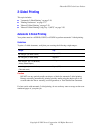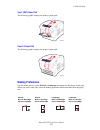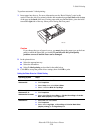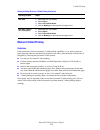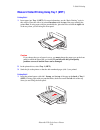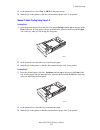Xerox 6250B - Phaser Color Laser Printer Manuallines
Phaser® 6250 Color Laser Printer
Copyright © 2003 Xerox Corporation. All Rights Reserved.
2-26
2-Sided Printing
This topic includes:
■
"Automatic 2-Sided Printing" on page 2-26
■
"Binding Preferences" on page 2-27
■
"Manual 2-Sided Printing" on page 2-29
■
"Manual 2-Sided Printing Using Tray 1 (MPT)" on page 2-30
Automatic 2-Sided Printing
Your printer must be a 6250DP, 6250DT, or 6250DX to perform automatic 2-sided printing.
Guidelines
To print a 2-sided document, verify that you are using the following weight ranges:
Caution
DO NOT use any specialty media, envelopes, or labels for automatic 2-sided printing.
Damage caused by automatically printing specialty media using the duplex unit is not
covered under the Xerox warranty, service agreement, or Total Satisfaction Guarantee.
For best results with automatic 2-sided printing, do not use heavy toner coverage on the even-
numbered pages of your print job.
Weight
Tray
65–163 g/m
2
(37–60 lb. Cover)
Tray 1 (MPT)
65–130 g/m
2
(17–32 lb. Bond)
Trays 2-4
120–163 g/m
2
(81–110 lb. Book)
(Glossy Coated Paper)
All Trays
120–163 g/m
2
(81–110 lb. Book)
(Thin card stock)
Tray 1 (MPT)