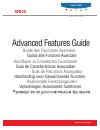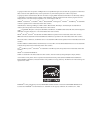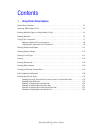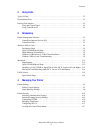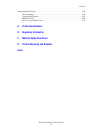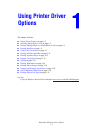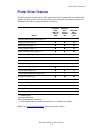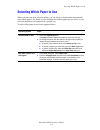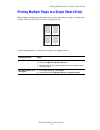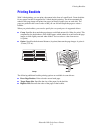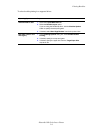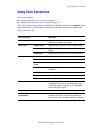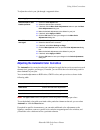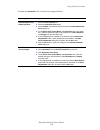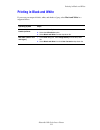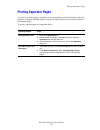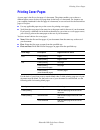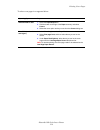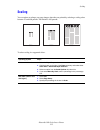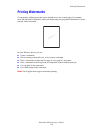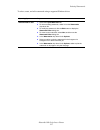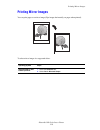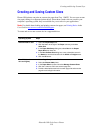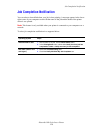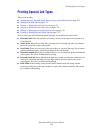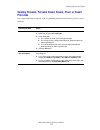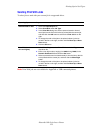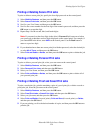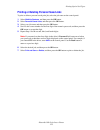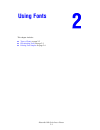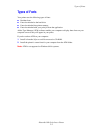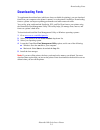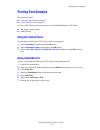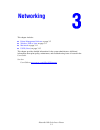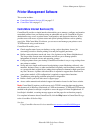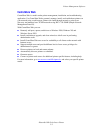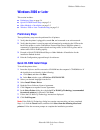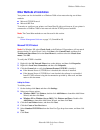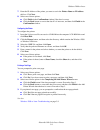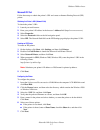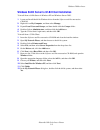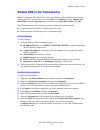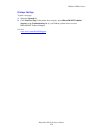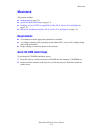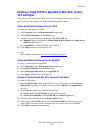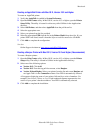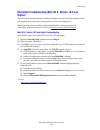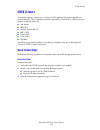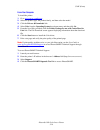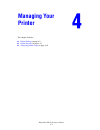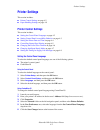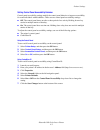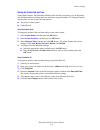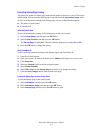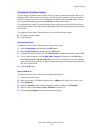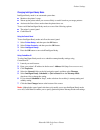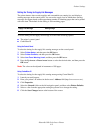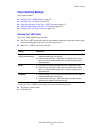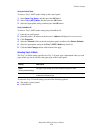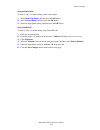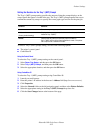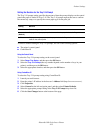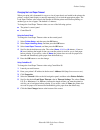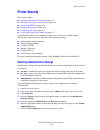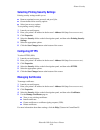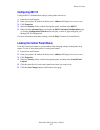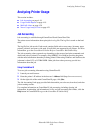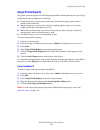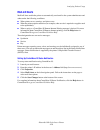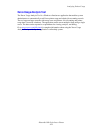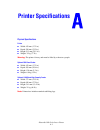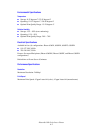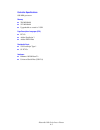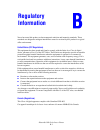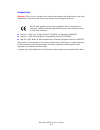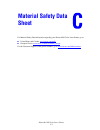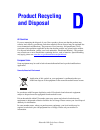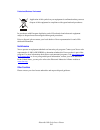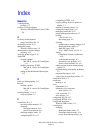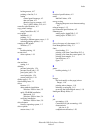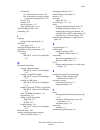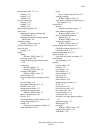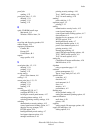- DL manuals
- Xerox
- Printer Accessories
- 6360DN - Phaser Color Laser Printer
- Advanced Features Manual
Xerox 6360DN - Phaser Color Laser Printer Advanced Features Manual
Vejledningen Avancerede funktioner
Avancerade Funktionsguiden
Handleiding voor Geavanceerde Functies
Guia de Recursos Avançados
Guía de Características Avanzadas
Handbuch zu Erweiterten Funktionen
Guida alle Funzioni Avanzate
Guide des Fonctions Avancées
Advanced Features Guide
www.xerox.com/support
c o l o r l a s e r p r i n t e r
Phaser
®
6360
Summary of 6360DN - Phaser Color Laser Printer
Page 1
Vejledningen avancerede funktioner avancerade funktionsguiden handleiding voor geavanceerde functies guia de recursos avançados guía de características avanzadas handbuch zu erweiterten funktionen guida alle funzioni avanzate guide des fonctions avancées advanced features guide www.Xerox.Com/support...
Page 2
Copyright © 2007 xerox corporation. All rights reserved. Unpublished rights reserved under the copyright laws of the united states. Contents of this publication may not be reproduced in any form without permission of xerox corporation. Copyright protection claimed includes all forms of matters of co...
Page 3
Phaser® 6360 color laser printer i contents 1 using printer driver options printer driver features . . . . . . . . . . . . . . . . . . . . . . . . . . . . . . . . . . . . . . . . . . . . . . . . . . . . . 1-2 selecting which paper to use . . . . . . . . . . . . . . . . . . . . . . . . . . . . . . . ...
Page 4
Contents phaser® 6360 color laser printer ii 2 using fonts types of fonts . . . . . . . . . . . . . . . . . . . . . . . . . . . . . . . . . . . . . . . . . . . . . . . . . . . . . . . . . . . . 2-2 downloading fonts . . . . . . . . . . . . . . . . . . . . . . . . . . . . . . . . . . . . . . . . . . ...
Page 5
Contents phaser® 6360 color laser printer iii analyzing printer usage . . . . . . . . . . . . . . . . . . . . . . . . . . . . . . . . . . . . . . . . . . . . . . . . . . . 4-18 job accounting . . . . . . . . . . . . . . . . . . . . . . . . . . . . . . . . . . . . . . . . . . . . . . . . . . . . . 4-...
Page 6: Using Printer Driver
Phaser® 6360 color laser printer 1-1 this chapter includes: ■ printer driver features on page 1-2 ■ selecting which paper to use on page 1-3 ■ printing multiple pages to a single sheet (n-up) on page 1-4 ■ printing booklets on page 1-5 ■ using color corrections on page 1-7 ■ printing in black and wh...
Page 7: Printer Driver Features
Printer driver features phaser® 6360 color laser printer 1-2 printer driver features the following table displays many of the xerox printer driver features that are available with specific operating systems. This section includes more information about these features and information about how to sel...
Page 8: Selecting Which Paper to Use
Selecting which paper to use phaser® 6360 color laser printer 1-3 selecting which paper to use when you send your print job to the printer, you can choose to let the printer automatically select which paper to use based on your document size and the paper type you select, or you can force the printe...
Page 9
Printing multiple pages to a single sheet (n-up) phaser® 6360 color laser printer 1-4 printing multiple pages to a single sheet (n-up) when printing a multiple-page document, you can print more than one page on a single sheet of paper. Print one, two, four, six, nine, or 16 pages per side. To print ...
Page 10: Printing Booklets
Printing booklets phaser® 6360 color laser printer 1-5 printing booklets with 2-sided printing, you can print a document in the form of a small book. Create booklets for any paper size that is supported for 2-sided (duplex) printing. The driver automatically reduces each page image and prints four p...
Page 11
Printing booklets phaser® 6360 color laser printer 1-6 to select booklet printing in a supported driver: operating system steps windows 2000 or later 1. Select the layout/watermark tab. 2. Select the booklet layout option. If you are using the postscript driver, click the booklet options button to s...
Page 12: Using Color Corrections
Using color corrections phaser® 6360 color laser printer 1-7 using color corrections this section includes: ■ making additional color corrections on page 1-8 ■ adjusting the automatic color correction on page 1-9 the color correction options provide simulations of different color devices. Automatic ...
Page 13
Using color corrections phaser® 6360 color laser printer 1-8 to select the color correction in a supported driver: making additional color corrections if you need to make additional color adjustments for your job, you can move the following sliders in a supported driver: ■ lightness: move the slider...
Page 14
Using color corrections phaser® 6360 color laser printer 1-9 to adjust the color in your job through a supported driver: adjusting the automatic color correction the automatic color correction selection is designed to apply the best color correction to each element (text, graphics, and images). If n...
Page 15
Using color corrections phaser® 6360 color laser printer 1-10 to adjust the automatic color correction in a supported driver: operating system steps windows 2000 or later postscript driver 1. Select the color options tab. 2. Select the automatic color option. 3. Select custom from the drop-down list...
Page 16: Printing In Black and White
Printing in black and white phaser® 6360 color laser printer 1-11 printing in black and white if you want your output in black, white, and shades of gray, select black and white in a supported driver: operating system steps windows 2000 or later postscript driver 1. Select the color options tab. 2. ...
Page 17: Printing Separator Pages
Printing separator pages phaser® 6360 color laser printer 1-12 printing separator pages a separator (a divider page or slipsheet) can be inserted after a print job, between copies of a print job, or between individual pages of a print job. Specify the tray to use as the source for the separator page...
Page 18: Printing Cover Pages
Printing cover pages phaser® 6360 color laser printer 1-13 printing cover pages a cover page is the first or last page of a document. The printer enables you to choose a different paper source for the cover page than for the body of a document. For instance, use your company letterhead for the first...
Page 19
Printing cover pages phaser® 6360 color laser printer 1-14 to select cover pages in a supported driver: operating system steps windows 2000 or later 1. Select the paper/output tab. 2. Click the button to the right of the paper summary and select covers. 3. Select the cover option and tray to use fro...
Page 20: Scaling
Scaling phaser® 6360 color laser printer 1-15 scaling you can reduce or enlarge your page images when they are printed by selecting a scaling value between 25 and 400 percent. The default is 100 percent. To select scaling in a supported driver: operating system steps windows 2000 or later 1. Select ...
Page 21: Printing Watermarks
Printing watermarks phaser® 6360 color laser printer 1-16 printing watermarks a watermark is additional text that can be printed across one or more pages. For example, terms like draft and confidential, which you might stamp on a page before distribution, can be inserted with a watermark. In some wi...
Page 22
Printing watermarks phaser® 6360 color laser printer 1-17 to select, create, and edit watermarks using a supported windows driver: operating system steps windows 2000 or later 1. Select the layout/watermark tab. ■ to use an existing watermark, select it from the watermarks drop-down list. ■ to modif...
Page 23: Printing Mirror Images
Printing mirror images phaser® 6360 color laser printer 1-18 printing mirror images you can print pages as a mirror image (flips images horizontally on pages when printed). To select mirror images in a supported driver: operating system steps windows 2000 or later postscript driver 1. Select the adv...
Page 24
Creating and saving custom sizes phaser® 6360 color laser printer 1-19 creating and saving custom sizes phaser 6360 printers can print on custom size paper from tray 1 (mpt). You can save custom size paper settings in a supported printer driver. Since these custom sizes are saved in your computer’s ...
Page 25: Job Completion Notification
Job completion notification phaser® 6360 color laser printer 1-20 job completion notification you can select to be notified when your job is done printing. A message appears in the lower- right corner of your computer screen with the name of the job and the name of the printer where it was printed. ...
Page 26: Printing Special Job Types
Printing special job types phaser® 6360 color laser printer 1-21 printing special job types this section includes: ■ sending personal, personal saved, secure, proof, or saved print jobs on page 1-22 ■ sending print with jobs on page 1-23 ■ printing or deleting secure print jobs on page 1-24 ■ printi...
Page 27: Print Jobs
Printing special job types phaser® 6360 color laser printer 1-22 sending personal, personal saved, secure, proof, or saved print jobs use a supported driver to specify a job as a personal, personal saved, secure, proof, or saved print job. Operating system steps windows 2000 or later 1. Select the p...
Page 28: Sending Print With Jobs
Printing special job types phaser® 6360 color laser printer 1-23 sending print with jobs to select jobs to send with your current job in a supported driver: note: print with jobs are not available for appletalk or usb connected printers. Operating system steps windows 2000 or later 1. Select the pap...
Page 29
Printing special job types phaser® 6360 color laser printer 1-24 printing or deleting secure print jobs to print or delete a secure print job, specify the four-digit password on the control panel: 1. Select walk-up features , and then press the ok button. 2. Select secure print jobs , and then press...
Page 30
Printing special job types phaser® 6360 color laser printer 1-25 printing or deleting personal saved jobs to print or delete a personal saved print job, select the job name on the control panel: 1. Select walk-up features , and then press the ok button. 2. Select personal saved jobs , and then press...
Page 31: Using Fonts
Phaser® 6360 color laser printer 2-1 this chapter includes: ■ types of fonts on page 2-2 ■ downloading fonts on page 2-3 ■ printing font samples on page 2-4 using fonts.
Page 32: Types of Fonts
Types of fonts phaser® 6360 color laser printer 2-2 types of fonts your printer uses the following types of fonts: ■ resident fonts ■ fonts downloaded to the hard drive ■ fonts downloaded into printer memory ■ fonts downloaded with your print job from the application adobe type manager (atm) softwar...
Page 33: Downloading Fonts
Downloading fonts phaser® 6360 color laser printer 2-3 downloading fonts to supplement the resident fonts (which are always available for printing), you can download fonts from your computer to the printer’s memory or to the printer’s hard drive. Downloading fonts to a printer can improve printing p...
Page 34: Printing Font Samples
Printing font samples phaser® 6360 color laser printer 2-4 printing font samples this section includes: ■ using the control panel on page 2-4 ■ using centreware is on page 2-4 use one of the following options to print a list of available postscript or pcl fonts: ■ the printer’s control panel ■ centr...
Page 35: Networking
Phaser® 6360 color laser printer 3-1 this chapter includes: ■ printer management software on page 3-2 ■ windows 2000 or later on page 3-4 ■ macintosh on page 3-11 ■ unix (linux) on page 3-15 this chapter provides detailed information for the system administrator. Additional information about print q...
Page 36: Printer Management Software
Printer management software phaser® 6360 color laser printer 3-2 printer management software this section includes: ■ centreware internet services (is) on page 3-2 ■ centreware web on page 3-3 centreware internet services (is) centreware is provides a simple interface that enables you to manage, con...
Page 37: Centreware Web
Printer management software phaser® 6360 color laser printer 3-3 centreware web centreware web is a multi-vendor printer management, installation, and troubleshooting application. Use centreware web to remotely manage, install, and troubleshoot printers on your network using a web browser. Printers ...
Page 38: Windows 2000 Or Later
Windows 2000 or later phaser® 6360 color laser printer 3-4 windows 2000 or later this section includes: ■ preliminary steps on page 3-4 ■ quick cd-rom install steps on page 3-4 ■ other methods of installation on page 3-5 ■ windows 2000 or later troubleshooting on page 3-9 preliminary steps these pre...
Page 39
Windows 2000 or later phaser® 6360 color laser printer 3-5 other methods of installation your printer can also be installed on a windows 2000 or later network using one of these methods: ■ microsoft tcp/ip protocol ■ microsoft ipp port to monitor or configure your printer, use centreware is with a w...
Page 40
Windows 2000 or later phaser® 6360 color laser printer 3-6 7. Enter the ip address of the printer you want to use in the printer name or ip address edit box. Click next. 8. Select one of these options: ■ click finish in the confirmation window if the data is correct. ■ click the back button to corre...
Page 41
Windows 2000 or later phaser® 6360 color laser printer 3-7 microsoft ipp port follow these steps to obtain the printer’s url and create an internet printing protocol (ipp) printer. Obtaining the printer’s url (network path) to obtain the printer’s url: 1. Launch your web browser. 2. Enter your print...
Page 42
Windows 2000 or later phaser® 6360 color laser printer 3-8 windows 64-bit server to 32-bit client installation to install from a 64-bit server in windows xp and windows server 2003: 1. Locate and install the 64-bit windows driver from the software and documentation cd-rom. 2. Right-click on my compu...
Page 43
Windows 2000 or later phaser® 6360 color laser printer 3-9 windows 2000 or later troubleshooting note: for windows xp, select classic look or the windows xp procedures will not match the steps below. To select classic look, click start, click settings, and then taskbar and start menu. Select the sta...
Page 44
Windows 2000 or later phaser® 6360 color laser printer 3-10 printing a test page to print a test page: 1. Select the general tab. 2. Click print test page. If the printer does not print, select phasersmart technical support on the troubleshooting tab of your windows printer driver to access phasersm...
Page 45: Macintosh
Macintosh phaser® 6360 color laser printer 3-11 macintosh this section includes: ■ requirements on page 3-11 ■ quick cd-rom install steps on page 3-11 ■ enabling or using tcp/ip or appletalk for mac os x, version 10.2 and higher on page 3-12 ■ macintosh troubleshooting (mac os x, version 10.2 and hi...
Page 46: 10.2 and Higher
Macintosh phaser® 6360 color laser printer 3-12 enabling or using tcp/ip or appletalk for mac os x, version 10.2 and higher verify that you are running mac os x, version 10.2 or higher. The previous versions of mac os x do not fully support postscript printing and printer features. Setting up the ma...
Page 47
Macintosh phaser® 6360 color laser printer 3-13 creating an appletalk printer with mac os x, version 10.2 and higher to create an appletalk printer: 1. Verify that appletalk is enabled in system preferences. 2. Open the print center utility. In mac os x, version 10.3 or higher, open the printer setu...
Page 48: Higher)
Macintosh phaser® 6360 color laser printer 3-14 macintosh troubleshooting (mac os x, version 10.2 and higher) the following procedure eliminates cabling, communication, and connection problems. Once you complete these steps, print a test page from your software application. Note: if the job prints, ...
Page 49: Unix (Linux)
Unix (linux) phaser® 6360 color laser printer 3-15 unix (linux) your printer supports connection to a variety of unix platforms through the parallel and network interface. The workstations currently supported by centreware for unix/linux to a network-connected printer are: ■ sun solaris ■ ibm aix ■ ...
Page 50
Unix (linux) phaser® 6360 color laser printer 3-16 from your computer to install the printer: 1. Go to www.Xerox.Com/drivers . 2. Select the product type, the product family, and then select the model. 3. Click the drivers & downloads link. 4. Select unix from the operating system drop-down menu, an...
Page 51: Managing Your
Phaser® 6360 color laser printer 4-1 . This chapter includes: ■ printer settings on page 4-2 ■ printer security on page 4-15 ■ analyzing printer usage on page 4-18 managing your printer.
Page 52: Printer Settings
Printer settings phaser® 6360 color laser printer 4-2 printer settings this section includes: ■ printer control settings on page 4-2 ■ paper handling settings on page 4-9 printer control settings this section includes: ■ setting the control panel language on page 4-2 ■ setting control panel accessib...
Page 53
Printer settings phaser® 6360 color laser printer 4-3 setting control panel accessibility behavior control panel accessibility settings modify the control panel behavior to improve accessibility for some individuals with disabilities. There are two control panel accessibility settings: ■ off: the co...
Page 54
Printer settings phaser® 6360 color laser printer 4-4 setting the printer date and time some printer features, like scheduled warmup mode and job accounting, rely on the printer date and time settings to initiate functions and report usage information. To change the printer date and time, use one of...
Page 55
Printer settings phaser® 6360 color laser printer 4-5 controlling startup page printing the printer can produce a startup page each time the printer is turned on or reset. The factory default is on. You can print the startup page at any time from the information pages menu. To turn on/off automatic ...
Page 56
Printer settings phaser® 6360 color laser printer 4-6 changing the power saver timeout to save energy, the printer enters a power saver, low-energy consumption mode after a pre- defined period of time since its last activity. In this mode, most printer electrical systems are shut down. When a print ...
Page 57
Printer settings phaser® 6360 color laser printer 4-7 changing intelligent ready mode intelligent ready mode is an automated system that: ■ monitors the printer’s usage. ■ warms up the printer when you are most likely to need it based on past usage patterns. ■ activates the power saver mode when the...
Page 58
Printer settings phaser® 6360 color laser printer 4-8 setting the timing for supply life messages the printer detects when certain supplies and consumables are running low and displays a warning message on the control panel. You can set the supply level at which these warning messages first appear b...
Page 59: Paper Handling Settings
Printer settings phaser® 6360 color laser printer 4-9 paper handling settings this section includes: ■ selecting tray 1 (mpt) mode on page 4-9 ■ selecting tray 2–n mode on page 4-10 ■ setting the duration for the tray 1 (mpt) prompt on page 4-12 ■ setting the duration for the tray 2–n prompt on page...
Page 60
Printer settings phaser® 6360 color laser printer 4-10 using the control panel to select a tray 1 (mpt) mode setting on the control panel: 1. Select paper tray setup , and then press the ok button. 2. Select tray 1 (mpt) mode , and then press the ok button. 3. Select the appropriate setting, and the...
Page 61
Printer settings phaser® 6360 color laser printer 4-11 using the control panel to select a tray 2–n mode setting on the control panel: 1. Select paper tray setup , and then press the ok button. 2. Select tray 2-n mode , and then press the ok button. 3. Select the appropriate setting, and then press ...
Page 62
Printer settings phaser® 6360 color laser printer 4-12 setting the duration for the tray 1 (mpt) prompt the tray 1 (mpt) prompt setting specifies the amount of time the prompt displays on the control panel after paper is loaded in the tray. The tray 1 (mpt) prompt requests the user to confirm the cu...
Page 63
Printer settings phaser® 6360 color laser printer 4-13 setting the duration for the tray 2–n prompt the tray 2–n prompt setting specifies the amount of time the prompt displays on the control panel after paper is loaded in trays 2–n. The tray 2–n prompt requests the user to confirm the current tray ...
Page 64
Printer settings phaser® 6360 color laser printer 4-14 changing the load paper timeout when your print job is formatted for a type or size of paper that is not loaded in the printer, the printer’s control panel displays a message requesting you to load the appropriate paper. The load paper timeout v...
Page 65: Printer Security
Printer security phaser® 6360 color laser printer 4-15 printer security this section includes: ■ selecting administrative settings on page 4-15 ■ selecting printing security settings on page 4-16 ■ configuring https on page 4-16 ■ managing certificates on page 4-16 ■ configuring 802.1x on page 4-17 ...
Page 66: Configuring Https
Printer security phaser® 6360 color laser printer 4-16 selecting printing security settings printing security settings enable you to: ■ remove unprinted secure, personal, and proof jobs. ■ overwrite hard drive security options. ■ select jam recovery options. To set printing security settings: 1. Lau...
Page 67: Configuring 802.1X
Printer security phaser® 6360 color laser printer 4-17 configuring 802.1x configure 802.1x authentication settings on the printer web server: 1. Launch your web browser. 2. Enter your printer’s ip address in the browser’s address field (http://xxx.Xxx.Xxx.Xxx). 3. Click properties. 4. Select the sec...
Page 68: Analyzing Printer Usage
Analyzing printer usage phaser® 6360 color laser printer 4-18 analyzing printer usage this section includes: ■ job accounting on page 4-18 ■ usage profile reports on page 4-19 ■ mailinx alerts on page 4-20 ■ xerox usage analysis tool on page 4-21 job accounting job accounting is available through ce...
Page 69: Usage Profile Reports
Analyzing printer usage phaser® 6360 color laser printer 4-19 usage profile reports the printer generates reports accessible through centreware is that detail device usage. Usage profile reports track multiple items, including: ■ printer information, such as printer name, date installed, total pages...
Page 70: Mailinx Alerts
Analyzing printer usage phaser® 6360 color laser printer 4-20 mailinx alerts mailinx alerts enable the printer to automatically send email to the system administrator and others under the following conditions: ■ when printer errors, warnings, and alerts occur. ■ when the printer requires attention (...
Page 71: Xerox Usage Analysis Tool
Analyzing printer usage phaser® 6360 color laser printer 4-21 xerox usage analysis tool the xerox usage analysis tool is a windows client/server application that enables system administrators to automatically track xerox printer usage and obtain job accounting records. The tool supports large networ...
Page 72: Printer Specifications
Phaser® 6360 color laser printer a-1 physical specifications printer ■ width: 429 mm (17.2 in.) ■ depth: 580 mm (23.2 in.) ■ height: 513 mm (20.2 in.) ■ weight: 35 kg (77 lb.) warning: the printer is heavy and must be lifted by at least two people. Optional 550-sheet feeder ■ width: 429 mm (17.2 in....
Page 73
Phaser® 6360 color laser printer a-2 environmental specifications temperature ■ storage: 0–35 degrees c /32–95 degrees f ■ operating: 10–32 degrees c / 50–90 degrees f ■ optimal print quality range: 15–28 degrees c relative humidity ■ storage: 15% – 85% (non-condensing) ■ operating: 15% – 85% ■ opti...
Page 74
Phaser® 6360 color laser printer a-3 controller specifications 800 mhz processor memory ■ 256 mb ram ■ 512 mb ram ■ upgradeable to a total of 1 gb page description languages (pdl) ■ pcl5c ■ adobe postscript 3 ■ adobe pdf-direct residential fonts ■ 139 postscript type 1 ■ 81 pcl5c interfaces ■ ethern...
Page 75: Regulatory
Phaser® 6360 color laser printer b-1 xerox has tested this product to electromagnetic emission and immunity standards. These standards are designed to mitigate interference caused or received by this product in a typical office environment. United states (fcc regulations) this equipment has been tes...
Page 76
Phaser® 6360 color laser printer b-2 european union warning: this is a class a product. In a domestic environment this product may cause radio interference in which case the user may be required to take adequate measures. ■ january 1, 1995: low voltage directive 73/23/eec as amended by 93/68/eec ■ j...
Page 77: Material Safety Data
Phaser® 6360 color laser printer c-1 for material safety data information regarding your phaser 6360 color laser printer, go to: ■ united states and canada: www.Xerox.Com/msds ■ european union: www.Xerox.Com/environment_europe for the customer support center phone numbers, go to www.Xerox.Com/office...
Page 78: Product Recycling
Phaser® 6360 color laser printer d-1 all countries if you are managing the disposal of your xerox product, please note that the product may contain, lead, mercury, perchlorate, and other materials whose disposal may be regulated due to environmental considerations. The presence of lead, mercury, and...
Page 79
Phaser® 6360 color laser printer d-2 professional/business environment in accordance with european legislation, end of life electrical and electronic equipment subject to disposal must be managed within agreed procedures. Prior to disposal, please contact your local dealer or xerox representative fo...
Page 80
Phaser® 6360 color laser printer index-1 index numerics 2-sided printing booklets, 1-5 64-bit to 32-bit installation windows xp and windows server 2003, 3-8 a accessing online manuals using centreware is, 3-2 accounting records, 4-18 adding the printer windows 2000 or later, 3-5 administrative secur...
Page 81
Index phaser® 6360 color laser printer index-2 locking menus, 4-17 printing a font list, 2-4 setting control panel language, 4-2 date and time, 4-4 duration for tray prompts, 4-12 tray 1 (mpt) mode, 4-10, 4-11 controller specifications, a-3 copy printer settings using centreware is, 3-2 cover pages ...
Page 82
Index phaser® 6360 color laser printer index-3 information how often each tray is used, 4-19 how often prints are made on paper compared to transparencies, 4-19 log file, 4-18 records, 4-18 special job types, 1-21 usage profile reports, 4-19 job accounting records, 4-18 job timing, 4-19 l language s...
Page 83
Index phaser® 6360 color laser printer index-4 personal print jobs, 1-2, 1-21 deleting, 1-24 printing, 1-22 sending, 1-22 personal saved jobs deleting, 1-25 printing, 1-25 sending, 1-22 physical specifications, a-1 power saver changing the timeout setting using centreware is, 4-6 changing the timeou...
Page 84
Index phaser® 6360 color laser printer index-5 proof jobs sending, 1-22 proof print jobs, 1-2, 1-21 deleting, 1-24 printing, 1-24 sending, 1-22 q quick cd-rom install steps macintosh, 3-11 windows 2000 or later, 3-4 r recycling and disposing product, d-1 reduce images, 1-15 regulatory information ca...
Page 85
Index phaser® 6360 color laser printer index-6 t tcp/ip protocol enabling and using mac os x, version 10.2 and higher, 3-12 microsoft windows, 3-5 setting up the macintosh ethernet port, 3-12 text printing across one or more pages (watermarks), 1-16 time and date setting, 4-4 tray 1 (mpt) mode selec...