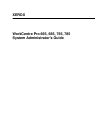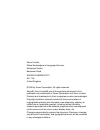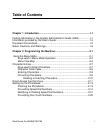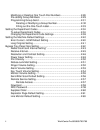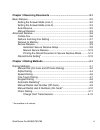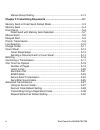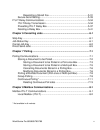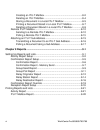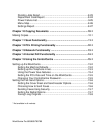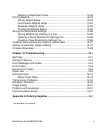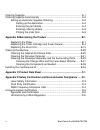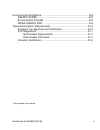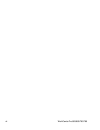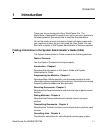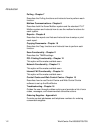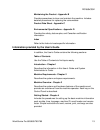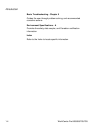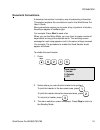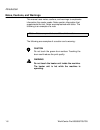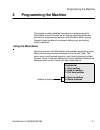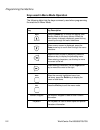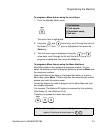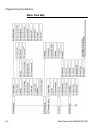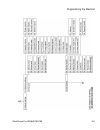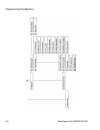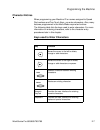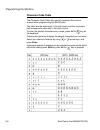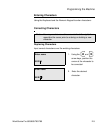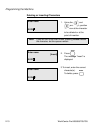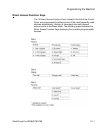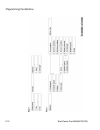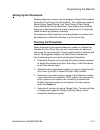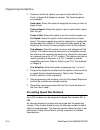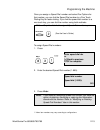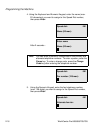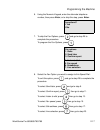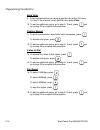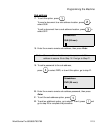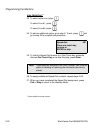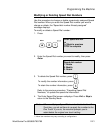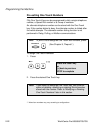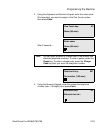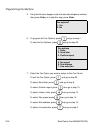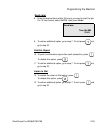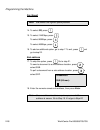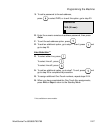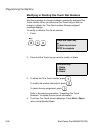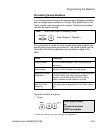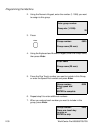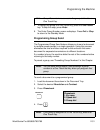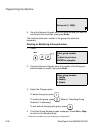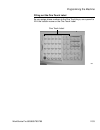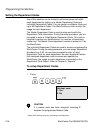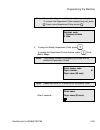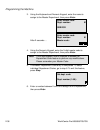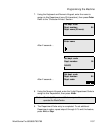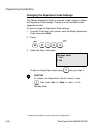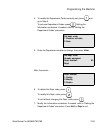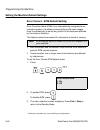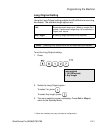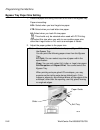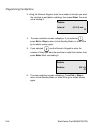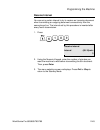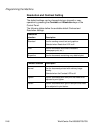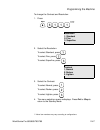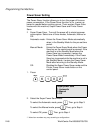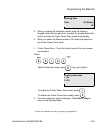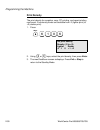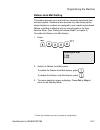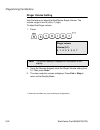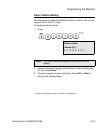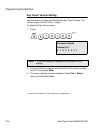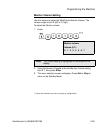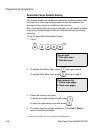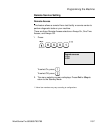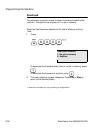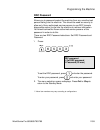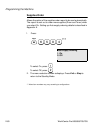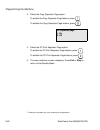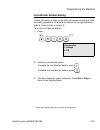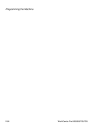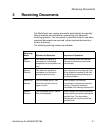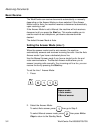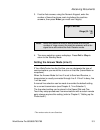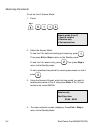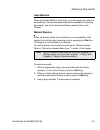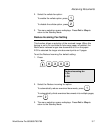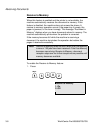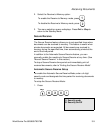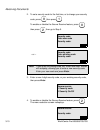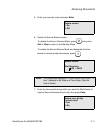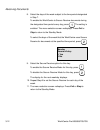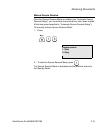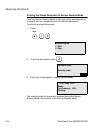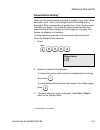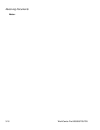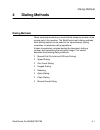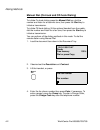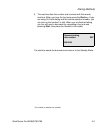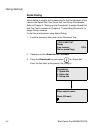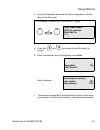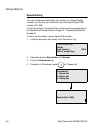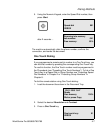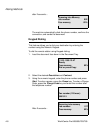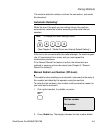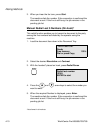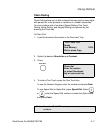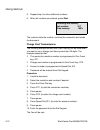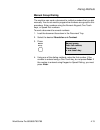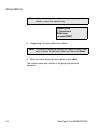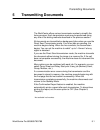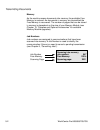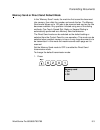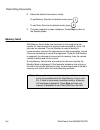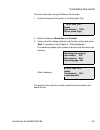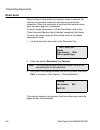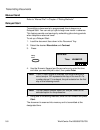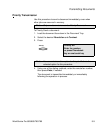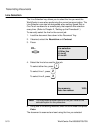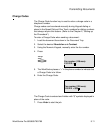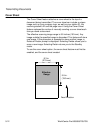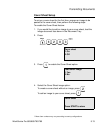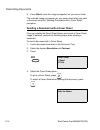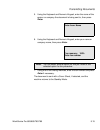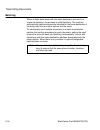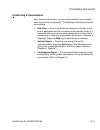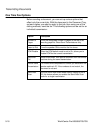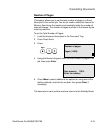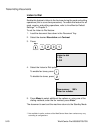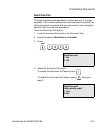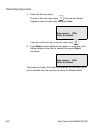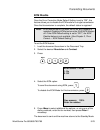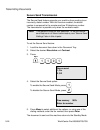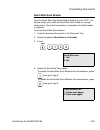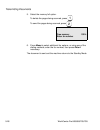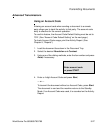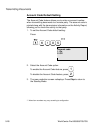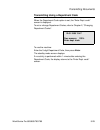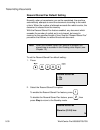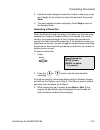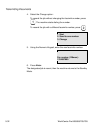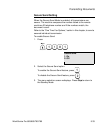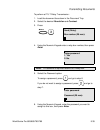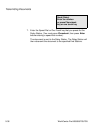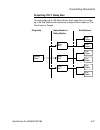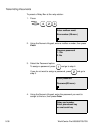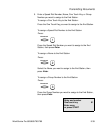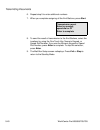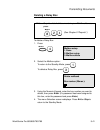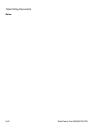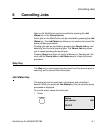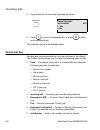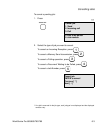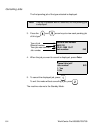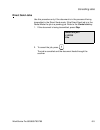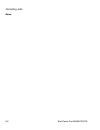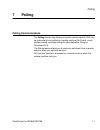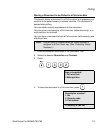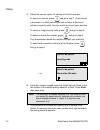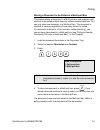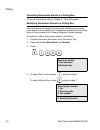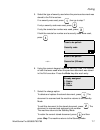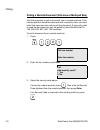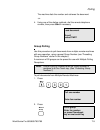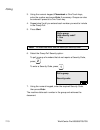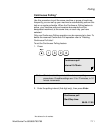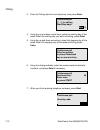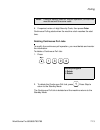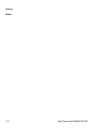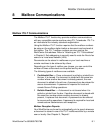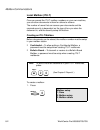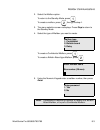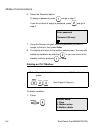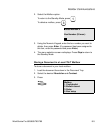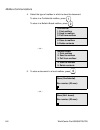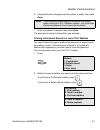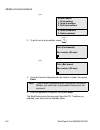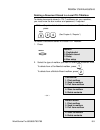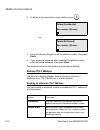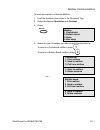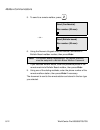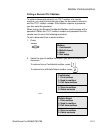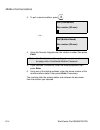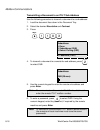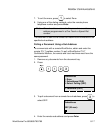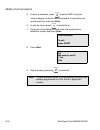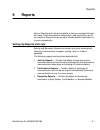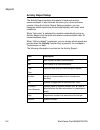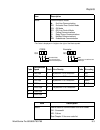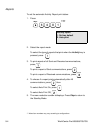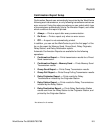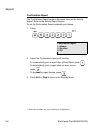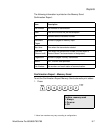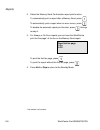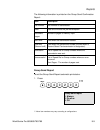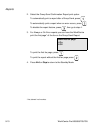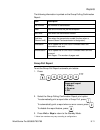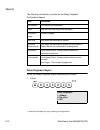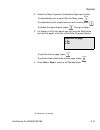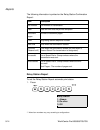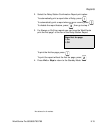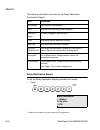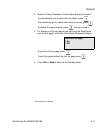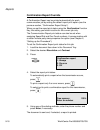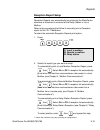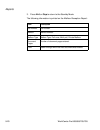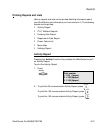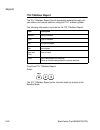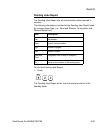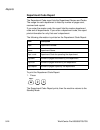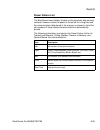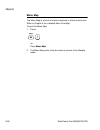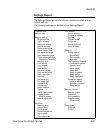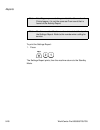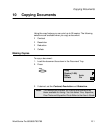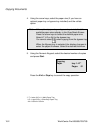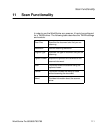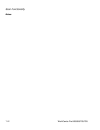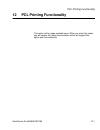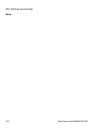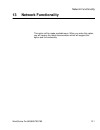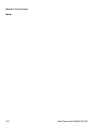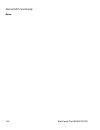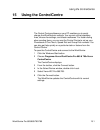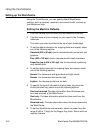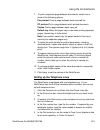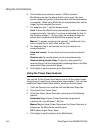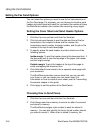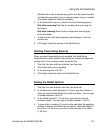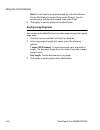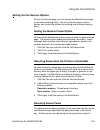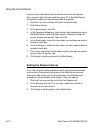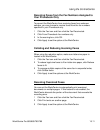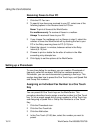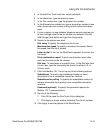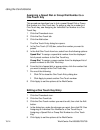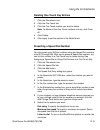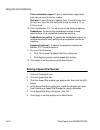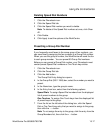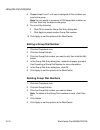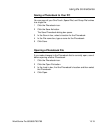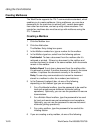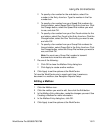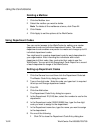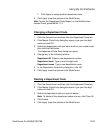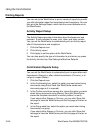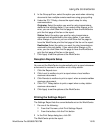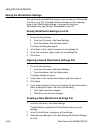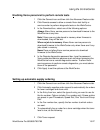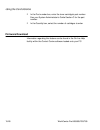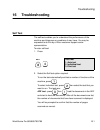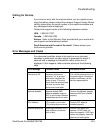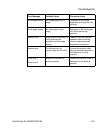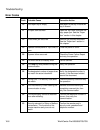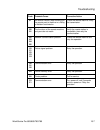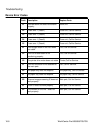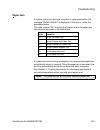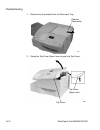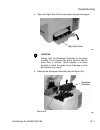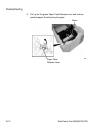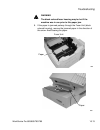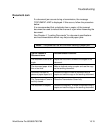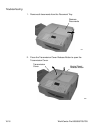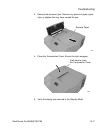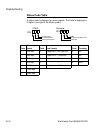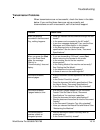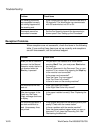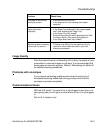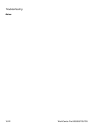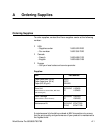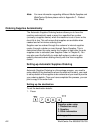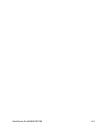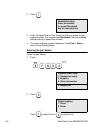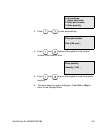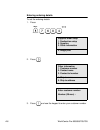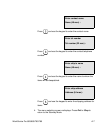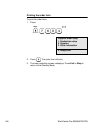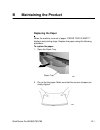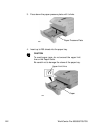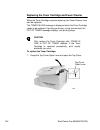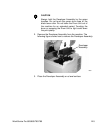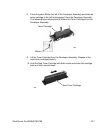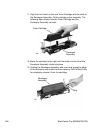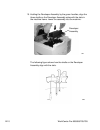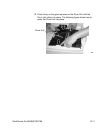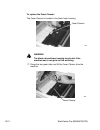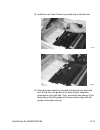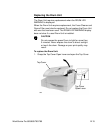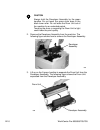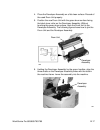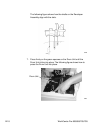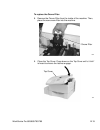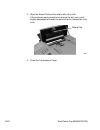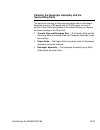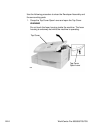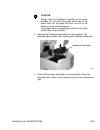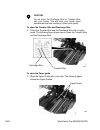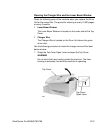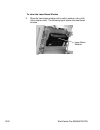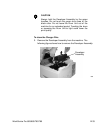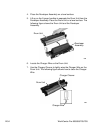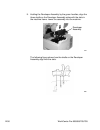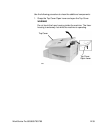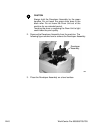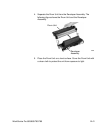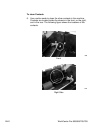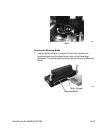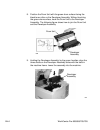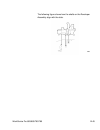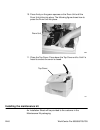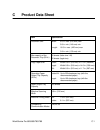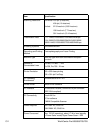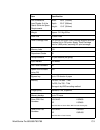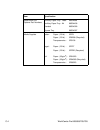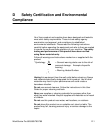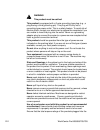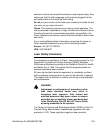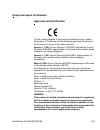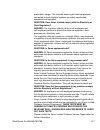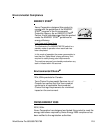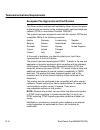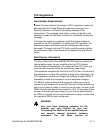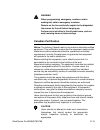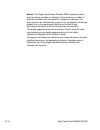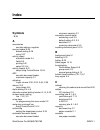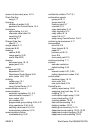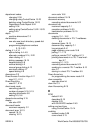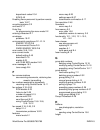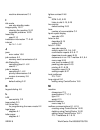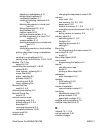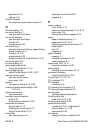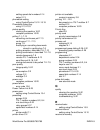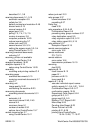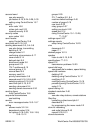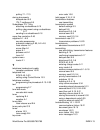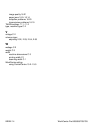- DL manuals
- Xerox
- Scanner
- 665
- System Administrator Manual
Xerox 665 System Administrator Manual
Summary of 665
Page 1
Xerox workcentre pro 665, 685, 765, 785 system administrator’s guide.
Page 2
Xerox limited, global knowledge and language services, enterprise centre, bessemer road, welwyn garden city, al7 1hl united kingdom ©1999 by xerox corporation. All rights reserved. Xerox®, xerox limited® and all the products mentioned in this publication are trademarks of xerox corporation and xerox...
Page 3: Table Of Contents
Workcentre pro 665/685/765/785 i table of contents chapter 1 introduction ............................................................................1-1 finding information in the system administrator’s guide (sag)................1-1 information provided by the user’s guide ...........................
Page 4
Ii workcentre pro 665/685/765/785 modifying or deleting one touch dial numbers .............................. 2-28 pre-setting group numbers ............................................................2-29 programming group send ............................................................... 2-31 de...
Page 5
Workcentre pro 665/685/765/785 iii * not available in all markets. Chapter 3 receiving documents ............................................................3-1 basic receive .............................................................................................3-2 setting the answer mode (lin...
Page 6
Iv workcentre pro 665/685/765/785 manual group dialing....................................................................... 4-13 chapter 5 transmitting documents ....................................................... 5-1 memory send or direct send default mode........................................
Page 7
Workcentre pro 665/685/765/785 v * not available in all markets. Resending a stored fax...........................................................5-31 secure send setting.........................................................................5-33 itu-t relay communications ............................
Page 8
Vi workcentre pro 665/685/765/785 creating an itu-t mailbox ......................................................... 8-2 deleting an itu-t mailbox ......................................................... 8-4 storing a document in a local itu-t mailbox ........................... 8-5 printing a doc...
Page 9
Workcentre pro 665/685/765/785 vii * not available in all markets. Pending jobs report ........................................................................9-23 department code report .................................................................9-24 power failure list............................
Page 10
Viii workcentre pro 665/685/765/785 setting the fax receive options.............................................................. 15-9 setting the receive footer option ................................................... 15-9 receiving faxes when the printer is unavailable .............................
Page 11
Workcentre pro 665/685/765/785 ix * not available in all markets. Deleting a department code ..........................................................15-23 printing reports......................................................................................15-24 activity report setup ................
Page 12
X workcentre pro 665/685/765/785 ordering supplies...................................................................................... A-1 ordering supplies automatically ............................................................... A-2 setting-up automatic supplies ordering .......................
Page 13
Workcentre pro 665/685/765/785 xi * not available in all markets. Environmental compliance........................................................................ D-9 energy star® .............................................................................. D-9 environmental choicem ..................
Page 14
Xii workcentre pro 665/685/765/785.
Page 15: 1 Introduction
Introduction workcentre pro 665/685/765/785 1-1 1 introduction thank you for purchasing the xerox workcentre pro. The workcentre is designed for ease of use, but to use your machine to its fullest potential, take some time to read the documentation. You will be ready to send and receive faxes and ma...
Page 16
Introduction 1-2 workcentre pro 665/685/765/785 polling - chapter 7 describes the polling functions and instructs how to perform each function. Mailbox communications - chapter 8 describes both the xerox mailbox system and the standard itu-t mailbox system and instructs how to use the mailbox functi...
Page 17
Introduction workcentre pro 665/685/765/785 1-3 maintaining the product - appendix b provides procedures to clean and maintain the machine. Includes detailed procedures for replacing the consumables. Product data sheet - appendix c environmental specifications - appendix d provides the safety, data ...
Page 18
Introduction 1-4 workcentre pro 665/685/765/785 basic troubleshooting - chapter 5 guides the user through problem solving, and recommended corrective actions. Environment specifications - a provides the safety, data coupler, and canadian certification information. Index refer to the index to locate ...
Page 19: Document Conventions
Introduction workcentre pro 665/685/765/785 1-5 document conventions a document convention is simply a way of presenting information. This section explains the conventions used in the workcentre pro user’s guide. Many procedures require you to press a key to perform a function; these keys appear in ...
Page 20
Introduction 1-6 workcentre pro 665/685/765/785 notes, cautions, and warnings this manual uses notes, cautions, and warnings to emphasize information the reader needs. Notes contain information that supplements the text. Notes are emphasized with italics. The following is an example of a note: the f...
Page 21: Programming The Machine
Programming the machine workcentre pro 665/685/765/785 2-1 2 programming the machine this chapter contains detailed instructions for programming the workcentre from the control panel. Step-by-step instructions are provided for programming features using the menu mode, storing frequently used numbers...
Page 22
Programming the machine 2-2 workcentre pro 665/685/765/785 keys used in menu mode operation the following table lists the keys commonly used when programming the machine in menu mode. Key key description press the menu key to change the display from standby mode to the menu screen. When the menu scr...
Page 23
Programming the machine workcentre pro 665/685/765/785 2-3 to program a menu feature using the scroll keys: 1. From the standby mode, press: the active item is highlighted. 2. Using the and arrow keys, scroll through the list until the feature you wish to program is highlighted, then press the enter...
Page 24: Menu Flow Map
Programming the machine 2-4 workcentre pro 665/685/765/785 menu flow map.
Page 25
Programming the machine workcentre pro 665/685/765/785 2-5.
Page 26
Programming the machine 2-6 workcentre pro 665/685/765/785.
Page 27: Character Entries
Programming the machine workcentre pro 665/685/765/785 2-7 character entries when programming your machine id or names assigned to speed dial numbers and one touch keys, you enter characters. Also, many features programmed in the menu mode require text entries. The following table lists the keys use...
Page 28: Character Code Table
Programming the machine 2-8 workcentre pro 665/685/765/785 character code table the character code table lists special characters that can be entered when programming the workcentre. The table lists the alpha keys in the left column and the characters that correspond to each key in the right column....
Page 29: Entering Characters
Programming the machine workcentre pro 665/685/765/785 2-9 entering characters using the keyboard and the numeric keypad to enter characters: correcting characters replacing characters input correct characters over the existing characters. 1. Using the and arrow keys, position the cursor at the char...
Page 30
Programming the machine 2-10 workcentre pro 665/685/765/785 deleting or inserting characters 1. Using the and arrow keys, position the cursor at the character to be deleted or at the point of insertion. 2. Press: . The message “insert” is displayed. 3.To insert, enter the correct character(s). To de...
Page 31: Direct Access Function Keys
Programming the machine workcentre pro 665/685/765/785 2-11 direct access function keys the 14 direct access function keys, located in the left of the control panel, are programmed to perform some of the most frequently used features automatically. Several of these keys use multi-layered menus simil...
Page 32
Programming the machine 2-12 workcentre pro 665/685/765/785.
Page 33: Setting Up The Phonebook
Programming the machine workcentre pro 665/685/765/785 2-13 setting up the phonebook remote telephone numbers can be assigned to speed dial numbers and/or one touch keys in the phonebook. The numbers are used for alpha dialing, speed dialing, one touch dialing, chain dialing, group dialing and polli...
Page 34
Programming the machine 2-14 workcentre pro 665/685/765/785 • determine which fax options you want to store with the one touch or speed dial telephone number. The following options are available: send later: select this option to designate the time you want to begin the job. Confirm report: select t...
Page 35
Programming the machine workcentre pro 665/685/765/785 2-15 once you assign a speed dial number and select fax options for that number, you can link the speed dial number to a one touch dialing key for faster dialing. If you link the speed dial number to a one touch key, you can dial the number usin...
Page 36
Programming the machine 2-16 workcentre pro 665/685/765/785 4. Using the keyboard and numeric keypad, enter the name (max. 20 characters) you want to assign to this speed dial number, then press enter . After 2 seconds... 5. Using the numeric keypad, enter the fax telephone number (max. 128 digits) ...
Page 37
Programming the machine workcentre pro 665/685/765/785 2-17 6. Using the numeric keypad, enter the alternate telephone number, then press enter ; or to skip this step, press enter. 7. To skip the fax options, press and go to step 25 to complete the procedure. To program the fax options, press . 8. S...
Page 38
Programming the machine 2-18 workcentre pro 665/685/765/785 send later 9. Enter the desired time you want to start the job (within 24 hours). For the 12 hour format, select am/pm, then press enter . 10. To add an additional option, go to step 8. To exit, press and go to step 25 to complete the proce...
Page 39
Programming the machine workcentre pro 665/685/765/785 2-19 sub address 17. To exit this option, press . To send a document to a sub address location, press to select sub. To poll a document from a sub address location, press to select sep. 18. Enter the numeric remote sub address, then press enter....
Page 40
Programming the machine 2-20 workcentre pro 665/685/765/785 line selection** 23. To select either line, press . To select line #1, press . To select line #2, press . 24. To add an additional option, go to step 8. To exit, press and go to step 25 to complete the procedure. 25. To link this speed dial...
Page 41
Programming the machine workcentre pro 665/685/765/785 2-21 modifying or deleting speed dial numbers use this procedure to change or delete a previously assigned speed dial number. When you enter the speed dial number you want to change or delete, the “speed dial number already assigned” message dis...
Page 42
Programming the machine 2-22 workcentre pro 665/685/765/785 pre-setting one touch numbers fifty one-touch keys can be programmed to dial a single telephone number, a speed dial number or a group of numbers. An alternate telephone number can be stored with the one touch key. If the number dialed is b...
Page 43
Programming the machine workcentre pro 665/685/765/785 2-23 3. Using the keyboard and numeric keypad, enter the name (max. 20 characters) you want to assign to this one touch number, then press enter . After 2 seconds … 4. Using the numeric keypad, enter the remote fax telephone number (max. 128 dig...
Page 44
Programming the machine 2-24 workcentre pro 665/685/765/785 5. Using the numeric keypad, enter the alternate telephone number, then press enter; or to skip this step, press enter. 6. To program the fax options, press and go to step 7. To skip the fax options, press and go to step 22. 7. Select the f...
Page 45
Programming the machine workcentre pro 665/685/765/785 2-25 send later 8. Enter the desired time (within 24 hours) you want to start the job. For 12 hour format, select am/pm, then press enter . 9. To add an additional option, go to step 7. To exit press and go to step 22. Confirm report 10. To prin...
Page 46
Programming the machine 2-26 workcentre pro 665/685/765/785 fax speed 14. To select off, press . 15. To select 14400bps, press . To select 9600bps, press . To select 4800bps, press . 16. To add an additional option, go to step 7. To exit, press and go to step 22. Sub address 17. To skip this option,...
Page 47
Programming the machine workcentre pro 665/685/765/785 2-27 19. To add a password to the sub address, press to select pwd; or to exit this option, go to step 20. 20. Enter the numeric remote sub address password, then press enter. 21. To exit the sub address option, press . 22. To add an additional ...
Page 48
Programming the machine 2-28 workcentre pro 665/685/765/785 modifying or deleting one touch dial numbers use this procedure to change or delete a previously assigned one touch number. When you press the one touch key you want to change or delete, the “one touch number already assigned” message displ...
Page 49: Pre-Setting Group Numbers
Programming the machine workcentre pro 665/685/765/785 2-29 pre-setting group numbers if you frequently send faxes to the same group of telephone numbers, you can assign these numbers to a group. Only speed dial or one touch numbers can be assigned to a group. Preset group numbers can also be used f...
Page 50
Programming the machine 2-30 workcentre pro 665/685/765/785 2. Using the numeric keypad, enter the number (1-1999) you want to assign to this group. 3. Press: 4. Using the keyboard and numeric keypad, enter the group name, then press enter . 5. Press the one touch number you want to include in this ...
Page 51: Programming Group Send
Programming the machine workcentre pro 665/685/765/785 2-31 8. To assign this group to a one touch key, press the one touch key. To skip this step, press enter . 9. The enter group number screen redisplays. Press exit or stop to return to the standby mode. Programming group send the programmed group...
Page 52
Programming the machine 2-32 workcentre pro 665/685/765/785 5. Using the numeric keypad, enter the group number you want to use to send the document, then press enter . The machine dials each number in the group and sends the document. Deleting or modifying a group number 1. Press: 2. Using the nume...
Page 53
Programming the machine workcentre pro 665/685/765/785 2-33 filling out the one touch label as you assign phone numbers to the one touch keys, use a pencil to fill in the location name on the one touch label. One touch label 061.
Page 54: To Setup Department Codes
Programming the machine 2-34 workcentre pro 665/685/765/785 setting the department codes use of the machine can be limited to authorized personnel within each department by setting up a master department code and individual department codes. You can assign one master code and up to 98 department cod...
Page 55
Programming the machine workcentre pro 665/685/765/785 2-35 2. To setup the master department code, press . To disable the department control feature, press . Press exit or stop. After 2 seconds … note: to reset the department code, the following is displayed. To recover the department code already ...
Page 56
Programming the machine 2-36 workcentre pro 665/685/765/785 3. Using the keyboard and numeric keypad, enter the name to assign to the master department, then press enter. After 2 seconds … 4. Using the numeric keypad, enter the 5-digit master code to assign to the master department, then press enter...
Page 57
Programming the machine workcentre pro 665/685/765/785 2-37 7. Using the keyboard and numeric keypad, enter the name to assign to this department (max 20 characters), then press enter . Refer to the “character entries” section. After 2 seconds … after 2 seconds … 8. Using the numeric keypad, enter t...
Page 58: ***
Programming the machine 2-38 workcentre pro 665/685/765/785 changing the department code settings the “master department code” is required to add, change, or delete the department code settings. This menu is not available to other department codes. To add or change the department code settings: 1. F...
Page 59
Programming the machine workcentre pro 665/685/765/785 2-39 4. To modify the department codes currently set, press and go to step 5. To set new department codes, press . Setting the information as desired. If needed, refer to “setting the department codes” procedure. 5. Enter the department number t...
Page 60: ***
Programming the machine 2-40 workcentre pro 665/685/765/785 setting the machine default settings error correct - ecm default setting error correction mode (ecm) is an internationally-recognized error correction system. It enables communications with clean images since it automatically re-sends any p...
Page 61: Long Original Setting
Programming the machine workcentre pro 665/685/765/785 2-41 long original setting using the long original setting enables the workcentre to scan long documents. The available length options are: to set the long original setting: 1. Press: 2. Select the long original option: to select 1m, press . To ...
Page 62
Programming the machine 2-42 workcentre pro 665/685/765/785 bypass tray paper size setting 1. Select the paper size using the slider at the side of the bypass tray. Paper size setting: lgl: select when you load legal size paper. Ltr: select when you load letter size paper. A4: select when you load a...
Page 63: ***
Programming the machine workcentre pro 665/685/765/785 2-43 redial count and interval setting* when a document is reserved in memory and a job number is assigned, the machine automatically attempts to send the document according to the redial setting. Using this procedure, you can set the length of ...
Page 64
Programming the machine 2-44 workcentre pro 665/685/765/785 3. Using the numeric keypad, enter the number of minutes you want the machine to wait before redialing, then press enter. You must use a leading 0. 4. The menu selection screen redisplays. If you selected , press exit or stop to return to t...
Page 65: Receive Interval
Programming the machine workcentre pro 665/685/765/785 2-45 receive interval you can set a certain interval to try to receive an incoming document when transmitting an outgoing document consecutively from the same phone line. The interval set by this procedure is inserted after every fourth transmis...
Page 66
Programming the machine 2-46 workcentre pro 665/685/765/785 resolution and contrast setting the default settings can be changed during a transmit or copy operation by pressing the contrast and resolution keys on the control panel. The following tables define the available default contrast and resolu...
Page 67: ***
Programming the machine workcentre pro 665/685/765/785 2-47 to change the contrast and resolution: 1. Press: 2. Select the resolution: to select standard, press . To select fine, press . To select superfine, press . 3. Select the contrast: to select normal, press . To select darken, press . To selec...
Page 68: Power Saver Setting
Programming the machine 2-48 workcentre pro 665/685/765/785 power saver setting the power saver function allows you to turn the power off to save power consumption. If the power saver function is on, a warm up period is needed before printing occurs. There are two power save modes with this machine,...
Page 69: ***
Programming the machine workcentre pro 665/685/765/785 2-49 3. When you select the automatic mode, using the numeric keypad, enter the time period (in minutes) for standby before the machine enters the super power save mode automatically. 4. When you select the manual mode or off, select the default...
Page 70: Print Density
Programming the machine 2-50 workcentre pro 665/685/765/785 print density the print density for reception, copy, pc printing, and report printing can be set. Five density levels are available from -2 (lighter print) to +2 (darker print). 1. Press: 2. Using or keys, select the print density, then pre...
Page 71: Refuse Junk Mail Setting
Programming the machine workcentre pro 665/685/765/785 2-51 refuse junk mail setting this feature prevents your machine from receiving documents from unknown parties. Documents are received only from those parties whose telephone numbers are assigned to your machine phonebook. Refuse junk mail is ef...
Page 72: Ringer Volume Setting
Programming the machine 2-52 workcentre pro 665/685/765/785 ringer volume setting use this feature to adjust the workcentre ringer volume. The volume range is from 0 (off) to 7 (high). To adjust the ringer volume: 1. Press: 2. Using the numeric keypad, enter the ringer volume setting from 0-7, then ...
Page 73: Alarm Volume Setting
Programming the machine workcentre pro 665/685/765/785 2-53 alarm volume setting use this feature to adjust the workcentre alarm volume. The volume range is from 0 (off) to 7 (high). To adjust the alarm volume: 1. Press: 2. Using the numeric keypad, enter the alarm volume setting from 0-7, then pres...
Page 74: Key Touch Volume Setting
Programming the machine 2-54 workcentre pro 665/685/765/785 key touch volume setting use this feature to adjust the workcentre key touch volume. The volume range is from 0 (off) to 7 (high). To adjust the key touch volume: 1. Press: 2. Using the numeric keypad, enter the key touch volume setting fro...
Page 75: Monitor Volume Setting
Programming the machine workcentre pro 665/685/765/785 2-55 monitor volume setting use this feature to adjust the workcentre monitor volume. The volume range is from 0 (off) to 7 (high). To adjust the monitor volume: 1. Press: 2. Using the numeric keypad, enter the monitor volume setting from 0-7, t...
Page 76: ***
Programming the machine 2-56 workcentre pro 665/685/765/785 send after scan default setting this feature enables you to determine whether the dialing starts while the machine is scanning the documents or after the machine has scanned all documents in the memory send mode. Also, if the dialing after ...
Page 77: Remote Service Setting
Programming the machine workcentre pro 665/685/765/785 2-57 remote service setting remote access this feature allows a remote xerox test facility or service center to perform diagnostic tests on your machine. There are three remote access selections: always on, one time access, and always off. 1. Pr...
Page 78: Download
Programming the machine 2-58 workcentre pro 665/685/765/785 download this selection is used to enable firmware to be downloaded to the machine. The options are anytime or if no job in memory. There are two download selections: no job in memory and any time. 1. Press: to download the firmware when th...
Page 79: Rdc Password
Programming the machine workcentre pro 665/685/765/785 2-59 rdc password allows you to password protect the machine from any unauthorized person dialing into the machine. This should be used as security to allow only xerox authorized service persons to use rdc (remote diagnostics centre) to dial int...
Page 80: Supplies Order
Programming the machine 2-60 workcentre pro 665/685/765/785 supplies order allows the option of the supplies order report to be sent automatically. The report is sent out to order more supplies (drum and toner) when you select on. Setting up auto supply ordering details is described in appendix a. 1...
Page 81
Programming the machine workcentre pro 665/685/765/785 2-61 separator page default setting when this feature is set to “on”, the workcentre prints a page between each received fax, copy and pc print. Each separator page contains the following information: to set the separator page feature for fax, c...
Page 82
Programming the machine 2-62 workcentre pro 665/685/765/785 3. Select the copy separator page option: to enable the copy separator page feature, press . To disable the copy separator page feature, press . 4. Select the pc print separator page option: to enable the pc print separator page feature, pr...
Page 83
Programming the machine workcentre pro 665/685/765/785 2-63 line monitor default setting enable this feature to listen to the initial call sequence during all send and polling operations. To enable this feature for a single operation, refer to “listen to dial in chapter 5". To set the line monitor f...
Page 84
Programming the machine 2-64 workcentre pro 665/685/765/785.
Page 85: Receiving Documents
Receiving documents workcentre pro 665/685/765/785 3-1 3 receiving documents the workcentre can receive documents automatically or manually. Various features are available for customizing your document receiving operation. You can specify a reduction mode for use when oversized documents are receive...
Page 86: Basic Receive
Receiving documents 3-2 workcentre pro 665/685/765/785 basic receive the workcentre can receive documents automatically or manually depending on the answer mode you have selected. If the answer mode is set to auto, the machine receives a document automatically upon receiving a call. If the answer mo...
Page 87
Receiving documents workcentre pro 665/685/765/785 3-3 3. If set to auto answer, using the numeric keypad, enter the number of times the phone must ring before the machine answers, then press enter (you must use 2 digits). 4. The menu selection screen redisplays. Press exit or stop to return to the ...
Page 88
Receiving documents 3-4 workcentre pro 665/685/765/785 to set the line 2 answer mode: 1. Press: 2. Select the answer mode: to use line 2 for both transmitting and receiving, press . Then press exit or stop to return to the standby mode. To use line 2 to receive only, press . Then press stop to retur...
Page 89: Auto Receive
Receiving documents workcentre pro 665/685/765/785 3-5 auto receive when the answer mode is set to auto, your documents are received automatically. Various advanced features are available for receiving documents, refer to the advanced receive section later in this chapter. Manual receive when the an...
Page 90: Advanced Receive
Receiving documents 3-6 workcentre pro 665/685/765/785 advanced receive various advanced receive modes and features are available on the workcentre to fit your individual needs. The following advanced modes and features are available: collate fax when the collate fax feature is selected, all receive...
Page 91: Reduce Incoming Fax Setting
Receiving documents workcentre pro 665/685/765/785 3-7 2. Select the collate fax option: to enable the collate option, press . To disable the collate option, press . 3. The menu selection screen redisplays. Press exit or stop to return to the standby mode. Reduce incoming fax setting this function a...
Page 92: Receive To Memory
Receiving documents 3-8 workcentre pro 665/685/765/785 receive to memory when this feature is enabled and the printer is not available, the machine automatically receives the document to memory. If this feature is disabled, the machine does not answer the phone. A receive to memory operation occurs ...
Page 93: Secure Receive
Receiving documents workcentre pro 665/685/765/785 3-9 2. Select the receive to memory option: to enable the receive to memory mode, press . To disable the receive to memory mode, press . 3. The menu selection screen redisplays. Press exit or stop to return to the standby mode. Secure receive the se...
Page 94
Receiving documents 3-10 workcentre pro 665/685/765/785 2. To set a security code for the first time, or to change your security code, press then press . To enable or disable the secure receive feature, press then press , then go to step 5. – or – 3. Enter a new 4-digit security code, or your existi...
Page 95
Receiving documents workcentre pro 665/685/765/785 3-11 5. Enter your security code and press enter . 6. Select the secure receive option: to disable the secure receive mode, press , then press exit or stop to return to the standby mode. To enable the secure receive mode and designate the time perio...
Page 96
Receiving documents 3-12 workcentre pro 665/685/765/785 8. Select the days of the week subject to the time period designated in step 7. To enable the workcentre to secure receive documents during the designated time period every day, press . The setting is enabled. The menu selection screen redispla...
Page 97
Receiving documents workcentre pro 665/685/765/785 3-13 manual secure receive once the secure receive mode is enabled (see “automatic secure receive setup”) you can enforce the mode at any time (even outside of the time period specified in “automatic secure receive setup”). To manually enforce secur...
Page 98
Receiving documents 3-14 workcentre pro 665/685/765/785 printing the stored document in secure receive mode once the secure receive mode is activated, either automatically or manually, you can immediately print the stored documents. To print all received documents: 1. Press: 2. To print all document...
Page 99: Discard Extra Setting*
Receiving documents workcentre pro 665/685/765/785 3-15 discard extra setting* when the discard extra setting feature is enabled, any portion of the document, up to 10mm, that is longer than the recording area is discarded. If the excess portion is greater than 10mm, the document is printed on 2 pag...
Page 100
Receiving documents 3-16 workcentre pro 665/685/765/785 notes:.
Page 101: Dialing Methods
Dialing methods workcentre pro 665/685/765/785 4-1 4 dialing methods dialing methods when sending documents you must dial the telephone number of the remote party’s fax machine. The workcentre has 8 dialing methods. Each dialing method can be used for fax transmissions, polling receptions, or teleph...
Page 102
Dialing methods 4-2 workcentre pro 665/685/765/785 manual dial (on-hook and off-hook dialing) to initiate on-hook dialing press the manual dial key, dial the number and listen for a facsimile tone, then press the start key to initiate a transmission. To initiate off-hook dialing, lift the optional h...
Page 103
Dialing methods workcentre pro 665/685/765/785 4-3 5. The machine dials the number and connects with the remote machine. When you hear the fax tones press the start key. If you are using on hook dialing and the remote operator answers, you can pick up the handset* to talk. When you are finished talk...
Page 104: Alpha Dialing
Dialing methods 4-4 workcentre pro 665/685/765/785 alpha dialing alpha dialing is used to dial by searching for the first character of the name in the speed dial, one touch dial, and group phonebooks. Refer to chapter 2, “setting up the phonebook” to assign speed dial and one touch numbers or chapte...
Page 105
Dialing methods workcentre pro 665/685/765/785 4-5 4. Using the keyboard, press the key that corresponds to the first letter of the first name. 5. Press the and arrow keys to scroll through the names. 6. When the desired name is highlighted, press start . After 2 seconds … 7. The machine automatical...
Page 106: Speed Dialing
Dialing methods 4-6 workcentre pro 665/685/765/785 speed dialing once you assigned a destination fax number as a speed dialing number, you can dial your destination by entering the speed dial number (001-999). To use this function, the speed dial number must be programmed in the speed dial phonebook...
Page 107: One Touch Dialing
Dialing methods workcentre pro 665/685/765/785 4-7 5. Using the numeric keypad, enter the speed dial number, then press start . After 2 seconds … the machine automatically dials the phone number, confirms the connection, and sends the document. One touch dialing if you programmed a remote party’s nu...
Page 108: Keypad Dialing
Dialing methods 4-8 workcentre pro 665/685/765/785 after 2 seconds … the machine automatically dials the phone number, confirms the connection, and sends the document. Keypad dialing this feature allows you to dial your destination by entering the number using the numeric keypad. To dial the remote ...
Page 109: Automatic Redialing*
Dialing methods workcentre pro 665/685/765/785 4-9 the machine dials the number, confirms the connection, and sends the document. Automatic redialing* when the line of the party you are calling is busy, the machine automatically redials the number according to the redial interval selected. If the li...
Page 110
Dialing methods 4-10 workcentre pro 665/685/765/785 3. When you hear the fax tone, press start . The machine dials the number. If the connection is confirmed the document is sent. If the line is still busy, the job remains in the pending job list. Manual redial last 5 numbers (on-hook)* this redial ...
Page 111: Chain Dialing
Dialing methods workcentre pro 665/685/765/785 4-11 chain dialing chain dialing allows you to dial numbers that may require many digits with pauses for voice prompts or variations in number sequences. You can combine sets of numbers (speed dialing, one touch dialing, alpha dialing, and keypad dialin...
Page 112
Dialing methods 4-12 workcentre pro 665/685/765/785 5. Repeat step 4 to enter additional numbers. 6. When all numbers are entered, press start . The machine dials the number, confirms the connection and sends the document. Charge card transmissions the following example shows how chain dialling can ...
Page 113: Manual Group Dialing
Dialing methods workcentre pro 665/685/765/785 4-13 manual group dialing the machine can send a document to multiple numbers that you dial manually. You do not need to program the numbers as a group for this procedure. Enter numbers using the numeric keypad, one touch keys, or speed dial numbers. To...
Page 114
Dialing methods 4-14 workcentre pro 665/685/765/785 5. Repeat step 4 to enter additional numbers. 6. When you have entered all the numbers, press start . The machine dials each number in the group and sends the document. Note: if you select the same entry twice, you are prompted to delete or retain ...
Page 115: Transmitting Documents
Transmitting documents workcentre pro 665/685/765/785 5-1 5 transmitting documents the workcentre offers various transmission modes to simplify the faxing process. Each transmission mode may be performed using any one of the dialing methods described in the previous section. All documents are transm...
Page 116
Transmitting documents 5-2 workcentre pro 665/685/765/785 memory as the machine scans documents into memory, the available free memory is reduced. As documents in memory are transmitted the free memory is recovered. The number of pages that can be stored in memory is dependent on the size of your me...
Page 117
Transmitting documents workcentre pro 665/685/765/785 5-3 memory send or direct send default mode in the “memory send” mode, the machine first scans the document into memory, then dials the number and sends the fax. The memory send mode allows up to 100 jobs to be reserved and sent as the line becom...
Page 118: Memory Send
Transmitting documents 5-4 workcentre pro 665/685/765/785 2. Select the default transmission mode: to set memory send as the default mode, press . To set direct send as the default mode, press . 3. The menu selection screen redisplays. Press stop to return to the standby mode. Memory send with memor...
Page 119
Transmitting documents workcentre pro 665/685/765/785 5-5 to send a document using the memory send mode: 1. Load the document face down in the document tray. 2. Select the desired resolution and contrast . 3. Using one of the dialing methods, dial the fax number and press start , if necessary. (see ...
Page 120: Direct Send
Transmitting documents 5-6 workcentre pro 665/685/765/785 direct send when the direct send default transmission mode is selected, the machine first dials the remote fax machine and confirms the connection. When the connection is confirmed the machine sends each document page as it is scanned. To sen...
Page 121
Transmitting documents workcentre pro 665/685/765/785 5-7 direct send with memory send selected when free memory becomes 0% due to many job reservations, a direct send transmission can be performed manually even when the default transmission mode is set to “memory send” (see “memory send or direct s...
Page 122: Manual Send
Transmitting documents 5-8 workcentre pro 665/685/765/785 manual send refer to “manual dial” in chapter 4 “dialing methods”. Delayed start transmitting a document at a programmed time is known as a delayed start. You can set up a job to begin one month in advance. This feature permits cost savings b...
Page 123: Priority Transmission
Transmitting documents workcentre pro 665/685/765/785 5-9 priority transmission use this procedure to send a document immediately, even when other jobs are reserved in memory. To priority send a document: 1. Load the document face down in the document tray. 2. Select the desired resolution and contr...
Page 124: Line Selection
Transmitting documents 5-10 workcentre pro 665/685/765/785 line selection the line selection key allows you to select the line you want the workcentre to use when performing the current communication. The line selection can also be designated when setting speed dial or one touch numbers for a remote...
Page 125: Charge Codes
Transmitting documents workcentre pro 665/685/765/785 5-11 charge codes the charge code function key is used to enter a charge code in a telephone number. Charge codes can be entered manually during keypad dialing or stored in the speed dial and one touch numbers for dialing numbers that always requ...
Page 126: Cover Sheet
Transmitting documents 5-12 workcentre pro 665/685/765/785 cover sheet the cover sheet feature attaches a cover sheet to the top of a document being transmitted. The cover sheet can include a unique image such as your company logo, as well as your station id, the receiving station’s id and the page ...
Page 127: Cover Sheet Setup
Transmitting documents workcentre pro 665/685/765/785 5-13 cover sheet setup to set up a cover sheet for the first time, prepare an image to be pasted to the cover sheet, then perform the following steps. To enable the cover sheet feature: 1. If you would like to add an image to your cover sheet, lo...
Page 128
Transmitting documents 5-14 workcentre pro 665/685/765/785 5. Press start to scan the image and paste it on your cover sheet. The scanned image can appears on your cover sheet when you send a document using the “sending documents with a cover sheet” procedure. Sending a document with a cover sheet o...
Page 129
Transmitting documents workcentre pro 665/685/765/785 5-15 5. Using the keyboard and numeric keypad, enter the name of the person or company the document is being sent to, then press enter . 6. Using the keyboard and numeric keypad, enter your name or company name, then press enter . 7. Using one of...
Page 130: Batching
Transmitting documents 5-16 workcentre pro 665/685/765/785 batching when multiple documents with the same destination are sent in a single transmission, the process is called batching. The machine automatically batches documents intended for the same destination if the delay start time and other opt...
Page 131: Confirming A Transmission
Transmitting documents workcentre pro 665/685/765/785 5-17 confirming a transmission after sending a document, you can confirm whether your machine sent the document successfully. The following confirmation features are available: • end tone — when a transmission completes normally, a short tone is ...
Page 132: One Time Fax Options
Transmitting documents 5-18 workcentre pro 665/685/765/785 one time fax options before sending a document, you can set up various options that effect only the current job. With the document in the document tray, set each option you want to apply to that job, then using one of the dialing methods, se...
Page 133: Number Of Pages
Transmitting documents workcentre pro 665/685/765/785 5-19 number of pages this feature allows you to set the total number of pages in a direct send job for the current job. You do not need to select this feature for memory send since the machine automatically totals the number of scanned images. Th...
Page 134: Listen to Dial
Transmitting documents 5-20 workcentre pro 665/685/765/785 listen to dial enable this feature to listen to the fax tone during the send and polling operations (this is a one time procedure). To enable this feature for all send, receive, and polling operations, refer to line monitor default settings*...
Page 135: Send Then Poll
Transmitting documents workcentre pro 665/685/765/785 5-21 send then poll this feature performs two operations, transmit and poll, in a single operation. If the remote machine has a document set to be polled, the polling document is received after your document is sent, during the same call (this is...
Page 136
Transmitting documents 5-22 workcentre pro 665/685/765/785 5. Select the security option: to enter a security code, press , then use the numeric keypad to enter a 4-digit code, and press enter . If you do not wish to enter a security code, press . 6. Press menu to select additional fax options, or u...
Page 137: Ecm Disable
Transmitting documents workcentre pro 665/685/765/785 5-23 ecm disable once the error correction mode default setting is set to “on”, this feature allows you to disable the ecm mode for a single transmission. Once that transmission is complete, the default status is regained. To set the ecm feature:...
Page 138: Secure Send Transmission
Transmitting documents 5-24 workcentre pro 665/685/765/785 secure send transmission the secure send feature prevents your machine from sending to an incorrectly dialed number. With this function enabled, the dialed number is compared to the remote machine id telephone number. The transmission is pos...
Page 139: Send After Scan Enable
Transmitting documents workcentre pro 665/685/765/785 5-25 send after scan enable once the send after scan mode default setting is set to “off”, this feature allows you enable the send after scan mode for a single transmission. Once that transmission is complete, the default status is regained. To s...
Page 140
Transmitting documents 5-26 workcentre pro 665/685/765/785 5. Select the memory full option. To delete the pages being scanned, press . To send the pages being scanned, press . 6. Press menu to select additional fax options, or using one of the dialing methods, enter the fax number, then press enter...
Page 141: Advanced Transmissions
Transmitting documents workcentre pro 665/685/765/785 5-27 advanced transmissions using an account code entering an account code when sending a document to a remote party allows you to track the activity to that party. The account code entry is effective for the current operation. To use this featur...
Page 142: ***
Transmitting documents 5-28 workcentre pro 665/685/765/785 account code default setting the account code feature allows you to enter an account number when transmitting documents to a remote party. The account code is printed along with the transmission information on the activity report, allowing y...
Page 143
Transmitting documents workcentre pro 665/685/765/785 5-29 transmitting using a department code when the department code option is set, the “enter dept. Code” screen is displayed. To set or change department codes, refer to chapter 2, “changing department codes”. To use the machine: enter the 5-digi...
Page 144: ***
Transmitting documents 5-30 workcentre pro 665/685/765/785 resend stored fax default setting normally, when a transmission can not be completed, the machine automatically attempts to send the document according to the redial criteria. When the number of attempts exceeds the redial counter, the docum...
Page 145
Transmitting documents workcentre pro 665/685/765/785 5-31 3. Use the numeric keypad to enter the number of hours (you must use 2 digits) for the machine to store the document, then press enter . 4. The menu selection screen redisplays. Press stop to return to the standby mode. Resending a stored fa...
Page 146
Transmitting documents 5-32 workcentre pro 665/685/765/785 4. Select the change option: to resend the job without changing the facsimile number, press . The machine starts dialing the number. To resend the job with a different facsimile number, press . 5. Using the numeric keypad, enter the new facs...
Page 147: Secure Send Setting
Transmitting documents workcentre pro 665/685/765/785 5-33 secure send setting when the secure send mode is enabled, all transmissions are secure. The machine compares the number dialed to the remote machines id telephone number and if the numbers match, the document is sent. Refer to the “one time ...
Page 148: Itu-T Relay Communications
Transmitting documents 5-34 workcentre pro 665/685/765/785 itu-t relay communications relay communication allows you to send documents from your fax machine (initiating station) to one fax machine (relay station), which further sends them to additional fax machines (end stations). If you have severa...
Page 149
Transmitting documents workcentre pro 665/685/765/785 5-35 to perform a itu-t relay transmission: 1. Load the document face down in the document tray. 2. Select the desired resolution and contrast . 3. Press: 4. Using the numeric keypad enter a relay box number, then press enter . 5. Select the pass...
Page 150
Transmitting documents 5-36 workcentre pro 665/685/765/785 7. Enter the speed dial or one touch key that you preset for the relay station, (you must press phonebook , then press enter before entering a speed dial number). The document is sent to the relay station. The relay station will then retrans...
Page 151: Presetting Itu-T Relay Box
Transmitting documents workcentre pro 665/685/765/785 5-37 presetting itu-t relay box you can assign up to 100 relay boxes. Each relay box can contain up to 50 end stations that are preset to speed dial numbers or one touch keys or groups. Initiating station relay box relay box relay box end station...
Page 152
Transmitting documents 5-38 workcentre pro 665/685/765/785 to preset a relay box at the relay station: 1. Press: 2. Using the numeric keypad, enter a mailbox number, then press enter . 3. Select the password option: to assign a password, press and go to step 4. If you do not want to assign a passwor...
Page 153
Transmitting documents workcentre pro 665/685/765/785 5-39 5. Enter a speed dial number, name, one touch key, or group number you want to assign to the end station. To assign a one touch key to the end station: press the one touch key you want to assign to the end station. To assign a speed dial num...
Page 154
Transmitting documents 5-40 workcentre pro 665/685/765/785 6. Repeat step 5 to enter additional numbers. 7. When you complete assigning all the end stations, press start . 8. To send the result of transmission to the end stations, select the locations by using the one touch key, numeric keypad, or s...
Page 155: Deleting A Relay Box
Transmitting documents workcentre pro 665/685/765/785 5-41 deleting a relay box to delete a relay box: 1. Press: 2. Select the mailbox option: to return to the standby mode, press . To delete a relay box, press . 3. Using the numeric keypad, enter the box number you want to delete, then press enter ...
Page 156
Transmitting documents 5-42 workcentre pro 665/685/765/785 notes:.
Page 157: Cancelling Jobs
Cancelling jobs workcentre pro 665/685/765/785 6-1 6 cancelling jobs jobs on the workcentre can be cancelled by pressing the job status key or the cancel job key. Active jobs on the workcentre can be cancelled by pressing the job status key. The job status key allows you to monitor and cancel the ac...
Page 158: Cancel Job Key
Cancelling jobs 6-2 workcentre pro 665/685/765/785 2. If you would like to cancel the displayed job, press 3. Press to cancel the displayed job, or press to return to the standby mode. The machine returns to the standby mode. Cancel job key pending jobs can be cancelled as they are confirmed in the ...
Page 159
Cancelling jobs workcentre pro 665/685/765/785 6-3 to cancel a pending job: 1. Press: 2. Select the type of job you want to cancel. To cancel an incoming reception, press . To cancel a memory send transmission, press . To cancel a polling operation, press . To cancel a document waiting to be polled,...
Page 160
Cancelling jobs 6-4 workcentre pro 665/685/765/785 the first pending job of the type selected is displayed. 3. Press the and arrow keys to view each pending job of this type. 4. When the job you want to cancel is displayed, press enter . 5. To cancel the displayed job, press . To exit this mode with...
Page 161: Direct Send Jobs
Cancelling jobs workcentre pro 665/685/765/785 6-5 direct send jobs use this procedure only if the document is in the process of being transmitted in the direct send mode. If the direct send job is in the redial mode the job is a pending job. Refer to the cancel job key. 1. If the document is being ...
Page 162
Cancelling jobs 6-6 workcentre pro 665/685/765/785 notes:.
Page 163: Polling
Polling workcentre pro 665/685/765/785 7-1 7 polling polling communications the polling function key allows you to poll a remote machine (poll), set up a document to be polled by a remote machine (be polled), or poll multiple remote machines during the same operation (group or continuous poll). The ...
Page 164
Polling 7-2 workcentre pro 665/685/765/785 storing a document to be polled this feature stores documents in polling boxes on your machine to be retrieved by others. The following types of polling boxes are available. • poll-once box — documents stored in a poll-once box are cleared when they are pol...
Page 165
Polling workcentre pro 665/685/765/785 7-3 storing a document to be polled in a poll-once box this feature stores a document in a poll-once box and prepares your machine to be polled once by a remote machine. The document is deleted after polling. You can attach security requirements to the document...
Page 166
Polling 7-4 workcentre pro 665/685/765/785 5. Select the security option for storing in this poll-once box. To select no security, press and go to step 7. (if you stored a document in a multi-poll box you can not store a document without a security code). Any fax machine can poll your machine. To se...
Page 167
Polling workcentre pro 665/685/765/785 7-5 storing a document to be polled in a multi-poll box this feature stores a document in a multi-poll box and prepares your machine to be polled multiple times by various remote machines. You can only store one document in a multi-poll box. The document is ret...
Page 168
Polling 7-6 workcentre pro 665/685/765/785 cancelling documents stored in a polling box to cancel a polling job refer to chapter 6, “cancelling jobs”. Modifying documents stored in a polling box once a document is stored in a polling box, additional documents may replace it or be added to it. If a d...
Page 169
Polling workcentre pro 665/685/765/785 7-7 5. Select the type of security used when the previous document was stored to the poll-once box. If no security was used, press , then go to step 7. If only a security code was used, press . If only the remote fax number was used, press . If both the remote ...
Page 170
Polling 7-8 workcentre pro 665/685/765/785 polling a remote document (poll-once or multi-poll box) use this procedure to poll a document from a remote machine. If the remote operator stored the document with a security code, you must enter that same security code to poll the document. If a security ...
Page 171: Group Polling
Polling workcentre pro 665/685/765/785 7-9 the machine dials the number and retrieves the document. -or- 4. Using one of the dialing methods, dial the remote telephone number, then press start if necessary. Group polling use this procedure to poll documents from multiple remote machines with one ope...
Page 172
Polling 7-10 workcentre pro 665/685/765/785 3. Using the numeric keypad, phonebook or one touch keys, enter the number and press enter if necessary. Groups can also be entered if preset to a one touch key. 4. Repeat step 3 until you entered each number you want to include in the group poll. 5. Press...
Page 173: Continuous Polling*
Polling workcentre pro 665/685/765/785 7-11 continuous polling* use this procedure to poll the same machine or group of machines frequently, you can set up your machine to automatically perform this task on a regular schedule. When the continuous polling feature is active, your machine polls and rec...
Page 174
Polling 7-12 workcentre pro 665/685/765/785 3. Enter the polling start time and stop time, then press enter . 4. Using the up and down arrow keys, select the starting day of the week. When the starting day you want is blinking, press enter . 5. Using the up and down arrow keys, select the stopping d...
Page 175
Polling workcentre pro 665/685/765/785 7-13 8. If required, enter a 4-digit security code, then press enter . Continuous polling starts when the machine clock reaches the start time. Deleting continuous poll jobs to modify the continuous poll operation, you must delete and reenter the information. T...
Page 176
Polling 7-14 workcentre pro 665/685/765/785 notes:.
Page 177: Mailbox Communications
Mailbox communications workcentre pro 665/685/765/785 8-1 8 mailbox communications mailbox itu-t communications the mailbox itu-t function key provides mailbox communications with any compatible remote machine using itu-t standards. Itu-t is an international fax industry standards organization. Usin...
Page 178: Local Mailbox (Itu-T)
Mailbox communications 8-2 workcentre pro 665/685/765/785 local mailbox (itu-t) once you preset the itu-t mailbox numbers on your own machine, you can store documents in them for others to retrieve. The number of users that can access your documents and the required security is dependent on the type...
Page 179
Mailbox communications workcentre pro 665/685/765/785 8-3 2. Select the mailbox option. To return to the standby mode, press . To create a mailbox, press , then go to step 4. 3. The menu selection screen redisplays. Press stop to return to the standby mode. 4. Select the type of mailbox you want to ...
Page 180
Mailbox communications 8-4 workcentre pro 665/685/765/785 6. Select the password option: to assign a password, press and go to step 7. If you do not want to assign a password, press and go to step 8. 7. Using the numeric keypad, enter the password you want to assign to this box, then press enter. 8....
Page 181
Mailbox communications workcentre pro 665/685/765/785 8-5 2. Select the mailbox option. To return to the standby mode, press . To delete a mailbox, press . 3. Using the numeric keypad, enter the box number you want to delete, then press enter . (if a password has been assigned to this box, enter the...
Page 182
Mailbox communications 8-6 workcentre pro 665/685/765/785 4. Select the type of mailbox in which to store the document. To store in a confidential mailbox, press . To store in a bulletin board mailbox, press . – or – 5. To store a document in a local mailbox, press . – or – confidential 1. Print mai...
Page 183
Mailbox communications workcentre pro 665/685/765/785 8-7 6. Using the numeric keypad enter the mailbox number, then press enter . 7. Enter a password if required, then press enter . The document is stored in the mailbox you selected. Printing a document stored in a local itu-t mailbox you need to k...
Page 184
Mailbox communications 8-8 workcentre pro 665/685/765/785 – or – 3. To print from a local mailbox, press . – or – 4. Using the numeric keypad enter the mailbox number, then press enter . 5. Enter the password if required, then press enter . The workcentre prints the document from the itu-t mailbox y...
Page 185
Mailbox communications workcentre pro 665/685/765/785 8-9 deleting a document stored in a local itu-t mailbox to delete documents stored in itu-t mailboxes on your machine, you must know the box number and password, if required. To delete a document stored in a local itu-t mailbox: 1. Press: 2. Sele...
Page 186: Remote Itu-T Mailbox
Mailbox communications 8-10 workcentre pro 665/685/765/785 3. To delete a document from a local mailbox, press . – or – 4. Using the numeric keypad, enter the mailbox number, then press enter . 5. If you entered a password when creating this mailbox number, enter that same password, then press enter...
Page 187
Mailbox communications workcentre pro 665/685/765/785 8-11 to send documents to a remote mailbox: 1. Load the document face down in the document tray. 2. Select the desired resolution and contrast . 3. Press: 4. Select the type of mailbox you want to send the document to. To send to a confidential m...
Page 188
Mailbox communications 8-12 workcentre pro 665/685/765/785 5. To send to a remote mailbox, press . – or – 6. Using the numeric keypad enter the remote confidential or bulletin board mailbox number, then press enter . 7. If you selected bulletin board, enter the password preset in the remote machine’...
Page 189
Mailbox communications workcentre pro 665/685/765/785 8-13 polling a remote itu-t mailbox to retrieve documents stored in an itu-t mailbox of a remote machine, you need to know the type of box the document is stored in, and the itu-t mailbox number. If the mailbox requires a password, you also need ...
Page 190
Mailbox communications 8-14 workcentre pro 665/685/765/785 3. To poll a remote mailbox, press . – or – 4. Using the numeric keypad enter the mailbox number, then press enter . 5. If you selected confidential, enter the remote password then press enter . 6. Using one of the dialing methods, enter the...
Page 191
Mailbox communications workcentre pro 665/685/765/785 8-15 attaching an itu-t sub address the sub address feature is used to send a document to a compatible remote fax machine and request that machine to forward the document to the final destination specified in the sub address, normally on a local ...
Page 192
Mailbox communications 8-16 workcentre pro 665/685/765/785 transmitting a document to an itu-t sub address use the following procedure to transmit a document to a sub address: 1. Load the document face down in the document tray. 2. Select the desired resolution and contrast . 3. Press: 4. To transmi...
Page 193
Mailbox communications workcentre pro 665/685/765/785 8-17 7. To exit the menu, press to select done. 8. Using one of the dialing methods, enter the remote phone telephone number and press enter . The document is sent to the remote fax machine and forwarded to the specified sub address. Polling a do...
Page 194
Mailbox communications 8-18 workcentre pro 665/685/765/785 5. To enter a password, press to select pwd. Using the numeric keypad, enter the remote password, if required by the remote machine, and press enter . 6. To exit the menu, press to select done. 7. Using one of the dialing methods, enter the ...
Page 195: Reports
Reports workcentre pro 665/685/765/785 9-1 9 reports various reports and lists are available to help you navigate through the menu, check the machine configuration, and monitor the use of the machine. Reports can be set up to include specific information or to print automatically. Setting up reports...
Page 196: Activity Report Setup
Reports 9-2 workcentre pro 665/685/765/785 activity report setup the activity report contains the details of send and receive communications. It also includes the scan, print, drum and toner counter. Using the activity report setup procedure, you can designate which reports are printed automatically...
Page 197
Reports workcentre pro 665/685/765/785 9-3 * the code is displayed in 3 digits to the right of the mode symbol. Mode communication mode* t : 2nd line communication ex: exclusive error control mode g3: g3 mode ec: g3 error control mode p: polling communications r: relay group communications b: mailbo...
Page 198: ***
Reports 9-4 workcentre pro 665/685/765/785 to set the automatic activity report print status: 1. Press: 2. Select the report mode: to select the type of reports that print when the activity key is pressed, press . 3. To print reports of all sent and received communications, press . To print a report...
Page 199: Confirmation Report Setup
Reports workcentre pro 665/685/765/785 9-5 confirmation report setup confirmation reports can automatically be printed by the workcentre following each transmission, or only following transmissions where an error occurred. Using the setup procedure you can select which type of transmissions automati...
Page 200: ***
Reports 9-6 workcentre pro 665/685/765/785 confirmation report the confirmation report contains the same items as the activity report. Refer to the activity report section. To set the confirmation report automatic print status: 1. Press: 2. Select the confirmation report print function: to automatic...
Page 201: ***
Reports workcentre pro 665/685/765/785 9-7 the following information is printed on the memory send confirmation report: confirmation report - memory send to set the confirmation report-memory send automatic print status. 1. Press: *** menu item numbers may vary according to configurations. Item desc...
Page 202
Reports 9-8 workcentre pro 665/685/765/785 2. Select the memory send confirmation report print function: to automatically print a report after a memory send, press . To automatically print a report when an error occurs, press . To disable the automatic report print function, press , then go to step ...
Page 203: ***
Reports workcentre pro 665/685/765/785 9-9 the following information is printed on the group send confirmation report: group send report to set the group send report automatic print status. 1. Press: *** menu item numbers may vary according to configurations. Item description job number job number o...
Page 204
Reports 9-10 workcentre pro 665/685/765/785 2. Select the group send confirmation report print option: to automatically print a report after a group send, press . To automatically print a report when an error occurs, press . To disable the report feature, press , then go to step 4. 3. For always or ...
Page 205: ***
Reports workcentre pro 665/685/765/785 9-11 the following information is printed on the group polling confirmation report: group poll report to set the group poll report automatic print status. 1. Press: 2. Select the group polling confirmation report print option: to automatically print a report af...
Page 206: ***
Reports 9-12 workcentre pro 665/685/765/785 the following information is printed on the relay originator confirmation report: relay originator report to set the relay originator report automatic print status. 1. Press: *** menu item numbers may vary according to configurations. Item description job ...
Page 207
Reports workcentre pro 665/685/765/785 9-13 2. Select the relay originator confirmation report print option: to automatically print a report after the relay, press . To automatically print a report when an error occurs, press . To disable the report feature, press . Then go to step 4. 3. For always ...
Page 208: ***
Reports 9-14 workcentre pro 665/685/765/785 the following information is printed on the relay station confirmation report: relay station report to set the relay station report automatic print status. 1. Press: *** menu item numbers may vary according to configurations. Item description job number jo...
Page 209
Reports workcentre pro 665/685/765/785 9-15 2. Select the relay station confirmation report print option: to automatically print a report after a relay, press . To automatically print a report when an error occurs, press . To disable the report feature, press , then go to step 4. 3. For always or on...
Page 210: ***
Reports 9-16 workcentre pro 665/685/765/785 the following information is printed on the relay destination confirmation report: relay destination report to set the relay destination report automatic print status. 1. Press: *** menu item numbers may vary according to configurations. Item description j...
Page 211
Reports workcentre pro 665/685/765/785 9-17 2. Select the relay destination confirmation report print option: to automatically print a report after the relay, press . To automatically print a report when an error occurs, press . To disable the report feature, press , then go to step 4. 3. For always...
Page 212
Reports 9-18 workcentre pro 665/685/765/785 confirmation report override a confirmation report can be printed automatically for each communication job by setting the default report print option (see the previous section, “confirmation report setup”). When you set the report print status using the co...
Page 213: Reception Report Setup
Reports workcentre pro 665/685/765/785 9-19 reception report setup reception reports can automatically be printed by the workcentre whenever a document is received at the relay station or into a mailbox. Refer to the procedures that follow to manually print a reception report for the itu-t mailboxes...
Page 214
Reports 9-20 workcentre pro 665/685/765/785 3. Press exit or stop to return to the standby mode. The following information is printed on the mailbox reception report: item description job number job number. Mailbox mailbox number. Mailbox type mailbox type: poll-once, multi-poll, private mailbox. Do...
Page 215: Printing Reports And Lists
Reports workcentre pro 665/685/765/785 9-21 printing reports and lists various reports and lists can be printed detailing information about your workcentre and information you have stored in it. The following reports can be printed: • activity report • itu-t mailbox reports • pending jobs report • d...
Page 216: Itu-T Mailbox Report
Reports 9-22 workcentre pro 665/685/765/785 itu-t mailbox report the itu-t mailbox report lists all documents entered through your own station and remote stations, using the itu-t mailbox system. The following information is printed on the itu-t mailbox report: to print an itu-t mailbox report: pres...
Page 217: Pending Jobs Report
Reports workcentre pro 665/685/765/785 9-23 pending jobs report the pending jobs report lists all communication jobs reserved in memory. The following information is printed on the pending jobs report listed by communication type; (i.E., send and receive, to be polled, and resend stored fax). To pri...
Page 218: Department Code Report
Reports 9-24 workcentre pro 665/685/765/785 department code report the department code report lists the department names and codes. The usage for each department is listed by number of pages sent, received and copied. If you enter the master code, the report lists the master department code and all ...
Page 219: Power Failure List
Reports workcentre pro 665/685/765/785 9-25 power failure list the workcentre has a battery to back up the document data memory contents. However, when the power is turned off for a long time and the communication data stored in the memory is cleared, a list of the job numbers of those cleared commu...
Page 220: Menu Map
Reports 9-26 workcentre pro 665/685/765/785 menu map the menu map is a list of all machine features in a flow chart format. Refer to chapter 2 for a detailed menu flow map. To print the menu map: 1. Press: -or- press menu map. 2. The menu map prints, then the machine returns to the standby mode. Men...
Page 221: Settings Report
Reports workcentre pro 665/685/765/785 9-27 settings report the settings report prints a list of each machine function and the current settings. The following settings are printed on the settings report: keyboard type memory size machine setting ringer volume alarm volume keytouch volume monitor vol...
Page 222
Reports 9-28 workcentre pro 665/685/765/785 to print the settings report: 1. Press: the settings report prints, then the machine returns to the standby mode. Note: total pages represents the grand total for scanned and printed pages, it is not the same as drum count that is found on the activity rep...
Page 223: Copying Documents
Copying documents workcentre pro 665/685/765/785 10-1 10 copying documents using the copy feature you can print up to 99 copies. The following selections are available when you copy a document: • contrast • resolution • reduction • collate making copies to copy a document: 1. Load the document face ...
Page 224
Copying documents 10-2 workcentre pro 665/685/765/785 4. Using the arrow keys, select the paper size (if you have an optional paper tray or bypass tray installed) and the collate option. 5. Using the numeric keypad, select the desired number of copies and press start . Press the exit or stop key to ...
Page 225: Scan Functionality
Scan functionality workcentre pro 665/685/765/785 11-1 11 scan functionality in order to use the workcentre as a scanner, it has to be configured for a twain driver. The following table describes the twain settings and controls. Scan size specifies the document size that you are scanning. Resolution...
Page 226
Scan functionality 11-2 workcentre pro 665/685/765/785 notes:.
Page 227: Pcl Printing Functionality
Pcl printing functionality workcentre pro 665/685/765/785 12-1 12 pcl printing functionality this option will be made available soon. When you order this option, you will receive the latest documentation which will support this option and its functionality..
Page 228
Pcl printing functionality 12-2 workcentre pro 665/685/765/785 notes:.
Page 229: Network Functionality
Network functionality workcentre pro 665/685/765/785 13-1 13 network functionality this option will be made available soon. When you order this option, you will receive the latest documentation which will support this option and its functionality..
Page 230
Network functionality 13-2 workcentre pro 665/685/765/785 notes:.
Page 231: Internet Fax Functionality
Internet fax functionality workcentre pro 665/685/765/785 14-1 14 internet fax functionality this option will be made available soon. When you order this option, you will receive the latest documentation which will support this option and its functionality..
Page 232
Internet fax functionality 14-2 workcentre pro 665/685/765/785 notes:.
Page 233: Using The Controlcentre
Using the controlcentre workcentre pro 665/685/765/785 15-1 15 using the controlcentre the control centre software on your pc enables you to easily change the workcentre’s settings. You can set up the telephone lines, choose fax settings, and create mailboxes. For faster dialing when sending faxes, ...
Page 234: Setting Up The Workcentre
Using the controlcentre 15-2 workcentre pro 665/685/765/785 setting up the workcentre using the controlcentre, you can specify default workcentre settings, such as contrast, resolution and volume levels, and set up your telephone lines. Setting the machine defaults 1. Click the general icon and then...
Page 235
Using the controlcentre workcentre pro 665/685/765/785 15-3 7. To print a separator page between documents, select one or more of the following options: fax printout prints a page between each received fax. Pc printout print a page between each printed document. Copies prints a page between each cop...
Page 236
Using the controlcentre 15-4 workcentre pro 665/685/765/785 6 click enable error correction mode - ecm to have the workcentre monitor the phone line for errors and, if an error occurs, resend any portion of the document until the transmission is complete. When using ecm, the fax transmission time ca...
Page 237
Using the controlcentre workcentre pro 665/685/765/785 15-5 setting the pc’s date and time on the workcentre you can use the date and time set on your pc for the workcentre. 1 from the file menu, click set pc time. Changing your controlcentre password you can change the password that you use to open...
Page 238: Setting The Fax Send Options
Using the controlcentre 15-6 workcentre pro 665/685/765/785 setting the fax send options you can select the options you want to use for fax transmissions on the fax send page. For example, you can choose to include a send header and cover sheet with each fax, and select the number of times the workc...
Page 239: Setting The Redial Options
Using the controlcentre workcentre pro 665/685/765/785 15-7 workcentre is able to resend any portion of a document that did not transmit successfully due to communication errors, or resend a fax when telephone lines are available. 3 in the send after scan box, select one of the following options: di...
Page 240: Faxing Long Originals
Using the controlcentre 15-8 workcentre pro 665/685/765/785 note you will need to resend the stored fax at the workcentre. On the workcentre’s access panel, press resend. Use the arrow keys to find the job to resend, then press enter. 5 click apply to set the options at the workcentre. Faxing long o...
Page 241: Receiving Secure Faxes
Using the controlcentre workcentre pro 665/685/765/785 15-9 setting the fax receive options on the fax receive page, you can choose the workcentre settings to use when receiving faxes. You can set up the secure receive feature and choose the options for reducing and collating incoming faxes. Setting...
Page 242
Using the controlcentre 15-10 workcentre pro 665/685/765/785 memory, then automatically printed at the end of the time period. Also, any print jobs that you send from your pc to the workcentre are stored in memory during the specified time period. 1 click the fax icon and then click the fax receive ...
Page 243: Your Phonebook Only
Using the controlcentre workcentre pro 665/685/765/785 15-11 receiving faxes from the fax numbers assigned to your phonebook only to prevent the workcentre from receiving faxes from unknown senders, you can choose to receive faxes from the fax numbers specified in your phonebook only. 1 click the fa...
Page 244: Receiving Faxes to Your Pc
Using the controlcentre 15-12 workcentre pro 665/685/765/785 receiving faxes to your pc 1 click the pc fax icon. 2 to specify how faxes are received to your pc, select one of the following options in the receive faxes to pc box. Never to print all faxes at the workcentre. For mailboxes only to recei...
Page 245
Using the controlcentre workcentre pro 665/685/765/785 15-13 5 in the add one touch from box, select individual. 6 in the name box, type the person’s name. 7 in the fax number box, type the person’s fax number. 8 in the alternate fax number box, type a second fax number to use when the primary fax n...
Page 246: One Touch Key
Using the controlcentre 15-14 workcentre pro 665/685/765/785 assigning a speed dial or group dial number to a one touch key this procedure describes how to link a preset speed dial or group dial number to a one touch key. To assign a new fax number to a one touch key, see assigning an individual fax...
Page 247
Using the controlcentre workcentre pro 665/685/765/785 15-15 deleting one touch key entries 1 click the phonebook icon. 2 click the one touch tab. 3 click the one touch number you want to delete. Note to delete all the one touch numbers at once, click clear all. 4 click delete. 5 click apply to set ...
Page 248: Editing A Speed Dial Number
Using the controlcentre 15-16 workcentre pro 665/685/765/785 print confirmation report to print a confirmation report after each fax you send to the fax number. Dial later to send faxes at a specific time. In the dial later time (hr:min) box, type the time using the format for either a 12- or 24-hou...
Page 249: Deleting Speed Dial Numbers
Using the controlcentre workcentre pro 665/685/765/785 15-17 deleting speed dial numbers 1 click the phonebook icon. 2 click the speed dial tab. 3 click the speed dial number you want to delete. Note to delete all the speed dial numbers at once, click clear all. 4 click delete. 5 click apply to set ...
Page 250: Deleting Group Dial Numbers
Using the controlcentre 15-18 workcentre pro 665/685/765/785 8 repeat steps 6 and 7 until you’ve assigned all the numbers you want to the group. Note you can assign a maximum of 300 speed dial numbers or 68 one touch key numbers to the group. 9 do one of the following: • click ok to close the group ...
Page 251: Opening A Phonebook File
Using the controlcentre workcentre pro 665/685/765/785 15-19 saving a phonebook to your pc you can save all your one touch, speed dial, and group dial entries to a single file. 1 click the phonebook icon. 2 click the save as button. The save phonebook dialog box opens. 3 in the save in box, select a...
Page 252: Creating Mailboxes
Using the controlcentre 15-20 workcentre pro 665/685/765/785 creating mailboxes the workcentre supports the itu-t communications standard, which enables you to create mailboxes. Using mailboxes, you can store documents for fax machines to retrieve (poll), receive documents from other fax machines, a...
Page 253: Editing A Mailbox
Using the controlcentre workcentre pro 665/685/765/785 15-21 • to specify a fax number for the end station, select fax number in the entry from box. Type the number in the fax number box. • to specify a fax number from your speed dial numbers for the end station, select speed dial in the entry from ...
Page 254: Deleting A Mailbox
Using the controlcentre 15-22 workcentre pro 665/685/765/785 deleting a mailbox 1 click the mailbox icon. 2 select the mailbox you want to delete. Note to delete all the mailboxes at once, click clear all. 3 click delete. 4 click apply to set the options at the workcentre. Using department codes you...
Page 255: Changing A Department Code
Using the controlcentre workcentre pro 665/685/765/785 15-23 • click apply to assign another department code. 9 click apply to set the options at the workcentre. Note to print the department code report, on the workcentre’s access panel, press menu, 2, 3. Changing a department code 1 click the gener...
Page 256: Printing Reports
Using the controlcentre 15-24 workcentre pro 665/685/765/785 printing reports you can set up the workcentre to print a variety of reports to provide you with information about fax transmissions and receptions. You can also print the settings report, which lists the current defaults set on the workce...
Page 257: Reception Reports Setup
Using the controlcentre workcentre pro 665/685/765/785 15-25 5 in the group poll box, select the option you want when retrieving documents from multiple remote machines using group polling. 6 under the itu-t relay, choose the report setup for relay communications. Originator select the option you wa...
Page 258
Using the controlcentre 15-26 workcentre pro 665/685/765/785 saving the workcentre settings you can save the controlcentre options you set and your phonebook to a file on your pc. If needed, the file provides you with a backup copy of your workcentre settings. If you want to save your phonebook only...
Page 259
Using the controlcentre workcentre pro 665/685/765/785 15-27 enabling xerox personnel to perform remote tests 1 click the general icon and then click the advanced features tab. 2 click remote access to allow a remote xerox test facility or service center to perform diagnostic tests on the workcentre...
Page 260: Firmware Download
Using the controlcentre 15-28 workcentre pro 665/685/765/785 • in the part number box, enter the toner cartridge’s part number. See your system administrator’s guide section c for the part number. • in the quantity box, select the number of cartridges to order. Firmware download information regardin...
Page 261: Troubleshooting
Troubleshooting workcentre pro 665/685/765/785 16-1 16 troubleshooting self test the self test enables you to understand the performance of the machine and diagnose any problems it may have. You may be requested to do this by a xerox customer support center representative. To enter self test: 1. Pre...
Page 262
Troubleshooting 16-2 workcentre pro 665/685/765/785 key test - press then . You will be asked to press all the keys on the control panel and then press the stop key at the end of the test. You will receive an ok prompt if the test is successful. Led test - press then . This test will turn on all the...
Page 263: Calling For Service
Troubleshooting workcentre pro 665/685/765/785 16-3 calling for service if you have an error with the machine which you are unable correct using the tables, please contact the customer support center. Before calling, please have the serial number of the machine available and any messages that are di...
Page 264
Troubleshooting 16-4 workcentre pro 665/685/765/785 phonebook data was lost phonebook information was lost reprogram the dial data from the control panel or control centre. Comm. Error - retry the communication did not end normally. The error occurs only when direct transmission feature was selected...
Page 265
Troubleshooting workcentre pro 665/685/765/785 16-5 middle paper empty the middle paper tray is empty. Add paper to the middle paper tray and close the tray correctly. Lower paper empty the lower paper tray is empty. Add paper to the lower paper tray and close the tray correctly. Memory is full imag...
Page 266: Error Codes
Troubleshooting 16-6 workcentre pro 665/685/765/785 error codes code probable cause corrective action 10 the paper tray is empty add paper to the tray. Ensure the tray is closed. 11 a paper jam occurred. Open the top cover, and clear the copy paper jam. See the “paper jam” section in this chapter. 1...
Page 267
Troubleshooting workcentre pro 665/685/765/785 16-7 87 no residual memory was remaining on the remote party’s machine in a relay or mailbox transmission. Check the remote machine. Retry the transmission. B0 b1 the functions of the remote machine and yours do not match. Verify the remote station is c...
Page 268: Device Error Codes
Troubleshooting 16-8 workcentre pro 665/685/765/785 device error codes code description replace parts 21 the new drum unit does not function properly. Drum unit 22 fuser error 1 (case1) fuser unit, call for service. 23 fuser error 1 (case2) fuser unit, call for service. 24 fuser error 1 (case3) fuse...
Page 269: Paper Jam
Troubleshooting workcentre pro 665/685/765/785 16-9 paper jam if a paper jam occurs during a reception or copying operation, the message “paper jam xx” is displayed. If this occurs, follow the procedure below. The code number "xx" indicates the location where the paper jam has occurred as shown in t...
Page 270
Troubleshooting 16-10 workcentre pro 665/685/765/785 1. Remove any documents from the document tray. 2. Grasp the top cover open lever to open the top cover. Remove documents 071 top cover open lever top cover 023.
Page 271
Troubleshooting workcentre pro 665/685/765/785 16-11 3. Open the right side cover and remove any jammed paper. Caution always hold the developer assembly by the green handles. Do not expose the green drum to light for more than 3 minutes. Never expose it to direct sunlight or touch the green drum. D...
Page 272
Troubleshooting 16-12 workcentre pro 665/685/765/785 5. Pull up on the green paper feed release lever and remove jammed paper. Avoid tearing the paper. Paper paper feed release lever 067.
Page 273
Troubleshooting workcentre pro 665/685/765/785 16-13 warning the black colored fuser housing may be hot if the machine was in use prior to this paper jam. 6. If the paper is jammed partway through the fuser unit (black colored housing), remove the jammed paper in the direction of the arrow. Avoid te...
Page 274
Troubleshooting 16-14 workcentre pro 665/685/765/785 7. Install the developer assembly with the drum unit. Place it in the machine, press firmly on the green squares on the drum unit until the drum unit clicks into place. 8. Close the right side cover, then close the top cover. 9. Press down on the ...
Page 275: Document Jam
Troubleshooting workcentre pro 665/685/765/785 16-15 document jam if a document jam occurs during a transmission, the message “document jam” is displayed. If this occurs, follow the procedure below. It is recommended that a duplicate from a copier, of the jammed document be used to reduce the chance...
Page 276
Troubleshooting 16-16 workcentre pro 665/685/765/785 1. Remove all documents from the document tray. 2. Press the transmission cover release button to open the transmission cover. Remove documents 071 transmission control panel release button 072 cover.
Page 277
Troubleshooting workcentre pro 665/685/765/785 16-17 3. Remove the document jam. Remove any pieces of paper, paper clips, or staples that may have caused the jam. 4. Close the transmission cover. Ensure the latch engages. 5. Verify the display has returned to the standby mode. Remove paper 073 push ...
Page 278: Status Code Table
Troubleshooting 16-18 workcentre pro 665/685/765/785 status code table a status code is displayed on some reports. The code is displayed in 3 digits to the right of the mode symbol. Code transmission speed code line density code encoding 0 2400 bps 0 8 pels/mm x 3.85 lines/mm 0 mh 1 4800 bps 1 8 pel...
Page 279: Transmission Problems
Troubleshooting workcentre pro 665/685/765/785 16-19 transmission problems when transmissions are not successful, check the items in the table below. If you confirm these items are set up correctly and transmissions are still unsuccessful, call for technical support. Problem check items when you pla...
Page 280: Reception Problems
Troubleshooting 16-20 workcentre pro 665/685/765/785 reception problems when receptions are not successful, check the items in the following table. If you confirm these items are set up correctly and receptions are still unsuccessful, call for technical support. The sending procedure was completed c...
Page 281: Image Quality
Troubleshooting workcentre pro 665/685/765/785 16-21 image quality if the document scanner or recording unit is dirty, the quality of your transmitted or received images can be poor. It is recommended that these areas are cleaned regularly. Refer to “maintaining the machine” for detailed cleaning pr...
Page 282
Troubleshooting 16-22 workcentre pro 665/685/765/785 notes:.
Page 283: Ordering Supplies
Workcentre pro 665/685/765/785 a-1 a ordering supplies ordering supplies to order supplies, contact the xerox supplies center at the following number: • usa – supplies center 1-800-822-2200 – fax number 1-800-338-7020 • canada – french 1-800-668-0133 – english 1-800-668-0199 • europe – call your loc...
Page 284: ***
A-2 workcentre pro 665/685/765/785 note: for more information regarding different media supplies and workcentre options please refer to appendix c - product data sheet. Ordering supplies automatically the automatic supplies ordering feature allows you to have the machine automatically send a report ...
Page 285
Workcentre pro 665/685/765/785 a-3.
Page 286: ***
A-4 workcentre pro 665/685/765/785 2. Press . 3. Enter the speed dial or one touch key that you preset for the supplies center, (you must press phonebook , then press enter before entering a speed dial number). 4. The menu selection screen redisplays. Press exit or stop to return to the standby mode...
Page 287
Workcentre pro 665/685/765/785 a-5 3. Press then to order automatically. 4. Press then and use the keypad to enter the part number of the toner or drum. 5. Press then and use the keypad to enter the quantity required. 6. The menu selection screen redisplays. Press exit or stop to return to the stand...
Page 288: ***
A-6 workcentre pro 665/685/765/785 entering ordering details to set the ordering details: 1. Press: 2. Press . 3. Press and use the keypad to enter your customer number. Menu *** supplies order setup 1. Destination setup 2. Supplies 3. Other information 4. Image print other information 1. Customer n...
Page 289
Workcentre pro 665/685/765/785 a-7 press and use the keypad to enter the contact name. Press and use the keypad to enter the contact telephone number. Press and use the keypad to enter the name to whom the items will be despatched. Press and use the keypad to enter the shipping address for items. 4....
Page 290: ***
A-8 workcentre pro 665/685/765/785 printing the order form to print the order form: 1. Press: 2. Press . The order form will print. 3. The menu selection screen redisplays. Press exit or stop to return to the standby mode. Menu *** supplies order setup 1. Destination setup 2. Supplies 3. Other infor...
Page 291: Maintaining The Product
Workcentre pro 665/685/765/785 b-1 b maintaining the product replacing the paper when the machine runs out of paper, “paper tray is empty” displays and printing stops. Replace the paper using the following procedure: to replace the paper: 1. Open the paper tray. 2. Do not fan the paper. Make sure th...
Page 292
B-2 workcentre pro 665/685/765/785 3. Press down the paper pressure plate until it clicks. 4. Insert up to 250 sheets into the paper tray. Caution to avoid paper jams, do not exceed the upper limit line on the paper guide. Be careful not to damage the claws of the paper tray. Paper pressure plate 03...
Page 293
Workcentre pro 665/685/765/785 b-3 5. Push the paper tray all the way into the machine. Paper tray 041.
Page 294
B-4 workcentre pro 665/685/765/785 replacing the toner cartridge and fuser cleaner when the toner cartridge requires replacing, the fuser cleaner must also be replaced. The toner is low message is displayed when the toner cartridge needs to be replaced. If printing continues, a long tone sounds, the...
Page 295
Workcentre pro 665/685/765/785 b-5 caution always hold the developer assembly by the green handles. Do not touch the green drum area or the black toner roller. Do not leave the drum unit out of the machine for an extended period. Touching the drum or exposing the drum unit to light could lower the p...
Page 296
B-6 workcentre pro 665/685/765/785 4. Lift up on two green handles to separate the drum unit from the developer assembly. The following figure shows the drum unit and the developer assembly. 5. Place the drum unit on a level surface. Cover the drum unit with a clean cloth to protect the unit from ex...
Page 297
Workcentre pro 665/685/765/785 b-7 8. Press the green button the left of the developer assembly and slide the toner cartridge to the left to disengage it from the developer assembly. The following figure shows how to remove the toner cartridge from the developer assembly. 9. Lift the toner cartridge...
Page 298
B-8 workcentre pro 665/685/765/785 11. Align the four hooks on the new toner cartridge with the slots on the developer assembly. Fit the cartridge to the assembly. The following figure shows how the toner cartridge and the developer assembly connect. 12. Move the cartridge to the right until the but...
Page 299
Workcentre pro 665/685/765/785 b-9 14. Position the drum unit with the green drum surface facing the black toner roller on the developer assembly. Without touching the green drum surface, hook the drum unit to the developer assembly. The following figure shows how to join the drum unit and the devel...
Page 300
B-10 workcentre pro 665/685/765/785 15. Holding the developer assembly by the green handles, align the three shafts on the developer assembly sides with the slots in the machine frame. Lower the assembly into the machine . The following figure shows how the shafts on the developer assembly align wit...
Page 301
Workcentre pro 665/685/765/785 b-11 16. Press firmly on the green squares on the drum unit until the drum unit clicks into place. The following figure shows how to press the drum unit into place. Drum unit 029.
Page 302
B-12 workcentre pro 665/685/765/785 to replace the fuser cleaner: the fuser cleaner is located in the black fuser housing. Warning the black colored fuser housing may be hot if the machine was in use prior to this servicing. 17. Grasp the two green tabs and lift the fuser cleaner from the machine. 1...
Page 303
Workcentre pro 665/685/765/785 b-13 18. Install the new fuser cleaner by positioning its left side first. 19. Place the fuser cleaner on the fuser housing from its front side first. At this time, the guides of the fuser cleaner should be positioned on the right side. Then, move the fuser cleaner to ...
Page 304
B-14 workcentre pro 665/685/765/785 20. Close the top cover. Press down on the top cover until a “click” is heard to ensure the cover is closed. Top cover 101.
Page 305: Replacing The Drum Unit
Workcentre pro 665/685/765/785 b-15 replacing the drum unit the drum unit requires replacement when the drum life warning is displayed. When the drum unit requires replacement, the fuser cleaner and ozone filter must also be replaced. Do not replace the drum unit with one that has been used. The dru...
Page 306
B-16 workcentre pro 665/685/765/785 caution always hold the developer assembly by the green handles. Do not touch the green drum area or the black toner roller. Do not leave the drum unit out of the machine for an extended period. Touching the drum or exposing the drum unit to light could lower the ...
Page 307
Workcentre pro 665/685/765/785 b-17 4. Place the developer assembly on a flat clean surface. Discard of the used drum unit properly. 5. Position the new drum unit with the green drum surface facing the black toner roller on the developer assembly. Without touching the green drum surface, hook the dr...
Page 308
B-18 workcentre pro 665/685/765/785 the following figure shows how the shafts on the developer assembly align with the slots. 7. Press firmly on the green squares on the drum unit until the drum unit clicks into place. The following figure shows how to press the drum unit into place. 028 drum unit 0...
Page 309
Workcentre pro 665/685/765/785 b-19 to replace the ozone filter: 8. Remove the ozone filter from the inside of the machine. Then, place the new ozone filter into the machine. 9. Close the top cover. Press down on the top cover until a “click” is heard to ensure the latches engage. Ozone filter 077 t...
Page 310: Cleaning The Machine
B-20 workcentre pro 665/685/765/785 cleaning the machine cleaning the cabinet and ozone filter wipe the machine with a damp cloth to remove dust and fingerprints. Use water to dampen the cloth. Do not use chemicals for cleaning, as this can cause discoloration or damage to the finish of the machine....
Page 311
Workcentre pro 665/685/765/785 b-21 cleaning the document scanner the quality of scanned images deteriorates if the document scanner becomes dirty. Use the following procedure to clean the scanner components: 1. Press the transmission cover open button to open the transmission cover. 2. Wipe the gla...
Page 312
B-22 workcentre pro 665/685/765/785 3. Wipe the retard pad and the rollers with a dry cloth. If the surfaces require moisture to remove the dirt, use a cloth slightly dampened with water to remove the dirt, followed by a dry cloth. 4. Close the transmission cover. Retard pad 082.
Page 313: Surrounding Parts
Workcentre pro 665/685/765/785 b-23 cleaning the developer assembly and the surrounding parts the period for cleaning all the parts associated with the developer assembly is every 3,000 pages and at 10,000 pages, or every 6 months. Clean the following parts of the machine when you replace the toner ...
Page 314
B-24 workcentre pro 665/685/765/785 use the following procedure to clean the developer assembly and the surrounding parts: 1. Grasp the top cover open lever and open the top cover. Warning do not touch the fuser housing inside the machine. The fuser housing is extremely hot while the machine is oper...
Page 315
Workcentre pro 665/685/765/785 b-25 caution always hold the developer assembly by the green handles. Do not touch the green drum area or the black roller. Do not leave the drum unit out of the machine for an extended period. Touching the drum or exposing the drum unit to light could lower the print ...
Page 316
B-26 workcentre pro 665/685/765/785 caution do not touch the discharge wire or transfer wire with your hands. The oils from your hands could contaminate the wire resulting in lower print quality. To clean the transfer wire and discharge wire 4. Clean the transfer wire and the discharge wire with a c...
Page 317
Workcentre pro 665/685/765/785 b-27 to clean the developer assembly 6. Lift up on the 2 green handles to separate the drum unit from the developer assembly. The following figure shows the drum unit and the developer assembly. 7. Cover the entire drum unit with a clean cloth to protect the drum from ...
Page 318
B-28 workcentre pro 665/685/765/785 10. Position the drum unit with the green drum surface facing the black roller on the developer assembly. Without touching the green drum surface, hook the drum unit to the developer assembly. The following figure shows how to join the drum unit and the developer ...
Page 319
Workcentre pro 665/685/765/785 b-29 11. Holding the developer assembly by the green handles, align the three shafts on the developer assembly sides with the slots in the machine frame. Lower the assembly into the machine. The following figure shows how the shafts on the developer assembly align with...
Page 320
B-30 workcentre pro 665/685/765/785 12. Press firmly on the green squares on the drum unit until the drum unit clicks into place. The following figure shows how to press the drum unit into place. 13. Close the top cover. Press down on the top cover until a “click” is heard to ensure the cover is clo...
Page 321
Workcentre pro 665/685/765/785 b-31 cleaning the charger wire and the laser beam window clean the following parts of the machine when you replace the drum unit or the ozone filter. The period for cleaning is every 10,000 pages or every 6 months. • laser beam window the laser beam window is located o...
Page 322
B-32 workcentre pro 665/685/765/785 to clean the laser beam window 2. Wipe the laser beam window with a cotton swab or a dry cloth (lens cleaner cloth). The following figure shows the laser beam window. Laser beam 081 window.
Page 323
Workcentre pro 665/685/765/785 b-33 caution always hold the developer assembly by the green handles. Do not touch the green drum area or the black roller. Do not leave the drum unit out of the machine for an extended period. Touching the drum or exposing the drum unit to light could lower the print ...
Page 324
B-34 workcentre pro 665/685/765/785 4. Place the developer assembly on a level surface. 5. Lift up on the 2 green handles to separate the drum unit from the developer assembly. Place the drum unit on a level surface. The following figure shows the drum unit and the developer assembly. 6. Locate the ...
Page 325
Workcentre pro 665/685/765/785 b-35 8. Position the drum unit with the green drum surface facing the black toner roller on the developer assembly. Without touching the green drum surface, hook the drum unit to the developer assembly. The following figure shows how to join the drum unit and the devel...
Page 326
B-36 workcentre pro 665/685/765/785 9. Holding the developer assembly by the green handles, align the three shafts on the developer assembly sides with the slots in the machine frame. Lower the assembly into the machine. The following figure shows how the shafts on the developer assembly align with ...
Page 327
Workcentre pro 665/685/765/785 b-37 10. Press firmly on the green squares on the drum unit until the drum unit clicks into place. The following figure shows how to press the drum unit into place. 11. Close the top cover. Press down on the top cover until a “click” is heard to ensure the cover is clo...
Page 328
B-38 workcentre pro 665/685/765/785 cleaning the components as needed dirt or dust gather in the machine and can cause the machine to print incorrectly. The following lists the parts to clean and how the dirt can affect the print quality. • contacts — these groups of contacts are located under the d...
Page 329
Workcentre pro 665/685/765/785 b-39 use the following procedure to clean the additional components: 1. Grasp the top cover open lever and open the top cover. Warning do not touch the fuser housing inside the machine. The fuser housing is extremely hot while the machine is operating. Top cover open l...
Page 330
B-40 workcentre pro 665/685/765/785 caution always hold the developer assembly by the green handles. Do not touch the green drum area or the black roller. Do not leave the drum unit out of the machine for an extended period. Touching the drum or exposing the drum unit to light could lower the print ...
Page 331
Workcentre pro 665/685/765/785 b-41 4. Separate the drum unit from the developer assembly. The following figure shows the drum unit and the developer assembly. 5. Place the drum unit on a level surface. Cover the drum unit with a clean cloth to protect the unit from exposure to light. Drum unit deve...
Page 332
B-42 workcentre pro 665/685/765/785 to clean contacts 6. Use a cotton swab to clean the silver contacts in the machine. Contacts are located inside the chassis in the front, on the right, and in the rear. The following figure shows the locations of the contacts. 086 front 084 right side.
Page 333
Workcentre pro 665/685/765/785 b-43 to clean the metering blade 7. Use the mylar scraper to scrape off the toner between the metering blade and the black toner roller on the developer assembly. The following figure shows how to clean the metering blade. 085 rear mylar scraper metering blade 200
Page 334
B-44 workcentre pro 665/685/765/785 8. Position the drum unit with the green drum surface facing the black toner roller on the developer assembly. Without touching the green drum surface, hook the drum unit to the developer assembly. The following figure shows how to join the drum unit and the devel...
Page 335
Workcentre pro 665/685/765/785 b-45 the following figure shows how the shafts on the developer assembly align with the slots. 028.
Page 336
B-46 workcentre pro 665/685/765/785 10. Press firmly on the green squares on the drum unit until the drum unit clicks into place. The following figure shows how to press the drum unit into place. 11. Close the top cover. Press down the top cover until a “click” is heard to ensure the cover is closed...
Page 337: Product Data Sheet
Workcentre pro 665/685/765/785 c-1 c product data sheet item specification document size width: 8.5 in. Max. (216 mm) max. 5.8 in. Min. (148 mm) min. Length: 16.5 in. Max. (420 mm) max. 3.9 in. Min. (100 mm) min. Max capacity of the document tray (20 lb.) 50 sheets (letter size / a4) 20 sheets (lega...
Page 338
C-2 workcentre pro 665/685/765/785 scanning resolution horizontal: 203 dpi (8 dots/mm), 406 dpi (16 dots/mm) vertical: 97.8 lines/inch (3.85 lines/mm) 196 lines/inch (7.7 lines/mm) 391 lines/inch (15.4 lines/mm) transmission rate v.17: 14400/12000/9600/7200/4800/2400 bps v.34: 33600/31200/28800/2640...
Page 339
Workcentre pro 665/685/765/785 c-3 unit dimensions (see chapter 2 of the user’s guide for space requirements width: 29.9” (760mm) depth: 23.3” (596mm) height: 13.9” (354mm) weight approx. 31.5 kg 69 lbs. Drum life 10,000 prints toner cartridge yield the yield of the initial toner cartridge supplied ...
Page 340
C-4 workcentre pro 665/685/765/785 workcentre pro options part numbers auxiliary paper tray - letter 98s04398 auxiliary paper tray - a4 98s04408 handset 98s04399 bypass tray 98s04397 media supplies letter: paper - (20 lb.) - 3r721 paper - (20 lb.) - 3r6296 (recycled) transparencies - 3r3108 legal: p...
Page 341: Compliance
Workcentre pro 665/685/765/785 d-1 d safety certification and environmental compliance your xerox product and supplies have been designed and tested to meet strict safety requirements. These include safety agency examination and approval, and compliance to established environmental standards. Please...
Page 342
D-2 workcentre pro 665/685/765/785 warning this product must be earthed this product is equipped with a 3-wire grounding type plug (e.G., a plug having a third grounding pin). This plug will fit only into a grounding-type power outlet. This is a safety feature. To avoid risk of electric shock, conta...
Page 343: Laser Safety Information
Workcentre pro 665/685/765/785 d-3 extension cord do not exceed the extension cord ampere rating. Also, make sure that the total amperage of all products plugged into the wall outlets does not exceed the outlet rating. Do not put your hands into the fuser area, located just inside the exit tray area...
Page 344: Third Party Certification
D-4 workcentre pro 665/685/765/785 manufactured from august 1, 1976. Compliance is mandatory for products marketed in the united states. The workcentre pro is in compliance with the cdrh regulation. Third party certification the xerox workcentre pro 665/685/765/785 is certified by various bodies in ...
Page 345: Approvals And Certification
Workcentre pro 665/685/765/785 d-5 unique european certification approvals and certification the ce marking applied to this product symbolizes xerox limited declaration of conformity with the following applicable directives of the european union as of the dates indicated: january 1, 1995: council di...
Page 346
D-6 workcentre pro 665/685/765/785 warning in order to allow this product to operate in proximity to industrial, scientific and medical (ism) equipment, the external radiation from the ism equipment may have to be limited or special mitigation measures taken. Warning this is a class a product in a d...
Page 347
Workcentre pro 665/685/765/785 d-7 practicable, danger. This includes ensuring all electrical products connected to such electrical systems are safely constructed, maintained and operated. Question: does xerox limited comply with the electricity at work regulation? Answer: the regulation places a du...
Page 348
D-8 workcentre pro 665/685/765/785 the use of inappropriate test procedures and test equipment may provide misleading results and may cause death, personal injury and/or damage to property. Question: i would like to carry out my own safety tests on the xerox equipment in my premises. Answer: you may...
Page 349: Environmental Compliance
Workcentre pro 665/685/765/785 d-9 environmental compliance energy star ® environmental choice m 120v, 60hz products for canada. Swiss energy 2000 230v, 50hz xerox corporation has designed and tested this product to meet the energy restrictions required by swiss energy 2000 compliance has been notif...
Page 350
D-10 workcentre pro 665/685/765/785 telecommunications requirements european fax approvals and certification this xerox product has been self-certified by xerox for pan-european single terminal connection to the analogue public switched telephone network (pstn) in accordance directive 1999/5/ec. The...
Page 351: Fcc Regulations
Workcentre pro 665/685/765/785 d-11 fcc regulations send header requirements federal communications commission (fcc) regulations require all persons within the united states who send any message via a facsimile machine to include an identifying message in the transmission. The message must clearly c...
Page 352
D-12 workcentre pro 665/685/765/785 responsibility and/or liability for any damage caused by the connection of this machine to an unauthorized jack. You may safely connect the machine to the following standard modular jack: usoc rj-11c. Use the standard line cord (with modular plugs) provided with t...
Page 353: Canadian Certification
Workcentre pro 665/685/765/785 d-13 warning when programming emergency numbers and/or making test calls to emergency numbers: remain on the line and briefly explain to the dispatcher the reason for the call before hanging up. Perform such activities in the off-peak hours, such as early morning hours...
Page 354
D-14 workcentre pro 665/685/765/785 notice: the ringer equivalence number (ren) assigned to each terminal device provides an indication of the maximum number of terminals allowed to be connected to a telephone interface. The termination on an interface may consist of any combination of devices subje...
Page 355: Index
Workcentre pro 665/685/765/785 index-1 index symbols . B-25 a accessories see also options, supplies account codes 5-28 default setting 5-28 using 5-27 activity report automatic mode 9-4 fields 9-2 printing 9-21 setup 9-2 – 9-4 activity reports 9-21 setup using controlcentre 15-24 adf see also docum...
Page 356
Index-2 workcentre pro 665/685/765/785 causes of document jams 16-15 chain dial key using 4-11 changing number of redials 2-43 password for controlcentre 15-5 characters alpha dialing 4-4 – 4-5 character code table 2-8 correcting 2-9 entering 2-7 charge code key used 5-11 charge codes 5-11 chemicals...
Page 357
Workcentre pro 665/685/765/785 index-3 editing mailbox 15-21 editing one touch key 15-14 fax numbers assigned to phonebook 15-11 faxing long originals 15-8 group dial numbers 15-17 , 15-18 mailbox setting 15-20 – 15-22 opening phonebook file 15-19 opening settings file 15-26 , 15-27 oversized docume...
Page 358
Index-4 workcentre pro 665/685/765/785 department codes changing 2-38 changing using controlcentre 15-23 deleting using controlcentre 15-23 department code report 9-24 setting 2-34 setting using controlcentre 15-22 – 15-23 using 5-29 depth machine dimensions c-3 dial directory see also one touch dir...
Page 359
Workcentre pro 665/685/765/785 index-5 department codes 2-34 ecm 2-40 enabling xerox personnel to perform remote tests 15-27 encoding systems c-2 end tone 5-17 enter key for programming the menu mode 2-2 entering characters 2-7 envelopes problems 16-21 environmental compliance d-1 – d-14 energy star...
Page 360
Index-6 workcentre pro 665/685/765/785 machine dimensions c-3 i idle mode see also standby mode image quality 16-21 cleaning the machine 16-21 reception problems 16-20 insert key used 2-10 installation information ??– 2-42 internet fax 14-1 – 14-2 j jams error codes 16-6 job numbers 5-2 memory send ...
Page 361
Workcentre pro 665/685/765/785 index-7 attaching a subaddress 8-15 bulletin board mailbox 8-1 confidential mailbox 8-1 creating & deleting mailboxes 8-2 , 8-4 deleting documents in a local mail- box 8-9 listing documents 8-2 , 8-13 local mailbox 8-2 mailbox report 9-22 polling a remote mailbox 8-13 ...
Page 362
Index-8 workcentre pro 665/685/765/785 described 5-18 setting 5-19 numeric keypad for programming the menu mode 2-2 o off-hook dialing 4-2 one touch dialing 4-7 see also one touch keys one touch directory see also one touch keys listing 2-22 programming 2-22 one touch keys see also one touch dialing...
Page 363
Workcentre pro 665/685/765/785 index-9 setting speed dial numbers 2-14 setup 2-13 phonebook setting using controlcentre 15-12 – 15-19 phonebook setup key using 2-13 – 2-33 picture quality cleaning the machine 16-21 reception problems 16-20 polling 7-1 – 7-13 cancelling continuous poll 7-13 continuou...
Page 364
Index-10 workcentre pro 665/685/765/785 described 3-1 , 3-8 receiving documents 3-1 – 3-15 automatic reception 3-5 collate fax 3-6 default contrast and resolution 2-46 discard extra 3-15 manual receive 3-5 paper jams 16-9 polling 7-3 , 7-4 , 7-5 , 7-9 receive to memory 3-8 reception problems 16-20 r...
Page 365
Workcentre pro 665/685/765/785 index-11 reception reports 9-19 , 15-25 relay destination 9-5 , 9-16 relay originator 9-5 , 9-12 relay station 9-5 , 9-14 settings report 9-27 settings reports 15-25 resend stored fax 5-30 – 5-31 default setting 5-30 resending 5-31 reserved operations see also delayed ...
Page 366
Index-12 workcentre pro 665/685/765/785 secured send see also security job feature 5-18 , 5-24 – 5-26 , 5-33 setting using controlcentre 15-7 security error code 16-6 refuse junk mail 2-51 transmit security 5-33 security codes error codes 16-6 send header using controlcentre 15-6 send then poll 5-18...
Page 367
Workcentre pro 665/685/765/785 index-13 polling 7-1 – 7-13 storing documents delayed start 5-8 itu-t mailboxes 8-5 subaddress itu-t key attaching a subaddress 8-15 polling a document using a subaddress 8-17 sending to a subaddress 8-16 super fine resolution 2-46 supplies a-1 – a-8 see also accessori...
Page 368
Index-14 workcentre pro 665/685/765/785 image quality 16-21 paper jams 16-9 – 16-14 reception problems 16-20 transmission problems 16-19 twain settings 11-1 – 11-2 type, machine type c-2 v voltage c-2 volume,ringer adjusting 2-52 , 2-53 , 2-54 , 2-55 w wattage c-2 weight c-3 width machine dimensions...