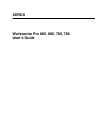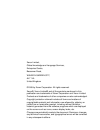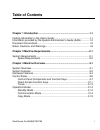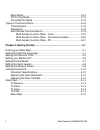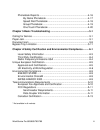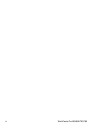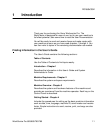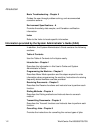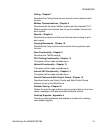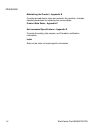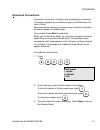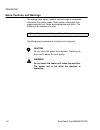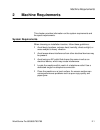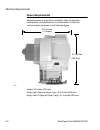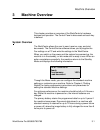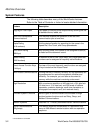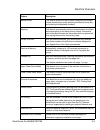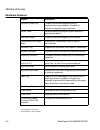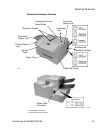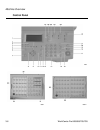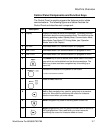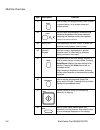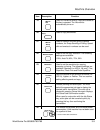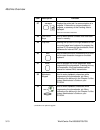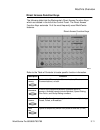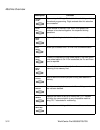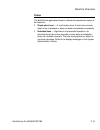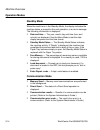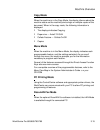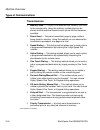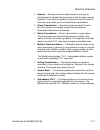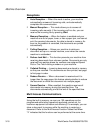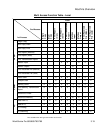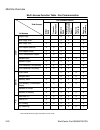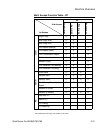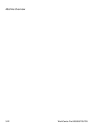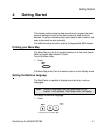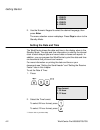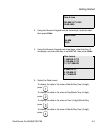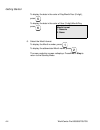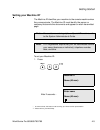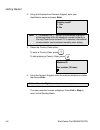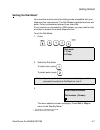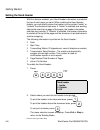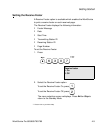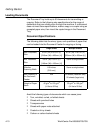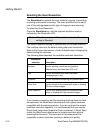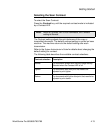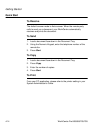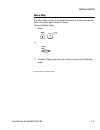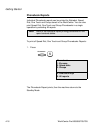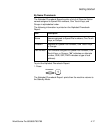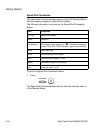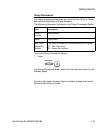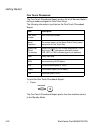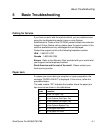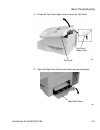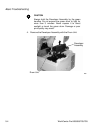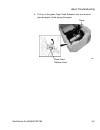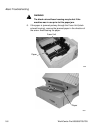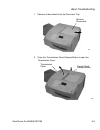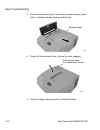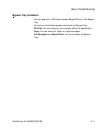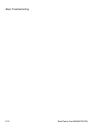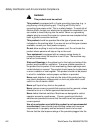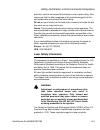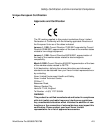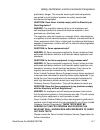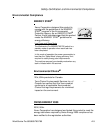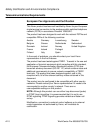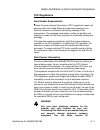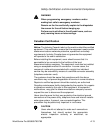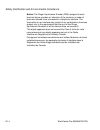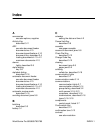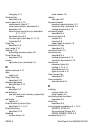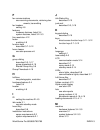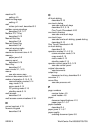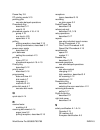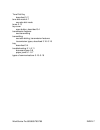- DL manuals
- Xerox
- Scanner
- 665
- User Manual
Xerox 665 User Manual
Summary of 665
Page 1
Xerox workcentre pro 665, 685, 765, 785 user’s guide.
Page 2
Xerox limited, global knowledge and language services, enterprise centre, bessemer road, welwyn garden city, al7 1hl united kingdom ©1999 by xerox corporation. All rights reserved. Xerox®, xerox limited® and all the products mentioned in this publication are trademarks of xerox corporation and xerox...
Page 3: Table Of Contents
Workcentre pro 665/685/765/785 i table of contents chapter 1 introduction .............................................................................1-1 finding information in the user’s guide .....................................................1-1 information provided by the system administrator...
Page 4
Ii workcentre pro 665/685/765/785 menu mode ...................................................................................... 3-15 pc printing mode ............................................................................. 3-15 doculan fax mode ..................................................
Page 5
Workcentre pro 665/685/765/785 iii * not available in all markets. Phonebook reports..........................................................................4-16 by name phonebook ...............................................................4-17 speed dial phonebook..................................
Page 6
Iv workcentre pro 665/685/765/785.
Page 7: Introduction
Introduction workcentre pro 665/685/765/785 1-1 1 introduction thank you for purchasing the xerox workcentre pro. The workcentre is designed for ease of use, but to use your machine to its fullest potential, take some time to read the user documentation. You will be ready to send and receive faxes a...
Page 8
Introduction 1-2 workcentre pro 665/685/765/785 basic troubleshooting - chapter 5 guides the user through problem solving, and recommended corrective actions. Environment specifications - a provides the safety, data coupler, and canadian certification information. Index refer to the index to locate ...
Page 9
Introduction workcentre pro 665/685/765/785 1-3 polling - chapter 7 describes the polling functions and instructs how to perform each function. Mailbox communications - chapter 8 describes both the xerox mailbox system and the standard itu-t mailbox system and instructs how to use the mailbox functi...
Page 10
Introduction 1-4 workcentre pro 665/685/765/785 maintaining the product - appendix b provides procedures to clean and maintain the machine. Includes detailed procedures for replacing the consumables. Product data sheet - appendix c environmental specifications - appendix d provides the safety, data ...
Page 11: Document Conventions
Introduction workcentre pro 665/685/765/785 1-5 document conventions a document convention is simply a way of presenting information. This section explains the conventions used in the workcentre pro user’s guide. Many procedures require you to press a key to perform a function; these keys appear in ...
Page 12
Introduction 1-6 workcentre pro 665/685/765/785 notes, cautions, and warnings this manual uses notes, cautions, and warnings to emphasize information the reader needs. Notes contain information that supplements the text. Notes are emphasized with italics. The following is an example of a note: the f...
Page 13: Machine Requirements
Machine requirements workcentre pro 665/685/765/785 2-1 2 machine requirements this chapter provides information on the system requirements and the space requirements. System requirements when choosing an installation location, follow these guidelines: • avoid dusty locations, extreme heat, humidity...
Page 14: Space Requirements
Machine requirements 2-2 workcentre pro 665/685/765/785 space requirements adequate space is required for ventilation, ease of operation, maintenance, and replacement of consumables. Provide the minimum space as shown in the following figure. Height: 30 inches (750 mm) height (with optional paper tr...
Page 15: Machine Overview
Machine overview workcentre pro 665/685/765/785 3-1 3 machine overview this chapter provides an overview of the workcentre’s hardware features and operation. The control panel is discussed and each key is defined. System overview the workcentre allows the user to send, receive, copy, and print docum...
Page 16: System Features
Machine overview 3-2 workcentre pro 665/685/765/785 system features the following table describes many of the workcentre features. Refer to the table of contents or index to locate detailed information. Feature description copying on plain paper plain paper is used for printer output thereby allowin...
Page 17
Machine overview workcentre pro 665/685/765/785 3-3 manual group this feature allows the user to send a document to multiple remote machines by simply pressing the manual group key and entering the telephone numbers. Batching this feature automatically performs transmissions of multiple documents go...
Page 18: Hardware Features
Machine overview 3-4 workcentre pro 665/685/765/785 hardware features * not available in all markets. ** not available on some models. Feature description document output tray collects the document pages following a transmission or copy operation. Contains an extension to support larger documents. C...
Page 19
Machine overview workcentre pro 665/685/765/785 3-5 workcentre hardware features * not available in all markets. ** not available on some models. Document output tray control document guides transmission cover open button paper tray printed output tray 001 panel right side cover document tray parall...
Page 20: Control Panel
Machine overview 3-6 workcentre pro 665/685/765/785 control panel 059 060-1 060-2.
Page 21
Machine overview workcentre pro 665/685/765/785 3-7 control panel components and function keys the control panel is used to program the features and to initiate communications. The following figures and tables illustrate the control panel and describe each component. Item description function 1 disp...
Page 22
Machine overview 3-8 workcentre pro 665/685/765/785 item description function 11 used to select the displayed menu item, to start a communication, or to accept name and number entries. 12 sets the insert mode allowing a character to be inserted at the position of the cursor instead of overwriting th...
Page 23
Machine overview workcentre pro 665/685/765/785 3-9 19 used for interactive dialing. Digits are dialed as the key is pressed. The line monitor automatically turns on. 20 used to copy documents. 21 used to create a one time group of phone numbers, for group sending or polling. Speed dial and one touc...
Page 24
Machine overview 3-10 workcentre pro 665/685/765/785 † available as an optional upgrade. 27 displays the active job if a communication is in progress. If there are no communications in progress, a summary of the pending jobs is displayed. *used on international machines. 28 one touch keys used to se...
Page 25: Direct Access Function Keys
Machine overview workcentre pro 665/685/765/785 3-11 direct access function keys the following table lists the workcentre’s direct access function keys which are located in the left of the control panel. The direct access function keys automate 14 of the most frequently used workcentre features. Ref...
Page 26
Machine overview 3-12 workcentre pro 665/685/765/785 allows entry of a charge code at the time of dialing or during phonebook programming. Digits entered after this selection are concealed. Allows entries of manual, one touch, and speed dial numbers to be chained together for sequential dialing oper...
Page 27: Tones
Machine overview workcentre pro 665/685/765/785 3-13 tones the workcentre generates tones to indicate the operational status of the machine. • single short tone — a confirmation tone. A short tone sounds when a key is pressed or when an action completes successfully. • extended tone — signifies an u...
Page 28: Operation Modes
Machine overview 3-14 workcentre pro 665/685/765/785 operation modes standby mode when the machine is in the standby mode, the display indicates the machine status, a prompt for the next operation, or an error message. The following information is displayed: • date and time — the year, month, day an...
Page 29: Copy Mode
Machine overview workcentre pro 665/685/765/785 3-15 copy mode when the machine is in the copy mode, the display informs about the machine status as the machine prints single or multiple copies of the document. When in the copy mode, the following information is displayed: • the displays indicates c...
Page 30: Types of Communications
Machine overview 3-16 workcentre pro 665/685/765/785 types of communications transmissions • memory send — the job is first scanned into memory, then sent to the remote party. Using this method, multiple jobs can be stored and the machine transmits each job as the line becomes available. • direct se...
Page 31
Machine overview workcentre pro 665/685/765/785 3-17 • resend — normally, document data (stored in memory for transmission) is cleared if the transmission fails to reach a remote facsimile. This function enables the machine to save the stored document and allows you to re-schedule the transmission. ...
Page 32: Receptions
Machine overview 3-18 workcentre pro 665/685/765/785 receptions • auto reception — when this mode is active, your machine automatically answers all incoming calls, and automatically completes the communication. • manual reception — this mode allows you to answer all incoming calls manually. If the i...
Page 33
Machine overview workcentre pro 665/685/765/785 3-19 multi access function table - local * not available when box type and number are the same 2nd access 1st access local singl e copy mu lti copy print re port (ma n.) print re port (auto ) print t rans m iss ion re po rt ma ilbo x inpu t ma ilbo x o...
Page 34
Machine overview 3-20 workcentre pro 665/685/765/785 multi access function table - fax communication * not available when box type and number are the same 2nd access 1st access fax communication dire c t se nd tr a n s m it re s e rv a tion m emo ry se nd print me mory t ra n sm iss ion re p o rt re...
Page 35
Machine overview workcentre pro 665/685/765/785 3-21 multi access function table - pc * not available when box type and number are the same 2nd access 1st access pc dat a from pc dat a to pc pc printin g pc sca nnin g loc al single copy x x multi copy scan x x multi copy print x x print report (manu...
Page 36
Machine overview 3-22 workcentre pro 665/685/765/785.
Page 37: Getting Started
Getting started workcentre pro 665/685/765/785 4-1 4 getting started this chapter contains step-by-step procedures to program the basic machine settings and set up the most commonly used facsimile features. To get you started quickly, basic steps to send, receive, and copy a document are also provid...
Page 38: ***
Getting started 4-2 workcentre pro 665/685/765/785 2. Use the numeric keypad to select the desired language, then press enter . The menu selection screen redisplays. Press stop to return to the standby mode. Setting the date and time the workcentre shows the date and time in the display when in the ...
Page 39
Getting started workcentre pro 665/685/765/785 4-3 3. Using the numeric keypad and the arrow keys, enter the date, then press enter . 4. Using the numeric keypad and arrow keys, enter the time, (if necessary, use the arrow key to set am/pm), then press enter . 5. Select the date format. To display t...
Page 40
Getting started 4-4 workcentre pro 665/685/765/785 to display the date in the order of day/month/year (2-digit), press . To display the date in the order of year (2-digit)/month/day, press . 6. Select the month format. To display the month number, press . To display the abbreviated month name, press...
Page 41: Setting Your Machine Id*
Getting started workcentre pro 665/685/765/785 4-5 setting your machine id* the machine id identifies your machine to the remote machine when they communicate. The machine id must identify the person or company that sends the documents and appear on each transmitted page. To set your machine id: 1. ...
Page 42
Getting started 4-6 workcentre pro 665/685/765/785 2. Using the keyboard and numeric keypad, enter your identification name and press enter . 3. Select the country code option: to enter a country code, press . To skip entering a country code, press . 4. Using the numeric keypad, enter the machine te...
Page 43: Setting The Dial Mode*
Getting started workcentre pro 665/685/765/785 4-7 setting the dial mode* your machine must be set to the dialing mode compatible with your telephone line requirements. The dial modes supported are tone and pulse. Pulse is sometimes referred to as rotary dial. If your machine is connected to a pbx s...
Page 44: Setting The Send Header
Getting started 4-8 workcentre pro 665/685/765/785 setting the send header with this feature enabled, your send header information is printed at the top of each page you send. When enabling the send header feature, you can specify where the header is to be printed “inside” or “outside” the document ...
Page 45: Setting The Receive Footer
Getting started workcentre pro 665/685/765/785 4-9 setting the receive footer a receive footer option is available which enables the workcentre to print a receive footer on each received page. The receive footer displays the following information: • footer message • date • start time • transmitting ...
Page 46: Loading Documents
Getting started 4-10 workcentre pro 665/685/765/785 loading documents the document tray holds up to 50 documents for transmitting or copying. Refer to the following size specifications for the range of documents that can reliably scan through the machine. If a document does not meet these specificat...
Page 47
Getting started workcentre pro 665/685/765/785 4-11 to load documents: load the document face down in the document tray. Adjust the document guide to fit the width of the document. Angle the stack to optimize feeding performance. To cancel a document in the adf, press stop . Document 062.
Page 48
Getting started 4-12 workcentre pro 665/685/765/785 selecting the scan resolution the resolution key selects the scan mode for copying, transmitting, or storing a document in memory. The scan resolution can be set to one of five settings based on the type of image you are scanning. To select the sca...
Page 49: Selecting The Scan Contrast
Getting started workcentre pro 665/685/765/785 4-13 selecting the scan contrast to select the scan contrast: press the contrast key until the required contrast mode is indicated by a contrast led the contrast setting adjusts the print darkness of the copy or transmitted document. The default contras...
Page 50: Quick Start
Getting started 4-14 workcentre pro 665/685/765/785 quick start to receive the default answer mode is auto answer. When the remote party calls to send you a document, your workcentre automatically receives and prints the document. To send 1. Load a document face down in the document tray. 2. Using t...
Page 51: Menu Map
Getting started workcentre pro 665/685/765/785 4-15 menu map the menu map is a list of all machine features in a flow chart format. Refer to system administrator’s guide. To print the menu map: 1. Press: or 2. The menu map prints, then the machine returns to the standby mode. *** please refer to you...
Page 52: Phonebook Reports
Getting started 4-16 workcentre pro 665/685/765/785 phonebook reports individual phonebook reports can be printed for alphabet, speed dial, one touch and group stored in the workcentre. You can also print speed dial, one touch and group phonebooks in a single operation by selecting all reports. To p...
Page 53
Getting started workcentre pro 665/685/765/785 4-17 by name phonebook the alphabet phonebook reports prints a list of all remote station names assigned to speed dial numbers, one touch keys, and groups in alphabetical order. The following information is printed on the alphabet phonebook report. To p...
Page 54
Getting started 4-18 workcentre pro 665/685/765/785 speed dial phonebook the speed dial phonebook report prints a list of all remote station dialing numbers assigned to speed dial numbers. The following information is printed on the speed dial phonebook report. To print the speed dial phonebook repo...
Page 55
Getting started workcentre pro 665/685/765/785 4-19 group phonebook the group phonebook report prints a list of all one touch or speed dial numbers registered as group numbers. The following information is printed on the group phonebook report. To print the group phonebook report: 1. Press: the grou...
Page 56
Getting started 4-20 workcentre pro 665/685/765/785 one touch phonebook the one touch phonebook report prints a list of all remote station dialing numbers assigned to one touch keys. The following information is printed on the one touch phonebook report. To print the one touch phonebook report: 1. P...
Page 57: Basic Troubleshooting
Basic troubleshooting workcentre pro 665/685/765/785 5-1 5 basic troubleshooting calling for service if you have an error with the machine which you are unable correct using this troubleshooting section here or using system administrator’s guide on the cd-rom, please contact the customer support cen...
Page 58
Basic troubleshooting 5-2 workcentre pro 665/685/765/785 if a paper jam occurs during a reception, the received documents are automatically stored in memory. Once the paper jam is corrected, the machine automatically prints the contents that were in memory. See chapter 4, “loading documents” for doc...
Page 59
Basic troubleshooting workcentre pro 665/685/765/785 5-3 2. Grasp the top cover open lever to open the top cover. 3. Open the right side cover and remove any jammed paper. Top cover open lever top cover 023 right side cover 064.
Page 60
Basic troubleshooting 5-4 workcentre pro 665/685/765/785 caution always hold the developer assembly by the green handles. Do not expose the green drum to light for more than 3 minutes. Never expose it to direct sunlight or touch the green drum. Damage or poor print quality may result. 4. Remove the ...
Page 61
Basic troubleshooting workcentre pro 665/685/765/785 5-5 5. Pull up on the green paper feed release lever and remove jammed paper. Avoid tearing the paper. Paper paper feed release lever 067.
Page 62
Basic troubleshooting 5-6 workcentre pro 665/685/765/785 warning the black colored fuser housing may be hot if the machine was in use prior to this paper jam. 6. If the paper is jammed partway through the fuser unit (black colored housing), remove the jammed paper in the direction of the arrow. Avoi...
Page 63
Basic troubleshooting workcentre pro 665/685/765/785 5-7 7. Install the developer assembly with the drum unit. Place it in the machine, press firmly on the green squares on the drum unit until the drum unit clicks into place. 8. Close the right side cover, then close the top cover. 9. Press down on ...
Page 64: Document Jam
Basic troubleshooting 5-8 workcentre pro 665/685/765/785 document jam if a document jam occurs during a transmission, the message “document jam” is displayed. If this occurs, follow the procedure below. It is recommended that a duplicate from a copier, of the jammed document be used to reduce the ch...
Page 65
Basic troubleshooting workcentre pro 665/685/765/785 5-9 1. Remove all documents from the document tray. 2. Press the transmission cover release button to open the transmission cover. Remove documents 071 transmission control panel release button 072 cover.
Page 66
Basic troubleshooting 5-10 workcentre pro 665/685/765/785 3. Remove the document jam. Remove any pieces of paper, paper clips, or staples that may have caused the jam. 4. Close the transmission cover. Ensure the latch engages. 5. Verify the display has returned to the standby mode. Remove paper 073 ...
Page 67: Bypass Tray Limitation
Basic troubleshooting workcentre pro 665/685/765/785 5-11 bypass tray limitation you can load up to 100 sheets of paper (80gsm/20 lbs.) in the bypass tray. You can print the following paper sizes from the bypass tray. Pc print: you can select any size of paper within the specification. Copy: you can...
Page 68
Basic troubleshooting 5-12 workcentre pro 665/685/765/785.
Page 69: Compliance
Safety certification and environmental compliance workcentre pro 665/685/765/785 a-1 a safety certification and environmental compliance your xerox product and supplies have been designed and tested to meet strict safety requirements. These include safety agency examination and approval, and complia...
Page 70
Safety certification and environmental compliance a-2 workcentre pro 665/685/765/785 warning this product must be earthed this product is equipped with a 3-wire grounding type plug (e.G., a plug having a third grounding pin). This plug will fit only into a grounding-type power outlet. This is a safe...
Page 71: Laser Safety Information
Safety certification and environmental compliance workcentre pro 665/685/765/785 a-3 extension cord do not exceed the extension cord ampere rating. Also, make sure that the total amperage of all products plugged into the wall outlets does not exceed the outlet rating. Do not put your hands into the ...
Page 72: Third Party Certification
Safety certification and environmental compliance a-4 workcentre pro 665/685/765/785 manufactured from august 1, 1976. Compliance is mandatory for products marketed in the united states. The workcentre pro is in compliance with the cdrh regulation. Third party certification the xerox workcentre pro ...
Page 73: Approvals And Certification
Safety certification and environmental compliance workcentre pro 665/685/765/785 a-5 unique european certification approvals and certification the ce marking applied to this product symbolizes xerox limited declaration of conformity with the following applicable directives of the european union as o...
Page 74
Safety certification and environmental compliance a-6 workcentre pro 665/685/765/785 warning in order to allow this product to operate in proximity to industrial, scientific and medical (ism) equipment, the external radiation from the ism equipment may have to be limited or special mitigation measur...
Page 75
Safety certification and environmental compliance workcentre pro 665/685/765/785 a-7 practicable, danger. This includes ensuring all electrical products connected to such electrical systems are safely constructed, maintained and operated. Question: does xerox limited comply with the electricity at w...
Page 76
Safety certification and environmental compliance a-8 workcentre pro 665/685/765/785 the use of inappropriate test procedures and test equipment may provide misleading results and may cause death, personal injury and/or damage to property. Question: i would like to carry out my own safety tests on t...
Page 77: Environmental Compliance
Safety certification and environmental compliance workcentre pro 665/685/765/785 a-9 environmental compliance energy star ® environmental choice m 120v, 60hz products for canada. Swiss energy 2000 230v, 50hz xerox corporation has designed and tested this product to meet the energy restrictions requi...
Page 78
Safety certification and environmental compliance a-10 workcentre pro 665/685/765/785 telecommunications requirements european fax approvals and certification this xerox product has been self-certified by xerox for pan-european single terminal connection to the analogue public switched telephone net...
Page 79: Fcc Regulations
Safety certification and environmental compliance workcentre pro 665/685/765/785 a-11 fcc regulations send header requirements federal communications commission (fcc) regulations require all persons within the united states who send any message via a facsimile machine to include an identifying messa...
Page 80
Safety certification and environmental compliance a-12 workcentre pro 665/685/765/785 responsibility and/or liability for any damage caused by the connection of this machine to an unauthorized jack. You may safely connect the machine to the following standard modular jack: usoc rj-11c. Use the stand...
Page 81: Canadian Certification
Safety certification and environmental compliance workcentre pro 665/685/765/785 a-13 warning when programming emergency numbers and/or making test calls to emergency numbers: remain on the line and briefly explain to the dispatcher the reason for the call before hanging up. Perform such activities ...
Page 82
Safety certification and environmental compliance a-14 workcentre pro 665/685/765/785 notice: the ringer equivalence number (ren) assigned to each terminal device provides an indication of the maximum number of terminals allowed to be connected to a telephone interface. The termination on an interfa...
Page 83: Index
Workcentre pro 665/685/765/785 index-1 index a accessories see also options, supplies activity key described 3-11 adf see also document feeder document size 4-10 document specifications 4-10 document tray, described 3-4 loading documents 4-10 – 4-11 maximum documents 4-10 alarms lights, described 3-...
Page 84
Index-2 workcentre pro 665/685/765/785 changing 4-13 contrast key described 3-9 control panel 3-6 – 3-12 components, listed 3-7 cover open buttons, described 3-4 described 3-4 direct access function keys, described 3-11 – 3-12 document jams 5-8 function keys, described 3-7 – 3-12 illustrated 3-6 cop...
Page 85
Workcentre pro 665/685/765/785 index-3 f fax communications see receiving documents, retrieving doc- uments, transmitting fax headers setting 4-8 features hardware features, listed 3-4 system features, listed 3-2 – 3-3 fine resolution 4-12 footer enabling 4-9 function keys described 3-7 – 3-12 fuser...
Page 86
Index-4 workcentre pro 665/685/765/785 machine id setting 4-5 machine language setting 4-1 mail refuse junk mail, described 3-3 mailbox communications described 3-2 , 3-17 mailbox itu-t key described 3-12 manual dial key described 3-9 manual group key described 3-9 manual receive mode described 3-18...
Page 87
Workcentre pro 665/685/765/785 index-5 pause key 3-8 pc printing mode 3-15 pending jobs see also delayed operations phonebook key described 3-11 used 4-16 phonebook reports 4-16 – 4-19 group 4-19 one touch 4-20 speed dial 4-18 polling polling reception, described 3-18 polling transmission, described...
Page 88
Index-6 workcentre pro 665/685/765/785 fax approvals a-10 fcc regulations a-11 safety requirements ampere ratings a-2 building codes a-2 cleaning a-1 covers a-2 data coupler a-11 earthing a-2 energy saving a-2 extension cord a-2 fuser area a-3 grounding a-2 guards a-2 insurance requirements a-2 inte...
Page 89
Workcentre pro 665/685/765/785 index-7 tone dial key described 3-11 tone dial mode 4-7 see also dial mode tones 3-13 top cover open button, described 3-4 transmission features see transmitting transmitting see also dialing, transmission features transmission types, described 3-16 – 3-18 tray describ...