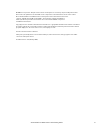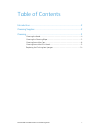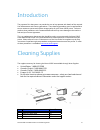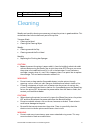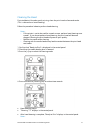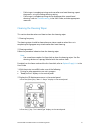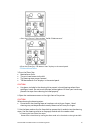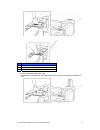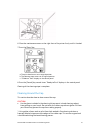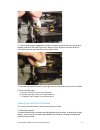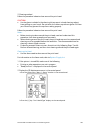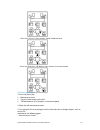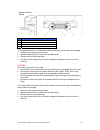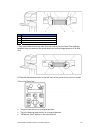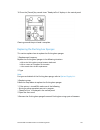- DL manuals
- Xerox
- Printer
- 8264E
- User Maintenance And Cleaning Manual
Xerox 8264E User Maintenance And Cleaning Manual
Summary of 8264E
Page 1
February 2010 xerox ® 8264e™ color wide format printer user maintenance and cleaning guide.
Page 2
Xerox 8264e user maintenance and cleaning guide 2 ©2010 xerox corporation. All rights reserved. Xerox and the sphere of connectivity design and all product names mentioned in this publication are trademarks of xerox corporation in the united states and/or other counties. Microsoft windows® is a trad...
Page 3
Xerox 8264e user maintenance and cleaning guide i table of contents introduction ............................................................................................................ 2 cleaning supplies .............................................................................................
Page 4
Xerox 8264e user maintenance and cleaning guide 2 introduction the purpose of this document is to provide the user or key operator with details of the required user maintenance and cleaning procedures. These cleaning procedures must be performed to ensure maximum uptime and superior image quality fo...
Page 5
Xerox 8264e user maintenance and cleaning guide 3 5 flushing box sponge 1 box of 5 6 latex gloves 10 cleaning weekly and monthly cleaning are necessary to keep the printer in good condition. This section describes how to clean each part of the printer. Twice per week: cleaning the head cleaning the ...
Page 6
Xerox 8264e user maintenance and cleaning guide 4 cleaning the head if printed data is blurred or partly missing, clean the print head surface and nozzle. (this is referred to as head cleaning.) follow the procedure below to perform head cleaning. Notes: if the printer is not to be used for a week o...
Page 7
Xerox 8264e user maintenance and cleaning guide 5 if blurring or incomplete printing continues after one head cleaning, repeat the process, using the strong cleaning setting. If blurring or incomplete printing do not disappear after several head cleanings, refer to troubleshooting in the user guide ...
Page 8
Xerox 8264e user maintenance and cleaning guide 6 c. Press the [+] key or [----] key to select "set20: cr maintenance." d. Press the [enter] key. "cr mainte.: start" displays in the control panel. Cr maintenance menu 3. Press the [enter] key. Maintenance starts. The print head moves to the left. The...
Page 9
Xerox 8264e user maintenance and cleaning guide 7 no. Name no. Name 1 cleaning wiper 2 foam swab or lint free cloth 3 head cap unit a. Cleaning the back side of the wiper: remove the ink and dust by moving the foam swab or the lint free cloth from bottom to top..
Page 10
Xerox 8264e user maintenance and cleaning guide 8 6. Close the maintenance cover on the right front of the printer firmly until it is locked. 7. Press the [enter] key. A. The print head returns to its original position. B. The cleaning wiper returns to its original position. C. "cr mainte.: start" d...
Page 11
Xerox 8264e user maintenance and cleaning guide 9 2. If cap should become clogged with dried ink, flood the top of the cap using an eye dropper filled with eco-cleaning solvent. Allow time for solvent to dissolve dried ink until solvent can be seen flowing into the waste bottle. 3. Close the mainten...
Page 12
Xerox 8264e user maintenance and cleaning guide 10 2. Cleaning method follow the procedure below to clean around the print head. Caution: use the gloves included in the cleaning kit to prevent ink and cleaning solvent from getting on your hands. Do not touch the rubber cap without gloves. Oil from y...
Page 13
Xerox 8264e user maintenance and cleaning guide 11 c. Press the [+] key or [----] key to select "set20: cr maintenance". D. Press the [enter] key. "cr mainte.: start" displays in the control panel. Cr maintenance menu 3. Press the [enter] key. Maintenance starts. The print head moves to the left. "c...
Page 14
Xerox 8264e user maintenance and cleaning guide 12 --- head guide area --- nozzle no. Name 1 around the print head 2 head guide area 3 nozzle 4 dust, ink mass 5. Using a foam swab or lint free cloth, clean the following areas under the carriage. Stainless steel ring around the head space between the...
Page 15
Xerox 8264e user maintenance and cleaning guide 13 no. Name 1 around the print head 2 head guide area 3 nozzle 4 dust, ink mass 7. Pay special attention to the areas on either side of the print head. The small gap between the print head and the guide ramps can build up large amounts of ink and dust....
Page 16
Xerox 8264e user maintenance and cleaning guide 14 10. Press the [cancel] key several times. "ready to print" displays in the control panel. Cleaning around the print head is complete. Replacing the flushing-box sponges this section explains how to replace the flushing-box sponges. 1. Replacement fr...
Page 17
Xerox 8264e user maintenance and cleaning guide 15 no. Name no. Name 1 flushing-boxes (two) 2 flushing-box sponges note: replace the sponge on the left hand side of the printer as needed. If the left side flushing-box is not used often and the sponge appears clean, it does not need to be changed. Ca...