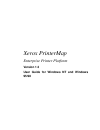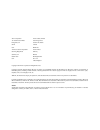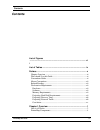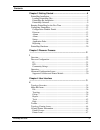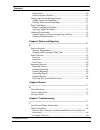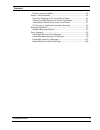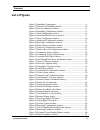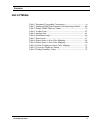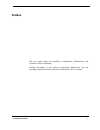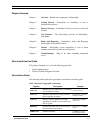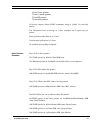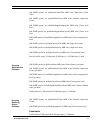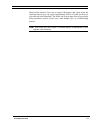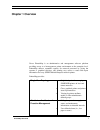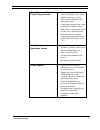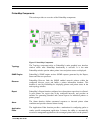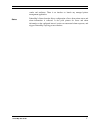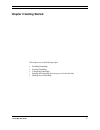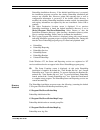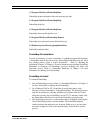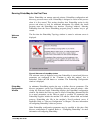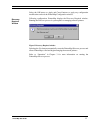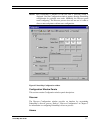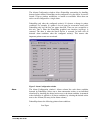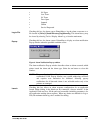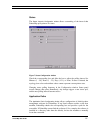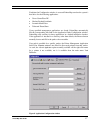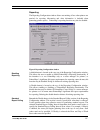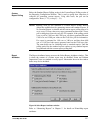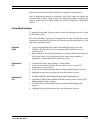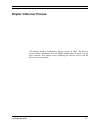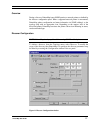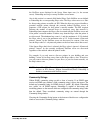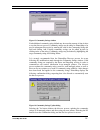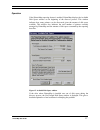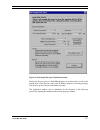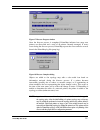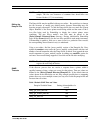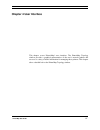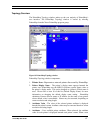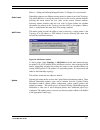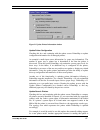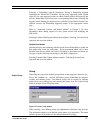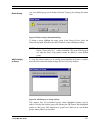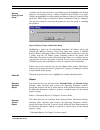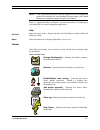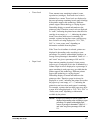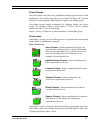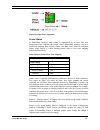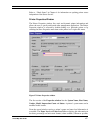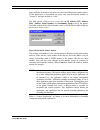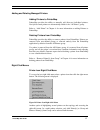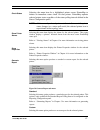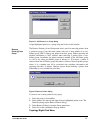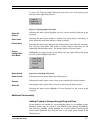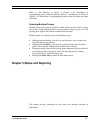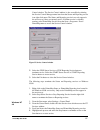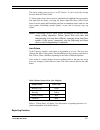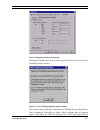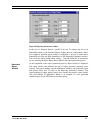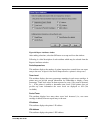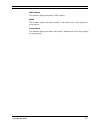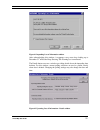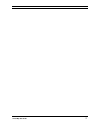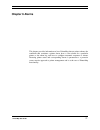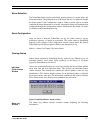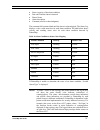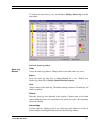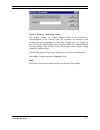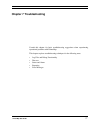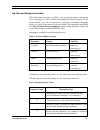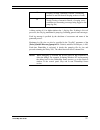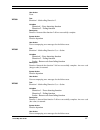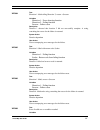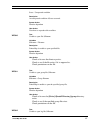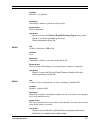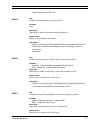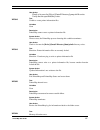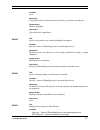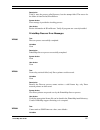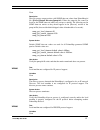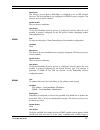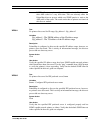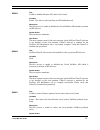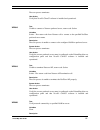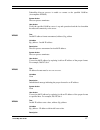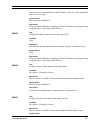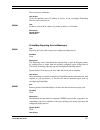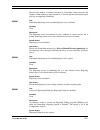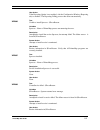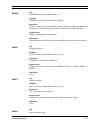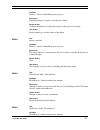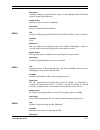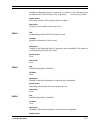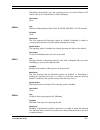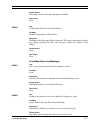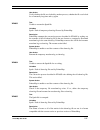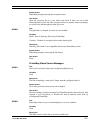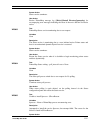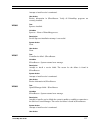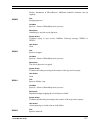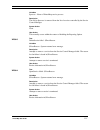- DL manuals
- Xerox
- Printer
- 8400B - Phaser Color Solid Ink Printer
- User Manual
Xerox 8400B - Phaser Color Solid Ink Printer User Manual
Summary of 8400B - Phaser Color Solid Ink Printer
Page 1
Xerox printermap enterprise printer platform version 1.3 user guide for windows nt and windows 95/98.
Page 2
Xerox corporation 701 south aviation blvd. El segundo, ca 90245 usa xerox canada, limited 5650 yonge street north york, ontario canada m2m 4g7 americas customer operations 800 long ridge road stamford, ct 06904-1600 usa xerox limited parkway marlow buckinghamshire sl7 1yl united kingdom copyright 19...
Page 3: Contents
Contents printermap user guide iii contents list of figures ...................................................................................................... Vi i list of tables ............................................................................... Ix preface .............................
Page 4
Contents printermap user guide iv chapter 2 getting started ............................................................. 6 printermap installation .......................................................................... 7 loading printermap files .....................................................
Page 5
Contents printermap user guide v printer status ................................................................................... 48 printer properties window ............................................................... 49 adding and deleting managed printers.......................................
Page 6
Contents printermap user guide vi discover doesn't complete. ............................................................... 81 status / alarm problems ...................................................................... 81 icons not changing color according to status: ...............................
Page 7: List of Figures
Contents printermap user guide vii list of figures figure 1 printermap components ........................................................... 4 figure 2 welcome to printermap window............................................. 10 figure 3 discovery required window ......................................
Page 8
Contents printermap user guide viii figure 41 impending loss of information window ................................ 70 figure 42 upcoming loss of information – details window.................. 70 figure 43 individual printer alarms window ......................................... 73 figure 44 alarm ...
Page 9: List of Tables
Contents printermap user guide ix list of tables table 1 document typographic conventions......................................... Xi table 2 additional disk space required with reporting enabled..........Xiii table 3 default snmp time-out values............................................... 33 tab...
Page 10: Preface
Printermap user guide x preface this user guide details the installation, configuration, administration, and operation of xerox printermap. Working knowledge of your network environment, infrastructure, and the operating system of the client workstation (windows95 or nt) is assumed..
Page 11
Printermap user guide xi chapter overview chapter 1 overview - benefits and components of printermap. Chapter 2 getting started - prerequisites for installation as well as installation procedures. Chapter 3 discover process – printermap’s discover process is discussed in detail. Chapter 4 user inter...
Page 12
Printermap user guide xii mouse conventions this guide assumes that you are familiar with a two button mouse. The left button is used to select an item and perform drag and drop functions, and the right button displays menus. 1. Click (double-click) indicates you press and rapidly release the left m...
Page 13
Printermap user guide xiii each managed printer requires a static amount of reporting and status information. Allow for an additional 412kb per managed printer to support reporting data. This covers a rolling two-year span of data. Please note that this space is allocated for each printer when it is...
Page 14
Printermap user guide xiv 40 are xerox printers 20 are lexmark printers 20 are hp printers 20 are other printers all devices support default snmp community string of "public" for read-only queries. The 100 printers have an average of 3 toner cartridges and 3 paper trays per printer. Status poll inte...
Page 15
Printermap user guide xv 100 snmp queries for prtmarkercounterunit mib value (impression count units) 100 snmp queries for prtmarkerlifecount mib value (lifetime impression count) 400 snmp queries for prtmarkersuppliessupplyunit mib value (toner level units) 400 snmp queries for prtmarkersuppliesmax...
Page 16
Printermap user guide xvi based on this scenario, if you were to support 100 printers with 1 hour status and reporting intervals you can expect approximately 640 kb of traffic per hour on your network from printermap. This traffic can be more than offset by proactively fixing parameters before sever...
Page 17: Chapter 1 Overview
Printermap user guide 1 chapter 1 overview xerox printermap is an administrative and management software platform providing access to a heterogeneous printer environment at the enterprise level. Printermap delivers expanded capacity for network personnel by giving the operator a graphical topology, ...
Page 18
Printermap user guide 2 report generation based on preset polling intervals • frequency specification of printer report data polling - daily, weekly, monthly, quarterly, or yearly • easy, accurate bill-back to the appropriate printer • configurable report content: name, vendor/model, ip/ipx address,...
Page 19
Printermap user guide 3 how it all works printermap displays a managed printer topology represented by icons. The icons provide real-time status and reporting information for each printer. Through a process called discover, printermap populates its database with printer information from snmp enabled...
Page 20
Printermap user guide 4 printermap components this section provides an overview of the printermap components. Figure 1 printermap components the topology component refers to printermap’s main graphical user interface window where most printermap functionality is accessed. It is the main printermap w...
Page 21
Printermap user guide 5 vendor and attributes. There is an interface to launch any managed printer management application. Printermap’s status function allows configuration of how often printer status and alarm information is collected. It also polls printers for status and alarm information at the ...
Page 22: Chapter 2 Getting Started
Printermap user guide 6 chapter 2 getting started this chapter covers the following topics: • installing printermap • starting printermap • configuring printermap • running the printermap discover process for the first time • shutting down printermap..
Page 23
Printermap user guide 7 printermap installation this section provides information for installing printermap. Instructions are given for: • loading printermap files • reinstalling printermap • uninstalling printermap note: installation on a windows nt machine requires administrator authority loading ...
Page 24
Printermap user guide 8 printermap installation directory. If the default install directory is accepted, the installation program overwrites the existing printermap installation and removes any obsolete files. However, printer and reporting data as well as configuration information is preserved. If ...
Page 25
Printermap user guide 9 c:\program files\xerox\printermap\data printermap printer information files and reporting data files c:\program files\xerox\printermap\help printermap help files c:\program files\xerox\printermap\icons printermap xerox model specific icons c:\program files\xerox\printermap \r...
Page 26
Printermap user guide 10 running printermap for the first time before printermap can manage network printers, printermap configuration and discovery processes must occur. Printermap is designed to assist in this process when it is first started. This section describes how printermap assists in this ...
Page 27
Printermap user guide 11 select the ok button or apply and cancel buttons to apply any configuration modifications and exit the printermap configuration window. Following configuration, printermap displays the discovery required window. Running the discover process is a prerequisite to managing netw...
Page 28
Printermap user guide 12 configuring printermap printermap can set a variety of parameters to customize its behavior. Additionally, several parameters, such as those related to discovery, must be set before performing certain functions. Printermap’s configuration window provides an intuitive interfa...
Page 29
Printermap user guide 13 note: after printermap is installed for the first time a welcome screen is displayed. Next the configuration window appears allowing printermap configuration for particular user needs. Minimally, the discover panel needs configuring. The discover process does not run nor is ...
Page 30
Printermap user guide 14 the alarms configuration window allows printermap customizing for handling detected printer alarms. Printermap can be configured to log the alarm. It can also launch a pop-up window notification, or launch an executable. More than one action can be configured for a single al...
Page 31
Printermap user guide 15 • no paper • low toner • no toner • door open • jammed • offline • service requested checking this box for alarms causes printermap to log the alarm occurrence to a file located in [drive]:\[install directory]\log\alarm.Log. This alarm history may be viewed by selecting tool...
Page 32
Printermap user guide 16 status the status intervals configuration window allows customizing of the interval that printermap polls printers for status. Figure 7 status configuration window check the corresponding box and slide the bar to adjust the polling interval for minutes (1 - 59), hours (1 - 2...
Page 33
Printermap user guide 17 each time the configuration window is accessed printermap searches the system’s hard drive for the following applications: § xerox centreware dp § hewlett-packard jetadmin § lexmark markvision § tektronix phasershare if any specified management applications are found, printe...
Page 34
Printermap user guide 18 reporting the reporting configuration window allows customizing of how often printers are queried for reporting information and what information is included when generating printer reports. Printermap’s reporting function may also be disabled. Figure 9 reporting configuratio...
Page 35
Printermap user guide 19 below the standard report polling section is the custom report polling section of the reporting configuration window. This is used to specify how often data is collected for generating custom reports. Using slide levels, the poll can be configured for hours (1 - 23) or days ...
Page 36
Printermap user guide 20 make selections, then select the ok button to accept and close the window. After all reporting parameters are specified, select ok to apply the settings and close the window. Select apply to apply the settings and continue displaying the window. Select cancel to nullify sett...
Page 37: Chapter 3 Discover Process
Printermap user guide 21 chapter 3 discover process this chapter describes printermap’s discover process in detail. The discover process collects information from the snmp enabled network printer’s on the user’s network. This chapter covers configuring the discover process and the discover process o...
Page 38
Printermap user guide 22 overview during a discover, printermap issues snmp queries to network printers as defined by the discover configuration panel. When a supported network printer is encountered, printermap gathers configuration and status information via snmp, adding it to the topology map wit...
Page 39
Printermap user guide 23 the following section discusses various discover parameters that may be set through the discover configuration window. The discover configuration window is divided into three portions. Ip, ipx, and community string. Ip to discover network printers via ip, check the ip box lo...
Page 40
Printermap user guide 24 figure 12 router discover configuration window to perform a default gateway discovery, check this box. In most cases printermap automatically fills-in the local machine’s default gateway ip address. The discover process walks the arp (address resolution protocol) cache of th...
Page 41
Printermap user guide 25 the netware server displayed in the server name input area (i.E. The current server). Printermap stores up to twenty netware server names. Also in this section is a numeric field labeled hops. Each netware server defined to printermap has a corresponding hops value. The hops...
Page 42
Printermap user guide 26 figure 13 community strings window each additional community string defined may increase the amount of time it takes to run the discover process. Community strings may be added to printermap to be used in subsequent discoveries by entering the value in the community string e...
Page 43
Printermap user guide 27 operation if the printermap reporting feature is enabled, printermap displays the available disk space window at the beginning of the discover process. This window indicates how many printers can be discovered given the amount of disk space available. This window also indica...
Page 44
Printermap user guide 28 figure 16 not enough disk space notification window during the discover process, printermap displays an activity meter as well as the current state of the discover, such as the ip address range it is currently querying. The discover process may be cancelled at any time. The ...
Page 45
Printermap user guide 29 figure 17 discover progress window once the discover process is completed, printermap indicates how many new printers are discovered and a total of all printers currently managed. If errors occur during the discover process, printermap reports the errors and also records the...
Page 46
Printermap user guide 30 advanced configuration issues this section provides a look at advanced details of the printermap discover process. These topics include printermap vendor and model support as well as configuring printermap snmp time-out values. Supported vendors and printer models when the d...
Page 47
Printermap user guide 31 each vendor section within the mib.Ini file follows the format shown in the sample text above. In this case the xerox vendor has 5 valid mib ii system object identifiers (sysobjids) associated with it. Concatenated to the sysobjid is an integer value delimited by a colon (‘:...
Page 48
Printermap user guide 32 with a particular icon file set, the xerox-generic icon is displayed. Models are mapped to icons based on the mib ii system object identifier. The pmap.Ini file is found in the [drive]:\[install directory]\ directory. The [xerox_models] section of a sample pmap.Ini file foll...
Page 49
Printermap user guide 33 note: the pmap.Ini file may contain comment lines shown in the previous sample. The first two characters of comment lines should have two forward slashes (“//”) for consistency. The pmap.Ini file may be modified with any text editor. Be careful not to damage the file structu...
Page 50: Chapter 4 User Interface
Printermap user guide 34 chapter 4 user interface this chapter covers printermap’s user interface. The printermap topology window provides a graphical representation of the user’s network printers and access to a variety of useful information for managing those printers. This chapter takes a detaile...
Page 51
Printermap user guide 35 topology overview the printermap topology window makes up the vast majority of printermap’s user interface. The printermap topology window is started by selecting printermap from the xerox printermap program group. Figure 19 printermap topology window printermap topology win...
Page 52
Printermap user guide 36 attribute is selected, the topology area is repainted, displaying new printer attribute values. Printer icons are sorted based on the selected attribute. 5. Groups – lists all pre-defined and user-defined printer groups. When a new group is selected, the topology area is rep...
Page 53
Printermap user guide 37 refer to “adding and deleting managed printers” in chapter 4 for more details. Printermap supports two different sorting modes for printer icons in the topology. The default behavior is sorting the printers based on the current selected attribute. Selecting this menu freezes...
Page 54
Printermap user guide 38 figure 21 update printer information window update printer configuration checking this box and continuing with the update causes printermap to update configuration information for all managed printers. An example is media input source information (i.E. Paper tray information...
Page 55
Printermap user guide 39 following a printermap upgrade installation. During a printermap upgrade installation the mib.Ini file is modified. All the newly supported printer system object id’s for each supported vendors is added. Generic printers discovered by the previous printermap version may have...
Page 56
Printermap user guide 40 any user-defined group can be deleted from the topology by selecting this menu item. Figure 23 delete group confirmation dialog to delete a group, highlight the target group in the group list box, select the delete group menu item and select the yes button on the confirmatio...
Page 57
Printermap user guide 41 a printer may be removed from a user-defined group by highlighting the desired printer(s) and selecting group > remove printer(s) from group or by right- clicking the highlighted icon and selecting the remove printer(s) from the group menu item. When doing so the remove prin...
Page 58
Printermap user guide 42 tools select this menu item to display the alarm log window. This gives a managed printer alarm history for all alarms detected by printermap. The alarm log window features columns displaying information on any alarms received, including color-coded status, date, printer nam...
Page 59
Printermap user guide 43 note: if any application edit fields from the application paths configuration window are left blank, the corresponding sub-menu item for the launch management application menu is grayed out (disabled). Refer to “application paths” in chapter 1 for more information on configu...
Page 60
Printermap user guide 44 topology viewing areas the topology is a map of discovered network printers represented as icons. Printer specific actions are launched from the printermap topology window. The status, vendor and in some cases printer model are ascertained from the topology window. Note: the...
Page 61
Printermap user guide 45 • toner level toner amount toner remaining in printer’s toner repositories (cartridges). Each toner level value is delimited by a comma. Toner levels are displayed as the toner percentage remaining in each toner cartridge, if the printer supports this technology. Different p...
Page 62
Printermap user guide 46 • status printer’s status since the most recent printermap status poll. Status values include running, warning, down, and unknown. • serial number printer’s serial number. Printermap only supports this attribute for xerox printers. A value of “n/a” is displayed for non xerox...
Page 63
Printermap user guide 47 printer groups discovered printers are placed into predefined printermap groups based on their manufacturer. The vendor groups allow easy viewing of all xerox, hp, lexmark tektronix or olivetti printers. Printermap also supports user-defined groups. User-defined groups simpl...
Page 64
Printermap user guide 48 figure 26 printer icon components printer status in printermap topology, each printer is represented by an icon. The icon background color indicates the printer status. Printermap topology can be a patchwork including red, yellow, green, and blue icons, based on individual p...
Page 65
Printermap user guide 49 refer to “check status” in chapter 4 for information on updating printer status independent of the status service. Printer properties window the printer properties window lists static and dynamic printer information and allows the user to specify and launch other management ...
Page 66
Printermap user guide 50 paper and toner descriptions and units are retrieved and displayed from the printer. If this information is unavailable the paper and toner description defaults to “source n” and units defaults to “units”. The third portion of the properties window lists the ip address, ipx ...
Page 67
Printermap user guide 51 adding and deleting managed printers adding printers to printermap printermap provides the ability to manually add (discover) individual printers. Newly discovered printers are automatically added to the “all printer” group. Refer to “add printer” in chapter 4 for more infor...
Page 68
Printermap user guide 52 selecting the menu item for a highlighted printer causes printermap to initiate an immediate status check for that printer. Printermap updates selected printer status regardless of the status polling interval defined in the status configuration panel. Note: if the currently ...
Page 69
Printermap user guide 53 refer to “generating reports” in chapter 5 for more information on generating reports. Selecting this menu option launches the active management application of the selected printer. Applications are configured and assigned to individual printers via the printer properties wi...
Page 70
Printermap user guide 54 figure 31 add printer(s) to group dialog assign highlighted printers to a group using the list box in this window. The remove printer(s) from group menu item is used for removing printers from a particular group. Using this menu option with one or more printers in a user- de...
Page 71
Printermap user guide 55 to access the topology right-click menu, place the cursor in the topology area and click on the right mouse button. Figure 33 topology right-click menu selecting this menu option highlights all icons on the currently displayed group topology. Selecting this menu option enabl...
Page 72
Printermap user guide 56 refer to “add printer[s] to group” in chapter 4 for information on copying/adding printers using the menu bar. Refer to “add printer[s] to group” in chapter 4 for information on copying/adding printers using the printer icon right- click menu. Selecting multiple printers mul...
Page 73
Printermap user guide 57 service overview the status and reporting service tasks run behind the scenes and periodically query printers via snmp for current status and reporting information. Following a reboot the status and report polling services starts automatically. Printer information collected ...
Page 74
Printermap user guide 58 control window. The service control window is also accessible by selecting the service control manager menu item from the status and reporting service icon right-click menu. The status and reporting service icons only appear in the service tray if they are currently active. ...
Page 75
Printermap user guide 59 1. Double-click the control panel icon located on the desktop. 2. From the control panel, double-click the services icon which accesses nt’s background services window. 3. Scroll and locate the printermap status and the printermap reporting services. 4. Highlight each proces...
Page 76
Printermap user guide 60 the status polling process runs as an nt service. It can be found by viewing services from the control panel. To check printer status before the next scheduled poll, highlight the target printer and right-click the mouse, accessing the printer right-click menu. Select check ...
Page 77
Printermap user guide 61 the reporting function of printermap consists of a reporting service responsible for polling managed printers for reporting data, the means to configure the polling rates for the reporting service, and a mechanism for allowing users to generate reports from collected data. R...
Page 78
Printermap user guide 62 figure 36 reporting configuration window selecting the disable button located at the top of this window accesses the verify disabling reporting window. Figure 37 verify disabling reporting option window this window informs about the consequences of disabling the reporting fu...
Page 79
Printermap user guide 63 re-enabled, all reporting features and functions are not selectable (grayed out) on printermap menus and windows. The verify disabling reporting window provides an exact summary of these details and instructions for stopping the disabling process. After selecting the ok butt...
Page 80
Printermap user guide 64 note: reports generated for a long time period or for a large group ofprinters with high granularity may require a significant amount of time to generate. For example, generating a standard report (with the standard report polling interval set to every hour) for an entire ye...
Page 81
Printermap user guide 65 figure 38 reporting parameters window in the case of standard reports, specific from and to criteria may be set by printermap based on the standard report polling interval configuration values. For example if standard report polling is configured to poll on a weekly basis, p...
Page 82
Printermap user guide 66 figure 39 example group standard report window when closing a report window that contains a large amount of report data, printermap may require significant time to clean up and dismiss the window. Exporting reports generated reports may be exported to a file in comma-delimit...
Page 83
Printermap user guide 67 figure 40 report attributes window after making selections, select the ok button to accept and close the window. Following is a brief description of each attribute which may be selected from the reports attributes window. Period impressions this attribute displays the number...
Page 84
Printermap user guide 68 mac address this attribute displays the printer’s mac address. Model this attribute displays the model number of the printer and is only optional for group reports. Vendor name this attribute displays the name of the printer’s manufacturer and is only optional for group repo...
Page 85
Printermap user guide 69 serial number this attribute displays the serial number assigned to the selected printer. This is only applicable to xerox printers and is only optional for group reports. A brief description of attributes that appear on all printed reports follows. Name this attribute assig...
Page 86
Printermap user guide 70 figure 41 impending loss of information window after acknowledging this window, it reappears every seven days leading up to december 31 st unless the keep showing this warning box is unselected. The details button accesses a window providing details about the impending data ...
Page 87
Printermap user guide 71.
Page 88: Chapter 6 Alarms
Printermap user guide 72 chapter 6 alarms this chapter provides information on how printermap detects printer alarms, the conditions that constitute a printer alarm, how to view alarms for a particular printer or the alarm log, and how to configure automatic responses to alarms. Detecting printer st...
Page 89
Printermap user guide 73 alarm detection the printermap status service periodically queries printers for current status and alarm information. The polling interval of the status service is configured through the status panel of the configuration window. When a printer reports an alarm condition the ...
Page 90
Printermap user guide 74 • status (severity of the alarm condition) • date and time the alarm is detected • printer name • alarm description • comment (used for acknowledgment) the comment field remains blank until the alarm is acknowledged. The alarm log displays a color coded status box for each a...
Page 91
Printermap user guide 75 to display the alarm history log, select tools > display alarm log from the main menu. Figure 44 alarm log window close closes the alarm log window. Changes made to the alarm entries are saved. Export saves the alarm log data into a comma-delimited file (*.Csv). Default save...
Page 92
Printermap user guide 76 figure 45 alarm log – acknowledge window this window prompts for a brief comment related to the resolution or acknowledgment of the selected alarm. All comments are displayed in the comment column accompanied by a time stamp. Adding text is not required. In this case only th...
Page 93: Chapter 7 Troubleshooting
Printermap user guide 77 chapter 7 troubleshooting consult this chapter for basic troubleshooting suggestions when experiencing operational problems with printermap. This chapter explores troubleshooting techniques for the following areas. • log files and debug functionality • discover • status and ...
Page 94
Printermap user guide 78 log files and debug functionality when printermap encounters a problem, a pop-up message appears referring the user to the pmap.Log. Which contains general application status messages. Several process-specific logs can be generated by activating printermap's debugging facili...
Page 95
Printermap user guide 79 40 looping (tracing + internals + details + monitoring entrance to and exit from all looping sections of code) 50 verify (tracing + internals +details + looping +error conditions not warranting a message being logged to the pmap.Log file) a debug setting of 10 or higher init...
Page 96
Printermap user guide 80 discover problems discover error message is returned immediately and no printers are discovered this normally occurs if the discover process does not initialize properly, possibly due to an invalid setting on a discover configuration option. A pop-up window containing a disc...
Page 97
Printermap user guide 81 discover doesn't complete. The time required for the discover process varies with configuration options and number of printers to discover. For example, if selecting local ip discover, allow time for polling the entire set of ip addresses within the subnet mask (even if they...
Page 98
Printermap user guide 82 note: these actions only occur when the printer’s error condition first changes to prevent flooding with popup windows. Pop-up alarm notification only occurs once per new alarm condition. If the condition persists into the next status poll, there is no pop-up notification. R...
Page 99
Printermap user guide 83 user action none. Text $function 1 failed calling $function 2. Variables $function1 - error detecting function $function 2 - failing function description function 1 detected that function 2 did not successfully complete. System action function dependent user action note acco...
Page 100
Printermap user guide 84 text $function 1 failed calling $function 2, reason = $reason variables $function 1 - error detecting function $function 2 - failing function $reason - failure cause description function 1 detected that function 2 did not successfully complete. A string containing the reason...
Page 101
Printermap user guide 85 $case - unexpected condition description an unexpected condition of $case occurred. System action function dependent user action note how to reproduce this condition. Text unable to open file: $filename variables $filename - filename description printermap is unable to open ...
Page 102
Printermap user guide 86 variables $filename - log filename description printermap is unable to open the specified log file. System action function dependent user action check to be sure the [drive]:\[install directory]\log directory exists. Check to see if the specified log file exists. Check permi...
Page 103
Printermap user guide 87 check permissions on the file. Text unable to determine/assign proper debug level. Variables none description printermap is unable to determine desired debug level. System action debug is not activated for the module. User action check to be sure the [drive]:\[install direct...
Page 104
Printermap user guide 88 user action check to be sure the [drive]:\[install directory]\pmap.Ini file exists. Verify that the specified $key exists. Text unable to create printer information files. Variables none description printermap cannot create a printer information file. System action in most c...
Page 105
Printermap user guide 89 variables none description the product cannot allocate the memory necessary to perform some function. System action function dependent user action close other active applications. Text $process not started; error creating initialization semaphore. Variables $process - name o...
Page 106
Printermap user guide 90 description tried to start the process called $process, but the attempt failed. The reason for the failure is found in the $errorreason. System action error message is provided to invoking process. User action review information in $errorreason. Verify all programs are corre...
Page 107
Printermap user guide 91 none description discover process cannot retrieve valid snmp time-out values from printermap ini file ([drive]:\[install directory]\pmap.Ini). Either the pmap.Ini file cannot be found or the snmp time-out entries are corrupt or missing. The following are the snmp time-out en...
Page 108
Printermap user guide 92 description the discover process detects printermap is configured to do an ipx network discover. The local machine is not configured for ipx/spx protocol support. The discover process cannot continue. System action discover process terminates. User action verify the printerm...
Page 109
Printermap user guide 93 verify the printer(s) is/are responding. Verify the default snmp time-out values specified in the user's guide are adequate. Text no printers discovered for default gateway, ip: $ip_address variables $ip_address - ip address of local machine's default gateway description pri...
Page 110
Printermap user guide 94 note: routers may be configured to only maintain ip addresses in their arp cache for a very short time. This can adversely affect the printermap discover process which uses snmp queries to retrieve the arp cache of the router. The result can be that no printers are found via...
Page 111
Printermap user guide 95 text unable to initialize netware api, return code: $value variables $value - hex return code from netware api initialization call. Description discover process is unable to initialize the novell netware api needed to perform an ipx discover. System action discover process t...
Page 112
Printermap user guide 96 discover process terminates. User action verify that novell's client32 software is installed and operational. Text unable to connect to netware preferred server, return code: $value variables $value - hex return code from netware call to connect to the specified netware pref...
Page 113
Printermap user guide 97 printermap discover process is unable to connect to the specified netware. (accompanies xpd018) system action discover process terminates. User action verify the specified netware server is up and operational and the local machine has network connectivity to the server. Text...
Page 114
Printermap user guide 98 discover process encountered an invalid ip address. An octet of the specified ip address is out of range. System action discover process terminates. User action correct invalid ip address by replacing it with an ip address of the proper format as specified here. For example,...
Page 115
Printermap user guide 99 discover process terminates. User action verify the specified router ip address is correct. If not reconfigure printermap discover and rerun discover. Text unable to retrieve mac address for printer at address: %svariables description system action user action printermap rep...
Page 116
Printermap user guide 100 decrease the number of printers managed by printermap which decreases the amount of time required to poll all printers, or increase the interval between report polls by reconfiguring printermap. Text printermap reporting service terminating due to error condition. Variables...
Page 117
Printermap user guide 101 user action if the reporting option is not enabled, visit the configuration window (reporting tab) to enable it. The reporting polling process then starts automatically. Text unable to install $process - $errorreason. Variables $process - name of printermap process encounte...
Page 118
Printermap user guide 102 text openscmanager failed - $errorreason. Variables $errorreason - system-returned error message. Description attempt to install a service failed: the system is unable to establish a connection to the services control manager. The failure reason is found in $errorreason. Sy...
Page 119
Printermap user guide 103 variables $process - name of printermap service process. Description repeated attempts to stop the service $process failed. System action continue with other processing in the context of the stop service request. User action review pmap.Log to see the context of the failure...
Page 120
Printermap user guide 104 description attempt to remove a service from the service control manager failed. The failure reason is found in $errorreason. System action attempt to remove service is terminated. User action review information in $errorreason. Text creation of reporting data files failed:...
Page 121
Printermap user guide 105 enabling the reporting option is requested. It is unable to write information into the indicated file. The most likely cause is the disk is full or write-protected. System action processing continues. The reporting option is enabled. User action verify the space available o...
Page 122
Printermap user guide 106 printermap automatically stops the reporting service and (under windows nt) removes the service from the service control manager. User action. None. Text deletion of reporting data files failed: invalid_handle_value returned. Variables none description the user requested th...
Page 123
Printermap user guide 107 system action processing continues. The reporting option is disabled. User action none. Text %d reporting data files have been deleted. Variables $number is the number of files deleted. Description disabling of the reporting options requested. This request automatically del...
Page 124
Printermap user guide 108 user action verify whether the file was locked by another process, whether the file was locked for an unusually long time and try again. Text unable to resume the $path file. Variables $path - path of temporary alarm.Log file used by printermap. Description printermap attem...
Page 125
Printermap user guide 109 system action printermap attempts ignoring the corrupted entries. User action open the alarm.Log file in a text editor and check if there are any invalid entries/characters in the file. The corrupted entries are deleted when any changes are saved to the file through the ala...
Page 126
Printermap user guide 110 system action status service terminates. User action review printermap message log ([drive]:\[install directory]\pmap.Log) for accompanying error messages indicating the cause of the error and take corrective action. Text printermap status service terminating due to user re...
Page 127
Printermap user guide 111 attempt to install service is terminated. User action review information in $errorreason. Verify all printermap programs are correctly installed. Text $process installed. Variables $process - name of printermap process. Description service $process installation attempt is s...
Page 128
Printermap user guide 112 review information in $errorreason. Additional technical assistance may be required. Text stopping $process. Variables $process - name of printermap service process. Description attempting to stop the service $process. System action continues trying to stop service. Publish...
Page 129
Printermap user guide 113 variables $process - name of printermap service process. Description the service $process is removed from the list of services controlled by the service control manager. System action none. User action this normally occurs within the context of disabling the reporting optio...