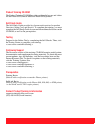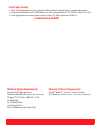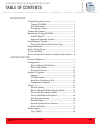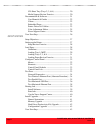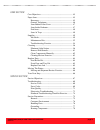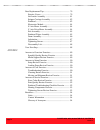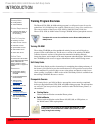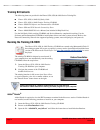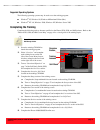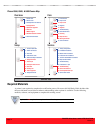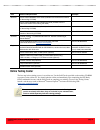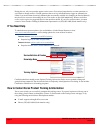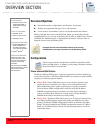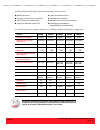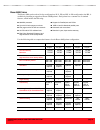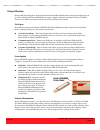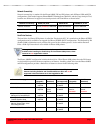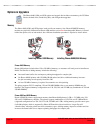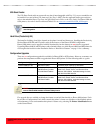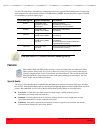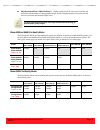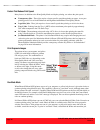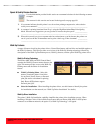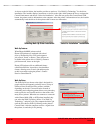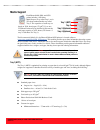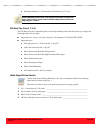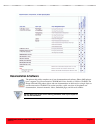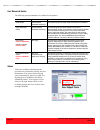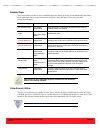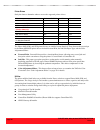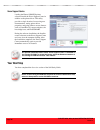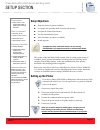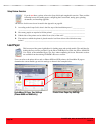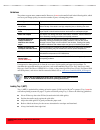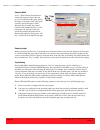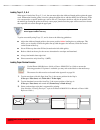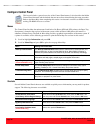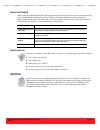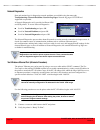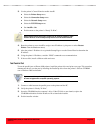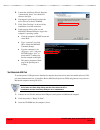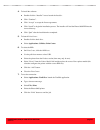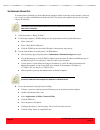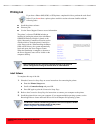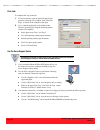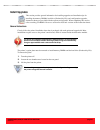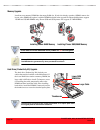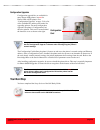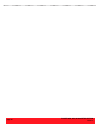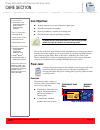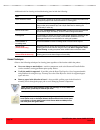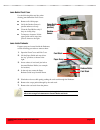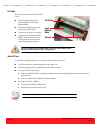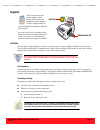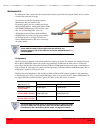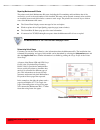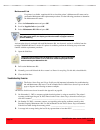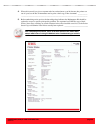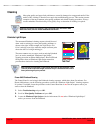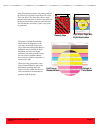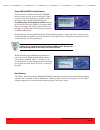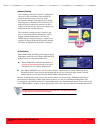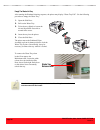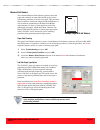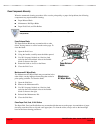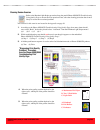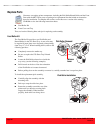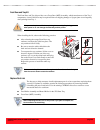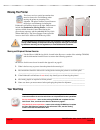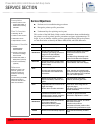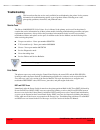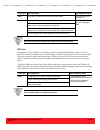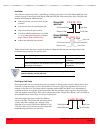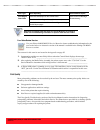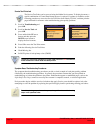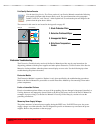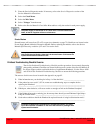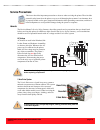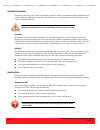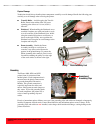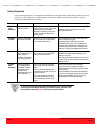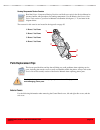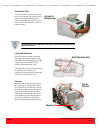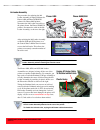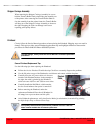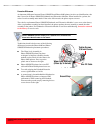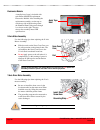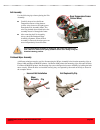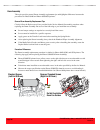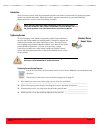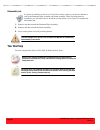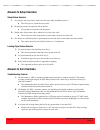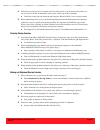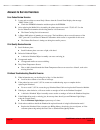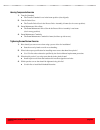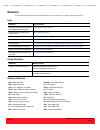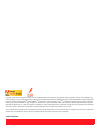Xerox 8550YDP - Phaser Color Solid Ink Printer User Manual
Summary of 8550YDP - Phaser Color Solid Ink Printer
Page 1
Version 1.0 technical product training phaser s o l i d i n k p r i n t e r s 8550/8500/8400
Page 2
Product training cd-rom the product training cd-rom provides multimedia lessons and videos for the phaser 8550, phaser 8500 and phaser 8400 printers. Self-study guide the self-study guide provides key lessons and exercises for product overview, setup, care, and service. To complete the training, you...
Page 3
Minimum system requirements: pentium ii 233 mhz processor pentium ii 400 mhz processor ( recommended ) windows ® 95, 98, me, 2000, nt, or xp 64 mb ram 6x cd-rom drive 16-bit sound card 800 x 600 monitor with 16-bit color minimum software requirements: adobe ® reader ® ( included on training cd-rom )...
Page 5
Phaser 8550, 8500, & 8400 table of contents version 1.0 page i phaser 8550, 8500, & 8400 service self-study guide introduction training program overview ............................................... 1 training cd-rom........................................................ 1 self-study guide..........
Page 6
Phaser 8550, 8500, & 8400 table of contents version 1.0 page ii 525-sheet tray (trays 2, 3, & 4) ............................... 20 media support review exercise ................................ 20 documentation & software.............................................. 21 user manuals & guides .........
Page 7
Phaser 8550, 8500, & 8400 table of contents version 1.0 page iii care section care objectives................................................................. 45 paper jams ........................................................................ 45 resources ............................................
Page 8
Phaser 8550, 8500, & 8400 table of contents version 1.0 page iv parts replacement tips .................................................... 79 exterior covers .......................................................... 79 ink loader assembly ................................................. 81 stripp...
Page 9: Training Program Overview
Phaser 8550, 8500, & 8400 introduction version 1.0 page 1 phaser 8550, 8500, & 8400 service self-study guide training program overview the phaser 8550, 8500, & 8400 training program is a self-paced course for service technicians. It is divided into four sections called overview, setup, care, and ser...
Page 10: Training Kit Contents
Phaser 8550, 8500, & 8400 introduction version 1.0 page 2 training kit contents the following items are provided in the phaser 8550, 8500, & 8400 service training kit: ■ phaser 8550, 8500, & 8400 self-study guide ■ phaser 8550, 8500, & 8400 product training cd-rom ■ phaser 8500/8550 software and doc...
Page 11: Completing The Training
Phaser 8550, 8500, & 8400 introduction version 1.0 page 3 supported operating systems the following operating systems may be used to run the training program: ■ windows ® 95, windows 98, windows millennium edition (me) ■ windows ® nt 4.0, windows 2000, windows xp, windows server 2003 completing the ...
Page 12: Required Materials
Phaser 8550, 8500, & 8400 introduction version 1.0 page 4 phaser 8550, 8500, & 8400 course map required materials a printer is not required to complete the certification process. However, this self-study guide includes labs that provide hands-on activities to enhance understanding when a printer is ...
Page 13: Online Testing Center
Phaser 8550, 8500, & 8400 introduction version 1.0 page 5 online testing center the last step in the training process is an online test. Use the self-checks provided on the training cd-rom to prepare for the online test. You should take the online test immediately after completing the self-study gui...
Page 14: If You Need Help
Phaser 8550, 8500, & 8400 introduction version 1.0 page 6 during the test, only one question appears on the screen. You cannot jump ahead to see other questions, or scroll back to change answers. Certain questions that cover key information may trigger an automatic test failure if you answer them in...
Page 15: Overview Objectives
Phaser 8550, 8500, & 8400 overview section version 1.0 page 7 phaser 8550, 8500, & 8400 service self-study guide prerequisites ❑ overview section of the phaser 8550, 8500, & 8400 product training cd-rom time to complete ❑ reading: 30 min. ❑ video run time: 30 min. ❑ exercises: 20 min. Equipment chec...
Page 16
Phaser 8550, 8500, & 8400 overview section version 1.0 page 8 all phaser 8500 and 8550 printers include the following standard features: use the following table to compare the features of each phaser 8500 and 8550 printer configuration. ■ 600 mhz processor ■ usb 2.0 and ethernet ports ■ first page o...
Page 17
Phaser 8550, 8500, & 8400 overview section version 1.0 page 9 phaser 8400 printers the phaser 8400 can be ordered in four configurations: b, n, dp, and dx. A fifth configuration, the bd, is available by installing an upgrade to phaser 8400b printers. Each printer has a common set of standard feature...
Page 18
Phaser 8550, 8500, & 8400 overview section version 1.0 page 10 primary differences phaser 8500 and 8550 printers look and function much like phaser 8400 printers, but physical differences can be used to identify the phaser 8500/8550 print engine, supplies, manuals, and printer software cd-rom. There...
Page 19
Phaser 8550, 8500, & 8400 overview section version 1.0 page 11 network connectivity network connectivity is standard for the phaser 8400n, dp, and dx printers and all phaser 8500 and 8550 configurations. Each model supports phasersmart, printingscout, mailinx, and the usage analysis tool, but there ...
Page 20: Options & Upgrades
Phaser 8550, 8500, & 8400 overview section version 1.0 page 12 options & upgrades the phaser 8400, 8500, and 8550 options and upgrade kits include extra memory, the 525-sheet feeder, the hard drive (productivity kit), and configuration upgrades. Memory the phaser 8400, 8500, and 8550 printers each p...
Page 21
Phaser 8550, 8500, & 8400 overview section version 1.0 page 13 525-sheet feeder the 525-sheet feeder adds an extra media tray that is interchangeable with tray 2. Up to two assemblies can be installed for a total of three 525-sheet trays plus tray 1 (mpt). For the supported media types and sizes, re...
Page 22: Features
Phaser 8550, 8500, & 8400 overview section version 1.0 page 14 use the following table to determine the components required to upgrade phaser 8400 printers. Each kit that adds automatic two-sided printing includes a 128 mb memory dimm, because the printer requires 256 mb of total memory to process d...
Page 23
Phaser 8550, 8500, & 8400 overview section version 1.0 page 15 ■ high resolution/photo (2400 finepoint™) - highest quality mode for color prints. Provides the best detail and smoothness for photographic images. Produces highest-quality color prints with the best text resolution and smoothest light c...
Page 24
Phaser 8550, 8500, & 8400 overview section version 1.0 page 16 factors that reduce print speed many factors, in addition to the print-quality mode and duplex printing, can reduce the print speed: ■ transparency jobs - these jobs require a slower transfix speed than printing on paper. A two-pass prin...
Page 25
Phaser 8550, 8500, & 8400 overview section version 1.0 page 17 speed & quality review exercise use the information provided in this section to recommend solutions for the following customer examples. The answers for this exercise are located in the appendix on page page 89. 1. If a customer indicate...
Page 26
Phaser 8550, 8500, & 8400 overview section version 1.0 page 18 as shown to the left below, the installer provides an option to “use walk-up technology” for the driver installation. The installer displays instructions, as shown to the right, which prompt the user to navigate the control panel menus a...
Page 27: Media Support
Phaser 8550, 8500, & 8400 overview section version 1.0 page 19 media support the recommended media list for phaser 8500 and 8550 printers is located online at www.Xerox.Com/office/8500_8550support . This website provides up-to-date information about the current media available from xerox. Additional...
Page 28
Phaser 8550, 8500, & 8400 overview section version 1.0 page 20 ■ maximum dimensions – 216 mm wide x 355 mm long (8.5 x 14 in.) 525-sheet tray (trays 2, 3, & 4) the 525-sheet trays have adjustable guides with clearly marked positions that allow the tray to support the following media sizes and types:...
Page 29: Documentation & Software
Phaser 8550, 8500, & 8400 overview section version 1.0 page 21 documentation & software the printers ship with a complete set of user documentation and software. Phaser 8400 printers have a separate user documentation cd-rom and printer installer & utilities cd-rom. The phaser 8500 and 8550 printer ...
Page 30
Phaser 8550, 8500, & 8400 overview section version 1.0 page 22 user manuals & guides the following user documentation is available for the printers: videos document format content description setup guide printed poster (standard accessory) this printed poster provides visual instructions for install...
Page 31
Phaser 8550, 8500, & 8400 overview section version 1.0 page 23 embedded pages the control panel provides access to embedded pages for setting up, using, and troubleshooting the printer. Embedded pages can be located in more than one menu. Study the chart to learn about the most commonly-used pages. ...
Page 32
Phaser 8550, 8500, & 8400 overview section version 1.0 page 24 printer drivers study the chart to determine where to access the supported printer drivers. The phaser 8400, 8500, and 8550 printer drivers are similar, but not identical. Three features that are unique to the phaser 8500/8550 printer dr...
Page 33
Phaser 8550, 8500, & 8400 overview section version 1.0 page 25 color adjustment sliders the phaser 8500 and 8550 tekcolor driver properties page contains the standard color correction settings in addition to a “more options” button. Advanced users can choose this feature to adjust colors for the cur...
Page 34: Your Next Step
Phaser 8550, 8500, & 8400 overview section version 1.0 page 26 xerox support centre your next step you have completed the overview section of the self-study guide. Loading the phaser 8500/8550 printer software installs the xerox support centre in addition to the printer driver. This utility provides...
Page 35: Setup Objectives
Phaser 8550, 8500, & 8400 setup section version 1.0 page 27 phaser 8550, 8500, & 8400 service self-study guide prerequisites ❑ setup section of the phaser 8550, 8500, & 8400 product training cd-rom time to complete ❑ reading: 35 min. ❑ video run time: 20 min. ❑ exercises: 20 min. ❑ optional labs: 60...
Page 36: Load Paper
Phaser 8550, 8500, & 8400 setup section version 1.0 page 28 setup review exercise if you do not have a printer, refer to the setup guide and complete this exercise. Then, read the following lessons for loading paper, configuring the control panel, testing ports, printing documents, and installing up...
Page 37
Phaser 8550, 8500, & 8400 setup section version 1.0 page 29 guidelines the printers support most common media. However, do not use the media listed in the following table, which can cause poor image quality, increase the number of jams, or damage the printer. Unsupported or damaged media is often th...
Page 38
Phaser 8550, 8500, & 8400 setup section version 1.0 page 30 detecting length when a print job specifies tray 1, the printer uses its deskew sensor to measure the length of the first sheet as it feeds through the paper path. If the sheet is too short for the printed image, the printer prompts for the...
Page 39
Phaser 8550, 8500, & 8400 setup section version 1.0 page 31 loading trays 2, 3, & 4 when paper is loaded into trays 2, 3, or 4, the user must adjust the width and length guides against the paper stack. Information from the guides is used to update the printer driver with the media size for that tray...
Page 40: Configure Control Panel
Phaser 8550, 8500, & 8400 setup section version 1.0 page 32 configure control panel this lesson includes a general overview of the control panel menus. It also describes the hidden control panel shortcuts and the defaults that are most often selected during the setup procedure. Refer to the menu map...
Page 41: Test Ports
Phaser 8550, 8500, & 8400 setup section version 1.0 page 33 control panel defaults when setting up a phaser 8400, 8500, or 8550 printer for the first time, users may need to select the following control panel defaults. Because the menus are different for phaser 8400 printers when compared to phaser ...
Page 42
Phaser 8550, 8500, & 8400 setup section version 1.0 page 34 network diagnostics start and runtime logs for diagnosing network problems are available using the menu path troubleshooting...Network problems...Network log pages. Network log pages for tcp/ip and appletalk are provided. The network diagno...
Page 43
Phaser 8550, 8500, & 8400 setup section version 1.0 page 35 3. Use the printer’s control panel to enable autoip: ■ select the printer setup menu. ■ select the connection setup menu. ■ select the network setup menu. ■ select the tcp/ip setup menu. ■ set autoip to on. ■ exit the menu so the printer is...
Page 44
Phaser 8550, 8500, & 8400 setup section version 1.0 page 36 test macintosh usb port to test the printer’s usb port from a macintosh computer, the printer driver must be installed and tested. This procedure demonstrates how to install the phaser 8400 postscript driver (ppd) and generate a test print ...
Page 45
Phaser 8550, 8500, & 8400 setup section version 1.0 page 37 4. To install the software: ■ double-click the “installer” icon to launch the installer. ■ click “continue”. ■ click “accept” to accept the license agreement. ■ click “install” to begin the installation process. The installer will load the ...
Page 46
Phaser 8550, 8500, & 8400 setup section version 1.0 page 38 test macintosh ethernet port to test the printer’s ethernet port from a macintosh computer without connecting to the customer’s network, use a crossover cable and the macintosh network utility. The printer and computer must be set to the sa...
Page 47: Printing Lab
Phaser 8550, 8500, & 8400 setup section version 1.0 page 39 printing lab if you have a phaser 8400, 8500, or 8550 printer, complete this lab to perform the tasks listed below. If you do not have a printer, please read this section to become familiar with the following tasks: ■ install the printer so...
Page 48
Phaser 8550, 8500, & 8400 setup section version 1.0 page 40 print jobs to complete this step of the lab: use the xerox support centre 3. If an internet connection is available, use the xerox support centre to perform the following tasks: ■ use the “my printer” tab to launch centreware is ■ use the “...
Page 49: Install Upgrades
Phaser 8550, 8500, & 8400 setup section version 1.0 page 41 install upgrades this section provides general information for installing upgrades and installation tips for installing the memory dimms, hard drive (productivity kit), and configuration upgrades. Instruction sheets are provided with the op...
Page 50
Phaser 8550, 8500, & 8400 setup section version 1.0 page 42 memory upgrade install an extra memory dimm into the empty ram slot. If each slot already contains a dimm, remove the lowest value dimm and replace it with the dimm included in the upgrade kit. Phaser 8400 printers support 128 mb and 256 mb...
Page 51: Your Next Step
Phaser 8550, 8500, & 8400 setup section version 1.0 page 43 configuration upgrades the configuration card defines the printer’s feature set and stores the printer’s network settings and ethernet address. After a configuration card is installed, the printer reads it at power-on to determine its featu...
Page 52
Phaser 8550, 8500, & 8400 setup section version 1.0 page 44.
Page 53: Care Objectives
Phaser 8550, 8500, & 8400 care section version 1.0 page 45 phaser 8550, 8500, & 8400 service self-study guide prerequisites ❑ care section of the phaser 8550, 8500, & 8400 customer product training cd-rom time to complete ❑ reading: 40 min. ❑ video run time: 40 min. ❑ exercises: 45 min. ❑ optional l...
Page 54
Phaser 8550, 8500, & 8400 care section version 1.0 page 46 additional tools for clearing and troubleshooting jams include the following: general techniques observe the following techniques for clearing jams regardless of the location within the printer: ■ never use sharp or metal objects - sensitive...
Page 55
Phaser 8550, 8500, & 8400 care section version 1.0 page 47 jams behind front cover jams inside preheater 5. Watch the exit area while gently pushing the card stock through the preheater. 6. Remove the scraps pushed through by the card stock. 7. Remove the card stock from the printer. Use the followi...
Page 56
Phaser 8550, 8500, & 8400 care section version 1.0 page 48 exit jams jams at trays use the following hints and tips to resolve jams that occur from one tray: ■ verify the guides are adjusted properly for the paper size. ■ verify the paper in the tray matches the printer driver settings. ■ for jams a...
Page 57: Supplies
Phaser 8550, 8500, & 8400 care section version 1.0 page 49 supplies ink sticks genuine xerox solid ink 8400 ink sticks are shaped-coded to fit only the phaser 8400 ink loader. Genuine xerox solid ink 8500/8550 is compatible only with the phaser 8500 and 8550 printers. Each color is clearly marked wi...
Page 58
Phaser 8550, 8500, & 8400 care section version 1.0 page 50 reporting ink level status after the “ink low” message is displayed, the printers can make about 1000 more prints at 5% coverage of the low color before displaying “ink out”. The printers have several ways to report the ink level status: ■ c...
Page 59
Phaser 8550, 8500, & 8400 care section version 1.0 page 51 determining actual usage counting ink sticks customers can print the usage profile or printer status page to view information on ink consumption. These pages indicate the average coverage over the past 30 days and during the life of the prin...
Page 60
Phaser 8550, 8500, & 8400 care section version 1.0 page 52 maintenance kits the maintenance kit contains the oil-saturated roller and the wiper blade for oiling the drum. It also contains a counter that tracks the kit usage. Life expectancy the life expectancy depends on the printer model and capaci...
Page 61
Phaser 8550, 8500, & 8400 care section version 1.0 page 53 reporting maintenance kit status the printers track their maintenance kit status including the life remaining and installation date of the current kit, as well as the total number of kits installed. Kit status can be reported accurately afte...
Page 62
Phaser 8550, 8500, & 8400 care section version 1.0 page 54 maintenance kit lab if a printer is available, complete this lab to check the printer’s maintenance kit status and to perform the maintenance kit replacement procedure. Use the following procedure to determine the maintenance kit status: 1. ...
Page 63
Phaser 8550, 8500, & 8400 care section version 1.0 page 55 4. What advice would you give a customer who has ordered more cyan ink because her printer ran out of cyan, but she has an immediate need to print a draft copy of her document? ___________ ____________________________________________________...
Page 64: Cleaning
Phaser 8550, 8500, & 8400 care section version 1.0 page 56 cleaning most print-quality and paper feed problems are caused by damaged or unsupported media. If the media is ok, cleaning is often the next step in the troubleshooting process. This section presents examples of the most common print-quali...
Page 65
Phaser 8550, 8500, & 8400 care section version 1.0 page 57 after the cleaning procedure, the printer produces the cleaning page and the light stripes test page. The light stripes test page may show a small amount of discoloration, as shown to the right, but all the jets should have produced solid co...
Page 66
Phaser 8550, 8500, & 8400 care section version 1.0 page 58 phaser 8500 and 8550 printhead cleaning engineering has recently updated the phaser 8500 and 8550 procedure to delete the 4-hour cool down step, even though this step appears on the troubleshooting print quality page. Testing has shown that ...
Page 67
Phaser 8550, 8500, & 8400 care section version 1.0 page 59 advanced cleaning jet substitution ■ most phaser 8500/8550 users will not notice changes to print-quality or speed when using the jet substitution mode. It may increase the imaging time one or two seconds per page, which is a much smaller im...
Page 68
Phaser 8550, 8500, & 8400 care section version 1.0 page 60 empty the waste ink tray after running the printhead cleaning sequence, the printer may display “waste tray full”. Use the following procedure to empty the waste tray: 1. Open the side door. 2. Pull out the waste tray. 3. Twist the tray slig...
Page 69
Phaser 8550, 8500, & 8400 care section version 1.0 page 61 remove print smears paper path cleaning the same control panel sequence is used to run the remove print smears sequence on phaser 8400, 8500, and 8550 printers. If a printer is available, use the following procedure to locate the procedure, ...
Page 70
Phaser 8550, 8500, & 8400 care section version 1.0 page 62 clean components manually when the automated cleaning procedures fail to resolve print-quality or paper feed problems, the following components may require manual cleaning: ■ paper release blade ■ maintenance kit wiper blade ■ paper pick, fe...
Page 71
Phaser 8550, 8500, & 8400 care section version 1.0 page 63 cleaning review exercise refer to the random light stripes procedure from the partial phaser 8500/8550 troubleshooting print quality page to answer the first questions.Then, select the cleaning procedure that is most likely to resolve the as...
Page 72: Replace Parts
Phaser 8550, 8500, & 8400 care section version 1.0 page 64 replace parts customers can replace printer components, including the pick roller/retard roller and the front door with the mpt. These parts are packaged as replacement kits that include an instruction sheet for installation. To complete thi...
Page 73
Phaser 8550, 8500, & 8400 care section version 1.0 page 65 front door and tray kit the front door and tray kit provides a new front door (mpt) assembly, which contains most of the tray 1 components. A new front door may be required if there is shipping damage or if paper jams occur frequently when p...
Page 74: Moving The Printer
Phaser 8550, 8500, & 8400 care section version 1.0 page 66 moving the printer moving and shipment review exercise use the phaser 8400 moving guide, located in the resources section of the training cd-rom, and the information from this lesson to answer the following questions. The answers for this ex...
Page 75: Service Objectives
Phaser 8550, 8500, & 8400 service section version 1.0 page 67 phaser 8550, 8500, & 8400 service self-study guide prerequisites ❑ service section of the phaser 8550, 8500, & 8400 product training cd-rom time to complete ❑ reading: 40 min. ❑ video run time: 90 min. ❑ exercises: 45 min. ❑ optional labs...
Page 76: Troubleshooting
Phaser 8550, 8500, & 8400 service section version 1.0 page 68 troubleshooting this lesson describes the service tools available for troubleshooting the printer. It also presents information for troubleshooting specific types of product failures including error codes, print-quality problems, electron...
Page 77
Phaser 8550, 8500, & 8400 service section version 1.0 page 69 pest errors print engine self tests (pest) occur during the printer’s mechanical initialization sequence. The tests identify disconnected wiring harnesses, shorted motors, and power supplies that are out of tolerance. Pest failures are re...
Page 78
Phaser 8550, 8500, & 8400 service section version 1.0 page 70 jam codes jam codes are stored in the printer’s jam history each time paper jams occur. Each phaser 8400 jam code contains a group of three digits while phaser 8500 and 8550 jam codes contain four digits. The jam codes identify the inform...
Page 79
Phaser 8550, 8500, & 8400 service section version 1.0 page 71 error codes review exercise use your phaser 8400/8500/8550 service manual to locate troubleshooting information for the error codes below. An electronic version of the manual is available in the training cd-rom’s resources section. The an...
Page 80
Phaser 8550, 8500, & 8400 service section version 1.0 page 72 service test prints lab the service test prints can be accessed using the hidden service menu. To display the menu, a special combination of control panel button presses is required. If a printer is available, use the following procedure ...
Page 81
Phaser 8550, 8500, & 8400 service section version 1.0 page 73 print quality review exercise use the analyzing service test prints section of your service manual to match the following print-quality problems with the most likely cause. Pay special attention to the paragraphs entitled “look for” and “...
Page 82
Phaser 8550, 8500, & 8400 service section version 1.0 page 74 1. Enter the service diagnostics mode. If necessary, refer to the service diagnostics section of the service manual for instructions. 2. Select the check menu. 3. Select the misc menu. 4. Select “voltages” from the menu. 5. Refer to the s...
Page 83: Service Precautions
Phaser 8550, 8500, & 8400 service section version 1.0 page 75 service precautions this lesson describes important precautions to observe when servicing the printer. These include potential safety hazards on the printer, ways to avoid damaging the customer’s environment, how to properly handle servic...
Page 84
Phaser 8550, 8500, & 8400 service section version 1.0 page 76 customer environment technicians must always be careful to protect the customer’s office environment, including the furniture and carpets. When servicing these printers, the most likely ways to cause damage are scratches caused by sharp e...
Page 85
Phaser 8550, 8500, & 8400 service section version 1.0 page 77 physical damage technicians should always handle printer components carefully to avoid damage. Handle the following parts carefully to avoid damage when servicing the printer: grounding erratic or intermittent printer failures can occur i...
Page 86
Phaser 8550, 8500, & 8400 service section version 1.0 page 78 homing components after servicing the printer, it is important to manually set four components to their home position in order to avoid errors or grinding gears during the power-on sequence. Before powering on the printer, verify the foll...
Page 87: Parts Replacement Tips
Phaser 8550, 8500, & 8400 service section version 1.0 page 79 homing components review exercise read the printer component homing positions and indicators topic in the service manual to become familiar with procedures for homing components. Use the homing the process gear drive train section of your...
Page 88
Phaser 8550, 8500, & 8400 service section version 1.0 page 80 control panel cover left & right side covers exit cover use your fingers or a small screwdriver to pry up on the left side of the cover as shown to the right, and then pull it forward. After the cover is loose, press down on the control p...
Page 89
Phaser 8550, 8500, & 8400 service section version 1.0 page 81 ink loader assembly the procedure for replacing the ink loader assembly is slightly different for phaser 8400 and phaser 8500/8550 printers. On phaser 8400 printers, disconnect the ink loader data cable at the printer frame. On phaser 850...
Page 90
Phaser 8550, 8500, & 8400 service section version 1.0 page 82 stripper carriage assembly printhead closely follow the service manual procedures when replacing the printhead. Skipping steps can result in damage. This topic provides general printhead replacement tips and highlights differences between...
Page 91
Phaser 8550, 8500, & 8400 service section version 1.0 page 83 procedure differences an important difference between phaser 8500/8550 and phaser 8400 printers involves an identification code that is stored in all phaser 8500/8550 printheads and electronics modules. When installed in a printer, the co...
Page 92
Phaser 8550, 8500, & 8400 service section version 1.0 page 84 electronics module x-axis motor assembly y-axis drive motor assembly a small piece of tape is included with each phaser 8500/8550 replacement electronics module. After installing the replacement assembly, use the tape to seal the top side...
Page 93
Phaser 8550, 8500, & 8400 service section version 1.0 page 85 exit assembly printhead wiper assembly a different technique must be used for disconnecting the wiper assembly belts from the mounting clips on phaser 8400 and phaser 8500/8550 printers. On phaser 8400 printers the mounting clips slide on...
Page 94
Phaser 8550, 8500, & 8400 service section version 1.0 page 86 drum assembly this topic provides general drum assembly replacement tips and highlights differences between the procedures for phaser 8400 and phaser 8500/8550 printers. General drum assembly replacement tips closely follow the replacemen...
Page 95
Phaser 8550, 8500, & 8400 service section version 1.0 page 87 lubrication the lubrication section of the service manual provides instructions for lubrication. In general, the printer requires no periodic lubrication. When lubrication is required, instructions are provided within the replacement note...
Page 96: Your Next Step
Phaser 8550, 8500, & 8400 service section version 1.0 page 88 disassembly lab if a printer is available, use the service parts disassembly section of your service manual to remove the printhead wiper assembly and drum assembly. While replacing these two assemblies, you will remove and re-install mos...
Page 97
Phaser 8550, 8500, & 8400 appendix version 1.0 page 89 phaser 8550, 8500, & 8400 service self-study guide answers to overview exercises speed & quality review exercise 1. If a customer indicates that his printer is too slow when printing transparencies, what solution could you recommend? ■ changing ...
Page 98: Answers To Setup Exercises
Phaser 8550, 8500, & 8400 appendix version 1.0 page 90 answers to setup exercises setup review exercise 1. According to the setup guide, what is the first step of the installation process? ■ the first step is to watch the setup video. 2. How many people are required to lift the printer? ■ two people...
Page 99
Phaser 8550, 8500, & 8400 appendix version 1.0 page 91 4. What advice would you give a customer who has ordered more cyan ink because her printer ran out of cyan, but she has an immediate need to print a draft copy of her document? ■ cancel the current job and resend the job using the “black & white...
Page 100: Answers to Service Exercises
Phaser 8550, 8500, & 8400 appendix version 1.0 page 92 answers to service exercises error codes review exercise 1. Locate and record the two most likely failures when the control panel displays the message “post failure 11.02. ■ check the eeprom orientation and then replace the eeprom. 2. After repl...
Page 101
Phaser 8550, 8500, & 8400 appendix version 1.0 page 93 homing components exercise 1. Transfix camshaft: ■ the transfix camshaft is not in the home position (dots aligned). 2. Transfix drive gear: ■ the transfix drive gear in the process drive assembly is home (dot in correct position). 3. Drum maint...
Page 102: Resources
Phaser 8550, 8500, & 8400 appendix version 1.0 page 94 resources use the following links and contact information to access resources for product support and service. Links contact information glossary of acronyms resource how to access non-xerox/tektronix consumables and supplies support position ww...
Page 104
Copyright © 2005 xerox corporation. All rights reserved. Unpublished rights reserved under the copyright laws of the united states. Contents of this publication may not be reproduced in any form without permission of xerox corporation. Phaser®, ethernet®, centreware®, the stylized x®, and xerox® are...