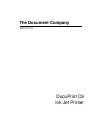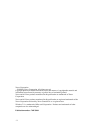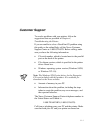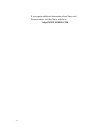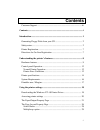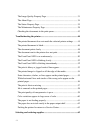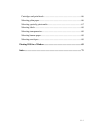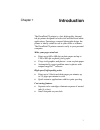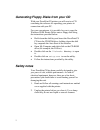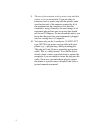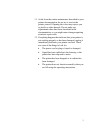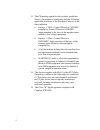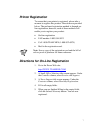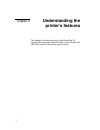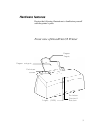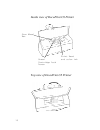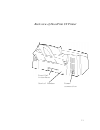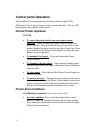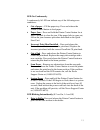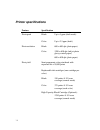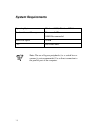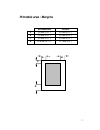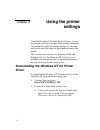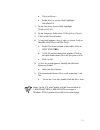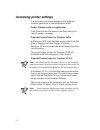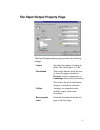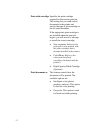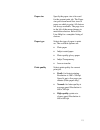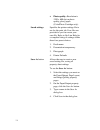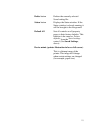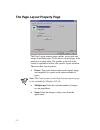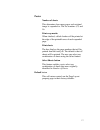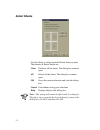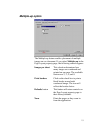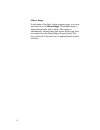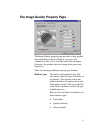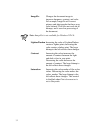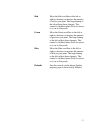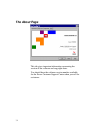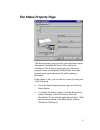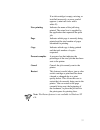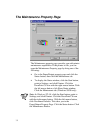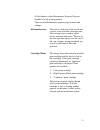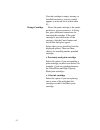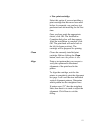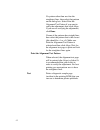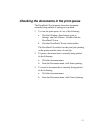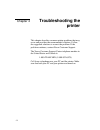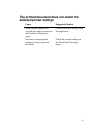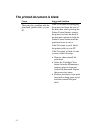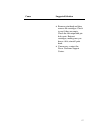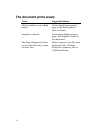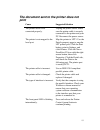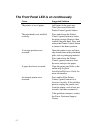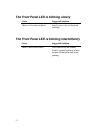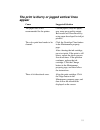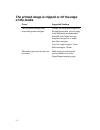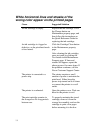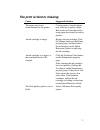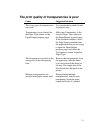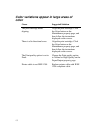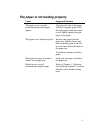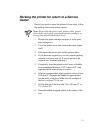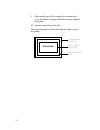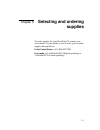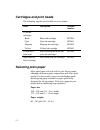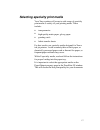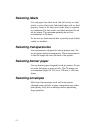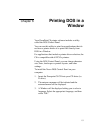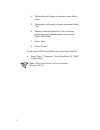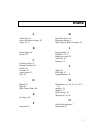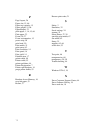- DL manuals
- Xerox
- Printer
- C8 - DocuPrint Color Inkjet Printer
- Owner's Manual
Xerox C8 - DocuPrint Color Inkjet Printer Owner's Manual
Summary of C8 - DocuPrint Color Inkjet Printer
Page 1
The document company xerox docuprint c8 ink jet printer.
Page 2
Ii xerox corporation ©1998 by xerox corporation. All rights reserved. Copyright protection claimed includes all forms and matters of copyrightable material and information now allowed by statutory or judicial law or hereinafter granted. Xerox and all xerox products mentioned in this publication are ...
Page 3: Customer Support
Iii customer support to resolve problems with your printer, follow the suggestions that are provided in chapter 4, troubleshooting the printer. If you are unable to solve a docuprint c8 problem using this guide or the online help, call the xerox customer support center at 1-800-832-6979. Before call...
Page 4
Iv if you require additional information about xerox and xerox products, visit the xerox website at: http://www.Xerox.Com.
Page 5: Contents
I contents customer support .................................................................................... Iii contents ........................................................................................................ I introduction..........................................................
Page 6
Ii the image quality property page ........................................................... 31 the about page....................................................................................... 34 the status property page ...........................................................................
Page 7
Iii cartridges and print heads ...................................................................... 66 selecting plain paper............................................................................... 66 selecting specialty print media ..............................................................
Page 8
Iv.
Page 9: Introduction
1 chapter 1 introduction the docuprint c8 printer is a fast, high quality, thermal ink jet printer designed for both color and black and white applications. Featuring a compact lightweight design, the printer is ideally suited for use in your office or at home. The docuprint c8 printer connects easi...
Page 10: Safety Notes
2 generating floppy disks from your cd with your docuprint c8 printer you will receive a cd containing the software for operating your printer in connection with your pc. For your convenience, it is possible for you to copy the windows 95/98 printer driver onto a floppy disk using the instructions p...
Page 11
3 3. Place your printer on a firm, solid surface. If you put it on an unsteady surface, it might fall and become damaged. If you place the printer on a soft surface, such as a rug, sofa, or bed, the vents may be blocked, causing it to overheat. 4. Do not put the printer on or near a heat source, suc...
Page 12
4 9. The use of an extension cord or power strip with this printer is not recommended. If you are using an extension cord or power strip with the printer, make sure that the total of the amperes required by all of the equipment on the extension is less than the extension’s rating. Generally, the tot...
Page 13
5 11. Aside from the routine maintenance described in your printer documentation, do not try to service the printer yourself. Opening the cover may expose you to shocks or other hazards. Do not make any adjustments other than those described in the documentation, as you might cause damage requiring ...
Page 14
6 13. The ce marking applied to this product symbolizes xerox’s declaration of conformity with the following applicable directives of the european union as of the dates indicated. • january 1, 1995—council directive 73/23/eec amended by council directive 93/68/eec, approximation of the laws of the m...
Page 15: Printer Registration
7 printer registration to ensure that your printer is registered, please take a moment to register this product. Directions are provided below. The preferred registration method is through on- line registration; however, each of these methods will enable you to register your product. • on-line regis...
Page 16: Understanding The
8 chapter 2 understanding the printer’s features this chapter illustrates the parts of the docuprint c8, explains the front panel control printer control button and led light, and lists the printer specifications..
Page 17: Hardware Features
9 hardware features review the following illustrations to familiarize yourself with the printer’s parts. Front view of docuprint c8 printer printer cover paper input light (led) paper output printer control button.
Page 18
10 inside view of docuprint c8 printer top view of docuprint c8 printer star wheel bar green cartridge lock lever print head and color ink.
Page 19
11 back view of docuprint c8 printer parallel interface power connection serial number.
Page 20: Control Panel Operation
12 control panel operation the docuprint c8 control panel has one button and one light (led). The printer control (green) button controls printer functions. The one led light displays the condition of the printer. Normal printer operation led off • to center the print head so you can replace a print...
Page 21
13 led on continuously a continuously lit led can indicate any of the following error conditions: • out of paper – fill the paper tray. Press and release the printer control button to feed paper. • paper jam – press and hold the printer control button for at least 2 seconds to clear the jam. If the ...
Page 22: Printer Specifications
14 printer specifications feature specification print speed black: up to 5 ppm (draft mode) color: up to 2.5 ppm (draft) print resolution black: 600 x 600 dpi (plain paper) color: 1200 x 600 dpi (ink jet photo glossy coated paper) 600 x 600 dpi (plain paper) print yield semi-permanent color print he...
Page 23
15 feature specification paper tray capacity 100 sheets 75 g/m² (20 lb.) paper paper output shelf capacity 50 sheets 75 g/m² (20 lb.) paper paper size automatic feed: letter, legal, a4, a5, b5, 8 x 10, executive envelopes: #10, dl, 7 ¾ banner feed: a4 x 5, letter x 5 paper weight 60 – 163 g/m² plain...
Page 24: System Requirements
16 system requirements operating system windows 95/98, windows nt4.0 random access memory minimum 8 mb 16mb recommended hard disk space 20 mb cpu 486-dx66 mhz note: the use of bypass peripherals (i.E. A switch box or scanner) is not recommended. Use a direct connection to the parallel port of the co...
Page 25: Printable Area / Margins
17 printable area / margins recommended possible a 5.0 mm (0.21”) 5.0 mm (0.21”) b 5.0 mm (0.21”) 5.0 mm (0.21”) c 5.0 mm (0.21”) 5.0 mm (0.21”) d 18.0 mm (0.71”) 12.7mm (0.5”) a c b d.
Page 26: Using The Printer
18 chapter 3 using the printer settings using the docuprint c8 printer driver software, you can select from a variety of settings when printing documents. This chapter describes the printer settings you can select and how to check the status of the documents sent to the printer. This section covers ...
Page 27
19 • click on drivers. • in the select a product field, highlight docuprint c8. 3. In the operating system field, highlight windows nt 4.0. 4. In the language field, select us english or french. 5. Click on the search button. 6. A large title appears: here is what we found. Look at the table titled:...
Page 28: Accessing Printer Settings
20 accessing printer settings you can access the printer settings from a windows software application or from the printers folder. From a windows software application: click print from the file menu. In the print dialog box, click properties (or setup). From the printers folder for windows 95/98: in...
Page 29
21 the paper/output property page the paper/output property page provides the following settings: copies specifies the number of copies to print. The valid range is 1 to 99. Orientation these radio buttons allow the user to select the paper orientation: portrait (vertical orientation) or landscape (...
Page 30
22 print with cartridge specifies the print cartridge required for the current print job. This setting lets you send several documents to the printer and specify the type of print cartridge to use for each document. If the appropriate print cartridge is not installed when the print job begins, you w...
Page 31
23 paper size specify the paper size to be used for the current print job. The paper size pull-down menu lists sizes of paper on which to print. All choices are always available. The page icon to the left of the menu changes to match the selection. Refer to on- line help for a complete listing of ch...
Page 32
24 • photo quality: resolution is 1200 x 600 dpi on photo quality glossy paper. (color/photo cartridge only). Saved settings specifies the printer settings file to use for the print job. Four files are provided or you can create your own file. Refer to on-line help for a complete listing of settings...
Page 33
25 delete button deletes the currently selected saved setting file. Status button displays the status window. If the status window is already running, it will be brought to the foreground. Default all sets all controls on all property pages to their factory defaults. This function is the same as: pr...
Page 34
26 the page layout property page the page layout property page enables you to print one image on multiple pages. It also allows several pages to be printed on a single sheet. The graphic to the left of the control is updated to reflect your specific layout selection. There are three layout options: ...
Page 35: Poster
27 poster number of sheets this determines how many pages each original image is expanded to. The list contains 4, 9, and 16. Print crop marks when checked, a black border will be printed at the edge of the printable area of each expanded page. Print sheets the box displays the page numbers that wil...
Page 36: Select Sheets
28 select sheets use this dialog to select expanded poster sheets to print. The features in select sheets are: clear deselects all the sheets. The dialog box remains open. All selects all the sheets. The dialog box remains open. Ok saves the current selections and exits the dialog box. Cancel exit w...
Page 37: Multiple-Up Option
29 multiple-up option the multiple-up feature enables placement of multiple images on one document. If you select multiple-up in the page layout property page, the following controls appear: images per sheet this selection determines how many images are condensed and printed on one page. The availab...
Page 38
30 mirror image in the center of the page layout property page, is an icon and check box for mirror image. The printed image is flipped horizontally (left to right). This setting is automatically selected when you choose paper type: iron- on transfer from the paper/output property sheet. The icon to...
Page 39
31 the image quality property page the image quality property page provides a large graphic that estimates how lighten/darken, contrast, and saturation of red, green, and blue affect the document. (however, the graphic does not change when you select imagefix.) these are the image quality property p...
Page 40
32 imagefix changes the document imageto improve sharpness, contrast, and color. For example, imagefix will correct pictures and photographs that have poor color balance. This does not work on all bitmaps, and it can slow processing of the document. Note: imagefix is not available for windows nt 4.0...
Page 41
33 red move the red scrollbar to the left or right to decrease or increase the amount of red in your print. The large bitmap to the left reflects these changes. This control is disabled when print document as is set to greyscale. Green move the green scrollbar to the left or right to decrease or inc...
Page 42: The About Page
34 the about page this tab gives important information concerning the version of the software and copyright dates. You should have the software version number available for the xerox customer support center when you call for assistance..
Page 43: The Status Property Page
35 the status property page the status property page provides you with printer status information, including the level of ink in the print cartridge(s). The status property page also shows the progress of the current print job. By default, the status property page opens automatically while printing ...
Page 44
36 note: in windows nt 4.0, click the start button, point to settings, and click printers. Click the docuprint c8 icon with the right mouse button. With the left mouse button, click document defaults. This takes you to the paper/output property page.Click the status button. These are the status prop...
Page 45
37 if an ink cartridge is empty, missing, or installed incorrectly, an error symbol appears (a mini red circle with a white x). Now printing indicates the name of the job being printed. The actual text is supplied by the application that requested the print job. Page indicates which page is currentl...
Page 46
38 the maintenance property page the maintenance property page provides you with printer maintenance capabilities. If the printer is idle, you can open the maintenance property page by doing one of the following: • go to the paper/output property page and click the status button, then click the main...
Page 47
39 all the buttons on the maintenance property page are disabled if a job is being printed. These are the maintenance property page features and settings: information area this area is at the top of the screen and consists of an icon and a message area. The message area is used to report device warn...
Page 48
40 if an ink cartridge is empty, missing, or installed incorrectly, an error symbol appears (a mini red circle with a white x). Change cartridge moves the print cartridge to the center position so you can remove it. A dialog box gives additional instructions for removing the cartridge. If the print ...
Page 49
41 • new print cartridge select this option if you are installing a print cartridge that has never been used before, for example, one you have just purchased and are installing for the first time. Once you have made the appropriate choice, click ok. The installation complete dialog box will then app...
Page 50
42 if a pattern other than zero has the straightest lines, then select that pattern on the dialog box. Select print the alignment test pattern if you want to verify the adjustment, then click align. If you are not verifying the adjustment, click done. If none of the patterns has straight lines, then...
Page 51
43 checking the documents in the print queue the docuprint c8 print queue shows the documents currently being printed or waiting to be printed. 1. To view the print queue, do one of the following. • click the windows start button, point to settings, and click printers. Double-click the docuprint c8 ...
Page 52: Troubleshooting The
44 chapter 4 troubleshooting the printer this chapter describes common printer problems that may occur and provides the recommended solutions. Follow the suggested solutions to correct the problem. If the problem continues, contact xerox customer support. The xerox customer support center telephone ...
Page 53: Selected Printer Settings
45 the printed document does not match the selected printer settings cause suggested solution some software applications override the settings selected on the docuprint c8 property pages. Choose the printer settings from the application. Previously selected printer settings are used to print the doc...
Page 54
46 the printed document is blank cause suggested solution there may be a problem with the print head, printer cable, or your pc. Print a test print by unplugging the power cord from the rear of the unit; then, while pressing the printer control button, reinsert the power cord into the back of the un...
Page 55
47 cause suggested solution • remove print head and then remove ink cartridges. Check to see if they are empty. Check the ink output and pin hole vents. Reinsert cartridges, making sure you hear a click, reinstall print head. • if necessary, contact the xerox customer support center..
Page 56: The Document Prints Slowly
48 the document prints slowly cause suggested solution the print quality is set to high quality. On the paper/output property page, set the print quality to draft or normal. Imagefix is selected. On the image quality property page, click imagefix to remove the check mark. The temp (temporary) folder...
Page 57: Print
49 the document sent to the printer does not print cause suggested solution the printer cable is not connected properly. Unplug the power source. Make sure the printer cable is securely connected to the printer and your pc. Reconnect the power source. The printer is not mapped to the local port. Map...
Page 58
50 the front panel led is on continuously cause suggested solution the printer is out of paper. Add paper to the paper tray. Then, press and release the printer control (green) button. The print head is not installed correctly. Press and release the printer control (green) button to center the print...
Page 59
51 an ink cartridge is empty, or the wrong brand of ink cartridge is installed. Click the change button on the maintenance property page, and then follow the instructions to replace the ink cartridge. An ink cartridge is not installed correctly. Press and release the printer control (green) button t...
Page 60
52 the front panel led is blinking slowly cause suggested solution there is a low ink condition. Install a new color or black ink cartridge. The front panel led is blinking intermittently cause suggested solution there is data in the buffer. Press and release the printer control (green) button to re...
Page 61: Appear
53 the print is blurry or jagged vertical lines appear cause suggested solution the paper used is not recommended for the printer. Certain papers (recycled paper) may cause poor quality output. Best results will be achieved by using paper developed for ink jet printers. The color print head needs to...
Page 62: Of The Media
54 the printed image is clipped or off the edge of the media cause suggested solution the document margins may exceed the printer margins. Change the document margins in the application that you are using to be within the recommended printable area. Make sure the margins are equal to or wider than t...
Page 63: The Printed Pages
55 extra characters, dashes, or lines appear on the printed pages cause suggested solution the printer cable is too long. Use a printer cable that is less than six feet long. Port monitoring software is active from a device previously connected to the printer (parallel) port. Remove all previously i...
Page 64
56 white horizontal lines and streaks of the wrong color appear on the printed pages cause suggested solution an ink cartridge is empty. Replace the ink cartridge. Click the change button on maintenance property page, and then follow the instructions on the quick reference guide for replacing the in...
Page 65
57 the print is faint or missing cause suggested solution the paper used is not recommended for the printer. Certain papers (recycled paper) may cause poor quality output. Best results will be achieved be using paper developed for ink jet printers. An ink cartridge is empty. Replace the ink cartridg...
Page 66
58 ink is smeared on the printed pages cause suggested solution the printer is printing outside the printable area. Change the document margins in the application that you are using to be within the recommended printable area. Make sure the margins are equal to or wider than these margins: top, left...
Page 67
59 the print quality of transparencies is poor cause suggested solution the wrong type of transparencies was used. Use transparencies made for ink jet printers only. Transparency is not selected for the paper type option on the paper/output property page. Make sure transparency is the selected paper...
Page 68: Color
60 color variations appear in large areas of color cause suggested solution the print cartridge needs aligning. Align the print cartridge. Click the align button on the maintenance property page, and then follow the instructions displayed on the screen. There is a bi-directional error. Align the pri...
Page 69
61 the paper is not feeding properly cause suggested solution the paper is not correctly positioned between the paper guides. Align the left edge of the paper with the left paper guide. Slide the right paper guide lever until it rests lightly against the right edge of the paper. The paper is not loa...
Page 70: Output Shelf
62 the paper does not stack neatly in the paper output shelf cause suggested solution there is not enough clearance above the paper output shelf. Place a sheet of paper in the paper output shelf. Check the clearance above the top of the sheet; there should be two inches of clearance. The star wheel ...
Page 71: Center
63 packing the printer for return to a service center should you need to return the printer for servicing, follow the packing instructions in this section note: do not ship the power cord, printer cable, printer driver disks, user guide, print head and ink cartridges, or storage box unless instructe...
Page 72: Printer
64 9. Add enough loose fill to completely surround and cover the printer. Compress the fill to ensure minimal movement. 10. Securely tape and seal the box. The illustration below shows an example of how to pack the printer. Printer outside box (275 lb. Two layers 12.3 mm minimum 50.8 mm.
Page 73: Selecting and Ordering
65 chapter 5 selecting and ordering supplies to order supplies for your docuprint c8, contact your local retailer. If your retailer is out of stock, you can order supplies through xerox: in the united states, call 1-800-822-2200. In canada, call 1-800-668-0199 (english-speaking) or 1-800-668-0133 (f...
Page 74: Cartridges and Print Heads
66 cartridges and print heads the following supplies are available for your printer: item description reorder number color ink cartridges black black ink cartridge 8r7994 cyan cyan ink cartridge 8r7661 magenta magenta ink cartridge 8r7662 yellow yellow ink cartridge 8r7663 color/photo print head bla...
Page 75
67 selecting specialty print media your xerox printer will accept a wide range of specialty print media to satisfy all your printing needs. These include: • transparencies • high-quality matte paper, glossy paper • greeting cards • fabric transfer sheets for best results, use specialty media designe...
Page 76: Selecting Labels
68 selecting labels use only paper face label stock. Ink will not dry on vinyl, plastic, or clear label stock. Individual labels will not feed properly. Letter or a4 sheet size for the labels is required at a minimum. For best results, use labels designed for an ink jet printer. The maximum quantity...
Page 77: Printing dos In A
69 chapter 6 printing dos in a window your docuprint c8 printer software includes a utility called the dos control panel. You can use this utility to print from applications that do not have a printer driver or to print files directly from dos in a window. For applications that include a printer dri...
Page 78
70 4. The installer will display a welcome screen. Select “next.” 5. The installer will display a license agreement. Select “yes.” 6. The next window displayed is a list of software options that can be downloaded to your system. Select “dos panel.” 7. Select “next.” 8. Select “finish.” to start your...
Page 79: Index
71 index a about page, 34 access the printer settings, 20 align, 41, 53 b banner paper, 68 borders, 29 c cartridge clean, 53 change cartridge, 40 collate, 21 contrast, 32 control panel, 12 cpu, 16 d default, 25 dos, 69 dos control panel, 69 e envelopes, 68 f front panel, 8 h hard disk space, 16 hard...
Page 80
72 p page layout, 26 paper size, 15, 66 paper tray capacity, 15 paper weight, 15, 66 paper/output, 21 plain paper, 1, 14, 15, 66 plain paper, 23 poster, 26, 27 power consumption, 15 power strip, 56 print head, 50 print media, 15 print queue, 43 print resolution, 14 print speed, 14 print yield, 14 pr...