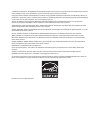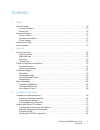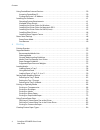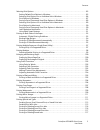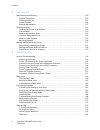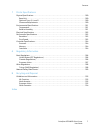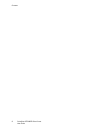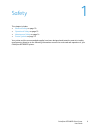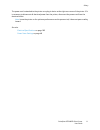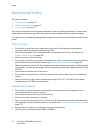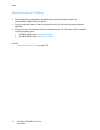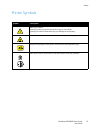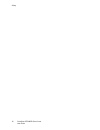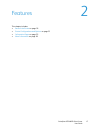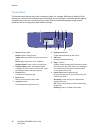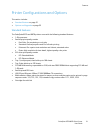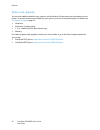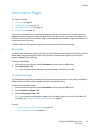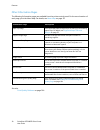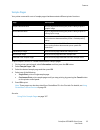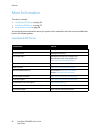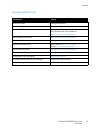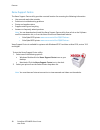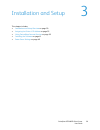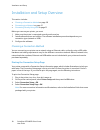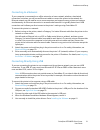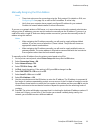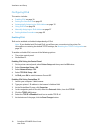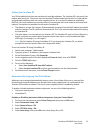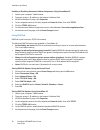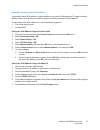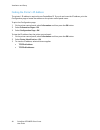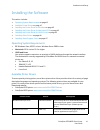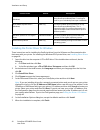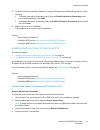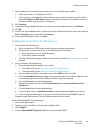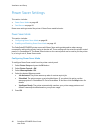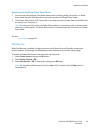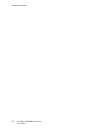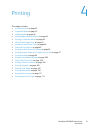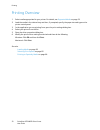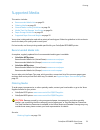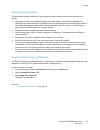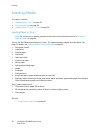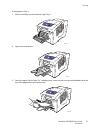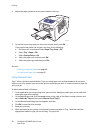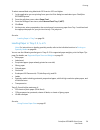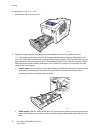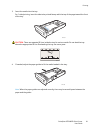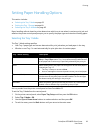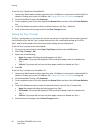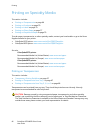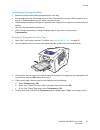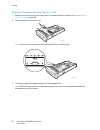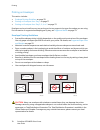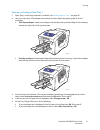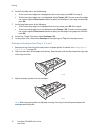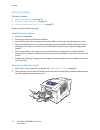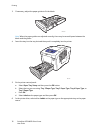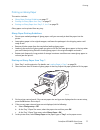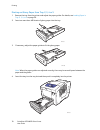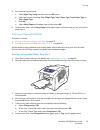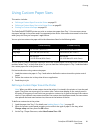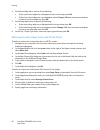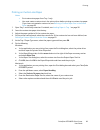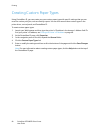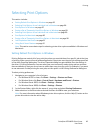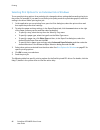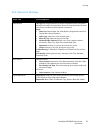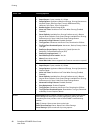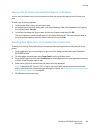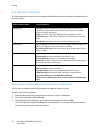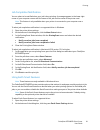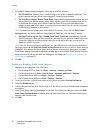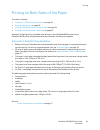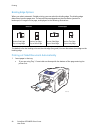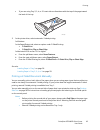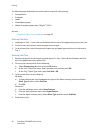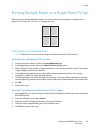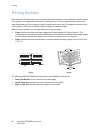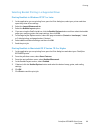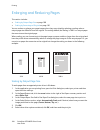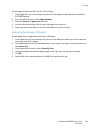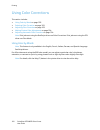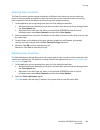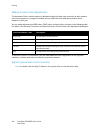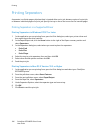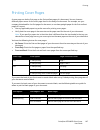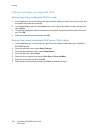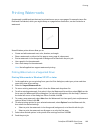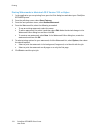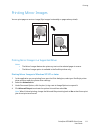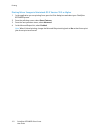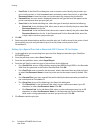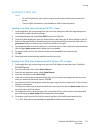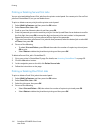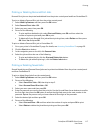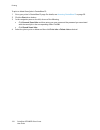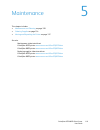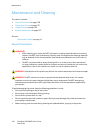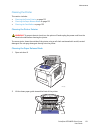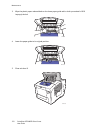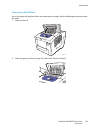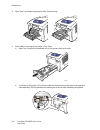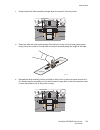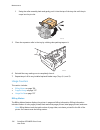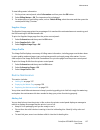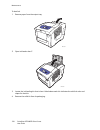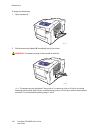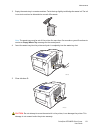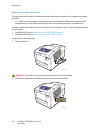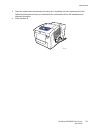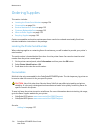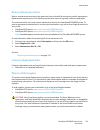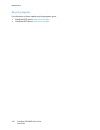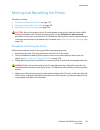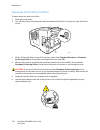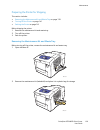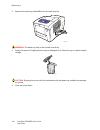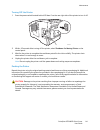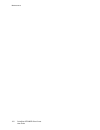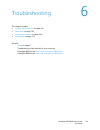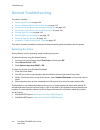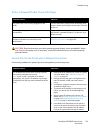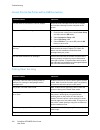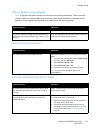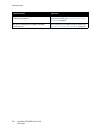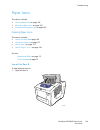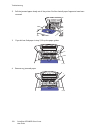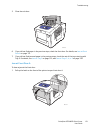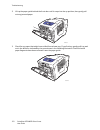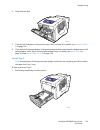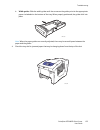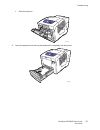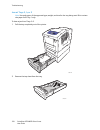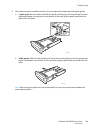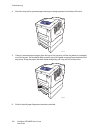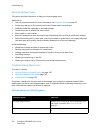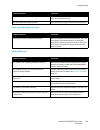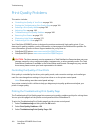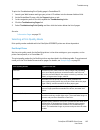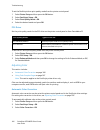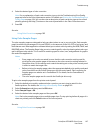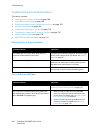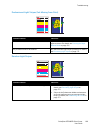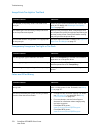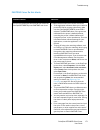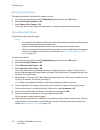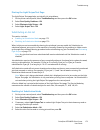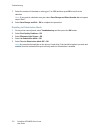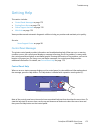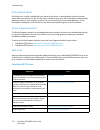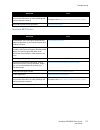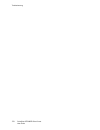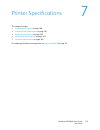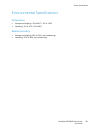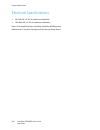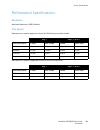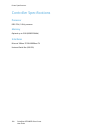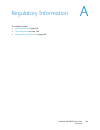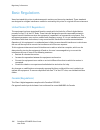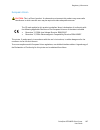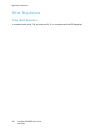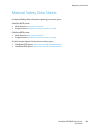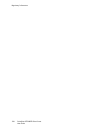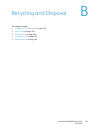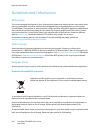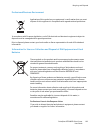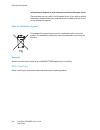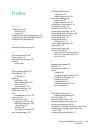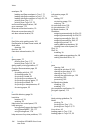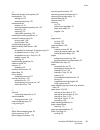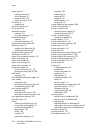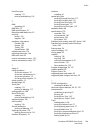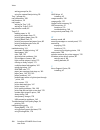- DL manuals
- Xerox
- Printer
- COLORQUBE 8570
- User Manual
Xerox COLORQUBE 8570 User Manual
Xerox ColorQube
8570 / 8870
Color Printer
Italiano
Guida dell'utente
Deutsch
Benutzerhandbuch
Español
Guía del usuario
Português
Guia do usuário
Nederlands
Gebruikershandleiding
Svenska
Användarhandbok
Dansk
Betjeningsvejledning
Čeština
Uživatelská
příručka
Polski
Przewodnik użytkownika
Magyar
Felhasználói útmutató
Русский
Руководство пользователя
Türkçe
Kullanıcı Kılavuzu
Ελληνικά
Εγχειρίδιο χρήστη
Xerox
®
ColorQube
TM
8570 / 8870
User Guide
Guide d'utilisation
Summary of COLORQUBE 8570
Page 1
Xerox colorqube 8570 / 8870 color printer italiano guida dell'utente deutsch benutzerhandbuch español guía del usuario português guia do usuário nederlands gebruikershandleiding svenska användarhandbok dansk betjeningsvejledning Čeština uživatelská příručka polski przewodnik użytkownika magyar felha...
Page 2
© 2010 xerox corporation. All rights reserved. Unpublished rights reserved under the copyright laws of the united states. Contents of this publication may not be reproduced in any form without permission of xerox corporation. Copyright protection claimed includes all forms of matters of copyrightabl...
Page 3
Colorqube 8570/8870 color printer user guide 3 contents 1 safety electrical safety . . . . . . . . . . . . . . . . . . . . . . . . . . . . . . . . . . . . . . . . . . . . . . . . . . . . . . . . . . . . . . . . . . . . . . . . . 10 general guidelines . . . . . . . . . . . . . . . . . . . . . . . . ....
Page 4
Contents colorqube 8570/8870 color printer user guide 4 using centreware internet services . . . . . . . . . . . . . . . . . . . . . . . . . . . . . . . . . . . . . . . . . . . . . . . . . . . . . . 39 accessing centreware is. . . . . . . . . . . . . . . . . . . . . . . . . . . . . . . . . . . . . ....
Page 5
Contents colorqube 8570/8870 color printer user guide 5 selecting print options . . . . . . . . . . . . . . . . . . . . . . . . . . . . . . . . . . . . . . . . . . . . . . . . . . . . . . . . . . . . . . . . . . 85 setting default print options in windows . . . . . . . . . . . . . . . . . . . . . . ...
Page 6
Contents colorqube 8570/8870 color printer user guide 6 5 maintenance maintenance and cleaning . . . . . . . . . . . . . . . . . . . . . . . . . . . . . . . . . . . . . . . . . . . . . . . . . . . . . . . . . . . . . 120 general precautions . . . . . . . . . . . . . . . . . . . . . . . . . . . . . ....
Page 7
Contents colorqube 8570/8870 color printer user guide 7 7 printer specifications physical specifications. . . . . . . . . . . . . . . . . . . . . . . . . . . . . . . . . . . . . . . . . . . . . . . . . . . . . . . . . . . . . . . . . . 180 base unit . . . . . . . . . . . . . . . . . . . . . . . . . ...
Page 8
Contents colorqube 8570/8870 color printer user guide 8.
Page 9
Colorqube 8570/8870 color printer user guide 9 1 safety this chapter includes: • electrical safety on page 10 • operational safety on page 12 • maintenance safety on page 14 • printer symbols on page 15 your printer and the recommended supplies have been designed and tested to meet strict safety req...
Page 10
Safety colorqube 8570/8870 color printer user guide 10 electrical safety general guidelines warning: do not push objects into slots or openings on the printer. Making contact with a voltage point or shorting out a part could result in fire or electrical shock. Warning: do not remove the covers or gu...
Page 11
Safety colorqube 8570/8870 color printer user guide 11 the power cord is attached to the printer as a plug-in device at the right rear corner of the printer. If it is necessary to disconnect all electrical power from the printer, disconnect the power cord from the electrical outlet. Note: leave the ...
Page 12
Safety colorqube 8570/8870 color printer user guide 12 operational safety this section includes: • printer location on page 12 • operational guidelines on page 12 • printer supplies on page 13 your printer and supplies were designed and tested to meet strict safety requirements. These include safety...
Page 13
Safety colorqube 8570/8870 color printer user guide 13 printer supplies • use the supplies specifically designed for your printer. The use of unsuitable materials may cause poor performance and a possible safety hazard. • follow all warnings and instructions marked on, or supplied with, the printer,...
Page 14
Safety colorqube 8570/8870 color printer user guide 14 maintenance safety • do not attempt any maintenance procedure that is not specifically described in the documentation supplied with your printer. • do not use aerosol cleaners. Clean the printer with a dry, lint-free cloth only unless otherwise ...
Page 15
Safety colorqube 8570/8870 color printer user guide 15 printer symbols symbol description warning or caution: ignoring this warning could cause serious injury or even death. Ignoring this caution could cause injury or damage to the property. Hot surface on or in the printer. Use caution to avoid per...
Page 16
Safety colorqube 8570/8870 color printer user guide 16.
Page 17
Colorqube 8570/8870 color printer user guide 17 2 features this chapter includes: • parts of the printer on page 18 • printer configurations and options on page 21 • information pages on page 23 • more information on page 26.
Page 18
Features colorqube 8570/8870 color printer user guide 18 parts of the printer this section includes: • right-front view on page 18 • right-side view on page 19 • rear view on page 19 • control panel on page 20 right-front view view shows the colorqube 8570/8870 printer with all three optional feeder...
Page 19
Features colorqube 8570/8870 color printer user guide 19 right-side view rear view 1. Maintenance kit 2. Waste tray 3. Power cord connection 4. Power switch 5. Usb connection 6. Configuration card 7. Ethernet 10base-t/100/1000base-tx connection 1. Optional hard drive 2. Two ram slots 8x70-045 1 2 3 ...
Page 20
Features colorqube 8570/8870 color printer user guide 20 control panel the control panel displays the printer’s operating status, for example, warming up, ready to print, printing, etc., printer errors and warnings, and prompts you to load paper, order and replace supplies, and clear jams. From the ...
Page 21
Features colorqube 8570/8870 color printer user guide 21 printer configurations and options this section includes: • standard features on page 21 • options and upgrades on page 22 standard features the colorqube 8570 and 8870 printers come with the following standard features: • 1 ghz processor • po...
Page 22
Features colorqube 8570/8870 color printer user guide 22 options and upgrades you can order additional feeder trays, memory, and a hard drive if these items are not standard on your printer. To see which options are installed on your printer, print the configuration page. For details, see configurat...
Page 23
Features colorqube 8570/8870 color printer user guide 23 information pages this section includes: • menu map on page 23 • configuration page on page 23 • other information pages on page 24 • sample pages on page 25 your printer comes with a set of information pages to help you track the printer’s pe...
Page 24
Features colorqube 8570/8870 color printer user guide 24 other information pages the following information pages are available from the printer control panel. For the menu location of each page, print the menu map. For details, see menu map on page 23. See also: print-quality problems on page 164 in...
Page 25
Features colorqube 8570/8870 color printer user guide 25 sample pages your printer comes with a set of sample pages that demonstrate different printer functions. To print graphics, office, or 2-sided demonstration sample pages: 1. On the printer control panel, select information and then press the o...
Page 26
Features colorqube 8570/8870 color printer user guide 26 more information this section includes: • colorqube 8570 printer on page 26 • colorqube 8870 printer on page 27 • xerox support centre on page 28 you can obtain more information about your printer and its capabilities from the sources and web ...
Page 27
Features colorqube 8570/8870 color printer user guide 27 colorqube 8870 printer information source installation guide packaged with printer quick use guide packaged with printer user guide (pdf) packaged with printer on software and documentation disc. Also available at: www.Xerox.Com/office/cq8870d...
Page 28
Features colorqube 8570/8870 color printer user guide 28 xerox support centre the xerox support centre utility provides a central location for accessing the following information: • user manuals and video tutorials • solutions to troubleshooting problems • printer and supplies status • supplies orde...
Page 29
Colorqube 8570/8870 color printer user guide 29 3 installation and setup this chapter includes: • installation and setup overview on page 30 • assigning the printer’s ip address on page 32 • using centreware internet services on page 39 • installing the software on page 41 • power saver settings on ...
Page 30
Installation and setup colorqube 8570/8870 color printer user guide 30 installation and setup overview this section includes: • choosing a connection method on page 30 • connecting to a network on page 31 • connecting directly using usb on page 31 before you can use your printer, you must: 1. Make s...
Page 31
Installation and setup colorqube 8570/8870 color printer user guide 31 connecting to a network if your computer is connected to an office network or a home network, whether a hard-wired connection or wireless, you will use an ethernet cable to connect the printer to the network. An ethernet network ...
Page 32
Installation and setup colorqube 8570/8870 color printer user guide 32 assigning the printer’s ip address this section includes: • automatically assigning the ipv4 address on page 32 • manually assigning the ipv4 address on page 33 • configuring ipv6 on page 34 • resetting the tcp/ip configuration o...
Page 33
Installation and setup colorqube 8570/8870 color printer user guide 33 manually assigning the ipv4 address notes: • these instructions are for connecting using the ipv4 protocol. For details on ipv6, see configuring ipv6 on page 34, or refer to the centreware is online help. • verify that your compu...
Page 34
Installation and setup colorqube 8570/8870 color printer user guide 34 configuring ipv6 this section includes: • enabling ipv6 on page 34 • setting the interface id on page 35 • automatically assigning the ipv6 address on page 35 • using dhcpv6 on page 36 • manually assigning an ipv6 address on page...
Page 35
Installation and setup colorqube 8570/8870 color printer user guide 35 setting the interface id your ipv6-enabled printer has one interface with multiple addresses. The interface id is the part of the address after the prefix. The printer uses the interface id when assigning both the link-local addr...
Page 36
Installation and setup colorqube 8570/8870 color printer user guide 36 enabling or disabling automatic address assignment using centreware is 1. Launch your computer’s web browser. 2. Type your printer’s ip address in the browser’s address field. 3. At the centreware is page, click properties. 4. In...
Page 37
Installation and setup colorqube 8570/8870 color printer user guide 37 manually assigning an ipv6 address a manually entered ipv6 address is used in addition to any other ipv6 addresses. To create a manual address, enter the ipv6 address and prefix length in the fields provided in centreware is. To ...
Page 38
Installation and setup colorqube 8570/8870 color printer user guide 38 setting address precedence address precedence can be set to prefer ipv6 or ipv4 addresses when both types are available. The default setting is to prefer ipv6 addresses. Set address precedence using centreware is. To set address ...
Page 39
Installation and setup colorqube 8570/8870 color printer user guide 39 using centreware internet services this section includes: • accessing centreware is on page 39 • finding the printer’s ip address on page 40 centreware is provides access to the printer’s embedded web server. It enables you to ea...
Page 40
Installation and setup colorqube 8570/8870 color printer user guide 40 finding the printer’s ip address the printer’s ip address is required to use centreware is. If you do not know the ip address, print the configuration page or locate the address on the printer control panel menu. To print the con...
Page 41
Installation and setup colorqube 8570/8870 color printer user guide 41 installing the software this section includes: • operating system requirements on page 41 • available printer drivers on page 41 • installing the printer driver for windows on page 42 • installing the printer driver for macintosh...
Page 42
Installation and setup colorqube 8570/8870 color printer user guide 42 installing the printer driver for windows these instructions are for installing the postscript driver from the software and documentation disc that came with your printer. For installing the windows pcl5 printer driver, see insta...
Page 43
Installation and setup colorqube 8570/8870 color printer user guide 43 8. In the information forwarding dialog box, read the information provided and then do one of the following: • to enable information forwarding, verify that the enable information forwarding check box is selected and then click c...
Page 44
Installation and setup colorqube 8570/8870 color printer user guide 44 5. Select xerox from the list of manufacturers in the lower drop-down menu. 6. Select your printer model from the list of xerox printers and then click add. Note: if your printer was not detected, verify that the printer is on an...
Page 45
Installation and setup colorqube 8570/8870 color printer user guide 45 7. After installation, at the select printer screen, do one of the following as needed: • select your printer if it is displayed in the list. • if your printer is not displayed in the list and you have a network connection to the...
Page 46
Installation and setup colorqube 8570/8870 color printer user guide 46 installing the printer when using cups as the print spooler when using cups as the print spooler, you need to add the printer’s ppd file to the /usr/share/cups/model/xerox directory. To install the ppd file: 1. Go to the applicab...
Page 47
Installation and setup colorqube 8570/8870 color printer user guide 47 installing xerox support centre download and install the xerox support centre. A link to the files is located on the software and documentation disc. 1. Insert the disc into the computer’s cd or dvd drive. If the installer does n...
Page 48
Installation and setup colorqube 8570/8870 color printer user guide 48 power saver settings this section includes: • power saver mode on page 48 • fast resume on page 49 power saver settings control the printer’s power saver mode behavior. Power saver mode this section includes: • configuring power ...
Page 49
Installation and setup colorqube 8570/8870 color printer user guide 49 enabling and disabling power saver mode 1. On the printer control panel, if the power saver button is blinking slowly, the printer is in power saver mode. Press the blinking button to bring the printer out of power saver mode. 2....
Page 50
Installation and setup colorqube 8570/8870 color printer user guide 50
Page 51
Colorqube 8570/8870 color printer user guide 51 4 printing this chapter includes: • printing overview on page 52 • supported media on page 53 • loading media on page 56 • setting paper handling options on page 63 • printing on specialty media on page 66 • using custom paper sizes on page 81 • creati...
Page 52
Printing colorqube 8570/8870 color printer user guide 52 printing overview 1. Select media appropriate for your printer. For details, see supported media on page 53. 2. Load the media in the desired tray and then, if prompted, specify the paper size and type on the printer control panel. 3. In the a...
Page 53
Printing colorqube 8570/8870 color printer user guide 53 supported media this section includes: • recommended media lists on page 53 • ordering media on page 53 • general media loading guidelines on page 54 • media that can damage your printer on page 54 • paper storage guidelines on page 55 • suppo...
Page 54
Printing colorqube 8570/8870 color printer user guide 54 general media loading guidelines follow these guidelines when loading paper and media in the trays: • use only recommended transparencies; print quality may vary with other transparencies. • do not print on sheets of label stock that have labe...
Page 55
Printing colorqube 8570/8870 color printer user guide 55 paper storage guidelines providing good storage conditions for your paper and other media contributes to optimum print quality. • store paper in dark, cool, relatively dry locations. Most paper is susceptible to damage from ultraviolet (uv) an...
Page 56
Printing colorqube 8570/8870 color printer user guide 56 loading media this section includes: • loading paper in tray 1 on page 56 • using manual feed on page 58 • loading paper in tray 2, 3, 4, or 5 on page 59 loading paper in tray 1 note: for instructions on loading specialty media, refer to the i...
Page 57
Printing colorqube 8570/8870 color printer user guide 57 to load paper in tray 1: 1. Pull out and down on the handle to open tray 1. 2. Open the tray extension. 3. Insert the paper into the tray. For 1-sided printing, insert the side to be printed facedown with the top of the page entering the print...
Page 58
Printing colorqube 8570/8870 color printer user guide 58 4. Adjust the paper guides to fit the paper loaded in the tray. 5. To use the current tray setup, on the printer control panel, press ok. If you load a new paper size or type in the tray, do the following: a. On the printer control panel, sele...
Page 59
Printing colorqube 8570/8870 color printer user guide 59 to select manual feed using macintosh os x version 10.3 and higher: 1. In the application you are printing from, open the print dialog box and select your colorqube 8570/8870 printer. 2. From the pull-down menu, select paper feed. 3. From the ...
Page 60
Printing colorqube 8570/8870 color printer user guide 60 to load paper in tray 2, 3, 4, or 5: 1. Remove the tray from the printer. 2. Expand the paper guides if necessary to accommodate the size of the paper to be used. Note: the paper guides detect the size of the paper based on where they are posi...
Page 61
Printing colorqube 8570/8870 color printer user guide 61 3. Insert the media into the tray. For 1-sided printing, insert the side to be printed faceup with the top of the page toward the front of the tray. Caution: there are separate fill lines inside the tray for various media. Do not load the tray...
Page 62
Printing colorqube 8570/8870 color printer user guide 62 5. Insert the tray into the tray slot and push it completely into the printer. 6. On the printer control panel: a. Select paper tray setup and then press the ok button. B. Select the tray you are using: tray 2 paper type, tray 3 paper type, tr...
Page 63
Printing colorqube 8570/8870 color printer user guide 63 setting paper handling options this section includes: • selecting the tray 1 mode on page 63 • setting the tray 1 prompt on page 64 • selecting the tray 2–n mode on page 65 paper handling refers to how the printer determines which tray to use ...
Page 64
Printing colorqube 8570/8870 color printer user guide 64 to set the tray 1 mode from centreware is: 1. Launch your web browser and then type the printer’s ip address in the browser’s address field. For details on finding your printer’s ip address, see finding the printer’s ip address on page 40. 2. ...
Page 65
Printing colorqube 8570/8870 color printer user guide 65 selecting the tray 2–n mode the tray 2–n mode setting specifies how paper size and type are determined for the feeder trays if size and type are not set at the control panel when new paper is loaded. Note: if you do not have any optional feede...
Page 66
Printing colorqube 8570/8870 color printer user guide 66 printing on specialty media this section includes: • printing on transparencies on page 66 • printing on envelopes on page 70 • printing on labels on page 74 • printing on glossy paper on page 77 • printing on prepunched paper on page 79 to or...
Page 67
Printing colorqube 8570/8870 color printer user guide 67 transparency printing guidelines • remove all paper before loading transparencies in the tray. • do not load more than 50 transparencies in tray 1. Do not load more than 400 transparencies in trays 2–5. Overloading the tray can cause the print...
Page 68
Printing colorqube 8570/8870 color printer user guide 68 printing on transparencies from tray 2, 3, 4, or 5 1. Remove the tray from the printer and position its paper guides. For details, see loading paper in tray 2, 3, 4, or 5 on page 59. 2. Insert transparencies into the tray. Note: do not load tr...
Page 69
Printing colorqube 8570/8870 color printer user guide 69 4. Insert the tray into the tray slot and then push it completely into the printer. 5. On the printer control panel: a. Select paper tray setup and then press the ok button. B. Select the tray you are using: tray 2 paper type, tray 3 paper typ...
Page 70
Printing colorqube 8570/8870 color printer user guide 70 printing on envelopes this section includes: • envelope printing guidelines on page 70 • printing on envelopes from tray 1 on page 71 • printing on envelopes from tray 2, 3, 4, or 5 on page 72 envelopes can be printed from any tray as long as ...
Page 71
Printing colorqube 8570/8870 color printer user guide 71 printing on envelopes from tray 1 1. Open tray 1 and its tray extension. For details, see loading paper in tray 1 on page 56. 2. Insert no more than 10 envelopes into the tray and then adjust the paper guides to fit the envelopes: • side-flap ...
Page 72
Printing colorqube 8570/8870 color printer user guide 72 6. At the short edge menu, do the following: • if the correct short edge size is displayed as the current setup, press ok. Go to step 8. • if the correct short edge size is not displayed, select change > ok. To enter a new short edge size, use...
Page 73
Printing colorqube 8570/8870 color printer user guide 73 4. Insert the tray into the tray slot and then push it completely into the printer. 5. On the printer control panel: a. Select paper tray setup and then press the ok button. B. Select the tray you are using: tray 2 paper type, tray 3 paper typ...
Page 74
Printing colorqube 8570/8870 color printer user guide 74 printing on labels this section includes: • label printing guidelines on page 74 • printing on labels from tray 1 on page 74 • printing on labels from tray 2, 3, 4, or 5 on page 75 labels can be printed from any tray. Label printing guidelines...
Page 75
Printing colorqube 8570/8870 color printer user guide 75 3. Adjust the paper guides to fit the labels loaded in the tray. 4. On the printer control panel, if the correct paper size and type (labels) are displayed as the current setup, press the ok button. Go to step 6. 5. If the correct size and typ...
Page 76
Printing colorqube 8570/8870 color printer user guide 76 3. If necessary, adjust the paper guides to fit the labels. Note: when the paper guides are adjusted correctly, there may be a small space between the labels and the guides. 4. Insert the tray into the tray slot and then push it completely int...
Page 77
Printing colorqube 8570/8870 color printer user guide 77 printing on glossy paper this section includes: • glossy paper printing guidelines on page 77 • printing on glossy paper from tray 1 on page 77 • printing on glossy paper from tray 2, 3, 4 or 5 on page 78 glossy paper can be printed from any t...
Page 78
Printing colorqube 8570/8870 color printer user guide 78 printing on glossy paper from tray 2, 3, 4 or 5 1. Remove the tray from the printer and adjust the paper guides. For details, see loading paper in tray 2, 3, 4, or 5 on page 59. 2. Insert no more than 400 sheets of glossy paper into the tray. ...
Page 79
Printing colorqube 8570/8870 color printer user guide 79 5. On the printer control panel: a. Select paper tray setup and then press the ok button. B. Select the tray you are using: tray 2 paper type, tray 3 paper type, tray 4 paper type, or tray 5 paper type. C. Press ok. D. Select glossy paper as t...
Page 80
Printing colorqube 8570/8870 color printer user guide 80 printing on prepunched paper from tray 2, 3, 4, or 5 1. Remove the tray from the printer and adjust the paper guides. For details, see loading paper in tray 2, 3, 4, or 5 on page 59. 2. Insert the side to be printed faceup with the holes towar...
Page 81
Printing colorqube 8570/8870 color printer user guide 81 using custom paper sizes this section includes: • defining a custom paper size at the printer on page 81 • defining a custom paper size in the printer driver on page 82 • printing on custom-size paper on page 83 the colorqube 8570/8870 printer...
Page 82
Printing colorqube 8570/8870 color printer user guide 82 4. At the short edge menu, do one of the following: • if the correct short edge size is displayed as the current setup, press ok. • if the correct short edge size is not displayed, select change > ok and use the arrow buttons to enter a new sh...
Page 83
Printing colorqube 8570/8870 color printer user guide 83 printing on custom-size paper notes: • print custom-size paper from tray 1 only. • you must create a custom size in the printer driver before printing on custom-size paper. If you have not created a custom size, see defining a custom paper siz...
Page 84
Printing colorqube 8570/8870 color printer user guide 84 creating custom paper types using centreware is, you can create your own custom paper type with specific settings that you can reuse for routine print jobs, such as monthly reports. You can then access these custom types in the printer driver,...
Page 85
Printing colorqube 8570/8870 color printer user guide 85 selecting print options this section includes: • setting default print options in windows on page 85 • selecting print options for an individual job in windows on page 86 • print options for windows on page 87 • saving a set of commonly-used p...
Page 86
Printing colorqube 8570/8870 color printer user guide 86 selecting print options for an individual job in windows to use special printing options for a particular job, change the driver settings before sending the job to the printer. For example, if you want to use photo print-quality mode for a par...
Page 87
Printing colorqube 8570/8870 color printer user guide 87 print options for windows driver tab printing options paper/output job type (all except normal print require the optional printer hard drive): normal print, proof print, saved print, secure print, personal print, personal saved print, print wi...
Page 88
Printing colorqube 8570/8870 color printer user guide 88 advanced postscript driver: • paper/output: copies (number of), collate • image options: application reduction/enlarge, printing optimization, mirrored output, postscript pass-through, rgb neutral gray, halftones, spot colors, color configurat...
Page 89
Printing colorqube 8570/8870 color printer user guide 89 saving a set of commonly-used print options in windows you can save and name a set of printing options so that you can quickly apply them to future print jobs. To save a set of printing options: 1. In the printer driver, select the settings to...
Page 90
Printing colorqube 8570/8870 color printer user guide 90 print options for macintosh the following tables list specific printing options available from the xerox features pull-down menu in the printer driver. Saving a set of commonly-used print options in macintosh you can save and name a set of pri...
Page 91
Printing colorqube 8570/8870 color printer user guide 91 job completion notification you can select to be notified when your job is done printing. A message appears in the lower-right corner of your computer screen with the name of the job and the name of the printer used. Note: this feature is only...
Page 92
Printing colorqube 8570/8870 color printer user guide 92 3. In the earth smart settings dialog box, select any or all of the features: • set 2-sided print: select to have 2-sided printing be the printer’s default output type. This option requires that your printer have automatic 2-sided printing ena...
Page 93
Printing colorqube 8570/8870 color printer user guide 93 printing on both sides of the paper this section includes: • automatic 2-sided printing guidelines on page 93 • binding edge options on page 94 • printing a 2-sided document automatically on page 94 • printing a 2-sided document manually on pa...
Page 94
Printing colorqube 8570/8870 color printer user guide 94 binding edge options when you select automatic 2-sided printing, you can select the binding edge. The binding edge determines how the pages turn. The actual outcome depends on the orientation (portrait or landscape) of images on the page, as d...
Page 95
Printing colorqube 8570/8870 color printer user guide 95 • if you are using tray 2, 3, 4, or 5: insert side one facedown with the top of the page toward the back of the tray. 2. In the printer driver, select automatic 2-sided printing: in windows: in the paper/output tab, select an option under 2-si...
Page 96
Printing colorqube 8570/8870 color printer user guide 96 the following paper and media cannot be used for manual 2-sided printing: • transparencies • envelopes • labels • coated/glossy paper • media of weights greater than 120 g/m 2 (32 lb.) see also: supported paper sizes and weights on page 55 pri...
Page 97
Printing colorqube 8570/8870 color printer user guide 97 printing multiple pages on a single sheet (n-up) when printing a multiple-page document, you can print more than one page on a single sheet of paper. Print one, two, four, six, nine, or 16 pages per side. Printing n-up in a supported driver no...
Page 98
Printing colorqube 8570/8870 color printer user guide 98 printing booklets with automatic 2-sided printing, you can print a document in the form of a small book. Create booklets for any paper size supported for automatic 2-sided printing. The driver automatically reduces each page image and prints f...
Page 99
Printing colorqube 8570/8870 color printer user guide 99 selecting booklet printing in a supported driver printing booklets in windows xp sp1 or later 1. In the application you are printing from, open the print dialog box, select your printer and then open the printer driver settings. 2. Select the ...
Page 100
Printing colorqube 8570/8870 color printer user guide 100 enlarging and reducing pages this section includes: • scaling by output page size on page 100 • scaling by percentage of original on page 101 you can reduce or enlarge your page images when they are printed by selecting a scaling value or out...
Page 101
Printing colorqube 8570/8870 color printer user guide 101 to scale pages in macintosh os x version 10.3 or higher: 1. In the application you are printing from, open the print dialog box and select your colorqube 8570/8870 printer. 2. From the pull-down menu, select paper handling. 3. Select the scal...
Page 102
Printing colorqube 8570/8870 color printer user guide 102 using color corrections this section includes: • using color by words on page 102 • selecting color correction on page 103 • adjusting color correction on page 103 • making custom color adjustments on page 104 • adjusting automatic color corr...
Page 103
Printing colorqube 8570/8870 color printer user guide 103 selecting color correction the color correction options provide simulations of different color devices so you can match the printer’s colors as closely as possible to colors such as those on your computer screen or a printing press. Automatic...
Page 104
Printing colorqube 8570/8870 color printer user guide 104 making custom color adjustments the automatic color correction option is designed to apply the best color correction to each element such as text, graphics, or images. If needed, you can select the color table being used for these elements in...
Page 105
Printing colorqube 8570/8870 color printer user guide 105 printing in black and white to print in black, white, and shades of gray, select black and white in a supported driver. Printing in black and white in a supported driver printing in black and white in windows xp sp1 or later 1. In the applica...
Page 106
Printing colorqube 8570/8870 color printer user guide 106 printing separators a separator is a divider page or slipsheet that is inserted after a print job, between copies of a print job, or between individual pages of a print job. Specify the tray to use as the source for the inserted pages. Printi...
Page 107
Printing colorqube 8570/8870 color printer user guide 107 printing cover pages a cover page can be the first page, or the first and last pages of a document. You can choose a different paper source for the cover page than for the body of a document. For example, use your company letterhead for the f...
Page 108
Printing colorqube 8570/8870 color printer user guide 108 printing cover pages in a supported driver printing cover pages in windows xp sp1 or later 1. In the application you are printing from, open the print dialog box, select your printer driver and then open the printer driver settings. 2. In the...
Page 109
Printing colorqube 8570/8870 color printer user guide 109 printing watermarks a watermark is additional text that can be printed across one or more pages. For example, terms like draft and confidential, which you might stamp on a page before distribution, can be inserted as a watermark. Some windows...
Page 110
Printing colorqube 8570/8870 color printer user guide 110 printing watermarks in macintosh os x version 10.3 or higher 1. In the application you are printing from, open the print dialog box and select your colorqube 8570/8870 printer. 2. From the pull-down menu, select xerox features. 3. From the ne...
Page 111
Printing colorqube 8570/8870 color printer user guide 111 printing mirror images you can print pages as a mirror image (flips images horizontally on pages when printed). Printing mirror images in a supported driver notes: • the mirror images feature also prints any text on the selected pages in reve...
Page 112
Printing colorqube 8570/8870 color printer user guide 112 printing mirror images in macintosh os x version 10.3 or higher 1. In the application you are printing from, open the print dialog box and select your colorqube 8570/8870 printer. 2. From the pull-down menu, select xerox features. 3. From the...
Page 113
Printing colorqube 8570/8870 color printer user guide 113 printing special job types this section includes: • sending secure, proof, personal print, or saved print jobs on page 113 • sending print with jobs on page 115 • printing or deleting secure print jobs on page 116 • printing or deleting proof...
Page 114
Printing colorqube 8570/8870 color printer user guide 114 • proof print: in the proof print dialog box, enter a name to use to identify the job when you print it at the printer, or click the arrow button and select a name from the list, or select use document name to have the printer use the documen...
Page 115
Printing colorqube 8570/8870 color printer user guide 115 sending print with jobs notes: • to use print with jobs, you need to have personal or shared saved jobs stored in the printer. • the print with jobs feature is not available for usb-connected printers. Sending print with jobs in windows xp sp...
Page 116
Printing colorqube 8570/8870 color printer user guide 116 printing or deleting secure print jobs you can print and delete secure print jobs from the printer control panel. You cannot print secure print jobs from centreware is, but you can delete them. To print or delete a secure print job at the pri...
Page 117
Printing colorqube 8570/8870 color printer user guide 117 printing or deleting personal print jobs personal print jobs can be printed and deleted from the printer control panel and from centreware is. To print or delete a personal print job from the printer control panel: 1. Select walk-up features ...
Page 118
Printing colorqube 8570/8870 color printer user guide 118 to print or delete saved jobs in centreware is: 1. Go to your printer’s centreware is page. For details, see accessing centreware is on page 39. 2. Click the print tab or button. 3. In the navigation pane on the left, do one of the following:...
Page 119
Colorqube 8570/8870 color printer user guide 119 5 maintenance this chapter includes: • maintenance and cleaning on page 120 • ordering supplies on page 134 • moving and repacking the printer on page 137 see also: maintenance video tutorials at: colorqube 8570 printer: www.Xerox.Com/office/cq8570doc...
Page 120
Maintenance colorqube 8570/8870 color printer user guide 120 maintenance and cleaning this section includes: • general precautions on page 120 • cleaning the printer on page 121 • usage counters on page 126 • routine maintenance on page 127 see also: maintenance safety on page 14 general precautions...
Page 121
Maintenance colorqube 8570/8870 color printer user guide 121 cleaning the printer this section includes: • cleaning the printer exterior on page 121 • cleaning the paper release blade on page 121 • cleaning the feed rollers on page 123 cleaning the printer exterior warning: to prevent electric shock...
Page 122
Maintenance colorqube 8570/8870 color printer user guide 122 3. Wipe the plastic paper release blade on the lower paper guide with a cloth pre-soaked in 90% isopropyl alcohol. 4. Lower the paper guide to its original position. 5. Close exit door b. 8x70-084 8x70-080 8x70-018.
Page 123
Maintenance colorqube 8570/8870 color printer user guide 123 cleaning the feed rollers ink on the paper and tray feed rollers can leave marks on pages. Use the following procedure to clean the rollers. 1. Open exit door b. 2. Clean the gray exit rollers using a soft, clean cloth. Close exit door b. ...
Page 124
Maintenance colorqube 8570/8870 color printer user guide 124 3. Open tray 1 and clean the gray pick roller. Close the tray. 4. Clean rollers in the top of the printer’s tray 2 slot: a. Open tray 2 and pull it completely out of the printer, then set it aside. B. In the top of the printer’s tray 2 slo...
Page 125
Maintenance colorqube 8570/8870 color printer user guide 125 c. Grasp and pull the roller assembly straight down to remove it from the printer. D. Clean the roller with clear packing tape. One method is to lay a strip of clear packing tape sticky side up on a table or counter and run the pick assemb...
Page 126
Maintenance colorqube 8570/8870 color printer user guide 126 f. Swing the roller assembly back and gently push it into the top of the tray slot until the pin snaps into the pin slot. 5. Clean the separator roller in the tray by rubbing clear packing tape on it. 6. Reinstall the tray, making sure to ...
Page 127
Maintenance colorqube 8570/8870 color printer user guide 127 to view billing meter information: 1. On the printer control panel, select information and then press the ok button. 2. Select billing meters > ok. The impressions list is displayed. 3. For a description of each billing meter, such as 2 me...
Page 128
Maintenance colorqube 8570/8870 color printer user guide 128 to load ink: 1. Remove paper from the output tray. 2. Open ink loader door c. 3. Locate the ink-loading bin that is low. A label above each bin indicates the solid ink color and shape for that bin. 4. Remove the solid ink from its packagin...
Page 129
Maintenance colorqube 8570/8870 color printer user guide 129 5. Place the solid ink into the opening of the appropriate ink-loading bin. Do not force the solid ink into the ink-loading bin. Each solid ink color is uniquely shaped to fit into the correct bin. Note: the ink shapes vary by printer so b...
Page 130
Maintenance colorqube 8570/8870 color printer user guide 130 to empty the waste tray: 1. Open side door d. 2. Pull the waste tray (labeled b) completely out of the printer. Warning: the waste tray may be hot; handle it carefully. Note: the waste tray may be locked if the printer is in a warm-up cycl...
Page 131
Maintenance colorqube 8570/8870 color printer user guide 131 3. Empty the waste tray in a waste container. Twist the tray slightly to dislodge the waste ink. The ink is non-toxic and can be discarded as normal office waste. Note: the waste tray must be out of the printer for more than five seconds o...
Page 132
Maintenance colorqube 8570/8870 color printer user guide 132 replacing the maintenance kit the maintenance kit contains a maintenance roller that keeps the surface of the imaging drum clean and oiled. Note: order a new maintenance kit when the printer control panel displays a message that the mainte...
Page 133
Maintenance colorqube 8570/8870 color printer user guide 133 3. Insert the replacement maintenance kit and push it completely into the maintenance kit slot. Follow the illustrated instructions included with the maintenance kit for full installation and disposal information. 4. Close side door d. 8x7...
Page 134
Maintenance colorqube 8570/8870 color printer user guide 134 ordering supplies this section includes: • locating the printer serial number on page 134 • consumables on page 134 • routine maintenance items on page 135 • customer replaceable parts on page 135 • when to order supplies on page 135 • rec...
Page 135
Maintenance colorqube 8570/8870 color printer user guide 135 routine maintenance items routine maintenance items are printer parts that have a limited life and require periodic replacement. Replacements may be parts or kits. Routine maintenance items are typically customer replaceable. The maintenan...
Page 136
Maintenance colorqube 8570/8870 color printer user guide 136 recycling supplies for information on xerox supplies recycling programs, go to: • colorqube 8570 printer: www.Xerox.Com/gwa • colorqube 8870 printer: www.Xerox.Com/gwa.
Page 137
Maintenance colorqube 8570/8870 color printer user guide 137 moving and repacking the printer this section includes: • precautions for moving the printer on page 137 • moving the printer within the office on page 138 • preparing the printer for shipping on page 139 caution: parts of the printer are ...
Page 138
Maintenance colorqube 8570/8870 color printer user guide 138 moving the printer within the office to move the printer within the office: 1. Close the printer doors. 2. Turn off the printer using the power switch located behind i/o door e on the rear right side of the printer. 3. Within 10 seconds af...
Page 139
Maintenance colorqube 8570/8870 color printer user guide 139 preparing the printer for shipping this section includes: • removing the maintenance kit and waste tray on page 139 • turning off the printer on page 141 • packing the printer on page 141 before shipping the printer: 1. Remove the maintena...
Page 140
Maintenance colorqube 8570/8870 color printer user guide 140 3. Remove the waste tray (labeled b) from the waste tray slot. Warning: the waste tray may be hot; handle it carefully. 4. Empty the waste ink. Slightly twist the tray to dislodge the ink. Place the tray in a plastic bag for storage. Cauti...
Page 141
Maintenance colorqube 8570/8870 color printer user guide 141 turning off the printer 1. Press the power switch located behind i/o door e on the rear right side of the printer to turn it off. 2. Within 10 seconds after turning off the printer, select shutdown for moving printer on the control panel. ...
Page 142
Maintenance colorqube 8570/8870 color printer user guide 142.
Page 143
Colorqube 8570/8870 color printer user guide 143 6 troubleshooting this chapter includes: • general troubleshooting on page 144 • paper jams on page 149 • print-quality problems on page 164 • getting help on page 175 see also: safety on page 9 troubleshooting video tutorials for your printer at: col...
Page 144
Troubleshooting colorqube 8570/8870 color printer user guide 144 general troubleshooting this section includes: • restarting the printer on page 144 • printer is powered on but there is no power on page 145 • cannot print to the printer with a network connection on page 145 • cannot print to the pri...
Page 145
Troubleshooting colorqube 8570/8870 color printer user guide 145 printer is powered on but there is no power caution: plug the three-wire cord (with grounding prong) directly into a grounded ac outlet only. Do not use a power strip. If necessary, contact a licensed electrician to install a properly ...
Page 146
Troubleshooting colorqube 8570/8870 color printer user guide 146 cannot print to the printer with a usb connection printing takes too long probable cause solutions the usb cable is connected to a hub or adapter. Disconnect the usb cable from the hub or adapter and connect it directly from the comput...
Page 147
Troubleshooting colorqube 8570/8870 color printer user guide 147 printer is making unusual noises note: the printer will make a variety of noises during its power up procedure. These noises will consist of different clicking, beeping, and whirring noises. These should be considered normal operation ...
Page 148
Troubleshooting colorqube 8570/8870 color printer user guide 148 paper being used is not supported by the automatic 2-sided printing feature. Use only media approved for automatic 2-sided printing. For details, see automatic 2-sided printing guidelines on page 93. Your printer model does not support...
Page 149
Troubleshooting colorqube 8570/8870 color printer user guide 149 paper jams this section includes: • clearing paper jams on page 149 • minimizing paper jams on page 162 • troubleshooting paper jams on page 162 clearing paper jams this section includes: • jam at exit door b on page 149 • jam at front...
Page 150
Troubleshooting colorqube 8570/8870 color printer user guide 150 2. Pull the jammed paper slowly out of the printer. Confirm that all paper fragments have been removed. 3. If you did not find paper in step 2, lift up the paper guides. 4. Remove any jammed paper. 8x70-017 8x70-042 1 2 8x70-065.
Page 151
Troubleshooting colorqube 8570/8870 color printer user guide 151 5. Close the exit door. 6. If you did not find paper in the previous steps, check the front door. For details, see jam at front door a on page 151. 7. If you did not find jammed paper in the previous steps, check the rest of the trays ...
Page 152
Troubleshooting colorqube 8570/8870 color printer user guide 152 2. Lift up the paper guide behind the front door until it snaps into the up position, then gently pull out any jammed paper. 3. Check for any paper that might have misfed from a lower tray. If you find any, gently pull it up and out in...
Page 153
Troubleshooting colorqube 8570/8870 color printer user guide 153 4. Close the front door. 5. If you did not find paper in the previous steps, check exit door b. For details, see jam at exit door b on page 149. 6. If you did not find jammed paper in the previous steps and the control panel indicates ...
Page 154
Troubleshooting colorqube 8570/8870 color printer user guide 154 2. Remove the top sheet from the tray. 3. Verify that the paper is loaded correctly in the tray. Adjust the length and width paper guides: a. Length guide: press the sides, then slide the guide until the arrow on the guide points to th...
Page 155
Troubleshooting colorqube 8570/8870 color printer user guide 155 b. Width guides: slide the width guides until the arrows on the guides point to the appropriate paper size labeled on the bottom of the tray. When properly positioned, the guides click into place. Note: when the paper guides are correc...
Page 156
Troubleshooting colorqube 8570/8870 color printer user guide 156 5. If you find hanging paper, do not pull it out; instead, do the following: a. Open front door a. B. Remove the jammed paper by gently pulling it up and out. Confirm that all paper fragments have been removed. 8x70-012 8x70-140
Page 157
Troubleshooting colorqube 8570/8870 color printer user guide 157 c. Close front door a. 6. Insert the tray back into the tray slot and push it completely into the printer. 8x70-014 8x70-005.
Page 158
Troubleshooting colorqube 8570/8870 color printer user guide 158 jam at trays 3, 4, or 5 note: use only paper of the approved type, weight, and size for the tray being used. Print custom- size paper from tray 1 only. To clear a jam from trays 3–5: 1. Pull the tray completely out of the printer. 2. R...
Page 159
Troubleshooting colorqube 8570/8870 color printer user guide 159 3. Verify that the paper is loaded correctly in the tray. Adjust the length and width paper guides: a. Length guide: press the sides, then slide the guide until the arrow on the guide points to the appropriate paper size imprinted on t...
Page 160
Troubleshooting colorqube 8570/8870 color printer user guide 160 4. Check the tray slot for jammed paper that may be hanging down from the top of the slot. 5. If there is jammed paper hanging from the top of the tray slot, pull the tray above it completely out of the printer. You should be able to s...
Page 161
Troubleshooting colorqube 8570/8870 color printer user guide 161 7. Replace all feeder trays and push each one completely into the printer. 8x70-147.
Page 162
Troubleshooting colorqube 8570/8870 color printer user guide 162 minimizing paper jams this section provides information to help you minimize paper jams. Make sure to: • use only supported media. For more information see supported media on page 53. • set the tray settings on the control panel to the...
Page 163
Troubleshooting colorqube 8570/8870 color printer user guide 163 paper jam message stays on media misfeeds the paper is moist from humidity. Remove the damp paper from the tray and insert new, dry media into the tray. Too much static electricity is present. Try a new ream of paper. Do not fan transp...
Page 164
Troubleshooting colorqube 8570/8870 color printer user guide 164 print-quality problems this section includes: • controlling the quality of your prints on page 164 • printing the troubleshooting print quality page on page 164 • selecting a print-quality mode on page 165 • adjusting color on page 166...
Page 165
Troubleshooting colorqube 8570/8870 color printer user guide 165 to print the troubleshooting print quality page in centreware is: 1. Launch your web browser and type your printer’s ip address into the browser address field. 2. At the centreware is page, click the support button or tab. 3. In the na...
Page 166
Troubleshooting colorqube 8570/8870 color printer user guide 166 to set the postscript driver print-quality mode from the printer control panel: 1. Select printer setup and then press the ok button. 2. Select postscript setup > ok. 3. Select print-quality mode > ok. 4. Select the desired mode and pr...
Page 167
Troubleshooting colorqube 8570/8870 color printer user guide 167 4. Select the desired type of color correction. Note: for an explanation of each color correction type, print the troubleshooting print-quality page and refer to the color adjustments section. For details, see printing the troubleshoot...
Page 168
Troubleshooting colorqube 8570/8870 color printer user guide 168 troubleshooting print-quality problems this section includes: • nothing prints or pages are blank on page 168 • ink or debris on the page on page 168 • predominant light stripes (ink missing from print) on page 169 • random light strip...
Page 169
Troubleshooting colorqube 8570/8870 color printer user guide 169 predominant light stripes (ink missing from print) random light stripes probable causes solutions there is dirt or debris in the exit door area. Open the exit door and remove debris from the paper-exit area. For details, see cleaning t...
Page 170
Troubleshooting colorqube 8570/8870 color printer user guide 170 image prints too light or too dark transparency images are too light or too dark colors are off or wrong probable causes solutions the selected print-quality mode is not ideal for the print job. Select the print-quality mode that best ...
Page 171
Troubleshooting colorqube 8570/8870 color printer user guide 171 pantone colors do not match probable causes solutions the colors printed on the document do not match the colorqube 8570/8870 printer pantone color chart. To match the document colors to the color chart: • if the application software a...
Page 172
Troubleshooting colorqube 8570/8870 color printer user guide 172 removing print smears this cleaning procedure eliminates ink smears on prints. 1. On the printer control panel, select troubleshooting and then press the ok button. 2. Select print quality problems > ok. 3. Select remove print smears >...
Page 173
Troubleshooting colorqube 8570/8870 color printer user guide 173 printing the light stripes test page the light stripes test page helps you identify ink jet problems. 1. On the printer control panel, select troubleshooting and then press the ok button. 2. Select print quality problems > ok. 3. Selec...
Page 174
Troubleshooting colorqube 8570/8870 color printer user guide 174 7. Select the number of the weak or missing jet (1 to 309) and then press ok to confirm the selection. Note: if you need to substitute more jets, select save change and select another jet and repeat steps 6 and 7. 8. Select save change...
Page 175
Troubleshooting colorqube 8570/8870 color printer user guide 175 getting help this section includes: • control panel messages on page 175 • printingscout alerts on page 176 • online support assistant on page 176 • web links on page 176 xerox provides several automatic diagnostic utilities to help yo...
Page 176
Troubleshooting colorqube 8570/8870 color printer user guide 176 printingscout alerts printingscout is a utility installed with your xerox printer driver. It automatically checks the printer status when you send a print job. If the printer is unable to print your job, printingscout automatically dis...
Page 177
Troubleshooting colorqube 8570/8870 color printer user guide 177 colorqube 8870 printer material safety data sheets identify materials and provide information on safely handling and storing hazardous material. U.S. And canada: www.Xerox.Com/msds european union: www.Xerox.Com/environment_europe infor...
Page 178
Troubleshooting colorqube 8570/8870 color printer user guide 178.
Page 179
Colorqube 8570/8870 color printer user guide 179 7 printer specifications this chapter includes: • physical specifications on page 180 • environmental specifications on page 181 • electrical specifications on page 182 • performance specifications on page 183 • controller specifications on page 184 f...
Page 180
Printer specifications colorqube 8570/8870 color printer user guide 180 physical specifications base unit base unit is the printer only with tray 1 and tray 2: • width: 40.6 cm (16 in.) • depth: 52.1 cm (20.5 in.) • height: 37.0 cm (14.6 in.) • weight (includes trays 1 and 2): 27.4 kg (60.5 lb.) opt...
Page 181
Printer specifications colorqube 8570/8870 color printer user guide 181 environmental specifications temperature • storage and shipping: -30° to 60°c / -22° to 140°f • operating: 10° to 32°c / 50° to 90°f relative humidity • storage and shipping: 10% to 95% (non-condensing) • operating: 10% to 80% (...
Page 182
Printer specifications colorqube 8570/8870 color printer user guide 182 electrical specifications • 90–140 vac, 47–63 hz (maximum allowable) • 180–264 vac, 47–63 hz (maximum allowable) e nergy s tar qualified printer (excluding colorqube 8570n printer). Default times: 2 minutes (standby) and 30 minu...
Page 183
Printer specifications colorqube 8570/8870 color printer user guide 183 performance specifications resolution maximum resolution: 2400 finepoint print speed maximum print speeds (pages per minute) for postscript print-quality modes: maximum print speeds in pages per minute for the pcl printer driver...
Page 184
Printer specifications colorqube 8570/8870 color printer user guide 184 controller specifications processor risc cpu (1 ghz) processor memory optional up to 2 gb (ddr2 sdram) interfaces ethernet 10base-t/100/1000base-tx universal serial bus (usb 2.0).
Page 185
Colorqube 8570/8870 color printer user guide 185 a regulatory information this chapter includes: • basic regulations on page 186 • other regulations on page 188 • material safety data sheets on page 189.
Page 186
Regulatory information colorqube 8570/8870 color printer user guide 186 basic regulations xerox has tested this printer to electromagnetic emission and immunity standards. These standards are designed to mitigate interference caused or received by this printer in a typical office environment. United...
Page 187
Regulatory information colorqube 8570/8870 color printer user guide 187 european union caution: this is a class a product. In a domestic environment this product may cause radio interference in which case the user may be required to take adequate measures. This printer, if used properly in accordanc...
Page 188
Regulatory information colorqube 8570/8870 color printer user guide 188 other regulations turkey (rohs regulation) in compliance with article 7 (d), we hereby certify “it is in compliance with the eee regulation.”.
Page 189
Regulatory information colorqube 8570/8870 color printer user guide 189 material safety data sheets for material safety data information regarding your printer, go to: colorqube 8570 printer: • north america: www.Xerox.Com/msds • european union: www.Xerox.Com/environment_europe colorqube 8870 printe...
Page 190
Regulatory information colorqube 8570/8870 color printer user guide 190
Page 191
Colorqube 8570/8870 color printer user guide 191 b recycling and disposal this chapter includes: • guidelines and information on page 192 • all countries on page 192 • north america on page 192 • european union on page 192 • other countries on page 194.
Page 192
Recycling and disposal colorqube 8570/8870 color printer user guide 192 guidelines and information all countries if you are managing the disposal of your xerox product, please note that the printer may contain lead, mercury, perchlorate, and other materials whose disposal may be regulated due to env...
Page 193
Recycling and disposal colorqube 8570/8870 color printer user guide 193 professional/business environment in accordance with european legislation, end of life electrical and electronic equipment subject to disposal must be managed within agreed procedures. Prior to disposal, please contact your loca...
Page 194
Recycling and disposal colorqube 8570/8870 color printer user guide 194 note for the battery symbol removal batteries should only be replaced by a manufacturer-approved service facility. Other countries please contact your local waste authorities and request disposal guidance. Information on disposa...
Page 195
Colorqube 8570/8870 color printer user guide 195 index numerics 2-sided printing, 93 automatic, 94 manual, 95 2-sided printing binding edge options, 94 2-sided printing demonstration page, 25 2-sided printing guidelines, 93 a automatic 2-sided printing, 94 b back button location, 20 billing meters, ...
Page 196
Index colorqube 8570/8870 color printer user guide 196 envelopes, 70 loading end-flap envelopes in tray 1, 71 loading side-flap envelopes in tray 1, 71 loading side-flap envelopes in trays 2-5, 72 printing from tray 1, 71 printing from trays 2-5, 72 environmental specifications, 181 error messages, ...
Page 197
Index colorqube 8570/8870 color printer user guide 197 m macintosh printer driver options, 90 maintenance, 119 adding ink, 127 cleaning the printer, 121 maintenance kit location of, 19 ordering extended-capacity kits, 135 removing, 139 replacing, 132 viewing life remaining, 135 maintenance safety gu...
Page 198
Index colorqube 8570/8870 color printer user guide 198 paper types, 55 creating custom, 84 list of common, 53 usable in tray 1, 56 usable in trays 2-5, 59 pcl driver, 41 installing, 46 pcl driver options, 87 pcl fonts list, 24 personal print jobs creating, 113 printing or deleting, 117 personal save...
Page 199
Index colorqube 8570/8870 color printer user guide 199 proof print jobs creating, 113 printing and deleting, 116 r ram upgrading, 21 ram slots, 19 ram specifications, 21 recommended media lists, 53 recycling printer, 191 supplies, 136 regulatory information canada, 186 europe, 187 turkey, 188 united...
Page 200
Index colorqube 8570/8870 color printer user guide 200 setting prompt for, 64 using for manual feed printing, 58 tray 1 prompt, 64 tray dimensions, 180 tray locations, 18 tray modes setting for tray 1, 63 setting for trays 2-5, 65 tray selection mode, 63 trays 2-5 loading paper in, 59 printing envel...