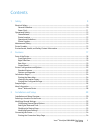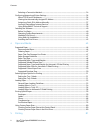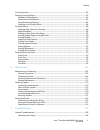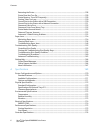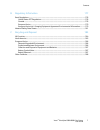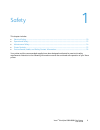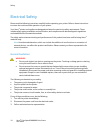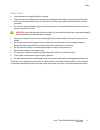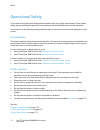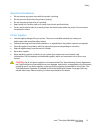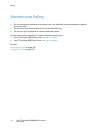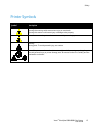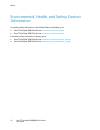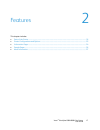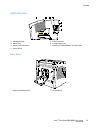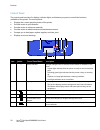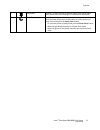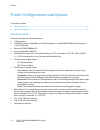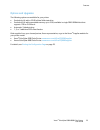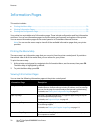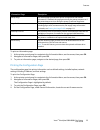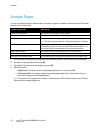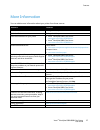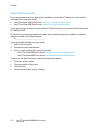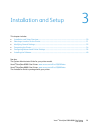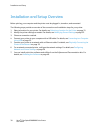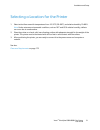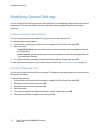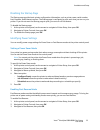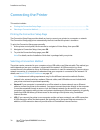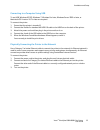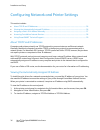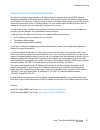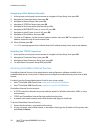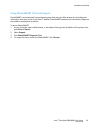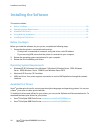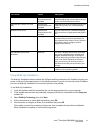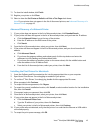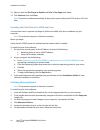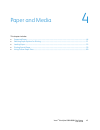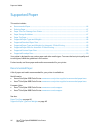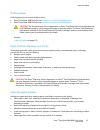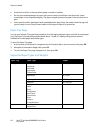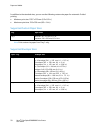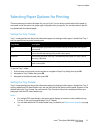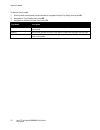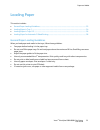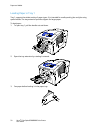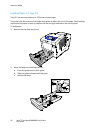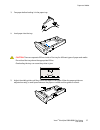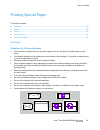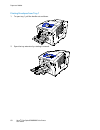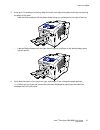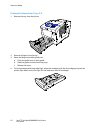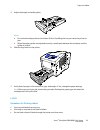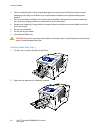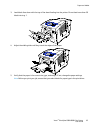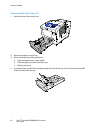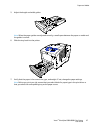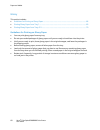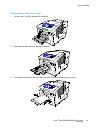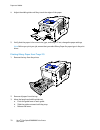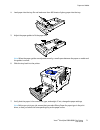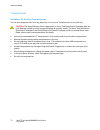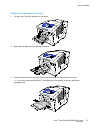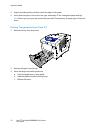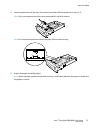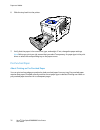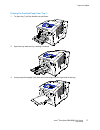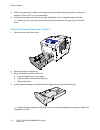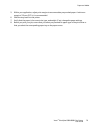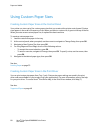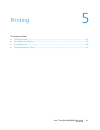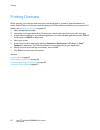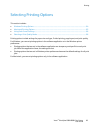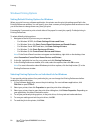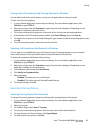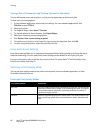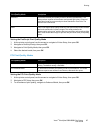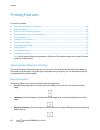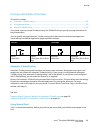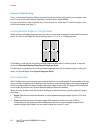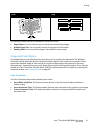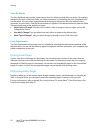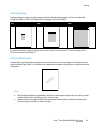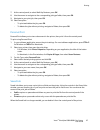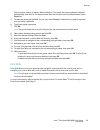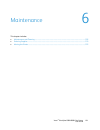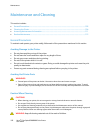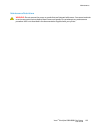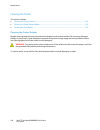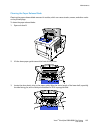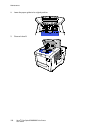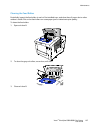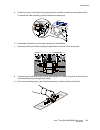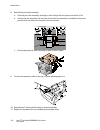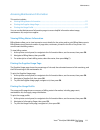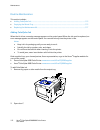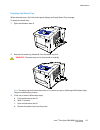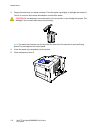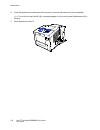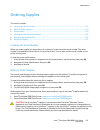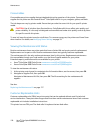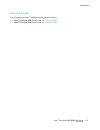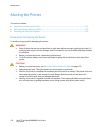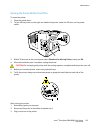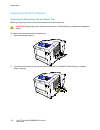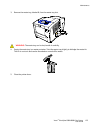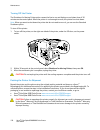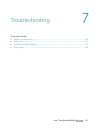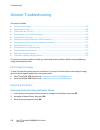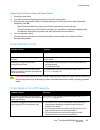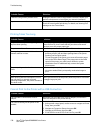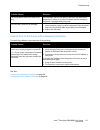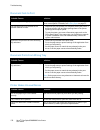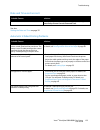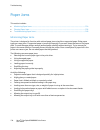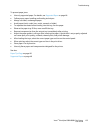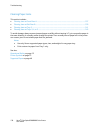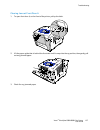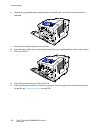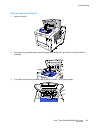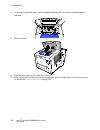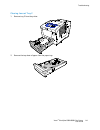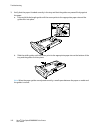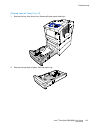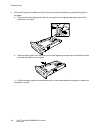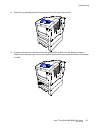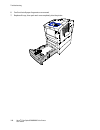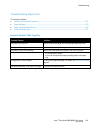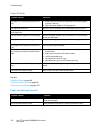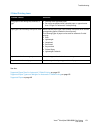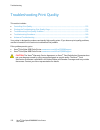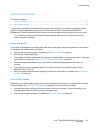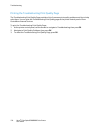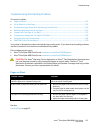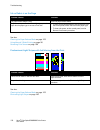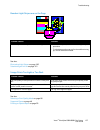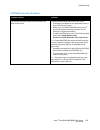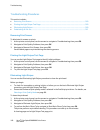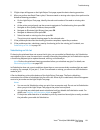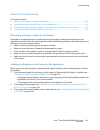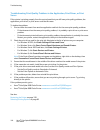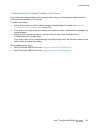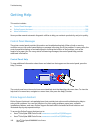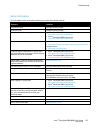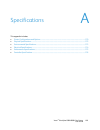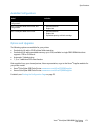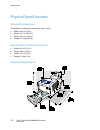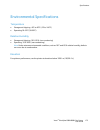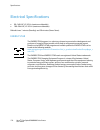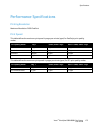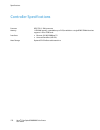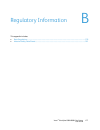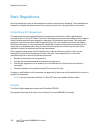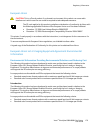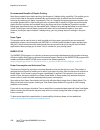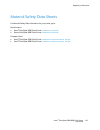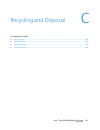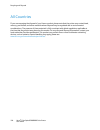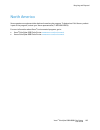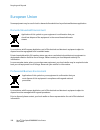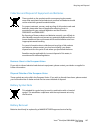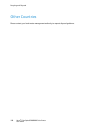- DL manuals
- Xerox
- Printer
- ColorQube 8580
- User Manual
Xerox ColorQube 8580 User Manual
Xerox
®
ColorQube
®
8580 / 8880
Color Printer
Imprimante Couleur
User Guide
Guide d'utilisation
Italiano
Guida per l’utente
Deutsch
Benutzerhandbuch
Español
Guía del usuario
Português
Guia do usuário
Nederlands
Gebruikershandleiding
Svenska
Användarhandbok
Dansk
Betjeningsvejledning
Čeština
Uživatelská příručka
Polski
Przewodnik użytkownika
Magyar
Felhasználói útmutató
Русский
Руководство пользователя
Türkçe
Kullanıcı Kılavuzu
Ελληνικά
Εγχειρίδιο χρήστη
Summary of ColorQube 8580
Page 1
Xerox ® colorqube ® 8580 / 8880 color printer imprimante couleur user guide guide d'utilisation italiano guida per l’utente deutsch benutzerhandbuch español guía del usuario português guia do usuário nederlands gebruikershandleiding svenska användarhandbok dansk betjeningsvejledning Čeština uživatel...
Page 2
© 2014 xerox corporation. All rights reserved. Unpublished rights reserved under the copyright laws of the united states. Contents of this publication may not be reproduced in any form without permission of xerox corporation. Copyright protection claimed includes all forms of matters of copyrightabl...
Page 3
Xerox ® colorqube 8580/8880 color printer 3 user guide contents 1 safety 9 electrical safety ................................................................................................................................................................. 10 general guidelines ..........................
Page 4
Contents 4 xerox ® colorqube 8580/8880 color printer user guide selecting a connection method ......................................................................................................................... 34 configuring network and printer settings ...........................................
Page 5
Contents xerox ® colorqube 8580/8880 color printer 5 user guide printing overview .............................................................................................................................................................. 82 selecting printing options ................................
Page 6
Contents 6 xerox ® colorqube 8580/8880 color printer user guide restarting the printer ............................................................................................................................................ 128 printer does not turn on ..............................................
Page 7
Contents xerox ® colorqube 8580/8880 color printer 7 user guide b regulatory information 177 basic regulations ............................................................................................................................................................ 178 united states fcc regulation...
Page 9
Xerox ® colorqube 8580/8880 color printer 9 user guide this chapter includes: • electrical safety .................................................................................................................................................................... 10 • operational safety ................
Page 10
Safety 10 xerox ® colorqube 8580/8880 color printer user guide electrical safety please read the following instructions carefully before operating your printer. Refer to these instructions to ensure the continued safe operation of your printer. Your xerox ® printer and supplies are designed and test...
Page 11
Safety xerox ® colorqube 8580/8880 color printer 11 user guide power cord • use the power cord supplied with your printer. • plug the power cord directly into a properly grounded electrical outlet. Ensure that each end of the cord is connected securely. If you do not know if an outlet is grounded, a...
Page 12
Safety 12 xerox ® colorqube 8580/8880 color printer user guide operational safety your printer and supplies were designed and tested to meet strict safety requirements. These include safety agency examination, approval, and compliance with established environmental standards. Your attention to the f...
Page 13
Safety xerox ® colorqube 8580/8880 color printer 13 user guide operational guidelines • do not remove any paper trays while the printer is printing. • do not open the doors when the printer is printing. • do not move the printer when it is printing. • keep hands, hair, neckties, and so on, away from...
Page 14
Safety 14 xerox ® colorqube 8580/8880 color printer user guide maintenance safety • do not attempt any maintenance procedure that is not described in the documentation supplied with your printer. • do not use aerosol cleaners. Clean with a dry lint-free cloth only. • do not burn any consumables or r...
Page 15
Safety xerox ® colorqube 8580/8880 color printer 15 user guide printer symbols symbol description warning or caution: ignoring this warning could cause serious injury or even death. Ignoring this caution could cause injury or damage to the property. Hot surface on or in the printer. Use caution to a...
Page 16
Safety 16 xerox ® colorqube 8580/8880 color printer user guide environmental, health, and safety contact information for product safety information in the united states and canada, go to: • xerox ® colorqube 8580 color printer: www.Xerox.Com/environment . • xerox ® colorqube 8880 color printer: www....
Page 17
Xerox ® colorqube 8580/8880 color printer 17 user guide this chapter includes: • parts of the printer............................................................................................................................................................... 18 • printer configurations and options...
Page 18
Features 18 xerox ® colorqube 8580/8880 color printer user guide parts of the printer this section includes: • front right view ................................................................................................................................................................... 18 • rig...
Page 19
Features xerox ® colorqube 8580/8880 color printer 19 user guide right side view 1. Maintenance kit 2. Waste tray 3. Power cord connection 4. Power switch 5. Usb connection 6. Configuration card 7. Ethernet 10/100/1000base-tx connection rear view 1. Optional solid-state drive 2. One ram slot.
Page 20
Features 20 xerox ® colorqube 8580/8880 color printer user guide control panel the control panel consists of a display, indicator lights, and buttons you press to control the functions available on the printer. The control panel: • displays the current operating status of the printer. • provides acc...
Page 21
Features xerox ® colorqube 8580/8880 color printer 21 user guide 7 help button the help (?) button displays information about control panel menu items, printer status, error messages, or maintenance information. 8 power saver button power saver enters and exits low-power mode. When the power saver b...
Page 22
Features 22 xerox ® colorqube 8580/8880 color printer user guide printer configurations and options this section includes: • standard features ................................................................................................................................................................
Page 23
Features xerox ® colorqube 8580/8880 color printer 23 user guide options and upgrades the following options are available for your printer: • productivity kit with a 32-gb msata solid-state drive • productivity kit with expandable memory up to 2-gb, available in single ddr3 sdram slot that supports ...
Page 24
Features 24 xerox ® colorqube 8580/8880 color printer user guide information pages this section includes: • printing the menu map ..................................................................................................................................................... 24 • viewing informa...
Page 25
Features xerox ® colorqube 8580/8880 color printer 25 user guide information page description startup page the startup page provides basic printer configuration and network information. If enabled, this page prints during the startup sequence or if the printer detects an error during the power-on se...
Page 26
Features 26 xerox ® colorqube 8580/8880 color printer user guide sample pages you can use sample pages to demonstrate the quality of graphics, speed of continuous output, and color sample charts of the printer. Sample page name description graphics demonstration this option prints a graphics-quality...
Page 27
Features xerox ® colorqube 8580/8880 color printer 27 user guide more information you can obtain more information about your printer from these sources: resource location installation guide packaged with the printer. Quick use guide packaged with the printer. Other documentation for your printer • x...
Page 28
Features 28 xerox ® colorqube 8580/8880 color printer user guide xerox ® welcome center if you need assistance during or after printer installation, visit the xerox ® website for online solutions and support for your printer model: • xerox ® colorqube 8580 color printer: www.Xerox.Com/office/worldco...
Page 29
Xerox ® colorqube 8580/8880 color printer 29 user guide this chapter includes: • installation and setup overview ................................................................................................................................... 30 • selecting a location for the printer ................
Page 30
Installation and setup 30 xerox ® colorqube 8580/8880 color printer user guide installation and setup overview before printing, your computer and the printer must be plugged in, turned on, and connected. The following steps provide an overview of the connection and installation steps for your printe...
Page 31
Installation and setup xerox ® colorqube 8580/8880 color printer 31 user guide selecting a location for the printer 1. Select a dust-free area with temperatures from 10–32°c (50–90°f), and relative humidity 10–80%. Note: under extreme environmental conditions, such as 10°c and 85% relative humidity,...
Page 32
Installation and setup 32 xerox ® colorqube 8580/8880 color printer user guide modifying general settings you can modify printer settings from the control panel such as the language, date and time, and units of measurement. You can also enable or prevent automatic startup page printing when the prin...
Page 33
Installation and setup xerox ® colorqube 8580/8880 color printer 33 user guide disabling the startup page the startup page provides basic printer configuration information, such as printer name, serial number, font, firmware, and ethernet versions. The startup page is configured to print each time y...
Page 34
Installation and setup 34 xerox ® colorqube 8580/8880 color printer user guide connecting the printer this section includes: • printing the connection setup page ............................................................................................................................ 34 • selectin...
Page 35
Installation and setup xerox ® colorqube 8580/8880 color printer 35 user guide connecting to a computer using usb to use usb, windows xp sp3, windows 7, windows 8 or later, windows server 2003 or later, or macintosh os x version 10.7 or later are required. To connect the printer: 1. Ensure that the ...
Page 36
Installation and setup 36 xerox ® colorqube 8580/8880 color printer user guide configuring network and printer settings this section includes: • about tcp/ip and ip addresses ................................................................................................................................
Page 37
Installation and setup xerox ® colorqube 8580/8880 color printer 37 user guide assigning a static ipv4 address manually by default, the printer is set to acquire an ip address from the network server using dhcp. Network addresses assigned by dhcp are temporary, however. After a specified time, the n...
Page 38
Installation and setup 38 xerox ® colorqube 8580/8880 color printer user guide assigning an ipv4 address manually 1. At the printer control panel, use the arrows to navigate to printer setup, then press ok. 2. Navigate to connection setup, then press ok. 3. Navigate to network setup, then press ok. ...
Page 39
Installation and setup xerox ® colorqube 8580/8880 color printer 39 user guide using phasersmart technical support phasersmart is an automated, internet-based system that uses your web browser to send diagnostic information from your printer to the xerox ® website. Phasersmart examines the informati...
Page 40
Installation and setup 40 xerox ® colorqube 8580/8880 color printer user guide installing the software this section includes: • before you begin ..............................................................................................................................................................
Page 41
Installation and setup xerox ® colorqube 8580/8880 color printer 41 user guide print driver source description windows postscript driver software and documentation disc and web the default print driver is postscript. To take full advantage of the custom features of your printer, use the postscript p...
Page 42
Installation and setup 42 xerox ® colorqube 8580/8880 color printer user guide installing the print drivers this section includes: • installing print drivers for a windows printer .......................................................................................................... 42 • advanced...
Page 43
Installation and setup xerox ® colorqube 8580/8880 color printer 43 user guide 11. To close the install window, click finish. 12. Register your printer or click close. 13. Select or clear the set printer as default and print a test page check boxes. Note: if your printer does not appear in the list ...
Page 44
Installation and setup 44 xerox ® colorqube 8580/8880 color printer user guide 12. Select or clear the set printer as default and print a test page check boxes. 13. Click continue, then click close. Note: the printer is added automatically to the printer queue in macintosh os x versions 10.7 and lat...
Page 45
Xerox ® colorqube 8580/8880 color printer 45 user guide this chapter includes: • supported paper ................................................................................................................................................................... 46 • selecting paper options for printi...
Page 46
Paper and media 46 xerox ® colorqube 8580/8880 color printer user guide supported paper this section includes: • recommended paper ......................................................................................................................................................... 46 • ordering p...
Page 47
Paper and media xerox ® colorqube 8580/8880 color printer 47 user guide ordering paper order supplies from your local reseller or go to: • xerox ® colorqube 8580 color printer: www.Xerox.Com/office/cq8580supplies • xerox ® colorqube 8880 color printer: www.Xerox.Com/office/cq8880supplies caution: th...
Page 48
Paper and media 48 xerox ® colorqube 8580/8880 color printer user guide • avoid food or drinks in the area where paper is stored or handled. • do not open sealed packages of paper until you are ready to load them into the printer. Leave stored paper in the original packaging. The paper wrapper prote...
Page 49
Paper and media xerox ® colorqube 8580/8880 color printer 49 user guide supported standard paper sizes paper tray european standard sizes north american standard sizes tray 1 a4 (210 x 297 mm, 8.3 x 11.7 in.) a5 (148 x 210 mm, 5.8 x 8.3 in.) a6 (105 x 148 mm, 4.1 x 5.8 in.) b5 (176 x 250 mm, 6.9 x 9...
Page 50
Paper and media 50 xerox ® colorqube 8580/8880 color printer user guide in addition to the standard sizes, you can use the following custom-size paper for automatic 2-sided printing. • minimum print size: 139.7 x 210 mm (5.5 x 8.3 in.) • maximum print size: 216 x 356 mm (8.5 x 14 in.) supported cust...
Page 51
Paper and media xerox ® colorqube 8580/8880 color printer 51 user guide selecting paper options for printing there are two ways to select the paper for your print job. You can let the printer select which paper to use based on the document size, paper type, and paper color you specify. You can also ...
Page 52
Paper and media 52 xerox ® colorqube 8580/8880 color printer user guide to set the tray 2 mode: 1. At the printer control panel, use the arrows to navigate to paper tray setup, then press ok. 2. Navigate to tray 2 mode, then press ok. 3. Navigate to the desired mode, then press ok. Tray mode descrip...
Page 53
Paper and media xerox ® colorqube 8580/8880 color printer 53 user guide loading paper this section includes: • general paper loading guidelines................................................................................................................................ 53 • loading paper in tray 1...
Page 54
Paper and media 54 xerox ® colorqube 8580/8880 color printer user guide loading paper in tray 1 tray 1 supports the widest variety of paper types. It is intended for small quantity jobs and jobs using special media. The tray extension provides support for larger paper. To load paper: 1. To open tray...
Page 55
Paper and media xerox ® colorqube 8580/8880 color printer 55 user guide 4. Insert the paper with the short edge first. Note: do not load paper above the maximum fill line. Overfilling the tray can cause the printer to jam. 5. Adjust the width guides until they touch the edges of the paper. 6. Verify...
Page 56
Paper and media 56 xerox ® colorqube 8580/8880 color printer user guide loading paper in trays 2-5 trays 2-5 can accommodate up to 525 sheets of plain paper. The printer uses the position of the paper tray guides to detect the size of the paper. Some settings require that the paper in the tray match...
Page 57
Paper and media xerox ® colorqube 8580/8880 color printer 57 user guide 3. Fan paper before loading it in the paper tray. 4. Load paper into the tray. Caution: there are separate fill lines inside of the tray for different types of paper and media. Do not load the tray above the appropriate fill lin...
Page 58
Paper and media 58 xerox ® colorqube 8580/8880 color printer user guide 6. Slide the tray back into the printer. 7. Verify that the paper is the correct size, type, and weight. If not, change the paper settings. Loading paper for automatic 2-sided printing • for automatic 2-sided printing from tray ...
Page 59
Paper and media xerox ® colorqube 8580/8880 color printer 59 user guide printing special paper this section includes: • envelopes .............................................................................................................................................................................
Page 60
Paper and media 60 xerox ® colorqube 8580/8880 color printer user guide printing envelopes from tray 1 1. To open tray 1, pull the handle out and down. 2. Open the tray extension by rotating it outward..
Page 61
Paper and media xerox ® colorqube 8580/8880 color printer 61 user guide 3. Insert up to 10 envelopes in the tray, align the stack, then adjust the guides until they are touching the edges of the stack. − load side flap envelopes with the flaps closed, facing up, and aligned to the right of the tray....
Page 62
Paper and media 62 xerox ® colorqube 8580/8880 color printer user guide printing envelopes from trays 2-5 1. Remove the tray from the printer. 2. Remove all paper from the tray. 3. Move the length and width guides out: a. Pinch the guide lever on each guide. B. Slide the guides outward until they st...
Page 63
Paper and media xerox ® colorqube 8580/8880 color printer 63 user guide 5. Adjust the length and width guides. Notes: • do not load envelopes above the bottom fill line. Overfilling the tray can cause the printer to jam. • when the paper guides are adjusted correctly, a small space between the envel...
Page 64
Paper and media 64 xerox ® colorqube 8580/8880 color printer user guide • store unused labels flat in their original packaging. Leave the sheets of labels inside the original packaging until ready to use. Return any unused sheets of labels to the original packaging and reseal it. • do not store labe...
Page 65
Paper and media xerox ® colorqube 8580/8880 color printer 65 user guide 3. Load labels face down with the top of the sheet feeding into the printer. Do not load more than 50 labels into tray 1. 4. Adjust the width guides until they touch the edges of the paper. 5. Verify that the paper is the correc...
Page 66
Paper and media 66 xerox ® colorqube 8580/8880 color printer user guide printing labels from trays 2-5 1. Remove the tray from the printer. 2. Remove all paper from the tray. 3. Move the length and width guides out: a. Pinch the guide lever on each guide. B. Slide the guides outward until they stop....
Page 67
Paper and media xerox ® colorqube 8580/8880 color printer 67 user guide 5. Adjust the length and width guides. Note: when the paper guides are adjusted correctly, a small space between the paper or media and the guides is normal. 6. Slide the tray back into the printer. 7. Verify that the paper is t...
Page 68
Paper and media 68 xerox ® colorqube 8580/8880 color printer user guide glossy this section includes: • guidelines for printing on glossy paper ..................................................................................................................... 68 • printing glossy paper from tray 1...
Page 69
Paper and media xerox ® colorqube 8580/8880 color printer 69 user guide printing glossy paper from tray 1 1. To open tray 1, pull the handle out and down. 2. Open the tray extension by rotating it outward. 3. Load paper into the tray. Do not load more than 50 sheets of glossy paper in tray 1..
Page 70
Paper and media 70 xerox ® colorqube 8580/8880 color printer user guide 4. Adjust the width guides until they touch the edges of the paper. 5. Verify that the paper is the correct size, type, and weight. If not, change the paper settings. Note: before you print your job, ensure that you select gloss...
Page 71
Paper and media xerox ® colorqube 8580/8880 color printer 71 user guide 4. Load paper into the tray. Do not load more than 400 sheets of glossy paper into the tray. 5. Adjust the paper guides to fit the paper size. Note: when the paper guides are adjusted correctly, a small space between the paper o...
Page 72
Paper and media 72 xerox ® colorqube 8580/8880 color printer user guide transparencies guidelines for printing transparencies you can print transparencies from any paper tray. You can print transparencies on one side only. Caution: the xerox warranty, service agreement, or xerox total satisfaction g...
Page 73
Paper and media xerox ® colorqube 8580/8880 color printer 73 user guide printing transparencies from tray 1 1. To open tray 1, pull the handle out and down. 2. Open the tray extension by rotating it outward. 3. Load transparencies into the tray. Do not load more than 50 transparencies in tray 1. Not...
Page 74
Paper and media 74 xerox ® colorqube 8580/8880 color printer user guide 4. Adjust the width guides until they touch the edges of the paper. 5. Verify that the paper is the correct size, type, and weight. If not, change the paper settings. Note: before you print your job, ensure that you select trans...
Page 75
Paper and media xerox ® colorqube 8580/8880 color printer 75 user guide 4. Load transparencies into the tray. Do not load more than 400 transparencies in trays 2–5. Note: only use transparencies that are recommended for solid ink printers. Note: do not load transparencies above the paper fill line i...
Page 76
Paper and media 76 xerox ® colorqube 8580/8880 color printer user guide 6. Slide the tray back into the printer. 7. Verify that the paper is the correct size, type, and weight. If not, change the paper settings. Note: before you print your job, ensure that you select transparency for paper type in t...
Page 77
Paper and media xerox ® colorqube 8580/8880 color printer 77 user guide printing pre-punched paper from tray 1 1. To open tray 1, pull the handle out and down. 2. Open the tray extension by rotating it outward. 3. Load pre-punched paper face down with holes aligned to the right side of the tray..
Page 78
Paper and media 78 xerox ® colorqube 8580/8880 color printer user guide 4. Within your application, adjust print margins to accommodate pre-punched paper. A minimum margin of 19 mm (0.75 in.) is recommended. 5. Verify that the paper is the correct size, type, and weight. If not, change the paper set...
Page 79
Paper and media xerox ® colorqube 8580/8880 color printer 79 user guide 5. Within your application, adjust print margins to accommodate pre-punched paper. A minimum margin of 19 mm (0.75 in.) is recommended. 6. Slide the tray back into the printer. 7. Verify that the paper is the correct size, type,...
Page 80
Paper and media 80 xerox ® colorqube 8580/8880 color printer user guide using custom paper sizes creating custom paper sizes at the control panel your printer can store up to five custom paper sizes that you create at the printer control panel. Custom sizes appear in the order of frequency of use. W...
Page 81
Xerox ® colorqube 8580/8880 color printer 81 user guide this chapter includes: • printing overview ................................................................................................................................................................. 82 • selecting printing options ..........
Page 82
Printing 82 xerox ® colorqube 8580/8880 color printer user guide printing overview before printing, your computer and the printer must be plugged in, turned on, and connected to an active network. Make sure that you have the correct print driver software installed on your computer. For details, see ...
Page 83
Printing xerox ® colorqube 8580/8880 color printer 83 user guide selecting printing options this section includes: • windows printing options ................................................................................................................................................ 84 • macintos...
Page 84
Printing 84 xerox ® colorqube 8580/8880 color printer user guide windows printing options setting default printing options for windows when you print from any software application, the printer uses the print job settings specified in the printing preferences window. You can specify your most common ...
Page 85
Printing xerox ® colorqube 8580/8880 color printer 85 user guide saving a set of commonly used printing options for windows you can define and save a set of options, so that you can apply them to future print jobs. To save a set of printing options: 1. In your software application, access the print ...
Page 86
Printing 86 xerox ® colorqube 8580/8880 color printer user guide saving a set of commonly used printing options for macintosh you can define and save a set of options, so that you can apply them to future print jobs. To save a set of printing options: 1. In your software application, access the prin...
Page 87
Printing xerox ® colorqube 8580/8880 color printer 87 user guide print-quality mode description enhanced enhanced is the best print-quality mode for business presentations. This mode produces superior text resolution and smooth light colors. Enhanced mode takes longer to process and print than stand...
Page 88
Printing 88 xerox ® colorqube 8580/8880 color printer user guide printing features this section includes: • selecting paper options for printing ............................................................................................................................ 88 • page orientation ...........
Page 89
Printing xerox ® colorqube 8580/8880 color printer 89 user guide printing on both sides of the paper this section includes: • automatic 2-sided printing ............................................................................................................................................. 89 • ...
Page 90
Printing 90 xerox ® colorqube 8580/8880 color printer user guide manual 2-sided printing tray 1 is the manual feed tray. Before you print the job, ensure that you load the correct paper in the tray. To print on pre-printed paper manually, in the print driver, select 2-side. For more information, ref...
Page 91
Printing xerox ® colorqube 8580/8880 color printer 91 user guide gutter creep the following booklet options are available in some print drivers. • page borders: you can choose to print a border around each page image. • booklet paper size: you can specify the size of the paper for the booklet. • rea...
Page 92
Printing 92 xerox ® colorqube 8580/8880 color printer user guide color by words the color by words tab provides a three-step process for defining custom color correction. By making a selection from each of the three fields, you create a sentence for controlling the color characteristics of the docum...
Page 93
Printing xerox ® colorqube 8580/8880 color printer 93 user guide scaling options scaling enlarges or reduces a page image to match a selected output paper size. You can reduce the image to as little as 25% of its original size or enlarge it as much as 400%. 50% 100% 200% for more information, refer ...
Page 94
Printing 94 xerox ® colorqube 8580/8880 color printer user guide using the watermark options, you can do the following: • create a watermark or edit an existing watermark using the watermark editor: − a text watermark uses the characters typed in the text field as the watermark. You can create a tex...
Page 95
Printing xerox ® colorqube 8580/8880 color printer 95 user guide printing special job types this section includes: • secure print .............................................................................................................................................................................
Page 96
Printing 96 xerox ® colorqube 8580/8880 color printer user guide 6. Select other desired printing options and click ok. Note: the printer holds the print job until you enter the passcode at the control panel. 7. At the control panel, to select walk-up features, press ok. 8. Use the arrows to navigat...
Page 97
Printing xerox ® colorqube 8580/8880 color printer 97 user guide 7. At the control panel, to select walk-up features, press ok. 8. Use the arrows to navigate to the corresponding job type folder, then press ok. 9. Navigate to your print job, then press ok. 10. Select an option. − to print and delete...
Page 98
Printing 98 xerox ® colorqube 8580/8880 color printer user guide printing a public saved job 1. In your software application, access the print settings. For most software applications, press ctrl+p for windows or cmd+p for macintosh. 2. Select your printer, then open the print driver. − for windows,...
Page 99
Printing xerox ® colorqube 8580/8880 color printer 99 user guide the print driver retains 10 names. When adding an 11th name, the name used least is deleted automatically from the list. To remove names from the list other than the selected name, select clear list. 5. To make the saved job available ...
Page 101
Xerox ® colorqube 8580/8880 color printer 101 user guide this chapter includes: • maintenance and cleaning ........................................................................................................................................... 102 • ordering supplies ................................
Page 102
Maintenance 102 xerox ® colorqube 8580/8880 color printer user guide maintenance and cleaning this section includes: • general precautions .......................................................................................................................................................... 102 • ...
Page 103
Maintenance xerox ® colorqube 8580/8880 color printer 103 user guide maintenance restrictions warning: do not remove the covers or guards that are fastened with screws. You cannot maintain or service any parts that are behind these covers and guards. Do not attempt any maintenance procedure that is ...
Page 104
Maintenance 104 xerox ® colorqube 8580/8880 color printer user guide cleaning the printer this section includes: • cleaning the printer exterior ......................................................................................................................................... 104 • cleaning th...
Page 105
Maintenance xerox ® colorqube 8580/8880 color printer 105 user guide cleaning the paper release blade cleaning the paper release blade removes ink residue, which can cause streaks, smears, and other marks on the printed page. To clean the paper release blade: 1. Open exit door b. 2. Lift the lower p...
Page 106
Maintenance 106 xerox ® colorqube 8580/8880 color printer user guide 4. Lower the paper guide to its original position. 5. Close exit door b..
Page 107
Maintenance xerox ® colorqube 8580/8880 color printer 107 user guide cleaning the feed rollers periodically inspect the feed rollers in each of the installed trays, and clean them if paper dust or other residue is visible. Dirt on the feed rollers can cause paper jams or deteriorate print quality. T...
Page 108
Maintenance 108 xerox ® colorqube 8580/8880 color printer user guide 4. Open tray 1. 5. Clean the gray pick roller using a clean, soft cloth. 6. Close the tray. 7. Clean the rollers at the top of the tray 2 slot. A. Remove tray 2 from the printer..
Page 109
Maintenance xerox ® colorqube 8580/8880 color printer 109 user guide b. Inside the printer, to the right of the gray pick roller assembly, locate the orange release lever. To release the roller assembly, pull the release lever toward you. Note: remember the position of the roller assembly for reinst...
Page 110
Maintenance 110 xerox ® colorqube 8580/8880 color printer user guide 8. Reinstall the pick roller assembly. A. Hold the pick roller assembly vertically so that it aligns with the spaces into which it fits. B. Gently snap the assembly into the slots. Ensure that the assembly is reinstalled in the sam...
Page 111
Maintenance xerox ® colorqube 8580/8880 color printer 111 user guide accessing maintenance information this section includes: • viewing billing meters information ........................................................................................................................... 111 • printin...
Page 112
Maintenance 112 xerox ® colorqube 8580/8880 color printer user guide routine maintenance this section includes: • adding colorqube ink ...................................................................................................................................................... 112 • emptying...
Page 113
Maintenance xerox ® colorqube 8580/8880 color printer 113 user guide 3. To access to ink bin slots, ensure that the door is extended fully. 4. Locate the bin that is low on ink. A label above each bin indicates the corresponding solid ink color and shape. 5. Remove the solid ink from its packaging. ...
Page 114
Maintenance 114 xerox ® colorqube 8580/8880 color printer user guide 7. Close door c. Until the printer is ready to print, a warm-up message appears on the printer control panel. Caution: use of ink other than genuine xerox ® colorqube solid ink can affect print quality and printer reliability. It i...
Page 115
Maintenance xerox ® colorqube 8580/8880 color printer 115 user guide emptying the waste tray when the waste tray is full, the control panel displays an empty waste tray message. To empty the waste tray: 1. Open maintenance door d. 2. Remove the waste tray, labeled b, from the waste tray slot. Warnin...
Page 116
Maintenance 116 xerox ® colorqube 8580/8880 color printer user guide 4. Empty the waste tray in a waste container. Twist the waste tray slightly to dislodge the waste ink. The ink is non-toxic and can be discarded as normal office waste. Caution: do not attempt to reuse the waste ink in the printer;...
Page 117
Maintenance xerox ® colorqube 8580/8880 color printer 117 user guide replacing the maintenance kit the maintenance kit contains a maintenance roller that keeps the surface of the imaging drum clean and oiled. When the maintenance kit requires replacement, a message appears on the control panel. Note...
Page 118
Maintenance 118 xerox ® colorqube 8580/8880 color printer user guide 2. Insert the replacement maintenance kit and push it into the maintenance kit slot completely. Note: if you do not insert the kit fully, a message appears on the control panel: maintenance kit is missing. 3. Close maintenance door...
Page 119
Maintenance xerox ® colorqube 8580/8880 color printer 119 user guide ordering supplies this section includes: • locating the serial number ........................................................................................................................................... 119 • when to order s...
Page 120
Maintenance 120 xerox ® colorqube 8580/8880 color printer user guide consumables consumables are printer supplies that get depleted during the operation of the printer. Consumable supplies for this printer are the genuine xerox ® colorqube solid ink in cyan, magenta, yellow, and black. The ink shape...
Page 121
Maintenance xerox ® colorqube 8580/8880 color printer 121 user guide recycling supplies for information on xerox ® supplies recycling programs, go to: • xerox ® colorqube 8580 color printer www.Xerox.Com/gwa • xerox ® colorqube 8880 color printer www.Xerox.Com/gwa.
Page 122
Maintenance 122 xerox ® colorqube 8580/8880 color printer user guide moving the printer this section includes: • precautions for moving the printer............................................................................................................................. 122 • moving the printer wi...
Page 123
Maintenance xerox ® colorqube 8580/8880 color printer 123 user guide moving the printer within the office to move the printer: 1. Close the printer doors. 2. To turn off the printer, on the right rear sided of the printer, under the i/o door, use the power switch. 3. Within 30 seconds, at the contro...
Page 124
Maintenance 124 xerox ® colorqube 8580/8880 color printer user guide preparing the printer for shipment removing the maintenance kit and waste tray before you ship the printer, remove the maintenance kit and waste tray. Caution: shipping the printer with the maintenance kit and waste tray installed ...
Page 125
Maintenance xerox ® colorqube 8580/8880 color printer 125 user guide 3. Remove the waste tray, labeled b, from the waste tray slot. Warning: the waste tray can be hot; handle it carefully. 4. Empty the waste tray in a waste container. Twist the waste tray slightly to dislodge the waste ink. The ink ...
Page 126
Maintenance 126 xerox ® colorqube 8580/8880 color printer user guide turning off the printer the shutdown for moving printer option causes the fan to run and displays a cool-down time of 30 minutes on the control panel. When the printer is cool enough to move, the printer fan shuts down. Note: when ...
Page 127
Xerox ® colorqube 8580/8880 color printer 127 user guide this chapter includes: • general troubleshooting ................................................................................................................................................ 128 • paper jams ...................................
Page 128
Troubleshooting 128 xerox ® colorqube 8580/8880 color printer user guide general troubleshooting this section includes: • minimizing ink usage ...................................................................................................................................................... 128 • ...
Page 129
Troubleshooting xerox ® colorqube 8580/8880 color printer 129 user guide restarting the printer using the power switch 1. Close the printer doors. 2. Turn off the printer using the power switch on the back of the printer. 3. At the printer control panel, within 10 seconds after you turn off the prin...
Page 130
Troubleshooting 130 xerox ® colorqube 8580/8880 color printer user guide probable causes solutions a network configuration problem exists. Unplug the network cable. If the problem is resolved, contact your network administrator to reconfigure your network installation. A system error occurred. Conta...
Page 131
Troubleshooting xerox ® colorqube 8580/8880 color printer 131 user guide probable causes solutions the wrong cable is used, or the cable is too long. Use a standard a/b usb 2.0 cable. Do not use a usb cable that is longer than 5 meters or 16.4 feet. For details, see the installation guide that is pa...
Page 132
Troubleshooting 132 xerox ® colorqube 8580/8880 color printer user guide document fails to print probable causes solutions selected tray has wrong paper size loaded. Ensure that the paper type is set properly in the driver and at the printer control panel. For details, see loading paper on page 53. ...
Page 133
Troubleshooting xerox ® colorqube 8580/8880 color printer 133 user guide date and time are incorrect probable causes solutions the correct date and time are not set. To set the printer date and time, at the control panel, navigate to printer setup>printer controls>date and time. See also: setting th...
Page 134
Troubleshooting 134 xerox ® colorqube 8580/8880 color printer user guide paper jams this section includes: • minimizing paper jams .................................................................................................................................................... 134 • clearing paper...
Page 135
Troubleshooting xerox ® colorqube 8580/8880 color printer 135 user guide to prevent paper jams: • use only supported paper. For details, see supported paper on page 46. • follow proper paper handling and loading techniques. • always use clean, undamaged paper. • avoid paper that is curled, torn, moi...
Page 136
Troubleshooting 136 xerox ® colorqube 8580/8880 color printer user guide clearing paper jams this section includes: • clearing jams at front door a ..................................................................................................................................... 137 • clearing jam...
Page 137
Troubleshooting xerox ® colorqube 8580/8880 color printer 137 user guide clearing jams at front door a 1. To open front door a, on the front of the printer, pull up the latch. 2. Lift the paper guide that is behind the front door until it snaps into the up position, then gently pull out any jammed p...
Page 138
Troubleshooting 138 xerox ® colorqube 8580/8880 color printer user guide 4. To remove any jammed paper, grasp the paper and gently pull it up and out in the direction as indicated. 5. Confirm that all paper fragments are removed. 6. Lower the paper guide, then push the paper guide back to its origin...
Page 139
Troubleshooting xerox ® colorqube 8580/8880 color printer 139 user guide clearing jams at exit door b 1. Open exit door b. 2. To remove any jammed paper, grasp the paper and gently pull it up and out in the direction as indicated. 3. If you did not locate the jammed paper, to search further, lift th...
Page 140
Troubleshooting 140 xerox ® colorqube 8580/8880 color printer user guide 4. To remove any jammed paper, grasp the paper and gently pull it up and out in the direction as indicated. 5. Close exit door b. 6. If you did not locate the jam, check front door a. 7. If the control panel continues to indica...
Page 141
Troubleshooting xerox ® colorqube 8580/8880 color printer 141 user guide clearing jams at tray 2 1. Remove tray 2 from the printer. 2. Remove the top sheet of paper from the paper tray..
Page 142
Troubleshooting 142 xerox ® colorqube 8580/8880 color printer user guide 3. Verify that the paper is loaded correctly in the tray and that the guides are pressed firmly against the paper. A. Press and slide the length guide until the arrow points to the appropriate paper size and the guide clicks in...
Page 143
Troubleshooting xerox ® colorqube 8580/8880 color printer 143 user guide 4. Check for any jammed paper that hangs down from the top of the tray slot. Note: do not pull paper from the tray slot. 5. To remove jammed paper that hangs from the tray slot, do the following. A. To open front door a, on the...
Page 144
Troubleshooting 144 xerox ® colorqube 8580/8880 color printer user guide c. Close front door a. 6. Insert tray 2 into the printer, then push it all the way in..
Page 145
Troubleshooting xerox ® colorqube 8580/8880 color printer 145 user guide clearing jams at trays 3, 4, or 5 1. Remove the tray from the printer. Remove all lower paper feed trays. 2. Remove the top sheet of paper from the paper tray..
Page 146
Troubleshooting 146 xerox ® colorqube 8580/8880 color printer user guide 3. Verify that the paper is loaded correctly in the tray and that the guides are pressed firmly against the paper. A. Press and slide the length guide until the arrow points to the appropriate paper size and the guide clicks in...
Page 147
Troubleshooting xerox ® colorqube 8580/8880 color printer 147 user guide 4. Check for any jammed paper that hangs down from the top of the tray slot. 5. If paper protrudes from the base of the tray, gently pull it up and out in the direction shown. In order to clear the paper jam, remove the tray di...
Page 148
Troubleshooting 148 xerox ® colorqube 8580/8880 color printer user guide 6. Confirm that all paper fragments are removed. 7. Replace all trays, then push each one completely into the printer..
Page 149
Troubleshooting xerox ® colorqube 8580/8880 color printer 149 user guide troubleshooting paper jams this section includes: • multiple sheets pulled together .................................................................................................................................. 149 • paper ...
Page 150
Troubleshooting 150 xerox ® colorqube 8580/8880 color printer user guide paper misfeeds probable causes solutions the paper is not correctly positioned in the tray. • remove the misfed sheet and reposition the remaining paper properly in the tray. • adjust the paper guides to fit the paper size. The...
Page 151
Troubleshooting xerox ® colorqube 8580/8880 color printer 151 user guide 2-sided printing jams probable causes solutions using paper of the wrong size, thickness, or type. • use only xerox approved paper. • do not use envelopes, labels, reloaded paper, or paper heavier than 122 g/m² for automatic 2-...
Page 152
Troubleshooting 152 xerox ® colorqube 8580/8880 color printer user guide troubleshooting print quality this section includes: • controlling print quality .....................................................................................................................................................
Page 153
Troubleshooting xerox ® colorqube 8580/8880 color printer 153 user guide controlling print quality this section includes: • paper and media ...................................................................................................................................................................
Page 154
Troubleshooting 154 xerox ® colorqube 8580/8880 color printer user guide printing the troubleshooting print quality page the troubleshooting print quality page provides a list of common print-quality problems and tips to help solve them. You can print the troubleshooting print quality page at the pr...
Page 155
Troubleshooting xerox ® colorqube 8580/8880 color printer 155 user guide troubleshooting print-quality problems this section includes: • pages are blank ......................................................................................................................................................
Page 156
Troubleshooting 156 xerox ® colorqube 8580/8880 color printer user guide ink or debris is on the page probable causes solutions the paper release blade is dirty. Clean the paper release blade. The job is set to print 2-sided manually on pre-printed paper but the paper type is not set to 2nd side. • ...
Page 157
Troubleshooting xerox ® colorqube 8580/8880 color printer 157 user guide random light stripes are on the page probable causes solutions one of the printhead ink jets is malfunctioning. • at the control panel, run the eliminate light stripes procedure. • to substitute an alternate jet for the malfunc...
Page 158
Troubleshooting 158 xerox ® colorqube 8580/8880 color printer user guide transparency images are too light or too dark probable causes solutions paper type is set incorrectly in the print driver. Before you print the job, in the print driver or software application, for paper type, select transparen...
Page 159
Troubleshooting xerox ® colorqube 8580/8880 color printer 159 user guide pantone colors do not match probable causes solutions the printed colors do not match the pantone color chart for the printer. To match the document colors to the color chart: • if the option is available in your application, s...
Page 160
Troubleshooting 160 xerox ® colorqube 8580/8880 color printer user guide troubleshooting procedures this section includes: • removing print smears ................................................................................................................................................... 160 •...
Page 161
Troubleshooting xerox ® colorqube 8580/8880 color printer 161 user guide 5. If light stripes still appear on the light stripes test page, repeat the basic cleaning procedure. 6. After you perform two basic clean cycles, if there are weak or missing color stripes, then perform the advanced cleaning p...
Page 162
Troubleshooting 162 xerox ® colorqube 8580/8880 color printer user guide enabling jet substitution mode 1. At the printer control panel, use the arrows to navigate to troubleshooting, then press ok. 2. Navigate to print quality problems, then press ok. 3. Navigate to eliminate light stripes, then pr...
Page 163
Troubleshooting xerox ® colorqube 8580/8880 color printer 163 user guide advanced troubleshooting this section includes: • eliminating the paper or media as the problem ................................................................................................... 163 • isolating the problem to ...
Page 164
Troubleshooting 164 xerox ® colorqube 8580/8880 color printer user guide troubleshooting print-quality problems in the application, print driver, or print server if the printer is printing properly from the control panel but you still have print-quality problems, the application, print driver, or pr...
Page 165
Troubleshooting xerox ® colorqube 8580/8880 color printer 165 user guide troubleshooting print-quality problems in the printer if you have print-quality problems when printing a demo page or the configuration report from the control panel, the problem is in the printer. To isolate the problem: 1. At...
Page 166
Troubleshooting 166 xerox ® colorqube 8580/8880 color printer user guide getting help this section includes: • control panel messages .................................................................................................................................................. 166 • online suppor...
Page 167
Troubleshooting xerox ® colorqube 8580/8880 color printer 167 user guide more information you can obtain more information about your printer from these sources: resource location installation guide packaged with the printer. Quick use guide packaged with the printer. Other documentation for your pri...
Page 169
Xerox ® colorqube 8580/8880 color printer 169 user guide this appendix includes: • printer configurations and options ........................................................................................................................... 170 • physical specifications ...............................
Page 170
Specifications 170 xerox ® colorqube 8580/8880 color printer user guide printer configurations and options standard features the printer provides the following features: • 1 ghz processor • 1-gb ram memory, expandable up to 2-gb, available in a single ddr3 sdram slot that supports 1-gb or 2-gb cards...
Page 171
Specifications xerox ® colorqube 8580/8880 color printer 171 user guide available configurations model includes xerox ® colorqube 8580 color printer, n configuration standard features xerox ® colorqube 8580 color printer, dn configuration • standard features • duplex unit xerox ® colorqube 8880 colo...
Page 172
Specifications 172 xerox ® colorqube 8580/8880 color printer user guide physical specifications standard configuration the standard configuration comes with trays 1 and 2. • width: 40.6 cm (16 in.) • depth: 52.1 cm (20.5 in.) • height: 37.0 cm (14.6 in.) • weight: 27.4 kg (60.5 lb.) specifications f...
Page 173
Specifications xerox ® colorqube 8580/8880 color printer 173 user guide environmental specifications temperature • storage and shipping: –30° to 60°c (–22 to 140°f) • operating:10–32°c (50–90°f) relative humidity • storage and shipping: 10%–95% (non-condensing) • operating: 10%–80% (non-condensing) ...
Page 174
Specifications 174 xerox ® colorqube 8580/8880 color printer user guide electrical specifications • 90–140 vac, 47–63 hz (maximum allowable) • 180–264 vac, 47–63 hz (maximum allowable) default times: 1 minute (standby) and 30 minutes (power saver). Energy star the energy star program is a voluntary ...
Page 175
Specifications xerox ® colorqube 8580/8880 color printer 175 user guide performance specifications printing resolution maximum resolution: 2400 finepoint print speed this table defines the maximum print speed in pages per minute (ppm) for postscript print-quality modes. Print-quality mode tray 1 1-s...
Page 176
Specifications 176 xerox ® colorqube 8580/8880 color printer user guide controller specifications controller feature specification processor risc cpu (1 ghz) processor memory 1-gb ram memory, expandable up to 2-gb, available in a single ddr3 sdram slot that supports 1-gb or 2-gb cards. Interfaces • ...
Page 177
Xerox ® colorqube 8580/8880 color printer 177 user guide this appendix includes: • basic regulations ............................................................................................................................................................... 178 • material safety data sheets ........
Page 178
Regulatory information 178 xerox ® colorqube 8580/8880 color printer user guide basic regulations xerox has tested this printer to electromagnetic emission and immunity standards. These standards are designed to mitigate interference caused or received by this printer in a typical office environment...
Page 179
Regulatory information xerox ® colorqube 8580/8880 color printer 179 user guide european union caution: this is a class a product. In a domestic environment, this product can cause radio interference in which case the user could be required to take adequate measures. The ce mark applied to this prod...
Page 180
Regulatory information 180 xerox ® colorqube 8580/8880 color printer user guide environmental benefits of duplex printing most xerox products have duplex printing, also known as 2-sided printing, capability. This enables you to print on both sides of the paper automatically, and therefore helps to r...
Page 181
Regulatory information xerox ® colorqube 8580/8880 color printer 181 user guide material safety data sheets for material safety data information for your printer, go to: north america • xerox ® colorqube 8580 color printer: www.Xerox.Com/msds • xerox ® colorqube 8880 color printer: www.Xerox.Com/msd...
Page 183
Xerox ® colorqube 8580/8880 color printer 183 user guide this appendix includes: • all countries ......................................................................................................................................................................... 184 • north america ................
Page 184
Recycling and disposal 184 xerox ® colorqube 8580/8880 color printer user guide all countries if you are managing the disposal of your xerox ® product, please note that the printer may contain lead, mercury, perchlorate, and other materials whose disposal may be regulated due to environmental consid...
Page 185
Recycling and disposal xerox ® colorqube 8580/8880 color printer 185 user guide north america xerox operates an equipment take-back and reuse/recycle program. To determine if this xerox ® product is part of the program, contact your xerox representative (1-800-ask-xerox). For more information about ...
Page 186
Recycling and disposal 186 xerox ® colorqube 8580/8880 color printer user guide european union some equipment may be used in both a domestic/household and a professional/business application. Domestic/household environment application of this symbol on your equipment is confirmation that you should ...
Page 187
Recycling and disposal xerox ® colorqube 8580/8880 color printer 187 user guide collection and disposal of equipment and batteries these symbols on the products and/or accompanying documents mean that used electrical and electronic products and batteries should not be mixed with general household wa...
Page 188
Recycling and disposal 188 xerox ® colorqube 8580/8880 color printer user guide other countries please contact your local waste management authority to request disposal guidance..