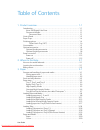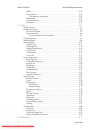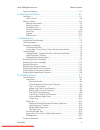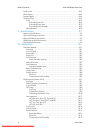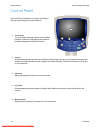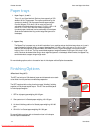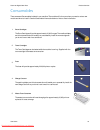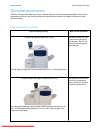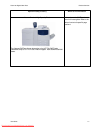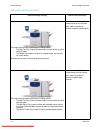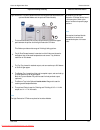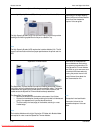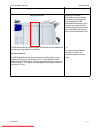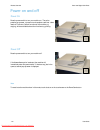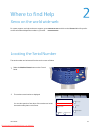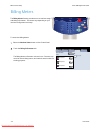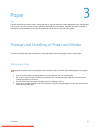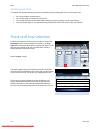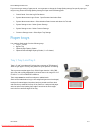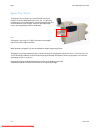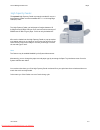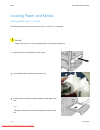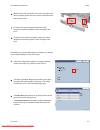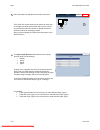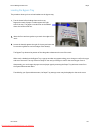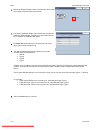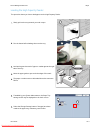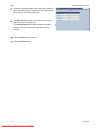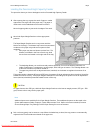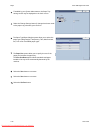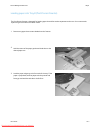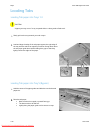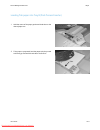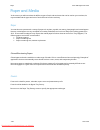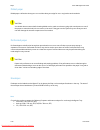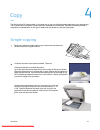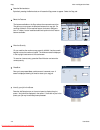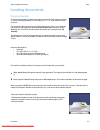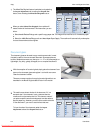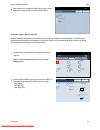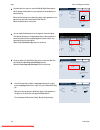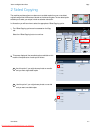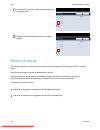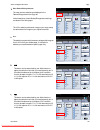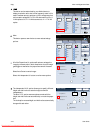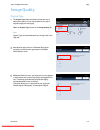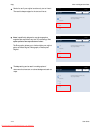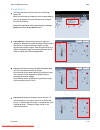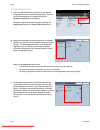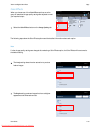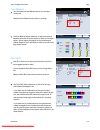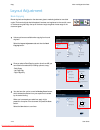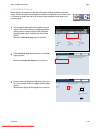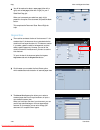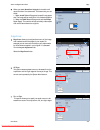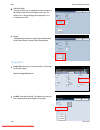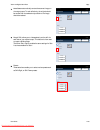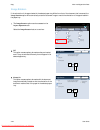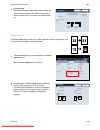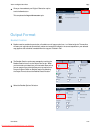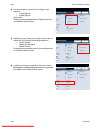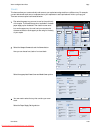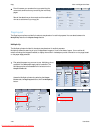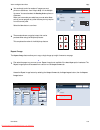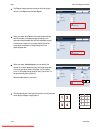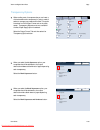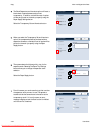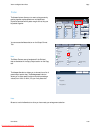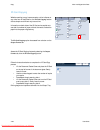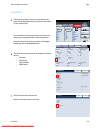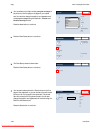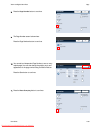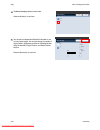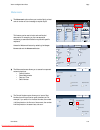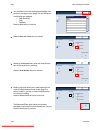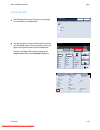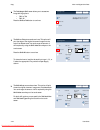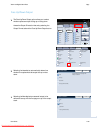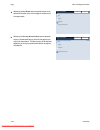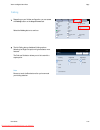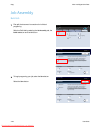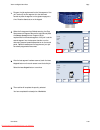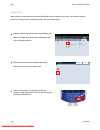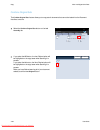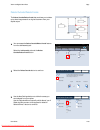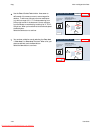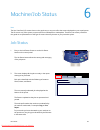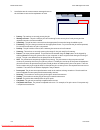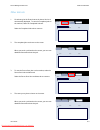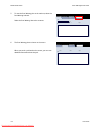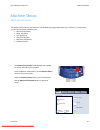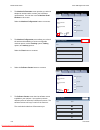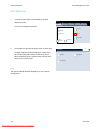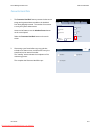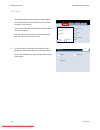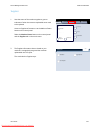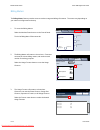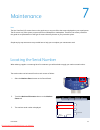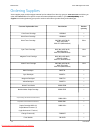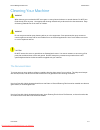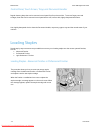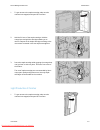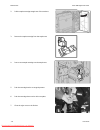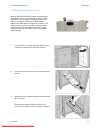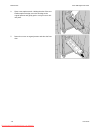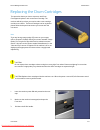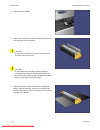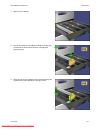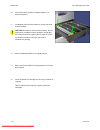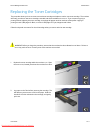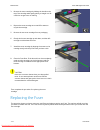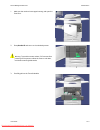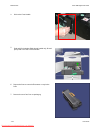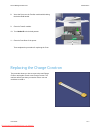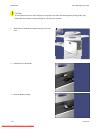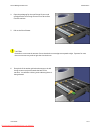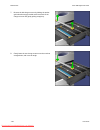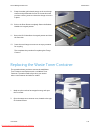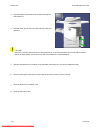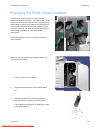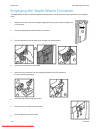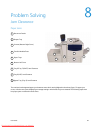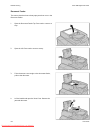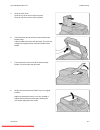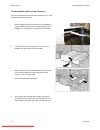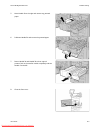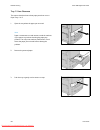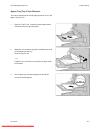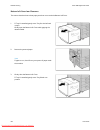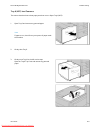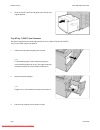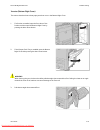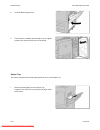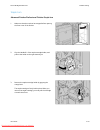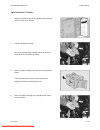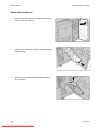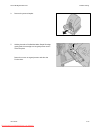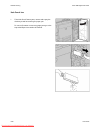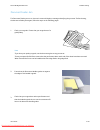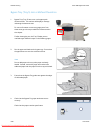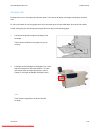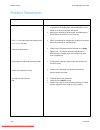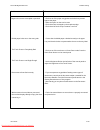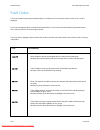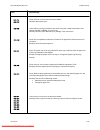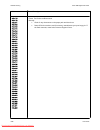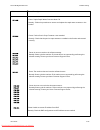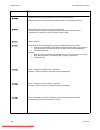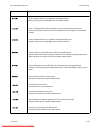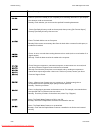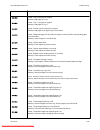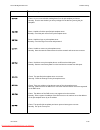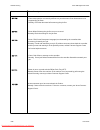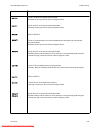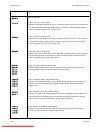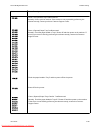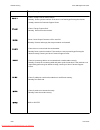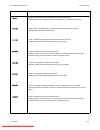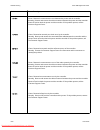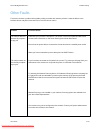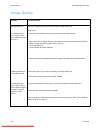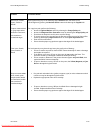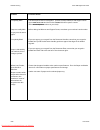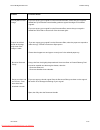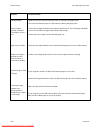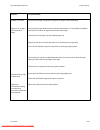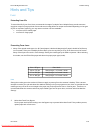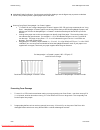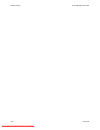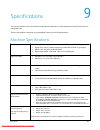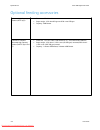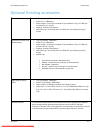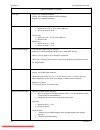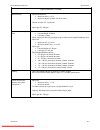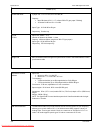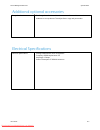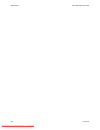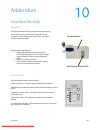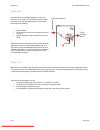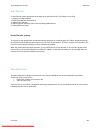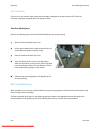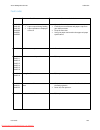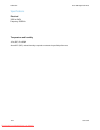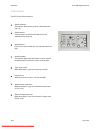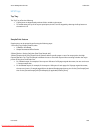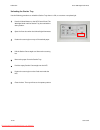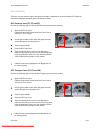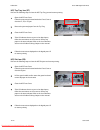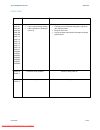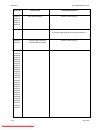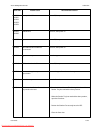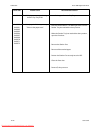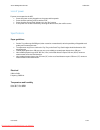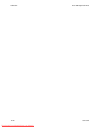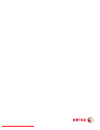- DL manuals
- Xerox
- Printer
- Digital Color Press 700
- User Manual
Xerox Digital Color Press 700 User Manual
Summary of Digital Color Press 700
Page 1
Xerox ® 700 digital color press user guide version 2.0 may 2009 downloaded from manualsprinter.Com manuals.
Page 2
© 2009 xerox corporation. All rights reserved. Xerox, xerox canada ltd, xerox limited, and the sphere of connectivity design are trademarks of xerox corporation in the united states and/or other countries. Changes are periodically made to this document. Changes, technical inaccuracies, and typograph...
Page 3
User guide i table of contents 1. Product overview. . . . . . . . . . . . . . . . . . . . . . . . . . . . . . . . . . . . . . . . . . 1-1 introduction. . . . . . . . . . . . . . . . . . . . . . . . . . . . . . . . . . . . . . . . . . . . . . . . . . . . . . . . . . . . . . . 1-1 xerox 700 digital co...
Page 4
Table of contents xerox 700 digital color press ii user guide labels . . . . . . . . . . . . . . . . . . . . . . . . . . . . . . . . . . . . . . . . . . . . . . . . . . . . . . . . . . . . . . . 3-21 transparencies . . . . . . . . . . . . . . . . . . . . . . . . . . . . . . . . . . . . . . . . . . ....
Page 5
Xerox 700 digital color press table of contents user guide iii network scanning . . . . . . . . . . . . . . . . . . . . . . . . . . . . . . . . . . . . . . . . . . . . . . . . . . . . . . . . . 5-1 6. Machine/job status . . . . . . . . . . . . . . . . . . . . . . . . . . . . . . . . . . . . . . . 6-...
Page 6
Table of contents xerox 700 digital color press iv user guide fault codes . . . . . . . . . . . . . . . . . . . . . . . . . . . . . . . . . . . . . . . . . . . . . . . . . . . . . . . . . . . . . . 8-24 other faults . . . . . . . . . . . . . . . . . . . . . . . . . . . . . . . . . . . . . . . . . . ...
Page 7
User guide 1-1 your machine is not simply a conventional copier. It is a digital device capable of being used for copying, scanning and printing. If your needs change, your machine can be upgraded accordingly. Your machine will print/copy up to 70 color prints per minute. Introduction xerox 700 digi...
Page 8
Product overview user guide 1-2 xerox 700 digital color press 1 2 3 5 4 5. 3. 2. 4. The control panel is divided into four areas: touch screen, pathway buttons, keypad and feature buttons. Touch screen the touch screen allows you to select all the available programing features. It also displays faul...
Page 9
Product overview 1-3 user guide xerox 700 digital color press 8 7 9 6 10 11 7. 9. 8. 10. 11. Language if the power save option is selected, the machine will immediately enter low power mode. If there are any jobs in the queue, a second pop-up screen is displayed. Clear all if pressed once, resets th...
Page 10
Product overview xerox 700 digital color press user guide 1-4 1 2 paper trays for more feeding options, refer to the section later in this chapter entitled optional accessories. Paper trays 1, 2, and 3 trays 1, 2, and 3 are identical. Each tray has a capacity of 550 sheets of 20 lb./75 gsm paper. Th...
Page 11
User guide product overview 1-5 xerox 700 digital color press 1 3 4 2 5 there are several consumables included in your machine. The machine will inform you when you need to order a new module and when to install it. See the consumable information below to find out more information. Drum cartridges t...
Page 12
Product overview user guide 1-6 xerox 700 digital color press the xerox 700 digital color press has a variety of optional feeding and finishing accessories available. These optional accessories are outlined in the following configuration tables along with where to find specific information on each o...
Page 13
User guide 1-7 product overview xerox 700 digital color press optional feeding accessory where to find information 2-drawer oversized high capacity feeder information on the ohcf can be found in this user guide. Refer to the table of contents for specific page locations. The 2-drawer ohcf provides a...
Page 14
Product overview user guide 1-8 xerox 700 digital color press optional finishing accessory where to find information advanced finisher information on the advanced finisher can be found in this user guide. Refer to the table of contents for specific page locations. Optional finishing accessories prof...
Page 15
User guide 1-9 product overview xerox 700 digital color press optional finishing accessory where to find information light production c finisher (shown here with the required interface module, the optional booklet maker and the optional folder module) information on the light production c finisher c...
Page 16
User guide 1-10 product overview xerox 700 digital color press optional finishing accessory where to find information high capacity stacker (hcs) with required interface module (im) information on the high capacity stacker (hcs) and interface module can be found the accessories chapter of this user ...
Page 17
User guide 1-11 product overview xerox 700 digital color press optional finishing accessory where to find information gbc advancedpunch information on the gbc advancedpunch can be found on the customer documentation cd that accompanies the gbc advancedpunch hardware, or go to www.Xerox.Com to downlo...
Page 18
User guide 1-12 product overview xerox 700 digital color press press the power switch to turn your machine on. The entire powering up process - to power on and complete a self test - takes less than 3 minutes. Certain functions of the machine, e.G. Copying, will be available before other functions e...
Page 19
2-1 user guide services job status machine status log in/out language start interrupt stop dial pause energy saver clear all machine information faults supplies billing information print reports paper tray status machine status tools overwrite hard disk machine configuration software version general...
Page 20
2-2 user guide where to find help xerox 700 digital color press services job status machine status log in/out language start interrupt stop dial pause energy saver clear all machine information faults supplies billing information usage counters machine status tools machine serial number ugw22222 col...
Page 21
User guide 3-1 storage and handling of paper and media storing paper stock paper store in a low humidity area. Damp paper may cause paper jams or poor image quality. • do not open reams of paper until they are required for use. The ream wrapper contains an inner lining that • protects the paper from...
Page 22
User guide 3-2 paper xerox 700 digital color press the paper supply screen shows all the trays and the confirmed size and type of stock loaded in each tray. A user can select which tray to use from this list. The chosen tray is highlighted in blue. If the auto tray switching feature has been enabled...
Page 23
User guide 3-3 paper xerox 700 digital color press if you are using a variety of paper stocks, it is important to change the image quality settings for specific paper you may be using. Access the image quality settings for paper via the following path: control panel - press the log in/out button. • ...
Page 24
User guide 3-4 paper xerox 700 digital color press the bypass tray is a paper tray on the left hand side of your machine. It can be folded away when not in use. It is primarily intended for use as a small quantity, special materials feeder and accommodates stock of all types. Stock can be loaded eit...
Page 25
User guide 3-5 paper xerox 700 digital color press the high capacity feeder can hold paper of weights between 18 lb./64gsm bond to 80 lb./220 gsm cover, and can hold a maximum of 2000 sheets of 20lb./75 gsm paper. Stock can only be loaded lef. After stock is loaded into the high capacity feeder, a p...
Page 26
User guide 3-6 paper xerox 700 digital color press the optional oversized high capacity feeder (ohcf) provides an alternative to the hcf. The ohcf feeds oversized stock up to 13 x 19 in./sra3/330 x 488 mm paper, 18 lb./64 gsm bond to 110 lb./300 gsm cover stock. Each drawer holds 2000 sheets. The oh...
Page 27
User guide 3-7 paper xerox 700 digital color press tray 8 (post-process inserter; also called "interposer") tray 8 (post-process inserter) is standard on this finisher and is used to load paper that will be used as separators and covers. Tray 8 holds a maximum of 200 sheets. Paper size: maximum: a3/...
Page 28
User guide 3-8 paper xerox 700 digital color press 1 2 3 loading paper and media loading paper trays 1, 2, and 3 fan the sheets before loading them into the tray. The following procedure shows you how to load tray 1 with 8.5 x 11 in./a4 paper. A paper jam may occur if a tray is opened while it is be...
Page 29
User guide 3-9 paper xerox 700 digital color press cancel tray 1 confirm change settings 8.5 in.X11 in. Plain heavyweight white off default off default paper size close image enhancement items current settings tray 1 auto size detect paper type/paper weight white plain adjust paper decurler alignmen...
Page 30
User guide 3-10 paper xerox 700 digital color press off default off default paper size close image enhancement items current settings tray 1 auto size detect paper type/paper weight white plain adjust paper decurler alignment adjustment background suppression: paper color the adjust paper decurler f...
Page 31
User guide 3-11 paper xerox 700 digital color press this procedure shows you how to load media into the bypass tray. Fan the sheets before loading them into the tray. Register the stack of paper or media against the right side of the tray. The paper or media must not be loaded above the maximum fill...
Page 32
User guide 3-12 paper xerox 700 digital color press off default off default paper size close image enhancement items current settings tray 5 auto size detect paper type/paper weight white plain adjust paper decurler alignment adjustment background suppression: paper color cancel tray 5 confirm chang...
Page 33
User guide 3-13 paper xerox 700 digital color press cancel tray 6 confirm change settings 8.5 in.X11 in. Plain heavyweight white this procedure shows you how to load paper into the high capacity feeder. If enabled by your system administrator, the paper tray settings screen may be displayed on the t...
Page 34
User guide 3-14 paper xerox 700 digital color press off default off default paper size close image enhancement items current settings tray 6 auto size detect paper type/paper weight white plain adjust paper decurler alignment adjustment background suppression: paper color the paper size options allo...
Page 35
User guide 3-15 paper xerox 700 digital color press loading the oversized high capacity feeder this procedure shows you how to load paper into the oversized high capacity feeder. After opening the tray, register the stack of paper or media against the front right side of the paper tray. The paper or...
Page 36
User guide 3-16 paper xerox 700 digital color press off default off default paper size close image enhancement items current settings tray 6 auto size detect paper type/paper weight white plain adjust paper decurler alignment adjustment background suppression: paper color cancel tray 6 confirm chang...
Page 37
User guide 3-17 paper xerox 700 digital color press loading paper into tray 8 (post-process inserter) 1. The post-process inserter is designed for loading paper that will be used as separators and covers. You cannot make copies using the post-process inserter media. Remove any paper that remains loa...
Page 38
User guide 3-18 paper xerox 700 digital color press loading tab paper into trays 1-3 loading tabs loading tab paper into tray 5 (bypass) a paper jam may occur if a tray is opened while it is being used to feed stock. Caution slowly pull out the tray towards you until it stops. Load and align the edg...
Page 39
User guide 3-19 paper xerox 700 digital color press loading tab paper into tray 8 (post-process inserter) 1. Hold the center of the paper guides and slide them to the desired paper size. 2. If the paper is preprinted, load the paper with the printed side facing up and with the tab side to be fed fir...
Page 40
User guide 3-20 paper xerox 700 digital color press colored paper and card is available in a wide range of shades. Color is most effective when used sparingly. Examples of applications that can automatically insert colored stock are covers, inserts, and transparency dividers. Non-tearing paper is co...
Page 41
User guide 3-21 paper xerox 700 digital color press load labels face up into the bypass tray, or face down into any other tray. Do not fan the label sheets before use unless the package instructs you to do so. If jamming or multi-sheet feeding occurs shuffle the labels before loading. Labels consist...
Page 42
User guide 3-22 paper xerox 700 digital color press drilled paper is defined as having two or more holes along one edge for use in ring binders and notebooks. Drilled paper caution you should observe caution before loading drilled stock to make sure that any plugs (the round pieces cut out of the pa...
Page 43
User guide 4-1 a choice of document input areas is available. These are: a document handler for multiple documents. Up to 250 documents can be scanned at one time using the document handler. Ensure the documents are of the same size, in good condition and all staples and paper clips are removed. Loa...
Page 44
Copy user guide 4-2 xerox 700 digital color press 1.2.3 1.2.3 2.2. 1.1. Paper supply reduce / enlarge output color copy output 100 plain 100% % auto% 64% 78% 129% more... More... Plain plain auto detect color black and white more... Dual color single color (red/black) (red) 2 sided copying original ...
Page 45
User guide 4-3 copy xerox 700 digital color press document specification: loose leaf • 5.5 x 8.5 in./a5 to 11 x 17 in./a3 • 16 lb./38 gsm bond to 53 lb./200 gsm bond • up to 250 sheets (based on 24 lb./90 gsm paper) • the machine will detect the size of the documents, this means that you can either:...
Page 46
User guide 4-4 copy xerox 700 digital color press 1.2.3 1.2.3 2.2. 1.1. Paper supply reduce / enlarge output color copy output 100 plain 100% % auto% 64% 78% 129% more... More... Plain plain auto detect color black and white more... Dual color single color (red/black) (red) 2 sided copying original ...
Page 47
User guide 4-5 copy xerox 700 digital color press save cancel original size auto detect ready to copy quantity 1 manual size input mixed size originals off on save cancel binding erase load your originals as shown below 0 book copying both pages left page only right page only inches book copying cop...
Page 48
User guide 4-6 copy xerox 700 digital color press book copying copy quantity ready to copy image quality layout adjustment output format job assembly copy off image rotation edge erase image shift 2 sided book copying original size auto detect original orientation upright images invert image off non...
Page 49
User guide 4-7 copy xerox 700 digital color press 1.2.3 1.2.3 2.2. 1.1. Paper supply reduce / enlarge output color copy output 100 plain 100% % auto% 64% 78% 129% more... More... Plain plain auto detect color black and white more... Dual color single color (red/black) (red) 2 sided copying original ...
Page 50
User guide 4-8 copy xerox 700 digital color press save 1 > 1 sided 2 sided copying 1 > 2 sided 2 > 2 sided 2 > 1 sided cancel rotate side 2 save 1 > 1 sided 2 sided copying 1 > 2 sided 2 > 2 sided 2 > 1 sided cancel rotate side 2 c d c d use this option if you want to make two sided copies from two-...
Page 51
User guide 4-9 copy xerox 700 digital color press 1.2.3 1.2.3 2.2. 1.1. Paper supply reduce / enlarge output color copy output 100 plain 100% % auto% 64% 78% 129% more... More... Plain plain auto detect color black and white more... Dual color single color (red/black) (red) 2 sided copying original ...
Page 52
User guide 4-10 copy xerox 700 digital color press 1.2.3 1.2.3 2.2. 1.1. Paper supply reduce / enlarge output color copy output 100 plain 100% % auto% 64% 78% 129% more... More... Plain plain auto detect color black and white more... Dual color single color (red/black) (red) 2 sided copying original...
Page 53
User guide 4-11 copy xerox 700 digital color press original type color effects quantity image quality layout adjustment output format job assembly copy photo and text off y 000 color balance color shift normal image options m 000 k 000 c 000 auto suppression auto contrast lighten / darken normal sha...
Page 54
User guide 4-12 copy xerox 700 digital color press save auto original type ready to copy photo and text text photo auto selection of original type is determined by setting made by the system administrator. Maps cancel quantity 1 save auto original type ready to copy photo and text text photo auto se...
Page 55
User guide 4-13 copy xerox 700 digital color press original type color effects quantity image quality layout adjustment output format job assembly copy photo and text off y 000 color balance color shift normal image options m 000 k 000 c 000 auto suppression auto contrast lighten / darken normal sha...
Page 56
User guide 4-14 copy xerox 700 digital color press original type color effects quantity image quality layout adjustment output format job assembly copy photo and text off y 000 color balance color shift normal image options m 000 k 000 c 000 auto suppression auto contrast lighten / darken normal sha...
Page 57
User guide 4-15 copy xerox 700 digital color press original type color effects quantity image quality layout adjustment output format job assembly copy photo and text off y 000 color balance color shift normal image options m 000 k 000 c 000 auto suppression auto contrast lighten / darken normal sha...
Page 58
User guide 4-16 copy xerox 700 digital color press ready to copy quantity 1 save off color effects lively bright warm shadow suppression cool cancel ready to copy quantity 1 save off color effects lively bright warm shadow suppression cool cancel ready to copy quantity 1 save off color effects livel...
Page 59
User guide 4-17 copy xerox 700 digital color press original type color effects quantity image quality layout adjustment output format job assembly copy photo and text off y 000 color balance color shift normal image options m 000 k 000 c 000 auto suppression auto contrast lighten / darken normal sha...
Page 60
User guide 4-18 copy xerox 700 digital color press book copying save cancel 0 off on both pages left page only right page only binding edge erase load your originals as shown below inches ready to copy quantity 1 book copying save cancel 0 off on both pages left page only right page only binding edg...
Page 61
User guide 4-19 copy xerox 700 digital color press 2 sided book copy off on save cancel this feature produces 2 sided output in exactly the same order and image layout as the bound original. 2 sided book copy off on save cancel starting page and ending page left page binding erase right page load yo...
Page 62
User guide 4-20 copy xerox 700 digital color press 2 sided book copy left page right page end page left page right page load your originals as shown below save cancel original size standard size auto detect manual size input mixed size originals save cancel original size auto detect ready to copy qu...
Page 63
User guide 4-21 copy xerox 700 digital color press save cancel original size auto detect manual size input mixed size originals edge erase save cancel individual edges all edges print to edge margin erase erase value (0 - 50mm) ready to copy quantity 1 presets available available available inches ed...
Page 64
User guide 4-22 copy xerox 700 digital color press edge erase save cancel individual edges all edges print to edge margin erase erase value (0 - 50mm) ready to copy quantity 1 presets available available available inches edge erase save cancel individual edges all edges print to edge margin erase er...
Page 65
User guide 4-23 copy xerox 700 digital color press image shift no shift auto center ready to copy save cancel quantity margin shift presets shift right shift down available image shift no shift auto center ready to copy save cancel quantity margin shift presets shift right shift down available image...
Page 66
User guide 4-24 copy xerox 700 digital color press portrait original - left edge rotation direction 12 12 image rotation off always on save cancel on during auto the image of the original is rotated to match the orientation of the paper. Image rotation off always on save cancel on during auto the im...
Page 67
User guide 4-25 copy xerox 700 digital color press when auto is selected when auto is not selected 12 12 12 12 portrait original - left edge rotation direction image rotation off always on save cancel on during auto the image of the original is rotated to match the orientation of the paper. Invert i...
Page 68
User guide 4-26 copy xerox 700 digital color press invert image normal image mirror image save cancel mirror image negative image positive image negative image book copying copy quantity ready to copy image quality layout adjustment output format job assembly copy off image rotation edge erase image...
Page 69
User guide 4-27 copy xerox 700 digital color press upright images sideways images original orientation copy save cancel quantity select the orientation of your originals. Place the original against the left corner of the glass. Booklet creation page layout image quality layout adjustment output form...
Page 70
User guide 4-28 copy xerox 700 digital color press ready to copy quantity binding shift off off booklet creation off on save cancel original input covers rotate side 2 2 sided originals 1 sided originals booklet options fold and staple booklet fold only booklet fold and staple no fold or staple divi...
Page 71
User guide 4-29 copy xerox 700 digital color press 1.2.3 1.2.3 2.2. 1.1. Paper supply reduce / enlarge output color copy output 100 plain 100% % auto% 64% 78% 129% more... More... Plain plain auto detect color black and white more... Dual color single color (red/black) (red) 2 sided copying original...
Page 72
User guide 4-30 copy xerox 700 digital color press covers - paper tray settings 8.5 in.X11 in. 8.5x14 save cancel 8.5 in.X5.5 in. 11 in.X17 in. 8.5 in.X11 in. 8.5x14 8.5 in.X5.5 in. Tray 5 11 in.X17 in. Tray 5 front cover back cover auto 8.5 in.X11 in. 8.5x14 8.5 in.X5.5 in. Tray 5 booklet creation ...
Page 73
User guide 4-31 copy xerox 700 digital color press page layout off multiple-up save cancel repeat image multiple-up 2 up 4 up 8 up reading order 1 2 1 2 1.2.3 1.2.3 2.2. 1.1. Paper supply reduce / enlarge output color copy output 100 plain 100% % auto% 64% 78% 129% more... More... Plain plain auto d...
Page 74
User guide 4-32 copy xerox 700 digital color press page layout off multiple-up save cancel repeat image repeat image 2 up 4 up 8 up auto repeat variable repeat page layout off multiple-up save cancel repeat image repeat image 2 up 4 up 8 up auto repeat variable repeat page layout off multiple-up sav...
Page 75
User guide 4-33 copy xerox 700 digital color press booklet creation page layout image quality layout adjustment output format job assembly general settings off 1 up annotation off poster folding covers off transparency options no separators no covers tab margin shift off off face up/face down off id...
Page 76
User guide 4-34 copy xerox 700 digital color press transparency options save cancel blank separators and handouts no separators blank separators transparency set and handouts transparency options save cancel paper supply transparency heavyweight 1 8.5 in.X5.5 in. Plain auto size detect blank separat...
Page 77
User guide 4-35 copy xerox 700 digital color press 1.2.3 1.2.3 2.2. 1.1. Paper supply reduce / enlarge output color copy output 100 plain 100% % auto% 64% 78% 129% more... More... Plain plain auto detect color black and white more... Dual color single color (red/black) (red) 2 sided copying original...
Page 78
User guide 4-36 copy xerox 700 digital color press booklet creation page layout image quality layout adjustment output format job assembly general settings off 1 up annotation off poster folding covers off transparency options no separators no covers tab margin shift off off face up/face down off id...
Page 79
User guide 4-37 copy xerox 700 digital color press 1.2.3 1.2.3 2.2. 1.1. Paper supply reduce / enlarge output color copy output 100 plain 100% % auto% 64% 78% 129% more... More... Plain plain auto detect color black and white more... Dual color single color (red/black) (red) 2 sided copying original...
Page 80
User guide 4-38 copy xerox 700 digital color press save comment off on cancel position detailed settings print on... Confidential circulate urgent circulate copy prohibited important urgent copy prohibited annotations off off save cancel off head to top head to left comment date stamp page numbers o...
Page 81
User guide 4-39 copy xerox 700 digital color press annotations off off save cancel off head to top head to left comment date stamp page numbers off bates stamp upright images original orientation format and style page number off page numbers save cancel page number off page numbers save cancel 1/n, ...
Page 82
User guide 4-40 copy xerox 700 digital color press bates stamping off on save cancel bates stamping off on save cancel stamp prefix position size print on... Print on... Print on... Number of digits the bates stamping screen is shown here. Press the on button to continue. You can add an independent ...
Page 83
User guide 4-41 copy xerox 700 digital color press 1.2.3 1.2.3 2.2. 1.1. Paper supply reduce / enlarge output color copy output 100 plain 100% % auto% 64% 78% 129% more... More... Plain plain auto detect color black and white more... Dual color single color (red/black) (red) 2 sided copying original...
Page 84
User guide 4-42 copy xerox 700 digital color press save cancel off on copy copy prohibited duplicate save off on cancel control number serial number date and time stored watermarks... Off start number 1 off watermark effect save off on cancel control number serial number date and time stored waterma...
Page 85
User guide 4-43 copy xerox 700 digital color press 1.2.3 1.2.3 2.2. 1.1. Paper supply reduce / enlarge output color copy output 100 plain 100% % auto% 64% 78% 129% more... More... Plain plain auto detect color black and white more... Dual color single color (red/black) (red) 2 sided copying original...
Page 86
User guide 4-44 copy xerox 700 digital color press save tab margin shift shift all shift value off shift to tab cancel (0-15) mm 13 how to load originals tab stock sizes tab stock type paper supply tray 5 tray 6 tab stock tab stock 2 save shift all off shift to tab cancel shift value (0-15) mm 13 ho...
Page 87
User guide 4-45 copy xerox 700 digital color press 1.2.3 1.2.3 2.2. 1.1. Paper supply reduce / enlarge output color copy output 100 plain 100% % auto% 64% 78% 129% more... More... Plain plain auto detect color black and white more... Dual color single color (red/black) (red) 2 sided copying original...
Page 88
User guide 4-46 copy xerox 700 digital color press output orientation save cancel auto face up face down face up (reverse order) output orientation save cancel auto face up face down face up (reverse order) selecting the face down button causes all output to be delivered face down, with the first pa...
Page 89
User guide 4-47 copy xerox 700 digital color press booklet creation page layout image quality layout adjustment output format job assembly general settings off 1 up annotation off poster folding covers off transparency options no separators no covers tab margin shift off off face up/face down off id...
Page 90
User guide 4-48 copy xerox 700 digital color press build job copy quantity ready to copy off off delete outside / delete inside sample job combine original sets off off stored programming off image quality layout adjustment output format job assembly copy all services c o p y docucolor 700 n e t w o...
Page 91
User guide 4-49 copy xerox 700 digital color press quantity copy originals black 94% collated 0 / 1 1 change settings cancel start change quantity... Chapter start... Insert separators... Sample set next original last original quantity copy originals black 94% collated 0 / 1 1 change settings cancel...
Page 92
User guide 4-50 copy xerox 700 digital color press build job copy quantity ready to copy off off delete outside / delete inside sample job combine original sets off off stored programming off image quality layout adjustment output format job assembly copy all services c o p y docucolor 700 n e t w o...
Page 93
User guide 4-51 copy xerox 700 digital color press copy start change quantity... Cancel change settings quantity originals black 94% collated 1 / 11 1 pages 1/1 copy start change quantity... Cancel change settings quantity originals black 94% collated 1 / 11 1 pages 1/1 one copy set of the job, the ...
Page 94
User guide 4-52 copy xerox 700 digital color press build job copy quantity ready to copy off off delete outside / delete inside sample job combine original sets off off stored programming off image quality layout adjustment output format job assembly copy all services c o p y docucolor 700 n e t w o...
Page 95
User guide 4-53 copy xerox 700 digital color press build job copy quantity ready to copy off off delete outside / delete inside sample job combine original sets off off stored programming off image quality layout adjustment output format job assembly copy all services c o p y docucolor 700 n e t w o...
Page 96
User guide 4-54 copy xerox 700 digital color press delete outside / delete inside - area 1 save cancel to define an area, enter the 2 coordinates within a range of 0 - 432mm measuring from the top right corner of the document. Each area is defined by the coordinates of two diagonally opposite corner...
Page 97
5-1 user guide copy docucolor 700 network scanning home web applications note scanning the user interface (ui) screens shown in this guide may or may not reflect the screens displayed on your copier/printer. The ui screens vary from system to system and from marketplace to marketplace. Therefore, th...
Page 98
5-2 user guide scanning xerox 700 digital color press services job status machine status log in/out language start interrupt stop dial pause energy saver clear all select the template that contains the destination and other settings required for your scan job from the template list on the touch scre...
Page 99
6-1 user guide print waiting jobs owner status active jobs secure print jobs and more completed jobs name # view all jobs services job status machine status log in/out language start interrupt stop dial pause energy saver clear all for print tasks you have submitted to your machine via the print dri...
Page 100
Machine/job status 6-2 user guide xerox 700 digital color press print waiting jobs owner status active jobs secure print jobs and more completed jobs name # view all jobs printing: • the machine is currently printing the job. Waiting to printer: • the job is ready to print and is waiting for the cur...
Page 101
Machine/job status 6-3 user guide xerox 700 digital color press print waiting jobs owner status active jobs secure print jobs and more completed jobs name # view all jobs print waiting jobs owner status active jobs secure print jobs and more completed jobs name # view all jobs print waiting jobs act...
Page 102
6-4 machine/job status user guide xerox 700 digital color press print waiting jobs owner status active jobs secure print jobs and more completed jobs name # view all jobs print waiting jobs active jobs secure print jobs and more completed jobs owner status name # to view the print waiting jobs on th...
Page 103
6-5 machine/job status user guide xerox 700 digital color press machine information faults supplies billing information print reports paper tray status machine status tools overwrite hard disk machine configuration software version general information machine serial number: xxxxxxxxxx current system...
Page 104
6-6 machine/job status user guide xerox 700 digital color press close items machine configuration status configuration code auto document feeder paper tray output device available 4 tray configuration available close items software version status controller rom iot rom hcf rom iit rom machine inform...
Page 105
6-7 machine/job status user guide xerox 700 digital color press machine information faults supplies billing information print reports paper tray status machine status tools overwrite hard disk machine configuration software version general information machine serial number: xxxxxxxxxx current system...
Page 106
6-8 machine/job status user guide xerox 700 digital color press machine information faults supplies billing information print reports paper tray status machine status tools overwrite hard disk machine configuration software version general information machine serial number: xxxxxxxxxx current system...
Page 107
6-9 machine/job status user guide xerox 700 digital color press machine information faults supplies billing information print reports paper tray status machine status tools overwrite hard disk machine configuration software version general information machine serial number: xxxxxxxxxx current system...
Page 108
6-10 machine/job status user guide xerox 700 digital color press machine information faults supplies billing information print reports paper tray status machine status tools overwrite hard disk machine configuration software version general information machine serial number: xxxxxxxxxx current syste...
Page 109
6-11 machine/job status user guide xerox 700 digital color press machine information faults supplies billing information print reports paper tray status machine status tools overwrite hard disk machine configuration software version general information machine serial number: xxxxxxxxxx current syste...
Page 110
6-12 machine/job status user guide xerox 700 digital color press machine information faults supplies billing information print reports paper tray status machine status tools overwrite hard disk machine configuration software version general information machine serial number: xxxxxxxxxx current syste...
Page 111
User guide 7-1 services job status machine status log in/out language start interrupt stop energy saver clear all machine information faults supplies billing information machine status tools overwrite hard disk machine configuration software version general information machine serial number: xxxxxxx...
Page 112
User guide 7-2 maintenance xerox 700 digital color press ordering supplies customer replaceable units reorder quantity xerox supplies, paper, and throughput material can be ordered from xerox by going to www.Xerox.Com and clicking on either the contact us link for specific contact information/teleph...
Page 113
User guide 7-3 xerox 700 digital color press maintenance to ensure optimum print quality at all times, regularly clean the glass areas of your machine. This helps avoid output with streaks, smears, and other marks that transfer from the glass area when scanning documents. Cleaning your machine the d...
Page 114
User guide 7-4 maintenance xerox 700 digital color press regular cleaning keeps the touch screen and control panel free from dust and dirt. To remove finger prints and smudges, clean the touch screen and control panel with a soft, lint-free cloth, lightly dampened with water. This procedure shows yo...
Page 115
User guide 7-5 xerox 700 digital color press maintenance 1. To gain access to the staple cartridge, make sure the machine has stopped, and open the front door. 2. Hold the r1 lever of the staple cartridge. Hold the orange lever and pull the cartridge towards you to remove. Dispose of the staple cart...
Page 116
User guide 7-6 maintenance xerox 700 digital color press 2. Pull the staple cartridge straight out of the machine. 3. Remove the staple cartridge from the staple case. 4. Insert a new staple cartridge into the staple case. 5. Push the cartridge back to its original position. 6. Push the cartridge do...
Page 117
User guide 7-7 xerox 700 digital color press maintenance when an optional professional finisher or optional light production c finisher is installed and it is time to replace the booklet staple cartridge, a message appears on the machine's ui display. When this message appears, replace the booklet s...
Page 118
User guide 7-8 maintenance xerox 700 digital color press 4. Open a new staple cartride. Holding the tabs of the new booklet staple cartridge, return the cartridge to the original position and gently push it until you hear it click into place. 5. Return the unit to its original position and close the...
Page 119
User guide 7-9 xerox 700 digital color press maintenance this procedure shows you how to remove a used drum cartridge and replace it with a new drum cartridge. The machine will tell you when you need to order a new cartridge and when to install it. The drum cartridges can be recycled so please follo...
Page 120
User guide 7-10 maintenance xerox 700 digital color press raise the release handle. Open a bag including a new drum cartridge. Place the new drum cartridge near the machine. Unwrap the sheet covering the new drum cartridge and place it under the cartridge. Some drum cartridges may include a protecti...
Page 121
User guide 7-11 xerox 700 digital color press maintenance open the drum drawer. Remove the old drum cartridge by holding the finger rings provided at the both ends of the drum cartridge and gently lifting up. Place the new drum cartridge in the machine following the guides with the side marked front...
Page 122
User guide 7-12 maintenance xerox 700 digital color press immediately close the drum drawer to protect the other drums from light. Caution: remember to close the drum drawer - do not expose drum cartridges to direct sunlight or strong light from indoor fluorescent lighting. Do not touch or scratch t...
Page 123
User guide 7-13 xerox 700 digital color press maintenance lay paper on the floor before removing the cartridge. This will allow any excess toner to fall on the paper. Hold the handle of the color indicated in the message, and gently pull it out. This procedure shows you how to remove a used toner ca...
Page 124
User guide 7-14 maintenance xerox 700 digital color press close the front door. If the door will not close completely, make sure the cartridge is in the lock position and the toner cartridge is installed into the appropriate toner location. Remove the toner cartridge by holding the handle on the top...
Page 125
User guide 7-15 xerox 700 digital color press maintenance carefully pull out the transfer module. Make sure the machine has stopped running, and open the front door. Grasp handle #2 and turn it to the unlocked position. Warning: to avoid burns wait at least 5-10 minutes after powering off the printe...
Page 126
User guide 7-16 maintenance xerox 700 digital color press grab and lift the amber-gold colored handle only, lift and pull up and out of the transfer module. Dispose the fuser as normal office waste or recycle the fuser. Remove the new fuser from its packaging. Pull out the fuser handle. 4. 5. 6. 7. ...
Page 127
User guide 7-17 xerox 700 digital color press maintenance close the transfer module. Insert the fuser into the transfer module while holding the amber-gold handle. Turn handle #2 to the locked position. Close the front door of the printer. That completes the procedure for replacing the fuser. This p...
Page 128
User guide 7-18 maintenance xerox 700 digital color press pull down the r1-r4 handle. Raise the release handle. Make sure the machine has stopped, and open the front door. Caution: do not expose this item to direct sunlight or strong light from indoor fluorescent lighting. Image quality may deterior...
Page 129
User guide 7-19 xerox 700 digital color press maintenance open the packaging for the new charge corotron and gently place the new charge corotron on a flat surface near the machine. Pull out the drum drawer. Grasp both of the amber-gold colored casings on the old charge corotron and push towards the...
Page 130
User guide 7-20 maintenance xerox 700 digital color press remove the old charge corotron by holding the amber- gold colored casings provided at the both ends of the charge corotron and gently pulling straight up. Gently lower the new charge corotron into the machine straight down, and not at an angl...
Page 131
User guide 7-21 xerox 700 digital color press maintenance return the r1-r4 handle to the original position and close the front door. Push in the drum drawer completely. Return the release handle to its original position. Insert the used charge corotron into an empty container for recycling. That com...
Page 132
User guide 7-22 maintenance xerox 700 digital color press hold the used waste toner container firmly with both hands and put it into the provided plastic bag. Hold the center part on the top of the container, and then remove it. Grip the handle of the waste toner container and pull out about half of...
Page 133
User guide 7-23 xerox 700 digital color press maintenance the hole punch waste container is a catch tray that contains the waste drilled paper. Your machine will prompt you when the hole punch waste container needs emptying. When pulling the punch scrap container out to dispose the punch scraps, ens...
Page 134
User guide 7-24 maintenance xerox 700 digital color press the staple waste container should be emptied on a daily basis to ensure optimum operating efficiency of the digital press. Emptying the staple waste container 2. 1. Make sure that the machine has stopped copying and printing, then open the ri...
Page 135
User guide 8-1 1 2 3 5 4 8 7 9 6 1 2 3 4 5 6 7 8 9 the machine has designated paper jam clearance areas which are highlighted in the above figure. If a paper jam occurs, a fault screen opens displaying a message stating in which area the jam is situated. The following steps show how paper jams are c...
Page 136
Problem solving user guide 8-2 xerox 700 digital color press this section describes how to clear paper jams that occur in the document feeder. Document feeder 2. 1. Open the document feeder top cover until it comes to a stop. Open the left cover until it comes to a stop. 4. 3. If the document is not...
Page 137
Problem solving user guide 8-3 xerox 700 digital color press 6. 5. Close the inner cover. Close the top cover until it clicks into place. Close the left cover until it clicks into place. If the document cannot be found, raise the document feeder slowly. Pull the handle and remove the document. The r...
Page 138
8-4 user guide problem solving xerox 700 digital color press this section describes how to clear paper jams that occur in the transfer module and fuser area. Transfer module and fuser jam clearance 1. Open the bottom right cover and tear off lead edge of any jammed sheet. Also, clear any jammed shee...
Page 139
8-5 user guide problem solving xerox 700 digital color press 5. Move handle 2a to the right and remove any jammed paper. 6. Pull down handle 2b and remove the jammed paper. 7. Return handle 2a and handle 2b to their original position. Push in the transfer module completely and turn handle 2 to the l...
Page 140
8-6 user guide problem solving xerox 700 digital color press this section describes how to clear paper jams that occur in paper trays 1 to 3. Tray 1-3 jam clearance 1. Open the tray where the paper jam occurred. 2. Remove the jammed paper. 3. Push the tray in gently until it comes to a stop. Paper i...
Page 141
8-7 user guide problem solving xerox 700 digital color press this section describes how to clear paper jams that occur in the bypass tray (tray 5). Bypass tray (tray 5) jam clearance 1. Open the tray 5 cover. Inspect the paper feed entrance area and remove any jammed paper. 2. When two or more sheet...
Page 142
8-8 user guide problem solving xerox 700 digital color press this section describes how to clear paper jams that occur inside the bottom left cover. Bottom left cover jam clearance 1. If tray 6 is installed, gently move tray 6 to the left until it stops. Gently open the bottom left cover while gripp...
Page 143
8-9 user guide problem solving xerox 700 digital color press this section describes how to clear paper jams that occur in paper tray 6 (hcf). Tray 6 (hcf) jam clearance 1. Open tray 6 and remove any jammed paper. 2. Gently close tray 6. 3. Gently move tray 6 to the left until it stops. Open the tray...
Page 144
8-10 user guide problem solving xerox 700 digital color press 4. Close the tray 6 top cover and gently move tray 6 to its original position. This section describes how to clear paper jams that occur in paper trays 6 and 7 (ohcf). Tray 7 on the ohcf may not be present. Tray 6/tray 7 (ohcf) jam cleara...
Page 145
8-11 user guide problem solving xerox 700 digital color press this section describes how to clear paper jams that occur in the bottom right cover. Inverter (bottom right cover) 1. If a finisher is installed, open the front door of the finisher and then open the bottom right cover by pressing the dow...
Page 146
8-12 user guide problem solving xerox 700 digital color press 4. Close the bottom right cover. 5. If the finisher is installed, return handle 1a to its original position, then close the front door of the finisher. This section describes how to clear paper jams that occur in the output tray. Output t...
Page 147
8-13 user guide problem solving xerox 700 digital color press staple jam advanced finisher/professional finisher staple jam 1. Make sure that the machine has stopped before opening the front cover of the finisher. 2. Grip the handle r1 of the staple cartridge holder, and pull out the holder to the r...
Page 148
8-14 user guide problem solving xerox 700 digital color press 4. After removing the staple cartridge, check the inside of the finisher for any remaining staples. 5. Pull up th.E metal part of the staple cartridge. Remove the jammed staples, and return the metal part pulled up in the previous step, t...
Page 149
8-15 user guide problem solving xerox 700 digital color press light production c finisher 1. Make sure that the machine has stopped before opening the front cover of the finisher. 2. Pull out the staple cartridge. After removing the staple cartridge, check the inside of the finisher for any remainin...
Page 150
8-16 user guide problem solving xerox 700 digital color press booklet maker staple jam 1. Make sure that the machine has stopped before opening the front cover of the finisher. 2. Press the levers together, then pull out the booklet maker staple cartridge. 3. Hold the tabs of the booklet maker stapl...
Page 151
8-17 user guide problem solving xerox 700 digital color press 4. Remove the jammed staples. 5. Holding the tabs of the booklet maker staple cartridge, gently push the cartridge to its original position until it clicks into place. Return the unit to its original position and close the finisher door. ...
Page 152
8-18 user guide problem solving xerox 700 digital color press hole punch jam 1. If the hole punch feature jams, remove and empty the chad tray as well as removing the paper jam. For more information on removing paper jams go to the topic titled paper jams within this module. Downloaded from manualsp...
Page 153
8-19 user guide problem solving xerox 700 digital color press note document feeder jam 1. If a document feeder jam occurs, the touch screen will display a message identifying the jam area. If after clearing, the document feeder jams again, follow the steps on the following pages. 2. Check your origi...
Page 154
8-20 user guide problem solving xerox 700 digital color press 8.5" x 11" note bypass tray (tray 5) jam or misfeed prevention 1. Bypass tray (tray 5) jams occur in the paper path clearance areas. The machine will display a message indicating the clearance area. For more information on removing paper ...
Page 155
8-21 user guide problem solving xerox 700 digital color press note envelope jam envelope jams occur in the paper path clearance areas. The machine will display a message indicating the clearance area. For more information on removing paper jams from these areas go to the topic titled paper jams with...
Page 156
8-22 user guide problem solving xerox 700 digital color press if the fault is a paper jam, ensure that any paper is • removed from the appropriate area and that there are no hidden or small pieces of paper left behind. Reboot your machine by powering off and on using the • on/off button at the front...
Page 157
8-23 user guide problem solving xerox 700 digital color press - check to see if the machine is in power saver mode. Press the power saver button on the control panel the touch screen is completely dark - use the brightness dial on the left side of the control panel to adjust the brightness of the to...
Page 158
8-24 user guide problem solving xerox 700 digital color press cause: unable to process job template due to insufficient hard disk space. Remedy: remove unnecessary data from the hard disk to increase free disk space. Cause/remedy code cause: unable to store any documents with 2 sided book copy featu...
Page 159
8-25 user guide problem solving xerox 700 digital color press cause: when scanning a mixed size document using the 2 sided simultaneous scan feature with400, or 600dpi, an error occurs. Remedy: decrease [scan resolution] to [300dpi] or less, and rescan. Cause/remedy code cause: an incompatible combi...
Page 160
8-26 user guide problem solving xerox 700 digital color press cause/remedy code cause: the finisher malfunctioned. Remedy: check for any obstructions in the paper path and clear them. • power off/on the machine, and if necessary, resend/restart your print/copy job. If • the fault continues, contact ...
Page 161
8-27 user guide problem solving xerox 700 digital color press cause: the machine does not have the software license. Remedy: power-cycle the machine. If the machine is not improved by performing the relevant remedy, contact your xerox customer support center. Cause/remedy code cause: an error occurr...
Page 162
8-28 user guide problem solving xerox 700 digital color press cause: an error occurred during print processing. Probable causes are as follows: printing was instructed by [automatic tray selection] when [paper type priority] is • set to [automatic tray switching off] for all paper in the [common set...
Page 163
8-29 user guide problem solving xerox 700 digital color press cause: printing is not possible due to insufficient hard disk space. Remedy: reduce the number of pages of print data, for example, by dividing up the print data or printing one copy at a time when making multiple copies. Cause: attempted...
Page 164
8-30 user guide problem solving xerox 700 digital color press cause: the ip address for the machine is not set properly. Remedy: check the dhcp environment. Or, specify a fixed ip address for the machine. Cause: compression conversion is not possible due to insufficient hard disk space. Remedy: remo...
Page 165
8-31 user guide problem solving xerox 700 digital color press cause: a hard disk error occurred during image processing. Remedy: the hard disk might be defective. When replacing a hard disk, contact your xerox customer support center. Cause: conversion processing of scanned image was interrupted, be...
Page 166
8-32 user guide problem solving xerox 700 digital color press cause: the hard disk has run out free space. Remedy: either remove unnecessary data from the hard disk to increase free disk space, or initialize the hard disk. Cause: in [scan to ftp/smb], or [job template], the forwarding destination or...
Page 167
8-33 user guide problem solving xerox 700 digital color press cause: tray 6 is empty/out of paper. Remedy: add paper to tray 6. Cause: tray 7 is empty/out of paper. Remedy: add paper to tray 7. Cause: inserter trays are empty/out of paper. Remedy: add paper to the paper trays of the inserter. Cause:...
Page 168
8-34 user guide problem solving xerox 700 digital color press cause: ip address already exists. Remedy: change the ip address. Cause: failed to obtain ip address from dhcp server. Remedy: change the ip address manually. Cause: the media is damaged. Remedy: check the media with a computer. Cause: a m...
Page 169
8-35 user guide problem solving xerox 700 digital color press cause: an error occurred while reading data from the job template pool server. Remedy: check to see whether you have privileges for the directory storing the job template. Cause: unable to find the specified job template server. Remedy: c...
Page 170
8-36 user guide problem solving xerox 700 digital color press cause: an error occurred with the offset catch tray (oct). Remedy: power off/on the machine. If the machine is not improved by performing the relevant remedy, contact your xerox customer support center. Cause: attempted to command a job f...
Page 171
8-37 user guide problem solving xerox 700 digital color press cause: the document feeder malfunctioned. Remedy: contact your xerox customer support center. Cause: an error occurred in the document feeder. Remedy: contact your xerox customer support center. Refer to 062-210. Cause: a communications e...
Page 172
8-38 user guide problem solving xerox 700 digital color press refer to 062-210. Cause: the tray 1 malfunctioned. Remedy: check paper loaded in the tray 1, and power-cycle the machine. If the machine is not improved by performing the relevant remedy, contact your xerox customer support center. Trays ...
Page 173
8-39 user guide problem solving xerox 700 digital color press cause: the (optional) tray 6 malfunctioned. Remedy: power-cycle the machine. If the machine is not improved by performing the relevant remedy, contact your xerox customer support center. Cause: (optional) paper tray 6 malfunctioned. Remed...
Page 174
8-40 user guide problem solving xerox 700 digital color press cause: an error occurred with the media reader. Remedy: power-cycle the machine. If the machine is not improved by performing the relevant remedy, contact your xerox customer support center. Cause: a connecting cable is not connected with...
Page 175
8-41 user guide problem solving xerox 700 digital color press cause: job was divided and printed due to insufficient disk space. Remedy: remove unnecessary data from the hard disk to increase free disk space. Cause: there is a problem with the document attached to the received mail. Remedy: check th...
Page 176
8-42 user guide problem solving xerox 700 digital color press cause: detected a communication error between the printer and the controller. Remedy: remove and reinsert the cable connection between the printer and the controller. Power off and on both the printer and the controller. If the problem pe...
Page 177
8-43 user guide problem solving xerox 700 digital color press check that your machine is switched on. The screen on the control panel window should contain some information, or the power saver light should be illuminated. The machine does not successfully complete a copy job. Ensure that the power c...
Page 178
8-44 user guide problem solving xerox 700 digital color press access the original type screen by selecting the image quality tab. Check that: dark background access the lighten/darken control by selecting the general settings tab. Patterned, mottled or grainy background the background of your output...
Page 179
8-45 user guide problem solving xerox 700 digital color press output contains black or gray stripes either dotted or continuous, has stratches or undefined edges. Black lines, streaks, spots, smears or bands for copy/scan jobs, perform the following: access the • lighten/darken control by selecting ...
Page 180
8-46 user guide problem solving xerox 700 digital color press completely black output is totally black or gray over the entire paper. The fault requires further investigation. Contact the xerox welcome and support center (go to www.Xerox.Com and click on the contact us link for specific contact info...
Page 181
8-47 user guide problem solving xerox 700 digital color press if you are copying your original from the document handler, ensure that your original is loaded face up and the document handler guides are against the edges of the loaded originals. If you are copying your original from the document glas...
Page 182
8-48 user guide problem solving xerox 700 digital color press damaged paper paper is ripped, creased or wrinked. The edges or corners curl. Ensure that the paper loaded is within machine specifications. Go to the paper and media section for information on paper specifications and storage. Load a new...
Page 183
8-49 user guide problem solving xerox 700 digital color press ensure that the paper tray guides are against the edges of the loaded paper. Skewed or crooked output is not straight but slanted at an angle. Ensure that the paper loaded is within machine specifications. Go to the paper and media tutori...
Page 184
8-50 user guide problem solving xerox 700 digital color press ensure that the paper loaded is within machine specifications. Go to the paper and media section for information on paper specifications and storage. Load a new ream of paper into the selected paper tray. Unfused toner rubs off ink on the...
Page 185
8-51 user guide problem solving xerox 700 digital color press 1. Many of the special media types (i.E. All coated papers, labels and heavyweight 2 papers) should be fed face-up (non-inverted). If they are mistakenly fed face-down, jams are very likely to occur at the entrance to the inverter. Many o...
Page 186
8-52 user guide problem solving xerox 700 digital color press for heavyweight 1 or coated 1 papers (106 – 176 gsm) 17 inch/431.8 mm or larger feed these in heavyweight 1/coated 1 modes feed these in heavyweight 2/coated 2 modes multisheet feeds from bypass: fan the paper stack before loading it into...
Page 187
8-53 user guide problem solving xerox 700 digital color press miscellaneous system requirements messages (for example, “order waste toner container,” “hole punch waste container • full”) may occasionally be blocked by the current ui screen. Close the job status screen and open the machine status/sup...
Page 188
8-54 user guide problem solving xerox 700 digital color press downloaded from manualsprinter.Com manuals.
Page 189
9-1 user guide base configuration trays 1, 2, 3: each trays holds a maximum of 550 sheets of 20 lb./75 gsm paper • bypass tray (tray 5): holds a maximum of 250 sheets of 20 lb./75 gsm paper • offset catch tray (oct) holds 500 sheets • paper weight range: 18 lb. Bond - 80 lb. Cover (64-300 gsm) • 150...
Page 190
9-2 specifications user guide xerox 700 digital color press 1-drawer high capacity feeder (hcf/tray 6) sheet size: 8.5 x 11 in./a4 • paper weight: 18 lb. Bond/64 gsm to 80 lb. Cover/220 gsm • capacity: 2000 sheets • sheet size: 7.2 x 10 in./182 x 250 mm/b5 to 13 x 19 in./sra3/330 x 488 mm • paper we...
Page 191
9-3 specifications user guide xerox 700 digital color press advanced finisher top tray capacity: 500 sheets • stacker tray: 3000 sheets • paper weights: 52-216 gsm uncoated to top and stacker trays; 217-280 gsm • uncoated to top tray only stapling: 50-sheet, multi-position • hole punching: 2- and 3-...
Page 192
9-4 specifications user guide xerox 700 digital color press tray type output tray: collated/uncollated finisher tray: collated/uncollated (offset available) booklet tray: collated/uncollated top tray: maximum: a3, 12.6 x 19.2in. (330 x 488 mm) • minimum: a6 (postcards) • finisher tray: maximum: 12.6...
Page 193
9-5 user guide specifications xerox 700 digital color press hole punching supported paper size: maximum: a3/11 x 17 in. • minimum: b5 lef (2 holes), a4 lef (4 holes) • number of holes: 2, 4, 3 (optional) paper type: 52 - 200 gsm maximum number of sheets: fold and staple: 25 sheets • fold only: 5 she...
Page 194
9-6 specifications user guide xerox 700 digital color press z-fold half sheet z-paper size: 11 x 17 in./a3, 10 x 14 in./b4, 8k capacity: max: 80 sheets (a3/11 × 17, in.Xerox 20 lb./75 gsm paper z folding) • 20 sheets for 8k and 10 x 14 in./b4 • paper type: 16-24 lb./60 to 90 gsm output tray: finishe...
Page 195
9-7 user guide specifications xerox 700 digital color press foreign interface kit the foreign interface kit enables the connection of external devices such as auditrons or coin-op devices. This will perform in copy and print modes. Additional optional accessories electrical specifications voltage: 2...
Page 196
9-8 specifications user guide xerox 700 digital color press downloaded from manualsprinter.Com manuals.
Page 197
10-1 user guide the interface module (im) is an optional finishing accessory that is used in conjunction with other optional finishing accessories, such as the high capacity stacker or the basic finisher with booklet maker. The im provides the following: a paper path between the machine and the • co...
Page 198
Xerox 700 digital color press addendum 10-2 user guide as media enters the interface module, it is fed to the decurler for curl correction. The decurler has both upper and lower decurl rolls that apply pressure to the media based upon the following: system default • decurl selections made in tools-m...
Page 199
Addendum xerox 700 digital color press 10-3 user guide in auto decurler mode, appropriate decurl settings are selected from the tools mode on the ui by: 1. Logging on as administrator 2. Pressing the machine status button. 3. Selecting the tools tab 4. Selecting system settings/common service settin...
Page 200
10-4 user guide xerox 700 digital color press addendum if a jam occurs, the machine stops printing and a message is displayed on the user interface (ui). Follow all instructions displayed completely and in the sequence shown. When a problem occurs with your interface module, instructions may appear ...
Page 201
10-5 user guide addendum xerox 700 digital color press fault code possible cause recommended solution 048 100 048 102 048 103 048 900 048 901 048 903 paper jam a jam occurred during feeding • a jam notification is displayed • on the ui open the front door. • carefully remove all sheets and paper scr...
Page 202
10-6 user guide xerox 700 digital color press addendum 100v to 240v frequency: 50/60 hz 10 to 32°c, 15 to 85rh 50 to 90°f, 15 to 85rh above 82°f (28°c), reduced humidity is required to maintain the specified performance. Specifications electrical temperature and humidity downloaded from manualsprint...
Page 203
10-7 user guide addendum xerox 700 digital color press the high capacity stacker (hcs) is an optional finishing device that provides stacking and offsetting capabilities for output to a stacker tray. The hcs connects to the right side of the digital press by way of the interface module. The hcs repl...
Page 204
10-8 user guide xerox 700 digital color press addendum control panel the hcs control panel consists of: sample indicator: this indicator blinks until a proof set is delivered to the top tray. Sample button: press this button to have the hcs deliver the next collated set to the top tray. Unload butto...
Page 205
10-9 user guide addendum xerox 700 digital color press the top tray offers the following: copies/prints are aligned easily without folds or winkles in the output. • to enable easier pick-up of the ouput copies/prints, the hcs can be stopped by selecting the stop button on • the machine's ui. Hcs tra...
Page 206
10-10 user guide xerox 700 digital color press addendum unloading the stacker tray use the following procedure to unload the stacker tray when it is full, or to retrieve a completed job. Press the unload button on the hcs control panel. The wait light blinks until the stacker tray has reached the do...
Page 207
10-11 user guide addendum xerox 700 digital color press if a jam occurs, the machine stops printing and a message is displayed on the user interface (ui). Follow all instructions displayed completely and in the sequence shown. Jam clearance hcs entrance jams (e1, e2, and e3) perform the following st...
Page 208
10-12 user guide xerox 700 digital color press addendum hcs top tray jam (e7) perform the following steps to clear the hcs top tray jam and resume printing. Open the hcs front cover. Follow the instructions located inside the front cover to clear the e1, e2, or e3 jam. Remove the jammed paper from t...
Page 209
10-13 user guide addendum xerox 700 digital color press fault code possible cause recommended solution 049 100 049 101 049 102 049 104 049 106 049 108 049 113 049 114 049 115 049 116 049 117 049 119 049 121 049 900 049 901 049 902 049 903 049 905 049 907 049 908 paper jam a jam occurred during feedi...
Page 210
10-14 user guide xerox 700 digital color press addendum fault code possible cause recommended solution 049 214 049 215 049 216 049 217 049 218 senor problem/failure power off, then power on 049 219 front door software failure the front door switch is detected as "open," but the front door is actuall...
Page 211
10-15 user guide addendum xerox 700 digital color press fault code possible cause recommended solution 049 280 049 281 049 282 049 283 049 284 senor problem/failure power off, then power on 049 285 049 286 eeprom error power off, then power on 049 287 system error power off, then power on 049 288 ma...
Page 212
10-16 user guide xerox 700 digital color press addendum fault code possible cause recommended solution 049 945 the ui displays a message indicating that the top tray is full. Remove all the paper from the top tray. 049 960 049 961 049 962 049 963 049 964 049 967 049 969 049 970 049 971 049 972 the u...
Page 213
10-17 user guide addendum xerox 700 digital color press if power is interrupted to the hcs: ensure the power cord is plugged in to the proper wall receptacle • ensure that the machine power is switched “on” • ensure that the ground fault indicator is in the "on" position • if the power has not been ...
Page 214
10-18 user guide xerox 700 digital color press addendum downloaded from manualsprinter.Com manuals.
Page 215
Downloaded from manualsprinter.Com manuals.
Page 216
Downloaded from manualsprinter.Com manuals.