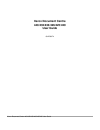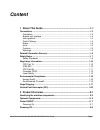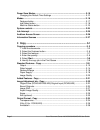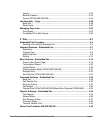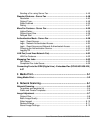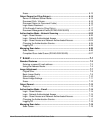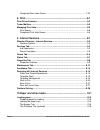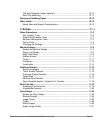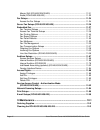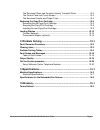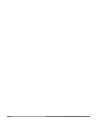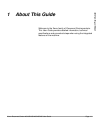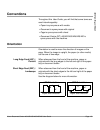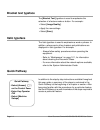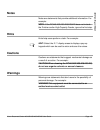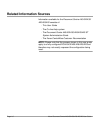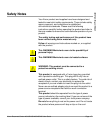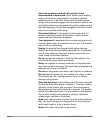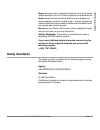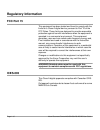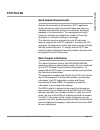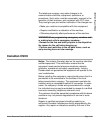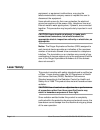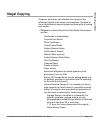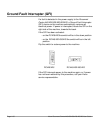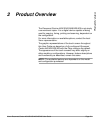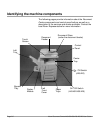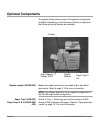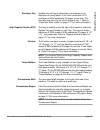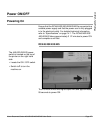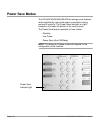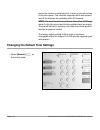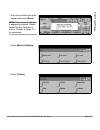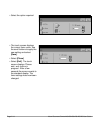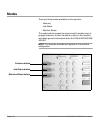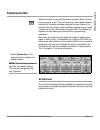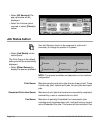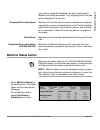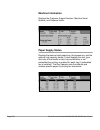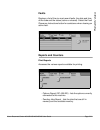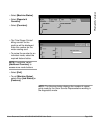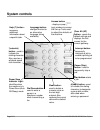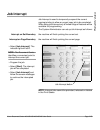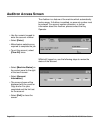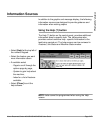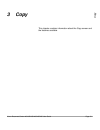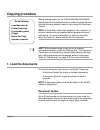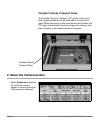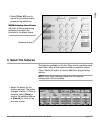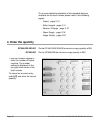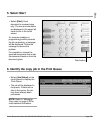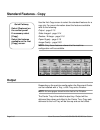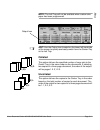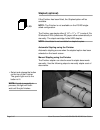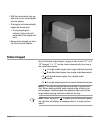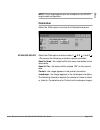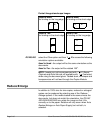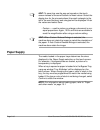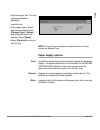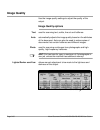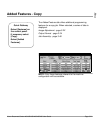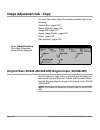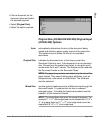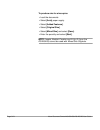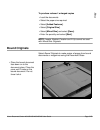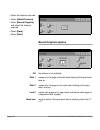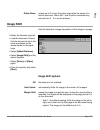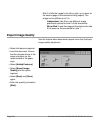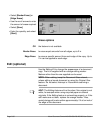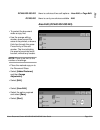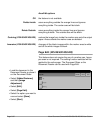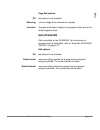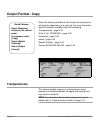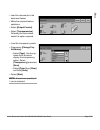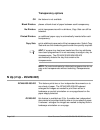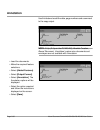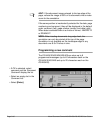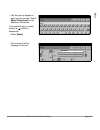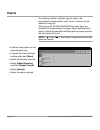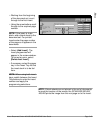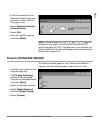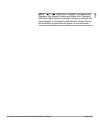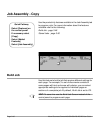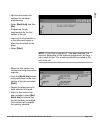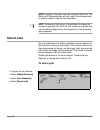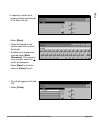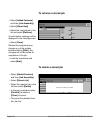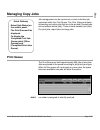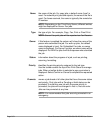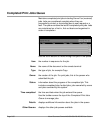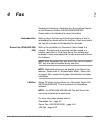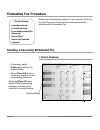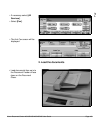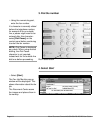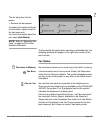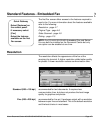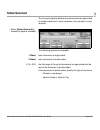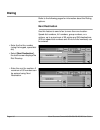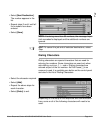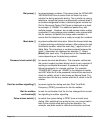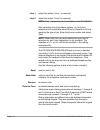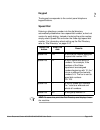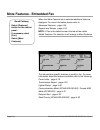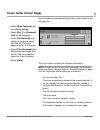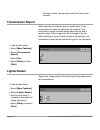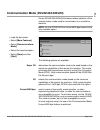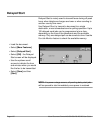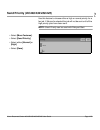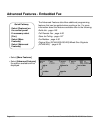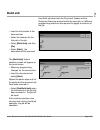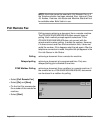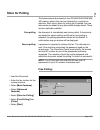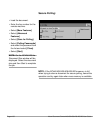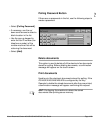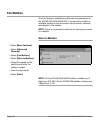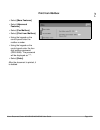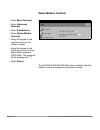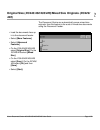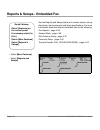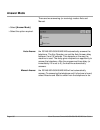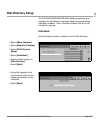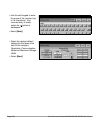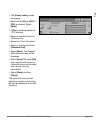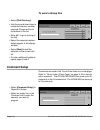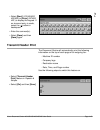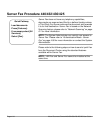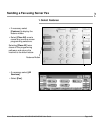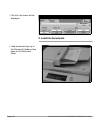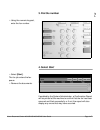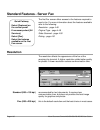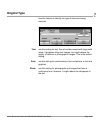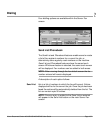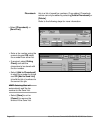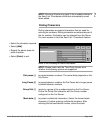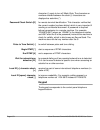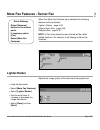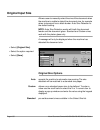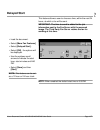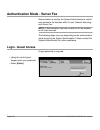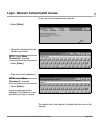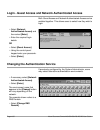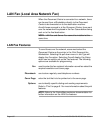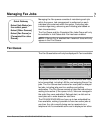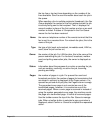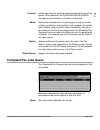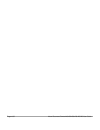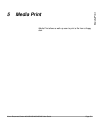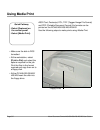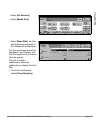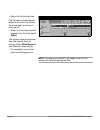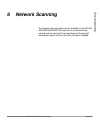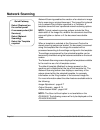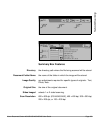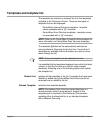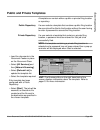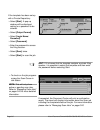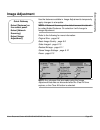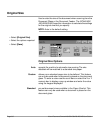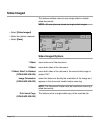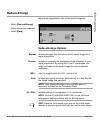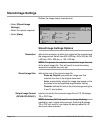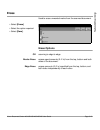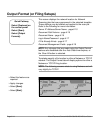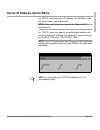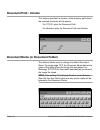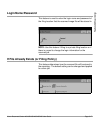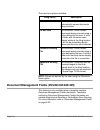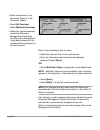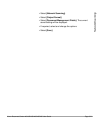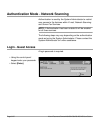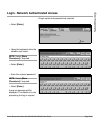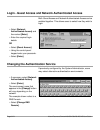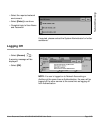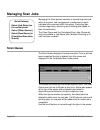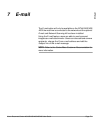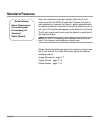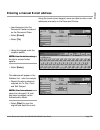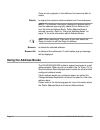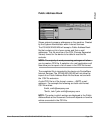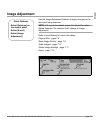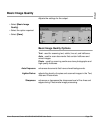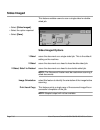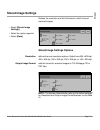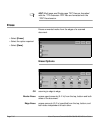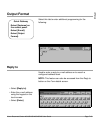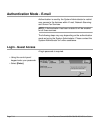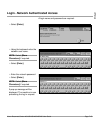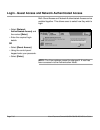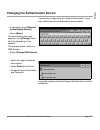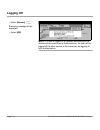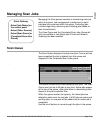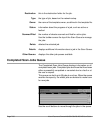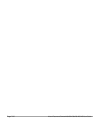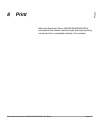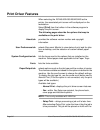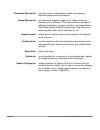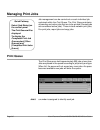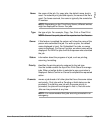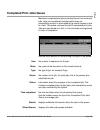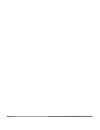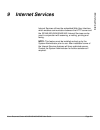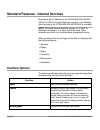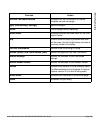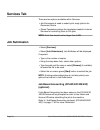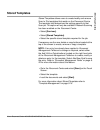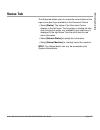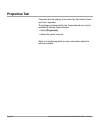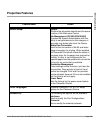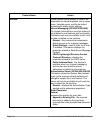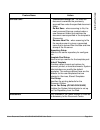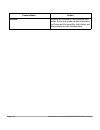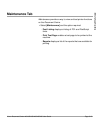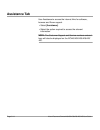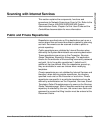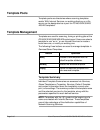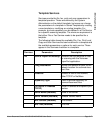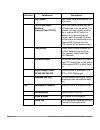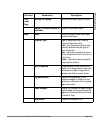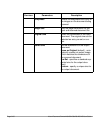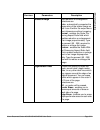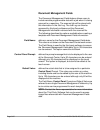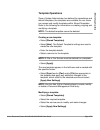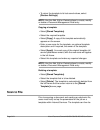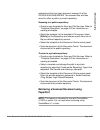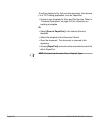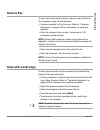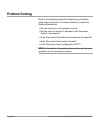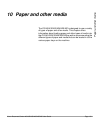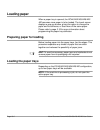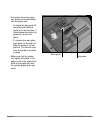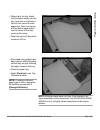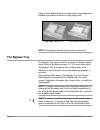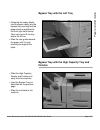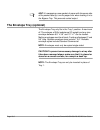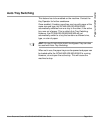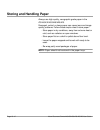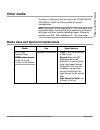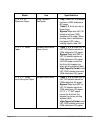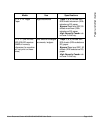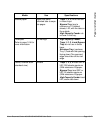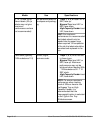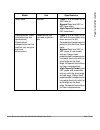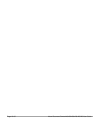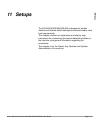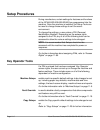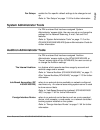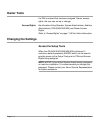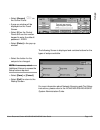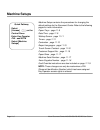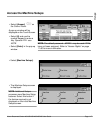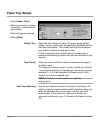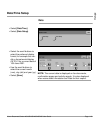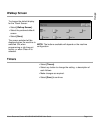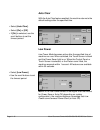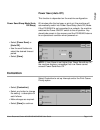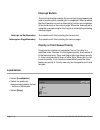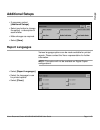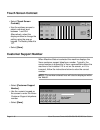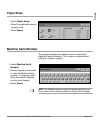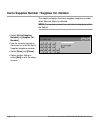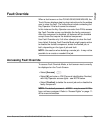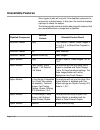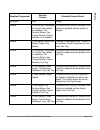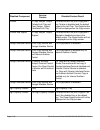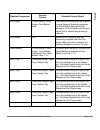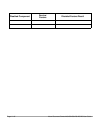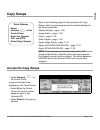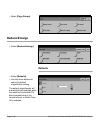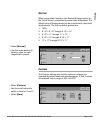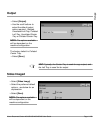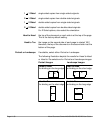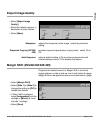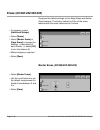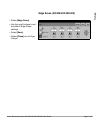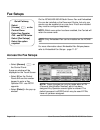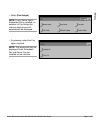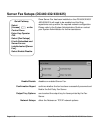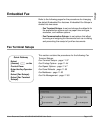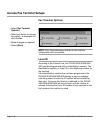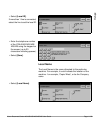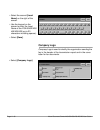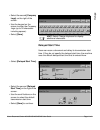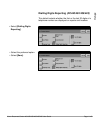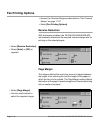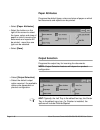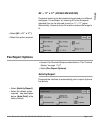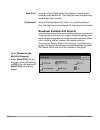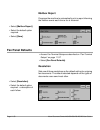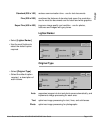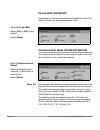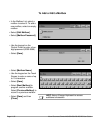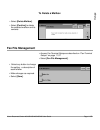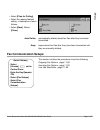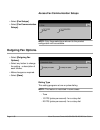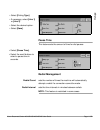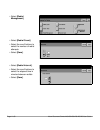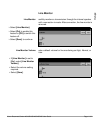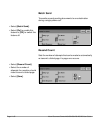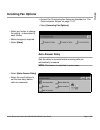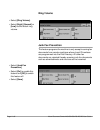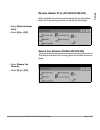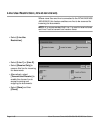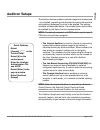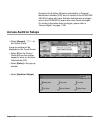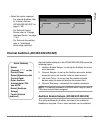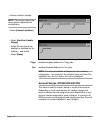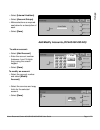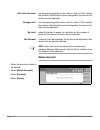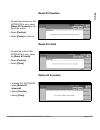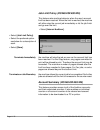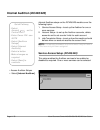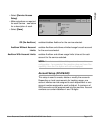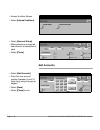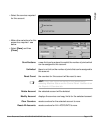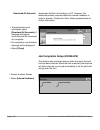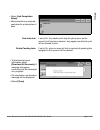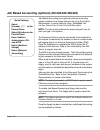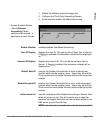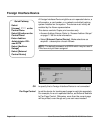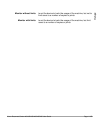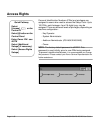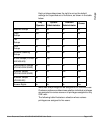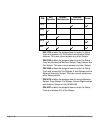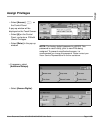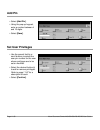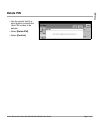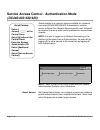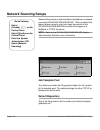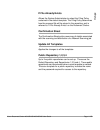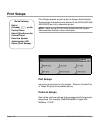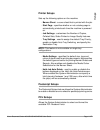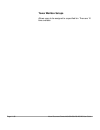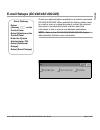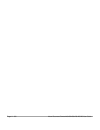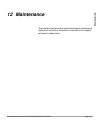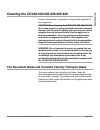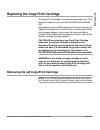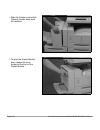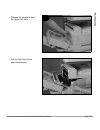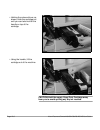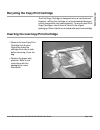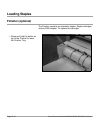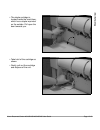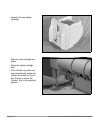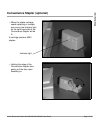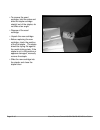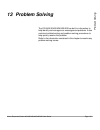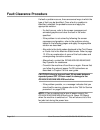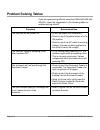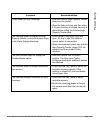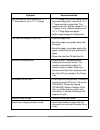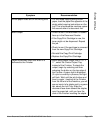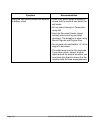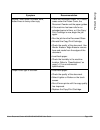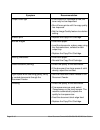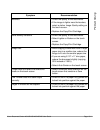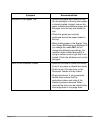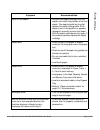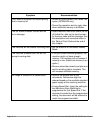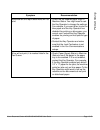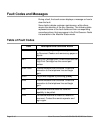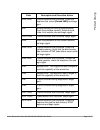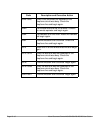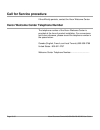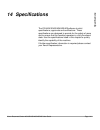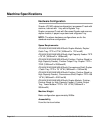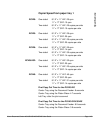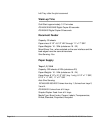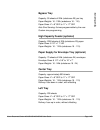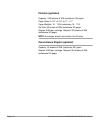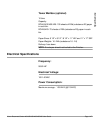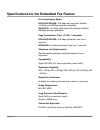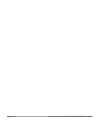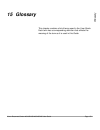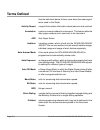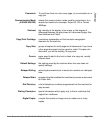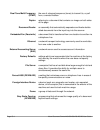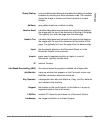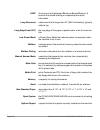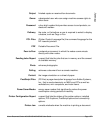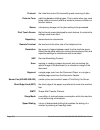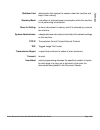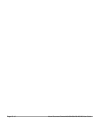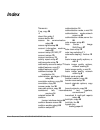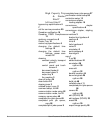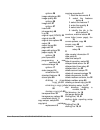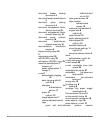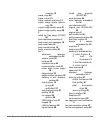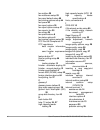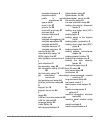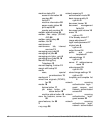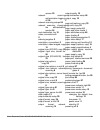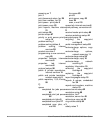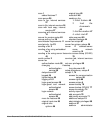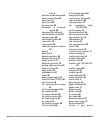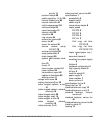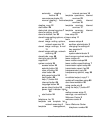- DL manuals
- Xerox
- Copier
- Document Centre 420
- User Manual
Xerox Document Centre 420 User Manual
Summary of Document Centre 420
Page 1
Xerox document centre 440/432/430/426/425/420 user guide xerox document centre 440/432/430/426/425/420 user guide 604p00074.
Page 2
Xerox document centre 440/432/430/426/425/420 user guide prepared by: the document company xerox gkls european operations bessemer road welwyn garden city hertfordshire al7 1he england © 2003 by xerox corporation. All rights reserved. Copyright protection claimed includes all forms and matters of co...
Page 3: Content
Xerox document centre 440/432/430/426/425/420 user guide page i content 1 about this guide .......................................................................1-1 conventions ........................................................................................................1- 3 orientation ....
Page 4
Page ii xerox document centre 440/432/430/426/425/420 user guide power save modes ............................................................................................ 2-10 changing the default time settings .............................................................. 2-12 modes ..............
Page 5
Xerox document centre 440/432/430/426/425/420 user guide page iii inserts ............................................................................................................ 3-42 booklet creation ............................................................................................ 3-...
Page 6
Page iv xerox document centre 440/432/430/426/425/420 user guide sending a fax using server fax .................................................................... 4-45 standard features - server fax ....................................................................... 4-48 resolution ..............
Page 7
Xerox document centre 440/432/430/426/425/420 user guide page v erase.............................................................................................................. 6-13 output format (or filing setups)..................................................................... 6-14 server i...
Page 8
Page vi xerox document centre 440/432/430/426/425/420 user guide completed scan jobs queue ........................................................................ 7-20 8 print ............................................................................................ 8-1 print driver features .......
Page 9
Xerox document centre 440/432/430/426/425/420 user guide page vii the high capacity feeder (optional) ............................................................. 10-10 auto tray switching ....................................................................................... 10-11 storing and hand...
Page 10
Page viii xerox document centre 440/432/430/426/425/420 user guide margin shift (dc440/432/430/425) ................................................................ 11-31 erase (dc440/432/430/425) .......................................................................... 11-32 fax setups ..............
Page 11
Xerox document centre 440/432/430/426/425/420 user guide page ix the document glass and constant velocity transport glass......................... 12-3 the control panel and touch screen.............................................................. 12-4 the document feeder and output trays ............
Page 12
Page x xerox document centre 440/432/430/426/425/420 user guide.
Page 13: About This Guide
Xerox document centre 440/432/430/426/425/420 user guide page 1-1 about this guide 1 about this guide welcome to the xerox family of document centre products. This user guide provides detailed information, technical specifications and procedural steps when using the integrated features of the machin...
Page 14: Xerox Welcome Center
Page 1-2 xerox document centre 440/432/430/426/425/420 user guide xerox welcome center if after product installation further assistance is required, please call our experts using the xerox welcome center telephone number. When telephoning, please quote the machine serial number, which may be written...
Page 15: Conventions
Xerox document centre 440/432/430/426/425/420 user guide page 1-3 about this guide conventions throughout this user guide, you will find that some terms are used interchangeably: ¾ paper is synonymous with media. ¾ document is synonymous with original. ¾ page is synonymous with sheet. ¾ document cen...
Page 16: Bracket Text Typeface
Page 1-4 xerox document centre 440/432/430/426/425/420 user guide bracket text typeface the [bracket text] typeface is used to emphasize the selection of a feature mode or button. For example: ¾ select [image quality]. ¾ apply the new settings. ¾ select [save]. Italic typeface the italic typeface is...
Page 17: Notes
Xerox document centre 440/432/430/426/425/420 user guide page 1-5 about this guide notes notes are statements that provide additional information. For example: note: if the dc440/432/430/426/425/420 does not include the finisher and/or high capacity feeder, ignore the first step. Hints hints help us...
Page 18: Related Information Sources
Page 1-6 xerox document centre 440/432/430/426/425/420 user guide related information sources information available for the document centre 440/432/430/ 426/425/420 consists of: - this user guide - the on-line help system - the document centre 440/432/430/426/425/420 st system administration guide -...
Page 19: Safety Notes
Xerox document centre 440/432/430/426/425/420 user guide page 1-7 about this guide safety notes your xerox product and supplies have been designed and tested to meet strict safety requirements. These include safety agency approval, and compliance to established environmental standards. Please read t...
Page 20
Page 1-8 xerox document centre 440/432/430/426/425/420 user guide use of an extension cord with this product is not recommended or authorised. Users should check building codes and insurance requirements if a properly earthed extension cord is to be used. Ensure that the total ampere ratings of the ...
Page 21: Safety Standards
Xerox document centre 440/432/430/426/425/420 user guide page 1-9 about this guide never remove covers or guards that require a tool for removal, unless directed to do so in a xerox approved maintenance kit. Never defeat interlock switches. Machines are designed to restrict operator access to unsafe...
Page 22: Regulatory Information
Page 1-10 xerox document centre 440/432/430/426/425/420 user guide regulatory information fcc part 15 this equipment has been tested and found to comply with the limits for a class a digital device, pursuant to part 15 of the fcc rules. These limits are designed to provide reasonable protection agai...
Page 23: Fcc Part 68
Xerox document centre 440/432/430/426/425/420 user guide page 1-11 about this guide fcc part 68 send header requirements federal communications commission (fcc) regulations require all persons within the united states who send any message via a facsimile machine to include an identifying message in ...
Page 24
Page 1-12 xerox document centre 440/432/430/426/425/420 user guide warning:ask your local telephone company for the modular jack type installed on your line. Connecting this machine to an unauthorized jack can severely damage telephone company equipment. You, not xerox, assume all responsibility and...
Page 25: Canadian Cso3
Xerox document centre 440/432/430/426/425/420 user guide page 1-13 about this guide the telephone company may make changes to its communications facilities, equipment, operations, or procedures. Such action must be reasonable, required in the operation of their business, and consistent with fcc rule...
Page 26: Laser Safety
Page 1-14 xerox document centre 440/432/430/426/425/420 user guide equipment, or equipment malfunctions, may give the telecommunications company cause to request the user to disconnect the equipment. Users should ensure for their own protection the electrical ground connections of the power utility,...
Page 27
Xerox document centre 440/432/430/426/425/420 user guide page 1-15 about this guide the center for devices and radiological health (cdrh) of the us food and drug administration implemented regulations for laser products on august 1 1976. These regulations apply to laser products marketed in the unit...
Page 28: Environmental Compliance
Page 1-16 xerox document centre 440/432/430/426/425/420 user guide environmental compliance energy star ® xerox corporation designed this product to comply with the guidelines of the energy star ® program of the environmental protection agency. As an energy star ® partner, xerox has determined that ...
Page 29: Illegal Copying
Xerox document centre 440/432/430/426/425/420 user guide page 1-17 about this guide illegal copying congress, by statute, has forbidden the copying of the following subjects under certain circumstances. Penalties of fine or imprisonment may be imposed on those guilty of making such copies. ¾ obligat...
Page 30
Page 1-18 xerox document centre 440/432/430/426/425/420 user guide bills, checks, or drafts for money drawn by or on authorized officers of the united states stamps and other representatives of value, of whatever denomination, which may be or have been issued under any act of congress ¾ adjusted com...
Page 31
Xerox document centre 440/432/430/426/425/420 user guide page 1-19 about this guide ¾ badges, identification cards, passes or insignias carried by military or naval personnel, or by members of the various federal departments and bureaus, such as the fbi and treasury (unless the photograph is ordered...
Page 32
Page 1-20 xerox document centre 440/432/430/426/425/420 user guide ground fault interrupter (gfi) if a fault is detected in the power supply to the document centre 440/432/430/426/425/420, a ground fault interrupter (gfi) device on the machine automatically removes all electrical power. If power is ...
Page 33: Product Overview
Xerox document centre 440/432/430/426/425/420 user guide page 2-1 p rodu c t overview 2 product overview the document centre 440/432/430/426/425/420 is not simply a conventional copier. It is a digital device capable of being used for copying, faxing, printing and scanning, dependent on the configur...
Page 34
Page 2-2 xerox document centre 440/432/430/426/425/420 user guide identifying the machine components the following pages provide information about the document centre components and control panel buttons as well as a description of the services and modes available. Contact the local xerox representa...
Page 35
Xerox document centre 440/432/430/426/425/420 user guide page 2-3 p rodu c t overview note: the document centre 425 digital copier is also available as a single-sided copier only. The document feeder will be replaced by a document glass cover and a maximum of 2 paper trays will be available. Limited...
Page 36: Optional Components
Page 2-4 xerox document centre 440/432/430/426/425/420 user guide optional components the graphic below shows some of the optional components available. Depending on the document centre configuration the following may be already be available. Duplex module (dc420/425) makes two-sided copies from one...
Page 37
Xerox document centre 440/432/430/426/425/420 user guide page 2-5 p rodu c t overview envelope tray enables the printing of addresses on envelopes as an alternative to using labels. It can hold a maximum of 70 envelopes of 24lb (substance 24) paper at one time. The envelope tray can only be used in ...
Page 38
Page 2-6 xerox document centre 440/432/430/426/425/420 user guide editing kit allows editing tasks to be carried out on part or all of a document. For more information refer to “edit (optional)” on page 3-30. Fax the fax option includes a digital modem with automatic fallback capability supporting b...
Page 39: Power On/off
Xerox document centre 440/432/430/426/425/420 user guide page 2-7 p rodu c t overview power on/off powering on ensure that the dc440/432/430/426/425/420 is connected to a suitable power supply and that the power cord is fully plugged in to the electrical outlet. For detailed technical information, r...
Page 40: Dc426/420
Page 2-8 xerox document centre 440/432/430/426/425/420 user guide dc426/420 the dc426/420 digital copier will take approximately 59 seconds to power on. On the dc426/420 the power switch is located on the right hand side of the printer. ¾ locate the on / off switch. ¾ switch to i to turn the machine...
Page 41: Powering Off
Xerox document centre 440/432/430/426/425/420 user guide page 2-9 p rodu c t overview powering off when powering off the dc440/432/430/426/425/420, the machine remains on for approximately 10 seconds before the power is terminated. The machine is storing files and preparing for the shutdown. Caution...
Page 42: Power Save Modes
Page 2-10 xerox document centre 440/432/430/426/425/420 user guide power save modes the dc440/432/430/426/425/420 has energy saver features which significantly reduce the power consumption during periods of inactivity. The power save indicator is a light, located on the lower-left portion of the con...
Page 43: Stand-By Mode
Xerox document centre 440/432/430/426/425/420 user guide page 2-11 p rodu c t overview stand-by mode prior to entering low power or power save (auto off/sleep), the machine is in stand-by mode whenever it is not copying, faxing, scanning or printing a job. The touch screen is visible and ready to be...
Page 44
Page 2-12 xerox document centre 440/432/430/426/425/420 user guide queue (fax receive or network print), or a fax or print job arrives in the print queue. The machine responds within one second and all the features are available within 50 seconds. Note: the machine will not exit power save (auto off...
Page 45
Xerox document centre 440/432/430/426/425/420 user guide page 2-13 p rodu c t overview ¾ enter the password using the keypad and select [enter]. Note: user access to setups is password protected. Please contact the key operator or refer to “setups” on page 11-1 for assistance. ¾ select [machine setu...
Page 46
Page 2-14 xerox document centre 440/432/430/426/425/420 user guide ¾ select the option required. ¾ the touch screen displays the current timer value. Use the scroll buttons to apply the new setting and select [save]. ¾ select [close]. ¾ select[exit]. The touch screen displays ‘please wait...Exit rou...
Page 47: Recycled Paper
Xerox document centre 440/432/430/426/425/420 user guide page 2-15 p rodu c t overview recycled paper the dc 440/432/430/426/425/420 has established performance with the use of recycled paper with its consequent benefits to the environment. Xerox recommends the following recycled paper that can be o...
Page 48: Modes
Page 2-16 xerox document centre 440/432/430/426/425/420 user guide modes there are three modes available on the machine: - features - job status - machine status. The mode buttons access the screens which enable users to program features, monitor the status of jobs on the machine and obtain general ...
Page 49: Features Button
Xerox document centre 440/432/430/426/425/420 user guide page 2-17 p rodu c t overview features button select this button to access the feature screens. Each “screen” is accessed by a tab. The first screen for each tabbed feature contains all the basic settings required for each feature. For example...
Page 50: Job Status Button
Page 2-18 xerox document centre 440/432/430/426/425/420 user guide job status button use job statusto check on the progress of a job and if necessary to change its position in a queue. Note: the queues available are dependent on the machine configuration. Print queue maintains pending and active job...
Page 51: Machine Status Button
Xerox document centre 440/432/430/426/425/420 user guide page 2-19 p rodu c t overview scan jobs for delayed embedded fax jobs including send, mailbox and polling reservation. Only outgoing server fax jobs will be displayed in this queue. Completed fax jobs queue maintains all fax jobs that have bee...
Page 52: Machine Information
Page 2-20 xerox document centre 440/432/430/426/425/420 user guide machine information displays the customer support number, machine serial number, and software levels. Paper supply status displays the status of each paper tray, the bypass tray, and the optional high capacity feeder. It also display...
Page 53: Faults
Xerox document centre 440/432/430/426/425/420 user guide page 2-21 p rodu c t overview faults displays a list of the six most recent faults, the date and time of the code and the status (active or cleared). Select the fault clearance instructions button for assistance when clearing an active fault. ...
Page 54
Page 2-22 xerox document centre 440/432/430/426/425/420 user guide - printer configuration - lists the status of the printer options, installed options, pcl options, postscript options and connectivity options. Note: if enabled, the printer configuration report will automatically print after the mac...
Page 55
Xerox document centre 440/432/430/426/425/420 user guide page 2-23 p rodu c t overview note: the services button displays the number of copies/ prints made by the xerox service representative working in the diagnostics mode. ¾ select [machine status]. ¾ select [reports & counters]. ¾ select [counter...
Page 56: System Controls
Page 2-24 xerox document centre 440/432/430/426/425/420 user guide system controls pause (stop) button - used to temporarily stop a job. Help (?) button - accesses additional information about a specific task. Language button - changes the text to an alternative language (when available). Access but...
Page 57: Job Interrupt
Xerox document centre 440/432/430/426/425/420 user guide page 2-25 p rodu c t overview job interrupt job interrupt is used to temporarily suspend the current copying/printing to allow an urgent copy job to be completed. When using job interrupt only a limited range of features will be available for ...
Page 58: Auditron Access Screen
Page 2-26 xerox document centre 440/432/430/426/425/420 user guide auditron access screen the auditron is a feature of the machine which automatically tracks usage. If auditronis enabled, an account number must be entered. For account number allocation, or further information about the auditron, ple...
Page 59: Information Sources
Xerox document centre 440/432/430/426/425/420 user guide page 2-27 p rodu c t overview information sources in addition to the graphic and message display, the following information sources are designed to provide guidance and information when making copies. Using the help (?) button the help (?) but...
Page 60: Labels
Page 2-28 xerox document centre 440/432/430/426/425/420 user guide labels located on the machine at point-of-need throughout the machine, labels provide guidance when, for example, clearing paper jams or loading documents. User documentation there are 2 books available which fully describe the opera...
Page 61: Copy
Xerox document centre 440/432/430/426/425/420 user guide page 3-1 co py 3 copy this chapter contains information about the copy screen and the features available..
Page 62: Copying Procedure
Page 3-2 xerox document centre 440/432/430/426/425/420 user guide copying procedure before making copies on the dc440/432/430/426/425/420, identify what is to be copied and the number of copies required. Use the following steps to make a copy using the document centre. Note: if the auditron has been...
Page 63
Xerox document centre 440/432/430/426/425/420 user guide page 3-3 co py note: to reduce the risk of document feeder jams, place folded or creased documents on the document glass and make a copy. Replace folded or creased documents with the new copy. Documents should be 16 - 32lb (substance 16 - 32) ...
Page 64: Document Glass
Page 3-4 xerox document centre 440/432/430/426/425/420 user guide when auto paper is selected, the document feeder senses the size and orientation of the documents, then checks the paper trays to find one that corresponds. The size and orientation are displayed in the message area in the upper left ...
Page 65
Xerox document centre 440/432/430/426/425/420 user guide page 3-5 co py . ¾ raise the document feeder or the document glass cover, if fitted. Pic of document feeder being raised ¾ place the document face down onto the document glass, aligned with the tip of the registration arrow near the top left o...
Page 66
Page 3-6 xerox document centre 440/432/430/426/425/420 user guide constant velocity transport glass the constant velocity transport (cvt) glass is the narrow strip of glass located at the left hand side of the document glass. When documents are fed from the document feeder, the cvt glass automatical...
Page 67: 3. Select The Features
Xerox document centre 440/432/430/426/425/420 user guide page 3-7 co py 3. Select the features the features available on the first copy screenare those used most often. Many of the features contain a selection called other. Select this option to access additional programming options. Note: only thos...
Page 68: 4. Enter The Quantity
Page 3-8 xerox document centre 440/432/430/426/425/420 user guide for a more detailed explanation of the standard features available on the touch screen please refer to the following pages: - output - page 3-10 - sides imaged - page 3-14 - reduce / enlarge - page 3-16 - paper supply - page 3-18 - im...
Page 69: 5. Select Start
Xerox document centre 440/432/430/426/425/420 user guide page 3-9 co py 5. Select start 6. Identify the copy job in the print queue ¾ select [start]. Each document is scanned once only. The size and orientation are displayed in the upper left hand corner of the touch screen. If a resource problem or...
Page 70: Standard Features - Copy
Page 3-10 xerox document centre 440/432/430/426/425/420 user guide standard features - copy use the first copy screen to select the standard features for a copy job. For more information about the features available refer to the following: output - page 3-10 sides imaged - page 3-14 reduce / enlarge...
Page 71: Collated
Xerox document centre 440/432/430/426/425/420 user guide page 3-11 co py note: the left tray will not be available when custom size paper has been programmed. Hint: use the output icon located on the lower left hand side of the screen to quickly and easily switch from the center tray to the left tra...
Page 72: Stapled (Optional)
Page 3-12 xerox document centre 440/432/430/426/425/420 user guide stapled (optional) if the finisher has been fitted, the stapled option will be available. Note: the finisher is not available on the dc425 single- sided configuration. The finisher can staple either 8 1/2” x 11” x 17” in sets of 2 to...
Page 73
Xerox document centre 440/432/430/426/425/420 user guide page 3-13 co py convenience stapler (optional) the convenience stapler is an optional extra and can be installed if the convenience shelf is fitted. It attaches to the right hand corner at the rear of the shelf and is positioned so that docume...
Page 74: Sides Imaged
Page 3-14 xerox document centre 440/432/430/426/425/420 user guide sides imaged up to 50 double-sided copies, ranging in size from 8 1/2” x 5 5 1/2” through 11 x 17” can be made automatically from one or two-sided documents. • 1 1: single-sided copies from single-sided documents. • 1 2: double-sided...
Page 75: Orientation
Xerox document centre 440/432/430/426/425/420 user guide page 3-15 co py note: the 2-sided options are not available on the dc425 single-sided configuration. Orientation select the other option to access theorientation features. Dc440/432/430/425 select the other option and then either 1 2, 2 1 and ...
Page 76: Reduce/enlarge
Page 3-16 xerox document centre 440/432/430/426/425/420 user guide portrait imageslandscape images. Dc426/420 select the other option and then 1 2 to access the following orientation options available: head to head—the output will be the same orientation as the documents. Head to toe—the output will...
Page 77: Reduce / Enlarge Options
Xerox document centre 440/432/430/426/425/420 user guide page 3-17 co py reduce / enlarge options 100% size for size copies. Auto automatically reduces / enlarges a document to fit on the paper size selected. Note: when auto reduce/enlarge is selected, the machine automatically selects 8 1/2” x 11” ...
Page 78: Paper Supply
Page 3-18 xerox document centre 440/432/430/426/425/420 user guide hint: to save time use the pop-up keypad on the touch screen instead of the scroll buttons to insert values. Select the display box for the size selections (the small rectangle to the left of the scroll buttons) and a keypad will be ...
Page 79: Paper Supply Options
Xerox document centre 440/432/430/426/425/420 user guide page 3-19 co py note: the size and orientation is determined for all trays except the bypass tray. Paper supply options auto accepts the default setting (standard white paper) for the paper supply. If a specific paper size is not selected, the...
Page 80: Image Quality
Page 3-20 xerox document centre 440/432/430/426/425/420 user guide image quality use the image quality settings to adjust the quality of the output. Image quality options text used for scanning text, solids, line art and halftones. Auto automatically adjusts the image quality based on the attributes...
Page 81: Added Features - Copy
Xerox document centre 440/432/430/426/425/420 user guide page 3-21 co py added features - copy the added features tab offers additional programming features for a copy job. When selected, a series of tabs is displayed. Image adjustment - page 3-22 output format - page 3-34 job assembly - page 3-48 n...
Page 82: Image Adjustment Tab - Copy
Page 3-22 xerox document centre 440/432/430/426/425/420 user guide image adjustment tab - copy for more information about the features available refer to the following: original size - page 3-22 bound originals -page 3-25 image shift -page 3-27 expert image quality - page 3-28 erase - page 3-29 edit...
Page 83: (Dc426/420) Options
Xerox document centre 440/432/430/426/425/420 user guide page 3-23 co py original size (dc440/432/430/425)/original input (dc426/420) options auto automatically determines the size of the document being copied and selects a paper supply source of the same size. The machine cannot sense the size of n...
Page 84
Page 3-24 xerox document centre 440/432/430/426/425/420 user guide to produce size for size copies ¾ load the documents. ¾ select [auto] paper supply. ¾ select [added features]. ¾ select [original size]. ¾ select [mixed size] and select [save]. ¾ enter the quantity and select [start]. Note: inserts,...
Page 85: Bound Originals
Xerox document centre 440/432/430/426/425/420 user guide page 3-25 co py to produce reduced / enlarged copies ¾ load the documents. ¾ select the paper size required. ¾ select [added features]. ¾ select [original size]. ¾ select [mixed size] and select [save]. ¾ enter the quantity and select [start]....
Page 86: Bound Originals Options
Page 3-26 xerox document centre 440/432/430/426/425/420 user guide bound originals options off the feature is not available. Side 1 copies only the page on the left when looking at the open book, face up. Side 2 copies only the page on the right when looking at the open book, face up. 1 and 2 copies...
Page 87: Image Shift
Xerox document centre 440/432/430/426/425/420 user guide page 3-27 co py gutter erase erases up to 2 in from the gutter area down the center of a bound document. When the 1 and 2 option is selected any amount from 0 - 2 in can be entered. Image shift use this feature to change the position of the im...
Page 88: Expert Image Quality
Page 3-28 xerox document centre 440/432/430/426/425/420 user guide - side 2: shifts the image to the left or right, up or down for the second page of the document being copied. The image can be shifted up to 2 in. Independent: use this to set different image placement options for side 2 of the docum...
Page 89: Expert Image Quality Options
Xerox document centre 440/432/430/426/425/420 user guide page 3-29 co py expert image quality options sharpness adjusts the sharpness of the image. This feature is used to increase the sharpness of fine lines and details, or to decrease the sharpness for a smooth, uniform appearance. However, it is ...
Page 90: Erase Options
Page 3-30 xerox document centre 440/432/430/426/425/420 user guide erase options off the feature is not available. Border erase to erase equal amounts from all edges, up to 2 in. Edge erase to erase a specific amount from each edge of the copy. Up to 2 in can be applied to each edge. Edit (optional)...
Page 91
Xerox document centre 440/432/430/426/425/420 user guide page 3-31 co py dc440/432/430/425 there is a choice of two edit options - area edit or page edit. Dc426/420 there is a only one choice available - edit area edit (dc440/432/430/425) ¾ to protect the document make a copy first. ¾ use the orange...
Page 92
Page 3-32 xerox document centre 440/432/430/426/425/420 user guide area edit options off the feature is not available. Delete inside scans everything outside the orange lines and ignores everything inside. The center area will be blank. Delete outside scans everything inside the orange lines and ign...
Page 93: Edit (Dc426/420)
Xerox document centre 440/432/430/426/425/420 user guide page 3-33 co py page edit options off the feature is not available. Mirroring a mirror image of the document is created. Inversion changes all the black images on the page to white and all the white images to black. Edit (dc426/420) edit is av...
Page 94: Output Format - Copy
Page 3-34 xerox document centre 440/432/430/426/425/420 user guide output format - copy select the features available on the output format screen to enhance the appearance of a copy job. For more information about the features available refer to the following: transparencies - page 3-34 n up (2 up -...
Page 95
Xerox document centre 440/432/430/426/425/420 user guide page 3-35 co py ¾ load the documents in the document feeder. ¾ make the required feature selections. ¾ select [output format]. ¾ select [transparencies]. Following the instructions, select the option required. ¾ load the transparency stock. ¾ ...
Page 96: Transparency Options
Page 3-36 xerox document centre 440/432/430/426/425/420 user guide transparency options off the feature is not available. Blank dividers places a blank sheet of paper between each transparency. No dividers prints transparencies with no dividers, copy sets can still be selected. Printed dividers an a...
Page 97
Xerox document centre 440/432/430/426/425/420 user guide page 3-37 co py note: 2 1, bound originals, image shift, transparencies, booklet creation, gray scale copying (dc426/420), build job, mixed size originals or annotation cannot be used with this feature. Use the following steps to program n up ...
Page 98: Annotation
Page 3-38 xerox document centre 440/432/430/426/425/420 user guide annotation use this feature to add the date, page numbers and a comment to the copy output. Note: n up (2 up on the dc426/420), booklet creation, bound document, uncollated, custom size documents and envelopes are not available with ...
Page 99: Annotation Options
Xerox document centre 440/432/430/426/425/420 user guide page 3-39 co py annotation options date prints the current date, based on the machine settings. On the dc440/432/430/425 the date is added to the top or bottom of a page on the left, right or center . On the dc426/420 the date can be added to ...
Page 100: Programming A New Comment
Page 3-40 xerox document centre 440/432/430/426/425/420 user guide hint: if the document image extends to the top edge of the page, reduce the image to 90% of its document size to make room for the annotation. If the same position is inadvertently selected for the date, page numbering and comment, t...
Page 101
Xerox document centre 440/432/430/426/425/420 user guide page 3-41 co py ¾ use the pop-up keypad to enter a new comment. Select [more characters] to use additional characters. If an incorrect entry is made, select the button to backspace. ¾ select [save]. ¾ the comment will be displayed in the list..
Page 102: Inserts
Page 3-42 xerox document centre 440/432/430/426/425/420 user guide inserts this feature enables a different type of stock to be automatically inserted within a set. Up to 10 inserts can be added per copy set. When using the dc440/432/430/425 two insert trays are available for programming. The paper ...
Page 103
Xerox document centre 440/432/430/426/425/420 user guide page 3-43 co py note: if blank sheets are not placed in the set of documents to mark the location of the inserts, the dc440/432/430/426/ 425/420 prints the image from the next page on to the insert. ¾ working from the beginning of the document...
Page 104: Booklet Creation
Page 3-44 xerox document centre 440/432/430/426/425/420 user guide note: when 2-2 is selected the insert page range increases from 1-50 to 1-99. This is because each 2-sided page counts as 2 pages. Booklet creation when this feature is selected the dc440/432/430/426/425/420 will print two pages, sid...
Page 105: Covers (Dc440/432/430/425)
Xerox document centre 440/432/430/426/425/420 user guide page 3-45 co py note: if the document is 8 1/2” x 11” and 11” x 17” paper is selected as the output, the dc440/432/430/426/425/420 prints the booklet at 100%. If a paper size is not selected, the machine defaults to the same size paper as the ...
Page 106: Covers Options
Page 3-46 xerox document centre 440/432/430/426/425/420 user guide note: when using covers with inserts, the cover tray can be the same tray as one of the inserts tray. The cover stock must be the same size and orientation as the body of the document. Covers options off the covers feature is not ava...
Page 107
Xerox document centre 440/432/430/426/425/420 user guide page 3-47 co py note: 1 2, 2 1,build job, uncollated, transparencies, envelope tray, booklet creation and mixed size originals (if aps (auto paper select) is selected) cannot be used with the covers feature. If annotation is selected with prin...
Page 108: Job Assembly - Copy
Page 3-48 xerox document centre 440/432/430/426/425/420 user guide job assembly - copy use the productivity features available in the job assembly tab to program a job. For more information about the features available refer to the following: build job - page 3-48 stored jobs - page 3-50 build job u...
Page 109
Xerox document centre 440/432/430/426/425/420 user guide page 3-49 co py note: if more than a quantity of 1 has been selected, the machine, depending on the features programmed, will copy 1 set of each section. The remaining sets will be copied at the end of the job. ¾ split the documents into secti...
Page 110: Stored Jobs
Page 3-50 xerox document centre 440/432/430/426/425/420 user guide note: inserts or interrupt cannot be used with build job. The build job 2 sided selection will only copy portrait documents in head to head or head to toe orientation. Hint: if a memory fault occurs, it is advisable to reduce the num...
Page 111
Xerox document centre 440/432/430/426/425/420 user guide page 3-51 co py ¾ if required, use the scroll arrows to select an empty job in the store job list. ¾ select [store]. ¾ using the keypad on the touch screen enter a name for the job. ¾ if additional characters are required select [more characte...
Page 112: To Retrieve A Stored Job
Page 3-52 xerox document centre 440/432/430/426/425/420 user guide to retrieve a stored job to delete a stored job ¾ select [added features] and then [job assembly]. ¾ select [stored job]. ¾ select the required job in the list and select [retrieve]. A confirmation message will be displayed in the me...
Page 113: Managing Copy Jobs
Xerox document centre 440/432/430/426/425/420 user guide page 3-53 co py managing copy jobs job management can be carried out on each individual job contained within the print queue. The print queue maintains all pending and active jobs that are to be printed (paused jobs are considered active jobs)...
Page 114
Page 3-54 xerox document centre 440/432/430/426/425/420 user guide name the name of the job. For copy jobs, a default name ‘local’ is used. For network print jobs and reports, the name of the file is used. For faxes received, the name is typically the remote fax id number. Note: depending on the thi...
Page 115
Xerox document centre 440/432/430/426/425/420 user guide page 3-55 co py release removes the selected job from memory and completes it as instructed. Jobs are held due to missing resources. For example, embedded fax, print, sample set, delayed print and secure print jobs. Embedded fax jobs can be la...
Page 116: Completed Print Jobs Queue
Page 3-56 xerox document centre 440/432/430/426/425/420 user guide completed print jobs queue maintains completed print jobs including server fax (received) jobs. Jobs are considered complete when they are successfully printed, or terminated due to user request or a fault. The queue contains the las...
Page 117: Fax
Xerox document centre 440/432/430/426/425/420 user guide page 4-1 fa x 4 fax sending and receiving a facsimile (fax) is an optional feature on the document centre 440/432/430/426/425/420. Please refer to the following for more information. Embedded fax walk up fax on the document centre provided by ...
Page 118: Embedded Fax Procedure
Page 4-2 xerox document centre 440/432/430/426/425/420 user guide embedded fax procedure please refer to the following steps on how to send a ‘quick’ fax from the document centre using the standard features available within embedded fax. Sending a fax using embedded fax 1. Select features quick path...
Page 119: 2. Load The Documents
Xerox document centre 440/432/430/426/425/420 user guide page 4-3 fa x 2. Load the documents ¾ if necessary select [all services]. ¾ select [fax]. ¾ the first fax screen will be displayed. ¾ load documents face up in to the document feeder or face down on the document glass..
Page 120: 3. Dial The Number
Page 4-4 xerox document centre 440/432/430/426/425/420 user guide 3. Dial the number 4. Select start ¾ using the numeric keypad, enter the fax number. If a character is normally dialed before the telephone number, for example 9 for an outside line, a pause might need to be entered after this charact...
Page 121: Fax Status
Xerox document centre 440/432/430/426/425/420 user guide page 4-5 fa x to help identify the status when sending an embedded fax, the following symbols will appear in the right hand corner of the touch screen. Fax status document in memory the machine contains one or more copy or fax jobs in memory. ...
Page 122
Page 4-6 xerox document centre 440/432/430/426/425/420 user guide the standard memory in the fax machine is 10 megabytes. When memory fills up, the dc440/432/430/426/425/420 switches to immediate send mode. In this case, the image from each page is immediately transmitted and then deleted to make ro...
Page 123: Resolution
Xerox document centre 440/432/430/426/425/420 user guide page 4-7 fa x standard features - embedded fax the first fax screen offers access to the features required to send a fax. For more information about the features available refer to the following: resolution - page 4-7 original type - page 4-8 ...
Page 124: Original Type
Page 4-8 xerox document centre 440/432/430/426/425/420 user guide super fine (400 x 400 dpi) recommended for photos and halftones, or images that have gray tones. It requires more communication time, but produces the best image quality. Original type use this feature to identify the type of document...
Page 125: Sides Scanned
Xerox document centre 440/432/430/426/425/420 user guide page 4-9 fa x sides scanned this is used to specify whether the documents are single-sided or double-sided and in some instances, the orientation is also required. The following options are available: 1 sided each document is single-sided. 2 s...
Page 126: Dialing
Page 4-10 xerox document centre 440/432/430/426/425/420 user guide dialing refer to the following pages for information about the dialing options. Next destination use this feature to send a fax to more than one location. Speed dial numbers, full numbers, group numbers, or a mixture, up to a maximum...
Page 127: Dialing Characters
Xerox document centre 440/432/430/426/425/420 user guide page 4-11 fa x note: if entering more than 50 numbers, the message input limit exceeded is displayed and the additional numbers are ignored. Hint: to cancel the job and all selected destinations, select stop. Dialing characters dialing charact...
Page 128
Page 4-12 xerox document centre 440/432/430/426/425/420 user guide dial pause [-] to pause between numbers. This pause gives the dc440/432/ 430/426/425/420 time to switch from an inside line to an outside line during automatic dialing. This is similar to using a telephone, except dial pause is autom...
Page 129: Telephone
Xerox document centre 440/432/430/426/425/420 user guide page 4-13 fa x mode to access a mailbox. This is similar to a telephone response system. Dial the number and wait for instructions. After the call is answered and the greeting is heard, users are prompted to select 1 (or some other designated ...
Page 130
Page 4-14 xerox document centre 440/432/430/426/425/420 user guide line 1 select this option if line 1 is required. Line 2 select this option if line 2 is required. Note: only 1 telephone line is available on the dc426/420. After selecting one of the above options, or if only one telephone line is a...
Page 131: Keypad
Xerox document centre 440/432/430/426/425/420 user guide page 4-15 fa x keypad the keypad corresponds to the control panel telephone keypad buttons. Speed dial entering a telephone number into the dial directory automatically establishes it as a speed dial number, a short-cut version for quick diali...
Page 132: Dial Directory
Page 4-16 xerox document centre 440/432/430/426/425/420 user guide dial directory the dial directory contains frequently used fax numbers. It also contains speed dial and group dial numbers. Names and numbers can be added to the dial directory by using dial directory setup on the reports & setups ta...
Page 133
Xerox document centre 440/432/430/426/425/420 user guide page 4-17 fa x to delete numbers from thecurrent dial list, select delete. (the machine automatically selects the last number). Numbers cannot be deleted out of order; always start with the last number on the list. Each speed dial fax number c...
Page 134: More Features - Embedded Fax
Page 4-18 xerox document centre 440/432/430/426/425/420 user guide more features - embedded fax when the more features tab is selected additional tabs are displayed. For more information please refer to: advanced features - page 4-24 reports and setups - page 4-34 note: if fax is the default screen ...
Page 135: Cover Letter (Cover Page)
Xerox document centre 440/432/430/426/425/420 user guide page 4-19 fa x cover letter (cover page) use this feature to automatically generate a cover letter for an out-going fax. The cover letter contains the following information. Note: except for the to and from comments, the following are automati...
Page 136: Transmission Report
Page 4-20 xerox document centre 440/432/430/426/425/420 user guide - the date (month, day and year) and time (hours and minutes). Transmission report when selected, this feature prints a confirmation of the transmission for each fax sent from the machine. The transmission report contains details abo...
Page 137
Xerox document centre 440/432/430/426/425/420 user guide page 4-21 fa x communication mode (dc440/432/430/425) on the dc440/432/430/425 this feature allows selection of the communication mode used for transmission to a remote fax machine. Note: on the dc426/420 the forced 4800 bps feature is the onl...
Page 138: Delayed Start
Page 4-22 xerox document centre 440/432/430/426/425/420 user guide delayed start delayed start is mainly used to transmit faxes during off-peak hours when telephone charges are lower or when sending to another country/time zone. Use delayed start, to transmit a document to a single destination, or u...
Page 139
Xerox document centre 440/432/430/426/425/420 user guide page 4-23 fa x send priority (dc440/432/430/425) use this feature to choose either a high or normal priority for a fax job. If normal is selected the job will not be sent until all the high priority jobs have been sent. Note: send priority can...
Page 140
Page 4-24 xerox document centre 440/432/430/426/425/420 user guide advanced features - embedded fax the advanced features tab offers additional programming features that can be applied when sending a fax. For more information about the features available refer to the following: build job - page 4-25...
Page 141: Build Job
Xerox document centre 440/432/430/426/425/420 user guide page 4-25 fa x build job use build job when both the document feeder and the document glass are required within the same job, or if different programming selections are required for pages or sections of the job. ¾ load the first section of the...
Page 142: Poll Remote Fax
Page 4-26 xerox document centre 440/432/430/426/425/420 user guide note: build job cannot be used with poll remote fax, or if the telephone button has been selected. Also, interrupt, clear all, access, features, job statusand machine status will not be available when build job is in use. Poll remote...
Page 143: Store For Polling
Xerox document centre 440/432/430/426/425/420 user guide page 4-27 fa x store for polling this feature stores documents in the dc440/432/430/426/425/ 420 memory where they can be retrieved by a remote fax machine. Each time a store for polling job is started, the new documents are added to any docum...
Page 144: Secure Polling:
Page 4-28 xerox document centre 440/432/430/426/425/420 user guide secure polling: note: if the dc440/432/430/426/425/420’s memory is full when trying to store a document for secure polling, cancel the operation and try again later when more memory is available. ¾ load the document. ¾ enter the fax ...
Page 145: Polling Password Button
Xerox document centre 440/432/430/426/425/420 user guide page 4-29 fa x polling password button if there are no passwords in the list, use the following steps to create a password: delete documents this option is used to delete all of the electronic fax documents stored for polling. Before deleting ...
Page 146: Fax Mailbox
Page 4-30 xerox document centre 440/432/430/426/425/420 user guide fax mailbox the key operator establishes mailboxes and passwords for the dc440/432/430/426/425/420. If an electronic mailbox is available, electronic fax documents can be stored, retrieved and deleted in the mailbox. Note: there is n...
Page 147: Print From Mailbox
Xerox document centre 440/432/430/426/425/420 user guide page 4-31 fa x print from mailbox ¾ select [more features]. ¾ select [advanced features]. ¾ select [fax mailbox]. ¾ select [print from mailbox]. ¾ using the keypad on the control panel enter the mailbox number. ¾ using the keypad on the contro...
Page 148: Delete Mailbox Contents
Page 4-32 xerox document centre 440/432/430/426/425/420 user guide delete mailbox contents the dc440/432/430/426/425/420 confirms deletion after the mailbox number and password have been entered. ¾ select [more features]. ¾ select [advanced features]. ¾ select [fax mailbox]. ¾ select [delete mailbox...
Page 149: 420)
Xerox document centre 440/432/430/426/425/420 user guide page 4-33 fa x original size (dc440/432/430/425)/mixed size originals (dc426/ 420) the document centre can automatically sense mixed size originals. Use this feature to fax a set of mixed size documents using the document feeder. ¾ load the do...
Page 150
Page 4-34 xerox document centre 440/432/430/426/425/420 user guide reports & setups - embedded fax use the reports and setups tab to print various reports, set up directories, store comments and other specifications. For more information about the features available refer to the following: fax repor...
Page 151: Fax Reports
Xerox document centre 440/432/430/426/425/420 user guide page 4-35 fa x fax reports the following reports are available on the machine: fax report options activity report contains information about the last 50 communications completed on the machine and can either manually or automatically print a r...
Page 152: Answer Mode
Page 4-36 xerox document centre 440/432/430/426/425/420 user guide answer mode there are two answering (or receiving) modes: auto and manual. Auto answer the dc440/432/430/426/425/420 automatically answers the telephone. The key operator can set the auto answer delay between 0 and 15 seconds. This d...
Page 153: Dial Directory Setup
Xerox document centre 440/432/430/426/425/420 user guide page 4-37 fa x dial directory setup the dc440/432/430/426/425/420 enables programming of numbers for individuals and groups. Begin by programming individual numbers. Then, combine numbers that are to be included in a group. Individual use this...
Page 154
Page 4-38 xerox document centre 440/432/430/426/425/420 user guide ¾ use the soft keypad to enter the name of the recipient (up to 18 characters). If an incorrect entry is made, select the button to backspace. ¾ select [next]. ¾ select the desired default settings for the faxes to be sent to this re...
Page 155
Xerox document centre 440/432/430/426/425/420 user guide page 4-39 fa x ¾ the [cover letter] screen will appear. ¾ select either [on] or [off]. If [off] is selected, select [next]. ¾ if [on] is selected select the ‘to’ comment. ¾ select a comment from the comment list. ¾ select the ‘from’ comment’. ...
Page 156: Group
Page 4-40 xerox document centre 440/432/430/426/425/420 user guide maximum store width determines the size of the image stored in memory. An 11” x 17” document can be stored as an 8 1/2” x 11” document to save memory. This also depends on the ability of the recipient to receive large documents. If t...
Page 157
Xerox document centre 440/432/430/426/425/420 user guide page 4-41 fa x note: up to 10 groups can be programmed and stored. Each group can contain a maximum of 20 destinations. ¾ following the same steps used to enter a name in the individual directory, refer to “dial directory setup” on page 4-37, ...
Page 158: To Send A Group Fax
Page 4-42 xerox document centre 440/432/430/426/425/420 user guide to send a group fax comment setup comments are used in the to and from lines on a cover page. Refer to “cover letter (cover page)” on page 4-19 on how to add a comment. The dc440/432/430/425 can store up to 50 comments in the comment...
Page 159: Transmit Header Print
Xerox document centre 440/432/430/426/425/420 user guide page 4-43 fa x transmit header print the document centre will automatically print the following information on the top of each page of an outgoing fax: - machine id number - company logo - destination name - date, time, and page number use the...
Page 160
Page 4-44 xerox document centre 440/432/430/426/425/420 user guide server fax procedure 440/432/430/425 server fax does not have any telephony capabilities, documents are scanned and filed to a defined location where a third party fax server retrieves the document and forwards it to its final destin...
Page 161: 1. Select Features
Xerox document centre 440/432/430/426/425/420 user guide page 4-45 fa x sending a fax using server fax 1. Select features ¾ if necessary select [features] to display the feature modes. ¾ select [clear all] once to cancel any previous screen programming selections. Selecting [clear all] twice clears ...
Page 162: 2. Load The Documents
Page 4-46 xerox document centre 440/432/430/426/425/420 user guide 2. Load the documents ¾ the first fax screen will be displayed. ¾ load documents face up in the document feeder or face down on the document glass..
Page 163: 3. Dial The Number
Xerox document centre 440/432/430/426/425/420 user guide page 4-47 fa x 3. Dial the number 4. Select start if enabled by the system administrator, a confirmation report will be printed at the machine to confirm that the fax has been scanned and filed successfully or if not, the report will also disp...
Page 164: Resolution
Page 4-48 xerox document centre 440/432/430/426/425/420 user guide standard features - server fax the first fax screen offers access to the features required to send a fax. For more information about the features available refer to the following: resolution - page 4-48 original type - page 4-49 side...
Page 165: Original Type
Xerox document centre 440/432/430/426/425/420 user guide page 4-49 fa x original type use this feature to identify the type of document being scanned. Text use this setting for text, line art and documents with large solid areas. It produces sharp text images, but might reduce the quality of halfton...
Page 166: Sides Scanned
Page 4-50 xerox document centre 440/432/430/426/425/420 user guide sides scanned this is used to specify whether the documents are single-sided or double-sided. For double-sided documents the image orientation can also be programmed. The following options are available: 1 sided each document is sing...
Page 167: Dialing
Xerox document centre 440/432/430/426/425/420 user guide page 4-51 fa x dialing four dialling options are available within the server fax screen. Send list/phonebook the send list and phonebook features enable users to create a list of fax recipient numbers for a current fax job, or alternatively st...
Page 168
Page 4-52 xerox document centre 440/432/430/426/425/420 user guide phonebook this is a list of saved fax numbers. Once added, phonebook entries can only be edited by selecting [add to phonebook] or [delete]. Refer to the following steps for more information: ¾ select [phonebook] or [send list]. ¾ en...
Page 169: Dialing Characters
Xerox document centre 440/432/430/426/425/420 user guide page 4-53 fa x note: save and cancel only apply to fax numbers entered in the send list. Phonebook entries are automatically saved when added. Dialing characters dialing characters are special characters that are used for entering fax numbers....
Page 170: Keypad
Page 4-54 xerox document centre 440/432/430/426/425/420 user guide character (/) again to turn off mask data. The characters or numbers entered between the slash (/) characters are displayed as asterisks (*). Password check switch [s] for remote terminal identification. This character verifies that ...
Page 171: Lighter/darker
Xerox document centre 440/432/430/426/425/420 user guide page 4-55 fa x more fax features - server fax when the more fax features tab is selected the following features will be available: lighter / darker - page 4-55 original input size - page 4-56 delayed start - page 4-57 note: if fax is the defau...
Page 172: Original Input Size
Page 4-56 xerox document centre 440/432/430/426/425/420 user guide original input size allows a user to manually select the size of the document when the machine is unable to detect the document size, for example when a document has a black border. Auto size detection is the default setting. Note: a...
Page 173: Delayed Start
Xerox document centre 440/432/430/426/425/420 user guide page 4-57 fa x delayed start this feature allows a user to choose a time, within the next 24 hours, at which a fax will be sent. Important: the time to send is added to the job information sent to the fax server with the scanned image. The thi...
Page 174: Login - Guest Access
Page 4-58 xerox document centre 440/432/430/426/425/420 user guide authentication mode - server fax authentication is used by the system administrator to restrict user access to the features within e-mail, network scanning and server fax: note: if authentication has been enabled it will be enabled f...
Page 175
Xerox document centre 440/432/430/426/425/420 user guide page 4-59 fa x login - network authenticated access a login name and password are required. The machine will now attempt to authenticate the user on the network. ¾ select [enter]. ¾ using the keyboard enter the network user name. Note: select ...
Page 176
Page 4-60 xerox document centre 440/432/430/426/425/420 user guide login - guest access and network authenticated access both guest access and network authenticated access can be enabled together. This allows users to select how they wish to login. Changing the authentication service if previously c...
Page 177: Logging Off
Xerox document centre 440/432/430/426/425/420 user guide page 4-61 fa x if required, please contact the system administrator for further assistance. Logging off note: if a user is logged on to network accounting or the auditron at the same time as authentication, the user will be logged off the othe...
Page 178: Lan Fax Features
Page 4-62 xerox document centre 440/432/430/426/425/420 user guide lan fax (local area network fax) when the document centre is connected to a network, faxes can be sent from a workstation directly to the document centre to be forwarded on to the destination machine. As with faxes scanned in at the ...
Page 179: Managing Fax Jobs
Xerox document centre 440/432/430/426/425/420 user guide page 4-63 fa x managing fax jobs managing the fax queues consists of maintaining each job within the queue. Job management is performed on each individual job contained within the queue. Controling jobs includes organizing, advancing and initi...
Page 180
Page 4-64 xerox document centre 440/432/430/426/425/420 user guide the top line or top two lines depending on the number of fax lines available. Scroll to see information about each fax job in the queue. When sending a fax to multiple recipients (broadcast), the fax queue displays the number of the ...
Page 181: Completed Fax Jobs Queue
Xerox document centre 440/432/430/426/425/420 user guide page 4-65 fa x promote allows a pending fax send job to be promoted to the top of the queue. Once promoted, the dc440/432/430/426/425/420 manages the prioritization of the jobs in the queue. Delete deletes the selected active or pending job. A...
Page 182
Page 4-66 xerox document centre 440/432/430/426/425/420 user guide type the job category, such as receive, broadcast, immediate lan fax, mailbox polled, mailbox polling, mailbox receive, mailbox send, manual poll, polled, polling, send and unknown (power interruption). Owner the person who submitted...
Page 183: Fax (Dc440/432/430/425)
Xerox document centre 440/432/430/426/425/420 user guide page 4-67 fa x connecting fax to the isdn (digital line) - embedded fax (dc440/432/430/425) the xerox dc440/432/430/425 is capable of working at a maximum speed of 33.6kbps across a good quality, analogue telephone line to another fax machine ...
Page 184
Page 4-68 xerox document centre 440/432/430/426/425/420 user guide.
Page 185: Media Print
Xerox document centre 440/432/430/426/425/420 user guide page 5-1 med ia print 5 media print media print allows a walk-up user to print a file from a floppy disk..
Page 186: Using Media Print
Page 5-2 xerox document centre 440/432/430/426/425/420 user guide using media print ascii text, postscript, pcl, tiff (tagged image file format) and pdf (portable document format) file formats can be printed on the dc440/432/430/426/425/420. Use the following steps to make prints using media print. ...
Page 187
Xerox document centre 440/432/430/426/425/420 user guide page 5-3 med ia print ¾ select [all services] ¾ select [media print]. ¾ select [read disk], the files and directories contained on the diskette will be displayed. The files and directories will be displayed in the directory list. Scroll throug...
Page 188
Page 5-4 xerox document centre 440/432/430/426/425/420 user guide note: the disk must remain in the floppy drive until the system has finished reading the files. ¾ select the file to be printed. The file name is automatically added to the print list. Select the name again to remove it from the list....
Page 189: Network Scanning
Xerox document centre 440/432/430/426/425/420 user guide page 6-1 network scanning 6 network scanning the network scanning option will be available on the dc440/ 432/430/426/425/420 if the machineis connected to the network and theoptional e-mail and network scanning kit (sometimes known as scan to ...
Page 190: Network Scanning
Page 6-2 xerox document centre 440/432/430/426/425/420 user guide network scanning network scanning enables the creation of an electronic image file by scanning an original document. The image file is placed into a network filing location specified in a template. A template stores the user’s preferr...
Page 191: Summary Box Features
Xerox document centre 440/432/430/426/425/420 user guide page 6-3 network scanning summary box features directory the directory path where the file being scanned will be stored. Document folder/name the name of the folder in which the image will be stored. Image quality any adjustments required for ...
Page 192: Templates and Template List
Page 6-4 xerox document centre 440/432/430/426/425/420 user guide templates and template list the template list contains an ordered list of all the templates available to the document centre. There are two types of template that can be displayed: - centreware internet services templates - template n...
Page 193: Public and Private Templates
Xerox document centre 440/432/430/426/425/420 user guide page 6-5 network scanning public and private templates a template can contain either a public or private filing location or repository. Public repository if a user selects a template that contains a public filing location the scan job will be ...
Page 194
Page 6-6 xerox document centre 440/432/430/426/425/420 user guide hint: if it is known that the template contains a private filing location, it is possible to select that template and then enter the password before selecting start. If requested, the document centre will print a confirmation report. ...
Page 195: Image Adjustment
Xerox document centre 440/432/430/426/425/420 user guide page 6-7 network scanning image adjustment use the features available in image adjustment to temporarily apply changes to a template. Note: if network scanning is the default screen this tab will be called added features. On selection it will ...
Page 196: Original Size
Page 6-8 xerox document centre 440/432/430/426/425/420 user guide original size use to enter the size of the document when scanning from the document glass or the document feeder. The dc440/432/ 430/426/425/420 uses this information to calculate the settings for the original size that you specify. N...
Page 197: Basic Image Quality
Xerox document centre 440/432/430/426/425/420 user guide page 6-9 network scanning basic image quality this feature adjusts the image quality settings applied to the scanned document. Basic image quality options the following options are used to define what type of original is being used for scannin...
Page 198: Sides Imaged
Page 6-10 xerox document centre 440/432/430/426/425/420 user guide sides imaged this feature enables users to scan single-sided or double- sided documents. Note: all scan jobs are stored as single-sided images. Sides imaged options 1 sided scans side one of the document. 2 sided scans both sides of ...
Page 199: Reduce/enlarge
Xerox document centre 440/432/430/426/425/420 user guide page 6-11 network scanning reduce/enlarge adjusts the magnification size of the stored image file. Reduce/enlarge options: normal reduces/enlarges the dimensions of the stored image file in equal proportions. Custom reduces or enlarges the dim...
Page 200: Stored Image Settings
Page 6-12 xerox document centre 440/432/430/426/425/420 user guide stored image settings defines the image output requirements. Stored image settings options resolution defines the resolution at which the original will be scanned and the image stored. Select from 600 x 600 dpi, 400 x 400 dpi, 300 x ...
Page 201: Erase
Xerox document centre 440/432/430/426/425/420 user guide page 6-13 network scanning erase used to erase unwanted marks from the scanned document. Erase options off scanning is edge to edge. Border erase erases equal amounts (0–2 in) from the top, bottom and both sides of the document. Edge erase era...
Page 202
Page 6-14 xerox document centre 440/432/430/426/425/420 user guide output format (or filing setups) this screen displays the network location for network scanning jobs that are programmed in the selected template. These settings may be altered and applied to the scan job. Refer to the following for ...
Page 203
Xerox document centre 440/432/430/426/425/420 user guide page 6-15 network scanning server ip address /server name for tcp/ip, enter the server ip address. For netware, enter the server name, tree and context. Note: tree and context are required for netware nds environments. For tcp/ip, users may sp...
Page 204: Document Path / Volume
Page 6-16 xerox document centre 440/432/430/426/425/420 user guide document path / volume this feature specifies the location of the directory path where the scanned document will be placed. - for tcp/ip: enter the document path - for netware: enter the document path and volume document name (or doc...
Page 205: Login Name/password
Xerox document centre 440/432/430/426/425/420 user guide page 6-17 network scanning login name/password this feature is used to enter the login name and password of the filing location that the scanned image file will be stored in. Note: use this feature if filing to a private filing location or if ...
Page 206
Page 6-18 xerox document centre 440/432/430/426/425/420 user guide there are four options available: note: values are defined by the user using the document name option. Document management fields (dc440/432/430/425) this feature is only available when a template contains document management fieldsi...
Page 207
Xerox document centre 440/432/430/426/425/420 user guide page 6-19 network scanning note: if document management fields information has not been entered into a template then the button will not be selectable at the document centre. Document management fields allow information to be stored with the s...
Page 208
Page 6-20 xerox document centre 440/432/430/426/425/420 user guide refer to the following to alter an entry: ¾ select the required field on the touch screen. ¾ enter the information required using the displayed keyboard. Select [save]. Or ¾ select [edit next value] to display the next available fiel...
Page 209
Xerox document centre 440/432/430/426/425/420 user guide page 6-21 network scanning ¾ select [network scanning]. ¾ select [output format]. ¾ select [document management fields]. The current saved setting will be displayed. ¾ if required, select and change the options ¾ select [save]..
Page 210: Login - Guest Access
Page 6-22 xerox document centre 440/432/430/426/425/420 user guide authentication mode - network scanning authentication is used by the system administrator to restrict user access to the features within e-mail, network scanning and server fax services. Note: if authentication has been enabled it wi...
Page 211
Xerox document centre 440/432/430/426/425/420 user guide page 6-23 network scanning login - network authenticated access a login name and password are required. ¾ select [enter]. ¾ using the keyboard enter the network user name. Note: select [more characters] if required. ¾ select [enter]. ¾ enter t...
Page 212
Page 6-24 xerox document centre 440/432/430/426/425/420 user guide login - guest access and network authenticated access both guest access and network authenticated access can be enabled together. This allows users to select how they wish to login. Changing the authentication service if previously c...
Page 213: Logging Off
Xerox document centre 440/432/430/426/425/420 user guide page 6-25 network scanning if required, please contact the system administrator for further assistance. Logging off note: if a user is logged on to network accounting or auditron at the same time as authentication, the user will be logged off ...
Page 214: Managing Scan Jobs
Page 6-26 xerox document centre 440/432/430/426/425/420 user guide managing scan jobs managing the scan queues consists of maintaining each job within the queue. Job management is performed on each individual job contained within the queue. Controling jobs includes organizing, advancing and initiati...
Page 215
Xerox document centre 440/432/430/426/425/420 user guide page 6-27 network scanning destination this is the destination folder for the job. Type the type of job, based on the network setup. Owner the name of the template owner, as defined in the template file. Status information about the progress o...
Page 216
Page 6-28 xerox document centre 440/432/430/426/425/420 user guide use the scroll buttons to move through the jobs in the queue. Destination this is the destination folder for the job. Type displays the filing protocol used - either tcp/ip or netware. Owner the name of the template owner, as defined...
Page 217: E-Mail
Xerox document centre 440/432/430/426/425/420 user guide page 7-1 e- mai l 7 e-mail the e-mail option will only be available on the dc440/432/430/ 425 if the machineis connected to the network and theoptional e-mail and network scanning kit has been installed. Using the e-mail feature users are able...
Page 218: Standard Features
Page 7-2 xerox document centre 440/432/430/426/425/420 user guide standard features users can select the features available within the e-mail screen to enter the smtp (simple mail transfer protocol) e- mail addresses, or search the internal / public address books to select the address information to...
Page 219
Xerox document centre 440/432/430/426/425/420 user guide page 7-3 e- mai l entering a manual e-mail address using the touch screen keypad, users are able to enter e-mail addresses manually on the document centre. ¾ load document into the document feeder or place it on the document glass. ¾ select [e...
Page 220: Using The Address Books
Page 7-4 xerox document centre 440/432/430/426/425/420 user guide once an entry appears in the address list users are able to select: details to display the recipient address details and from addresses. Note: the address information displayed is determined by how the address was originally added to ...
Page 221: Public Address Book
Xerox document centre 440/432/430/426/425/420 user guide page 7-5 e- mai l public address book stores external company addresses on the machine. Created by the system administrator within internet services. The dc440/432/430/425 will accept a public address book file that contains a list of user nam...
Page 222: Internal Address Book
Page 7-6 xerox document centre 440/432/430/426/425/420 user guide internal address book otherwise known as the ldap (lightweight directory access protocol) stores internal company addresses on the company network. The internal address book is created by the system administrator. The document centre ...
Page 223: Image Adjustment
Xerox document centre 440/432/430/426/425/420 user guide page 7-7 e- mai l image adjustment use the image adjustment features to apply changes to the document being scanned. Note: if e-mail is the default screen this tab will be called added features. On selection it will change to image adjustment....
Page 224: Original Size
Page 7-8 xerox document centre 440/432/430/426/425/420 user guide original size used to enter the size of the document when scanning from the document glass or the document feeder. Original size options auto accepts the machine’s automatic size sensing. Do not use auto for non-standard sizes. The ma...
Page 225: Basic Image Quality
Xerox document centre 440/432/430/426/425/420 user guide page 7-9 e- mai l basic image quality adjusts the settings for the output. Basic image quality options text - used for scanning text, solids, line art, and halftones. Auto - used to scan documents that contain halftones and mixed images. Photo...
Page 226: Sides Imaged
Page 7-10 xerox document centre 440/432/430/426/425/420 user guide sides imaged this feature enables users to scan a single-sided or double- sided job. Sides imaged options 1 sided scans the document as a single-sided job. This is the default setting on the machine. 2 sided scans the document as a h...
Page 227: Stored Image Settings
Xerox document centre 440/432/430/426/425/420 user guide page 7-11 e- mai l stored image settings defines the resolution and the file format in which to send scanned images. Stored image settings options resolution defines the scan resolution options. Select from 600 x 600 dpi, 400 x 400 dpi, 300 x ...
Page 228: Erase
Page 7-12 xerox document centre 440/432/430/426/425/420 user guide hint: multi page and single page tiff files are formatted with the *.Tif extension. Pdf files are formatted with the *.Pdf file extension. Erase erases unwanted marks from the edges of a scanned document. Erase options off scanning i...
Page 229: Output Format
Xerox document centre 440/432/430/426/425/420 user guide page 7-13 e- mai l output format select this tab to enter additional programming for the following: reply to used to enter a reply to e-mail address or to search a configured address book. Note: this feature can also be accessed from the reply...
Page 230: Authentication Mode - E-Mail
Page 7-14 xerox document centre 440/432/430/426/425/420 user guide authentication mode - e-mail authentication is used by the system administrator to restrict user access to the features within e-mail, network scanning and server fax services. Note: if authentication has been enabled it will be enab...
Page 231
Xerox document centre 440/432/430/426/425/420 user guide page 7-15 e- mai l login - network authenticated access a login name and password are required. ¾ select [enter]. ¾ using the keyboard enter the network user name. Note: select [more characters] if required. ¾ select [enter]. ¾ enter the netwo...
Page 232
Page 7-16 xerox document centre 440/432/430/426/425/420 user guide login - guest access and network authenticated access both guest access and network authenticated access can be enabled together. This allows users to select how they wish to login. Note: the from address cannot be changed if e-mail ...
Page 233
Xerox document centre 440/432/430/426/425/420 user guide page 7-17 e- mai l changing the authentication service if previously configured by the system administrator, users may select alternative authentication environments. If required, please contact the system administrator for further assistance....
Page 234: Logging Off
Page 7-18 xerox document centre 440/432/430/426/425/420 user guide logging off note: if a user is logged on to network accounting or the auditron at the same time as authentication, the user will be logged off the other service at the same time as logging off from authentication. ¾ select [access] ....
Page 235: Managing Scan Jobs
Xerox document centre 440/432/430/426/425/420 user guide page 7-19 e- mai l managing scan jobs managing the scan queues consists of maintaining each job within the queue. Job management is performed on each individual job contained within the queue. Controling jobs includes organizing, advancing and...
Page 236: Completed Scan Jobs Queue
Page 7-20 xerox document centre 440/432/430/426/425/420 user guide destination this is the destination folder for the job. Type the type of job, based on the network setup. Owner the name of the template owner, as defined in the template file. Status information about the progress of a job, such as ...
Page 237
Xerox document centre 440/432/430/426/425/420 user guide page 7-21 e- mai l destination this is the destination folder for the job. Type displays the filing protocol used - either tcp/ip or netware. Owner the name of the template owner, as defined in the template file. Status information about a job...
Page 238
Page 7-22 xerox document centre 440/432/430/426/425/420 user guide.
Page 239: Print
Xerox document centre 440/432/430/426/425/420 user guide page 8-1 print 8 print when the document centre 440/432/430/426/425/420 is connected to the network, electronic jobs that require printing can be sent from a workstation directly to the machine..
Page 240: Print Driver Features
Page 8-2 xerox document centre 440/432/430/426/425/420 user guide print driver features when selecting the dc440/432/430/426/425/420 as the printer, the associated print screen will be displayed on the workstation. Select [print] from the toolbar in the software program to display the print screen. ...
Page 241
Xerox document centre 440/432/430/426/425/420 user guide page 8-3 print specified time. The job is then released automatically and placed at the end of the list of pending jobs in the print queue. The job is then formatted and printed as a normal job. Jobs can be released either locally or remotely,...
Page 242
Page 8-4 xerox document centre 440/432/430/426/425/420 user guide document options tab use this screen to select banner sheets, transparency separator pages and to set margins. Image options tab use to select a negative image, mirror image, or bitmap smoothing for a document. This feature can also b...
Page 243: Tower Mailbox
Xerox document centre 440/432/430/426/425/420 user guide page 8-5 print tower mailbox if the tower mailbox is fitted, print jobs can be sent to a mailbox bin. Mailboxes are normally assigned by the system administrator. The mailbox contains 10 bins. On the dc440/432/430/425 each bin can accommodate ...
Page 244: Managing Print Jobs
Page 8-6 xerox document centre 440/432/430/426/425/420 user guide managing print jobs job management can be carried out on each individual job contained within the print queue. The print queue maintains all pending and active jobs that are to be printed (paused jobs are considered active jobs). Thes...
Page 245
Xerox document centre 440/432/430/426/425/420 user guide page 8-7 print name the name of the job. For copy jobs, the default name local is used. For network print jobs and reports, the name of the file is used. For faxes received, the name is typically the remote fax id number. Note: depending on th...
Page 246
Page 8-8 xerox document centre 440/432/430/426/425/420 user guide release removes the selected job from memory and completes it as instructed. Jobs are held due to missing resources for example, embedded fax, print, sample set, delayed print and secure print jobs. Embedded fax jobs can be labeled as...
Page 247: Completed Print Jobs Queue
Xerox document centre 440/432/430/426/425/420 user guide page 8-9 print completed print jobs queue maintains completed print jobs including server fax (received) jobs. Jobs are considered complete when they are successfully printed, or terminated at the user’s request or due to a fault. The queue co...
Page 248
Page 8-10 xerox document centre 440/432/430/426/425/420 user guide.
Page 249: Internet Services
Xerox document centre 440/432/430/426/425/420 user guide page 9-1 in ternet s e rvi c es 9 internet services internet services utilizes the embedded web user interface which enables communication between the http server and the dc440/432/430/426/425/420. Internet services can be used in conjunction ...
Page 250: Interface Options
Page 9-2 xerox document centre 440/432/430/426/425/420 user guide standard features - internet services by entering the ip address of the dc440/432/430/426/425/ 420 as the url (universal resource locator) in the browser, direct access to the dc440/432/430/426/425/420 is available. Note: microsoft in...
Page 251
Xerox document centre 440/432/430/426/425/420 user guide page 9-3 in ternet s e rvi c es services tab radio buttons accesses the job submission or stored template service area page. Apply (new settings, settings) applies changes. Cancel exits the page without updating. Device index accesses internet...
Page 252: Services Tab
Page 9-4 xerox document centre 440/432/430/426/425/420 user guide services tab there are two options available within services. ¾ job submissionis used to submit print ready jobs to the document centre ¾ stored templates contains the templates created in internet services for controlling scan to fil...
Page 253: Stored Templates
Xerox document centre 440/432/430/426/425/420 user guide page 9-5 in ternet s e rvi c es stored templates stored templates allows users to create/modify and remove scan to file templates that reside on the document centre. The template itself determines the settings specific to that scan job. This o...
Page 254: Queue Tab
Page 9-6 xerox document centre 440/432/430/426/425/420 user guide queue tab the queue tab enables users to promote, delete or release a job in the document centre print queue. Note: there is a time delay in refreshing the true status of deleted and promoted jobs. Selectrefresh job after deleting or ...
Page 255: Status Tab
Xerox document centre 440/432/430/426/425/420 user guide page 9-7 in ternet s e rvi c es status tab the status tab allows users to review the current status of the input and output trays available on the document centre. ¾ select [status]. The status of the document centre displays in the left frame...
Page 256: Properties Tab
Page 9-8 xerox document centre 440/432/430/426/425/420 user guide properties tab properties are the settings that control the document centre and how it operates. The settings contained within the properties tab can only be modified by system administrators. ¾ select [properties]. ¾ select the optio...
Page 257: Properties Features
Xerox document centre 440/432/430/426/425/420 user guide page 9-9 in ternet s e rvi c es properties features feature name action general setup: system contains the job option defaults and the actual location of the document centre. Job management (dc440/432/430/425) provides the system administrator...
Page 258
Page 9-10 xerox document centre 440/432/430/426/425/420 user guide services: allows system administrators to view or set parameters for stored templates, set up repos- itories / template pools, modify the default template and modify printer settings. Internet messaging (dc440/432/430/425) the system...
Page 259
Xerox document centre 440/432/430/426/425/420 user guide page 9-11 in ternet s e rvi c es services cont... • overwrite existing file - the scanned document overwrites the previously scanned files under the specified document folder. • do not save - when scanning to file, the newly scanned files are ...
Page 260
Page 9-12 xerox document centre 440/432/430/426/425/420 user guide portfolio: contains the document centre service infor- mation. Xerox and system contact information, the document centre profile, fault history and billing meters are also included here. Feature name action.
Page 261: Maintenance Tab
Xerox document centre 440/432/430/426/425/420 user guide page 9-13 in ternet s e rvi c es maintenance tab maintenance provides a way to view and test printer functions on the document centre. ¾ select [maintenance] and the option required. - font listing displays a listing of pcl and postscript font...
Page 262: Assistance Tab
Page 9-14 xerox document centre 440/432/430/426/425/420 user guide assistance tab use assistance to access the internet links for software, browser and xerox support. ¾ select [assistance]. ¾ select the option required to access the relevant information. Note: the customer support and service number...
Page 263
Xerox document centre 440/432/430/426/425/420 user guide page 9-15 in ternet s e rvi c es scanning with internet services this section explains the components, functions and procedures for network scanning or scan to file. Refer to the document centre 440/432/430/426/425/420 system administration gu...
Page 264: Template Pools
Page 9-16 xerox document centre 440/432/430/426/425/420 user guide template pools template pools are directories where scanning templates reside. With internet services, an existing directory on a file server can be designated as a pool for dc440/432/430/426/ 425/420 templates. Template management t...
Page 265: Template Services
Xerox document centre 440/432/430/426/425/420 user guide page 9-17 in ternet s e rvi c es template services services provide the file, fax, print and scan parameters for template operation. These are defined by the system administrator on the default template, but users can change the parameters of ...
Page 266
Page 9-18 xerox document centre 440/432/430/426/425/420 user guide login name login name used to access the fil- ing location path to document (netware) directory path (tcp/ip) this is the location where files will be transferred to on the server. For netware, this can include an abso- lute or relat...
Page 267
Xerox document centre 440/432/430/426/425/420 user guide page 9-19 in ternet s e rvi c es print local copy number of copies defines how many copies to print. Staple (if finisher option is available) staples the printed output. Scan basic selects scanned input and output document settings. Original t...
Page 268
Page 9-20 xerox document centre 440/432/430/426/425/420 user guide sharpness selects the sharpness and clarity of the images on the document being scanned. Image size sets the page dimensions for the input and scanned document file. Original size select the dimensions of the input document. The orig...
Page 269
Xerox document centre 440/432/430/426/425/420 user guide page 9-21 in ternet s e rvi c es reduce/enlarge sets reduction or enlargement. Selections are: auto - automatically computes the proper size of the scaled image so that it can fit within the output docu- ment dimensions without cropping. Norma...
Page 270: Document Management Fields
Page 9-22 xerox document centre 440/432/430/426/425/420 user guide document management fields the document management fields feature allows users to include variable programmable data with a job when it is being scanned to a repository. The scanned job will be stored with this information in the job...
Page 271: Template Operations
Xerox document centre 440/432/430/426/425/420 user guide page 9-23 in ternet s e rvi c es template operations once a system administrator has defined the repositories and default templates, the templates are available for use. Users can access and modify templates within stored templates. Refer to t...
Page 272: Scan to File
Page 9-24 xerox document centre 440/432/430/426/425/420 user guide ¾ to return the template to its last saved values, select [restore settings]. Note: use the add, edit or delete buttons to create, modify or delete a document management field entry. Copying a template: ¾ select [stored templates]. ¾...
Page 273: Paperport
Xerox document centre 440/432/430/426/425/420 user guide page 9-25 in ternet s e rvi c es selected and the hard copy document scanned in at the dc440/432/430/426/425/420. The scanned files are then saved to either a public or private repository. Scanning to a public repository: ¾ create a scan templ...
Page 274
Page 9-26 xerox document centre 440/432/430/426/425/420 user guide to edit an electronic file, first scan the document, then retrieve it in a tiff editing application, such as paperport. ¾ create a scan template for scan and file services. Refer to “template operations” on page 9-23 for information ...
Page 275: Scan to Fax
Xerox document centre 440/432/430/426/425/420 user guide page 9-27 in ternet s e rvi c es scan to fax to save time when sending faxes, users can set up scan to fax templates using internet services. ¾ create a template for fax services. Refer to “template operations” on page 9-23 for information on ...
Page 276: Problem Solving
Page 9-28 xerox document centre 440/432/430/426/425/420 user guide problem solving refer to the following questions if experiencing a problem using internet services. For further assistance contact the system administrator. ¾ are you using the correct browser version? ¾ did you enter the correct ip ...
Page 277: 10 Paper and Other Media
Xerox document centre 440/432/430/426/425/420 user guide page 10-1 paper and other media 10 paper and other media the dc440/432/430/426/425/420 is designed to use a variety of types of paper and other media. This chapter offers information about loading paper and other types of media into the dc440/...
Page 278: Loading Paper
Page 10-2 xerox document centre 440/432/430/426/425/420 user guide loading paper when a paper tray is opened, the dc440/432/430/426/425/ 420 assumes more paper is to be loaded. The touch screen displays a pop-up window, giving the option to change the paper and its attributes, or load more of the sa...
Page 279
Xerox document centre 440/432/430/426/425/420 user guide page 10-3 paper and other media hint: to avoid jams and misfeeds do not load paper on top of paper that may still be in the tray. Remove the paper, and reload it on top of the new stock loaded. ¾ pull out the paper tray towards you. ¾ the tray...
Page 280
Page 10-4 xerox document centre 440/432/430/426/425/420 user guide ¾ if required, move the paper tray guides to accommodate the new paper size. - to adjust the side guide, lift the guide and slide the guide to its new position. If not positioned correctly the guide will not slot into place. - to rel...
Page 281
Xerox document centre 440/432/430/426/425/420 user guide page 10-5 paper and other media note: although paper does not have to be loaded in the same orientation as the documents, the dc440/432/430/426/ 425/420 runs at a slightly slower speed when jobs require rotation. ¾ referring to the tray labels...
Page 282: The Bypass Tray
Page 10-6 xerox document centre 440/432/430/426/425/420 user guide paper can be loaded either short edge feed or long edge feed, however the default orientation is long edge feed. Note: mixing paper standards can lead to image loss. The bypass tray the bypass tray can be used for a variety of differ...
Page 283: Finisher
Xerox document centre 440/432/430/426/425/420 user guide page 10-7 paper and other media bypass tray with the left tray bypass tray with the high capacity tray and finisher ¾ following the copier labels, load the paper neatly into the bypass tray ensuring that the paper stack is registered to the fr...
Page 284: The Envelope Tray (Optional)
Page 10-8 xerox document centre 440/432/430/426/425/420 user guide hint: if unwrapping a new packet of paper with the seam side of the packet face up, turn the paper over when loading it in to the bypass tray. This prevents curled output. The envelope tray (optional) the envelope tray only fits in t...
Page 285: Loading The Envelope Tray
Xerox document centre 440/432/430/426/425/420 user guide page 10-9 paper and other media loading the envelope tray note: make sure that the paper tray guides are just touching the envelope stock loaded. ¾ pull open tray 1 and, holding the tray on either side, gently lift the tray and remove it from ...
Page 286
Page 10-10 xerox document centre 440/432/430/426/425/420 user guide the high capacity feeder (optional) the high capacity feeder is an option on the dc440/432/430/ 426/425/420. Although the high capacity feeder is designed to accept 16 - 110lb (substance 16 - 110) paper, it can hold 2,000 sheets of ...
Page 287: Auto Tray Switching
Xerox document centre 440/432/430/426/425/420 user guide page 10-11 paper and other media auto tray switching this feature has to be enabled on the machine. Contact the key operator for further assistance. Once enabled, if loading more than one tray with paper of the same size and type, the dc440/43...
Page 288: Storing and Handling Paper
Page 10-12 xerox document centre 440/432/430/426/425/420 user guide storing and handling paper always use high-quality, xerographic grade paper in the dc440/432/430/426/425/420. Damaged, curled, or damp paper can cause jams and image quality problems. Follow these simple rules to store paper: - stor...
Page 289: Other Media
Xerox document centre 440/432/430/426/425/420 user guide page 10-13 paper and other media other media a variety of media types can be used in the dc440/432/430/ 426/425/420. Check the following table for special considerations. Note: although 16-24lb (substance 16 - 24) bond paper is an acceptable w...
Page 290
Page 10-14 xerox document centre 440/432/430/426/425/420 user guide 5 1/2” x 8 1/2 statement paper billing, account statements • tray 1: load lef, 500 sheets maximum ( 20lb substance 20) paper. • trays 2, 3, 4: do not use in these trays. • bypass tray: load lef, 50 sheets maximum (20lb substance 20)...
Page 291
Xerox document centre 440/432/430/426/425/420 user guide page 10-15 paper and other media 8 1/2” x 14” legal paper legal documents • trays 1, 2, 3, 4: load sef, 500 sheets maximum (20lb substance 20) paper. • bypass tray: load sef,50 sheets maximum (20lb substance 20) paper. • high capacity feeder: ...
Page 292
Page 10-16 xerox document centre 440/432/430/426/425/420 user guide 8 1/2” x 11” drilled paper 3-, 4- and 7-ring binders • trays 1, 2, 3, 4: load lef with holes on the left (for duplexing, load with the holes on the right), 500 sheets maximum (20lb substance 20) paper. • bypass tray: load lef with t...
Page 293
Xerox document centre 440/432/430/426/425/420 user guide page 10-17 paper and other media tabbed paper pages that have extended tabs to sepa- rate pages • trays 1, 2, 3, 4: do not use in these trays. • bypass tray: load a maximum of 10 tabbed sheets, lef, with the tabs on the outside. • high capacit...
Page 294
Page 10-18 xerox document centre 440/432/430/426/425/420 user guide 8, 12, 16 and 24-up xerox labels (33-up labels may not give maximum performance and are not recommended) self-adhesive labels for envelopes and packag- ing • trays 1, 2, 3, 4: load lef or sef, face up. • bypass tray: load lef or sef...
Page 295
Xerox document centre 440/432/430/426/425/420 user guide page 10-19 paper and other media cover stock booklets • trays 1, 2, 3, 4: load lef or sef, face up. • bypass tray: load lef or sef, face down. • high capacity feeder: load lef, face down. Transparencies (clear, removable strip and paperbacked)...
Page 296
Page 10-20 xerox document centre 440/432/430/426/425/420 user guide.
Page 297: 11 Setups
Xerox document centre 440/432/430/426/425/420 user guide page 11-1 set u ps 11 setups the dc440/432/430/426/425/420 is designed to enable machine and feature default settings to be customized to meet local requirements. This chapter contains an explanation and step by step instructions for customizi...
Page 298: Setup Procedures
Page 11-2 xerox document centre 440/432/430/426/425/420 user guide setup procedures during manufacture, certain settings for features and functions of the dc440/432/430/426/425/420 are programmed into the machine. Once the machine is installed, the setup tools can be used to change these settings to...
Page 299: System Administrator Tools
Xerox document centre 440/432/430/426/425/420 user guide page 11-3 set u ps fax setups enable the fax specific default settings to be changed or set up. Refer to “fax setups” on page 11-34 for further information. System administrator tools if a pin is entered that has been assigned ‘system administ...
Page 300: Owner Tools
Page 11-4 xerox document centre 440/432/430/426/425/420 user guide owner tools if a pin is entered that has been assigned ‘owner’ access rights, the user can set up or change: access rights the allocation of key operator, system administrator, auditron administrator (dc440/432/430/425) and owner acc...
Page 301
Xerox document centre 440/432/430/426/425/420 user guide page 11-5 set u ps the following screen is displayed and contains buttons for the types of setups available. Formore information about network scanning and print setup instructions, please refer to the dc440/432/430/426/425/420 system administ...
Page 302: Machine Setups
Page 11-6 xerox document centre 440/432/430/426/425/420 user guide machine setups machine setups contains the procedures for changing the default settings for the document centre. Refer to the following pages for more information: paper trays - page 11-8 date/time - page 11-9 walkup screen - page 11...
Page 303: Access The Machine Setups
Xerox document centre 440/432/430/426/425/420 user guide page 11-7 set u ps access the machine setups ¾ select [access] on the control panel. A pop-up window will be displayed on the touch screen. ¾ select [#] and use the number keypad to enter a key operator pin - see note. ¾ select [enter] in the ...
Page 304: Paper Tray Setups
Page 11-8 xerox document centre 440/432/430/426/425/420 user guide paper tray setups default tray select the scroll buttons to select the paper supply default setting - the list contains only the paper trays available with the machine configuration. The chosen setting will be displayed prior to othe...
Page 305: Date/time Setup
Xerox document centre 440/432/430/426/425/420 user guide page 11-9 set u ps date/time setup date ¾ select [date/time]. ¾ select [date setup]. ¾ select the scroll buttons to select the preferred display format, for example the mm- dd-yy format would display 06-10-01 for a current date of 10th june 20...
Page 306: Time
Page 11-10 xerox document centre 440/432/430/426/425/420 user guide time ¾ select [time setup]. ¾ select the preferred display format, 12 or 24 hour - for example eleven o’clock at night would either be displayed as 11 or 23 hours. ¾ use the scroll buttons to select the current time in hours and min...
Page 307: Walkup Screen
Xerox document centre 440/432/430/426/425/420 user guide page 11-11 set u ps walkup screen timers ¾ select [timers]. ¾ select any button to change the setting - a description of each follows. ¾ make changes as required. ¾ select [save] to continue. To change the default display for the touch screen:...
Page 308: Auto Clear
Page 11-12 xerox document centre 440/432/430/426/425/420 user guide auto clear with the auto clear feature enabled, the machine returns to the default settings after the specified time. Low power low power mode becomes active after the specified time of machine non-use. When activated, the touch scr...
Page 309: Power Save (Auto Off)
Xerox document centre 440/432/430/426/425/420 user guide page 11-13 set u ps power save (auto off) thisfunction is dependant on the machine configuration. Power save/sleep mode (auto off/sleep) 60 minutes after the last copy or print out, the machine will automatically switch into power save/sleep (...
Page 310: Interrupt Button
Page 11-14 xerox document centre 440/432/430/426/425/420 user guide interrupt button the interrupt feature enables the current job to be stopped and held in memory while another job is completed. When enabled the key operator can set up interrupt to function on completion of the current set or the c...
Page 311: Additional Setups
Xerox document centre 440/432/430/426/425/420 user guide page 11-15 set u ps additional setups report languages various language options can be made available for printed reports. Please contact the xerox representative for further information. Note: this option will not be available on digital copi...
Page 312: Touch Screen Contrast
Page 11-16 xerox document centre 440/432/430/426/425/420 user guide touch screen contrast customer support number whenmachine statusis selected the machine displays the xerox customer support telephone number. Typically, the correct number is entered by a xerox representative when the machine is fir...
Page 313: Paper Sizes
Xerox document centre 440/432/430/426/425/420 user guide page 11-17 set u ps paper sizes machine serial number the machine displays the machine serial number when machine statusis selected. This number is required when calling for customer support. Hint: the machine serial number is located inside t...
Page 314
Page 11-18 xerox document centre 440/432/430/426/425/420 user guide xerox supplies number / supplies tel. Number the machine displays the xerox supplies telephone number when machine status is selected. Note: the number entered here will also be displayed within the webui. ¾ select [xerox supplies n...
Page 315: Fault Override
Xerox document centre 440/432/430/426/425/420 user guide page 11-19 set u ps fault override when a fault occurs on the dc440/432/430/426/425/420, the touch screen displays step-by-step instructions for the walkup user to clear the fault. The instructions include contacting the key operator if the fa...
Page 316: Unavailable Features
Page 11-20 xerox document centre 440/432/430/426/425/420 user guide unavailable features some types of jobs will not print if the disabled component is required for a default setup. In this case, the machine displays a prompt to check the setups. The following table contains details about specific f...
Page 317
Xerox document centre 440/432/430/426/425/420 user guide page 11-21 set u ps editing kit copy editing. Finisher in fax setups, embedded fax (if both fax options are enabled), fax terminal setups, fax printing options, output selection, left, stapled the machine will not print fax jobs if the finishe...
Page 318
Page 11-22 xerox document centre 440/432/430/426/425/420 user guide finisher in copy setups, output, collated left tray and copy setups, output, uncollated left tray the machine will not print copy jobs if the finisher is disabled and the default output is the left tray. The output button will not b...
Page 319
Xerox document centre 440/432/430/426/425/420 user guide page 11-23 set u ps print engine in scan setups, filing setups, proof before send proof before sending might be enabled in some network scanning templates. The proof before send job will be pending in the print queue until the print engine fau...
Page 320
Page 11-24 xerox document centre 440/432/430/426/425/420 user guide disabled component service/ feature disabled feature/result.
Page 321: Copy Setups
Xerox document centre 440/432/430/426/425/420 user guide page 11-25 set u ps copy setups refer to the following pages for the procedures for copy setups, which includes programming the default settings for the following features: reduce/enlarge - page 11-26 image quality - page 11-28 output - page 1...
Page 322: Reduce/enlarge
Page 11-26 xerox document centre 440/432/430/426/425/420 user guide reduce/enlarge defaults ¾ select [copy setups]. ¾ select [reduce/enlarge]. ¾ select [defaults]. ¾ use the arrow buttons to select the default magnification setting. The default magnification will automatically be selected when the m...
Page 323: Normal
Xerox document centre 440/432/430/426/425/420 user guide page 11-27 set u ps normal when users selectnormal in the reduce/enlarge column on the touch screen, a selection of preset sizes is displayed. The default value of these presets can be customized to meet local requirements. The factory default...
Page 324: Image Quality
Page 11-28 xerox document centre 440/432/430/426/425/420 user guide image quality text for documents that contain line art and low-quality halftones. Colored backgrounds are automatically suppressed. This is the factory default. Auto for documents that contain text, photo, and graphic combinations. ...
Page 325: Output
Xerox document centre 440/432/430/426/425/420 user guide page 11-29 set u ps output hint: typically, the center tray is used for copy output, and the left tray is used for fax output. Sides imaged ¾ select [output]. ¾ use the scroll buttons to select the default output option required - stapled, unc...
Page 326
Page 11-30 xerox document centre 440/432/430/426/425/420 user guide 1 1 sided single-sided copies from single-sided originals. 2 1 sided single-sided copies from double-sided originals. 1 2 sided double-sided copies from single-sided originals. 2 2 sided double-sided copies from double-sided origina...
Page 327: Expert Image Quality
Xerox document centre 440/432/430/426/425/420 user guide page 11-31 set u ps expert image quality sharpness adjusts the sharpness of the image - selectthe preferred setting. Grayscale copying (dc426/ 420) provides improved reproduction of gray levels - selecton or off. Auto exposure selecta default ...
Page 328: Erase (Dc440/432/430/425)
Page 11-32 xerox document centre 440/432/430/426/425/420 user guide erase (dc440/432/430/425) programs the default settings for the edge erase and border erase features. The factory default is off for all the erase features with the erase values set to 0 inches. Border erase (dc440/432/430/425) ¾ if...
Page 329
Xerox document centre 440/432/430/426/425/420 user guide page 11-33 set u ps edge erase (dc440/432/430/425) ¾ select [edge erase]. ¾ use the scroll buttons to set the default edge erase settings. ¾ select [save]. ¾ select [close] to exit copy setups..
Page 330: Fax Setups
Page 11-34 xerox document centre 440/432/430/426/425/420 user guide fax setups on the dc440/432/430/425 both server fax and embedded fax can be installed on the document centre, but only one service can be enabled at any one time. If both are installed they must be configured separately. Note: which...
Page 331
Xerox document centre 440/432/430/426/425/420 user guide page 11-35 set u ps ¾ select [fax setups]. Note: if only server fax or embedded fax is installed, on selection of fax setups the relevant setup screen will automatically be displayed. ¾ if necessary, select the fax option required. Note: this ...
Page 332
Page 11-36 xerox document centre 440/432/430/426/425/420 user guide server fax setups (dc440/432/430/425) once server fax has been installed on the dc440/432/430/ 426/425/420 it will need to be enabled and the filing repositories set up within the required network configuration. Please refer to the ...
Page 333: Embedded Fax
Xerox document centre 440/432/430/426/425/420 user guide page 11-37 set u ps embedded fax refer to the following pages for the procedures for changing the default embedded fax features. Embedded fax setups is divided into two areas: - fax terminal setups: to set and change the defaults for the avail...
Page 334: Access Fax Terminal Setups
Page 11-38 xerox document centre 440/432/430/426/425/420 user guide access fax terminal setups fax terminal options note: only those selections relevant to the machine configuration will be available. Local id according to the federal law, the dc440/432/430/426/425/ 420 must be programmed with an id...
Page 335: Local Name
Xerox document centre 440/432/430/426/425/420 user guide page 11-39 set u ps local name the local name is the name allocated to this particular machine. For example, it could indicate the location of the machine - for example, ‘copier west’, or be the company name. ¾ select [local id]. If more than ...
Page 336: Company Logo
Page 11-40 xerox document centre 440/432/430/426/425/420 user guide company logo company logo is used to identify the organization sending the fax in the header of the transmission report and in the cover letter for fax documents. ¾ select the second [local name] on the right of the screen. ¾ use th...
Page 337: Delayed Start Time
Xerox document centre 440/432/430/426/425/420 user guide page 11-41 set u ps delayed start time users can scan a document and delay its transmission start time. If they do not specify the delayed start time, the machine uses the default delayed start time that is entered here. ¾ select the second [c...
Page 338
Page 11-42 xerox document centre 440/432/430/426/425/420 user guide long document (dc440/432/430/425) this feature allows the key operator to set up the machine to scan and send fax documents that are longer than 16.5”. ¾ select [long document]. ¾ select [600 mm] or [3600 mm]to enable scanning of lo...
Page 339
Xerox document centre 440/432/430/426/425/420 user guide page 11-43 set u ps dialling digits reporting (dc440/432/430/425) this default selects whether the first or the last 20 digits of a telephone number are displayed on reports and headers. ¾ select [dialling digits reporting]. ¾ select the prefe...
Page 340: Fax Printing Options
Page 11-44 xerox document centre 440/432/430/426/425/420 user guide fax printing options ¾ access fax terminal setups as described on “fax terminal setups” on page 11-37. ¾ select [fax printing options]. Receive reduction with this feature enabled, the dc440/432/430/426/425/420 automatically determi...
Page 341: Duplex Printing
Xerox document centre 440/432/430/426/425/420 user guide page 11-45 set u ps duplex printing this feature sets the default 2-sided printing setting for incoming fax documents and reports. Note: duplex printing features will depend on product configuration. All 1 sided: prints fax documents and repor...
Page 342: Paper Attributes
Page 11-46 xerox document centre 440/432/430/426/425/420 user guide paper attributes programs the default types, colors and sizes of paper on which fax documents and reports can be printed. Output selection programs the output tray for incoming fax documents. Note: output selection features will dep...
Page 343: Fax Report Options
Xerox document centre 440/432/430/426/425/420 user guide page 11-47 set u ps a3 Æ 11" x 17" (dc440/432/430/425) programs incoming fax documents to be printed on a different size paper. For example, an incoming a3 size (european standard) fax can be trimmed to print on 11" x 17" paper. Alternatively,...
Page 344
Page 11-48 xerox document centre 440/432/430/426/425/420 user guide auto print prints an activity report when the number of outgoing and incoming calls reaches 50. Only calls that were not printed on the last report are included. On demand prints an activity report only when it is manually selected....
Page 345: Transmission Report
Xerox document centre 440/432/430/426/425/420 user guide page 11-49 set u ps transmission report programs the machine to print the status of each transmission and displays a reduced image of the first page of the original document after each transmission is completed. ¾ select [transmission report]....
Page 346: Mailbox Report
Page 11-50 xerox document centre 440/432/430/426/425/420 user guide mailbox report programs the machine to automatically print a report informing the mailbox owner each time a fax is received. Fax panel defaults ¾ access fax terminal setups as described on “fax terminal setups” on page 11-37. ¾ sele...
Page 347: Lighter/darker
Xerox document centre 440/432/430/426/425/420 user guide page 11-51 set u ps standard (200 x 100) reduces communication time - use for text documents. Fine (200 x 200) combines the features of standard and super fine resolution - use for most fax documents and for black and white graphics. Super fin...
Page 348: Forced 4800 (Dc426/420)
Page 11-52 xerox document centre 440/432/430/426/425/420 user guide forced 4800 (dc426/420) used when fax communications are susceptible to errors. This mode is slower, but less susceptible to errors. Communication mode ( dc440/432/430/425 ) this feature sets the default communication mode to be use...
Page 349: Fax Mailboxes
Xerox document centre 440/432/430/426/425/420 user guide page 11-53 set u ps g3 like super g3, this setting automatically determines the communication mode to be used based on the maximum capabilities of the remote fax machine, but initial communication speed is 14,400 bps. Ecm is also used with thi...
Page 350: To Add Or Edit A Mailbox
Page 11-54 xerox document centre 440/432/430/426/425/420 user guide to add or edit a mailbox ¾ in the mailbox list, select a mailbox to select it. To add a new mailbox, select an empty mailbox. ¾ select [edit mailbox]. ¾ select [mailbox password]. ¾ use the keypad on the control panel to enter a fou...
Page 351: To Delete A Mailbox
Xerox document centre 440/432/430/426/425/420 user guide page 11-55 set u ps to delete a mailbox fax file management ¾ access fax terminal setups as described on “fax terminal setups” on page 11-37. ¾ select [fax file management]. ¾ select [delete mailbox]. ¾ select [confirm] to delete the selected ...
Page 352: Files (Dc426/420)
Page 11-56 xerox document centre 440/432/430/426/425/420 user guide mailbox files (dc440/432/430/425)/failed fax files (dc426/420) displays a list of fax jobs that were unsuccessful after attempting to send the job a specified number of times depending on current settings. Refer to the following des...
Page 353: Fax Communication Setups
Xerox document centre 440/432/430/426/425/420 user guide page 11-57 set u ps auto delete automatically deletes stored fax files after they have been transmitted. Keep keeps stored fax files after they have been transmitted until they are manually deleted. Fax communication setups this section contai...
Page 354: Outgoing Fax Options.
Page 11-58 xerox document centre 440/432/430/426/425/420 user guide access fax communication setups note: only those selections relevant to the product configuration will be available. Outgoing fax options. Dialing type this setting programs a tone or pulse dialing. Note: this feature is restricted ...
Page 355: Pause Time
Xerox document centre 440/432/430/426/425/420 user guide page 11-59 set u ps pause time this feature sets the amount of time for dial pauses. Redial management redial count sets the number of times the machine will automatically attempt a redial if a connection cannot be made. Redial interval sets t...
Page 356
Page 11-60 xerox document centre 440/432/430/426/425/420 user guide ¾ select [redial management]. ¾ select [redial count]. ¾ select the scroll buttons to select the number of redial attempts. ¾ select [save]. ¾ select [redial interval]. ¾ select the scroll buttons to select the elapsed time in minut...
Page 357: Line Monitor
Xerox document centre 440/432/430/426/425/420 user guide page 11-61 set u ps line monitor line monitor audibly monitors a transmission through the internal speaker until a connection is made. After connection, the line monitor is removed. Line monitor volume sets a default volume for line monitoring...
Page 358: Batch Send
Page 11-62 xerox document centre 440/432/430/426/425/420 user guide batch send transmits several pending documents to one destination during a single phone call. Resend count sets the number of attempts that can be made to automatically re-transmit a failed page if a page error occurs. ¾ select [bat...
Page 359: Incoming Fax Options
Xerox document centre 440/432/430/426/425/420 user guide page 11-63 set u ps incoming fax options ¾ access fax communication setups as described on “fax communication setups” on page 11-57. ¾ select [incoming fax options]. Auto answer delay sets the delay in seconds before incoming calls are automat...
Page 360: Ring Volume
Page 11-64 xerox document centre 440/432/430/426/425/420 user guide ring volume junk fax prevention this feature programs the machine to only accept incoming fax documents from remote machines whose local id numbers are programmed into the dial directory. All other fax documents are rejected thereby...
Page 361
Xerox document centre 440/432/430/426/425/420 user guide page 11-65 set u ps receive header print (dc440/432/430/425) when enabled the machine automatically prints information about the transmitting machine on the top of each page. Secure fax receive (dc440/432/430/425) this feature ensures that inc...
Page 362: Line Use Restriction
Page 11-66 xerox document centre 440/432/430/426/425/420 user guide line use restriction (dc440/432/430/425) where more than one line is connected to the dc440/432/430/ 426/425/420, this feature enables one line to be reserved for incoming fax documents. Note: it is recommended that line 1 is used t...
Page 363: Auditron Setups
Xerox document centre 440/432/430/426/425/420 user guide page 11-67 set u ps auditron setups the auditron feature enables machine usage to be tracked and / or controlled, preventing unauthorized access to the machine and enabling recharges for prints to be applied.The options available are described...
Page 364: Access Auditron Setups
Page 11-68 xerox document centre 440/432/430/426/425/420 user guide access to the auditron setups is controlled by a personal identification number (pin), and it is limited on the dc440/432/ 430/425 to users who have auditron administrator privileges and on the dc426/420 to users who have owner priv...
Page 365
Xerox document centre 440/432/430/426/425/420 user guide page 11-69 set u ps internal auditron (dc440/432/430/425) internal auditron setups on the dc440/432/430/425 covers the following topics: 1. Auditron enable setups—toset up the auditron for one or more services. 2. Account setups—to set up the ...
Page 366: Account Setups
Page 11-70 xerox document centre 440/432/430/426/425/420 user guide copy enables/disables auditron for copy jobs. Fax enables/disables auditron for fax jobs. Note: the choice available will depend on the machine configuration - for example if the machine does not have fax capability, then the fax op...
Page 367: Add/modify Accounts
Xerox document centre 440/432/430/426/425/420 user guide page 11-71 set u ps add/modify accounts (dc440/432/430/425) ¾ select [internal auditron]. ¾ select [account setups]. ¾ make selections as required - see below for a description of each. ¾ select [save]. To add an account: ¾ select [add account...
Page 368: Delete Account
Page 11-72 xerox document centre 440/432/430/426/425/420 user guide all limits the same use the popup keypad to enter a limit in units of 100 to restrict the number of prints which can be assigned to this account for all the services selected. Change limit use the popup keypad to enter a limit in un...
Page 369: Reset All Counters
Xerox document centre 440/432/430/426/425/420 user guide page 11-73 set u ps reset all counters reset all limits delete all accounts ¾ to reset the counters for all accounts to zero, select [reset all counters] at the top of the screen. ¾ select [confirm]. ¾ select [close]to continue. ¾ to reset the...
Page 370: Account Summary
Page 11-74 xerox document centre 440/432/430/426/425/420 user guide job limit policy (dc440/432/430/425) this feature sets machine behavior when the user’s account limit has been reached. When the limit is reached, the machine will either stop the current job immediately or let the job finish and go...
Page 371
Xerox document centre 440/432/430/426/425/420 user guide page 11-75 set u ps scroll list use the scroll buttons to access each account to review the counters associated with that account. The scroll list displays all accounts in numerical order with the lowest account number appearing at the top of ...
Page 372
Page 11-76 xerox document centre 440/432/430/426/425/420 user guide internal auditron (dc426/420) internal auditron setups on the dc426/420 models cover the following topics: 1. Service access setup—toset up the auditron for one or more services. 2. Account setup—to set up the auditron accounts, del...
Page 373: Account Setup (Dc426/420)
Xerox document centre 440/432/430/426/425/420 user guide page 11-77 set u ps off (no auditron) enables/disables auditron for the service selected. Auditron without account limits enables auditron and allows unlimited usage for each account for the service selected. Auditron with account limits enabl...
Page 374: Add Accounts
Page 11-78 xerox document centre 440/432/430/426/425/420 user guide add accounts ¾ access auditron setups. ¾ select [internal auditron]. ¾ select [account setup]. ¾ make selections as required - see below for a description of each. ¾ select [close]. ¾ select [add account]. ¾ enter the new account nu...
Page 375
Xerox document centre 440/432/430/426/425/420 user guide page 11-79 set u ps scroll buttons a new limit can be entered to restrict the number of prints which can be assigned to this account. Unlimited there is no limit on the number of prints that can be assigned to this account. Reset count the cou...
Page 376
Page 11-80 xerox document centre 440/432/430/426/425/420 user guide download all accounts downloads auditron information to a pc. However, the download process requires additional external hardware in order to operate. Contact the xerox sales representative for further information. Job completion se...
Page 377
Xerox document centre 440/432/430/426/425/420 user guide page 11-81 set u ps terminate job if set to on, the machine will stop the job as soon as the account limit has been reached - any pages committed to print will be allowed to print. Delete pending jobs if set to on, when an account limit is rea...
Page 378
Page 11-82 xerox document centre 440/432/430/426/425/420 user guide job based accounting (optional) (dc440/432/430/425) job based accounting is an optional external accounting system installed via a floppy disc and set up by the system administrator. It can be used for copy, embedded fax, lanfax, se...
Page 379
Xerox document centre 440/432/430/426/425/420 user guide page 11-83 set u ps 1. Enable the software using the floppy disc. 2. Configure the third party accounting system. 3. At the machine enable job based accounting. Enable /disable enables/disables job based accounting. User id display displays th...
Page 380: Foreign Interface Device
Page 11-84 xerox document centre 440/432/430/426/425/420 user guide foreign interface device a foreign interface device might be a coin-operated device, a bill acceptor, a card reader, or a network controlled tracking system installed on the system. The device must initially be enabled by the xerox ...
Page 381
Xerox document centre 440/432/430/426/425/420 user guide page 11-85 set u ps monitor without limits to set the device to track the usage of the machine, but not to limit users to a number of copies or prints. Monitor with limits to set the device to track the usage of the machine, but limit users to...
Page 382: Access Rights
Page 11-86 xerox document centre 440/432/430/426/425/420 user guide access rights personal identification numbers (pins) and privileges are assigned to users who need to access the setup tools. Up to 100 pins, each between 4 and 16 digits long, may be assigned. There are different levels of privileg...
Page 383
Xerox document centre 440/432/430/426/425/420 user guide page 11-87 set u ps each privilege determines the right to set up the default settings for a specified set of functions, as shown in the table below. More than one privilege can be assigned to an individual user. Customer preference determines...
Page 384
Page 11-88 xerox document centre 440/432/430/426/425/420 user guide - pin 1234 enables its assigned user to enter the setup tools and access only the auditron and access setup features. This user cannot access any other setups. - pin 2345 enables its assigned user to enter the setup tools and access...
Page 385: Assign Privileges
Xerox document centre 440/432/430/426/425/420 user guide page 11-89 set u ps assign privileges ¾ select [access] on the control panel. A pop-up window will be displayed on the touch screen. ¾ select [#] on the control panel, and enter a pin with owner privileges. ¾ select [enter] in the pop-up windo...
Page 386: Add Pin
Page 11-90 xerox document centre 440/432/430/426/425/420 user guide add pin set user privileges ¾ select [add pin]. ¾ using the pop-up keypad, enter a number between 4 and 16 digits. ¾ select [save]. ¾ use the search facility or scroll buttons to select the user pin number for the user whose privile...
Page 387: Delete Pin
Xerox document centre 440/432/430/426/425/420 user guide page 11-91 set u ps delete pin ¾ use the search facility or scroll buttons to select the user pin number to be deleted ¾ select [delete pin]. ¾ select [confirm]..
Page 388: (Dc440/432/430/425)
Page 11-92 xerox document centre 440/432/430/426/425/420 user guide service access control - authentication mode (dc440/432/430/425) authentication is an optional feature available on a network connected dc440/432/430/425. Authentication restricts access to server fax, network scanning and e-mail. U...
Page 389
Xerox document centre 440/432/430/426/425/420 user guide page 11-93 set u ps networked authenticated access when enabled users will need to enter their name and password to gain access to protected features. The user name and password are sent to a server for verification. Users have the option of s...
Page 390: Network Scanning Setups
Page 11-94 xerox document centre 440/432/430/426/425/420 user guide network scanning setups network scanning is an optional feature available on a network connected dc440/432/430/426/425/420. When enabled this feature allows users to scan hard copy documents at the dc440/432/430/426/425/420 and stor...
Page 391: If File Already Exists
Xerox document centre 440/432/430/426/425/420 user guide page 11-95 set u ps if file already exists allows the system administrator to select the filing policy contained in the default template. The filing policy determines how the scanned file will be stored in the repository and is referred to ‘if...
Page 392: Print Setups
Page 11-96 xerox document centre 440/432/430/426/425/420 user guide print setups print setups options are set up by the system administrator. These setups and defaults are relevant to the dc440/432/430/ 426/425/420 as a fully networked printer. Note: refer to the dc440/432/430/426/425/420 system adm...
Page 393: Printer Setups
Xerox document centre 440/432/430/426/425/420 user guide page 11-97 set u ps printer setups sets up the following options on the machine: - banner sheet - a cover sheet that is printed with the job. - start page - specifies whether or not a startup page is automatically printed each time the machine...
Page 394: Tower Mailbox Setups
Page 11-98 xerox document centre 440/432/430/426/425/420 user guide tower mailbox setups allows users to be assigned to a specified bin. There are 10 bins available..
Page 395
Xerox document centre 440/432/430/426/425/420 user guide page 11-99 set u ps e-mail setups (dc440/432/430/425) e-mail is an optional feature available on a network connected dc440/432/430/425. When enabled this feature allows users to e-mail to scan an original document, convert the scanned document...
Page 396
Page 11-100 xerox document centre 440/432/430/426/425/420 user guide.
Page 397: 12 Maintenance
Xerox document centre 440/432/430/426/425/420 user guide page 12-1 maintenance 12 maintenance there will be times when the machine will require maintenance tasks to be carried out. Information contained in this chapter will assist in these tasks..
Page 398: Ordering Supplies
Page 12-2 xerox document centre 440/432/430/426/425/420 user guide ordering supplies a variety of supplies, such as the copy/print cartridge, cleaning solutions, editing markers and staples are available for the dc440/432/430/426/425/420. To obtain supplies, contact the local xerox office, giving th...
Page 399
Xerox document centre 440/432/430/426/425/420 user guide page 12-3 maintenance cleaning the dc440/432/430/426/425/420 proper maintenance is important for the smooth operation of any equipment. Caution: when cleaning the dc440/432/430/426/425/420, do not use organic or strong chemical solvents or aer...
Page 400
Page 12-4 xerox document centre 440/432/430/426/425/420 user guide the control panel and touch screen regular cleaning keeps the touch screen and control panel free from dust and dirt. To remove finger prints and smudges, clean the control panel and touch screen with a soft, lint-free cloth, lightly...
Page 401
Xerox document centre 440/432/430/426/425/420 user guide page 12-5 maintenance replacing the copy/print cartridge the copy/print cartridge is a customer replaceable unit. This assembly holds the dry ink for the dc440/432/430/426/425/ 420. After approximately 14,000 copies/prints the touch screen wil...
Page 402
Page 12-6 xerox document centre 440/432/430/426/425/420 user guide ¾ slide the finisher and/or high capacity feeder away from the machine. ¾ to open the duplex module door, release the lever located at the front of the duplex module..
Page 403
Xerox document centre 440/432/430/426/425/420 user guide page 12-7 maintenance ¾ release the handle to open the upper left door. ¾ pull the left front cover open towards you..
Page 404
Page 12-8 xerox document centre 440/432/430/426/425/420 user guide caution: hold the empty copy/print cartridge away from you to avoid spilling any dry ink residue. ¾ holding the coloured lever, as shown, slide the cartridge out until you can take hold of the handle on top of the cartridge. ¾ using ...
Page 405
Xerox document centre 440/432/430/426/425/420 user guide page 12-9 maintenance recycling the copy/print cartridge the print/copy cartridge is designed to be re-manufactured. However, refilling the cartridge is not recommended because critical components may need replacing. To recycle used print/ cop...
Page 406
Page 12-10 xerox document centre 440/432/430/426/425/420 user guide caution: to avoid spills, do not remove the sealing tape until the copy/print cartridge is completely in place. ¾ holding the cartridge by its handle, slide it into the frame in the machine. Let go of the handle as you slide the cop...
Page 407
Xerox document centre 440/432/430/426/425/420 user guide page 12-11 maintenance caution: occasionally, after the copy/print cartridge is replaced, the first page printed is blank. This is because the roller has not yet turned over to distribute fresh dry ink. If this happens, reprint the job..
Page 408: Loading Staples
Page 12-12 xerox document centre 440/432/430/426/425/420 user guide loading staples finisher (optional) the finisher contains an automatic stapler. Staple cartridges contain 5000 staples. To replace the cartridge: ¾ press and hold the button on top of the finisher to lower the finisher tray..
Page 409
Xerox document centre 440/432/430/426/425/420 user guide page 12-13 maintenance ¾ the staple cartridge is located inside the small door, which has a staple imprinted on the outside. Pull open the door towards you. ¾ take hold of the cartridge as shown. ¾ gently pull out the cartridge and dispose of ...
Page 410
Page 12-14 xerox document centre 440/432/430/426/425/420 user guide ¾ unpack the new stapler cartridge. ¾ slide the new cartridge into place. ¾ close the staple cartridge door. ¾ if the finisher tray does not rise automatically, press and release the button on top of the finisher to return the finis...
Page 411
Xerox document centre 440/432/430/426/425/420 user guide page 12-15 maintenance convenience stapler (optional) ¾ when the staple cartridge needs replacing or a staple jam occurs, the indicator light on the right hand side of the convenience stapler will be lit. A cartridge contains 5000 staples. Ind...
Page 412
Page 12-16 xerox document centre 440/432/430/426/425/420 user guide ¾ to remove the used cartridge, hold the sides and slide the staple cartridge straight out of the stapler; do not slide at an angle. ¾ dispose of the used cartridge. ¾ unpack the new cartridge. ¾ before replacing the new cartridge, ...
Page 413: 13 Problem Solving
Xerox document centre 440/432/430/426/425/420 user guide page 13-1 p rob lem s o lving 13 problem solving the dc440/432/430/426/425/420 has built-in information to help identify and manage error messages and problems. It also contains troubleshooting and problem-solving procedures to help quickly re...
Page 414: Fault Clearance Procedure
Page 13-2 xerox document centre 440/432/430/426/425/420 user guide fault clearance procedure if a fault or problem occurs, there are several ways in which the type of fault can be identified. Once a fault or problem is identified, establish the probable cause and apply the appropriate solution. - if...
Page 415: Clearing Jams
Xerox document centre 440/432/430/426/425/420 user guide page 13-3 p rob lem s o lving clearing jams media jams happen for a variety of reasons. Check the guidelines below to reduce the potential for jams in the dc440/ 432/430/426/425/420: - use only recommended media. Refer to “paper and other medi...
Page 416: Problem Solving Tables
Page 13-4 xerox document centre 440/432/430/426/425/420 user guide problem solving tables if you are experiencing difficulty using the dc440/432/430/426/ 425/420, check the suggestions in the following tables for problem solving advice. Symptom recommendation the machine will not power on ¾ check th...
Page 417
Xerox document centre 440/432/430/426/425/420 user guide page 13-5 p rob lem s o lving “close lower left door” message. ¾ slide the finisher/high capacity feeder away from the printer. ¾ open the lower left door and then close it. Ensure the door is latched securely in place before sliding the finis...
Page 418
Page 13-6 xerox document centre 440/432/430/426/425/420 user guide the machine did not enlarge an 8 1/2” x 11” document on to an 11” x 17”page ¾ 11” x 17”paper can only be loaded in the trays short edge feed. Load the 8 1/2” x 11”document short edge feed. The machine cannot rotate an image on 11” x ...
Page 419
Xerox document centre 440/432/430/426/425/420 user guide page 13-7 p rob lem s o lving drilled paper holes are on the wrong side ¾ for two-sided copying using drilled paper, load the paper the opposite of the single sided copying instructions on the tray. This is because the machine copies the secon...
Page 420
Page 13-8 xerox document centre 440/432/430/426/425/420 user guide using the edit feature causes the machine to display a fault ¾ press firmly when using the marker to ensure that the machine can detect the edit marks. ¾ do not select interrupt or pause when using edit. ¾ keep the document feeder cl...
Page 421
Xerox document centre 440/432/430/426/425/420 user guide page 13-9 p rob lem s o lving streaks, lines, spots or black, solid, dotted lines on every other copy ¾ clean the document glass, cvt glass, areas under the platen cover, the document feeder and the paper guides. ¾ if the machine has been idle...
Page 422
Page 13-10 xerox document centre 440/432/430/426/425/420 user guide output is too light ¾ if the copy/print cartridge is new, the toner may not be dispensed. ¾ run off more prints until the copy quality has improved. ¾ set the image quality feature to a darker setting. Uneven print ¾ replace the cop...
Page 423
Xerox document centre 440/432/430/426/425/420 user guide page 13-11 p rob lem s o lving washout ¾ check the quality of the documents. ¾ if the image is lighter near the borders, select a darkerimage quality setting on the touch screen. ¾ replace the copy/print cartridge. Solid density variations ¾ c...
Page 424
Page 13-12 xerox document centre 440/432/430/426/425/420 user guide misfeeds in the bypass tray ¾ remove the paper and reload the tray. Do not add paper to the tray when paper is already loaded. Instead, remove the paper, combine the additional paper with the paper from the tray and reload the tray....
Page 425
Xerox document centre 440/432/430/426/425/420 user guide page 13-13 p rob lem s o lving jams in the stapler ¾ remove the staple cartridge from the stapler and check the position of the first staple. The staple should be lying flat against the metal striking plate. If the staple is not in this positi...
Page 426
Page 13-14 xerox document centre 440/432/430/426/425/420 user guide can’t store a document for secure polling due to memory full ¾ delete any jobs stored in the failed fax queue (dc426/420 only). ¾ cancel the operation and try again later when additional memory is available. The fax communication fi...
Page 427
Xerox document centre 440/432/430/426/425/420 user guide page 13-15 p rob lem s o lving received fax and report documents will not print ¾ check the fax enabled paper trays in machine status. You might need to ask the key operator to change the settings. For example, if you want a fax to print on bl...
Page 428: Fault Codes and Messages
Page 13-16 xerox document centre 440/432/430/426/425/420 user guide fault codes and messages during a fault, the touch screen displays a message on how to clear the fault. Some faults indicate customer maintenance, while others require the attention of the key operator. The following table represent...
Page 429
Xerox document centre 440/432/430/426/425/420 user guide page 13-17 p rob lem s o lving 0223–0226 a communication error occurred. Check the telephone line, select [forced 4800] and begin again. 0227 memory became full during communication. Check the available memory. Delete the job, divide it into s...
Page 430
Page 13-18 xerox document centre 440/432/430/426/425/420 user guide 0545–056c either a dial tone was not detected or the telephone circuit was busy. Check the telephone line and begin again. 056d the remote machine did not answer. Contact the remote operator and begin again. 056e the handset is off ...
Page 431: Output Quality
Xerox document centre 440/432/430/426/425/420 user guide page 13-19 p rob lem s o lving output quality various situations can affect the quality of the output. Check the following conditions to ensure optimum copy performance. If you still cannot resolve the problem, contact the key operator. - do n...
Page 432: Call For Service Procedure
Page 13-20 xerox document centre 440/432/430/426/425/420 user guide call for service procedure if the difficulty persists, contact the xerox welcome center. Xerox welcome center telephone number the telephone number of the xerox welcome center is provided at the time of product installation. For con...
Page 433: 14 Specifications
Xerox document centre 440/432/430/426/425/420 user guide page 14-1 s p ecificatio ns 14 specifications the dc440/432/430/426/425/420 adheres to strict specifications, approvals and certifications. These specifications are designed to provide for the safety of users and to ensure that the machine ope...
Page 434: Machine Specifications
Page 14-2 xerox document centre 440/432/430/426/425/420 user guide machine specifications hardware configuration simplex (dc425 cabinet configuration): processor/c rack with scanner, cabinet with 1 tray and a bypass tray duplex: processor/c rack with document feeder and scanner, duplex module, 4 pap...
Page 435
Xerox document centre 440/432/430/426/425/420 user guide page 14-3 s p ecificatio ns copier speed from paper tray 1 dc420: one-sided: 8 1/2” x 11” lef: 20 cpm 11” x 17” sef: 10 cpm two-sided: 8 1/2” x 11” lef: 20 copies per side 11” x 17” sef: 10 copies per side dc425: one-sided: 8 1/2” x 11” lef: 2...
Page 436: Warm-Up Time
Page 14-4 xerox document centre 440/432/430/426/425/420 user guide left tray: after the job is scanned warm-up time cold start: approximately 3 1/2 minutes dc440/432/430/425 digital copier 55 seconds dc426/420 digital copier 59 seconds document feeder capacity: 50 sheets paper sizes: 8.1/2” x5.1/2” ...
Page 437: Bypass Tray
Xerox document centre 440/432/430/426/425/420 user guide page 14-5 s p ecificatio ns bypass tray capacity: 50 sheets of 20lb (substance 20) per tray paper weights: 16 -110lb (substance 16 - 110). Paper sizes: 4” x 6” sef to 11” x 17” sef auto size sensing: 6 sizes programmable by the user custom siz...
Page 438: Finisher (Optional)
Page 14-6 xerox document centre 440/432/430/426/425/420 user guide finisher (optional) capacity: 1000 sheets of 20lb (substance 20) paper paper sizes: 8 1/2” x 5 1/2” to 11” x 17” paper weights: 16 - 110lb (substance 16 - 110) set size: 50 sheets of 20lb (substance 20) paper staples: 5000 per cartri...
Page 439: Tower Mailbox (Optional)
Xerox document centre 440/432/430/426/425/420 user guide page 14-7 s p ecificatio ns tower mailbox (optional) 10 bins capacity: dc440/432/430/425: 100 sheets of 20lb (substance 20) paper in each bin. Dc426/420: 70 sheets of 20lb (substance 20) paper in each bin. Paper sizes: 5 1/2” x 8 1/2” / 8 1/2”...
Page 440
Page 14-8 xerox document centre 440/432/430/426/425/420 user guide specifications for the embedded fax feature fax transmission speed dc440/432/430/425: 33.6 kbps with automatic fallback; 14.4kbps and 4800bps operator-selectable dc426/420: 14.4 kbps (standard) with automatic fallback; 4800bps operat...
Page 441
Xerox document centre 440/432/430/426/425/420 user guide page 14-9 s p ecificatio ns usa: approved to fcc pt 68 canada: approved to doc cs-03 other countries: certified to national ptt standards.
Page 442
Page 14-10 xerox document centre 440/432/430/426/425/420 user guide.
Page 443: 15 Glossary
Xerox document centre 440/432/430/426/425/420 user guide page 15-1 glossary 15 glossary this chapter contains a list of terms used in the user guide. Each term has a corresponding definition that reflects the meaning of the term as it is used in this guide..
Page 444: Terms Defined
Page 15-2 xerox document centre 440/432/430/426/425/420 user guide terms defined use the definitions below to learn more about the meanings of terms used in this guide. Activity report a report that contains information about jobs sent and received. Annotation a note or comment added to a document. ...
Page 445
Xerox document centre 440/432/430/426/425/420 user guide page 15-3 glossary comments to and from lines on a fax cover page, or an annotation on a copy job. Communication mode (440/432/430/425) selects the communication mode used for transmission to a remote fax machine for example, super g3, g3 or f...
Page 446
Page 15-4 xerox document centre 440/432/430/426/425/420 user guide dual tone multi frequency (dtmf) the use of a keypad sequence (tones) to transmit to, or poll from, a remote mailbox. Duplex referring to a document that contains an image on both sides of the page. Document feeder an assembly that a...
Page 447
Xerox document centre 440/432/430/426/425/420 user guide page 15-5 glossary group dialing a form of abbreviated dialing that enables the dialing of multiple locations by entering one three-character code. The machine stores the image in memory and then transmits it to each location. Halftone gray pa...
Page 448
Page 15-6 xerox document centre 440/432/430/426/425/420 user guide ldap an acronym for lightweight directory access protocol. A protocol that allows sharing or corporate phone book information. Long document a document that is longer than 23" (584.2 millimeters), typically called a log. Long edge fe...
Page 449
Xerox document centre 440/432/430/426/425/420 user guide page 15-7 glossary output finished copies or received fax documents. Owner a designated user who can assign machine access rights to other users. Password a four-digit number that provides access to and protects, an electronic mailbox. Pathway...
Page 450
Page 15-8 xerox document centre 440/432/430/426/425/420 user guide protocol the rules that control the transmitting and receiving of data. Pulse-to-tone switching between dialling types. This is useful when you need pulse mode to connect and tone mode to access a mailbox or another feature. Queue a ...
Page 451
Xerox document centre 440/432/430/426/425/420 user guide page 15-9 glossary stabilizer feet attachments that replace the casters under the machine and keep it from moving. Stand-by mode a condition of reduced power consumption while the machine is not performing a transaction. Store for polling to s...
Page 452
Page 15-10 xerox document centre 440/432/430/426/425/420 user guide.
Page 453: Index
Xerox document centre 440/432/430/426/425/420 user guide i index numerics 2 up, copy 36 a about this guide 1 access button 24 access fax communication setup 58 access rights setup 86 account information, machine status 22 account setup (dc420) 77 account setups 70 account summary 74 activity report ...
Page 454
Ii xerox document centre 440/432/430/426/425/420 user guide high capacity tray & finisher fitted 7 left tray fitted 7 bypass tray specifications 5 c call for service procedure 20 canadian certification 16 canadian csØ3 compliance 13 cautions, conventions 5 center tray 10 centre tray specifications 5...
Page 455
Xerox document centre 440/432/430/426/425/420 user guide iii options 29 image adjustment 22 image quality 20 options 20 image shift 27 options 27 inserts 42 job assembly 48 n up 36 original input (dc420) 22 original size 22 original size options 23 output 10 output format 34 page edit 32 page edit o...
Page 456
Iv xerox document centre 440/432/430/426/425/420 user guide document feeder loading documents 2 document feeder specifications 4 document glass placing documents 4 document management fields, internet services 22 document management fields, network scanning 18 document name, network scanning 16 docu...
Page 457
Xerox document centre 440/432/430/426/425/420 user guide v scanning 13 erase, copy 29 erase, e-mail 12 erase, network scanning 13 expert image quality options, copy 29 expert image quality setup 31 expert image quality, copy 28 f failed fax files setup (dc420) 56 fault clearance procedure 2 fault co...
Page 458
Vi xerox document centre 440/432/430/426/425/420 user guide fax mailbox 30 fax mailboxes setup 53 fax panel default setup 50 fax printing options setup 44 fax queue 63 fax report options 35 fax report options setup 47 fax reports, fax 35 fax setups 34 fax specifications 8 fax status options 5 fax te...
Page 459
Xerox document centre 440/432/430/426/425/420 user guide vii properties features 9 properties tab 8 public & private repositories 15 queue tab 6 scan to fax 27 scan to file 24 scan with local copy 27 services tab 4 standard features 2 status tab 7 template management 16 template operations 23 templa...
Page 460
Viii xerox document centre 440/432/430/426/425/420 user guide machine status 19 account information 22 counters 22 faults 21 machine information 20 paper supply status 20 print reports 21 reports and counters 21 mailbox add/edit setup 54 mailbox files setup (dc440/ 432) 56 mailbox report setup 50 ma...
Page 461
Xerox document centre 440/432/430/426/425/420 user guide ix access 23 network scanning authentication-logging off 25 network scanning setups 94 network scanning, changing the authentication service 24 next destination, fax 10 notes, conventions 5 o ordering supplies 2 orientation, conventions 3 orie...
Page 462
X xerox document centre 440/432/430/426/425/420 user guide powering on 7 print 1 print documents store, fax 29 print from mailbox, fax 31 print queue - print jobs 6 print queue, copy 53 print reports, machine status 21 print setups 96 printer setups 97 priority or print queue priority setup 14 probl...
Page 463
Xerox document centre 440/432/430/426/425/420 user guide xi scan 1 added features 7 scan queue 26 scan to fax, internet services 27 scan to file, internet services 24 scan with local copy, internet services 27 scanning with internet services 15 secure fax receive setup 65 secure polling, fax 28 send...
Page 464
Xii xerox document centre 440/432/430/426/425/420 user guide tools 3 auditron enable setups 69 auto answer delay 63 auto clear 12 batch send 62 border erase 32 broadcast & multi-poll reports 48 changing the settings 4 communication mode 52 company logo 40 confirmation sheet 95 contention 13 copy set...
Page 465
Xerox document centre 440/432/430/426/425/420 user guide xiii priority 14 protocol setups 96 public repository 1,2,3,4 95 receive header print 65 receive reduction 44 redial management 59 reduce/enlarge 26 report languages 15 resend count 62 resolution 50 ring volume 64 secure fax receive 65 server ...
Page 466
Xiv xerox document centre 440/432/430/426/425/420 user guide automatic stapling - finisher 12 convenience stapler 13 manual stapling - finisher 12 stapling, copy 12 start button 24 status tab, internet services 7 store for polling, fax 27 store to mailbox, fax 30 stored image setting options, e- mai...