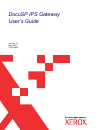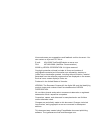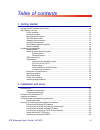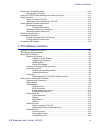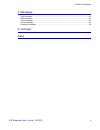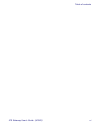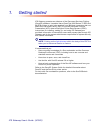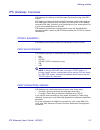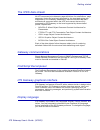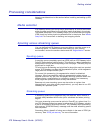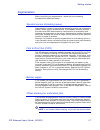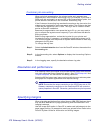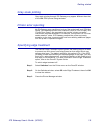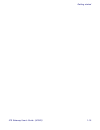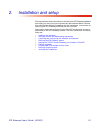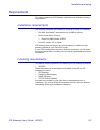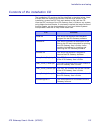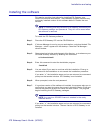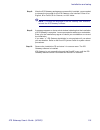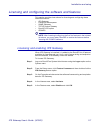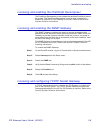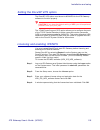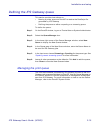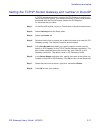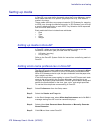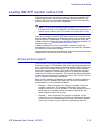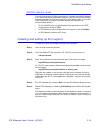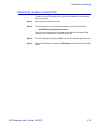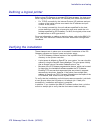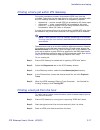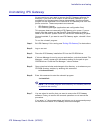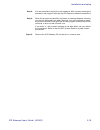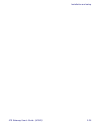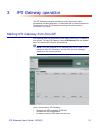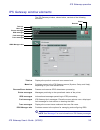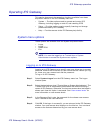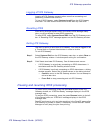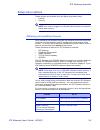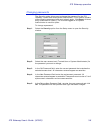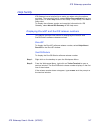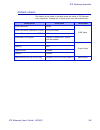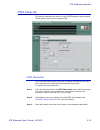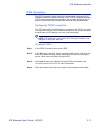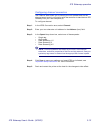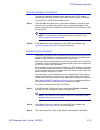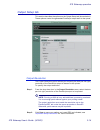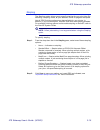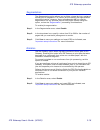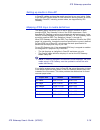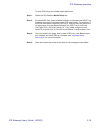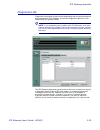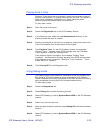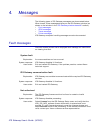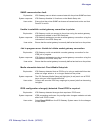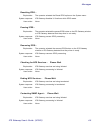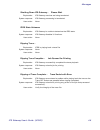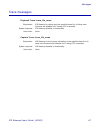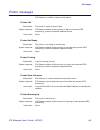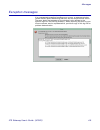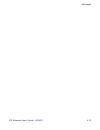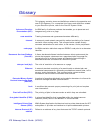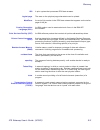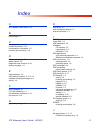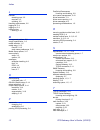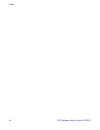- DL manuals
- Xerox
- Software
- DocuPrint 100MX
- User Manual
Xerox DocuPrint 100MX User Manual
Summary of DocuPrint 100MX
Page 1
Docusp ips gateway user’s guide version 1.0 may 2002 720p16890
Page 2
Xerox welcomes your suggestions and feedback on this document. You can contact us by e-mail or fax at: e-mail: usa.3260.Techdoc@orlando.So.Xerox.Com fax: 407-869-2098 (attention: documentation) ©2002 by xerox corporation. All rights reserved. Copyright protection claimed includes all forms and matte...
Page 3
Ips gateway user’s guide (5/2002) iii table of contents 1. Getting started printing the ips gateway user’s guide............................................................................... 1-2 ips gateway overview ......................................................................................
Page 4
Ips gateway user’s guide (5/2002) iv table of contents defining the ips gateway queue ..................................................................................... 2-10 managing the print queue .................................................................................... 2-10 setting ...
Page 5
Ips gateway user’s guide (5/2002) v table of contents 4. Messages fault messages................................................................................................................ 4-1 ipds messages ............................................................................................
Page 6
Ips gateway user’s guide (5/2002) vi table of contents.
Page 7
Ips gateway user’s guide (5/2002) 1-1 1. 1 getting started ips gateway operates as a feature of the document services printing (docusp) software. It enables xerox docuprint 2000 series 75 eps and 90 eps printers to print jobs received from ibm host computers that use ibm’s print services facility (p...
Page 8
Getting started ips gateway user’s guide (5/2002) 1-2 printing the ips gateway user’s guide english, french, german, and italian versions of the ips gateway user’s guide are included in portable document format (pdf) on the installation cd. You can print the user’s guide on the sun workstation or fr...
Page 9
Ips gateway user’s guide (5/2002) 1-3 getting started ips gateway overview ips gateway is a feature of the document services printing (docusp) system. Ips gateway enables the xerox docuprint printer to print jobs received from ibm host computers that use ibm’s psf/afp/ipds. Ips gateway receives ipds...
Page 10
Getting started ips gateway user’s guide (5/2002) 1-4 the ipds data stream all afp resources (print data sets, page definitions, form definitions, page segments, fonts, and overlays) supported by the emulated printer are supported by ips gateway. Additionally, there are several ibm data architecture...
Page 11
Ips gateway user’s guide (5/2002) 1-5 getting started processing considerations note the considerations in this section before installing and setting up ips gateway. Media selection ips gateway allows you to map trays (specified by afp/ipds resources within the host application) to the physical medi...
Page 12
Getting started ips gateway user’s guide (5/2002) 1-6 ipds job recovery in order to understand ipds job recovery (the completion of an ipds job after a fault condition), it is important to understand that ips gateway marks pages as committed/stacked once they are successfully written to the docusp q...
Page 13
Ips gateway user’s guide (5/2002) 1-7 getting started segmentation before specifying job segmentation, review the job processing considerations described below. Spooled versus streaming queue segmentation is meant to be used with a spooling queue (not a streaming queue). When using a spooled queue, ...
Page 14
Getting started ips gateway user’s guide (5/2002) 1-8 customer job accounting when using job segmentation, the printer tracks each segment as a separate job in the customer accounting log. For example, if you have a 5000 page job and specify a value of 50 in the segmentation option, the printer reco...
Page 15
Ips gateway user’s guide (5/2002) 1-9 getting started gray scale printing gray scale printing through ips gateway may appear different than that of the ibm ipds printer being emulated. Printer error reporting all ips gateway error conditions (such as “not authorized” and “ipds not ready”) and detect...
Page 16
Getting started ips gateway user’s guide (5/2002) 1-10
Page 17
Ips gateway user’s guide (5/2002) 2-1 2. 2 installation and setup the requirements and instructions for installing the ips gateway software and setting up the printing environment are documented below. Review this entire section before proceeding with the installation. Instructions for removing the ...
Page 18
Installation and setup ips gateway user’s guide (5/2002) 2-2 requirements this section describes ips gateway installation and software licensing requirements. Installation requirements the following hardware and software is required to install ips gateway: • 650 mhz sun blade™ workstation with 512mb...
Page 19
Ips gateway user’s guide (5/2002) 2-3 installation and setup contents of the installation cd the installation cd contains the files identified in the table below. None of these files are copied to the printer controller disk as part of the installation; access the pdf files and readme.Txt file from ...
Page 20
Installation and setup ips gateway user’s guide (5/2002) 2-4 installing the software this section provides instructions for installing ips gateway on a docuprint controller workstation. The installation program removes any previously installed version of this software before it installs the new vers...
Page 21
Ips gateway user’s guide (5/2002) 2-5 installation and setup step 8. After the ips gateway packages are successfully installed, you are asked to choose the language for the ips gateway user interface. Enter 1 for english, 2 for french, 3 for german, or 4 for italian. Note: to change the language of ...
Page 22
Installation and setup ips gateway user’s guide (5/2002) 2-6 verifying access and establishing passwords when ips gateway is first installed, the default user access level is walk up user. The initial passwords are: • trusted user: trust • system administrator: administ passwords are case-sensitive....
Page 23
Ips gateway user’s guide (5/2002) 2-7 installation and setup licensing and configuring the software and features this section provides instructions for licensing and configuring these features/functions: • ips gateway • postscript decomposer • snmp gateway • tcp/ip socket gateway • docusp vps option...
Page 24
Installation and setup ips gateway user’s guide (5/2002) 2-8 licensing and enabling the postscript decomposer the postscript decomposer is the module that enables postscript jobs to be printed. The postscript decomposer must be both licensed and enabled in docusp for ips gateway to function. Refer t...
Page 25
Ips gateway user’s guide (5/2002) 2-9 installation and setup setting the docusp vps option the docusp vps option must be set to nonvps for the ips gateway software to function properly. Caution: if you keep the default setting of vps , you will experience problems with your print jobs. The vtam prin...
Page 26
Installation and setup ips gateway user’s guide (5/2002) 2-10 defining the ips gateway queue this section provides instructions on: • naming a printer queue on docusp to receive the postscript file generated by ips gateway • defining the queue as either a spooling or a streaming queue to define the ...
Page 27
Ips gateway user’s guide (5/2002) 2-11 installation and setup setting the tcp/ip socket gateway port number in docusp a tcp/ip socket connection is required for ips gateway to submit print jobs to the docusp queue. This socket connection (or port) value must be associated with the docusp queue creat...
Page 28
Installation and setup ips gateway user’s guide (5/2002) 2-12 setting up media in docusp, you must define the media using the printer manager, assign each media definition to a specific physical printer tray, and load the media in the trays. These media definitions are communicated to ips gateway fo...
Page 29
Ips gateway user’s guide (5/2002) 2-13 installation and setup loading ibm afp resident outline fonts ips gateway provides the ability to load and use printer-resident afp scalable outline fonts. These fonts are loaded from the ibm afp font collection cd, which is purchased separately. The afp font c...
Page 30
Installation and setup ips gateway user’s guide (5/2002) 2-14 os/400 (iseries) setup you must set several os/400 parameters for resident outline font support. If you do not set these parameters properly, jobs submitted from os/400 expecting resident outline fonts may fail or print blank pages. If yo...
Page 31
Ips gateway user’s guide (5/2002) 2-15 installation and setup removing resident outline fonts to remove the afp resident outline fonts and enhanced font support from your printer: step 1. Open a solaris terminal window. Step 2. On the command line of the terminal window, enter this command: /opt/xrx...
Page 32
Installation and setup ips gateway user’s guide (5/2002) 2-16 defining a logical printer before using ips gateway to process ipds data streams, the host must have a logical printer defined for ips gateway with these requirements: • for tcp/ip connectivity, the internet protocol (ip) address and port...
Page 33
Ips gateway user’s guide (5/2002) 2-17 installation and setup printing a trace job within ips gateway during the installation process, three sample ipds trace jobs are provided. These jobs can be used either to verify printer operability after the ips gateway software is installed or for diagnostic ...
Page 34
Installation and setup ips gateway user’s guide (5/2002) 2-18 uninstalling ips gateway at some point you may need to remove the ips gateway software (for example, if you have a trial version of the software installed on your workstation and the temporary license has expired). Use the uninstall progr...
Page 35
Ips gateway user’s guide (5/2002) 2-19 installation and setup step 8. You are prompted to supply the root password. After correctly entering the password, the program removes the ips gateway software components. Step 9. When the program successfully completes, a message appears informing you that th...
Page 36
Installation and setup ips gateway user’s guide (5/2002) 2-20
Page 37
Ips gateway user’s guide (5/2002) 3-1 3. 3 ips gateway operation the ips gateway operating procedures and configuration setup parameters are described here. It is assumed that you have successfully installed and set up ips gateway according to the instructions in “ installation and setup .” starting...
Page 38
Ips gateway operation ips gateway user’s guide (5/2002) 3-2 ips gateway window elements the ips gateway window, shown below, consists of the following elements. Title bar displays the product name and user access level. Menu bar provides access to the ips gateway menus (system, setup, and help), dep...
Page 39
Ips gateway user’s guide (5/2002) 3-3 ips gateway operation operating ips gateway this section documents the operating functions available from these drop-down menus on the ips gateway menu bar: • system — provides options used to operate and control ips gateway, including logging on and off, and re...
Page 40
Ips gateway operation ips gateway user’s guide (5/2002) 3-4 logging off ips gateway logging off ips gateway prevents other users from accessing and performing unauthorized functions. To log off ips gateway, select system>logoff from the ips gateway menu bar. The user access level returns to the walk...
Page 41
Ips gateway user’s guide (5/2002) 3-5 ips gateway operation setup menu options these options are available from the setup drop-down menu: • license • security note: you must be logged on as system administrator to access the setup menu options. Obtaining and updating licenses when obtaining new soft...
Page 42
Ips gateway operation ips gateway user’s guide (5/2002) 3-6 changing passwords the security option allows you to change the password for the ips gateway trusted user and system administrator. If you make a mistake while changing a password and want to begin again, click reset . All three entry field...
Page 43
Ips gateway user’s guide (5/2002) 3-7 ips gateway operation help facility ips gateway has a help facility to assist you when using the options provided. To access this facility, select online documentation from the help menu, or select help on the ipds setup, output setup, and media setup tabs. To d...
Page 44
Ips gateway operation ips gateway user’s guide (5/2002) 3-8 setting up and managing ips gateway this section documents the setup options available from these ipds manager tabs located on the ips gateway window: • ipds setup — provides options for managing ipds • output setup — provides options for c...
Page 45
Ips gateway user’s guide (5/2002) 3-9 ips gateway operation default values the default values listed in the table below are active in ips gateway upon installation. Change any of these values from the specified tab. Setup option initial value tab location ipds resolution 300 dpi ipds setup ipds conn...
Page 46
Ips gateway operation ips gateway user’s guide (5/2002) 3-10 ipds setup tab this section describes the options on the ipds setup tab (shown below). These options allow you to manage ipds. Ipds resolution the ipds resolution option allows you to specify the dots per inch (dpi) input resolution of the...
Page 47
Ips gateway user’s guide (5/2002) 3-11 ips gateway operation ipds connection the ipds connection option allows you to select and configure the ips gateway connection method to the host, either tcp/ip or channel-attached. Tcp/ip and channel-attached connectivity are mutually exclusive; the ui does no...
Page 48
Ips gateway operation ips gateway user’s guide (5/2002) 3-12 configuring channel connection the channel area allows you to identify the unit address and set the channel speed used in conjunction with the controller to send data to ips gateway from your host computer(s). To configure channel: step 1....
Page 49
Ips gateway user’s guide (5/2002) 3-13 ips gateway operation socket gateway connection the socket gateway connection area displays the tcp/ip socket gateway port that ips gateway uses when submitting jobs to docusp. To specify the tcp/ip socket gateway port: step 1. From the port drop-down box in th...
Page 50
Ips gateway operation ips gateway user’s guide (5/2002) 3-14 output setup tab this section describes the options on the output setup tab (shown below). These options control the generated postscript output sent to the queue. Output resolution the output resolution option allows you to specify the do...
Page 51
Ips gateway user’s guide (5/2002) 3-15 ips gateway operation stapling the stapling option allows you to specify stapling for your print jobs. By selecting a stapling mode, all jobs between 2 and 50 pages are stapled. Not all ipds finishing options may be available for your printer. In addition, it y...
Page 52
Ips gateway operation ips gateway user’s guide (5/2002) 3-16 segmentation the segmentation option allows you to divide a large job into a series of smaller jobs or segments. For normal job processing, job segmentation should be inactive. However, xerox recommends that you use job segmentation for an...
Page 53
Ips gateway user’s guide (5/2002) 3-17 ips gateway operation media setup tab the options on the media setup tab (shown below) allow you to map the ipds trays to the printer media. The printer manager in docusp is used to define media, assign each medium to a specific physical printer tray, and load ...
Page 54
Ips gateway operation ips gateway user’s guide (5/2002) 3-18 setting up media in docusp in docusp, define and load the media required to run your job(s). Refer to the docusp system guide for instructions on defining media. All media defined in docusp, including custom sizes, are supported by ips gat...
Page 55
Ips gateway user’s guide (5/2002) 3-19 ips gateway operation to map ipds trays to available media definitions. Step 1. Select the ips gateway media setup tab: step 2. For each ipds tray, select a media definition to use when that ipds tray selection value is encountered in the ipds data stream. For ...
Page 56
Ips gateway operation ips gateway user’s guide (5/2002) 3-20 diagnostics tab diagnostic information is useful when diagnosing and correcting problems encountered with ips gateway. Access the diagnostic options on the diagnostics tab (shown below). Note: if you experience any problem with ips gateway...
Page 57
Ips gateway user’s guide (5/2002) 3-21 ips gateway operation you must be logged on as trusted user or system administrator to access and use the trace functions. These trace functions are available: • capture trace — used to capture ipds data in a file as it is being received from the host. • playba...
Page 58
Ips gateway operation ips gateway user’s guide (5/2002) 3-22 playing back a trace playback trace allows you to playback a trace file previously captured and print that trace as if it is being received from the host. This option is used during installation verification or by xerox personnel when perf...
Page 59
Ips gateway user’s guide (5/2002) 4-1 4. 4 messages the following types of ips gateway messages are documented below. When issued, these messages display on the ips gateway window (as shown on the window in the “ ips gateway window elements ” section). • fault messages • ipds messages • trace messag...
Page 60
Messages ips gateway user’s guide (5/2002) 4-2 snmp communication fault. Explanation: ips gateway was not able to communicate with the printer snmp services. System response: ips gateway disables ui functions on the media setup tab. User action: ensure that the printer snmp services are licensed and...
Page 61
Ips gateway user’s guide (5/2002) 4-3 messages warning: the ips gateway license expires at midnight. Explanation: ips gateway detected that the xrx_ips_nps license expires at midnight. System response: if a valid license is entered before midnight, ips gateway continues processing without interrupti...
Page 62
Messages ips gateway user’s guide (5/2002) 4-4 ipds messages ipds idle explanation: ipds is ready to receive jobs. System response: none. User action: none. Ipds not ready explanation: ips gateway is not ready to receive jobs. System response: none. User action: review the other message windows for ...
Page 63
Ips gateway user’s guide (5/2002) 4-5 messages resetting ipds... Explanation: the operator selected the reset ipds option on the system menu. System response: ips gateway disables ui functions while ipds resets. User action: none. Pausing ipds... Explanation: the operator selected the pause ipds but...
Page 64
Messages ips gateway user’s guide (5/2002) 4-6 shutting down ips gateway... Please wait explanation: ips gateway services are being terminated. System response: ips gateway processing is terminated. User action: none. Ipds state unknown explanation: ips gateway is unable to determine the ipds state....
Page 65
Ips gateway user’s guide (5/2002) 4-7 messages trace messages playback trace: trace_file_name explanation: ips gateway is playing back the specified trace file. All other trace functions are disabled until tracing off is selected. System response: ips gateway disables ui functionality. User action: ...
Page 66
Messages ips gateway user’s guide (5/2002) 4-8 printer messages ips gateway is notified of these printer states. Printer idle explanation: the printer is ready to receive jobs. System response: ips gateway detects that the printer is idle and resumes ipds processing, unless the operator selected pau...
Page 67
Ips gateway user’s guide (5/2002) 4-9 messages exception messages if an unexpected exception handling error occurs, a message window (shown below) opens describing the error and the required user action. The error dump that appears on the window is also written to the tipsgui.Log file in the /var/lo...
Page 68
Messages ips gateway user’s guide (5/2002) 4-10
Page 69
Ips gateway user’s guide (5/2002) g-1 g glossary this glossary contains terms and definitions related to the operation and use of ips gateway. For a complete list of terms and definitions related to your docuprint printer, refer to the docusp system guide . Advanced function presentation (afp) an ib...
Page 70
Glossary ips gateway user’s guide (5/2002) g-2 ips a print system that processes ipds data streams. Logical page the area on the physical page where data can be printed. Markform an end-of-job marker in the ipds data stream that appears on the trailer page of the job. Overlay generation language (og...
Page 71
Ips gateway user’s guide (5/2002) i-1 index a afp resident outline fonts, 2-13 b banner page, 1-7 c changing passwords, 3-6 channel connection, 3-12 considerations, processing, 1-5 customer job accounting, 1-8 d default user access, 2-6 default values, 3-9 diagnostic trace functions, 3-20 display la...
Page 72
I-2 ips gateway user’s guide (5/2002) index l licenses obtaining new, 3-5 required, 3-5 updating, 3-5 licensing requirements, 2-2 logging off, 3-4 logging on, 3-3 logical printer defining, 2-16 m management options, 3-8 margin specification, 1-8 media selection, 1-5 media setup, 2-12 docusp, 2-12 st...
Page 73
Ips gateway user’s guide (5/2002) i-3 index u user access levels, 2-6 system administrator, 2-6 trusted user, 2-6 walk up user, 2-6 v vps option, 2-9 vtam printer support, 2-9 w window elements, 3-2.
Page 74
I-4 ips gateway user’s guide (5/2002) index.