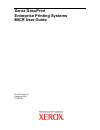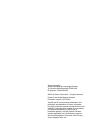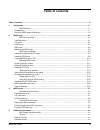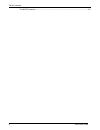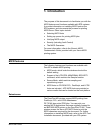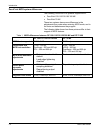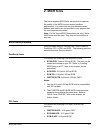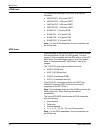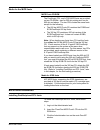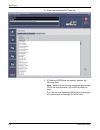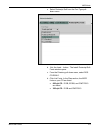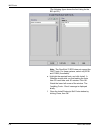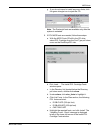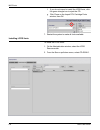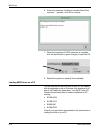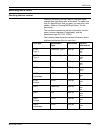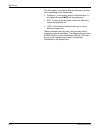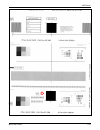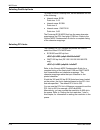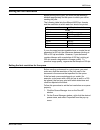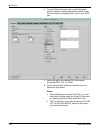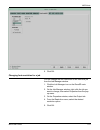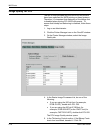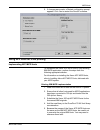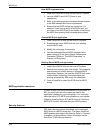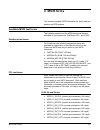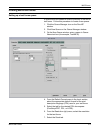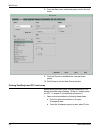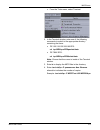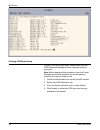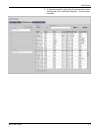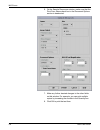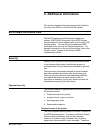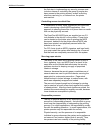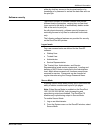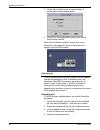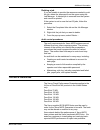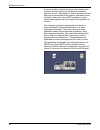- DL manuals
- Xerox
- Software
- Nuvera 100
- User Manual
Xerox Nuvera 100 User Manual
Summary of Nuvera 100
Page 1
Xerox docuprint enterprise printing systems micr user guide docusp version 3.7 september 2003 701p22581.
Page 2
Xerox corporation global knowledge and language services 701 south aviation boulevard, esm1-058 el segundo, ca 90245-4530 ©2003 by xerox corporation. All rights reserved. Printed in the united states of america publication number 701p22581 xerox® and all xerox products mentioned in this publication ...
Page 3: Table Of Contents
Micr user guide iii table of contents table of contents ................................................................................................................................................... Iii 1. Introduction ...............................................................................
Page 4
Table of contents iv micr user guide the micr guarantee..................................................................................................................... 4-5.
Page 5: 1. Introduction
Micr user guide 1-1 1. Introduction the purpose of this document is to familiarize you with the micr features and functions available with eps systems. It provides information on installing micr fonts on the eps systems, and documents the process for printing micr forms. Other topics include: · sele...
Page 6
Introduction micr user guide 1-2 docuprint micr system differences the following docuprint eps systems support micr: · docuprint 100/115/135/155/180 mx · docuprint 75 mx these two systems have some differences in the adjustments they make when entering micr mode, and in the fonts and datastreams the...
Page 7: 2. Micr Fonts
Micr user guide 2-1 2. Micr fonts the xerox-supplied micr fonts are required to optimize the quality of the micr line and ensure excellent performance. It is critical that the font character raster patterns and metrics are not modified in any way and that no new characters are added. Note: for the x...
Page 8
Micr fonts micr user guide 2-2 lcds fonts you receive the following lcds fonts, all at 300 dpi resolution: · cmc74i.Fnt: 9.06-point cmc7 · cmc74j.Fnt: 9.06-point cmc7 · cmc74l.Fnt: 9.06-point cmc7 · cmc74p.Fnt: 9.06-point cmc7 · e14bi.Fnt: 9.12-point e13b · e14bj.Fnt: 9.12-point e13b · e14bl.Fnt: 9....
Page 9
Micr fonts micr user guide 2-3 media for the micr fonts micr fonts cd-rom the postscript, pcl, and lcds micr fonts are provided on two cd-roms—one for 300 dpi printing and one for 600 dpi and above. The two cds contain the same fonts except for the following: · the 600 dpi micr fonts cd contains the...
Page 10
Micr fonts micr user guide 2-4 4. Select the postscript/pcl fonts tab. 5. If postscript micr fonts are needed, perform the following steps. Note: make sure that you are loading the appropriate cd for the font resolution (300 or 600 dpi) that you want. If you do not need postscript micr fonts, skip t...
Page 11
Micr fonts micr user guide 2-5 a. Select postscript soft from the font type pull- down menu. B. Click the load… button. The install postscript soft fonts window opens. C. From the directory pull-down menu, select dos cd-rom 0. D. Click list fonts. In the files section, the micr fonts on your cd are ...
Page 12
Micr fonts micr user guide 2-6 (the following figure shows the font listing for the 600 dpi cd.) note: the docuprint 75 eps does not support the cmc7 fonts. For these systems, select only e13b and e13b9 (if available). E. Highlight the required fonts, and click install. A question window tells you t...
Page 13
Micr fonts micr user guide 2-7 g. If you do not intend to install any more fonts, click the green triangle icon to eject the cd. Note : the postscript fonts are available only after the system is restarted. 6. If pcl micr fonts are needed, follow these steps: a. With the micr fonts cd still in the c...
Page 14
Micr fonts micr user guide 2-8 f. If you do not intend to install the lcds fonts, click the green triangle icon to eject the cd. G. Click close on the import pcl cartridge fonts window, then ok. 7. Restart the system to make all fonts available. Installing lcds fonts to install the lcds fonts: 1. On...
Page 15
Micr fonts micr user guide 2-9 3. Click the display button. The following eight lcds fonts are listed in the resources section. · cmc74i.Fnt · cmc74j.Fnt · cmc74l.Fnt · cmc74p.Fnt · e13b4i.Fnt · e13b4j.Fnt · e13b4l.Fnt · e13b4p.Fnt 4. Select and highlight the fonts that you want to load, then right-...
Page 16
Micr fonts micr user guide 2-10 6. If the error message “unable to overwrite read only resource…” appears, click ok to continue. 7. When the importing of lcds resources is complete, click the eject button (a green triangle) to eject the cd. 8. Restart the system to make all fonts available. Loading ...
Page 17
Micr fonts micr user guide 2-11 selecting micr fonts checking the font version selecting the wrong font can result in improper signal strength and high reject rates at the bank. To make sure that you have the font that you want, you can print a test pattern. (refer to “printing micr test forms,” for...
Page 18
Micr fonts micr user guide 2-12 this information is located in different sections of the test form, depending on the datastream: · postscript: in the bottom section of the test form, to the right of the word micr and the paper size · pcl: in a box at the left edge of the form, below the customer sig...
Page 19
Micr fonts micr user guide 2-13.
Page 20
Micr fonts micr user guide 2-14 selecting postscript fonts to select a xerox postscript font, set the attributes for one of the following: · internal name: e13b point size: 9.12 · internal name: e13b9 point size: 9 · internal name: cmc72510 point size: 9.06 the postscript e13b micr font has the same...
Page 21
Micr fonts micr user guide 2-15 setting the font resolution before printing micr jobs, you must set the resolution attribute appropriately for the queue to which you will be sending the jobs. The following table lists the different micr font formats and the resolution at which each font should be pr...
Page 22
Micr fonts micr user guide 2-16 3. From the default format menu on the properties window, select the appropriate default format for the print description language (pdl) used in your micr jobs. 4. Select the tab for the desired pdl decomposer (postscript/pdf, pcl, or lcds). 5. On the selected tab, se...
Page 23
Micr fonts micr user guide 2-17 6. Click ok. Changing font resolution for a job you can change the font resolution for an individual job from the job manager window. 1. Click the job manager icon on the docusp main window. 2. On the job manager window, right-click the job you want to change, then se...
Page 24
Micr fonts micr user guide 2-18 image quality for pcl the micr fonts provided with the docuprint mx printers have been optimized for micr printing on these systems. Therefore, it is important that darkening of the bitmap font is disabled when printing pcl micr documents. To ensure that bitmap font d...
Page 25
Micr fonts micr user guide 2-19 6. If changes were made, a restart confirmation prompt appears. Click yes to restart the docusp software. Using afp fonts for ipds printing implementing afp micr fonts to implement the xerox afp micr fonts in your existing ibm micr application, perform the steps from ...
Page 26
Micr fonts micr user guide 2-20 new micr implementation 1. Install the xerox micr fonts on the host afp system. 2. Use the x0ae13 and x0at13 fonts in your applications. 3. Refer to the code page and character set descriptions in the ibm manuals and xerox supplements. 4. Ensure that the micr strings ...
Page 27: 3. Micr Forms
Micr user guide 3-1 3. Micr forms this chapter provides micr information for forms and test patterns on eps systems. Available micr test forms the following sections list the micr test forms that are available on your system for postscript, pcl, and lcds. Postscript test forms for postscript, the fo...
Page 28
Micr forms micr user guide 3-2 · micra4_300.Pcl (portrait and landscape, a4) · micra4_300_i.Pcl (inverse orientations, a4) · micra4_600.Pcl (portrait and landscape, a4) · micra4_600_i.Pcl (inverse orientations, a4) cmc7 600 dpi · micr11_cmc7.Pcl (portrait and landscape, us letter) · micr11_cmc7_i.Pc...
Page 29
Micr forms micr user guide 3-3 printing micr test forms setting up a test forms queue a queue must be created in order to print any of the micr test forms. Follow this procedure to create a new queue. 1. Click the queue manager icon on the docusp window. 2. Click new queue on the queue manager windo...
Page 30
Micr forms micr user guide 3-4 8. From the size menu, select the paper size for the test forms. 9. Click add queue to establish the new test forms queue. 10. Click close to exit the new queue window. Printing postscript and pcl test forms before printing the test forms, ensure darkening of pcl bitma...
Page 31
Micr forms micr user guide 3-5 c. From the tools menu, select terminal. 2. In the terminal window, enter one of the following commands to switch to the appropriate directory containing the forms. · dp 100/115/135/155/180 eps: cd /opt/xrxnps/xrxqmdatv/data · dp 75mx eps: cd /opt/xrxnps/xrxthdatv/data...
Page 32
Micr forms micr user guide 3-6 printing lcds test forms to print lcds micr test forms, sample them from the lcds resource manager window using the following procedure. Note: before beginning this procedure, open the printer manager window and verify that the correct paper is loaded in the tray you i...
Page 33
Micr forms micr user guide 3-7 5. In the resources list, right-click the desired form name (ending with .Frm), and select sample… from the pop- up menu..
Page 34
Micr forms micr user guide 3-8 6. On the sample resources window, make sure that the print form name check box in the document options section is deselected. 7. Make any further desired changes to the other fields on this window. For example, you can print multiple copies by increasing the number in...
Page 35: 4. Additional Information
Micr user guide 4-1 4. Additional information this section contains information that may be helpful for the user of the micr on a docuprint mx system. Micr output verification tools the micr positioning and dimension gauge (part number: 600t80025) is included in the micr font and documentation kit t...
Page 36
Additional information micr user guide 4-2 the first step in implementing any security process must include a means of controlling the group of people who have access to the printing system, as well as limiting what they can bring to, or remove from, the printer environment. Controlling access to cr...
Page 37
Additional information micr user guide 4-3 either by dual-key access to the physical media or by knowledge of a password to access the data files and run the print job. Software security there are a number of software features that provide different levels of protection, ranging from a class-level l...
Page 38
Additional information micr user guide 4-4 3. On the secure mode window, select enable. A confirmation prompt window opens. 4. Click ok on the confirmation prompt, then on the secure mode window. When secure mode is enabled, a small lock icon is displayed in the upper-left corner of the printer icon...
Page 39
Additional information micr user guide 4-5 deleting a job if you are unable to provide the resources needed to print the job, delete the document from the queue using the job manager. A deleted job is removed from the system and cannot be printed. If the system is set to save the last 50 jobs, follo...
Page 40
Additional information micr user guide 4-6 if we are unable to resolve the issues, we reimburse the customer for fees required by the bank for excessive rejects of checks. This applies to checks that were printed after xerox was notified of the problem, and where it was verified by xerox that xerox ...