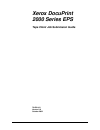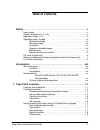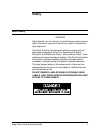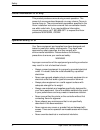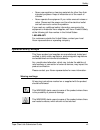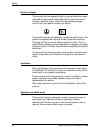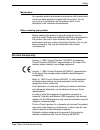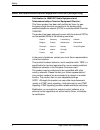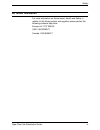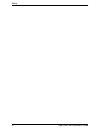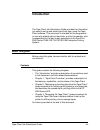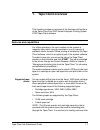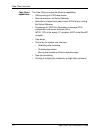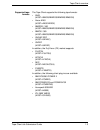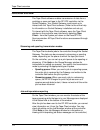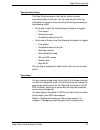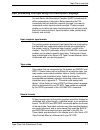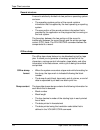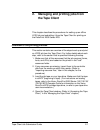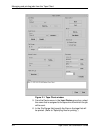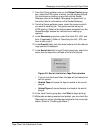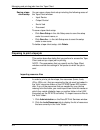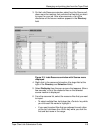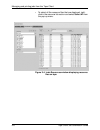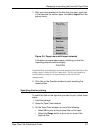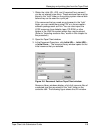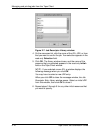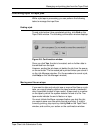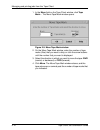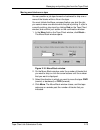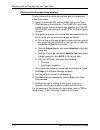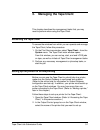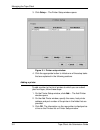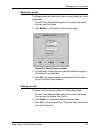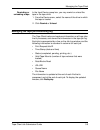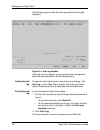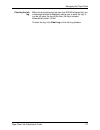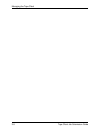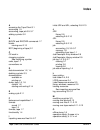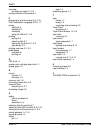- DL manuals
- Xerox
- Software
- Nuvera 100
- Supplementary Manual
Xerox Nuvera 100 Supplementary Manual
Summary of Nuvera 100
Page 1
Xerox docuprint 2000 series eps tape client job submission guide 701p21110 version 3.6 october 2002.
Page 2
Xerox corporation 701 s. Aviation boulevard el segundo, ca 90245 ©2002 by xerox corporation. All rights reserved. Copyright protection claimed includes all forms and matters of copyrightable material and information now allowed by statutory or judicial law or hereinafter granted, including without l...
Page 3: Table of Contents
Tape client job submission guide iii table of contents safety . . . . . . . . . . . . . . . . . . . . . . . . . . . . . . . . . . . . . . . . . . . . . . . . . V laser safety . . . . . . . . . . . . . . . . . . . . . . . . . . . . . . . . . . . . . . . . . . . . . . . . V ozone information: u. S. On...
Page 4
Table of contents iv tape client job submission guide 2. Managing and printing jobs from the tape client . . . . . . . . . . . . 2-1 overview of the printing process . . . . . . . . . . . . . . . . . . . . . . . . . . . . . . 2-1 preparing to print a tape job . . . . . . . . . . . . . . . . . . . . ...
Page 5: Safety
Tape client job submission guide v safety laser safety warning adjustments, use of controls, or performance of procedures other than those specified herein may result in hazardous light exposure. The xerox docuprint printers are certified to comply with the performance standards of the u.S. Departme...
Page 6
Safety vi tape client job submission guide ozone information: u. S. Only this product produces ozone during normal operation. The amount of ozone produced depends on copy volume. Ozone is heavier than air. The environmental parameters specified in the xerox installation instructions ensure that conc...
Page 7
Tape client job submission guide vii safety • never use supplies or cleaning materials for other than their intended purposes. Keep all materials out of the reach of children. • never operate the equipment if you notice unusual noises or odors. Disconnect the power cord from the electrical outlet an...
Page 8
Safety viii tape client job submission guide electrical supply this product shall be operated from the type of electrical supply indicated on the product’s data plate label. If you are not sure that your electrical supply meets the requirements, please consult your local power company for advice. Th...
Page 9
Tape client job submission guide ix safety maintenance any operator product maintenance procedures will be described in the user documentation supplied with the product. Do not carry out any maintenance on the product, which is not described in the customer documentation. Before cleaning your produc...
Page 10
Safety x tape client job submission guide radio and telecommunications equipment directive (europe only) certification to 1999/5/ec radio equipment and telecommunications terminal equipment directive: this xerox product has been self-certified by xerox for pan- european single terminal connection to...
Page 11
Tape client job submission guide xi safety for further information for more information on environment, health and safety in relation to this xerox product and supplies, please contact the following customer help lines: europe:+44 1707 353434 usa:1 800 8286571 canada:1 800 8286571.
Page 12
Safety xii tape client job submission guide.
Page 13: Introduction
Tape client job submission guide xiii introduction the tape client job submission guide provides the information you need to set up and submit jobs from tape, using the tape client software. This document is intended for the programmer or user who submits jobs to the printer, and for the operator, w...
Page 14
Introduction xiv tape client job submission guide conventions this guide uses the following conventions: • all caps and angle brackets: within procedures, the names of keys are shown in all caps within angle brackets (for example, press ). • angle brackets: variable information, or the position of a...
Page 15
Introduction tape client job submission guide xv documentation this section lists related publications and provides information on printing the customer documentation. Docuprint 2000 series 100/115/135/155/180 eps documentation the following documents contain information on the xerox docuprint 2000 ...
Page 16
Introduction xvi tape client job submission guide printing customer documentation to print the latest version of the customer documentation: 1. Create a queue, specifying ascii for input and duplex for output. 2. Insert the doc cd into the cd drive. 3. Open a unix terminal window on the graphical us...
Page 17: Tape Client Overview
Tape client job submission guide 1-1 1. Tape client overview this chapter provides an overview of the features and functions of the xerox docuprint 2000 series enterprise printing system lcds tape client software. Features and capabilities for offline operations, the input medium to the system is ma...
Page 18
Tape client overview 1-2 tape client job submission guide tape client capabilities the tape client provides the following capabilities: • offline printing of lcds data stream • data transmission via socket gateway • submission of tape client jobs to other eps that are running the socket gateway • pr...
Page 19
Tape client overview tape client job submission guide 1-3 supported tape formats the tape client supports the following tape formats: • ansi (host=ibmos/ibmdos/ibmdbs/ibm3200) • xerox ansi (host=ansi/xerox) • ibmdos / 360 (host=ibmos/ibmdos/ibmdbs/ibm3200) • ibmos / 360 (host=ibmos/ibmdos/ibmdbs/ibm...
Page 20
Tape client overview 1-4 tape client job submission guide functional overview the tape client software enables transmission of data from a cartridge or open reel tape to the dp eps controller via the socket gateway. Your socket gateway must be set up to interact with the tape client software. (refer...
Page 21
Tape client overview tape client job submission guide 1-5 tape job accounting the tape client maintains a job log file, which contains accounting data for each job. You can view and print this log. Information is logged in the accounting file during processing at the following times: • at the end of...
Page 22
Tape client overview 1-6 tape client job submission guide job recovery if a tape client crash occurs during tape processing, it recovers to its last known state at the start of a file. The tape client maintains a file that contains all the information needed to recover from a rollover. The job is al...
Page 23
Tape client overview tape client job submission guide 1-7 input processing from tape using print description language you use xerox job description compiler (xjdc) commands to define parameters of tape jobs. Before selecting the pdl commands that will describe a specific job tape, you need to unders...
Page 24
Tape client overview 1-8 tape client job submission guide record structure a record is arbitrarily divided into two portions: operating system and user. • the operating system portion of the record contains information that is supplied by the host operating or spooling system. • the user portion of ...
Page 25: The Tape Client
Tape client job submission guide 2-1 2. Managing and printing jobs from the tape client this chapter describes the procedures for setting up an offline lcds job and submitting it from the tape client for printing on the docuprint 2000 series eps. Overview of the printing process this section contain...
Page 26
Managing and printing jobs from the tape client 2-2 tape client job submission guide figure 2-1. Tape client window 5. From the device menu in the input device group box, select the name that is assigned to the tape drive from which the job will be sent. 6. In the file range field, specify the files...
Page 27
Managing and printing jobs from the tape client tape client job submission guide 2-3 7. From the printer pulldown menu in the output control group box, select the eps printer to which you are sending the job (for instructions on setting up a printer and the socket gateway, refer to the chapter “mana...
Page 28
Managing and printing jobs from the tape client 2-4 tape client job submission guide saving a tape client setup you can save a tape client setup including the following areas of the tape client window: • input device • output control • end of job • document to save a tape client setup: • click save ...
Page 29
Managing and printing jobs from the tape client tape client job submission guide 2-5 3. On the lcds resources window, select from the source pull- down menu the medium that contains the files that you want to import for your job. After a few seconds, a list of the directories on the source medium ap...
Page 30
Managing and printing jobs from the tape client 2-6 tape client job submission guide • to select all the resource files that are displayed, right- click in the resource list section and select select all from the pop-up menu. Figure 2-4. Lcds resources window displaying resource files on tape.
Page 31
Managing and printing jobs from the tape client tape client job submission guide 2-7 7. After you have selected all the files that you want, right-click in the resource list section again, and select import from the pop-up menu. Figure 2-5. Popup menu with import selected a question prompt window op...
Page 32
Managing and printing jobs from the tape client 2-8 tape client job submission guide 4. If you selected range, enter in the range text field the file numbers that you want to print, in the order that you want them to be printed. • indicate a range by entering the first and last file number, separate...
Page 33
Managing and printing jobs from the tape client tape client job submission guide 2-9 1. Obtain the initial jdl, jde, and (if required) form names if you do not already know them. These resource files must be stored in the “lcds” folder on the printing system internal disk before they can be used for...
Page 34
Managing and printing jobs from the tape client 2-10 tape client job submission guide figure 2-7. Job descriptor library window 4. On the resources list, click the name of the jdl, jde, or form that you want to use for the job. Your selection appears in the read-only selection field. 5. Click ok. Th...
Page 35
Managing and printing jobs from the tape client tape client job submission guide 2-11 controlling input for tape jobs while a job tape is processing, you can perform the following tasks to manage the input flow. Ending a job to end a job before it has completed printing, click end on the tape client...
Page 36
Managing and printing jobs from the tape client 2-12 tape client job submission guide 1. In the move field on the tape client window, click tape mark.... The move tape mark window opens. Figure 2-9. Move tape mark window 2. On the move tape mark window, enter the number of tape marks (files) that yo...
Page 37
Managing and printing jobs from the tape client tape client job submission guide 2-13 moving over blocks on a tape you can position a job tape forward or backward to skip one or more of the blocks within a file on the tape. You must initiate the move command before you start the job; you cannot move...
Page 38
Managing and printing jobs from the tape client 2-14 tape client job submission guide starting and ending tape dump sessions to print a dump of an offline job that you wish to troubleshoot, follow these steps: 1. Specify the desired jde and the dump jdl on the tape client window at the controller. (...
Page 39: Managing The Tape Client
Tape client job submission guide 3-1 3. Managing the tape client this chapter describes the management tasks that you may need to perform when using the tape client. Accessing the tape client to access the windows from which you can operate and manage the tape client, follow this procedure: 1. On th...
Page 40
Managing the tape client 3-2 tape client job submission guide 3. Click setup.... The printer setup window opens. Figure 3-1. Printer setup window 4. Click the appropriate button to initiate one of the setup tasks that are explained in the following sections. Adding a printer to add a printer to the ...
Page 41
Managing the tape client tape client job submission guide 3-3 modifying a printer to change properties of a printer that is on your printer list, follow these steps: 1. On the printer setup window, select the name of the printer that you want to change. 2. Click modify.... The modify printer window ...
Page 42
Managing the tape client 3-4 tape client job submission guide managing the tape drive in the input device group box on the tape client window, you can initiate the following tasks to manage the tape drive from which you are sending jobs. Renaming a tape drive if you have more than one tape drive con...
Page 43
Managing the tape client tape client job submission guide 3-5 rewinding or unloading a tape in the input device group box, you may rewind or unload the tape in the tape drive. 1. From the device menu, select the name of the drive in which the tape is loaded. 2. Click rewind or unload. Managing the t...
Page 44
Managing the tape client 3-6 tape client job submission guide the following figure shows the job log window with no jobs displayed. Figure 3-4. Job log window from the job log window, you can perform the management tasks that are described in the following sections. Viewing the job log to open the j...
Page 45
Managing the tape client tape client job submission guide 3-7 clearing the job log when the accounting log has less than 500 kb of space left, you a message window is displayed, asking you to clear the log. If you do not clear the log at this time, the log is cleared automatically when it is full. T...
Page 46
Managing the tape client 3-8 tape client job submission guide.
Page 47: Index
Tape client job submission guide index-1 index a accessing the tape client 3-1 accounting 1-5 accounting, tape job 3-5 – 3-7 adding a printer 3-2 b block and record commands 1-7 blocks moving over 2-13 bot (beginning of tape) 2-1 c ce mark ix changing a printer see modifying a printer code, tape 1-7...
Page 48
Index index-2 tape client job submission guide overview printing from tape 2-1 – 2-3 ozone production information vi p preparing to print from tape 2-4 – 2-10 print description language (pdl) 1-7 printer adding 3-2 deleting 3-3 modifying setup for offline 3-1 – 3-2 printing job log 3-6 selecting fil...