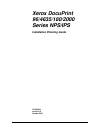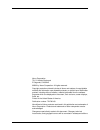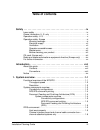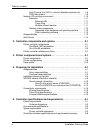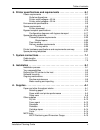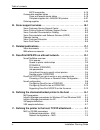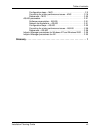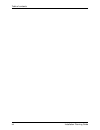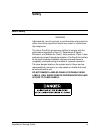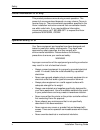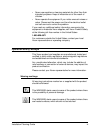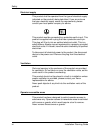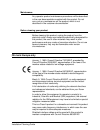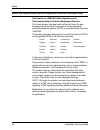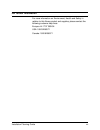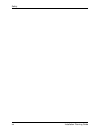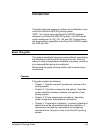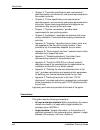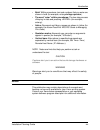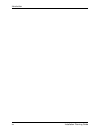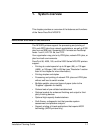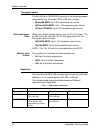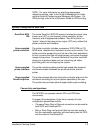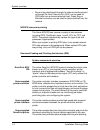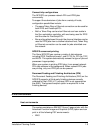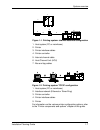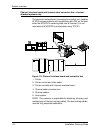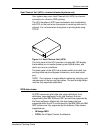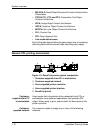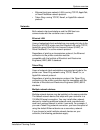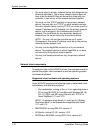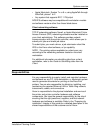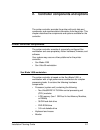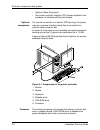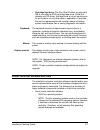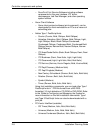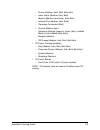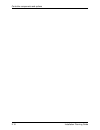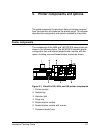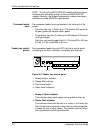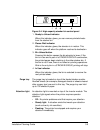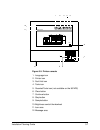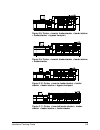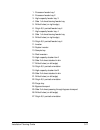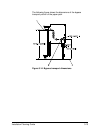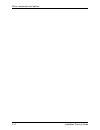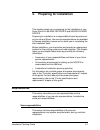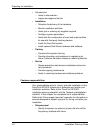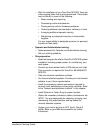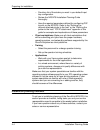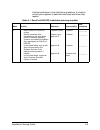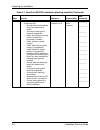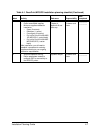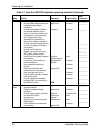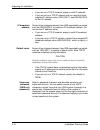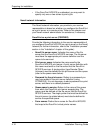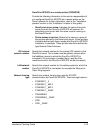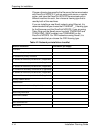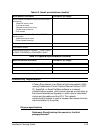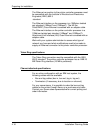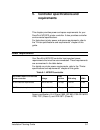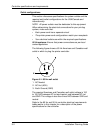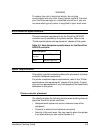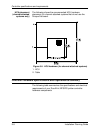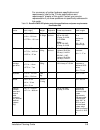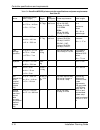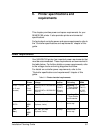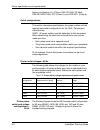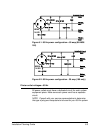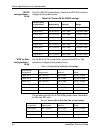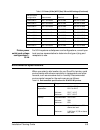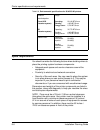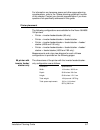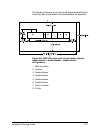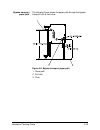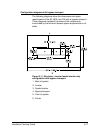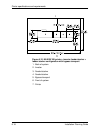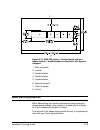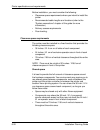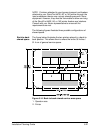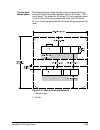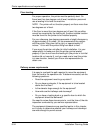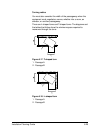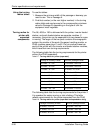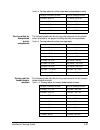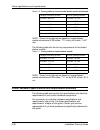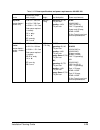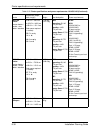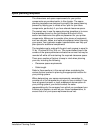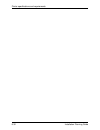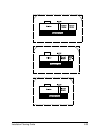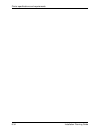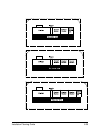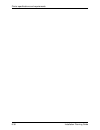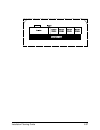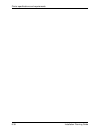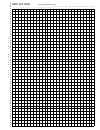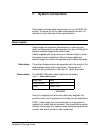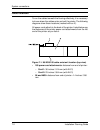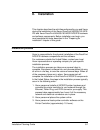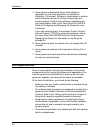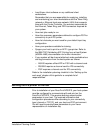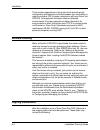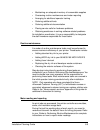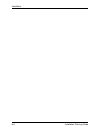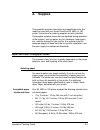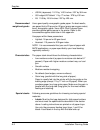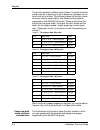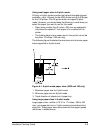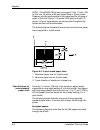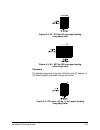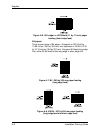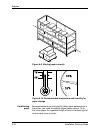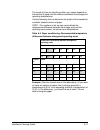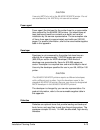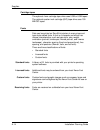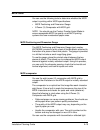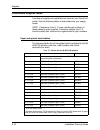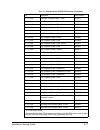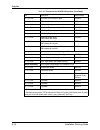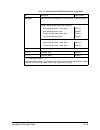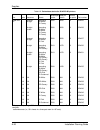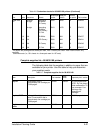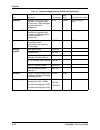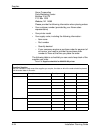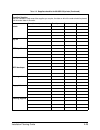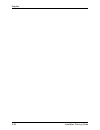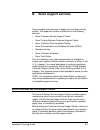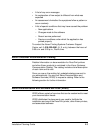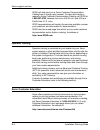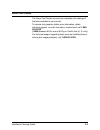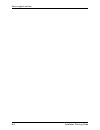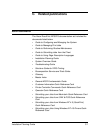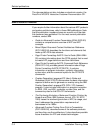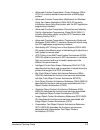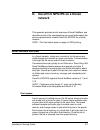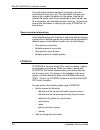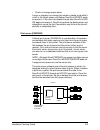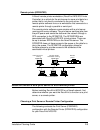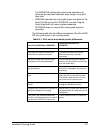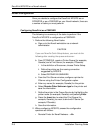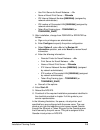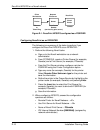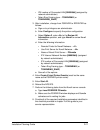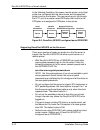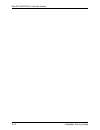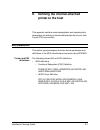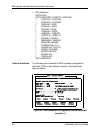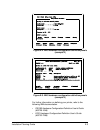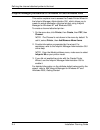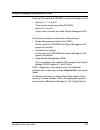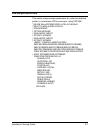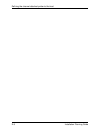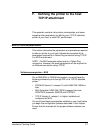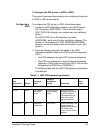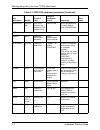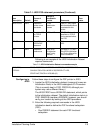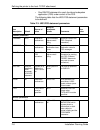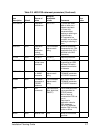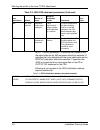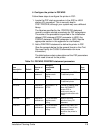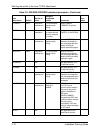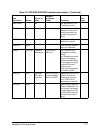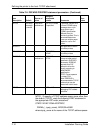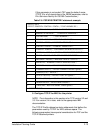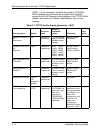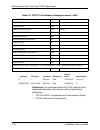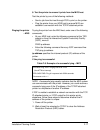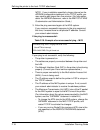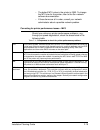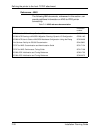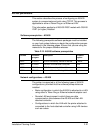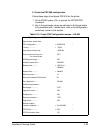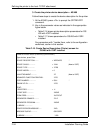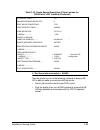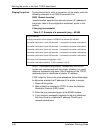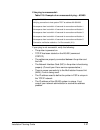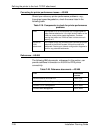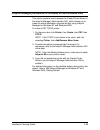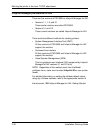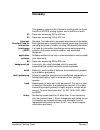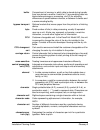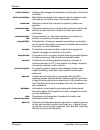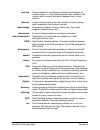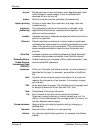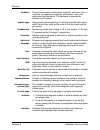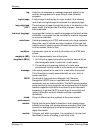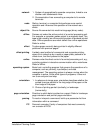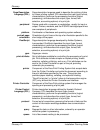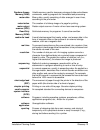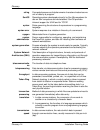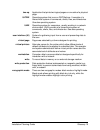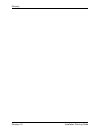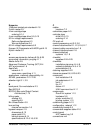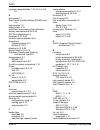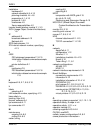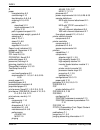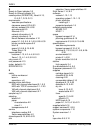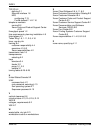- DL manuals
- Xerox
- Software
- Nuvera 100
- Installation Planning Manual
Xerox Nuvera 100 Installation Planning Manual
Summary of Nuvera 100
Page 1
Xerox docuprint 96/4635/180/2000 series nps/ips installation planning guide 721p90100 version 8.0 october 2002.
Page 2
Xerox corporation 701 s. Aviation boulevard el segundo, ca 90245 ©2002 by xerox corporation. All rights reserved. Copyright protection claimed includes all forms and matters of copyrightable material and information now allowed by statutory or judicial law or hereinafter granted, including without l...
Page 3: Table of Contents
Installation planning guide iii table of contents safety . . . . . . . . . . . . . . . . . . . . . . . . . . . . . . . . . . . . . . . . . . . . . . . . . Ix laser safety . . . . . . . . . . . . . . . . . . . . . . . . . . . . . . . . . . . . . . . . . . . . . . . . Ix ozone information: u. S. Only ...
Page 4
Table of contents iv installation planning guide host channel unit (hcu)—channel-attached systems only . . . 1-9 ipds data stream . . . . . . . . . . . . . . . . . . . . . . . . . . . . . . . . . . . . 1-9 network pdl printing environment . . . . . . . . . . . . . . . . . . . . . . . . . . . 1-10 ne...
Page 5
Table of contents installation planning guide v 6. Printer specifications and requirements . . . . . . . . . . . . . . . . . . . . 6-1 power requirements . . . . . . . . . . . . . . . . . . . . . . . . . . . . . . . . . . . . . . . 6-1 outlet configurations . . . . . . . . . . . . . . . . . . . . . ...
Page 6
Table of contents vi installation planning guide micr comparator . . . . . . . . . . . . . . . . . . . . . . . . . . . . . . . . . . . A-15 consumable supplies tables . . . . . . . . . . . . . . . . . . . . . . . . . . . . . . . . A-16 paper and special stocks tables . . . . . . . . . . . . . . . . ...
Page 7
Table of contents installation planning guide vii configuration steps – mvs . . . . . . . . . . . . . . . . . . . . . . . . . . . . . F-2 correcting for printer performance issues – mvs . . . . . . . . . . F-19 references – mvs . . . . . . . . . . . . . . . . . . . . . . . . . . . . . . . . . . F-20...
Page 8
Table of contents viii installation planning guide.
Page 9: Safety
Installation planning guide ix safety laser safety warning adjustments, use of controls, or performance of procedures other than those specified herein may result in hazardous light exposure. The xerox docuprint printers are certified to comply with the performance standards of the u.S. Department o...
Page 10
Safety x installation planning guide ozone information: u. S. Only this product produces ozone during normal operation. The amount of ozone produced depends on copy volume. Ozone is heavier than air. The environmental parameters specified in the xerox installation instructions ensure that concentrat...
Page 11
Installation planning guide xi • never use supplies or cleaning materials for other than their intended purposes. Keep all materials out of the reach of children. • never operate the equipment if you notice unusual noises or odors. Disconnect the power cord from the electrical outlet and call servic...
Page 12
Safety xii installation planning guide electrical supply this product shall be operated from the type of electrical supply indicated on the product’s data plate label. If you are not sure that your electrical supply meets the requirements, please consult your local power company for advice. This pro...
Page 13
Installation planning guide xiii maintenance any operator product maintenance procedures will be described in the user documentation supplied with the product. Do not carry out any maintenance on the product, which is not described in the customer documentation. Before cleaning your product before c...
Page 14
Safety xiv installation planning guide radio and telecommunications equipment directive (europe only) certification to 1999/5/ec radio equipment and telecommunications terminal equipment directive: this xerox product has been self-certified by xerox for pan- european single terminal connection to th...
Page 15
Installation planning guide xv for further information for more information on environment, health and safety in relation to this xerox product and supplies, please contact the following customer help lines: europe:+44 1707 353434 usa:1 800 8286571 canada:1 800 8286571.
Page 16
Safety xvi installation planning guide.
Page 17: Introduction
Installation planning guide xvii introduction this guide helps you prepare for delivery and installation of your new xerox docuprint nps/ips printing system. Note: you may be using the docuprint nps/ips software extension on a docuprint 2000 eps system. The 2000 series printer models are the 100, 13...
Page 18
Introduction xviii installation planning guide • chapter 5, "controller specifications and requirements," describes power, environmental, and space requirements for the system controller. • chapter 6, "printer specifications and requirements," describes power, environmental, and space requirements f...
Page 19
Introduction installation planning guide xix • bold: within procedures, text and numbers that you enter are shown in bold (for example, enter privilege operator). • the word “enter” within procedures: the two-step process of keying in data and pressing (for example, enter y). • italics: document and...
Page 20
Introduction xx installation planning guide.
Page 21: System Overview
Installation planning guide 1-1 1. System overview this chapter provides an overview of the features and functions of the xerox docuprint nps/ips. Functional overview of the nps/ips the nps/ips printers support the processing and printing of pdl and ascii jobs from network workstations, as well as i...
Page 22
System overview 1-2 installation planning guide throughput speed the 96, 4635 and 180 nps/ips can print at the following speeds, using stocks 8 by 10 inches / 203 by 254 mm or larger: • 96 and 96 micr: up to 96 impressions per minute • 4635 and 4635 micr: up to 135 impressions per minute • 180 and 1...
Page 23
System overview installation planning guide 1-3 note: for more information on specifying appropriate resolution settings, refer to the guide to managing print jobs and the guide to configuring and managing the system. For ipds printing, refer to the to solutions guide for ipds printing. System compo...
Page 24
System overview 1-4 installation planning guide • bus and tag attachment through the channel interface board or through the host channel unit (hcu) can be used for ipds jobs from a channel-attached host; token ring or ethernet connection can be used for jobs submitted over the network. Nps/ips concu...
Page 25
System overview installation planning guide 1-5 connectivity configurations the nps/ips can process network pdl and ipds jobs concurrently. To support the submission of jobs from a variety of hosts, configuration possibilities include: • the same token ring or ethernet connection can be used for bot...
Page 26
System overview 1-6 installation planning guide • vm (channel-attached only) • vse (channel-attached only) • os/2 • os/400 (with tcp/ip only) • aix note: although psf/vse does not support tcp/ip directly, a printing system with psf/2, psf/6000, or infoprint manager can attach to a psf/vse system and...
Page 27
System overview installation planning guide 1-7 figure 1-1. Printing system: channel-attached configuration 1. Host system (pc or mainframe) 2. Printer 3. Printer interface cables 4. Printer controller 5. Internal channel cable 6. Host channel unit (hcu) 7. Bus and tag cables figure 1-2. Printing sy...
Page 28
System overview 1-8 installation planning guide channel interface board and channel cable connector box—channel- attached systems only the channel interface board, connected to a control unit, handles all ipds communications and handshaking with psf on the host when the nps/ips is receiving data ove...
Page 29
System overview installation planning guide 1-9 host channel unit (hcu)—channel-attached systems only your system may use a host channel unit (hcu) for channel connection to a host for ipds printing. The hcu handles all ipds communications and handshaking with psf on the host when the system is rece...
Page 30
System overview 1-10 installation planning guide • mo:dca-p: mixed object document content architecture for presentation • ptoca pt1, pt2, and pt3: presentation text object content architecture • ioca: image object content architecture • goca: graphics object content architecture • bcoca: bar code o...
Page 31
System overview installation planning guide 1-11 • ethernet local area network (lan) running tcp/ip, appletalk, or novell netware network protocol. • token ring running tcp/ip, novell, or appletalk network protocol. Networks both network client workstations and the ibm host can communicate with the ...
Page 32
System overview 1-12 installation planning guide • you must select a primary network device and designate any others as secondary. The primary network device does not have to be the default ethernet device that ships with your controller; it can be any of the network devices installed. • you must ru...
Page 33
System overview installation planning guide 1-13 • apple macintosh, system 7.X or 8.X, using appletalk through ethertalk, phase 1 or 2 • any system that supports rfc-1179 lpr/lpd nps/ips software may be compatible with workstation models and software versions other than those listed above. Client ne...
Page 34
System overview 1-14 installation planning guide sixth sense sixth sense is a unique suite of diagnostic tools that allows xerox customer service engineers, analysts, and consultants to serve customers more effectively. Sixth sense is intended to automate and expedite the range of service-related su...
Page 35
Installation planning guide 2-1 2. Controller components and options the printer controller provides the printer with print data and commands, and receives status information from the printer. This chapter describes the components and options available for the controller. Printer controller componen...
Page 36
Controller components and options 2-2 installation planning guide • optional token ring board • two printer controller interface (pci) boards installed in the processor to interface with the print engine. Optional components for channel connection to a host for ipds printing, the system may use a ch...
Page 37
Installation planning guide 2-3 • memory: four 1 gb dual in-line memory modules, or dimms are provided as a standard feature of the processor. • hard disk drive: a 36 gb primary disk drive is provided as a standard feature of the processor. The operating system, the nps/ips application, and any queu...
Page 38
Controller components and options 2-4 installation planning guide figure 2-2. Back panel of the printer controller 1. Access panel lock block 2. Serial connectors a and b, db-25 3. Parallel connector 4. Scsi connector 5. Universal serial bus (usb) connectors 6. Twisted-pair ethernet (tpe) connector ...
Page 39
Installation planning guide 2-5 keyboard the keyboard consists of alphanumeric keys similar to a typewriter, symbols and special character keys, an extended character set, and function keys. You can use the keyboard to make selections, and to enter commands that control functions such as requesting ...
Page 40
Controller components and options 2-6 installation planning guide figure 2-3. Printer controller components (sun ultra 60) 1. Monitor 2. Keyboard 3. Mouse 4. Processor 5. Diskette drive 6. Cd-rom 7. Optional cartridge tape drive 8. Optional hcu processor the central processing unit contains the memo...
Page 41
Installation planning guide 2-7 • cartridge tape drive: the sun ultra 60 offers an optional 8 gb, 4 mm external scsi cartridge tape drive. Unlike the diskette and cd drives, this tape drive is not an input source for print jobs or for any other data or application. It provides the service representa...
Page 42
Controller components and options 2-8 installation planning guide – docuprint print service software including software components for the user interface, iot driver, decomposers, job pool manager, and other operating system utilities. • xerox client software – xerox client protocol software (print ...
Page 43
Installation planning guide 2-9 – courier (medium, italic, bold, bold italic) – letter gothic (medium, italic, bold) – albertus [medium (semi-bold), extra bold – antique olive (medium, italic, bold) – clarendon condensed (bold) – coronet (medium italic) – garamond [antique (medium), kursiv (italic),...
Page 44
Controller components and options 2-10 installation planning guide.
Page 45
Installation planning guide 3-1 3. Printer components and options the printer processes the electronic data and images received from the controller and produces the printed output. This chapter describes the components and options available for the printer. Printer components the components of the 4...
Page 46
Printer components and options 3-2 installation planning guide note: the docuprint micr nps/ips models utilize the same hardware and operating system as the non-micr nps/ips models. However, the image development systems have been modified to enable micr font reproduction. Processor feeder trays two...
Page 47
Installation planning guide 3-3 3. Tray unlock button you can use this button any time the please wait indicator is off. • if the tray is in use when this button is pressed, the feed selection changes to the backup tray if one exists. Otherwise, printing stops. • if the tray is in use and selected a...
Page 48
Printer components and options 3-4 installation planning guide note: when configured, each hcf tray can handle paper sized from 7 by 10 inches / 178 by 254 mm to 17 by 14.33 inches / 432 by 364 mm. To feed papers smaller than 8 inches / 203.2 mm, an optional 7 by 10 inch enablement kit must be insta...
Page 49
Installation planning guide 3-5 figure 3-4. High-capacity stacker bin control panel 1. Ready to unload indicator when this indicator glows, you can remove printed sheets from the stacker bin. 2. Please wait indicator when this indicator glows, the elevator is in motion. This indicator goes off when ...
Page 50
Printer components and options 3-6 installation planning guide note: when the attention light starts flashing, an explanatory message appears on the printer console display. A similar message appears on the printer controller screen. Sample button the sample button on the 180, 4635, or 96 printer du...
Page 51
Installation planning guide 3-7 figure 3-5. Printer console 1. Language icon 2. Printer icon 3. Fault list icon 4. Tools icon 5. Guarded tools icon (not available on the 96 nps) 6. Clear button 7. Continue button 8. Stop button 9. Sample button 10. Brightness control thumbwheel 11. Icon area 12. Mes...
Page 52
Printer components and options 3-8 installation planning guide printer configurations the docuprint 96 nps/ips base system is configured with one inverter feeder/stacker module; one additional feeder/stacker module is optional. Input enablement and bypass transport devices can also be used. Note: th...
Page 53
Installation planning guide 3-9 figure 3-8. Printer + inverter feeder/stacker + feeder/stacker + feeder/stacker + bypass transport figure 3-9. Printer + inverter feeder/stacker + feeder/stacker + feeder/stacker figure 3-10. Printer + inverter feeder/stacker + feeder/ stacker + feeder/stacker + bypas...
Page 54
Printer components and options 3-10 installation planning guide note: the bypass transport device is not available for this configuration four feeder/stacker modules). The input enablement kit is available for this configuration on the 180 nps/ ips only. Paper paths the paper path is the route that ...
Page 55
Installation planning guide 3-11 1. Processor feeder tray 1 2. Processor feeder tray 2 3. High-capacity feeder tray 3 4. Side 1 of sheet leaving feeder tray 5. Drilled holes (on right edge) 6. Origin 0,0: portrait feeder tray 4 7. High-capacity feeder tray 4 8. Side 1 of sheet leaving feeder tray 9....
Page 56
Printer components and options 3-12 installation planning guide input enablement paper path the following figure shows the paper path and the dimensions of the input enablement area from a printer front view. The input enablement kit option supports third-party feeding devices. Figure 3-13. Input en...
Page 57
Installation planning guide 3-13 the following figure shows the dimensions of the bypass transport portion of the paper path. Figure 3-14. Bypass transport dimensions.
Page 58
Printer components and options 3-14 installation planning guide.
Page 59: Preparing For Installation
Installation planning guide 4-1 4. Preparing for installation this chapter assists you in preparing for the installation of your xerox docuprint 96/4635/180 nps/ips and 96/4635/180 micr nps/ips. Preparing for installation is a responsibility shared by personnel at your site and xerox. Your service r...
Page 60
Preparing for installation 4-2 installation planning guide • site selection – assist in site selection – inspect and approve the site. • installation – schedule the delivery of the hardware – monitor installation activities – assist you in ordering any supplies required – configure system parameters...
Page 61
Installation planning guide 4-3 – after the installation of your docuprint nps/ips, there are a few ongoing tasks that must be performed. These tasks may include all or some of the following: • meter reading and reporting • overseeing routine maintenance • placing service calls for hardware problems...
Page 62
Preparing for installation 4-4 installation planning guide – provide a list of the stocks you want in your default input tray configuration. – review the nps/ips installation planning guide thoroughly. – have the required parameters defined for configuring psf to print on the nps/ips. Refer to the “...
Page 63
Installation planning guide 4-5 use the timeframes in this checklist as guidelines. It is best to consult your suppliers to determine the exact lead times they require. Table 4-1. Docuprint nps/ips installation planning checklist week activity reference responsibility date completed -4 • select loca...
Page 64
Preparing for installation 4-6 installation planning guide -3 • schedule hardware delivery. • prepare the site: – provide a table with adequate space for hardware and cables. – ensure and install proper electrical receptacles. – obtain and string bus and tag cables (must be fully populated), if need...
Page 65
Installation planning guide 4-7 -2 • inspect and approve site. • order consumable supplies. • minimum supplies needed for installation: – paper (2 cartons) – developer (1 carton) – fuser agent (2 cartons) – dry ink for docuprint 96/4635/ 180 nps/ips (1 carton black) – dry ink for docuprint 96/4635 m...
Page 66
Preparing for installation 4-8 installation planning guide install • ensure supplies are available. • ensure system administrators are available during software installation. • provide preinstallation checklist and network address of print server (or host file containing this information) to xerox p...
Page 67
Installation planning guide 4-9 nps/ips network installation checklist the docuprint nps/ips system is installed and configured by your service representative. The service representative needs certain information about your network environment to complete the docuprint printer controller software in...
Page 68
Preparing for installation 4-10 installation planning guide • if you are on a tcp/ip network, assign a valid ip netmask. • if you are not on a tcp/ip network and you used the xerox- supplied ip address value (192.9.200.1), use 255.255.255.0 for the ip netmask. Ip broadcast address series of four int...
Page 69
Installation planning guide 4-11 caution select a password that cannot be easily obtained by others to avoid unauthorized access to your account. This is not the same password used for operator or administrator functions. Appletalk network information if the docuprint nps/ips is installed in an appl...
Page 70
Preparing for installation 4-12 installation planning guide • if the docuprint nps/ips is unattended, you may want to specify only one or two retries to print a job. Novell network information the novell network information you provide to your service representative is based on whether you configure...
Page 71
Installation planning guide 4-13 docuprint nps/ips as a remote printer (rprinter) provide the following information to the service representative if you configure docuprint nps/ips as a remote printer on the novell network (for further information, refer to the “installation process” section in the ...
Page 72
Preparing for installation 4-14 installation planning guide choose a framing type used by the file server that communicates with docuprint nps/ips. If you are using print server or remote printer, and have the docuprint nps/ips communicate with a different machine for each, then choose a framing typ...
Page 73
Installation planning guide 4-15 connectivity requirements a token ring network or an ethernet local area network (lan) running transmission control protocol/internet protocol (tcp/ ip), appletalk, or novell netware software is a network communications system, which can be used as an alternative to ...
Page 74
Preparing for installation 4-16 installation planning guide the ethernet connection to the printer controller processor must be compatible with the institute of electrical and electronics engineers (ieee) 802.3 standard. The ethernet interface on the processor is a 10mb/sec twisted pair standard (10...
Page 75: Requirements
Installation planning guide 5-1 5. Controller specifications and requirements this chapter provides power and space requirements for your docuprint nps/ips printer controller. It also provides controller environmental specifications. For facts about printer power and space requirements, refer to the...
Page 76
Controller specifications and requirements 5-2 installation planning guide outlet configurations this section discusses specifications for system outlets and the required wall outlet configurations for the usa/canada and internationally. Note: all power outlets must be dedicated to this equipment. W...
Page 77
Installation planning guide 5-3 warning to reduce the risk of electrical shock, do not plug components into any other type of power system. Contract your facilities manager or a qualified electrician if you are not sure what type of power is supplied to your work area. Environmental specifications t...
Page 78
Controller specifications and requirements 5-4 installation planning guide you must supply a table or desk as a work surface for the printer controller, and the hcu if this is part of the system configuration. The top of the table must provide at least 36 by 36 inches / 91 by 91 cm of space for each...
Page 79
Installation planning guide 5-5 figure 5-2. Sun blade 1000 fan and vent locations to keep clear 1. Vents inside the processor 2. Vents in front and back of processor do not: • do not place the controller monitor on top of the processor. • do not allow any piece of equipment to blow warm air into the...
Page 80
Controller specifications and requirements 5-6 installation planning guide sun ultra 60 workstation placement following are guidelines for placement of the sun ultra 60 workstation components of the printer controller. Figure 5-3. Sun ultra 60 printer controller hardware 1. Mouse and mouse pad 2. Ke...
Page 81
Installation planning guide 5-7 • allow at least 6 inches / 152 mm of unobstructed space at the front and rear of the processor, so the fan and vents are not blocked. The following illustration shows fan and vent locations on the front and back of the controller. Figure 5-4. Sun ultra 60 fan and ven...
Page 82
Controller specifications and requirements 5-8 installation planning guide hcu placement (channel-attached systems only) the following shows the recommended hcu hardware placement, for channel-attached systems that do not use the groupe set board. Figure 5-5. Hcu hardware (for channel-attached syste...
Page 83
Installation planning guide 5-9 for a summary of printer hardware specifications and requirements, refer to the “printer specifications and requirements” chapter of this guide. Contact your service representative if you have questions not specifically addressed in this guide. Table 5-3. Docuprint np...
Page 84
Controller specifications and requirements 5-10 installation planning guide table 5-4. Docuprint nps/ips printer controller specifications and power requirements: sun ultra 60 device dimensions (depth, width, height) weight heat dissipation power requirements cable lengths processor d=17.5 in. / 44....
Page 85: Printer Specifications And
Installation planning guide 6-1 6. Printer specifications and requirements this chapter provides power and space requirements for your 96/4635/180 printer. It also provides printer environmental specifications. For facts about controller power and space requirements, refer to the “controller specifi...
Page 86
Printer specifications and requirements 6-2 installation planning guide agency certification: ul 478 and 1950, iec 950, ce mark, csa 22.2 #220-1986, fcc (class a), and vde 0871 (class a). Outlet configurations this section discusses specifications for system outlets and the required wall outlet conf...
Page 87
Installation planning guide 6-3 figure 6-1. 60 hz power configuration—50 amp (96/4635/ 180) figure 6-2. 60 hz power configuration - 30 amp (180 only) printer outlet voltages—50 hz all power outlets must have a dedicated circuit for each system equipment piece. Make sure each power cord has a separat...
Page 88
Printer specifications and requirements 6-4 installation planning guide delta configurations— 50 hz for 50 hz delta configurations, measure the delta connection voltages at the power source. Wye (or star) configurations— 50 hz for the 50 hz wye configuration, measure the wye or star connection volta...
Page 89
Installation planning guide 6-5 printer power outlet/cord voltage configurations— 50 hz for 50 hz systems outlet/power cord configurations, consult your local service representative to determine the type of plug and receptacle to use. Environmental specifications when you select a site location for ...
Page 90
Printer specifications and requirements 6-6 installation planning guide space requirements you should consider the following factors when deciding where to place the printing system hardware components: • adequate work space and service clearance around the equipment • proximity to electrical and ne...
Page 91
Installation planning guide 6-7 for information on clearance space and other space planning considerations, refer to the “space planning guidelines” section of this chapter. Contact your service representative if you have questions not specifically addressed in this guide. Printer placement the foll...
Page 92
Printer specifications and requirements 6-8 installation planning guide the following illustrates a top view of the space requirements for the printer with an inverter feeder/stacker-only configuration. Figure 6-3. 96 printer with inverter feeder/stacker configuration 1. Back of system 2. Inverter 3...
Page 93
Installation planning guide 6-9 the following illustrates a top view of the space requirements for the printer with an inverter feeder/stacker and one feeder/ stacker. Figure 6-4. 96/4635/180 printer with inverter feeder/stacker + feeder/stacker configuration 1. Back of system 2. Inverter 3. Feeder/...
Page 94
Printer specifications and requirements 6-10 installation planning guide the following illustrates a top view of the space requirements for the printer with an inverter feeder/stacker and two feeder/ stackers. Figure 6-5. 4635/180 printer with inverter feeder/stacker + feeder/stacker + feeder/stacke...
Page 95
Installation planning guide 6-11 the following illustrates a top view of the space requirements for the printer with a dual feeder and stitcher/stacker configuration. Figure 6-6. 4635/180 printer with inverter feeder/stacker + feeder/stacker + feeder/stacker + feeder/stacker configuration 1. Back of...
Page 96
Printer specifications and requirements 6-12 installation planning guide bypass transport specifications the bypass transport option enables you to add a third-party finishing device to your 96, 4635, or 180 printer. The bypass transport is installed by your service representative and remains perman...
Page 97
Installation planning guide 6-13 figure 6-7. Bypass transport dimensions.
Page 98
Printer specifications and requirements 6-14 installation planning guide service access the following figure provides space planning information and service access requirements for the bypass transport from a top view. Figure 6-8. Bypass transport space planning diagram 1. Recommended third-party fe...
Page 99
Installation planning guide 6-15 bypass transport paper path the following figure shows the paper path through the bypass transport from a front view. Figure 6-9. Bypass transport paper path 1. Sheet path 2. Exit rolls 3. Floor.
Page 100
Printer specifications and requirements 6-16 installation planning guide input enablement dimensions the following figure shows the paper path and the dimensions of the input enablement area from a printer front view. The input enablement kit supports third-party feeding devices. Figure 6-10. Input ...
Page 101
Installation planning guide 6-17 configuration diagrams with bypass transport the following diagrams show the dimensions and space requirements of the 96, 4635, and 180 with a bypass transport. These diagrams represent top views of the components, surrounded by the minimum access space requirements ...
Page 102
Printer specifications and requirements 6-18 installation planning guide figure 6-12. 96/4635/180 printer—inverter feeder/stacker + feeder/stacker configuration with bypass transport 1. Back of system 2. Inverter 3. Feeder/stacker 4. Feeder/stacker 5. Bypass transport 6. Front of system 7. Printer.
Page 103
Installation planning guide 6-19 figure 6-13. 4635/180 printer—inverter feeder/stacker + feeder/stacker + feeder/stacker configuration with bypass transport 1. Back of system 2. Inverter 3. Feeder/stacker 4. Feeder/stacker 5. Feeder/stacker 6. Bypass transport 7. Front of system 8. Printer space pla...
Page 104
Printer specifications and requirements 6-20 installation planning guide before installation, you must consider the following: • clearance space requirements where you intend to install the printer • recommended cable lengths and locations (refer to the “system connections” chapter of this guide for...
Page 105
Installation planning guide 6-21 note: finishers attached to your bypass transport and feeders attached to your docuprint 4635, 96, or 180 printer through the input enablement device may occupy shared space with xerox equipment. However, they must be removable to allow servicing of the docuprint 463...
Page 106
Printer specifications and requirements 6-22 installation planning guide face-to-face shared space the following figure shows the two printers facing each other. The printers share 12 inches / 30.5 cm of the general service space, but not the exclusive operator area in front of each printer. Therefo...
Page 107
Installation planning guide 6-23 face-to-back shared space the following figure shows the two printers arranged with one facing the back of the other. Between them is 60 inches / 152.4 cm of space. This allows for 24 inches / 61 cm of operator space in front of the printer facing toward the other, p...
Page 108
Printer specifications and requirements 6-24 installation planning guide floor leveling for proper operation, the printer must be perfectly level. On floors less than two degrees out of level, installation personnel use a leveling kit to level the machine. Note: the printer will not function properl...
Page 109
Installation planning guide 6-25 turning radius you must also consider the width of the passageway when the equipment must negotiate a corner, whether into a room, an elevator, or another passageway. There are l-shaped turns and t-shaped turns. The diagrams and the tables that follow show the minimu...
Page 110
Printer specifications and requirements 6-26 installation planning guide using the turning radius tables to use the tables: 1. Measure the minimum width of the passage or doorway you need to use. This is passage a. 2. Find that number (or the next higher number) in the turning radius table and read ...
Page 111
Installation planning guide 6-27 turning radius for unseparated printer components the following table lists the turning requirements for the printer when attached to the paper handling module (not separated). Turning radii for feeder/stacker modules the following table lists the turning requirement...
Page 112
Printer specifications and requirements 6-28 installation planning guide note: these turning figures are based on inverter/feeder/ stacker dimensions of 28 inches / 711 mm by 42 inches / 1,067 mm. The following table lists the turning requirements for the feeder/ stacker module. Note: these turning ...
Page 113
Installation planning guide 6-29 table 6-12. Printer specifications and power requirements—96/4635/180 device dimensions (depth, width, height) weight heat dissipation power requirements 96 printer: inverter feeder / stacker only d=38.8 in. / 98.6 cm w=119 in./ 302.3 cm h= 59.6 in. / 151.3 cm total ...
Page 114
Printer specifications and requirements 6-30 installation planning guide 4635/180 printer: inverter feeder / stacker + two feeder / stackers d=38.8 in. / 98.6 cm w=183.5 in./ 466.1cm h=59.6. In. / 151.3 cm total space required (+ access): 256.5 in. W by 114 in. D / 648.9 cm w by 290.3 cm d 3,109 lbs...
Page 115
Installation planning guide 6-31 space planning templates the dimensions and space requirements for your printer components are provided earlier in this chapter. The space planning templates are designed to simplify the space planning process by helping you to create a floor plan for your base compo...
Page 116
Printer specifications and requirements 6-32 installation planning guide.
Page 117
Installation planning guide 6-33.
Page 118
Printer specifications and requirements 6-34 installation planning guide.
Page 119
Installation planning guide 6-35.
Page 120
Printer specifications and requirements 6-36 installation planning guide.
Page 121
Installation planning guide 6-37.
Page 122
Printer specifications and requirements 6-38 installation planning guide.
Page 123
1 1 2 3 4 5 6 7 8 9 10 11 12 13 14 15 16 17 18 19 20 21 22 23 24 25 26 27 28 29 30 31 32 33 34 35 36 37 38 39 40 2 3 4 5 6 7 8 9 10 11 12 13 14 15 16 17 18 19 20 21 22 23 24 25 26 27 28 c o d o e d l n e grid pattern 1/4 inch represents one foot u t n t t i.
Page 125: System Connections
Installation planning guide 7-1 7. System connections this chapter provides cable requirements for your 96/4635/180 system. To ensure all of your cable requirements are met, it is important to work with your xerox representative. Cable lengths cable lengths are important considerations in planning y...
Page 126
System connections 7-2 installation planning guide cable locations to run the cables beneath the flooring effectively, it is necessary to know where the cables enter and exit the printer. The following diagrams show those locations (marked with an x). All power cords attach to the back of the printe...
Page 127: Installation
Installation planning guide 8-1 8. Installation this chapter describes the activities performed by you and xerox during the installation of the xerox docuprint 96/4635/180 nps/ ips and xerox docuprint 96/4635/180 micr nps/ips hardware and software components. Before installation can begin, you must ...
Page 128
Installation 8-2 installation planning guide 4. Xerox personnel downloads xerox client software if applicable, on one client workstation to validate the installation (15 minutes). Software is downloaded on another client workstation as part of training conducted by your systems analyst. All other cl...
Page 129
Installation planning guide 8-3 • load xerox client software on any additional client workstations. Remember that you are responsible for supplying, installing, and maintaining your client workstations and the token ring network or ethernet local area network (lan) that connects them with the printe...
Page 130
Installation 8-4 installation planning guide there are two appendices in this guide which provide printer configuration procedures and the parameters you must define in order to configure psf to make a connection with your docuprint nps/ips. One appendix discusses channel-attached environments; the ...
Page 131
Installation planning guide 8-5 • maintaining an adequate inventory of consumable supplies • overseeing routine maintenance and meter reporting • arranging for additional operator training • ordering additional fonts • ordering additional documentation • placing service calls for hardware problems •...
Page 132
Installation 8-6 installation planning guide.
Page 133: Supplies
Installation planning guide a-1 a. Supplies this appendix provides information and specifications for the media you use with your xerox docuprint 96, 4635, or 180 printer. Instructions for ordering supplies are also provided. Consumable supplies (those that are depleted during operation of the syste...
Page 134
Supplies a-2 installation planning guide • jis b4 (japanese): 10.12 by 14.33 inches / 257 by 364 mm • us ledger/us tabloid: 11 by 17 inches / 279 by 432 mm • a3: 11.69 by 16.54 inches / 297 by 420 mm. Recommended weight and grade: use a good quality, xerographic-grade paper. For best results, use pa...
Page 135
Installation planning guide a-3 you can direct printed labels to any output tray. Be sure the printed labels are stacked face up in the output tray, to avoid ink offsetting and jams due to delamination. • transparencies: must be the type designed for high-speed printers and must meet the specificati...
Page 136
Supplies a-4 installation planning guide the printer operates in different pitch modes. The pitch mode the printer uses for a specific print job is based on the paper size on which that job is printed. The following tables list the pitch mode boundary values, paper widths, and related printing speed...
Page 137
Installation planning guide a-5 using small paper sizes in 8-pitch mode: printing in 8-pitch mode provides the highest throughput speed available—up to 154 ppm for the 4635 printer and up to 206 ppm for the 180 printer. (the 96 printer does not support 8-pitch mode.) however, you should keep the fol...
Page 138
Supplies a-6 installation planning guide note: the 96/4635/180 printer can support 14 by 17-inch / 356 by 432 mm, 20 pound or 80 gsm paper stock in 3-pitch mode. However, printing performance is not guaranteed for all types of paper of this size. Heavy (110-pound / 200 gsm) and light (16- pound / 60...
Page 139
Installation planning guide a-7 figure a-3. A4 / 210 by 297 mm paper feeding (long edge feed) figure a-4. A3 / 297 by 420 mm paper feeding (short edge feed) us papers the following diagrams show how us letter and us ledger (or us tabloid) paper sizes feed through the printer. Figure a-5. Us letter /...
Page 140
Supplies a-8 installation planning guide figure a-6. Us ledger or us tabloid (11 by 17 inch) paper feeding (short edge feed) b4 papers there are two sizes of b4 paper—european or iso (9.84 by 13.89 inches / 250 by 353 mm) and japanese or jis b4 (14.33 by 10.12 inches / 364 by 257 mm). European b4 fe...
Page 141
Installation planning guide a-9 paper care once you have purchased your paper, you must be sure it is stored and conditioned properly, so that it performs optimally in the printer with a minimum of jams. Storing paper paper has a tendency to curl under the heat that is present inside xerographic equ...
Page 142
Supplies a-10 installation planning guide figure a-9. Storing paper correctly figure a-10. Recommended temperature and humidity for paper storage conditioning paper because temperature and humidity affect paper performance in the printer, you need to condition paper before using it. To do this, stor...
Page 143
Installation planning guide a-11 the length of time you should condition your paper depends on the amount of paper and the difference between the storage and operating temperatures. Use the following chart to determine the length of time needed to condition stacked cartons of paper. Note: the number...
Page 144
Supplies a-12 installation planning guide other supplies this section describes the supplies other than paper that are necessary for installation and afterward. Your sales representative will help you place your initial supply order. Dry ink dry ink (also called toner) is the black powder which form...
Page 145
Installation planning guide a-13 caution use only micr dry ink in the 96/4635/180 micr printer. Do not use standard dry ink. Micr dry ink cannot be reused. Fuser agent fuser agent (the lubricant for the printer fuser) is a consumable item required by the 96/4635/180 printers. You should keep at leas...
Page 146
Supplies a-14 installation planning guide cartridge tapes the optional 4 mm cartridge tape drive uses 5 gb or 8 gb tapes. The optional quarter-inch cartridge (qic) tape drive uses 150 mb qic tapes. Fonts data can be printed on docuprint printers in many sizes and type styles called fonts. A font is ...
Page 147
Installation planning guide a-15 micr tools you can use the following tools to determine whether the micr output is printing within micr specifications: • micr positioning and dimension gauge. • 8 power (x) comparator with micr grid. Note: you should use the custom transfer assist blade to ensure ac...
Page 148
Supplies a-16 installation planning guide consumable supplies tables a number of supplies are available from xerox for your docuprint printer. Use the following tables to help determine your supply needs. Note: customers in the u. S. May use the part numbers in these tables to order supplies. Custom...
Page 149
Installation planning guide a-17 8.5 x 11 inch 4200 dual purpose paper, 7-hole 3r3014 8.5 x 11 inch dual purpose colors—blue 3r3052 8.5 x 11 inch dual purpose colors—blue, 3-hole 3r3068 8.5 x 14 inch dual purpose colors—blue, 3-hole 3r3084 8.5 x 11 inch dual purpose colors—green 3r3056 8.5 x 11 inch...
Page 150
Supplies a-18 installation planning guide 8.5 x 14 inch 10 series dual purpose paper 3r2954 8.5 x 11 inch 10 series smooth 3r54 8.5 x 14 inch 10 series smooth 3r83 8.5 x 11 inch 4024 dual purpose, reinforced 3-hole* 3r2057 a3 4024 dual purpose paper 3r91721 a3 4024 dual purpose paper 3r2594 9.5 x 11...
Page 151
Installation planning guide a-19 tab stock xerox tab stock is packaged in 5-tab sets. 250 sheets per carton. Straight collated singles (forward, top down): • non-drilled 90-pound, index white • non-drilled 90-pound, blue • three-hole 90-pound, index white • three-hole 90-pound, blue 3r4417 3r4425 3r...
Page 152
Supplies a-20 installation planning guide table a-6. Carbonless stocks for 96/4635/180 printers size parts sequence sheets sheets per carton sets per carton cartons per pallet part number 8.5 in. X 11 in. * 2 2 2 3 3 4 n/a n/a n/a n/a n/a n/a n/a n/a reverse/ straight straight/ double reverse/ strai...
Page 153
Installation planning guide a-21 complete supplies list—96/4635/180 printers the following table lists the supplies in addition to paper that are available for your printer. Use this table to help you determine your supplies needs. 8.5 in. X 14 in.* 2 3 n/a n/a n/a n/a reverse/ straight straight n/a...
Page 154
Supplies a-22 installation planning guide developer packaged 2 bottles per carton. Effective life is approximately one carton per 1,000,000 pages. (2 bottles required for replacement.) 5r161 2/carton 1,000,000 pages/ carton developer, micr packaged 2 bottles per carton. Effective life is approximate...
Page 155
Installation planning guide a-23 ordering supplies to avoid unnecessary downtime, always have an adequate amount of the necessary supplies. To do this, you need to establish a procedure for checking and ordering supplies. A supplies checklist is provided at the end of this chapter to help you with t...
Page 156
Supplies a-24 installation planning guide xerox corporation parts marketing center building 214-07s p. O. Box 1020 webster, ny 14580 please provide the following information when placing orders: • your customer number (provided by your xerox sales representative) • your printer model • your supply o...
Page 157
Installation planning guide a-25 labels dry ink micr dry ink developer micr developer fuser agent floppy disks cleaning supplies table a-8. Supplies checklist for 96/4635/180 printer (continued) checklist: supplies use this checklist to help record the supplies you require, the date on which the ord...
Page 158
Supplies a-26 installation planning guide.
Page 159: Xerox Support Services
Installation planning guide b-1 b. Xerox support services xerox provides many services in support of your laser printing system. This appendix contains information on the following services: • xerox customer service support center • xerox printing systems customer support center • xerox customer doc...
Page 160
Xerox support services b-2 installation planning guide in the united states, call the following number to report docuprint hardware or software problems: 1-800-821-2797 note: this phone number is attached to your printer at installation time. Before contacting service, make note of the following: • ...
Page 161
Installation planning guide b-3 • a list of any error messages • an explanation of how output is different from what was expected • an assessment of whether the symptoms follow a pattern or occur randomly • a list of special conditions that may have caused the problem: – new applications – changes m...
Page 162
Xerox support services b-4 installation planning guide xdss will also send you a xerox customer documentation catalog free of charge upon request. To order documents or request a xerox customer documentation catalog, call xdss at 1-800-327-9753, between the hours of 6:00 a.M. And 5:00 p.M., pacific ...
Page 163
Installation planning guide b-5 xerox font center the xerox font center can send you samples and catalogs of the fonts available for your printer. To receive font samples, obtain price information, obtain technical support, or order licensed or custom fonts, call 1-800- 445-font (-3668) between 6:00...
Page 164
Xerox support services b-6 installation planning guide.
Page 165: Related Publications
Installation planning guide c-1 c. Related publications xerox documents the xerox docuprint nps/ips documentation set includes the documents listed below. • guide to configuring and managing the system • guide to managing print jobs • guide to performing routine maintenance • guide to submitting job...
Page 166
Related publications c-2 installation planning guide the documentation set also includes an electronic version, the docuprint nps/ips interactive customer documentation cd. Ibm reference manuals if you require further information about the various afp products and system architectures, refer to thes...
Page 167
Installation planning guide c-3 • advanced function presentation: printer summary (g544- 3135-10) contains detailed characteristics of ibm’s page printers. • advanced function presentation workbench for windows: using the viewer application (g544-3813-00) contains information about using this produc...
Page 168
Related publications c-4 installation planning guide • print service facility/mvs: application programming guide (s544-3673-03) provides information about using psf in an mvs environment. • print service facility/vm: application programming guide (s544-3677-00) provides information about using psf i...
Page 169: Network
Installation planning guide d-1 d. Docuprint nps/ips on a novell network this appendix provides a brief overview of novell netware, and describes some of the considerations you must make before the service representative installs docuprint nps/ips on a novell network. Note: this information does not...
Page 170
Docuprint nps/ips on a novell network d-2 installation planning guide the print queue software maintains a temporary record of information for every print job. The information includes such items as job number, job position in the queue, time the job entered the queue, print server designated to pri...
Page 171
Installation planning guide d-3 • check or change queue status. A user or operator can change job values or delete a job while it is still in the novell queue, and before docuprint nps/ips starts to receive it. If the user has deleted the job after docuprint nps/ ips begins to receive it, docuprint ...
Page 172
Docuprint nps/ips on a novell network d-4 installation planning guide job parameters the following job parameters are affected when the docuprint nps/ips is configured as a pserver: • job description is used as the document name • copies is used to set the number of copies • sender name is set from ...
Page 173
Installation planning guide d-5 remote printer (rprinter) a novell remote printer workstation (docuprint nps/ips printer controller) is a vehicle for the print server to move print data to a printer that is not directly connected to the print server. The remote printer software runs on a workstation...
Page 174
Docuprint nps/ips on a novell network d-6 installation planning guide • the pserver configuration uses a licensed connection to a file server. The rprinter configuration connects to a print server, and does not require a regular client connection. • using the pserver configuration, docuprint nps/ips...
Page 175
Installation planning guide d-7 the rprinter configuration informs the submitter only when the job has been submitted, even though it may print days later. • pserver requires that unencrypted login is enabled on the novell file server to which pserver connects. Regular novell clients will still use ...
Page 176
Docuprint nps/ips on a novell network d-8 installation planning guide novell configuration once you decide to configure the docuprint nps/ips as an rprinter or as a pserver on your novell network, there are a number of tasks you must perform. Configuring docuprint as a pserver the following is a sum...
Page 177
Installation planning guide d-9 • use print server for novell netware -- • name of novell print server -- pgazette • ipx internal network number [000000##] (assigned by network administrator) • ipx number of connected lan [000000##] (assigned by network administrator) • token ring framing type -- to...
Page 178
Docuprint nps/ips on a novell network d-10 installation planning guide figure d-1. Docuprint nps/ips configured as a pserver configuring docuprint as an rprinter the following is a summary of the tasks to perform if you configure the docuprint nps/ips as an rprinter: 1. Perform the following novell ...
Page 179
Installation planning guide d-11 • ipx number of connected lan [000000##] (assigned by network administrator) • token ring framing type -- tokenring (or tokenring_snap) 3. After installation, change from pserver to rprinter as follows: a. Sign on to privilege as an administrator. B. Enter configure ...
Page 180
Docuprint nps/ips on a novell network d-12 installation planning guide in the following illustration, the queue, remote printer, and virtual printer are configured with the same name, and the specified printer is set to print duplex. The user sends a print job through the lpt1 port to a queue named ...
Page 181
Installation planning guide d-13 note: docuprint nps/ips supports native connection to novell 3.12 file servers. However, to run docuprint nps/ips with novell 4.X servers, the novell server must be configured to bindery emulation..
Page 182
Docuprint nps/ips on a novell network d-14 installation planning guide.
Page 183: Printer To The Host
Installation planning guide e-1 e. Defining the channel-attached printer to the host this appendix contains some explanations and sample printer parameters for defining a channel-attached printer to your host, in each psf environment. Mvs parameters this section gives examples of printer device para...
Page 184
Defining the channel-attached printer to the host e-2 installation planning guide • psf definitions //prt6 cntl //prt6 printdev fontdd=*.Font300, // font240=*.Font240, // font300=*.Font300, // fdefdd=*.Fdef, // pdefdd=*.Pdef, // ovlydd=*.Olay, // psegdd=*.Pseg, // jobhdr=*.Jobhdr, // jobtrlr=*.Jobtl...
Page 185
Installation planning guide e-3 figure e-2. Mvs hardware configuration definition panels (example 2) figure e-3. Mvs hardware configuration definition panels (example 3) for further information on defining your printer, refer to the following ibm documentation. • os/390 hardware configuration defini...
Page 186
Defining the channel-attached printer to the host e-4 installation planning guide infoprint manager procedures for windows nt and windows 2000 this section explains how to access the create printer wizard in the infoprint manager administration gui, which allows you to create an actual destination (...
Page 187
Installation planning guide e-5 infoprint manager procedures for aix there are five versions of psf/6000 or infoprint manager for aix: • versions 1.1, 1.2, and 2.1 these earlier versions are called psf/6000. • versions 3.1 and 3.2 these current versions are called infoprint manager for aix. There ar...
Page 188
Defining the channel-attached printer to the host e-6 installation planning guide vm sample definitions this section gives an example of printer device parameters and definitions for a channel-attached printer in a mainframe vm environment using psf/vm. Cntlunit cunmbr=632, path=16, prtocl=s, shared...
Page 189
Installation planning guide e-7 vse sample definitions this section shows sample parameters for a channel-attached printer in a mainframe vse environment, using psf/vse. * $$ job jnh=apstano,disp=l,pri=3,class=b * $$ lst class=a,disp=0,pri=9 // job apstano // option nodump // dlbl imsys ‘imsys’ // e...
Page 190
Defining the channel-attached printer to the host e-8 installation planning guide.
Page 191: Tcp/ip Attachment
Installation planning guide f-1 f. Defining the printer to the host: tcp/ip attachment this appendix contains instructions, prerequisites, and some sample printer parameters for defining your tcp/ip-attached printer to your host, in each psf environment. Mvs or os/390 parameters this section discuss...
Page 192
Defining the printer to the host: tcp/ip attachment f-2 installation planning guide network configurations – mvs the printer is supported in all the following configurations, provided that the software prerequisites are installed. • basic configuration in which the mvs host is attached to a lan usin...
Page 193
Installation planning guide f-3 3. Configure the psf printer in jes2 or jes3 this section discusses the procedures for configuring the printer in jes2 or jes3 environments. Configuring in jes2 to configure the psf printer in jes2, follow these steps: 1. Locate the jes2 initialization dataset in the ...
Page 194
Defining the printer to the host: tcp/ip attachment f-4 installation planning guide haspfssm haspfs sm jes2 load module to be loaded into fss address space haspfssm either omit parameter or specify default value of haspfssm. Prt parameters queue none installation output class standards list of alpha...
Page 195
Installation planning guide f-5 following is an example of the jes2 initialization dataset required commands: configuring in jes3 follow these steps to configure the psf printer in jes3: 1. Locate the jes3 initialization dataset (commonly known as initialization deck) in the jes3 catalogued jcl proc...
Page 196
Defining the printer to the host: tcp/ip attachment f-6 installation planning guide • one device statement for each functional subsystem application (fsa) under control of the fss. The following table lists the jes3 fss statement parameters to be defined. Table f-3. Jes3 fss statement parameters ite...
Page 197
Installation planning guide f-7 copymark j installation preferences n or j or c c: printer will offset- stack or stitch on a dataset copy basis. J: printer is to increment offset stacking or stitching on a job boundary. N: copymarks are constant, and no offset stacking or stitching is done. Dgroup n...
Page 198
Defining the printer to the host: tcp/ip attachment f-8 installation planning guide note: the ws parameter cl specifies that datasets with the same class as the ws parameter should be selected. D specifies that only datasets with the same destination as the dgroup parameter should be selected. F spe...
Page 199
Installation planning guide f-9 4. Configure the printer in psf/mvs follow these steps to configure the printer in psf: 1. Locate the psf startup procedure in the jes3 or jes2 startup jcl procedure. This is normally kept in sys1.Proclib, although your system may use a different library. The librarie...
Page 200
Defining the printer to the host: tcp/ip attachment f-10 installation planning guide formdef none installation preferences 1 to 6-character alphanumeric string name of default formdef for printer ipaddr none xerox installation valid ip address in dotted decimal format, enclosed in quotes example: ip...
Page 201
Installation planning guide f-11 objcondd n/a not applicable for tcp/ ip-attached printers ovlydd none name of font library dd statement. Fonts in this library must match the resolution the printer is using. Pagedef none name of default page definition for printer pdefdd none name of page definition...
Page 202
Defining the printer to the host: tcp/ip attachment f-12 installation planning guide note: to specify a tcp/ip address space name other than the default (tcpip), code the following exec statement in the appropriate psf writer procedure: step01 exec pgm=apsppiep, parm=(,,,,tcpip_name), region=4096k w...
Page 203
Installation planning guide f-13 if this parameter is not coded, psf uses the default name, tcpip. (for a full description of the parm parameter, refer to print services facility for os/390 customization.) 5. Configure tcp/ip for mvs for the printer note: the information in this section is for tcp v...
Page 204
Defining the printer to the host: tcp/ip attachment f-14 installation planning guide note: it is not necessary to define the printer in tcp/ip for mvs, because the printer acts as a conduit from the mvs system to the lan. However, some settings in the tcp/ip profile dataset may need to be altered, d...
Page 205
Installation planning guide f-15 considerations for configuring tcp/ip for mvs following are some considerations for configuring tcp/ip for mvs: • to specify a tcp/ip address space name other than the default (tcpip), code the following exec statement in the appropriate psf writer procedure: step01 ...
Page 206
Defining the printer to the host: tcp/ip attachment f-16 installation planning guide references: for information about the tcp/ip profile and the statements described in this section, refer to the following publications: • tcp/ip for mvs: customization and administration guide • tcp/ip: performance ...
Page 207
Installation planning guide f-17 6. Test the printer to ensure it prints from the mvs host test the printer by one of the following methods: • send a job from the host through psf to print on the printer. • ping the printer from your mvs host to ensure mvs can establish a connection with the tcp/ip-...
Page 208
Defining the printer to the host: tcp/ip attachment f-18 installation planning guide note: if your installation specified a longer interval on the arpage configuration statement in the tcp/ip profile, you may need to wait longer than five minutes. (for information about the arpage statement, refer t...
Page 209
Installation planning guide f-19 – the default mtu value in the printer is 2052. To change the mtu size for the printer, refer to the sun network software documentation. – if these items are all in order, consult your network administrator about a possible network problem. Correcting for printer per...
Page 210
Defining the printer to the host: tcp/ip attachment f-20 installation planning guide references – mvs the following ibm documents, referenced in this section, can provide additional information on mvs-to-ipds printer connectivity. Table f-12. Mvs reference documentation title publication number mvs ...
Page 211
Installation planning guide f-21 as/400 parameters this section describes the process of configuring an as/400 system to communicate and print using tcp/ip. This process is applicable to either a token ring or an ethernet lan. This information applies to all as/400 risc models with os/400 v3r7 (or h...
Page 212
Defining the printer to the host: tcp/ip attachment f-22 installation planning guide note: there may be printer performance and throughput implications with some of these configurations. It is recommended that your network management group be involved with planning this installation. Configuration s...
Page 213
Installation planning guide f-23 2. Create the psf/400 configuration follow these steps to configure psf/400 for the printer. 1. At the as/400, press to prompt the crtpsfcfg command. 2. Key in the parameter values as indicated in the figure below. For parameters with * beside them, refer to the conf...
Page 214
Defining the printer to the host: tcp/ip attachment f-24 installation planning guide 3. Create the printer device description – as/400 follow these steps to create the device description for the printer. 1. At the as/400, press to prompt the crtdevprt command. 2. Key in the parameter values as indic...
Page 215
Installation planning guide f-25 4. Test the printer connection – as/400 test the printer by one of the following methods to ensure as/ 400 is able to make a connection with the printer: • send a job from the host through psf to print. • ping the printer from your as/400 system to ensure the as/ 400...
Page 216
Defining the printer to the host: tcp/ip attachment f-26 installation planning guide pinging the printer to ping the printer to verify a connection can be made, enter the following command on an os/400 command line: ping ‘remote location’ ‘remote location’ specifies the internet protocol (ip) addres...
Page 217
Installation planning guide f-27 if the ping is unsuccessful: if your ping is not successful, verify the following: • the printer is powered on. • tcp/ip has been started on the as/400 (command: strtcp). • the cables are properly connected between the printer and the lan. • the network interface car...
Page 218
Defining the printer to the host: tcp/ip attachment f-28 installation planning guide correcting for printer performance issues – as/400 should you notice any printer performance problems—e.G., throughput speed degradation, check the areas listed in the following table. References – as/400 the follow...
Page 219
Installation planning guide f-29 infoprint manager procedures for windows nt and windows 2000 this section explains how to access the create printer wizard in the infoprint manager administration gui, which allows you to create an actual destination (physical printer) using infoprint manager for win...
Page 220
Defining the printer to the host: tcp/ip attachment f-30 installation planning guide infoprint manager procedures for aix there are five versions of psf/6000 or infoprint manager for aix: • versions 1.1, 1.2, and 2.1 these earlier versions are called psf/6000. • versions 3.1 and 3.2 these current ve...
Page 221: Glossary
Installation planning guide glossary-1 glossary this glossary contains a list of terms for working with the xerox docuprint nps/ips printing system, and a definition of each. A3 paper size measuring 297 by 420 mm. A4 paper size measuring 210 by 297 mm. American standard code for information intercha...
Page 222
Glossary glossary-2 installation planning guide binary digit (bit) in the binary numbering system, either of the characters 0 or 1. The bit is the basic unit of information with which a computer works. It can take the form of a magnetized spot, an electric pulse, a positive or negative charge, etc. ...
Page 223
Installation planning guide glossary-3 buffer compartment of memory in which data is stored during transfer from one device to another. Useful for (1) accumulating data into blocks before storage or processing, and (2) for adjusting differences of speed between devices, or between a device and a com...
Page 224
Glossary glossary-4 installation planning guide client software software that manages the submission of print jobs to the printer controller. Client workstation workstation connected to the network used to create print jobs (documents) and submit them to the printer controller. Command statement ent...
Page 225
Installation planning guide glossary-5 data link physical means of connecting one location with another for communication, i.E., the communications lines, modems, and controls which transmit information between two or more stations. Data rate in data communications, the rate at which a channel carri...
Page 226
Glossary glossary-6 installation planning guide dry ink minute particles of resin and carbon toner deposited and fused onto the page to create images. Toner is combined with developer to form the dry ink. Duplex ability to send and receive information simultaneously. Duplex printing printing on both...
Page 227
Installation planning guide glossary-7 firmware permanent programs stored in read-only memory (rom). Fixed disk disk drive that is mounted within a computer and is not removable. Fixed font font containing characters with fixed spacing. Fixed pitch font set in which every character cell has the same...
Page 228
Glossary glossary-8 installation planning guide hardware physical components (mechanical, magnetic, electronic, etc.) of a system, as opposed to programs, procedures, rules, and associated documentation. The hardware is operated by software and firmware. Header page page printed at the beginning of ...
Page 229
Installation planning guide glossary-9 internet protocol (ip) address refers to an address of any host that uses tcp/ip network protocol. Iot image output terminal. See printer. Jde job descriptor entry. Collection of job descriptions. See also job; jsl. Jdl job descriptor library. Collection of com...
Page 230
Glossary glossary-10 installation planning guide log collection of messages or message segments placed on an auxiliary storage device for accounting or data collection purposes. Logical page a logical page is defined by an origin location, thus allowing more than one logical page to be placed on a p...
Page 231
Installation planning guide glossary-11 network 1. System of geographically separate computers, linked to one another over transmission lines. 2. Communication lines connecting a computer to its remote terminals. Node station, terminal, or computer that performs some control operation and influences...
Page 232
Glossary glossary-12 installation planning guide page description language (pdl) page description language used to describe the printing of jobs to a laser printing system. Pdl describes the input (type, format, characteristics), performs the processing functions (logical processing), and describes ...
Page 233
Installation planning guide glossary-13 random access memory (ram) volatile memory used for temporary storage of data and software commands, used by programs for immediate task processing. Raster data binary data, usually consisting of dots arranged in scan lines, according to the print order. Raste...
Page 234
Glossary glossary-14 installation planning guide string connected sequence of alphanumeric characters treated as one unit of data by a program. Sunos operating system developed primarily by sun microsystems for use on sun computers and workstations. Sunos provides inherent support for unix and for t...
Page 235
Installation planning guide glossary-15 two-up application that prints two logical pages on one side of a physical page. Ultrix operating system that runs on decstations. It consists of a hierarchical system of commands, shells, files, and directories. See also operating system. Unix operating syste...
Page 236
Glossary glossary-16 installation planning guide.
Page 237: Index
Installation planning guide index-1 index numerics 10mb/sec twisted pair standard 4-16 3-pitch mode a-5 4 mm cartridge tape ordering a-14 4 mm cartridge tape drive 5-9 , 5-10 50 hz voltage requirements delta configurations 6-3 wye configurations 6-4 60 hz voltage requirements 6-2 8 power (x) compara...
Page 238
Index index-2 installation planning guide customer responsibilities 1-13 , 4-2 – 4-4 , 8-2 – 8-3 d data cables 7-1 data control interface module (dcim2) card 2-5 data streams 1-9 default router 4-10 definitions, see sample printer definitions delivery requirements 6-24 – 6-28 delta configurations 6-...
Page 239
Index index-3 installation planning guide installation hardware 8-1 network checklist 4-9 – 4-15 planning checklist 4-4 – 4-8 preparation 4-1 – 4-15 process 8-1 – 8-2 timeframes 4-5 xerox responsibilities 4-2 inverter feeder/stacker module 3-1 , 3-3 ioca (image object content architecture) 1-9 ip ad...
Page 240
Index index-4 installation planning guide p paper characteristics a-2 conditioning a-10 feed direction a-6 – a-8 ordering a-16 , a-23 path described 3-10 input enablement 3-12 printer 3-10 path, bypass transport 6-15 recommended weight, grade a-2 selecting a-1 size 6-12 , a-1 sizes a-3 – a-8 storing...
Page 241
Index index-5 installation planning guide r ready to open indicator 3-2 ready to unload indicator 3-5 remote printer (rprinter), novell 4-13 , d-5 – d-7 , d-10 – d-13 requirements see also specifications clearance space 6-20 – 6-23 delivery access 6-24 – 6-28 environmental 6-5 ethernet 4-15 network ...
Page 242
Index index-6 installation planning guide tcp/ip 8-2 defining f-1 ethernet interface 1-6 mvs configuring f-13 profile dataset f-14 – f-16 telephone numbers service b-2 xerox parts and product support center a-23 throughput speed 1-2 time requirements, planning installation 4-5 tinted paper a-3 token...