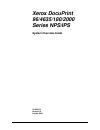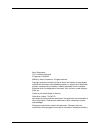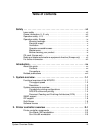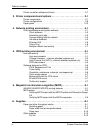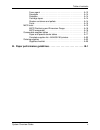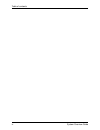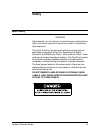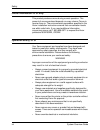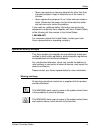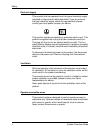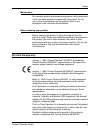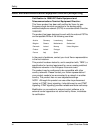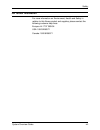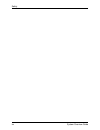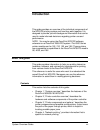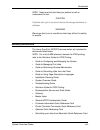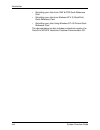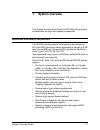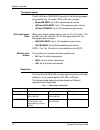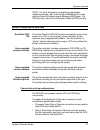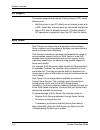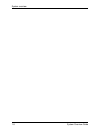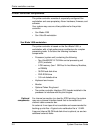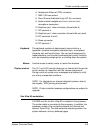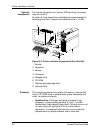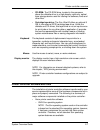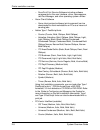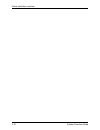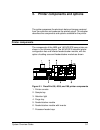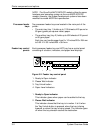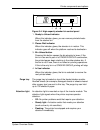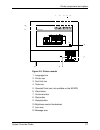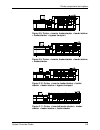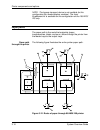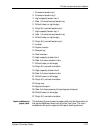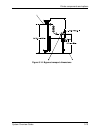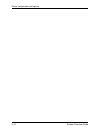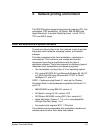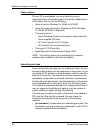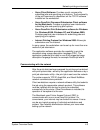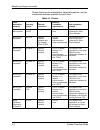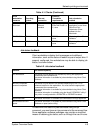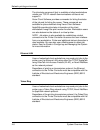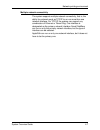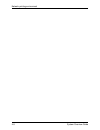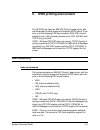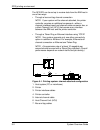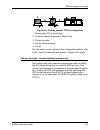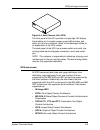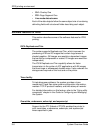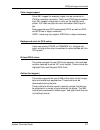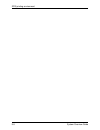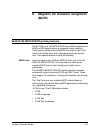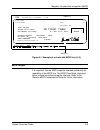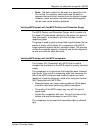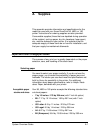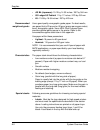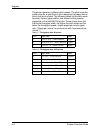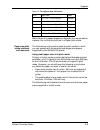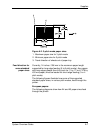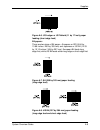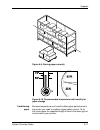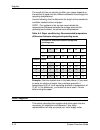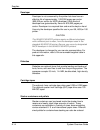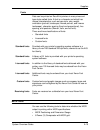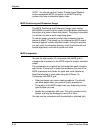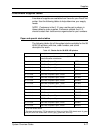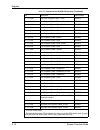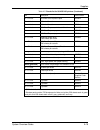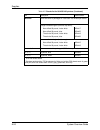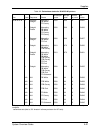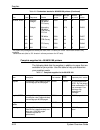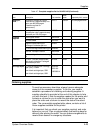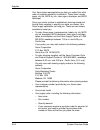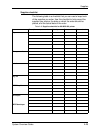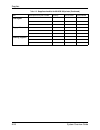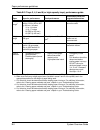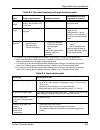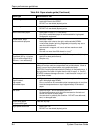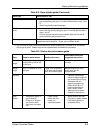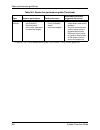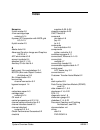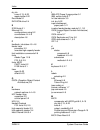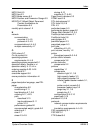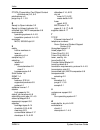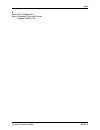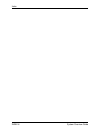- DL manuals
- Xerox
- Software
- Nuvera 100
- User Manual
Xerox Nuvera 100 User Manual
Summary of Nuvera 100
Page 1
Xerox docuprint 96/4635/180/2000 series nps/ips system overview guide 721p90170 version 8.0 october 2002.
Page 2
Xerox corporation 701 s. Aviation boulevard el segundo, ca 90245 ©2002 by xerox corporation. All rights reserved. Copyright protection claimed includes all forms and matters of copyrightable material and information now allowed by statutory or judicial law or hereinafter granted, including without l...
Page 3: Table of Contents
System overview guide iii table of contents safety . . . . . . . . . . . . . . . . . . . . . . . . . . . . . . . . . . . . . . . . . . . . . . . . Vii laser safety . . . . . . . . . . . . . . . . . . . . . . . . . . . . . . . . . . . . . . . . . . . . . . . Vii ozone information: u. S. Only . . . . ...
Page 4
Table of contents iv system overview guide printer controller software and fonts . . . . . . . . . . . . . . . . . . . . . . . . . . . 2-7 3. Printer components and options . . . . . . . . . . . . . . . . . . . . . . . . . . 3-1 printer components . . . . . . . . . . . . . . . . . . . . . . . . . . ...
Page 5
Table of contents system overview guide v fuser agent . . . . . . . . . . . . . . . . . . . . . . . . . . . . . . . . . . . . . . . A-13 developer . . . . . . . . . . . . . . . . . . . . . . . . . . . . . . . . . . . . . . . . . A-14 diskettes . . . . . . . . . . . . . . . . . . . . . . . . . . . . ...
Page 6
Table of contents vi system overview guide.
Page 7: Safety
System overview guide vii safety laser safety warning adjustments, use of controls, or performance of procedures other than those specified herein may result in hazardous light exposure. The xerox docuprint printers are certified to comply with the performance standards of the u.S. Department of hea...
Page 8
Safety viii system overview guide ozone information: u. S. Only this product produces ozone during normal operation. The amount of ozone produced depends on copy volume. Ozone is heavier than air. The environmental parameters specified in the xerox installation instructions ensure that concentration...
Page 9
Safety system overview guide ix • never use supplies or cleaning materials for other than their intended purposes. Keep all materials out of the reach of children. • never operate the equipment if you notice unusual noises or odors. Disconnect the power cord from the electrical outlet and call servi...
Page 10
Safety x system overview guide electrical supply this product shall be operated from the type of electrical supply indicated on the product’s data plate label. If you are not sure that your electrical supply meets the requirements, please consult your local power company for advice. This product mus...
Page 11
Safety system overview guide xi maintenance any operator product maintenance procedures will be described in the user documentation supplied with the product. Do not carry out any maintenance on the product, which is not described in the customer documentation. Before cleaning your product before cl...
Page 12
Safety xii system overview guide radio and telecommunications equipment directive (europe only) certification to 1999/5/ec radio equipment and telecommunications terminal equipment directive: this xerox product has been self-certified by xerox for pan- european single terminal connection to the anal...
Page 13
Safety system overview guide xiii for further information for more information on environment, health and safety in relation to this xerox product and supplies, please contact the following customer help lines: europe:+44 1707 353434 usa:1 800 8286571 canada:1 800 8286571.
Page 14
Safety xiv system overview guide.
Page 15: Introduction
System overview guide xv introduction this guide provides an overview of the individual components of the nps/ips printing system and how they work together. It is designed to provide you with background information that can be used to make informed decisions regarding printer use and performance. N...
Page 16
Introduction xvi system overview guide • chapter 5, “ipds printing,” provides information that is specific to ipds printing. • chapter 6, “magnetic ink character recognition (micr),” discusses the special features of the 96, 4635, and 180 micr nps/ips systems, and the requirements for micr printing ...
Page 17
Introduction system overview guide xvii note: notes are hints that help you perform a task or understand the text. Caution cautions alert you to an action that could damage hardware or software. Warning warnings alert you to conditions that may affect the safety of people. Related publications the x...
Page 18
Introduction xviii system overview guide • submitting your jobs from unix & dos quick reference card • submitting your jobs from windows nt 4.0 (quickprint) quick reference card • submitting your jobs using windows nt 4.0 drivers quick reference card the documentation set also includes an electronic...
Page 19: System Overview
System overview guide 1-1 1. System overview this chapter introduces the docuprint nps/ips printing system and describes its major and optional components. Functional overview of the nps/ips the nps/ips printers support the processing and printing of pdl and ascii jobs from network workstations, as ...
Page 20
System overview 1-2 system overview guide throughput speed the 96, 4635 and 180 nps/ips can print at the following speeds, using stocks 8 by 10 inches / 203 by 254 mm or larger: • 96 and 96 micr: up to 96 impressions per minute • 4635 and 4635 micr: up to 135 impressions per minute • 180 and 180 mic...
Page 21
System overview system overview guide 1-3 note: for more information on specifying appropriate resolution settings, refer to the guide to managing print jobs and the guide to configuring and managing the system. For ipds printing, refer to the to solutions guide for ipds printing. System components ...
Page 22
System overview 1-4 system overview guide • bus and tag attachment through the channel interface board or through the host channel unit (hcu) can be used for ipds jobs from a channel-attached host; token ring or ethernet connection can be used for jobs submitted over the network. Nps/ips concurrent ...
Page 23
System overview system overview guide 1-5 snmp was designed to facilitate managing a heterogeneous set of networked devices that communicate using tcp/ip. Specifically, it addressed management of the network itself and the network traffic between those devices. Over time, mibs were defined to expand...
Page 24
System overview 1-6 system overview guide ipp support the system supports the internet printing protocol (ipp), which allows you to: • add the printer to your pc directly as an internet printer with a url, rather than indirectly as an lpr-connected local printer. • use an ipp client to access the pr...
Page 25
System overview system overview guide 1-7 software license in order to use the operating system software, the owner must obtain a software license from xerox. The license, which is a 20- character text string, is entered at the printer controller keyboard. Your xerox service representative can obtai...
Page 26
System overview 1-8 system overview guide.
Page 27: Printer Controller Overview
System overview guide 2-1 2. Printer controller overview the printer controller manages print options, provides the user interface, and runs system management and diagnostic operations on demand. The following is an explanation of tasks that enable the job to be printed: • the printer controller det...
Page 28
Printer controller overview 2-2 system overview guide printer controller components the printer controller consists of a specially-configured sun workstation and uses proprietary xerox hardware, firmware, and software. Your system may use one of two platforms for the printer controller: • sun blade ...
Page 29
Printer controller overview system overview guide 2-3 figure 2-1. Components of the printer controller 1. Monitor 2. Mouse 3. Keyboard 4. Diskette drive 5. Dvd-rom drive 6. Processor processor the central processing unit contains the memory, internal disk drive, a graphics board, a dvd-rom drive, a ...
Page 30
Printer controller overview 2-4 system overview guide • diskette drive: diskettes inserted into a diskette drive are used to install fonts and to load files to, and back up files from, the internal disk drive. The diskette drive uses industry standard 3.5 inch, 1.44 mb, double-sided, high-density di...
Page 31
Printer controller overview system overview guide 2-5 6. Twisted-pair ethernet (tpe) connector 7. Ieee 1394 connectors 8. Fibre channel-arbitrated loop (fc-al) connector 9. Audio module headphones, line-in, line-out, and microphone connectors 10. Graphics card / video connector (frame buffer 0) 11. ...
Page 32
Printer controller overview 2-6 system overview guide optional components for channel connection to a host for ipds printing, the system may use an hcu. An external 4 mm tape drive is available and recommended for backing up site files. A typical color calibration file is 1.5 mb. Figure 2-3. Printer...
Page 33
Printer controller overview system overview guide 2-7 • cd-rom: the cd-rom drive, located in the processor above the diskette drive, is a high-density, read-only, optical laser storage device used for loading the software, fonts and other files. • cartridge tape drive: the sun ultra 60 offers an opt...
Page 34
Printer controller overview 2-8 system overview guide – docuprint print service software including software components for the user interface, driver, decomposers, job pool manager, and other operating system utilities. • xerox client software – xerox client protocol software (print command) can be ...
Page 35
Printer controller overview system overview guide 2-9 – letter gothic (medium, italic, bold) – albertus [medium (semi-bold), extra bold – antique olive (medium, italic, bold) – clarendon condensed (bold) – coronet (medium italic) – garamond [antique (medium), kursiv (italic), halbfett (bold), kursiv...
Page 36
Printer controller overview 2-10 system overview guide.
Page 37
System overview guide 3-1 3. Printer components and options the printer processes the electronic data and images received from the controller and produces the printed output. This chapter describes the components and options available for the printer. Printer components the components of the 4635 an...
Page 38
Printer components and options 3-2 system overview guide note: the docuprint micr nps/ips models utilize the same hardware and operating system as the non-micr nps/ips models. However, the image development systems have been modified to enable micr font reproduction. Processor feeder trays two proce...
Page 39
Printer components and options system overview guide 3-3 3. Tray unlock button you can use this button any time the please wait indicator is off. • if the tray is in use when this button is pressed, the feed selection changes to the backup tray if one exists. Otherwise, printing stops. • if the tray...
Page 40
Printer components and options 3-4 system overview guide note: when configured, each hcf tray can handle paper sized from 7 by 10 inches / 178 by 254 mm to 17 by 14.33 inches / 432 by 364 mm. To feed papers smaller than 8 inches / 203.2 mm, an optional 7 by 10 inch enablement kit must be installed. ...
Page 41
Printer components and options system overview guide 3-5 figure 3-4. High-capacity stacker bin control panel 1. Ready to unload indicator when this indicator glows, you can remove printed sheets from the stacker bin. 2. Please wait indicator when this indicator glows, the elevator is in motion. This...
Page 42
Printer components and options 3-6 system overview guide note: when the attention light starts flashing, an explanatory message appears on the printer console display. A similar message appears on the printer controller screen. Sample button the sample button on the 180, 4635, or 96 printer duplicat...
Page 43
Printer components and options system overview guide 3-7 figure 3-5. Printer console 1. Language icon 2. Printer icon 3. Fault list icon 4. Tools icon 5. Guarded tools icon (not available on the 96 nps) 6. Clear button 7. Continue button 8. Stop button 9. Sample button 10. Brightness control thumbwh...
Page 44
Printer components and options 3-8 system overview guide printer configurations the docuprint 96 nps/ips base system is configured with one inverter feeder/stacker module; one additional feeder/stacker module is optional. Input enablement and bypass transport devices can also be used. Note: the inpu...
Page 45
Printer components and options system overview guide 3-9 figure 3-8. Printer + inverter feeder/stacker + feeder/stacker + feeder/stacker + bypass transport figure 3-9. Printer + inverter feeder/stacker + feeder/stacker + feeder/stacker figure 3-10. Printer + inverter feeder/stacker + feeder/ stacker...
Page 46
Printer components and options 3-10 system overview guide note: the bypass transport device is not available for this configuration four feeder/stacker modules). The input enablement kit is available for this configuration on the 180 nps/ ips only. Paper paths the paper path is the route that materi...
Page 47
Printer components and options system overview guide 3-11 1. Processor feeder tray 1 2. Processor feeder tray 2 3. High-capacity feeder tray 3 4. Side 1 of sheet leaving feeder tray 5. Drilled holes (on right edge) 6. Origin 0,0: portrait feeder tray 4 7. High-capacity feeder tray 4 8. Side 1 of she...
Page 48
Printer components and options 3-12 system overview guide figure 3-13. Input enablement paper path and dimensions the following figure shows the dimensions of the bypass transport portion of the paper path..
Page 49
Printer components and options system overview guide 3-13 figure 3-14. Bypass transport dimensions.
Page 50
Printer components and options 3-14 system overview guide.
Page 51: Network Printing Environment
System overview guide 4-1 4. Network printing environment the nps/ips system supports the personal computer (pc), sun workstation, dec workstation, hp/apollo, ibm rs/6000 and apple macintosh. It accepts postscript levels 1 and 2, pcl 5, tiff, and ascii output. Client workstations and system software...
Page 52
Network printing environment 4-2 system overview guide client software on your pc or workstation, you must install or set up a supported means of submitting jobs to the printer. Depending on your system, you can use the following: • xerox drivers for windows 3.X, 95/98, or nt/2000 • xerox document s...
Page 53
Network printing environment system overview guide 4-3 • xerox client software: provides a print command for submitting jobs and specifying print options. The functionality of the print command is dependent on the tcp/ip software installed on the workstation. • xerox docuprint document submission cl...
Page 54
Network printing environment 4-4 system overview guide shown below are the workstations, networking options, and job submission methods available for each client. Table 4-1. Clients client workstation hardware operating system ethernet connection protocol; translation requirements job submission met...
Page 55
Network printing environment system overview guide 4-5 job status feedback client workstations display fault messages and additional information, such as the status of feeder trays and output bins. If properly configured, the workstations may be able to display job status, as shown below. To determi...
Page 56
Network printing environment 4-6 system overview guide the job status command (lpq) is available at client workstations unless your tcp/ip network communications utilities do not support it. Xerox client software provides commands for listing the status of the job and for listing the queue. These co...
Page 57
Network printing environment system overview guide 4-7 multiple network connectivity the system supports multiple network connectivity, that is, the ability for protocols such as tcp/ip to run on more than one network interface. For tcp/ip, the system can support any combination of ethernet or token...
Page 58
Network printing environment 4-8 system overview guide.
Page 59: Ipds Printing Environment
System overview guide 5-1 5. Ipds printing environment the nps/ips emulates an ibm afp group 3 page printer with the advanced function image and graphics (afig) option. It can print in all the following psf environments: mvs, vm (channel- attached only), vse (channel-attached only, os/2, os/400 (wit...
Page 60
Ipds printing environment 5-2 system overview guide the nps/ips can be set up to receive data from the ibm host in one of two ways: • through a bus and tag channel connection. Note: if your system will be channel-attached, the printer controller requires an additional component—either a channel inte...
Page 61
Ipds printing environment system overview guide 5-3 figure 5-2. Printing system: tcp/ip configuration 1. Host system (pc or mainframe) 2. Interface network (ethernet or token ring) 3. Printer controller 4. Printer interface cables 5. Printer for information on the various printer configuration optio...
Page 62
Ipds printing environment 5-4 system overview guide figure 5-3. Channel board and control unit 1. Printer 2. Printer control and video cable 3. Printer controller with channel interface board 4. Channel cable connector box 5. Channel cables 6. Host system note: the customer is responsible for obtain...
Page 63
Ipds printing environment system overview guide 5-5 figure 5-4. Host channel unit (hcu) the front panel of the hcu provides a single-digit led display that enables you to monitor power-up and offline status, and alerts you to error conditions. (refer to the messages guide for an explanation of the h...
Page 64
Ipds printing environment 5-6 system overview guide • ol1: overlay one • ps1: page segment one • line mode data streams each of the data objects follow the same object rule of containing delimiting fields with structured fields describing each object. Software features for ipds this section describe...
Page 65
Ipds printing environment system overview guide 5-7 color image support some im1 images (for example, logos) can be converted to ioca for resolution correction. The bi-level ioca feature enables such im1 images to be printed in color on the highlight-color printer. Psf does not strip the color infor...
Page 66
Ipds printing environment 5-8 system overview guide.
Page 67: (Micr)
System overview guide 6-1 6. Magnetic ink character recognition (micr) 96/4635/180 micr nps/ips printing features the 96, 4635, and 180 micr nps/ips meet aba standards and ansi and iso specifications for automatic check handling. These printing systems print the micr line and the rest of the check a...
Page 68
Magnetic ink character recognition (micr) 6-2 system overview guide cmc7 font set: the cmc7 set is an alternative set of micr fonts that has been adopted in various countries outside the u.S., and is the official standard in france. Like the e13b font, it is magnetically readable, but with a differe...
Page 69
Magnetic ink character recognition (micr) system overview guide 6-3 figure 6-1. Example of a check with micr line (u. S.) micr output it is important that the micr output be checked periodically for readability of the micr line. The micr clear band, illustrated below, should be verified at regular i...
Page 70
Magnetic ink character recognition (micr) 6-4 system overview guide figure 6-2. Parts of the micr clear band on a u. S. Check • transit: there are two transit symbols in a micr line. The numbers between the transit symbols indicate the institution on which the check is drawn and the location which t...
Page 71
Magnetic ink character recognition (micr) system overview guide 6-5 • dash: the dash symbol can be used as a separator in the on-us field. For example, some banks use the dash to separate the bank branch number from the account number. However, reader and sorter manufacturers discourage this use as ...
Page 72
Magnetic ink character recognition (micr) 6-6 system overview guide transmitted light to use the comparator with transmitted light, place the bottom of the comparator on the document and hold the document in front of a transmitted light source. This allows the light to be transmitted through the doc...
Page 73: Supplies
System overview guide a-1 a. Supplies this appendix provides information and specifications for the media you use with your xerox docuprint 96, 4635, or 180 printer. Instructions for ordering supplies are also provided. Consumable supplies (those that are depleted during operation of the system), su...
Page 74
Supplies a-2 system overview guide • jis b4 (japanese): 10.12 by 14.33 inches / 257 by 364 mm • us ledger/us tabloid: 11 by 17 inches / 279 by 432 mm • a3: 11.69 by 16.54 inches / 297 by 420 mm. Recommended weight and grade: use a good quality, xerographic-grade paper. For best results, use paper th...
Page 75
Supplies system overview guide a-3 you can direct printed labels to any output tray. Be sure the printed labels are stacked face up in the output tray, to avoid ink offsetting and jams due to delamination. • transparencies: must be the type designed for high-speed printers and must meet the specific...
Page 76
Supplies a-4 system overview guide the printer operates in different pitch modes. The pitch mode the printer uses for a specific print job is based on the paper size on which that job is printed. The following tables list the pitch mode boundary values, paper widths, and related printing speeds supp...
Page 77
Supplies system overview guide a-5 when the printing speed appears to degrade, you may be able to improve it by running the print job in a higher pitch mode. Paper size/pitch mode minimum and maximum the illustrations in this section show the pitch modes in which you can operate with the smallest an...
Page 78
Supplies a-6 system overview guide figure a-1. 8-pitch mode paper sizes (4635 and 180 only) 1. Maximum paper size for 8 pitch mode 2. Minimum paper size for 8 pitch mode 3. Travel direction of sheets out of paper tray using large paper sizes in 3-pitch mode: large paper sizes—widths of 15.31 to 17 i...
Page 79
Supplies system overview guide a-7 figure a-2. 3-pitch mode paper sizes 1. Maximum paper size for 3 pitch mode 2. Minimum paper size for 3 pitch mode 3. Travel direction of sheets out of paper tray feed direction for some standard paper sizes currently, 14 inches / 356 mm is the maximum paper length...
Page 80
Supplies a-8 system overview guide figure a-3. A4 (210 by 297 mm) paper feeding (long edge feed) figure a-4. A3 (297 by 420 mm) paper feeding (short edge feed) us papers: the following diagrams show how us letter and us ledger (or us tabloid) paper sizes feed through the printer. Figure a-5. Us lett...
Page 81
Supplies system overview guide a-9 figure a-6. Us ledger or us tabloid (11 by 17 inch) paper feeding (short edge feed) b4 papers: there are two sizes of b4 paper—european or iso (9.84 by 13.89 inches / 250 by 353 mm) and japanese or jis b4 (14.33 by 10.12 inches / 364 by 257 mm). European b4 feeds l...
Page 82
Supplies a-10 system overview guide paper care once you have purchased your paper, you must be sure it is stored and conditioned properly, so that it performs optimally in the printer with a minimum of jams. Storing paper paper tends to curl under the heat that is present inside xerographic equipmen...
Page 83
Supplies system overview guide a-11 figure a-9. Storing paper correctly figure a-10. Recommended temperature and humidity for paper storage conditioning paper because temperature and humidity affect paper performance in the printer, you need to condition paper before using it. To do this, store pape...
Page 84
Supplies a-12 system overview guide the length of time you should condition your paper depends on the amount of paper and the difference between the storage and operating temperatures. Use the following chart to determine the length of time needed to condition stacked cartons of paper. Note: the num...
Page 85
Supplies system overview guide a-13 dry ink dry ink (also called toner) is the black powder which forms the image on the printed page. There are three cartridges of dry ink in each carton. You should keep at least one extra cartridge on hand at all times. The disposable cartridges are easily changed...
Page 86
Supplies a-14 system overview guide developer developer is not consumed by the printer but does have an effective life of approximately 1,000,000 pages per carton (600,000 per carton for micr developer). Both kinds of developer are guaranteed by xerox for 600,000 pages per carton. Developer is a req...
Page 87
Supplies system overview guide a-15 fonts data can be printed on docuprint printers in many sizes and type styles called fonts. A font is a character set which has unique characteristics, such as type style, size, weight, orientation (portrait, landscape, inverse portrait, and inverse landscape), ch...
Page 88
Supplies a-16 system overview guide note: you should use the custom transfer assist blade to ensure acceptable micr line quality on all micr printing systems that use nonstandard paper sizes. Micr positioning and dimension gauge the micr positioning and dimension gauge (part number 600t80025) consis...
Page 89
Supplies system overview guide a-17 consumable supplies tables a number of supplies are available from xerox for your docuprint printer. Use the following tables to help determine your supply needs. Note: customers in the u. S. May use the part numbers in these tables to order supplies. Customers ou...
Page 90
Supplies a-18 system overview guide 8.5 x 11 inch 4200 dual purpose paper, 7-hole 3r3014 8.5 x 11 inch dual purpose colors—blue 3r3052 8.5 x 11 inch dual purpose colors—blue, 3-hole 3r3068 8.5 x 14 inch dual purpose colors—blue, 3-hole 3r3084 8.5 x 11 inch dual purpose colors—green 3r3056 8.5 x 11 i...
Page 91
Supplies system overview guide a-19 8.5 x 14 inch 10 series dual purpose paper 3r2954 8.5 x 11 inch 10 series smooth 3r54 8.5 x 14 inch 10 series smooth 3r83 8.5 x 11 inch 4024 dual purpose, reinforced 3-hole* 3r2057 a3 4024 dual purpose paper 3r91721 a3 4024 dual purpose paper 3r2594 9.5 x 11 inch ...
Page 92
Supplies a-20 system overview guide tab stock xerox tab stock is packaged in 5-tab sets. 250 sheets per carton. Straight collated singles (forward, top down): • non-drilled 90-pound, index white • non-drilled 90-pound, blue • three-hole 90-pound, index white • three-hole 90-pound, blue 3r4417 3r4425...
Page 93
Supplies system overview guide a-21 table a-6. Carbonless stocks for 96/4635/180 printers size parts sequence sheets sheets per carton sets per carton cartons per pallet part number 8.5 in. X 11 in. * 2 2 2 3 3 4 n/a n/a n/a n/a n/a n/a n/a n/a reverse/ straight straight/ double reverse/ straight st...
Page 94
Supplies a-22 system overview guide complete supplies list—96/4635/180 printers the following table lists the supplies in addition to paper that are available for your printer. Use this table to help you determine your supplies needs. 8.5 in. X 14 in.* 2 3 n/a n/a n/a n/a reverse/ straight straight ...
Page 95
Supplies system overview guide a-23 ordering supplies to avoid unnecessary downtime, always have an adequate amount of the necessary supplies. To do this, you need to establish a procedure for checking and ordering supplies. A supplies checklist is provided at the end of this chapter to help you wit...
Page 96
Supplies a-24 system overview guide your xerox sales representative can help you submit the initial order of supplies needed for installation. These items include paper, dry ink, micr dry ink, fuser agent, developer, and micr developer. Once your printer volume is established, planning ahead and buy...
Page 97
Supplies system overview guide a-25 supplies checklist the following table is a checklist that you can use to keep track of the supplies you order. Use this checklist to help record the supplies you require, the date on which the order should be placed, and the actual date of the order. Table a-8. S...
Page 98
Supplies a-26 system overview guide fuser agent floppy disks cleaning supplies table a-8. Supplies checklist for 96/4635/180 printer (continued) item description and part number quantity date to order date ordered.
Page 99
System overview guide b-1 b. Paper performance guidelines the following guides summarize the capabilities of the paper trays, duplex printing considerations, and paper stock considerations. Table b-1. Trays 1 and 2 performance guide paper superior performance good performance performance limits and ...
Page 100
Paper performance guidelines b-2 system overview guide table b-2. Trays 3, 4, 5 and 6 (or high capacity trays) performance guide paper superior performance good performance performance limits and suggested alternatives size range a 8 by 10 to 11.69 by 17 inches / 203 by 254 to 297 by 432 mm. Include...
Page 101
Paper performance guidelines system overview guide b-3 table b-3. Two-sided (duplex) printing performance guide paper superior performance good performance performance limits and suggested alternatives size range a 8 by 10 to 11.69 by 17 inches / 203 by 254 to 297 by 432 mm. Smaller or larger sizes ...
Page 102
Paper performance guidelines b-4 system overview guide non-tearing 3-hole • load in trays 1 and 2 only. • load with holes to the right. • do not run two-sided (duplex) prints. Non-tearing • load in trays 1 and 2 only. • do not run two-sided (duplex) prints. Xerox carbonless paper • load paper in tra...
Page 103
Paper performance guidelines system overview guide b-5 letterhead • load into trays with side 1 up and top edge toward the front of the tray (avoid placing the print in line with the feed belt in trays 1 and 2). • avoid using freshly preprinted paper. Manual two-sided (duplex) prints • load into tra...
Page 104
Paper performance guidelines b-6 system overview guide type or condition • xerographic paper in good condition • predrilled stock • no cut-outs, perforated or intermixed weights • labels, preprinted forms, perforated stocks • intermixed weights • high output curl stocks can cause severe stack qualit...
Page 105: Index
System overview guide index-1 index numerics 3-pitch mode a-6 4 mm cartridge tape ordering a-14 8 power (x) comparator with micr grid 6-5 , a-15 8-pitch mode a-5 a adobe fonts 2-8 advanced function image and graphics (afig) 5-1 afp environment 5-5 amount symbols 6-4 attention light 3-1 , 3-5 auxilia...
Page 106
Index index-2 system overview guide dry ink toner a-13 , a-22 waste bottle a-22 dual mode 5-1 dvd-rom drive 2-4 e e13b fonts 6-1 ethernet 2-5 configurations using 5-2 connections 4-4 – 4-5 description 4-6 f feedback, job status 4-5 – 4-6 feeder trays processor 3-2 see also high-capacity feeder font ...
Page 107
Index system overview guide index-3 micr grid 6-5 micr line 6-3 micr mode screen 6-2 micr position and dimension gauge 6-5 mo:dca-p (mixed object document content architecture for presentation 5-5 monthly print volume 1-2 n network communication overview 4-3 – 4-5 protocols 4-3 – 4-5 communications ...
Page 108
Index index-4 system overview guide ptoca (presentation text object content architecture) 5-5 , 5-6 publications xvii purge tray 3-1 , 3-5 r ready to open indicator 3-2 ready to unload indicator 3-5 reflected light, micr comparator 6-6 requirements operating systems 4-4 – 4-5 translation protocol 4-...
Page 109
Index system overview guide index-5 x xerox client software 2-8 xerox customer parts and product support center a-24.
Page 110
Index index-6 system overview guide.