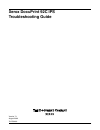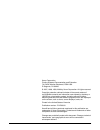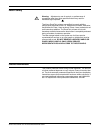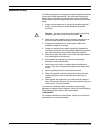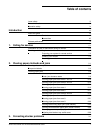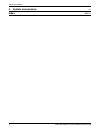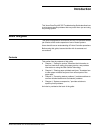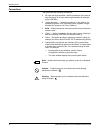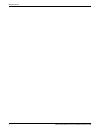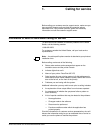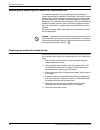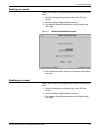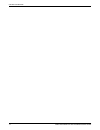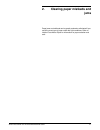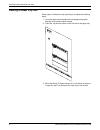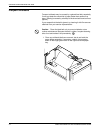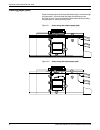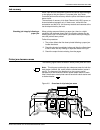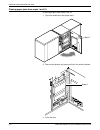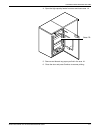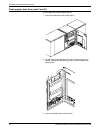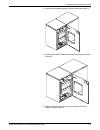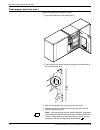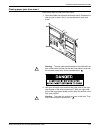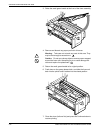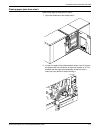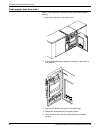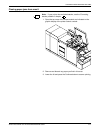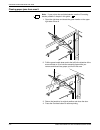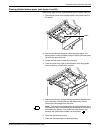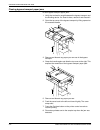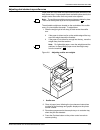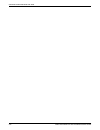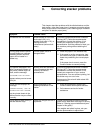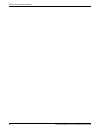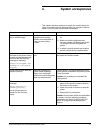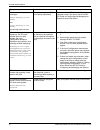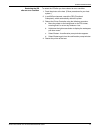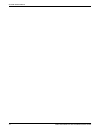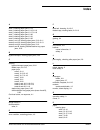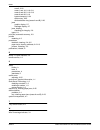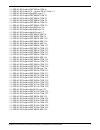- DL manuals
- Xerox
- Printer
- DocuPrint 92C IPS
- Troubleshooting Manual
Xerox DocuPrint 92C IPS Troubleshooting Manual
Summary of DocuPrint 92C IPS
Page 1
Xerox docuprint 92c ips troubleshooting guide version 7.1 august 2000 721p89160
Page 2
Xerox corporation printing systems documentation and education 701 south aviation boulevard, esm1-058 el segundo, ca 90245 © 1997, 1998, 1999, 2000 by xerox corporation. All rights reserved. Copyright protection claimed includes all forms and matters of copyrightable material and information now all...
Page 3
Xerox docuprint 92c ips troubleshooting guide iii laser safety ! Warning: adjustments, use of controls, or performance of procedures other than those specified herein may result in hazardous light exposure. The xerox docuprint printers are certified to comply with the performance standards of the u....
Page 4
Iv xerox docuprint 92c ips troubleshooting guide operation safety your xerox equipment and supplies have been designed and tested to meet strict safety requirements. They have been approved by safety agencies, and they comply with environmental standards. Please observe the following precautions to ...
Page 5: Table Of Contents
Xerox docuprint 92c ips troubleshooting guide v table of contents laser safety iii ozone information iii operation safety iv introduction vii about this guide vii contents vii conventions viii related publications ix 1. Calling for service 1-1 information to have on hand when calling for service 1-1...
Page 6
Table of contents vi xerox docuprint 92c ips troubleshooting guide 4. System unresponsive 4-1 index index-1.
Page 7: Introduction
Xerox docuprint 92c ips troubleshooting guide vii introduction this xerox docuprint 92c ips troubleshooting guide describes how to solve some specific problems that may occur when you are using the printing system. About this guide this guide is designed for xerox docuprint 92c ips operators whose j...
Page 8
Introduction viii xerox docuprint 92c ips troubleshooting guide conventions this guide uses the following conventions: • all caps and angle brackets—within procedures, the names of keys are shown in all caps within angle brackets (for example, press ). • — variable information, or the position of a ...
Page 9
Introduction xerox docuprint 92c ips troubleshooting guide ix related publications this document is part of the xerox docuprint ips publication set. Xerox documents following is a list of all xerox docuprint ips documents. For a complete list and description of available xerox documentation, refer t...
Page 10
Introduction x xerox docuprint 92c ips troubleshooting guide.
Page 11: Calling For Service
Xerox docuprint 92c ips troubleshooting guide 1-1 1. 1 calling for service before calling your customer service support center, make sure you have read this chapter and have tried the corrective actions described here. If the problem persists, gather the necessary information and call the customer s...
Page 12
Calling for service 1-2 xerox docuprint 92c ips troubleshooting guide enabling and disabling the modem for remote service your system may be set up to use sixth sense technology—a remote communication capability. Sixth sense technology is a user- friendly suite of tools that allow service personnel ...
Page 13
Calling for service xerox docuprint 92c ips troubleshooting guide 1-3 enabling your modem enable your modem at the graphical user interface following these steps: 1. Select the configuration pull-down menu of the ips main window. 2. Select the modem enable/disable menu item. 3. At the modem enable/d...
Page 14
Calling for service 1-4 xerox docuprint 92c ips troubleshooting guide.
Page 15: Clearing Paper Misfeeds and
Xerox docuprint 92c ips troubleshooting guide 2-1 2. 2 clearing paper misfeeds and jams paper jams and misfeeds can be greatly reduced or eliminated if you use the correct type of paper under the right conditions. Refer to helpful facts about paper for information on paper selection and care..
Page 16
Clearing paper misfeeds and jams 2-2 xerox docuprint 92c ips troubleshooting guide clearing a feeder tray fault when paper is misfed from the paper trays, complete the following steps: 1. Go to the paper tray indicated by the message and graphic displays of the printer control console. 2. Press the ...
Page 17
Clearing paper misfeeds and jams xerox docuprint 92c ips troubleshooting guide 2-3 4. Press the green lever to unlatch the paper feeder assembly. 5. Remove and discard any partially fed paper. Make sure the paper supply is neatly stacked and the stack is not higher than the max line on the length gu...
Page 18
Clearing paper misfeeds and jams 2-4 xerox docuprint 92c ips troubleshooting guide frequent misfeeds frequent misfeeds may be caused by a glazed feed belt, especially if one tray feeds the same kind of paper better than another tray does. (glazing is caused by a buildup of the chemicals found on mos...
Page 19
Clearing paper misfeeds and jams xerox docuprint 92c ips troubleshooting guide 2-5 2. Lightly moisten a lint-free towel with film remover and thoroughly wipe the outside surface of the feed belt in the same direction as the ribs on the belt. (wiping from side to side might pull the belt off its trac...
Page 20
Clearing paper misfeeds and jams 2-6 xerox docuprint 92c ips troubleshooting guide clearing paper jams paper sometimes jams as it leaves the feeder trays or moves through the paper path. You must clear the paper jam before you can continue to print. The two illustrations below show the areas along t...
Page 21
Clearing paper misfeeds and jams xerox docuprint 92c ips troubleshooting guide 2-7 jam displays on printer control console in the event of a jam, the printer control console displays the following information: • the message display describes the areas of the printer you must check and clear. • the g...
Page 22
Clearing paper misfeeds and jams 2-8 xerox docuprint 92c ips troubleshooting guide interior labels message labels are located inside the printer at the point of need. Figure 2-4. Message labels inside the printer each handle, lever, or knob you use to clear a paper jam is bright green and marked wit...
Page 23
Clearing paper misfeeds and jams xerox docuprint 92c ips troubleshooting guide 2-9 job recovery when a jam occurs, the system controller and printer send damaged or lost pages to the print queue. For severe jams, the printer controller performs the recovery while the printer reinitiates a system sta...
Page 24
Clearing paper misfeeds and jams 2-10 xerox docuprint 92c ips troubleshooting guide clearing paper jams from areas 1 and 1a to clear paper jams from areas 1 and 1a: 1. Open the middle door and locate area 1. 2. Remove and discard any paper you find in the areas indicated. 3. Close the door. Area 1 a...
Page 25
Clearing paper misfeeds and jams xerox docuprint 92c ips troubleshooting guide 2-11 4. Open the high-capacity feeder front door and locate area 1a. 5. Remove and discard any paper you find in the area 1a. 6. Close the door and press continue to resume printing. Area 1a.
Page 26
Clearing paper misfeeds and jams 2-12 xerox docuprint 92c ips troubleshooting guide clearing paper jams from areas 2 and 2a to clear paper jams from areas 2 and 2a: 1. Open the middle door and locate area 2. 2. Lift the three green handles one by one. Each time you lift a handle, remove and discard ...
Page 27
Clearing paper misfeeds and jams xerox docuprint 92c ips troubleshooting guide 2-13 4. Open the high-capacity feeder front door and locate area 2a. 5. Lift the green handle. Remove and discard any paper you find in this area. 6. Lower the handle, close the door, and press the continue button to resu...
Page 28
Clearing paper misfeeds and jams 2-14 xerox docuprint 92c ips troubleshooting guide clearing paper jams from area 3 follow these steps to clear jams in area 3. 1. Open the middle door and locate area 3. 2. Push and hold the green handle to the right (in the direction of the arrow marked on it). 3. R...
Page 29
Clearing paper misfeeds and jams xerox docuprint 92c ips troubleshooting guide 2-15 clearing paper jams from area 4 follow these steps to clear jams from area 4. 1. Open the middle and left doors and locate area 4. Remember to clear the jam in area 5 first, if you are directed to clear both areas. !...
Page 30
Clearing paper misfeeds and jams 2-16 xerox docuprint 92c ips troubleshooting guide 3. Raise the small green handle at the front of the fuser assembly. 4. Remove and discard any paper you find in this area. ! Warning: take care not to touch any parts in this area. They may be hot enough to cause bur...
Page 31
Clearing paper misfeeds and jams xerox docuprint 92c ips troubleshooting guide 2-17 clearing paper jams from area 5 follow these steps to clear jams in area 5. 1. Open the middle door and locate area 5. 2. If paper is caught in the rollers between areas 4 and 5, first turn the green knob in the dire...
Page 32
Clearing paper misfeeds and jams 2-18 xerox docuprint 92c ips troubleshooting guide 3. Push and hold the green handle to the left (in the direction of the arrow marked on it). Remove and discard any paper you find there. 4. Release the green handle. 5. Close the door and press the continue button to...
Page 33
Clearing paper misfeeds and jams xerox docuprint 92c ips troubleshooting guide 2-19 clearing paper jams from areas 6 and 6a follow these steps to clear jams in areas 6 and 6a. 1. Open the printer left-most top cover. Remove and discard any paper you find in this area. 2. Close the top cover. 3. Open...
Page 34
Clearing paper misfeeds and jams 2-20 xerox docuprint 92c ips troubleshooting guide clearing paper jams from area 7 area 7 of the paper path is used only during two-sided (duplex) printing. 1. Open the middle door and locate area 7. 2. Pull the block-shaped set separator toward you and hold it in th...
Page 35
Clearing paper misfeeds and jams xerox docuprint 92c ips troubleshooting guide 2-21 clearing paper jams from area 8 note: if your printer has a stitcher/stacker, see the “correcting stacker problems” chapter. 1. Open the top cover of the output module, as indicated on the graphic display of the prin...
Page 36
Clearing paper misfeeds and jams 2-22 xerox docuprint 92c ips troubleshooting guide clearing paper jams from area 9 note: if your printer has a stitcher/stacker, see the “correcting stacker problems” chapter in this guide. 1. Open the right door and locate the green handle on the upper right side of...
Page 37
Clearing paper misfeeds and jams xerox docuprint 92c ips troubleshooting guide 2-23 clearing stitcher/stacker paper jams (areas a and b) follow these steps to clear stitcher/stacker jams in areas a and b. 1. Open the top cover of the stitcher/stacker and locate area a in the center. 2. Remove and di...
Page 38
Clearing paper misfeeds and jams 2-24 xerox docuprint 92c ips troubleshooting guide clearing bypass transport paper jams to clear bypass transport paper jams: 1. Verify that a sheet is caught between the bypass transport and the finishing device. If a sheet is there, remove it and discard it. 2. Ope...
Page 39
Clearing paper misfeeds and jams xerox docuprint 92c ips troubleshooting guide 2-25 adjusting dual stacker tray scuffer arms paper jams can occur when the paper does not stack smoothly in the dual stacker trays. If some papers stack well while others do not, the weights under the scuffer arms may ne...
Page 40
Clearing paper misfeeds and jams 2-26 xerox docuprint 92c ips troubleshooting guide.
Page 41: Correcting Stacker Problems
Xerox docuprint 92c ips troubleshooting guide 3-1 3. 3 correcting stacker problems this chapter describes problems with the stitcher/stacker and the dual stacker, other than paper jams. It suggests corrective actions when printed sets are not stitched. (see “clearing paper misfeeds and jams” for sta...
Page 42
Correcting stacker problems 3-2 xerox docuprint 92c ips troubleshooting guide.
Page 43: System Unresponsive
Xerox docuprint 92c ips troubleshooting guide 4-1 4. 4 system unresponsive this chapter describes problems in which your monitor shows no image, the printer does not respond when you press the continue button, or the ips main window does not respond. Symptom probable cause action blank display: pres...
Page 44
System unresponsive 4-2 xerox docuprint 92c ips troubleshooting guide printer console displays the messages black housing is not ready and color housing is not ready, and printing does not start. The system requires a pqa (print quality adjustment). Perform a manual pqa from the printing samples scr...
Page 45
System unresponsive xerox docuprint 92c ips troubleshooting guide 4-3 restarting the ips after an error condition to restart the ips after you have cleared an error condition: 1. Drain the printer at the host. (follow procedures for your host system.) 2. In an mvs environment, cancel the fss (functi...
Page 46
System unresponsive 4-4 xerox docuprint 92c ips troubleshooting guide.
Page 47: Index
Xerox docuprint 92c ips troubleshooting guide index-1 index a area 3, clearing paper jams, 2-14 area 4, clearing paper jams, 2-15–2-16 area 5, clearing paper jams, 2-17–2-18 area 7, clearing paper jams, 2-20 area 8, clearing paper jams, 2-21 area 9, clearing paper jams, 2-22 areas 1 and 1a, clearing...
Page 48
Index index-2 xerox docuprint 92c ips troubleshooting guide area 9, 2-22 areas 1 and 1a, 2-10–2-11 areas 2 and 2a, 2-12–2-13 areas 6 and 6a, 2-19 bypass transport, 2-24 stacker tray, 2-25 stitcher/stacker tray (areas a and b), 2-23 jams graphic display, 2-7 message display, 2-7 jams, clearing checki...
Page 49
Double-click on this text from any master page and edit the definition -1 ../../../ips & lps graphics/dpc0010a.Cgm iii ../../../ips & lps graphics/70 -- modem.Tif @ 83 dpi 1-3 ../../../ips & lps graphics/dpc0087a.Cgm 2-2 ../../../ips & lps graphics/dpc0088a.Cgm 2-3 ../../../ips & lps graphics/dpc008...