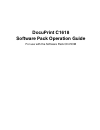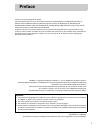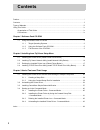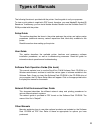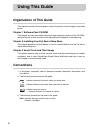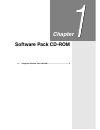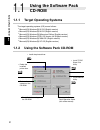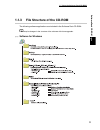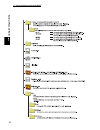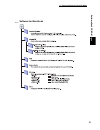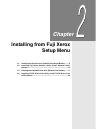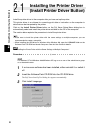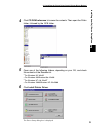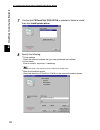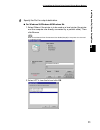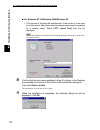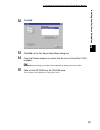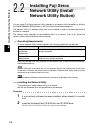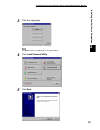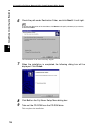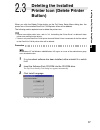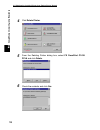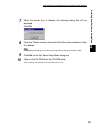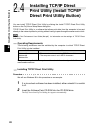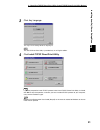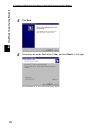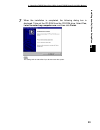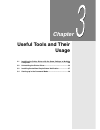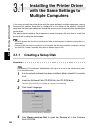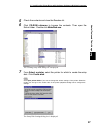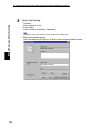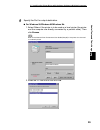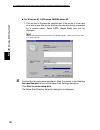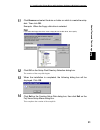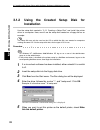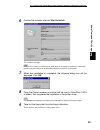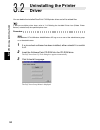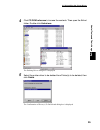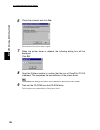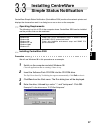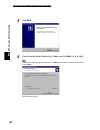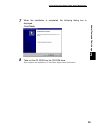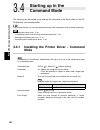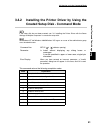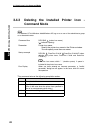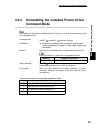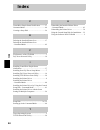- DL manuals
- Xerox
- Printer
- DocuPrint C1618
- Operation Manual
Xerox DocuPrint C1618 Operation Manual
Summary of DocuPrint C1618
Page 1
Docuprint c1618 software pack operation guide for use with the software pack cd-rom.
Page 2: Preface
I thank you for choosing docuprint c1618. This manual describes how to use and install the docuprint c1618 software pack cd-rom (referred to as software pack cd-rom hereafter) bundled with docuprint c1618, on windows(r) 95, windows(r) 98, windows(r)me, windows nt(r) 4.0, windows(r) xp and windows(r)...
Page 3: Contents
Ii preface................................................................................................................................................. I contents.........................................................................................................................................
Page 4: Types Of Manuals
Iii the following literature is provided with the printer. Use the guide to suit your purposes. To view or print guides is supplied in pdf format, therefore, you need adobe(r) acrobat(r) reader tm . If necessary, you can install adobe acrobat reader from the software pack cd- rom provided with the p...
Page 5: Organization of This Guide
Iv organization of this guide this manual consists of three chapters. A brief introduction of each chapter is provided below. Chapter 1 software pack cd-rom this chapter provides information about the target operating systems of the cd-rom, the file structure and an overview of the dialog boxes that...
Page 6: Chapter
Chapter 1 software pack cd-rom 1.1 using the software pack cd-rom ............................................... 2.
Page 7: Using The Software Pack
So ft w a re p a c k cd- rom 2 1 1.1 using the software pack cd-rom 1.1.1 target operating systems the target operating systems (os) are as follows: ● microsoft(r) windows(r) 95 os (english version) ● microsoft(r) windows(r) 98 os (english version) ● microsoft(r) windows(r) millennium edition (engli...
Page 8: 1.1.3
1.1 using the software pack cd-rom 3 so ft w a re p a c k cd- rom 1 1.1.3 file structure of the cd-rom the following software applications are included in the software pack cd-rom: there may be changes in the structure of the software with future upgrades. Software for windows.
Page 9
1.1 using the software pack cd-rom 4 so ft w a re p a c k cd- rom 1.
Page 10
1.1 using the software pack cd-rom 5 so ft w a re p a c k cd- rom 1 software for macintosh.
Page 12: Chapter
Chapter 2 installing from fuji xerox setup menu 2.1 installing the printer driver (install printer driver button) ........ 8 2.2 installing fuji xerox network utility (install network utility button) ................................................................................................14 2...
Page 13
8 in s tallin g fr o m f u ji x e ro x s e tu p m e n u 2 2.1 installing the printer driver (install printer driver button) install the printer driver to the computer after you have set up the printer. This printer driver is a software for converting print data or instruction on the computer to data...
Page 14
2.1 installing the printer driver (install printer driver button) 9 in s tallin g fr o m f u ji x e ro x s e tu p m e n u 2 4 click cd rom reference to browse the contents. Then open the prtdrv folder, followed by the 1618 folder. 5 open one of the following folders, depending on your os, and check ...
Page 15
2.1 installing the printer driver (install printer driver button) 10 in s tallin g fr o m f u ji x e ro x s e tu p m e n u 2 7 confirm that fx docuprint c1618 pcl6 is selected in select a model, then click install printer driver. 8 specify the following: ● printer settings check the optional product...
Page 16
2.1 installing the printer driver (install printer driver button) 11 in s tallin g fr o m f u ji x e ro x s e tu p m e n u 2 9 specify the port for output destination. ■ for windows 95/windows 98/windows me 1. Select others if the printer is to be used as a local printer (the printer and the compute...
Page 17
2.1 installing the printer driver (install printer driver button) 12 in s tallin g fr o m f u ji x e ro x s e tu p m e n u 2 ■ for windows nt 4.0/windows 2000/windows xp 1. Click next to displays the specified port if the printer is to be used as a local printer (the printer and the computer are dir...
Page 18
2.1 installing the printer driver (install printer driver button) 13 in s tallin g fr o m f u ji x e ro x s e tu p m e n u 2 12 click exit. 13 click exit on the fuji xerox setup menu dialog box. 14 open the printers window to confirm that the icon for docuprint c1618 is added. Click printers from se...
Page 19: Installing Fuji Xerox
14 in s tallin g fr o m f u ji x e ro x s e tu p m e n u 2 2.2 installing fuji xerox network utility (install network utility button) you can install fuji xerox network utility (referred to as network utility hereafter) by clicking the install network utility button on the fuji xerox setup menu dial...
Page 20
2.2 installing fuji xerox network utility (install network utility button) 15 in s tallin g fr o m f u ji x e ro x s e tu p m e n u 2 3 click any language. The fuji xerox setup menu is displayed. The network utility is provided only in an english edition. 4 click install network utility. 5 click nex...
Page 21
2.2 installing fuji xerox network utility (install network utility button) 16 in s tallin g fr o m f u ji x e ro x s e tu p m e n u 2 6 check the path under destination folder, and click next if it is all right. To change the destination of the installation, click browse and specify a directory of y...
Page 22: Deleting The Installed
17 in s tallin g fr o m f u ji x e ro x s e tu p m e n u 2 2.3 deleting the installed printer icon (delete printer button) when you click the delete printer button on the fuji xerox setup menu dialog box, the printer icon of the installed docuprint c1618 printer driver will be deleted. The following...
Page 23
2.3 deleting the installed printer icon (delete printer button) 18 in s tallin g fr o m f u ji x e ro x s e tu p m e n u 2 4 click delete printer. 5 from the deleting printer dialog box, select fx docuprint c1618 pcl6 and click delete. 6 check the contents and click yes..
Page 24
2.3 deleting the installed printer icon (delete printer button) 19 in s tallin g fr o m f u ji x e ro x s e tu p m e n u 2 7 when the printer icon is deleted, the following dialog box will be displayed. Click ok. 8 open the printers window and confirm that the printer selected in step 5 is deleted. ...
Page 25: Installing Tcp/ip Direct
20 in s tallin g fr o m f u ji x e ro x s e tu p m e n u 2 2.4 installing tcp/ip direct print utility (install tcp/ip direct print utility button) you can install tcp/ip direct print utility by clicking the install tcp/ip direct print utility button on the fuji xerox setup menu dialog box. Tcp/ip di...
Page 26
2.4 installing tcp/ip direct print utility (install tcp/ip direct print utility button) 21 in s tallin g fr o m f u ji x e ro x s e tu p m e n u 2 3 click any language. The fuji xerox setup menu is displayed. The tcp/ip direct print utility is provided only in an english edition. 4 click install tcp...
Page 27
2.4 installing tcp/ip direct print utility (install tcp/ip direct print utility button) 22 in s tallin g fr o m f u ji x e ro x s e tu p m e n u 2 5 click next. 6 check the path under destination folder, and click next if it is all right. The installation of tcp/ip direct print utility begins..
Page 28
2.4 installing tcp/ip direct print utility (install tcp/ip direct print utility button) 23 in s tallin g fr o m f u ji x e ro x s e tu p m e n u 2 7 when the installation is completed, the following dialog box is displayed. Take out the cd-rom from the cd-rom drive. Select yes, i want to restart my ...
Page 30: Chapter
Chapter 3 useful tools and their usage 3.1 installing the printer driver with the same settings to multiple computers.................................................................................... 26 3.2 uninstalling the printer driver.................................................... 34 3.3 ...
Page 31: Multiple Computers
26 u sefu l t o o ls an d t h eir u sag e 3 3.1 installing the printer driver with the same settings to multiple computers if you want to install the printer driver with the same settings to multiple computers running the same os, create a setup disk in a floppy disk or in a server on the network. U...
Page 32
3.1 installing the printer driver with the same settings to multiple computers 27 u sefu l t o o ls an d t h eir u sag e 3 5 check the contents and close the readme.Txt. 6 click cd-rom reference to browse the contents. Then open the ezinst folder. Double-click makedisk.Exe. The creating setup disk d...
Page 33
3.1 installing the printer driver with the same settings to multiple computers 28 u sefu l t o o ls an d t h eir u sag e 3 8 specify the following: ● comment enter comments, if any. ● printer name enter a name for the printer, if necessary. If the printer name is not entered, it will be fx docuprint...
Page 34
3.1 installing the printer driver with the same settings to multiple computers 29 u sefu l t o o ls an d t h eir u sag e 3 9 specify the port for output destination. ■ for windows 95/windows 98/windows me 1. Select others if the printer is to be used as a local printer (the printer and the computer ...
Page 35
3.1 installing the printer driver with the same settings to multiple computers 30 u sefu l t o o ls an d t h eir u sag e 3 ■ for windows nt 4.0/windows 2000/windows xp 1. Click next to displays the specified port if the printer is to be used as a local printer (the printer and the computer are direc...
Page 36
3.1 installing the printer driver with the same settings to multiple computers 31 u sefu l t o o ls an d t h eir u sag e 3 11 click browse and select the drive or folder on which to create the setup disk. Then click ok. Example: when the floppy disk drive is selected if you select the floppy disk dr...
Page 37: 3.1.2
3.1 installing the printer driver with the same settings to multiple computers 32 u sefu l t o o ls an d t h eir u sag e 3 3.1.2 using the created setup disk for installation use the setup disk created in "3.1.1 creating a setup disk" and install the printer driver to a computer. Here, we will use t...
Page 38
3.1 installing the printer driver with the same settings to multiple computers 33 u sefu l t o o ls an d t h eir u sag e 3 6 confirm the contents and click start to install. The installation begins. If the printer is used as a network printer, depending on the network environment, a dialog box promp...
Page 39: Uninstalling The Printer
34 u sefu l t o o ls an d t h eir u sag e 3 3.2 uninstalling the printer driver you can delete the installed docuprint c1618 printer driver and all its related files. If there are multiple printer icons, refer to "2.3 deleting the installed printer icon (delete printer button)" to delete only the sp...
Page 40
3.2 uninstalling the printer driver 35 u sefu l t o o ls an d t h eir u sag e 3 4 click cd rom reference to browse the contents. Then open the ezinst folder. Double-click uninst.Exe. The deleting driver dialog box is displayed. 5 select the printer driver to be deleted from printer(s) to be deleted,...
Page 41
3.2 uninstalling the printer driver 36 u sefu l t o o ls an d t h eir u sag e 3 6 check the contents and click yes. The deletion of the printer driver begins. 7 when the printer driver is deleted, the following dialog box will be displayed. Click ok. 8 open the printers window to confirm that the ic...
Page 42: Installing Centreware
37 u sefu l t o o ls an d t h eir u sag e 3 3.3 installing centreware simple status notification centreware simple status notification (centreware ssn) monitors the network printer and displays the observation result in a dialog box or as an icon on the computer. Operating requirements the following...
Page 43
3.3 installing centreware simple status notification 38 u sefu l t o o ls an d t h eir u sag e 3 5 click next. 6 check the path under destination folder and click next if it is all right. To change the destination of the installation, click browse and specify a directory of your choice and click nex...
Page 44
3.3 installing centreware simple status notification 39 u sefu l t o o ls an d t h eir u sag e 3 7 when the installation is completed, the following dialog box is displayed. Click finish. 8 take out the cd-rom from the cd-rom drive. This completes the installation of centreware simple status notific...
Page 45: Starting Up In The
40 u sefu l t o o ls an d t h eir u sag e 3 3.4 starting up in the command mode the following can be started up by entering the command in the ezlnst folder of the cd- rom directly (in command mode). The command mode is a start up method and can be used in operations such as batch processing. ● inst...
Page 46: 3.4.2
3.4 starting up in the command mode 41 u sefu l t o o ls an d t h eir u sag e 3 3.4.2 installing the printer driver by using the created setup disk - command mode if the setup disk has not been created, see "3.1 installing the printer driver with the same settings to multiple computers" to create th...
Page 47: 3.4.3
3.4 starting up in the command mode 42 u sefu l t o o ls an d t h eir u sag e 3 3.4.3 deleting the installed printer icon - command mode for windows nt 4.0/windows 2000/windows xp, log on as a user of the administrator group or as the administrator. This command returns the following completion code...
Page 48: 3.4.4
3.4 starting up in the command mode 43 u sefu l t o o ls an d t h eir u sag e 3 3.4.4 uninstalling the installed printer driver - command mode for windows nt 4.0/windows 2000/windows xp, log on as a user of the administrator group or as the administrator. The command returns the following completion...
Page 49: Index
44 in d e x index c centreware simple status notification ...........37 command mode ...............................................40 creating a setup disk .......................................26 d deleting the installed printer icon ...................17 deleting the installed printer icon - com...