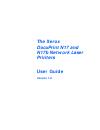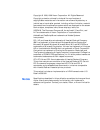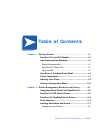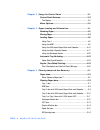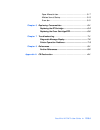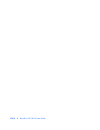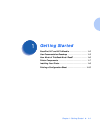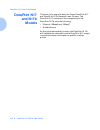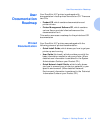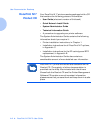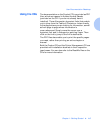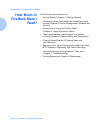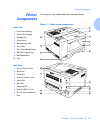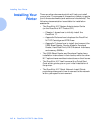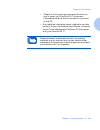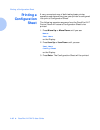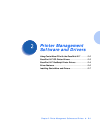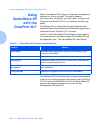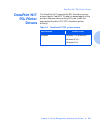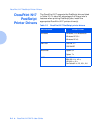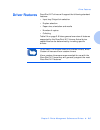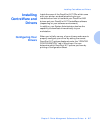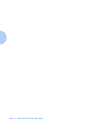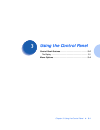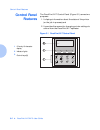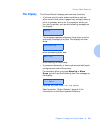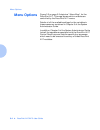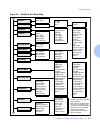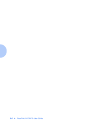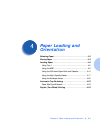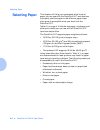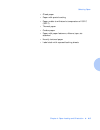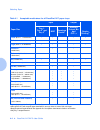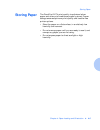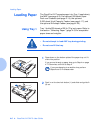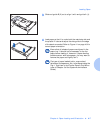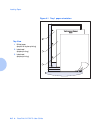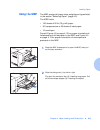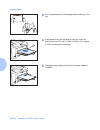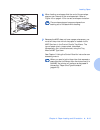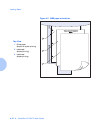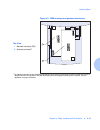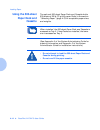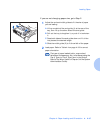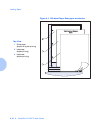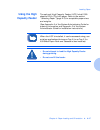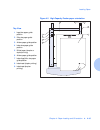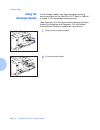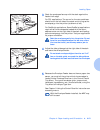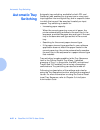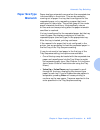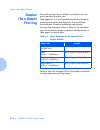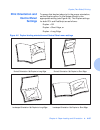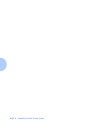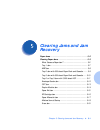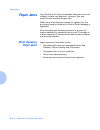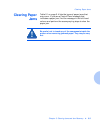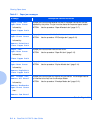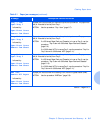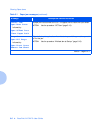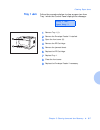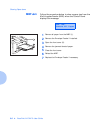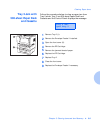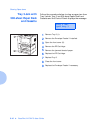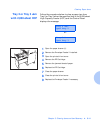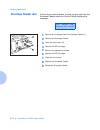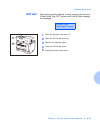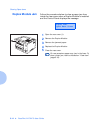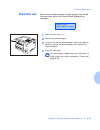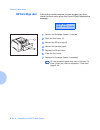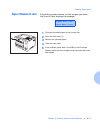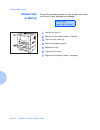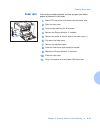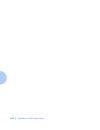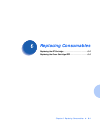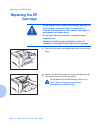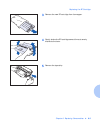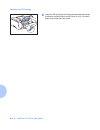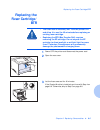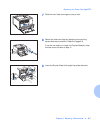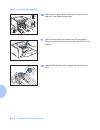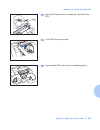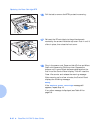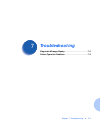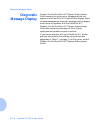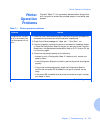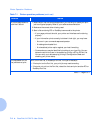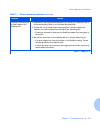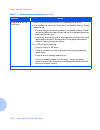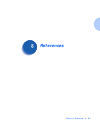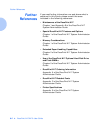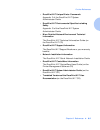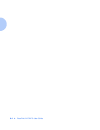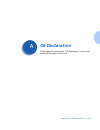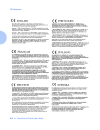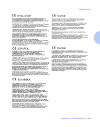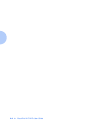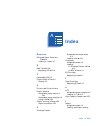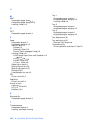- DL manuals
- Xerox
- Printer
- DocuPrint N17
- User Manual
Xerox DocuPrint N17 User Manual
Summary of DocuPrint N17
Page 1
The xerox docuprint n17 and n17b network laser printers user guide version 1.8.
Page 2: Notice
Copyright © 1998, 1999 xerox corporation. All rights reserved. Copyright protection claimed includes all forms of matters of copyrightable materials and information now allowed by statutory or judicial law or hereinafter granted, including without limitation, material generated from the software pro...
Page 3: Table of Contents
Table of contents i docuprint n17/n17b user guide ❖ toc-1 chapter 1 getting started ............................................................... 1-1 docuprint n17 and n17b models .................................... 1-2 user documentation roadmap ....................................... 1-3 printe...
Page 4
Toc-2 ❖ docuprint n17/n17b user guide chapter 3 using the control panel ................................................ 3-1 control panel features..................................................... 3-2 the display ...................................................................... 3-3 menu opt...
Page 5
Docuprint n17/n17b user guide ❖ toc-3 paper mismatch jam ...................................................... 5-17 misfeed jam at startup .................................................. 5-18 fuser jam....................................................................... 5-19 chapter 6 replacin...
Page 6
Toc-4 ❖ docuprint n17/n17b user guide.
Page 7: Getting Started
Chapter 1: getting started ❖ 1-1 getting started c h a p t e r 1 docuprint n17 and n17b models .................................. 1-2 user documentation roadmap ..................................... 1-3 how much of this book must i read? .......................... 1-6 printer components ...............
Page 8: Docuprint N17
Docuprint n17 and n17b models 1-2 ❖ docuprint n17/n17b user guide docuprint n17 and n17b models this book is for use with both the xerox docuprint n17 and docuprint n17b network laser printers. The docuprint n17 contains all the components of the docuprint n17b, plus the following: • ethernet 10base...
Page 9: User
User documentation roadmap chapter 1: getting started ❖ 1-3 user documentation roadmap your docuprint n17 printer is packaged with documentation in both printed form and on cd. There are two cds: • product cd , which contains documentation and printer drivers. • printer management software cd , whic...
Page 10: Docuprint N17
User documentation roadmap 1-4 ❖ docuprint n17/n17b user guide docuprint n17 product cd your docuprint n17 printer was also packaged with a cd that contains the following pieces of information: • user guide (electronic version of this book) • quick network install guide • system administrator guide ...
Page 11: Using The Cds
User documentation roadmap chapter 1: getting started ❖ 1-5 using the cds the documentation on the product cd is provided as pdf files, which are opened in adobe acrobat reader (provided on the cd if you do not already have it installed). These files contain hypertext links that enable you to jump f...
Page 12: How Much of
How much of this book must i read? 1-6 ❖ docuprint n17/n17b user guide how much of this book must i read? Use this book as a reference for: • getting started (chapter 1: getting started) • information about centreware and installing printer drivers (chapter 2: printer management software and drivers...
Page 13: Printer
Printer components chapter 1: getting started ❖ 1-7 printer components the major printer components are indicated below. Figure 1.1 major printer components front view 1 control panel display 2 control panel keypad 3 recessed grip 4 power switch 5 standard output bin 6 front cover 7 front cover rele...
Page 14: Installing Your
Installing your printer 1-8 ❖ docuprint n17/n17b user guide installing your printer there are other documents which will help you install your printer. The purpose of this section is simply to guide you to those documents (and sections of documents). The following documentation is available for inst...
Page 15
Installing your printer chapter 1: getting started ❖ 1-9 • chapter 2 of this guide provides some direction on how to install your docuprint n17 drivers and centreware software. More information is provided on the cd. • more detailed information about installation can also be found in your centreware...
Page 16: Printing A
Printing a configuration sheet 1-10 ❖ docuprint n17/n17b user guide printing a configuration sheet a very convenient way of both testing basic printer operation and determining how your printer is configured is to print a configuration sheet. The following operator sequence from the docuprint n17 co...
Page 17: Printer Management
Chapter 2: printer management software and drivers ❖ 2-1 printer management software and drivers c h a p t e r 2 using centreware dp with the docuprint n17 ............ 2-2 docuprint n17 pcl printer drivers ................................ 2-3 docuprint n17 postscript printer drivers ..................
Page 18: Using
Using centreware dp with the docuprint n17 2-2 ❖ docuprint n17/n17b user guide using centreware dp with the docuprint n17 xerox centreware dp is easy-to-use printer management software for xerox printers. Through the ease of point-and-click navigation, you can install, connect, and configure the doc...
Page 19: Docuprint N17
Docuprint n17 pcl printer drivers chapter 2: printer management software and drivers ❖ 2-3 docuprint n17 pcl printer drivers the docuprint n17 supports the pcl emulation printer drivers listed in table 2.2. To take full advantage of all the printer's features when printing pcl jobs, install the appr...
Page 20: Docuprint N17
Docuprint n17 postscript printer drivers 2-4 ❖ docuprint n17/n17b user guide docuprint n17 postscript printer drivers the docuprint n17 supports the postscript drivers listed in table 2.3. To take full advantage of all the printer's features when printing postscript jobs, install the appropriate doc...
Page 21: Driver Features
Driver features chapter 2: printer management software and drivers ❖ 2-5 driver features docuprint n17 drivers will support the following standard features: • input tray/output bin selection • duplex selection • paper size, orientation and media • number of copies • collating table 2.4 on page 2-6 l...
Page 22
Driver features 2-6 ❖ docuprint n17/n17b user guide table 2.4 docuprint n17 driver features driver image quality cover sheets secure printing edge-to- edge n-up water- mark fit-to- size 1 pcl windows 3.1x (custom) y y y y n n n windows 95 (custom) y y y y n n n windows nt 3.5.1 (uni) n n n n n n n w...
Page 23: Installing
Installing centreware and drivers chapter 2: printer management software and drivers ❖ 2-7 installing centreware and drivers inside the cover of the docuprint n17 cds which come with your printer, are booklets which give you instructions on how to load both your docuprint n32 drivers and your docupr...
Page 24
2-8 ❖ docuprint n17/n17b user guide.
Page 25: Using The Control Panel
Chapter 3: using the control panel ❖ 3-1 using the control panel c h a p t e r 3 control panel features ................................................... 3-2 the display .................................................................... 3-3 menu options .............................................
Page 26: Control Panel
Control panel features 3-2 ❖ docuprint n17/n17b user guide control panel features the docuprint n17 control panel (figure 3.1) serves two purposes: 1. It displays information about the status of the printer (or the job in process) and 2. It provides the means for changing printer settings to control...
Page 27: The Display
Control panel features chapter 3: using the control panel ❖ 3-3 the display the control panel's display performs two functions. • it informs you of printer status conditions, such as when toner is low, when a paper tray is empty, when a job is in process, and so on. For example, when you turn on the...
Page 28: Menu Options
Menu options 3-4 ❖ docuprint n17/n17b user guide menu options figure 3.2 on page 3-5 depicts a “menu map” for the docuprint n17. This map shows which variables are controlled by the docuprint n17 menus. Details of all the available settings for the variables in these menus are contained in chapter 3...
Page 29
Menu options chapter 3: using the control panel ❖ 3-5 figure 3.2 docuprint n17 menu map paper size paper type page policy page timeout copies orientation duplex 4 draft mode edge-to-edge xie resolution output timeout output offset output dest power saver defaults alarm job menu password menu 1 tray ...
Page 30
3-6 ❖ docuprint n17/n17b user guide.
Page 31: Paper Loading and
Chapter 4: paper loading and orientation ❖ 4-1 paper loading and orientation c h a p t e r 4 selecting paper ............................................................... 4-2 storing paper .................................................................. 4-5 loading paper ...........................
Page 32: Selecting Paper
Selecting paper 4-2 ❖ docuprint n17/n17b user guide selecting paper this chapter will help you understand what kinds of paper you can use with the docuprint n17 and also how to properly position paper in the different paper input trays so as to accomplish what you want with the docuprint n17. Table ...
Page 33
Selecting paper chapter 4: paper loading and orientation ❖ 4-3 • glued paper • paper with special coating • paper unable to withstand a temperature of 150º c (302º f) • thermal paper • carbon paper • paper with paper fasteners, ribbons, tape, etc. Attached • heavily textured paper • label stock with...
Page 34
Selecting paper 4-4 ❖ docuprint n17/n17b user guide table 4.1 acceptable media sizes for all docuprint n17 paper trays paper size input output tray 1, tray 2 1 and tray 3 1 mbf envelope feeder 1 standard output bin and oct 1,2 duplex printing 3 letter (8.5x11” / 216x279mm) • • • • folio (8.5x13” / 2...
Page 35: Storing Paper
Storing paper chapter 4: paper loading and orientation ❖ 4-5 storing paper the docuprint n17’s print quality is optimized when paper and other print media are properly stored. Proper storage ensures optimum print quality and trouble-free printer options. • store the paper on a flat surface, in a rel...
Page 36: Loading Paper
Loading paper 4-6 ❖ docuprint n17/n17b user guide loading paper the docuprint n17 accepts paper into tray 1 (see below), the mbf (see page 4-9), the optional 500-sheet paper deck and cassette (see page 4-14), the optional 2,000-sheet high capacity feeder (see page 4-17), and the optional envelope fe...
Page 37
Loading paper chapter 4: paper loading and orientation ❖ 4-7 3 slide end guide b (2) out to align it with end guide a (1). 4 load paper so that it is under both the metal stop tab and the plastic fill tabs and adjust the side guide to the edge of the stack as needed. Refer to figure 4.1 on page 4-8 ...
Page 38
Loading paper 4-8 ❖ docuprint n17/n17b user guide figure 4.1 tray 1 paper orientation top view 1 drilled paper (simplex or duplex printing) 2 letterhead (duplex printing) 3 letterhead (simplex printing).
Page 39: Using The Mbf
Loading paper chapter 4: paper loading and orientation ❖ 4-9 using the mbf the mbf accepts all paper sizes, weights and types listed in the section“selecting paper” (page 4-2). The mbf holds: • 100 sheets of 20 lb (75 g/m2) paper • 30 transparencies or 25 sheets of label paper • 10 envelopes consult...
Page 40
Loading paper 4-10 ❖ docuprint n17/n17b user guide 3 fan transparencies and label paper before loading in the tray. 4 insert paper along the left side of the tray, under the plastic maximum fill tab (1). Refer to figure 4.2 on page 4-12 for correct paper orientation. 5 adjust the side guide to the s...
Page 41
Loading paper chapter 4: paper loading and orientation ❖ 4-11 6 when feeding envelopes, slide the end of the envelope stopper over the end of the envelope stack. Refer to figure 4.3 on page 4-13 for correct envelope orientation. The envelope stopper keeps envelopes from backing out of the stack whil...
Page 42
Loading paper 4-12 ❖ docuprint n17/n17b user guide figure 4.2 mbf paper orientation top view 1 drilled paper (simplex or duplex printing) 2 letterhead (simplex printing) 3 letterhead (duplex printing).
Page 43
Loading paper chapter 4: paper loading and orientation ❖ 4-13 figure 4.3 mbf envelope and postcard orientation top view 1 standard orientation (pcl) 2 alternate orientation 1 1 for postscript applications: some postscript applications require that the envelopes/post cards be loaded with the return a...
Page 44: Using The 500-Sheet
Loading paper 4-14 ❖ docuprint n17/n17b user guide using the 500-sheet paper deck and cassette the optional 500-sheet paper deck and cassette holds 500 sheets of 20 lb (75 g/m2) paper. Refer to the section “selecting paper” (page 4-2) for acceptable paper sizes and weights. (see appendix a of the sy...
Page 45
Loading paper chapter 4: paper loading and orientation ❖ 4-15 if you are not changing paper size, go to step 2. 1 adjust the end and width guides to fit the size of paper you are loading. A lift up one side of the end guide (1) at the rear of the tray, then lift up the other side of the end guide. B...
Page 46
Loading paper 4-16 ❖ docuprint n17/n17b user guide figure 4.4 500-sheet paper deck paper orientation top view 1 drilled paper (simplex or duplex printing) 2 letterhead (duplex printing) 3 letterhead (simplex printing).
Page 47: Using The High
Loading paper chapter 4: paper loading and orientation ❖ 4-17 using the high capacity feeder the optional high capacity feeder (hcf) holds 2,000 sheets of 20 lb (75 g/m2) paper. Refer to the section “selecting paper” (page 4-2) for acceptable paper sizes and weights. (see appendix a of the system ad...
Page 48
Loading paper 4-18 ❖ docuprint n17/n17b user guide 1 open the paper drawer, and wait until tray fully lowers. If you are not changing paper size, go to step 3 below. Otherwise, continue to step 2. 2 adjust the end and side paper guides for paper size. Ensure that both the top and bottom of the paper...
Page 49
Loading paper chapter 4: paper loading and orientation ❖ 4-19 figure 4.5 high capacity feeder paper orientation top view 1 legal size paper guide position 2 folio size paper guide position 3 a4 size paper guide position 4 letter size paper guide position 5 drilled paper (simplex or duplex printing) ...
Page 50: Using The
Loading paper 4-20 ❖ docuprint n17/n17b user guide using the envelope feeder the envelope feeder is an optional paper handling device available for the docuprint n17. Refer to table 4.1 on page 4-4 for acceptable envelope sizes. (see appendix a of the system administrator guide for ordering informat...
Page 51
Loading paper chapter 4: paper loading and orientation ❖ 4-21 3 stack the envelopes face up with the stack against the feeder’s left edge. For pcl applications: the corner for the return address should be on the left side of the stack and trailing as the envelopes go into the printer (as shown at le...
Page 52: Automatic Tray
Automatic tray switching 4-22 ❖ docuprint n17/n17b user guide automatic tray switching automatic tray switching, available for both pcl and postscript jobs, enables you to group two or more input trays together into one logical tray, and in a specific order in which the trays will be searched to sat...
Page 53: Paper Size/type
Automatic tray switching chapter 4: paper loading and orientation ❖ 4-23 paper size/type mismatch paper size/type mismatch occurs when the requested size is not available in the printer. This can be caused by running out of paper in a tray that is configured for the requested paper, or by requesting...
Page 54: Duplex
Duplex (two-sided) printing 4-24 ❖ docuprint n17/n17b user guide duplex (two-sided) printing once the optional duplex module is installed, you can print two-sided (duplex) jobs. (see appendix a of the system administrator guide for ordering information and appendix c of the system administrator guid...
Page 55: Print Orientation and
Duplex (two-sided) printing chapter 4: paper loading and orientation ❖ 4-25 print orientation and control panel settings to ensure that duplex jobs print in the proper orientation, set the duplex option (in the system menu) to the appropriate setting (see figure 4.6). The duplex settings for both pc...
Page 56
4-26 ❖ docuprint n17/n17b user guide.
Page 57: Clearing Jams and Jam
Chapter 5: clearing jams and jam recovery ❖ 5-1 clearing jams and jam recovery c h a p t e r 5 paper jams ...................................................................... 5-2 clearing paper jams ....................................................... 5-3 what causes a paper jam? .................
Page 58: Paper Jams
Paper jams 5-2 ❖ docuprint n17/n17b user guide paper jams your docuprint n17 printer has been designed to provide reliable, trouble-free operation. However, you may experience an occasional paper jam. When the printer detects a misfeed or a paper jam, the printing process is halted and a control pan...
Page 59: Clearing Paper
Clearing paper jams chapter 5: clearing jams and jam recovery ❖ 5-3 clearing paper jams table 5.1 on page 5-4 lists the types of paper jams that may occur. If you see a control panel message that indicates a paper jam, find the message in the left-hand column and perform the accompanying steps to cl...
Page 60
Clearing paper jams 5-4 ❖ docuprint n17/n17b user guide table 5.1 paper jam messages message description/corrective action paper size jam- open rear cover followed by: clear paper path a paper jam has occurred because the size of the paper fed was not the size expected by the printer. The jam must b...
Page 61
Clearing paper jams chapter 5: clearing jams and jam recovery ❖ 5-5 tray 1 jam- open tray 1 followed by: open front cover remove jam sheet a paper jam has occurred at or before the printer’s input sensor. The paper was fed (or intended to be fed) from tray 1. Action: use the procedure “tray 1 jam” (...
Page 62
Clearing paper jams 5-6 ❖ docuprint n17/n17b user guide offset jam- open rear cover followed by: open offset door clear paper path a paper jam has occurred at the oct. The paper did not reach the input sensor. Action: use the procedure “oct jam” (page 5-13). Tray jam- open all trays followed by: ope...
Page 63: Tray 1 Jam
Clearing paper jams chapter 5: clearing jams and jam recovery ❖ 5-7 tray 1 jam follow the procedure below to clear a paper jam from tray 1 when the control panel displays the message: tray 1 jam- open tray 1 1 remove tray 1 (1). 2 remove the envelope feeder if installed. 3 open the front cover (2). ...
Page 64: Mbf Jam
Clearing paper jams 5-8 ❖ docuprint n17/n17b user guide mbf jam follow the procedure below to clear a paper jam from the multi-bypass feeder (mbf) when the control panel displays the message: mbf jam- remove all paper 1 remove all paper from the mbf (1). 2 remove the envelope feeder if installed. 3 ...
Page 65: Tray 2 Jam With
Clearing paper jams chapter 5: clearing jams and jam recovery ❖ 5-9 tray 2 jam with 500-sheet paper deck and cassette follow the procedure below to clear a paper jam from tray 2 when tray 2 is a 500-sheet paper deck and cassette and the control panel displays the message: tray 2 jam- open tray 2 1 r...
Page 66: Tray 3 Jam With
Clearing paper jams 5-10 ❖ docuprint n17/n17b user guide tray 3 jam with 500-sheet paper deck and cassette follow the procedure below to clear a paper jam from tray 3 when tray 3 is a 500-sheet paper deck and cassette and the control panel displays the message: tray 3 jam- open tray 3 1 remove tray ...
Page 67: Tray 2 Or Tray 3 Jam
Clearing paper jams chapter 5: clearing jams and jam recovery ❖ 5-11 tray 2 or tray 3 jam with 2,000-sheet hcf follow the procedure below to clear a paper jam from tray 2 or tray 3 when the specified tray is the 2,000-sheet high capacity feeder (hcf) and the control panel displays the message: or: t...
Page 68: Envelope Feeder Jam
Clearing paper jams 5-12 ❖ docuprint n17/n17b user guide envelope feeder jam follow the procedure below to clear a paper jam from the envelope feeder when the control panel displays the message: env. Feeder jam- remove all envel 1 remove all envelopes from the envelope feeder (1). 2 remove the envel...
Page 69: Oct Jam
Clearing paper jams chapter 5: clearing jams and jam recovery ❖ 5-13 oct jam follow the procedure below to clear a paper jam from the offset catch tray (oct) when the control panel displays the message: offset jam- open rear cover 1 open the printer’s rear cover (1). 2 open the oct’s rear cover (2)....
Page 70: Duplex Module Jam
Clearing paper jams 5-14 ❖ docuprint n17/n17b user guide duplex module jam follow the procedure below to clear a paper jam from inside the rear cover when a duplex module is installed and the control panel displays the message: paper jam- open rear cover 1 open the rear cover (1). 2 remove the duple...
Page 71: Paper Exit Jam
Clearing paper jams chapter 5: clearing jams and jam recovery ❖ 5-15 paper exit jam follow the procedure below to clear a paper jam inside the rear cover when the control panel displays the message: paper jam- open rear cover 1 open the rear cover (1). 2 remove the jammed paper. 3 if you do not see ...
Page 72: Ep Cartridge Jam
Clearing paper jams 5-16 ❖ docuprint n17/n17b user guide ep cartridge jam follow the procedure below to clear a paper jam from inside the front cover when the control panel displays the message: paper jam- open front cover 1 remove the envelope feeder if installed. 2 open the front cover (1). 3 remo...
Page 73: Paper Mismatch Jam
Clearing paper jams chapter 5: clearing jams and jam recovery ❖ 5-17 paper mismatch jam follow the procedure below to clear a paper jam when the control panel displays the message: paper size jam- open rear cover 1 change the loaded paper to the correct size. 2 open the rear cover (1). 3 remove the ...
Page 74: Misfeed Jam
Clearing paper jams 5-18 ❖ docuprint n17/n17b user guide misfeed jam at startup follow the procedure below to clear a paper jam when the control panel displays the message: tray jam- open all trays 1 remove all trays (1). 2 remove the envelope feeder if installed. 3 open the front cover (2). 4 remov...
Page 75: Fuser Jam
Clearing paper jams chapter 5: clearing jams and jam recovery ❖ 5-19 fuser jam follow the procedure below to clear a paper jam when paper is jammed in the fuser. 1 power off the printer and disconnect the power cord. 2 open the rear cover. 3 let the fuser area cool for 40 minutes. 4 remove the duple...
Page 76
5-20 ❖ docuprint n17/n17b user guide.
Page 77: Replacing Consumables
Chapter 6: replacing consumables ❖ 6-1 replacing consumables c h a p t e r 6 replacing the ep cartridge ............................................ 6-2 replacing the fuser cartridge/btr ................................ 6-5.
Page 78: Replacing The Ep
Replacing the ep cartridge 6-2 ❖ docuprint n17/n17b user guide replacing the ep cartridge • do not expose the ep (electronic printing) cartridge to direct sunlight or artificial light for more than 15 minutes. Overexposure will permanently damage the photosensitive imaging drum. • do not open the dr...
Page 79
Replacing the ep cartridge chapter 6: replacing consumables ❖ 6-3 3 remove the new ep cartridge from its wrapper. 4 gently shake the ep cartridge several times to evenly distribute the toner. 5 remove the tape strip..
Page 80
Replacing the ep cartridge 6-4 ❖ docuprint n17/n17b user guide 6 insert the ep cartridge into the guide channels marked by the arrows inside the front cover. Push in until it clicks in place, then close the front cover..
Page 81: Replacing The
Replacing the fuser cartridge/btr chapter 6: replacing consumables ❖ 6-5 replacing the fuser cartridge/ btr • the fuser area is extremely hot. Turn the printer off and allow it to cool for 40 minutes before replacing an existing fuser cartridge. • replacing the btr (bias transfer roll) requires remo...
Page 82
Replacing the fuser cartridge/btr 6-6 ❖ docuprint n17/n17b user guide 4 remove the duplex module by pushing the green lock buttons on either side of it. 5 remove the mounting screws from the printer as shown at left, and set them aside. 6 pull out the old fuser cartridge by the tabs on either side o...
Page 83
Replacing the fuser cartridge/btr chapter 6: replacing consumables ❖ 6-7 7 slide the new fuser cartridge into the printer. 8 secure the fuser cartridge by replacing the mounting screws that were removed in step 5 on page 6-6. If you do not need to re-install the duplex module, close the rear cover a...
Page 84
Replacing the fuser cartridge/btr 6-8 ❖ docuprint n17/n17b user guide 10 make sure the green side-locks at both ends click into position. Then close the rear cover. 11 open the front cover and remove the ep cartridge by lifting it towards the rear of the printer then pulling it up and out. 12 use th...
Page 85
Replacing the fuser cartridge/btr chapter 6: replacing consumables ❖ 6-9 13 use the btr removal tool to release the right side of the btr. 14 lift the btr out of the printer. 15 insert the new btr, making sure it is seated properly..
Page 86
Replacing the fuser cartridge/btr 6-10 ❖ docuprint n17/n17b user guide 16 pull the tab to remove the btr’s protective covering. 17 re-insert the ep cartridge into the guide channels marked by the arrows inside the top cover. Push in until it clicks in place, then close the front cover. 18 plug in th...
Page 87: Troubleshooting
Chapter 7: troubleshooting ❖ 7-1 troubleshooting c h a p t e r 7 diagnostic message display .......................................... 7-2 printer operation problems ........................................... 7-3.
Page 88: Diagnostic
Diagnostic message display 7-2 ❖ docuprint n17/n17b user guide diagnostic message display chapter 6 of the docuprint n17 system administrator guide contains the entire set of messages which can appear on the docuprint n17 control panel display. Many of these messages are diagnostic messages which ap...
Page 89: Printer
Printer operation problems chapter 7: troubleshooting ❖ 7-3 printer operation problems consult table 7.1 for corrective actions when the printer will not print or when the printed output is not what you expect. Table 7.1 printer operation problems problem action the printer will not print at all, or...
Page 90
Printer operation problems 7-4 ❖ docuprint n17/n17b user guide a printed page does not look like it should. 1. Make certain that the software application you are using to create your print job is configured properly. Refer to your software documentation. 2. Make sure the correct driver is being used...
Page 91
Printer operation problems chapter 7: troubleshooting ❖ 7-5 postscript commands are printed instead of the postscript job. 1. Make certain that the software application you are using to create your job is configured properly. Refer to your software documentation. 2. The job sent to the printer might...
Page 92
Printer operation problems 7-6 ❖ docuprint n17/n17b user guide a postscript or pcl job fails to print. 1. Check that you are using a docuprint n17 postscript printer driver. 2. For a postscript job, set the print errors item in the postscript menu to on and resend the job. • if an error page prints,...
Page 93: References
Chapter 8: references ❖ 8-1 references c h a p t e r 8.
Page 94: Further
Further references 8-2 ❖ docuprint n17/n17b user guide further references if you need further information over and above what is contained in this guide, please consult the areas indicated in the following references: • maintenance of the docuprint n17 chapter 1 and appendix b of the docuprint n17 s...
Page 95
Further references chapter 8: references ❖ 8-3 • docuprint n17 unique printer commands appendix f of the docuprint n17 system administrator guide • docuprint n17 environmental specifics including safety appendix g of the docuprint n17 system administrator guide • more detailed network environment te...
Page 96
8-4 ❖ docuprint n17/n17b user guide.
Page 97: Ce Declaration
Appendix a: ce declaration ❖ a-1 ce declaration a p p e n d i x a this appendix contains the “ce declaration” which only applies to european countries..
Page 98
Ce declaration a-2 ❖ docuprint n17/n17b user guide.
Page 99
Ce declaration appendix a: ce declaration ❖ a-3.
Page 100
A-4 ❖ docuprint n17/n17b user guide.
Page 101: Index
Index i x index ❖ ix-1 numerics 500-sheet paper deck and cassette loading 4-14 to 4-16 b bias transfer roll replacing 6-5 to 6-10 c centreware dp 2-2 control panel 3-2 to 3-4 display 3-3 d drivers, see printer drivers duplex module acceptable paper sizes 4-4, 4-24 acceptable paper weights 4-2 using ...
Page 102
M ix-2 ❖ docuprint n17/n17b user guide m mbf acceptable paper sizes 4-4 acceptable paper weights 4-2 loading 4-9 to 4-13 o oct acceptable paper sizes 4-4 p paper acceptable sizes 4-4 acceptable weights 4-2 jams 5-2 to 5-19 causes 5-2 clearing 5-3 to 5-19 control panel messages 5-4 to 5-6 loading 4-6...