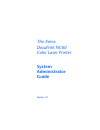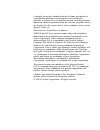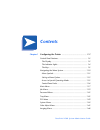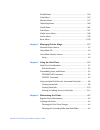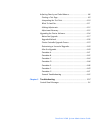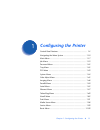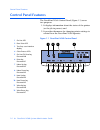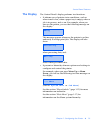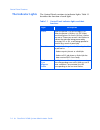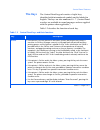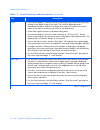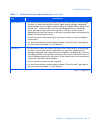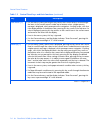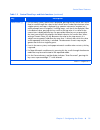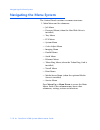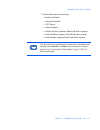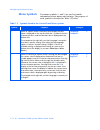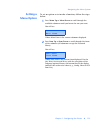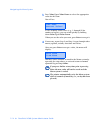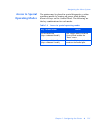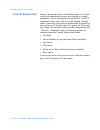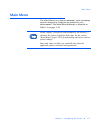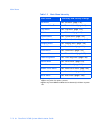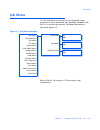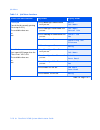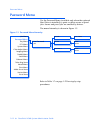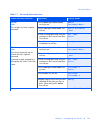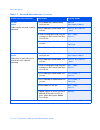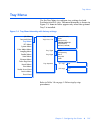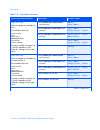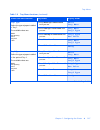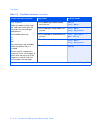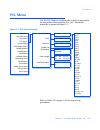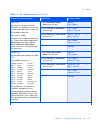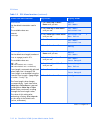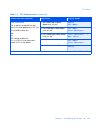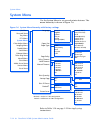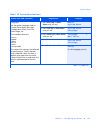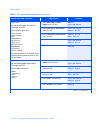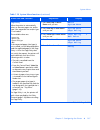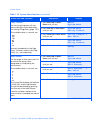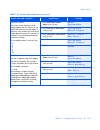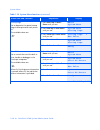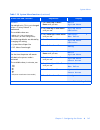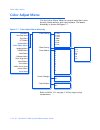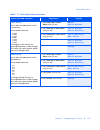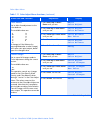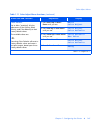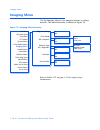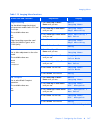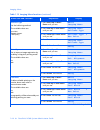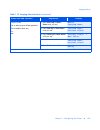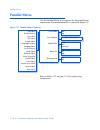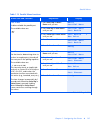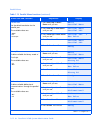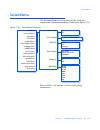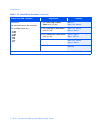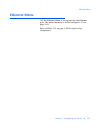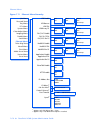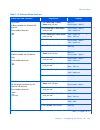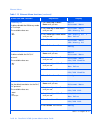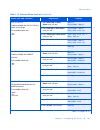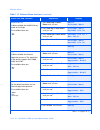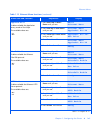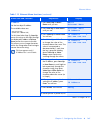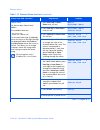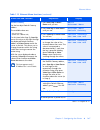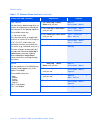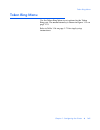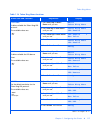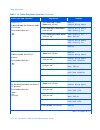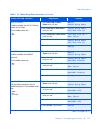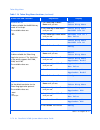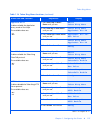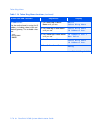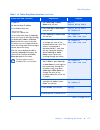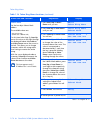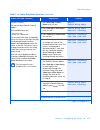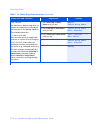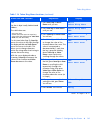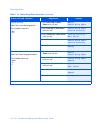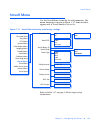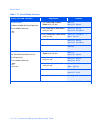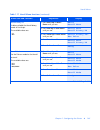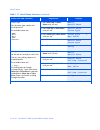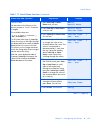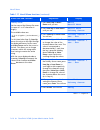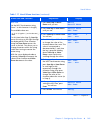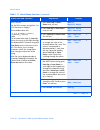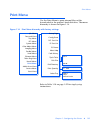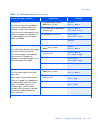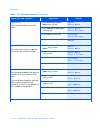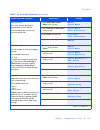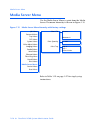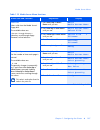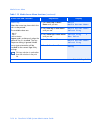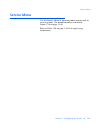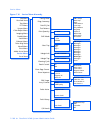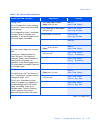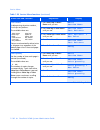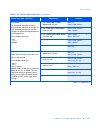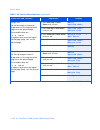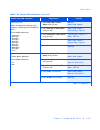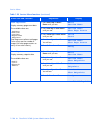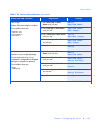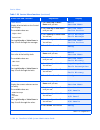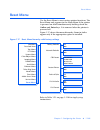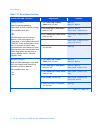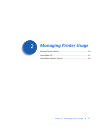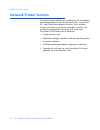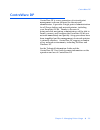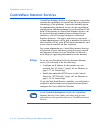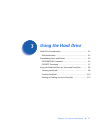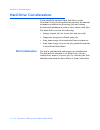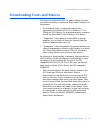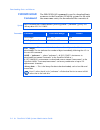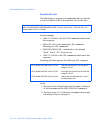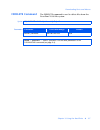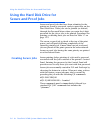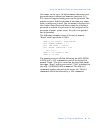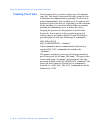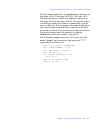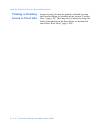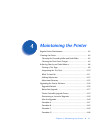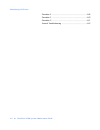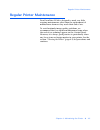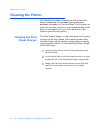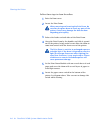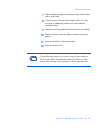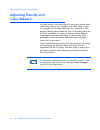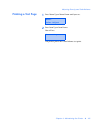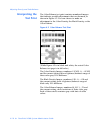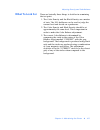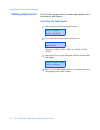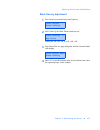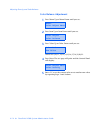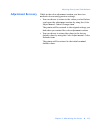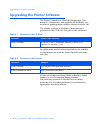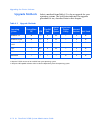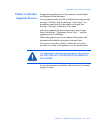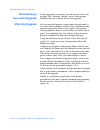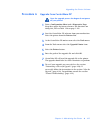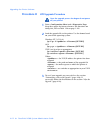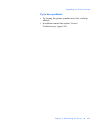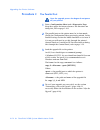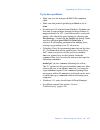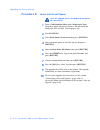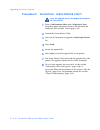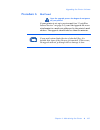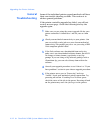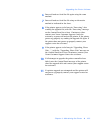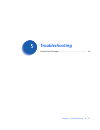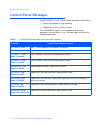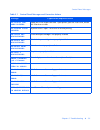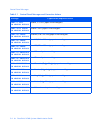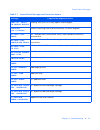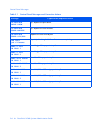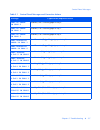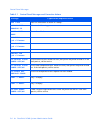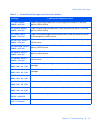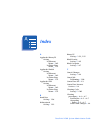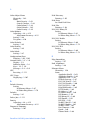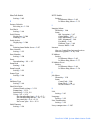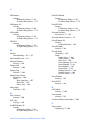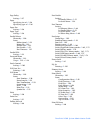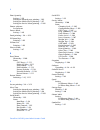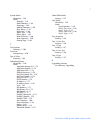- DL manuals
- Xerox
- Printer
- DocuPrint NC60
- Administrator's Manual
Xerox DocuPrint NC60 Administrator's Manual
Summary of DocuPrint NC60
Page 1
The xerox docuprint nc60 color laser printer system administrator guide version 1.0
Page 2
Copyright protection claimed includes all forms and matters of copyrightable materials and information now allowed by statutory or judicial law or hereinafter granted, including without limitation, material generated from the software programs which are displayed on the screen such as styles, templa...
Page 3: Contents
Contents i docuprint nc60 system administrator guide chapter 1 configuring the printer ........................................... 1-1 control panel features......................................................... 1-2 the display ........................................................................
Page 4
Docuprint nc60 system administrator guide parallel menu .................................................................... 1-50 serial menu....................................................................... 1-53 ethernet menu .................................................................. 1...
Page 5
Docuprint nc60 system administrator guide adjusting density and color balance .................................... 4-8 printing a test page ......................................................... 4-9 interpreting the test print............................................... 4-10 what to look for.....
Page 6
Docuprint nc60 system administrator guide.
Page 7: Configuring The Printer
Chapter 1: configuring the printer ❖ 1-1 configuring the printer c h a p t e r 1 control panel features ....................................................... 1-2 navigating the menu system ........................................... 1-10 main menu .....................................................
Page 8: Control Panel Features
Control panel features 1-2 ❖ docuprint nc60 system administrator guide control panel features the docuprint nc60 control panel (figure 1.1) serves two purposes: 1. It displays information about the status of the printer (or the job in process) and 2. It provides the means for changing printer settin...
Page 9: The Display
Control panel features chapter 1: configuring the printer ❖ 1-3 the display the control panel's display performs two functions. • it informs you of printer status conditions, such as when toner is low, when a paper tray is empty, when a job is in process, and so on. For example, when you turn on the...
Page 10: The Indicator Lights
Control panel features 1-4 ❖ docuprint nc60 system administrator guide the indicator lights the control panel contains six indicator lights. Table 1.1 describes the function of each light. Table 1.1 control panel indicator lights and their functions light description online when the printer is on-li...
Page 11: The Keys
Control panel features chapter 1: configuring the printer ❖ 1-5 the keys the control panel keypad consists of eight keys, identified with international symbols and/or labeled in english. The keys are also numbered 0 - 7. (control panel overlays are available in some languages and are supplied with t...
Page 12
Control panel features 1-6 ❖ docuprint nc60 system administrator guide enter • if the current display is a value for an item, pressing this key causes the value to be entered as the default value for this item. The currently displayed value is immediately loaded in nvram. The display then returns to...
Page 13
Control panel features chapter 1: configuring the printer ❖ 1-7 menu down ( ) • if in the menu system, pressing this key causes the control panel to scroll through the menus in order top to bottom unless a higher priority message is displayed, which preempts menu navigation. Menu scrolling is availa...
Page 14
Control panel features 1-8 ❖ docuprint nc60 system administrator guide item down ( ) • if in the menu system, pressing this key causes the control panel to scroll through the items in the current menu in order top to bottom unless a higher priority message is displayed, which preempts menu navigatio...
Page 15
Control panel features chapter 1: configuring the printer ❖ 1-9 value down (-) • if in the menu system, and an item is displayed, pressing this key causes the control panel to scroll through the values for the current item in order top to bottom unless a higher priority message is displayed (e.G. Op...
Page 16: Navigating The Menu System
Navigating the menu system 1-10 ❖ docuprint nc60 system administrator guide navigating the menu system the control panel contains two menu structures. 1. Main menu and its submenus. — job menu — password menu (when the hard disk drive is installed) — tray menu — pcl menu — system menu — color adjust...
Page 17
Navigating the menu system chapter 1: configuring the printer ❖ 1-11 2. Reset menu and its functions. — factory defaults — network defaults — cru resets — restart printer — delete all jobs (requires hard disk drive option) — disk initialize (requires hard disk drive option) — disk format (requires h...
Page 18: Menu Symbols
Navigating the menu system 1-12 ❖ docuprint nc60 system administrator guide menu symbols two menu symbols (= and *) are used to furnish information about menus and settings. The purpose of each symbol is described in table 1.3 below. Table 1.3 symbols found in the control panel menu systems symbol p...
Page 19: Setting A
Navigating the menu system chapter 1: configuring the printer ❖ 1-13 setting a menu option to set an option or to invoke a function, follow the steps below: 1 press menu up or menu down to scroll through the available submenus until you locate the one you want. You will see: where menu name is the c...
Page 20
Navigating the menu system 1-14 ❖ docuprint nc60 system administrator guide 3 press value up or value down to select the appropriate value for this item. You will see: if a list of many values exists (e.G., 1 through 99 for number of copies), you can scroll quickly by holding down value up or value ...
Page 21: Access To Special
Navigating the menu system chapter 1: configuring the printer ❖ 1-15 access to special operating modes the printer may be placed in special diagnostic or other operating modes by turning on power while holding down two keys on the control panel. The following are the key combinations for each mode: ...
Page 22: Control Panel Locks
Navigating the menu system 1-16 ❖ docuprint nc60 system administrator guide control panel locks some of the menus in the control panel may be “locked” to prevent unauthorized access and changes to system parameters. This is accomplished with the pjl “cplock” command. If the user scrolls to a locked ...
Page 23: Main Menu
Main menu chapter 1: configuring the printer ❖ 1-17 main menu the main menu is a system of submenus, each containing options designed to configure the printer for your environment. The main menu hierarchy is depicted in table 1.5 on page 1-18. In this chapter, a boldfaced value followed by an asteri...
Page 24
Main menu 1-18 ❖ docuprint nc60 system administrator guide table 1.5 main menu hierarchy main menu hierarchy and factory settings job menu see “job menu” (page 1-19). Password menu 1 see “password menu” (page 1-22). Tray menu see “tray menu” (page 1-25). Pcl menu see “pcl menu” (page 1-29). System m...
Page 25: Job Menu
Job menu chapter 1: configuring the printer ❖ 1-19 job menu use the job menu to cancel the job currently being processed, force a form feed on a partially formatted job in pcl, or restart the printer. The menu hierarchy is shown in figure 1.2. Refer to table 1.6 on page 1-20 for step-by-step instruc...
Page 26
Job menu 1-20 ❖ docuprint nc60 system administrator guide table 1.6 job menu functions menu item and function keystrokes display reads cancel job cancel the job currently printing (postscript or pcl). The available values are: yes no* 1. Press menu up or menu down until you see: menus job menu 2. Pr...
Page 27
Job menu chapter 1: configuring the printer ❖ 1-21 restart printer reinitialize the printer as if the power was cycled, but bypassing power on diagnostics. The available values are: yes no* 1. Press menu up or menu down until you see: menus job menu 2. Press item up or item down until you see: job m...
Page 28: Password Menu
Password menu 1-22 ❖ docuprint nc60 system administrator guide password menu use the password menu (available only when the optional hard drive is installed) to print or delete secure or proof jobs. Secure and proof jobs are enabled by drivers. The menu hierarchy is shown in figure 1.3. Refer to tab...
Page 29
Password menu chapter 1: configuring the printer ❖ 1-23 table 1.7 password menu functions menu item and function keystrokes display reads all jobs print print all jobs sent with a specific password. 1. Press menu up or menu down until you see: menus password menu 2. Press item up or item down. You w...
Page 30
Password menu 1-24 ❖ docuprint nc60 system administrator guide all jobs delete delete all jobs sent with a specific password. 1. Press menu up or menu down until you see: menus password menu 2. Press item up or item down. You will see: enter password _xxx 3. Enter four-digit password using the numbe...
Page 31: Tray Menu
Tray menu chapter 1: configuring the printer ❖ 1-25 tray menu use the tray menu to configure tray settings for both postscript and pcl jobs. The menu hierarchy is shown in figure 1.4. Items in italics appear only when the optional tray 2 is installed. Refer to table 1.8 on page 1-26 for step-by-step...
Page 32
Tray menu 1-26 ❖ docuprint nc60 system administrator guide table 1.8 tray menu functions menu item and function keystrokes display reads tray1 cust. Size define the paper size loaded into tray 1. The available values are: statmt(5.5x8.5) 8x10 folio(8.5x13) spfolio(216x315)* a5(148x210) b5-iso(176x25...
Page 33
Tray menu chapter 1: configuring the printer ❖ 1-27 tray1 type define the type of paper installed in tray 1. The available values are: plain* transparency bond recycled color 1. Press menu up or menu down until you see: menus tray menu 2. Press item up or item down until you see: tray menu tray1 typ...
Page 34
Tray menu 1-28 ❖ docuprint nc60 system administrator guide tray sequence define the order in which trays are used when more than one tray meets the size and type requirements. The available values are: 1-2 2-1 off* tray switching is only available when the optional tray 2 is installed. The first tra...
Page 35: Pcl Menu
Pcl menu chapter 1: configuring the printer ❖ 1-29 pcl menu use the pcl menu to establish the default configuration for the printer when printing pcl jobs. The menu hierarchy is shown in figure 1.5. Refer to table 1.9 on page 1-30 for step-by-step procedures. Figure 1.5 pcl menu hierarchy desktop is...
Page 36
Pcl menu 1-30 ❖ docuprint nc60 system administrator guide table 1.9 pcl menu functions menu item and function keystrokes display reads font number set the id of the default font in pcl. The available values are: 0* - 999 to see the assigned font numbers, print a pcl font list. The font number change...
Page 37
Pcl menu chapter 1: configuring the printer ❖ 1-31 point size set the point size when the font selected is a scaleable font. Point size is measured in parts per 72 of an inch. The available values are: 4.00 - 999.75 (12.00*) the point size changes incrementally by .25 each time either value up or va...
Page 38
Pcl menu 1-32 ❖ docuprint nc60 system administrator guide orientation set the default orientation used in pcl. The available values are: portrait* landscape 1. Press menu up or menu down until you see: menus pcl menu 2. Press item up or item down until you see: pcl menu orientation 3. Press value up...
Page 39
Pcl menu chapter 1: configuring the printer ❖ 1-33 line termination set to add a carriage return after every line feed appearing in pcl text. The available values are: off* on this setting enables the = line termination mode in pcl as the default. 1. Press menu up or menu down until you see: menus p...
Page 40: System Menu
System menu 1-34 ❖ docuprint nc60 system administrator guide system menu use the system menu to set general printer features. The menu hierarchy is shown in figure 1.6. Refer to table 1.10 on page 1-35 for step-by-step instructions. Figure 1.6 system menu hierarchy with factory settings statmt(5.5x8...
Page 41
System menu chapter 1: configuring the printer ❖ 1-35 table 1.10 system menu functions menu item and function keystrokes display language set the spoken language used for control panel display messages, configuration sheets, font lists, demo pages, etc. The available values are: deutsch english* esp...
Page 42
System menu 1-36 ❖ docuprint nc60 system administrator guide paper size set the default paper size used in postscript and pcl. The available values are: statmt(5.5x8.5) exec(7.25x10.5) 8x10 letter(8.5x11)* legal(8.5x14) folio(8.5x13) spfolio(216x315) a4(210x297)* a5(148x210) b5-iso(176x250) the fact...
Page 43
System menu chapter 1: configuring the printer ❖ 1-37 page policy allow the printer to automatically select an alternate paper size and/or type if the requested size and/or type is not loaded. The available values are: ignore size ignore type ignore size/type off* if the requested paper (size/type) ...
Page 44
System menu 1-38 ❖ docuprint nc60 system administrator guide policy timeout set how long the printer will wait before taking the action defined by the setting of page policy (page 1-37). The available values, in seconds, are: 300 180 120 60 30* 0 off 0 means immediately invoke page policy. Off means...
Page 45
System menu chapter 1: configuring the printer ❖ 1-39 manual timeout set time to force printing of a job designated by the print driver to use media fed from the manual feeder. If media is not inserted into the manual feeder before timeout, the job will be printed on the media present based on print...
Page 46
System menu 1-40 ❖ docuprint nc60 system administrator guide startup page set to determine if a special startup page shall be printed at each power on. The available values are: yes* no 1. Press menu up or menu down until you see: menus system menu 2. Press item up or item down until you see: system...
Page 47
System menu chapter 1: configuring the printer ❖ 1-41 defaults sets default units. This is not changed when a “factory default” is performed. The available values are: inches* (for 110v configuration) millimeters (for 220v configuration) the following defaults are affected by changing this setting: ...
Page 48: Color Adjust Menu
Color adjust menu 1-42 ❖ docuprint nc60 system administrator guide color adjust menu use the color adjust menu to control and adjust color density, black density, and color balance. The menu hierarchy is shown in figure 1.7. Refer to table 1.11 on page 1-43 for step-by-step instructions. Figure 1.7 ...
Page 49
Color adjust menu chapter 1: configuring the printer ❖ 1-43 table 1.11 color adjust menu functions menu item and function keystrokes display color density set to allow fine adjustment to the color density. The available values are: +3 cmy +2 cmy +1 cmy 0 cmy* -1 cmy -2 cmy -3 cmy a change to color d...
Page 50
Color adjust menu 1-44 ❖ docuprint nc60 system administrator guide color balance set to allow fine adjustment to the color balance. The available values are: 21 14 20 13 19 12 18 11 17 10 16 0 15 a change to color balance (i.E. Pressing enter after a value change) will cause a test print output, bas...
Page 51
Color adjust menu chapter 1: configuring the printer ❖ 1-45 color defaults set to allow “resetting” all color adjustment (color density, black density, and color balance) to their factory default values. The available values are: yes no* executing color defaults will reset to factory defaults values...
Page 52: Imaging Menu
Imaging menu 1-46 ❖ docuprint nc60 system administrator guide imaging menu use the imaging menu to set imaging features as printer defaults. The menu hierarchy is shown in figure 1.8. Refer to table 1.12 on page 1-47 for step-by-step instructions. Figure 1.8 imaging menu hierarchy vivid* photo unadj...
Page 53
Imaging menu chapter 1: configuring the printer ❖ 1-47 table 1.12 imaging menu functions menu item and function keystrokes display edge smoothing set the default image (resolution) enhancement mode used in pcl and postscript. The available values are: on off* edge smoothing cannot be used when the h...
Page 54
Imaging menu 1-48 ❖ docuprint nc60 system administrator guide halftone type set the halftoning method. The available values are: quad dot smooth screen* 1200 quality 1. Press menu up or menu down until you see: menus imaging menu 2. Press item up or item down until you see: imaging menu halftone typ...
Page 55
Imaging menu chapter 1: configuring the printer ❖ 1-49 process black set to select process black operation. The available values are: on off* 1. Press menu up or menu down until you see: menus imaging menu 2. Press item up or item down until you see: imaging menu process black 3. Press value up or v...
Page 56: Parallel Menu
Parallel menu 1-50 ❖ docuprint nc60 system administrator guide parallel menu use the parallel menu to set options for the parallel port connection. The menu hierarchy is shown in figure 1.9. Refer to table 1.13 on page 1-51 for step-by-step instructions. Figure 1.9 parallel menu hierarchy 5 ... 30* ...
Page 57
Parallel menu chapter 1: configuring the printer ❖ 1-51 table 1.13 parallel menu functions menu item and function keystrokes display port enable enable or disable the parallel port. The available values are: on* off 1. Press menu up or menu down until you see: menus parallel menu 2. Press item up or...
Page 58
Parallel menu 1-52 ❖ docuprint nc60 system administrator guide parallel pdl set the default emulation for the parallel port. The available values are: auto* pcl postscript 1. Press menu up or menu down until you see: menus parallel menu 2. Press item up or item down until you see: parallel menu para...
Page 59: Serial Menu
Serial menu chapter 1: configuring the printer ❖ 1-53 serial menu use the serial menu to set options for the serial port connection. The menu hierarchy is shown in figure 1.10. Refer to table 1.14 on page 1-54 for step-by-step instructions. Figure 1.10 serial menu hierarchy 5 ... 30* ... 300 seconds...
Page 60
Serial menu 1-54 ❖ docuprint nc60 system administrator guide table 1.14 serial menu functions menu item and function keystrokes display port enable enable or disable the serial port. The available values are: on* off 1. Press menu up or menu down until you see: menus serial menu 2. Press item up or ...
Page 61
Serial menu chapter 1: configuring the printer ❖ 1-55 serial pdl set the default emulation for the serial port. The available values are: auto* pcl postscript 1. Press menu up or menu down until you see: menus serial menu 2. Press item up or item down until you see: serial menu serial pdl 3. Press v...
Page 62
Serial menu 1-56 ❖ docuprint nc60 system administrator guide baud rate set the baud rate for the serial port. The available values are: 38400 28800 19200 9600* 4800 2400 1200 600 1. Press menu up or menu down until you see: menus serial menu 2. Press item up or item down until you see: serial menu b...
Page 63: Ethernet Menu
Ethernet menu chapter 1: configuring the printer ❖ 1-57 ethernet menu use the ethernet menu to set options for the ethernet port. The menu hierarchy is shown in figure 1.11 on page 1-58. Refer to table 1.15 on page 1-59 for step-by-step instructions..
Page 64
Ethernet menu 1-58 ❖ docuprint nc60 system administrator guide figure 1.11 ethernet menu hierarchy lpr enable on* off lpr pdl job menu password menu tray menu pcl menu system menu color adjust menu imaging menu parallel menu serial menu ethernet menu token ring menu novell menu print menu media serv...
Page 65
Ethernet menu chapter 1: configuring the printer ❖ 1-59 table 1.15 ethernet menu functions menu item and function keystrokes display lpr enable enable or disable the ethernet lpr protocol. The available values are: on* off 1. Press menu up or menu down until you see: menus ethernet menu 2. Press ite...
Page 66
Ethernet menu 1-60 ❖ docuprint nc60 system administrator guide lpr binary ps enable or disable the lpr binary mode of postscript. The available values are: on off* 1. Press menu up or menu down until you see: menus ethernet menu 2. Press item up or item down until you see: ethernet menu lpr binary p...
Page 67
Ethernet menu chapter 1: configuring the printer ❖ 1-61 dlc/llc bin ps enable or disable the dlc/llc binary mode of postscript. The available values are: on off* 1. Press menu up or menu down until you see: menus ethernet menu 2. Press item up or item down until you see: ethernet menu dlc/llc bin ps...
Page 68
Ethernet menu 1-62 ❖ docuprint nc60 system administrator guide netbeui bin ps enable or disable the netbeui binary mode of postscript. The available values are: on off* 1. Press menu up or menu down until you see: menus ethernet menu 2. Press item up or item down until you see: ethernet menu netbeui...
Page 69
Ethernet menu chapter 1: configuring the printer ❖ 1-63 appsocket bin ps enable or disable the appsocket binary mode of postscript. The available values are: on off* 1. Press menu up or menu down until you see: menus ethernet menu 2. Press item up or item down until you see: ethernet menu appsocket ...
Page 70
Ethernet menu 1-64 ❖ docuprint nc60 system administrator guide ip address res. Set the method used to assign the ip address, including subnet mask and default gateway. The available values are: static bootp/rarp dhcp* 1. Press menu up or menu down until you see: menus ethernet menu 2. Press item up ...
Page 71
Ethernet menu chapter 1: configuring the printer ❖ 1-65 ip address set the four byte ip address. The available values are: xxx.Xxx.Xxx.Xxx (where xxx = 000 to 255) for this item (after step 3), item up moves the cursor to the right through the displayed ip address and item down moves the cursor to t...
Page 72
Ethernet menu 1-66 ❖ docuprint nc60 system administrator guide subnet mask set the four byte subnet mask address. The available values are: xxx.Xxx.Xxx.Xxx (where xxx = 000 to 255) for this item (after step 3), item up moves the cursor to the right through the displayed subnet mask address and item ...
Page 73
Ethernet menu chapter 1: configuring the printer ❖ 1-67 default gateway set the four byte default gateway address. The available values are: xxx.Xxx.Xxx.Xxx (where xxx = 000 to 255) for this item (after step 3), item up moves the cursor to the right through the displayed default gateway address and ...
Page 74
Ethernet menu 1-68 ❖ docuprint nc60 system administrator guide port timeout set the time for determining when to end an incomplete print job and poll the next port in the polling sequence. The available values are: 5 - 300 seconds (30*) this item also causes an implicit job end such as control d in ...
Page 75: Token Ring Menu
Token ring menu chapter 1: configuring the printer ❖ 1-69 token ring menu use the token ring menu to set options for the token ring port. The menu hierarchy is shown in figure 1.12 on page 1-70. Refer to table 1.16 on page 1-71 for step-by-step instructions..
Page 76
Token ring menu 1-70 ❖ docuprint nc60 system administrator guide figure 1.12 token ring menu hierarchy lpr enable on* off lpr pdl job menu password menu tray menu pcl menu system menu color adjust menu imaging menu parallel menu serial menu ethernet menu token ring menu novell menu print menu media ...
Page 77
Token ring menu chapter 1: configuring the printer ❖ 1-71 table 1.16 token ring menu functions menu item and function keystrokes display lpr enable enable or disable the token ring lpr protocol. The available values are: on* off 1. Press menu up or menu down until you see: menus token ring menu 2. P...
Page 78
Token ring menu 1-72 ❖ docuprint nc60 system administrator guide lpr binary ps enable or disable the lpr binary mode of postscript. The available values are: on off* 1. Press menu up or menu down until you see: menus token ring menu 2. Press item up or item down until you see: token ring menu lpr bi...
Page 79
Token ring menu chapter 1: configuring the printer ❖ 1-73 dlc/llc bin ps enable or disable the dlc/llc binary mode of postscript. The available values are: on off* 1. Press menu up or menu down until you see: menus token ring menu 2. Press item up or item down until you see: token ring menu dlc/llc ...
Page 80
Token ring menu 1-74 ❖ docuprint nc60 system administrator guide netbeui bin ps enable or disable the netbeui binary mode of postscript. The available values are: on off* 1. Press menu up or menu down until you see: menus token ring menu 2. Press item up or item down until you see: token ring menu n...
Page 81
Token ring menu chapter 1: configuring the printer ❖ 1-75 appsocket bin ps enable or disable the appsocket binary mode of postscript. The available values are: on off* 1. Press menu up or menu down until you see: menus token ring menu 2. Press item up or item down until you see: token ring menu apps...
Page 82
Token ring menu 1-76 ❖ docuprint nc60 system administrator guide ip address res. Set the method used to assign the ip address, including subnet mask and default gateway. The available values are: static bootp/rarp dhcp* 1. Press menu up or menu down until you see: menus token ring menu 2. Press item...
Page 83
Token ring menu chapter 1: configuring the printer ❖ 1-77 ip address set the four byte ip address. The available values are: xxx.Xxx.Xxx.Xxx (where xxx = 000 to 255) for this item (after step 3), item up moves the cursor to the right through the displayed ip address and item down moves the cursor to...
Page 84
Token ring menu 1-78 ❖ docuprint nc60 system administrator guide subnet mask set the four byte subnet mask address. The available values are: xxx.Xxx.Xxx.Xxx (where xxx = 000 to 255) for this item (after step 3), item up moves the cursor to the right through the displayed subnet mask address and ite...
Page 85
Token ring menu chapter 1: configuring the printer ❖ 1-79 default gateway set the four byte default gateway address. The available values are: xxx.Xxx.Xxx.Xxx (where xxx = 000 to 255) for this item (after step 3), item up moves the cursor to the right through the displayed default gateway address an...
Page 86
Token ring menu 1-80 ❖ docuprint nc60 system administrator guide port timeout set the time for determining when to end an incomplete print job and poll the next port in the polling sequence. The available values are: 5 - 300 seconds (60*) this item also causes an implicit job end such as control d i...
Page 87
Token ring menu chapter 1: configuring the printer ❖ 1-81 laa set the six byte locally administered address. The valid values are: xxxx xxxx xxxx (where xxxx xxxx xxxx can equal any value within the valid range of 4000 0000 0000 and 7fff ffff ffff) for this item (after step 3), item up moves the cur...
Page 88
Token ring menu 1-82 ❖ docuprint nc60 system administrator guide source routing select the source routing option. The available values are: on* off 1. Press menu up or menu down until you see: menus token ring menu 2. Press item up or item down until you see: token ring menu source routing 3. Press ...
Page 89: Novell Menu
Novell menu chapter 1: configuring the printer ❖ 1-83 novell menu use the novell menu to modify novell parameters. The menu hierarchy is shown in figure 1.13. Items in italics appear only if novell enable is set to on. Refer to table 1.17 on page 1-84 for step-by-step instructions. Figure 1.13 novel...
Page 90
Novell menu 1-84 ❖ docuprint nc60 system administrator guide table 1.17 novell menu functions menu item and function keystrokes display novell enable enable or disable the novell protocol. The available values are: on* off 1. Press menu up or menu down until you see: menus novell menu 2. Press item ...
Page 91
Novell menu chapter 1: configuring the printer ❖ 1-85 novell binary ps enable or disable the novell binary mode of postscript. The available values are: on off* 1. Press menu up or menu down until you see: menus novell menu 2. Press item up or item down until you see: novell menu novell binary ps 3....
Page 92
Novell menu 1-86 ❖ docuprint nc60 system administrator guide frame type sets the frame type used for the novell protocol. The available values are: auto* 802.2 802.3 snap ethernet ii 1. Press menu up or menu down until you see: menus novell menu 2. Press item up or item down until you see: novell me...
Page 93
Novell menu chapter 1: configuring the printer ❖ 1-87 pserver name set the name of the pserver in this printer (a name of 1 to 47 characters in length). The available values are: a - z, 0 - 9, hyphen (-),underscore (_) xrx_* for this item (after step 3), item up moves the cursor to the right through...
Page 94
Novell menu 1-88 ❖ docuprint nc60 system administrator guide primary server set the name of the primary file server (a name of 1 to 47 characters in length). The available values are: a - z, 0 - 9, hyphen (-) and underscore (_) null* for this item (after step 3), item up moves the cursor to the righ...
Page 95
Novell menu chapter 1: configuring the printer ❖ 1-89 nds tree set the nds tree character string (from 1 to 64 characters in length). The available values are: a - z, 0 - 9, hyphen (-) and underscore (_) null* for this item (after step 3), item up moves the cursor to the right through the displayed ...
Page 96
Novell menu 1-90 ❖ docuprint nc60 system administrator guide nds context set the nds context string (from 1 to 255 characters in length). The available values are: a - z, 0 - 9, hyphen (-), period (.), underscore (_), equal (=) null* for this item (after step 3), item up moves the cursor to the righ...
Page 97: Print Menu
Print menu chapter 1: configuring the printer ❖ 1-91 print menu use the print menu to print internal files or files downloaded to the printer’s hard disk drive. The menu hierarchy is shown in figure 1.14. Refer to table 1.18 on page 1-92 for step-by-step instructions. Figure 1.14 print menu hierarch...
Page 98
Print menu 1-92 ❖ docuprint nc60 system administrator guide table 1.18 print menu functions menu item and function keystrokes display startup page print a startup page. The startup page is formatted for either letter or a4 paper size, regardless of the default paper size or the actual paper size loa...
Page 99
Print menu chapter 1: configuring the printer ❖ 1-93 ps font list print the list of the fonts available in postscript, including resident fonts and fonts stored on the hard disk. The ps font list is formatted for either letter or a4 paper size, regardless of the default paper size or the actual pape...
Page 100
Print menu 1-94 ❖ docuprint nc60 system administrator guide fault history print a log of the printer’s last fifty faults. 1. Press menu up or menu down until you see: menus print menu 2. Press item up or item down until you see: print menu fault history 3. Press enter. You will see: printing fault h...
Page 101
Print menu chapter 1: configuring the printer ❖ 1-95 disk directory print a list of fonts and macros downloaded to the hard disk. This procedure does not list any secure or proof jobs. 1. Press menu up or menu down until you see: menus print menu 2. Press item up or item down until you see: print me...
Page 102: Media Server Menu
Media server menu 1-96 ❖ docuprint nc60 system administrator guide media server menu use the media server menu to print from the media server. The menu hierarchy is shown in figure 1.15. Refer to table 1.19 on page 1-97 for step-by-step instructions. Figure 1.15 media server menu hierarchy with fact...
Page 103
Media server menu chapter 1: configuring the printer ❖ 1-97 table 1.19 media server menu functions menu item and function keystrokes display select file select a file from the media server’s floppy disk. The available values are: filename 1 through filename n value keys scroll through floppy filenam...
Page 104
Media server menu 1-98 ❖ docuprint nc60 system administrator guide select tray select the source tray from which the job is to be printed. The available values are: tray 1* tray 2 manual feeder appears and is a choice only when the optional tray 2 is installed. The tray sequence setting is ignored. ...
Page 105: Service Menu
Service menu chapter 1: configuring the printer ❖ 1-99 service menu use the service menu to generate printer reports and set service options. The menu hierarchy is shown in figure 1.16 on page 1-100. Refer to table 1.20 on page 1-101 for step-by-step instructions..
Page 106
Service menu 1-100 ❖ docuprint nc60 system administrator guide figure 1.16 service menu hierarchy config sheet test patterns job menu password menu tray menu pcl menu system menu color adjust menu imaging menu parallel menu serial menu ethernet menu token ring menu novell menu print menu media serve...
Page 107
Service menu chapter 1: configuring the printer ❖ 1-101 table 1.20 service menu functions menu item and function keystrokes display config sheet print a configuration sheet showing the printer's current information and menu settings. The configuration sheet is formatted for either letter or a4 paper...
Page 108
Service menu 1-102 ❖ docuprint nc60 system administrator guide test patterns enable printing of printer resident, postscript test patterns. The available values are: 100% stripe mag step black step pattern a blank yellow step color balance pcl pattern cyan step iot pattern gray halftone patterns are...
Page 109
Service menu chapter 1: configuring the printer ❖ 1-103 ohp mode set overhead projection mode to allow discrete selection of settings for fuser temperature and transfer bias voltages to enhance the performance for transparencies. The available values are: none 1,2,3,4 default* 1. Press menu up or me...
Page 110
Service menu 1-104 ❖ docuprint nc60 system administrator guide margin left set the left margin or horizontal displacement of the logical printed page versus the physical page. The available values are: -5 .. 0* .. 10.0 mm a negative value moves the logical printed page (area) “left” on the physical ...
Page 111
Service menu chapter 1: configuring the printer ❖ 1-105 cleaning cycle select an automatic cleaning cycle frequency, based upon the number of prints. The available values are: 100 images 90 images 80 images 70 images 60 images 50 images 40 images 30 images 20 images* 10 images never 1. Press menu up...
Page 112
Service menu 1-106 ❖ docuprint nc60 system administrator guide show page counts display summary page count data. The available values are: total count black count cyan count magenta count yellow count total page count reflects total pages. Color counts are the number of images (full color page conta...
Page 113
Service menu chapter 1: configuring the printer ❖ 1-107 cru usage display cru percentage of use data. The available values are: black dev. Cart color dev. Cart fuser module % print drum % 1. Press menu up or menu down until you see: menus service menu 2. Press item up or item down until you see: ser...
Page 114
Service menu 1-108 ❖ docuprint nc60 system administrator guide faults active display all active faults on the control panel display. The available values are: “highest fault” . . “lowest fault” pressing value up or value down in step 3 scrolls through the messages. 1. Press menu up or menu down unti...
Page 115: Reset Menu
Reset menu chapter 1: configuring the printer ❖ 1-109 reset menu use the reset menu to reset various printer functions. The reset menu only appears in the main menu if the printer is powered on while simultaneously holding down the online and enter keys. It is removed after the printer is powered of...
Page 116
Reset menu 1-110 ❖ docuprint nc60 system administrator guide table 1.21 reset menu functions menu item and function keystrokes display factory defaults reset the printer operating parameters to factory default settings. The available values are: yes no* all nvm values are set to factory defaults, wi...
Page 117
Reset menu chapter 1: configuring the printer ❖ 1-111 cru resets reset the selected cru. The available values are: color dev fuser mod black dev print drum 1. Press menu up or menu down until you see: menus reset menu 2. Press item up or item down until you see: reset menu cru resets 3. Press value ...
Page 118
Reset menu 1-112 ❖ docuprint nc60 system administrator guide disk initialize initialize the hard disk drive. The available values are: yes no* this function is ignored if the disk is locked (write protected) via a pjl or snmp command. 1. Press menu up or menu down until you see: menus reset menu 2. ...
Page 119: Managing Printer Usage
Chapter 2: managing printer usage ❖ 2-1 managing printer usage c h a p t e r 2 network printer services .................................................... 2-2 centreware dp ................................................................. 2-3 centreware internet services .............................
Page 120: Network Printer Services
Network printer services 2-2 ❖ docuprint nc60 system administrator guide network printer services two print service utilities are available for the installation and management of your docuprint nc60-- centreware dp and centreware internet services. Each of these services provides you with the capabi...
Page 121: Centreware Dp
Centreware dp chapter 2: managing printer usage ❖ 2-3 centreware dp centreware dp is a new generation of network print management software designed for the network administrator. It provides a single point of administration for all xerox desktop and network printers, including your docuprint nc60. T...
Page 122: Centreware Internet Services
Centreware internet services 2-4 ❖ docuprint nc60 system administrator guide centreware internet services centreware internet services is an interactive service that extends the capabilities of centreware dp using internet technology as the platform. It provides another option for implementing advan...
Page 123: Using The Hard Drive
Chapter 3: using the hard drive ❖ 3-1 using the hard drive c h a p t e r 3 hard drive considerations ................................................. 3-2 disk initialization ........................................................... 3-2 downloading fonts and macros ...................................
Page 124: Hard Drive Considerations
Hard drive considerations 3-2 ❖ docuprint nc60 system administrator guide hard drive considerations if you install the optional hard disk drive on the docuprint nc60, it will significantly increase the amount of memory available for processing jobs and storing downloaded information (such as fonts, ...
Page 125: Downloading Fonts and Macros
Downloading fonts and macros chapter 3: using the hard drive ❖ 3-3 downloading fonts and macros the xerox docuprint nc60 pcl printer driver provides you with the ability to download fonts and pcl macros to the printer. • to download fonts you must first install the appropriate docuprint nc60 pcl win...
Page 126: Fsdownload
Downloading fonts and macros 3-4 ❖ docuprint nc60 system administrator guide fsdownload command the fsdownload command is used to download fonts or macros to the docuprint nc60 file system. If a file with the same name exists, the downloaded file overwrites it. Syntax @pjl fsdownload format:binary [...
Page 127
Downloading fonts and macros chapter 3: using the hard drive ❖ 3-5 download macro the following is a sequence of commands that can be sent to the docuprint nc60 to download a macro to the disk. In this example: • %-12345x is the pjl uel command which starts this sequence. • @pjl is the mandatory pjl...
Page 128
Downloading fonts and macros 3-6 ❖ docuprint nc60 system administrator guide download fonts the following is a sequence of commands that can be sent to the docuprint nc60 to download a font to the disk. In this example: • %-12345x is the pjl uel command which starts this sequence. • @pjl is the mand...
Page 129: Fsdelete Command
Downloading fonts and macros chapter 3: using the hard drive ❖ 3-7 fsdelete command the fsdelete command is used to delete files from the docuprint nc60 file system. Syntax @pjl fsdelete name = “pathname” [] parameters parameter functional range default name=”pathname” ascii 01 thru 255 n/a name = “...
Page 130: Secure And Proof Jobs
Using the hard disk drive for secure and proof jobs 3-8 ❖ docuprint nc60 system administrator guide using the hard disk drive for secure and proof jobs secure and proof jobs that have been submitted to the printer are stored as processed, ready-to-print files on the hard disk drive. These jobs can b...
Page 131
Using the hard disk drive for secure and proof jobs chapter 3: using the hard drive ❖ 3-9 job names can be up to 16 alphanumeric characters and passwords must contain four numeric characters (0-7). Pcl does not support leading zeros in the password. The printer assigns a default job name if no name ...
Page 132: Creating Proof Jobs
Using the hard disk drive for secure and proof jobs 3-10 ❖ docuprint nc60 system administrator guide creating proof jobs proof printing lets you print a single copy of a multiple copy job. You assign a password and copy count at your workstation or computer before printing. The first set is printed ...
Page 133
Using the hard disk drive for secure and proof jobs chapter 3: using the hard drive ❖ 3-11 the job name is limited to 16 alphanumeric characters in the range ascii 30 through ascii 255, and . The password must contain four numeric characters in the range ascii 48 through ascii 55. The printer assign...
Page 134: Printing Or Deleting
Using the hard disk drive for secure and proof jobs 3-12 ❖ docuprint nc60 system administrator guide printing or deleting secure or proof jobs secure or proof jobs may be printed or deleted by using the password menu, as described in the section “password menu” (page 1-22). They may also be deleted ...
Page 135: Maintaining The Printer
Chapter 4: maintaining the printer ❖ 4-1 maintaining the printer c h a p t e r 4 regular printer maintenance .............................................. 4-3 cleaning the printer ........................................................... 4-4 cleaning the grounding roller and feed rollers ...........
Page 136
Maintaining the printer 4-2 ❖ docuprint nc60 system administrator guide procedure e .................................................................. 4-28 procedure f .................................................................. 4-29 procedure g ...................................................
Page 137: Regular Printer Maintenance
Regular printer maintenance chapter 4: maintaining the printer ❖ 4-3 regular printer maintenance your docuprint nc60 is designed to need very little ongoing maintenance other than the replacement of maintenance items as they reach their end of use. To avoid untimely image quality problems, we recomm...
Page 138: Cleaning The Printer
Cleaning the printer 4-4 ❖ docuprint nc60 system administrator guide cleaning the printer the cleaning procedures described in this section will help you maintain the optimum print quality and minimize downtime of your docuprint nc60. Before you begin, be sure that you have a basic understanding of ...
Page 139: Cleaning The
Cleaning the printer chapter 4: maintaining the printer ❖ 4-5 cleaning the grounding roller and feed rollers the interior rollers, located under the front cover, should be cleaned only if roller marks appear on prints. Figure 4.1 location of interior rollers ➊ grounding roller ➋ registration/precurl...
Page 140
Cleaning the printer 4-6 ❖ docuprint nc60 system administrator guide follow these steps to clean the rollers. 1 raise the front cover. 2 locate the print drum. When removing and inserting the print drum, do not allow the green drum to touch any parts of the printer. Contact may damage the delicate d...
Page 141
Cleaning the printer chapter 4: maintaining the printer ❖ 4-7 7 while holding the paper switch down, wipe all the rollers with a clean cloth. 8 clean the areas between the developer rollers. It is not necessary to completely remove the toner from the developer rollers. 9 hold the print drum with bot...
Page 142: Adjusting Density and
Adjusting density and color balance 4-8 ❖ docuprint nc60 system administrator guide adjusting density and color balance you may notice, over the course of using the printer, that colors may change. For example, reds may begin to take on a purple cast, or blues may take on a green cast. This happens ...
Page 143: Printing A Test Page
Adjusting density and color balance chapter 4: maintaining the printer ❖ 4-9 printing a test page 1 press menu up or menu down until you see: 2 press item up or item down. You will see: the printer prints the color balance test print. Menus color adjust processing.
Page 144: Interpreting The
Adjusting density and color balance 4-10 ❖ docuprint nc60 system administrator guide interpreting the test print the color balance test print contains numbered images that indicate possible adjustments that can be made, as shown in figure 4.2. You can choose to make an adjustment to the color densit...
Page 145: What To Look For
Adjusting density and color balance chapter 4: maintaining the printer ❖ 4-11 what to look for there are basically three things to look for in examining the test print. 1. The color density and the black density are a matter of taste. The 30% halftones can be used to judge the current level and deci...
Page 146: Making Adjustments
Adjusting density and color balance 4-12 ❖ docuprint nc60 system administrator guide making adjustments use the following procedures to make adjustments to the color density and balance: color density adjustment 1 press item up or item down until you see: 2 press value up or value down until you see...
Page 147
Adjusting density and color balance chapter 4: maintaining the printer ❖ 4-13 black density adjustment 1 press item up or item down until you see: 2 press value up or value down until you see: values are -3k, -2k, -1k, 0, +1k, +2k, +3k. 3 press enter. The test page will print and the control panel w...
Page 148
Adjusting density and color balance 4-14 ❖ docuprint nc60 system administrator guide color balance adjustment 1 press menu up or menu down until you see: 2 press item up or item down until you see: 3 press value up or value down until you see: values are 0,10,11,12,13,14,15,16,17,18,19,20,21. 4 pres...
Page 149: Adjustment Recovery
Adjusting density and color balance chapter 4: maintaining the printer ❖ 4-15 adjustment recovery while in the color adjustment routine you have two methods of recovering previous settings: • you can choose to return to the values you had before you began the adjustment routine by using the color ad...
Page 150
Upgrading the printer software 4-16 ❖ docuprint nc60 system administrator guide upgrading the printer software the printer controller is flash rom equipped. This means as software fixes and upgrades are available, you are able to update printer software without a service call. The current software a...
Page 151: Before You Upgrade
Upgrading the printer software chapter 4: maintaining the printer ❖ 4-17 there are a variety of ways to upgrade the printer software. Choose one of the following that is most familiar to you. Before you upgrade 1 be sure the printer is in communication with the workstation directly or over the netwo...
Page 152: Upgrade Methods
Upgrading the printer software 4-18 ❖ docuprint nc60 system administrator guide upgrade methods select a method from table 4.3 to do an upgrade for your operating system. The bold letter indicates the upgrade procedure to use, described later in this chapter. * not applicable ** requires tcp/ip serv...
Page 153: Printer Controller
Upgrading the printer software chapter 4: maintaining the printer ❖ 4-19 printer controller upgrade process during the upgrade process the printer’s control panel will display several messages. As the printer receives the file it will alternate between the message “waiting” and the message “processi...
Page 154: Determining A
Upgrading the printer software 4-20 ❖ docuprint nc60 system administrator guide determining a successful upgrade if your upgrade is successful, you will receive a new start up page. The “software version” on the start up page should reflect the software level of the upgrade. After the upgrade after ...
Page 155: Procedure A
Upgrading the printer software chapter 4: maintaining the printer ❖ 4-21 procedure a upgrade from centreware dp once the upgrade process has begun do not power off your printer! 1 print a configuration sheet and a diagnostics page. Keep these pages for future reference. For directions on doing this,...
Page 156: Procedure B
Upgrading the printer software 4-22 ❖ docuprint nc60 system administrator guide procedure b lpr upgrade procedure once the upgrade process has begun do not power off your printer! 1 print a configuration sheet and a diagnostics page. Keep these pages for future reference. For directions on doing thi...
Page 157
Upgrading the printer software chapter 4: maintaining the printer ❖ 4-23 if you have problems: • try to ping the printer to make sure it has a valid ip address. • in addition consult the section “general troubleshooting” (page 4-32)..
Page 158: Procedure C
Upgrading the printer software 4-24 ❖ docuprint nc60 system administrator guide procedure c the parallel port once the upgrade process has begun do not power off your printer! 1 print a configuration sheet and a diagnostics page. Keep these pages for future reference. For directions on doing this, r...
Page 159
Upgrading the printer software chapter 4: maintaining the printer ❖ 4-25 if you have problems: • make sure you are using an ieee b1284 compliant cable. • make sure the printer’s parallel port mode is set to auto. • if running a dos window from windows 95 make sure that one of your printers through s...
Page 160: Procedure D
Upgrading the printer software 4-26 ❖ docuprint nc60 system administrator guide procedure d insert into novell queue once the upgrade process has begun do not power off your printer! 1 print a configuration sheet and a diagnostics page. Keep these pages for future reference. For directions on doing ...
Page 161
Upgrading the printer software chapter 4: maintaining the printer ❖ 4-27 if you have problems: if the printer never goes to “processing” check the status of the job in the queue. If the job is in the queue and active, but not being sent to the printer, power the printer off and on. See if the job is...
Page 162: Procedure E
Upgrading the printer software 4-28 ❖ docuprint nc60 system administrator guide procedure e macintosh – xerox printer utility once the upgrade process has begun do not power off your printer! 1 print a configuration sheet and a diagnostics page. Keep these pages for future reference. For directions ...
Page 163: Procedure F
Upgrading the printer software chapter 4: maintaining the printer ❖ 4-29 procedure f upgrade procedure via internet services once the upgrade process has begun do not power off your printer! 1 print a configuration sheet and a diagnostics page. Keep these pages for future reference. For directions o...
Page 164
Upgrading the printer software 4-30 ❖ docuprint nc60 system administrator guide if you have problems: • if having problems with time-outs when sending the file using a proxy server try turning off the proxy server and sending the file again. Alternatively, the printer ip address can be entered indiv...
Page 165: Procedure G
Upgrading the printer software chapter 4: maintaining the printer ❖ 4-31 procedure g mail send once the upgrade process has begun do not power off your printer! If your printer is set up to receive mail (see “centreware internet services” on page 2-4), send the upgrade file as an attachemtnt to a ma...
Page 166: General
Upgrading the printer software 4-32 ❖ docuprint nc60 system administrator guide general troubleshooting some of the individual printer upgrade methods will have their own trouble shooting sections. This section is to address general problems. If the printer controller upgrade has failed, you will no...
Page 167
Upgrading the printer software chapter 4: maintaining the printer ❖ 4-33 6 power off and on. Send the file again using the same method. 7 power off and on. Send the file using an alternative method as indicated in the chart. 8 if the printer appears to be hung in “processing” after sending the upgra...
Page 168
4-34 ❖ docuprint nc60 system administrator guide.
Page 169: Troubleshooting
Chapter 5: troubleshooting ❖ 5-1 troubleshooting c h a p t e r 5 control panel messages ..................................................... 5-2.
Page 170: Control Panel Messages
Control panel messages 5-2 ❖ docuprint nc60 system administrator guide control panel messages listed in table 5.1 are control panel messages that either: • cause the printer to stop printing. • require the user to call for service. Also included in table 5.1 are common, non-error messages you are li...
Page 171
Control panel messages chapter 5: troubleshooting ❖ 5-3 e8-output jam open printer paper jam in the output roller area. Open printer, open the fuser cover, release the fuser lever to clear. E9-please close printer a printer cover is open. Close cover to resume printing. Ea-color dev. Misinstalled co...
Page 172
Control panel messages 5-4 ❖ docuprint nc60 system administrator guide feed 8.5x13 in manual bypass load 8 1 / 2 x 13 in. Paper in manual bypass. Feed 8x10 paper in manual bypass load 8 x 10 in. Paper in manual bypass. Feed a4 paper in manual bypass load a4 (210 x 297 mm) paper in manual bypass. Fee...
Page 173
Control panel messages chapter 5: troubleshooting ❖ 5-5 feed sp. Folio in manual bypass load sp. Folio (216 x 315 mm) paper in manual bypass. Flushing job filename printer is removing current job from memory. No action required. H1-hard disk error h1 - hard disk error. Power printer off/on; check ha...
Page 174
Control panel messages 5-6 ❖ docuprint nc60 system administrator guide j8-replace print drum j8 - replace the print drum. J9-replace fuser module j9 - replace the fuser module. Ja-replace fuser oil/pad replace the fuser oil and pad. Job held job filename a print job is being held. Press enter to res...
Page 175
Control panel messages chapter 5: troubleshooting ❖ 5-7 load a5 paper in tray 2 load a5 (148 x 210 mm) paper in tray 2. Load b5 paper in tray 1 load b5 (176 x 250 mm) paper in tray 1. Load b5 paper in tray 2 load b5 (176 x 250 mm) paper in tray 2. Load executive paper in tray 1 load executive (7 1 /...
Page 176
Control panel messages 5-8 ❖ docuprint nc60 system administrator guide off line press on line button to return to “ready.” please wait warming up please wait - warming up power saver mode power saver mode printing job filename processing job filename ready secure job job filename t0-reseat fuser pow...
Page 177
Control panel messages chapter 5: troubleshooting ❖ 5-9 u1-ram error power off/on there is a print engine ram fault. Power the printer off and on. If the fault persists, call for service. U2-nvram error power off/on there is a print engine nvram fault. Power the printer off and on. If the fault pers...
Page 178
5-10 ❖ docuprint nc60 system administrator guide.
Page 179: Index
Index i x docuprint nc60 system administrator guide a appsocket binary ps setting in ethernet menu • 1-63 in token ring menu • 1-75 appsocket enable setting in ethernet menu • 1-62 in token ring menu • 1-74 appsocket pdl setting in ethernet menu • 1-62 in token ring menu • 1-74 b baud rate setting •...
Page 180
D docuprint nc60 system administrator guide color adjust menu hierarchy • 1-42 items black density • 1-43 cancel changes • 1-44 color balance • 1-44 color defaults • 1-45 color density • 1-43 color balance adjusting • 4-8 ➝ 4-15 adjustment recovery • 4-15 setting • 1-44 test print • 4-10 color defau...
Page 181
F docuprint nc60 system administrator guide ethertalk enable setting • 1-63 f factory defaults resetting to • 1-110 fast black setting • 1-48 fault history displaying • 1-108 printing • 1-94 faults active displaying • 1-108 files printing from media server • 1-97 flow control setting • 1-55 font num...
Page 182
M docuprint nc60 system administrator guide lpr banner setting in ethernet menu • 1-59 in token ring menu • 1-71 lpr binary ps setting in ethernet menu • 1-60 in token ring menu • 1-72 lpr enable setting in ethernet menu • 1-59 in token ring menu • 1-71 lpr pdl setting in ethernet menu • 1-59 in tok...
Page 183
P docuprint nc60 system administrator guide page policy setting • 1-37 paper specifying size of • 1-36 specifying type of • 1-36 paper size setting • 1-36 paper type setting • 1-36 parallel menu hierarchy • 1-50 items bidirectional • 1-52 binary ps • 1-52 parallel pdl • 1-52 port enable • 1-51 port ...
Page 184
R docuprint nc60 system administrator guide print quantity setting • 1-39 setting for internal page printing • 1-95 setting for media server printing • 1-97 setting for service menu printing • 1-102 printer software see software process black setting • 1-49 proof printing • 3-8 ➝ 3-12 ps demo page p...
Page 185
T docuprint nc60 system administrator guide system menu hierarchy • 1-34 items defaults • 1-41 hold timeout • 1-38 language • 1-35 manual timeout • 1-39 page policy • 1-37 paper size • 1-36 paper type • 1-36 power saver • 1-41 print ps errors • 1-40 print quantity • 1-39 startup page • 1-40 t test p...
Page 186
Docuprint nc60 system administrator guide.