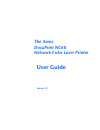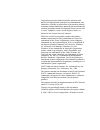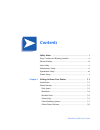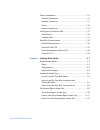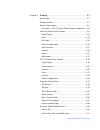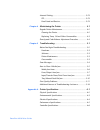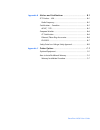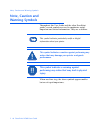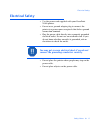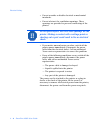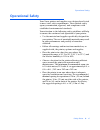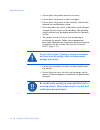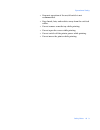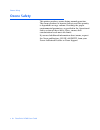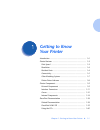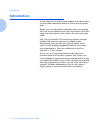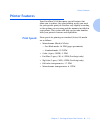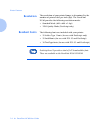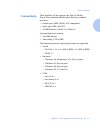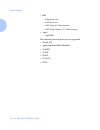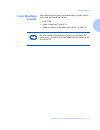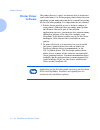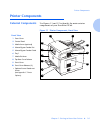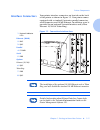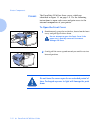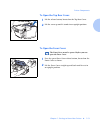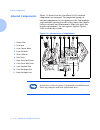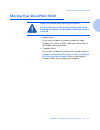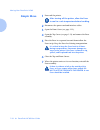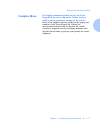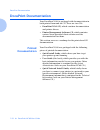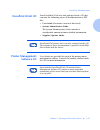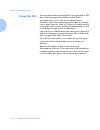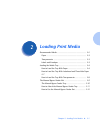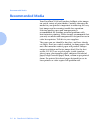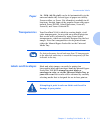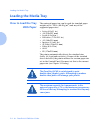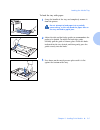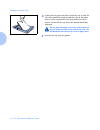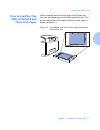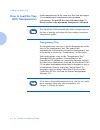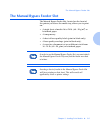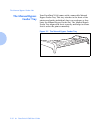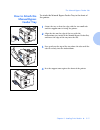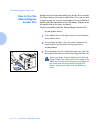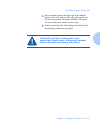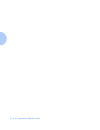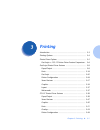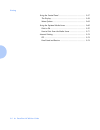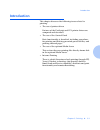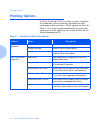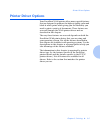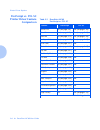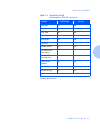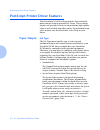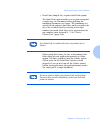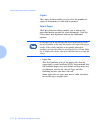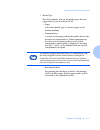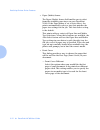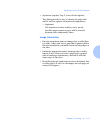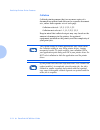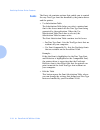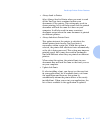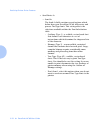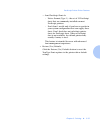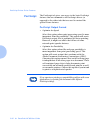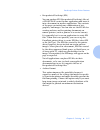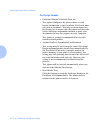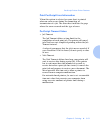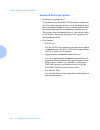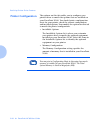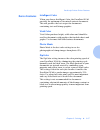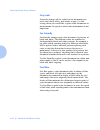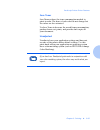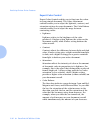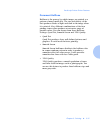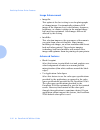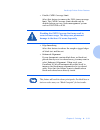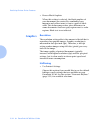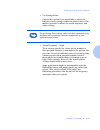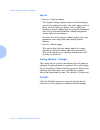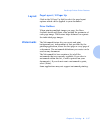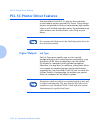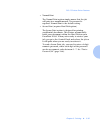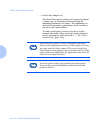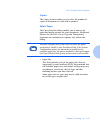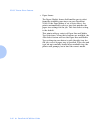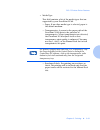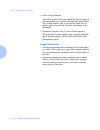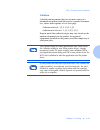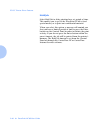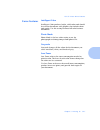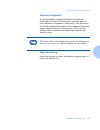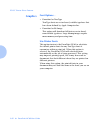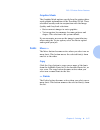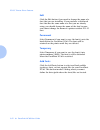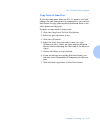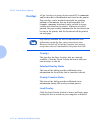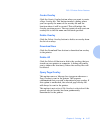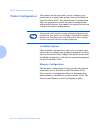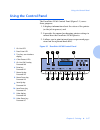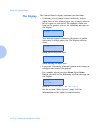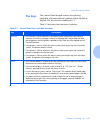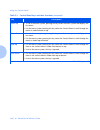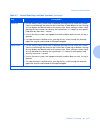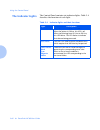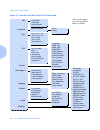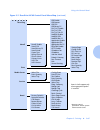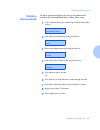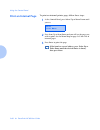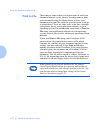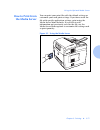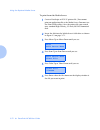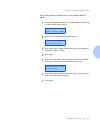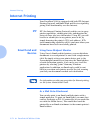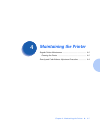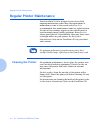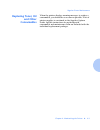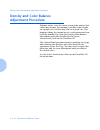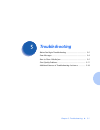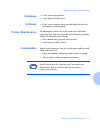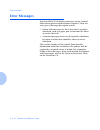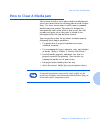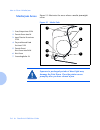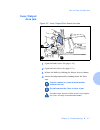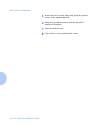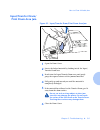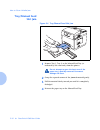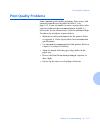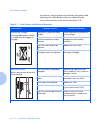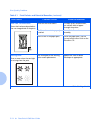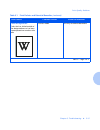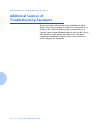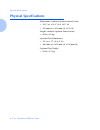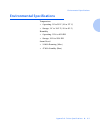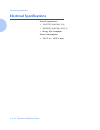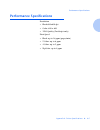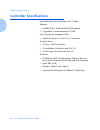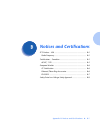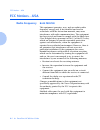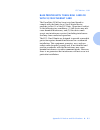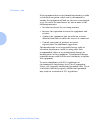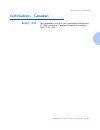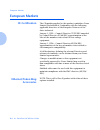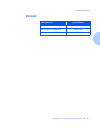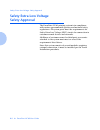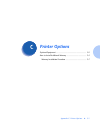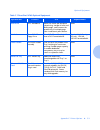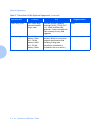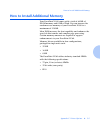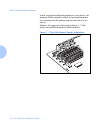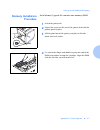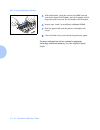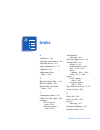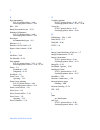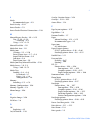- DL manuals
- Xerox
- Printer
- DocuPrint NC60
- User Manual
Xerox DocuPrint NC60 User Manual
Summary of DocuPrint NC60
Page 1
The xerox docuprint nc60 network color laser printer user guide version 1.0
Page 2
Copyright protection claimed includes all forms and matters of copyrightable materials and information now allowed by statutory or judicial law or hereinafter granted, including without limitation, material generated from the software programs which are displayed on the screen such as styles, templa...
Page 3: Contents
Contents i docuprint nc60 user guide safety notes ................................................................. I note, caution and warning symbols .......................................Ii electrical safety ...................................................................... Iii laser safety ...
Page 4
Docuprint nc60 user guide printer components............................................................. 1-9 external components ....................................................... 1-9 interface connectors ...................................................... 1-11 covers..........................
Page 5
Docuprint nc60 user guide chapter 3 printing ................................................................... 3-1 introduction ........................................................................ 3-3 printing options .................................................................. 3-4 print...
Page 6
Docuprint nc60 user guide internet printing ................................................................ 3-74 ipp................................................................................. 3-74 email send and receive .................................................. 3-74 chapter 4 maintai...
Page 7
Docuprint nc60 user guide appendix b notices and certifications ....................................... B-1 fcc notices…usa............................................................... B-2 radio frequency ............................................................... B-2 certifications…canadian.....
Page 8
Docuprint nc60 user guide.
Page 9: Safety Notes
Safety notes ❖ i safety notes the xerox docuprint nc60 color laser printer and the recommended consumable supplies have been designed and tested to meet strict safety requirements. Attention to the following notes will ensure the continued safe operation of your printer..
Page 10: Note, Caution and
Note, caution and warning symbols ii ❖ docuprint nc60 user guide note, caution and warning symbols throughout this user guide and the other docuprint guides, several symbols are used to emphasize useful, important and critical information. They are as follows: when used in a step, the above symbols ...
Page 11: Electrical Safety
Electrical safety safety notes ❖ iii electrical safety • use the power cord supplied with your docuprint nc60 printer. • do not use a ground adapter plug to connect the printer to a power source receptacle that lacks a ground connection terminal. • plug the power cable directly into a properly groun...
Page 12
Electrical safety iv ❖ docuprint nc60 user guide • do not override or disable electrical or mechanical interlocks. • do not obstruct the ventilation openings. These openings are provided to prevent overheating of the printer. • if you notice unusual noises or odors, switch off the printer power imme...
Page 13: Laser Safety
Laser safety safety notes ❖ v laser safety this equipment complies with all applicable safety standards. With specific regard to laser, the equipment complies with performance standards for laser products set by government agencies as a class 1 laser product. It does not emit hazardous light; the be...
Page 14: Maintenance Safety
Maintenance safety vi ❖ docuprint nc60 user guide maintenance safety • do not attempt any maintenance procedure that is not specifically described in the documentation supplied with your printer. • do not use aerosol cleaners. The use of supplies that are not approved may cause poor performance and ...
Page 15: Operational Safety
Operational safety safety notes ❖ vii operational safety your xerox printer and supplies were designed and tested to meet strict safety requirements. These include safety agency examination, approval, and compliance with established environmental standards. Your attention to the following safety gui...
Page 16
Operational safety viii ❖ docuprint nc60 user guide • do not place the printer near a heat source. • do not place the printer in direct sunlight. • do not place the printer in line with the cold air flow from an air conditioning system. • place the printer on a level, solid surface with adequate str...
Page 17
Operational safety safety notes ❖ ix • frequent operation of the on/off switch is not recommended. • keep hands, hair, and neckties away from the exit feed rollers. • do not remove a media tray while printing. • do not open the covers while printing. • do not switch off the printer power while print...
Page 18: Ozone Safety
Ozone safety x ❖ docuprint nc60 user guide ozone safety this printer produces ozone during normal operation. The ozone produced is heavier than air, and the quantity is dependent on copy volume. Providing the proper environmental parameters, as specified in the operational safety section of these sa...
Page 19: Getting to Know
Chapter 1: getting to know your printer ❖ 1-1 getting to know your printer c h a p t e r 1 introduction ...................................................................... 1-2 printer features ................................................................. 1-3 print speed .........................
Page 20: Introduction
Introduction 1-2 ❖ docuprint nc60 user guide introduction in this chapter, you will become familiar with the features of your printer and learn where to locate specific printer parts. Before you use your printer, make sure that you perform all of the steps outlined in the quick installation guide th...
Page 21: Printer Features
Printer features chapter 1: getting to know your printer ❖ 1-3 printer features your docuprint nc60 has many special features that allow you to achieve the color printing results you need for your specific print job. Features vary slightly according to the options you are using and the memory instal...
Page 22: Resolution
Printer features 1-4 ❖ docuprint nc60 user guide resolution the resolution of your printed image is determined by the number of printed dots per inch (dpi). The docuprint nc60 provides the following resolution modes: • standard mode (600 x 600 x 1 dpi) • 1200 quality mode (postscript only) resident ...
Page 23: Connectivity
Printer features chapter 1: getting to know your printer ❖ 1-5 connectivity the docuprint nc60 supports the win 95/win98 plug & play standards and has the following standard interfaces: • parallel port (ieee 1284-b), ecp compatible • serial port (db9), rs-232c • 10 mb ethernet (10base-t & 10base-2) ...
Page 24
Printer features 1-6 ❖ docuprint nc60 user guide • ibm — warp server 4.0 — lan server 4.0 — os/2 warp 4.0 (peer-to-peer) — os/2 warp connect 3.0 (peer-to-peer) • apple — appletalk the following network protocols are supported: • novell ipx • appletalk (ethertalk/tokentalk) • netbeui • tcp/ip • snmp ...
Page 25: Color Matching
Printer features chapter 1: getting to know your printer ❖ 1-7 color matching systems the following host-based color matching systems can be used with the docuprint nc60: • pantone • apple colorsync 2.0 and 2.5 • windows image color matching (icm) 1.0 and 2.0 for more detailed information on printer...
Page 26: Printer Driver
Printer features 1-8 ❖ docuprint nc60 user guide printer driver software the printer driver is a piece of software that is loaded on your workstation. Use of the proper printer driver for your operating system and printer model is essential for getting the best in color printing. It is important for...
Page 27: Printer Components
Printer components chapter 1: getting to know your printer ❖ 1-9 printer components external components use figures 1.1 and 1.2 to identify the main exterior components of your docuprint nc60. Figure 1.1 printer components, front view front view 1 fuser cover 2 control panel 3 media server (optional...
Page 28
Printer components 1-10 ❖ docuprint nc60 user guide figure 1.2 printer components, rear view rear view 1 power cord receptacle 2 on/off switch 3 lower feeder electrical connection 4 safety certification and voltage information label 5 controller pullout panel screws 6 interface connectors (see page ...
Page 29: Interface Connectors
Printer components chapter 1: getting to know your printer ❖ 1-11 interface connectors your printer interface connectors are located on the back of the printer as shown in figure 1.3. Your printer comes equipped with a standard centronics parallel connector, serial connector, and 10 mb ethernet. In ...
Page 30: Covers
Printer components 1-12 ❖ docuprint nc60 user guide covers the docuprint nc60 has three covers, which are identified in figure 1.1 on page 1-9. Use the following instructions to open each cover and gain access to the internal components of your printer. To open the front cover: 1 simultaneously gras...
Page 31
Printer components chapter 1: getting to know your printer ❖ 1-13 to open the top rear cover: to open the fuser cover: 1 lift the release button, located on the top rear cover. 2 lift the cover up until it stands in an upright position. The front cover must be opened before you can open the fuser co...
Page 32: Internal Components
Printer components 1-14 ❖ docuprint nc60 user guide internal components figure 1.4 shows how the docuprint nc60's internal components are arranged. Two important groups of internal components of your printer are the consumables (replenishable substances used by the printer that should be kept on han...
Page 33: Moving Your Docuprint Nc60
Moving your docuprint nc60 chapter 1: getting to know your printer ❖ 1-15 moving your docuprint nc60 • simple move if you want to move the printer within the same building (i.E., office to office, different floor), refer to the simple move procedure. • complex move if you want to move the printer vi...
Page 34: Simple Move
Moving your docuprint nc60 1-16 ❖ docuprint nc60 user guide simple move 1 power off the printer. After turning off the printer, allow the fuser to cool to a safe temperature before handling. 2 disconnect the power cord and interface cables. 3 open the front cover (see page 1-12). 4 open the top cove...
Page 35: Complex Move
Moving your docuprint nc60 chapter 1: getting to know your printer ❖ 1-17 complex move it is highly recommended that you use the xerox repack kit for carrier shipments. Failure to do so could result in permanent damage to the printer . Refer to the supplies/options guide for the proper part number o...
Page 36: Docuprint Documentation
Docuprint documentation 1-18 ❖ docuprint nc60 user guide docuprint documentation your docuprint nc60 is packaged with documentation in both printed form and on cd. There are two cds: • docuprint nc60 cd, which contains documentation and printer drivers. • printer management software cd, which contai...
Page 37: Docuprint Nc60 Cd
Docuprint documentation chapter 1: getting to know your printer ❖ 1-19 docuprint nc60 cd your docuprint nc60 was also packaged with a cd that contains the following pieces of documentation as pdf files: • user guide (electronic version of this book) • system administrator guide the system administra...
Page 38: Using The Cds
Docuprint documentation 1-20 ❖ docuprint nc60 user guide using the cds the documentation on the product cd is provided as pdf files, which are opened in adobe acrobat reader (provided on the cd if you do not already have it installed). These files contain hypertext links that enable you to jump from...
Page 39: Loading Print Media
Chapter 2: loading print media ❖ 2-1 loading print media c h a p t e r 2 recommended media ........................................................ 2-2 paper ............................................................................. 2-3 transparencies ................................................
Page 40: Recommended Media
Recommended media 2-2 ❖ docuprint nc60 user guide recommended media your docuprint nc60 will produce brilliant color images on a wide variety of print media. Carefully choosing the media for your printer is important in achieving the very best images and in ensuring trouble-free operation. Selecting...
Page 41: Paper
Recommended media chapter 2: loading print media ❖ 2-3 paper 16 - 24 lb. (60-90 g/m2) can be fed automatically via the universal media tray. Several types of papers are sold by xerox resellers, or xerox. Not all media is available in all locations, though. Some of the popular xerox sold papers inclu...
Page 42: Loading The Media Tray
Loading the media tray 2-4 ❖ docuprint nc60 user guide loading the media tray how to load the tray with paper the universal paper tray can be used for standard paper weights of 16 - 24 lb. (60-90 g/m 2 ) and any of the supported paper sizes: • letter (8.5x11 in.) • a4 (210x297 mm) • legal (8.5x14 in...
Page 43
Loading the media tray chapter 2: loading print media ❖ 2-5 to load the tray with paper: 1 grasp the handle of the tray, and completely remove it from the printer. Do not attempt to load paper into a partially removed tray, as this may bend the paper tabs on the tray and lead to paper jams. 2 adjust...
Page 44
Loading the media tray 2-6 ❖ docuprint nc60 user guide 4 gently fan the paper and place it into the tray so that the side to be printed is facing up and the edge of the paper nearest to the tray handle is inserted under the tabs as shown. Do not fill the tray above the maximum fill line indicated. D...
Page 45: How To Load The Tray
Loading the media tray chapter 2: loading print media ❖ 2-7 how to load the tray with letterhead and three-hole paper load letterhead and three-hole paper in the same way that you load plain paper (with the printed side up). The typical orientation of letterhead and three-hole paper is shown in figu...
Page 46: How To Load The Tray
Loading the media tray 2-8 ❖ docuprint nc60 user guide how to load the tray with transparencies load transparencies in the same way that you load paper. Use recommended transparencies for optimum performance. Do not fill the tray with more than 75 sheets or above the maximum transparency fill mark. ...
Page 47
The manual bypass feeder slot chapter 2: loading print media ❖ 2-9 the manual bypass feeder slot the manual bypass feeder slot, located on the front of the printer just above the media tray, allows you to print on: • a single sheet of media 16 to 24 lb. (60 - 90 g/m 2 ) or letterhead paper. • a tran...
Page 48: The Manual Bypass
The manual bypass feeder slot 2-10 ❖ docuprint nc60 user guide the manual bypass feeder tray your docuprint nc60 comes with a removable manual bypass feeder tray. This tray attaches to the front of the printer and guides individual sheets or envelopes as they enter the manual bypass feeder slot. The...
Page 49: How To Attach The
The manual bypass feeder slot chapter 2: loading print media ❖ 2-11 how to attach the manual bypass feeder tray to attach the manual bypass feeder tray to the front of the printer: 1 orient the tray so that the edge with the two small tabs and the support arms is facing the printer. 2 align the tabs...
Page 50: How To Use The
The manual bypass feeder slot 2-12 ❖ docuprint nc60 user guide how to use the manual bypass feeder slot media inserted in the manual bypass feeder slot overrides the paper source selection in your driver. You can use this to print a page (or cover) in a document set on a different media than the rem...
Page 51
The manual bypass feeder slot chapter 2: loading print media ❖ 2-13 4 place the media against the right edge of the manual bypass feeder tray. Push the side edge guide against the left side of the media. The media should be flat against the tray without any wrinkles or bent edges. 5 push the media i...
Page 52
2-14 ❖ docuprint nc60 user guide.
Page 53: Printing
Chapter 3: printing ❖ 3-1 printing c h a p t e r 3 introduction ...................................................................... 3-3 printing options ................................................................ 3-4 printer driver options .......................................................
Page 54
Printing 3-2 ❖ docuprint nc60 user guide using the control panel ................................................... 3-57 the display .................................................................. 3-58 menu options .............................................................. 3-63 using the opt...
Page 55: Introduction
Introduction chapter 3: printing ❖ 3-3 introduction this chapter discusses the following issues related to printing: • the use of printer drivers features of the postscript and pcl printer drivers are compared and described. • the use of the control panel basic functionality is described, including ...
Page 56: Printing Options
Printing options 3-4 ❖ docuprint nc60 user guide printing options with the docuprint nc60, you have a variety of options for submitting a file for printing, depending on your environment and preferences. These options are listed in table 3.1. For more detailed information on a particular option, ref...
Page 57: Printer Driver Options
Printer driver options chapter 3: printing ❖ 3-5 printer driver options your docuprint nc60 printer offers many special features that are designed to produce the highest quality color and black & white prints while giving you the flexibility you need to print a variety of documents. These features a...
Page 58: Postscript Vs. Pcl 5C
Printer driver options 3-6 ❖ docuprint nc60 user guide postscript vs. Pcl 5c printer driver feature comparison table 3.2 docuprint nc60 postscript vs. Pcl 5c feature postscript pcl 5c secure print 1 yes (see page 3-8) yes (see page 3-39) proof print 1 yes (see page 3-9) yes (see page 3-40) hold job ...
Page 59
Printer driver options chapter 3: printing ❖ 3-7 separators 2 yes yes front cover yes yes gray scale yes yes save toner yes yes unadjusted yes yes quad dot yes no smooth screen yes no use application color space yes no disable cmyk coverage limit yes no process black graphics yes no save settings ye...
Page 60: Paper/output
Postscript printer driver features 3-8 ❖ docuprint nc60 user guide postscript printer driver features your docuprint nc60 postscript printer driver includes many unique features provided by xerox. These unique features are provided to aid you in producing high quality color as well as black and whit...
Page 61
Postscript printer driver features chapter 3: printing ❖ 3-9 • proof print (sample set) (requires hard disk option) the proof print option enables you to print and proof a single copy of a document before printing the remaining document sets/copies. The remaining sets are held in the printer's hard ...
Page 62
Postscript printer driver features 3-10 ❖ docuprint nc60 user guide copies the copies feature enables you to select the number of copies or document sets that will be printed. Select paper the paper selection dialog enables you to choose the paper and media options for your documents. Click the cove...
Page 63
Postscript printer driver features chapter 3: printing ❖ 3-11 • media type this field contains a list of the media types that are supported by your docuprint nc60. — paper if no other media type is selected, paper is the default medium. — transparencies a sensor in the paper path of the printer dete...
Page 64
Postscript printer driver features 3-12 ❖ docuprint nc60 user guide • paper (media) source the paper (media) source field enables you to select from the available paper trays on your docuprint nc60. If the paper source is set to auto select, the printer automatically selects a tray that matches the ...
Page 65
Postscript printer driver features chapter 3: printing ❖ 3-13 • separators (requires tray 2, lower feeder option) this dialog provides a way to choose the paper that will be used to separate each printed transparency. — separators the separators feature enables you to specify whether paper separator...
Page 66
Postscript printer driver features 3-14 ❖ docuprint nc60 user guide collation collated printing means that two or more copies of a document are printed and delivered as separate document sets, rather than separate sets of each page. Collation selected - 1,2,3; 1,2,3; 1,2,3 collation not selected - 1...
Page 67
Postscript printer driver features chapter 3: printing ❖ 3-15 hold job select hold job to delay printing for a set period of time. This enables you to get to the printer to load special media, or to print out confidential material. When you select this option, a message will remind you that you have...
Page 68: Fonts
Postscript printer driver features 3-16 ❖ docuprint nc60 user guide fonts the fonts tab contains options that enable you to control the way true type fonts are handled by the printer driver and the printer. • use substitution table the substitution table helps you select a printer font that is the c...
Page 69
Postscript printer driver features chapter 3: printing ❖ 3-17 • always send to printer select always send to printer when you want to send all the truetype fonts contained within your documents to the printer. This setting may result in slower printing, but it will help ensure that the printed docum...
Page 70
Postscript printer driver features 3-18 ❖ docuprint nc60 user guide • send fonts as — send as the send as field contains several options which define how your docuprint nc60 will receive and process truetype fonts. This setting affects the selections available within the font substitution table. - o...
Page 71
Postscript printer driver features chapter 3: printing ❖ 3-19 — send postscript fonts as - native format (type 1) - the set of 35 postscript fonts that are commonly installed on most postscript printers. - don’t send - useful only if you have a spooler in your system configuration that can supply th...
Page 72: Postscript
Postscript printer driver features 3-20 ❖ docuprint nc60 user guide postscript the postscript tab gives you access to the basic postscript features that are common to all postscript drivers (as opposed to the other tabs that are used to control the special xerox features. Postscript output format • ...
Page 73
Postscript printer driver features chapter 3: printing ❖ 3-21 • encapsulated postscript (eps) you can produce eps (encapsulated postscript) files of a single page created in one application and insert it into a document in another application. The contents of the page can include any combination of ...
Page 74
Postscript printer driver features 3-22 ❖ docuprint nc60 user guide postscript header • download header with each print job this option configures the printer driver to send header information to the docuprint nc60 each time you print a document. This may result in slower job processing, but it insu...
Page 75
Postscript printer driver features chapter 3: printing ❖ 3-23 print postscript error information when this option is selected, an error sheet is printed when an error occurs during the formatting or transmission of a job. The error sheet indicates the page where the error occurred and the type of er...
Page 76
Postscript printer driver features 3-24 ❖ docuprint nc60 user guide advanced postscript options • postscript language level to optimize your docuprint nc60 features, make sure the postscript language level is set to the highest level that your printer supports. Only consider using a lower postscript...
Page 77
Postscript printer driver features chapter 3: printing ❖ 3-25 • send eof (ctrl+d) before/after job the send eof before/after options direct the printer driver to send the “ctrl+d” character before/after each postscript job. This character resets the system for the next job. If your driver provides a...
Page 78: Printer Configuration
Postscript printer driver features 3-26 ❖ docuprint nc60 user guide printer configuration the options on this tab enable you to configure your printer driver to match the options that are installed on your docuprint nc60. You should print a configuration sheet for your printer, check the current con...
Page 79: Xerox Features
Postscript printer driver features chapter 3: printing ❖ 3-27 xerox features intelligent color when you choose intelligent color, the docuprint nc60 provides the optimum set for mixed content documents. This will produce the best output for documents containing text and bitmap graphics. Vivid color ...
Page 80
Postscript printer driver features 3-28 ❖ docuprint nc60 user guide grayscale grayscale changes all the colors for the document you select into black, white, and shades of gray. Use this setting when you would like to print color documents in monochrome for speed or when color information is not imp...
Page 81
Postscript printer driver features chapter 3: printing ❖ 3-29 save toner save toner reduces the toner consumption needed to print in color. The hues of each color do not change but the colors are less saturated. Use save toner to decrease the overall toner consumption, produce lower cost prints, and...
Page 82
Postscript printer driver features 3-30 ❖ docuprint nc60 user guide expert color control expert color control enables you to fine-tune the colors in your printed document. The color adjustment controls enable you to adjust the lightness, contrast, and saturation settings for your documents. The colo...
Page 83
Postscript printer driver features chapter 3: printing ❖ 3-31 document halftone halftone is the process by which images are printed as a pattern of many small dots. The size and density of the dots produce shades of light and dark in the image when it is printed. Also, different combinations of the ...
Page 84
Postscript printer driver features 3-32 ❖ docuprint nc60 user guide image enhancement • imagefix this option is the best setting to use for photographs or bitmap images. It automatically enhances rgb images if the exposure level, color balance, sharpness, brightness, or contrast settings in the orig...
Page 85
Postscript printer driver features chapter 3: printing ❖ 3-33 • disable cmyk coverage limit select this feature to remove the 250% toner coverage limit. The cmyk coverage limit should only be disabled when you use a color management system such as pantone or icm. • edge smoothing select this feature...
Page 86: Graphics
Postscript printer driver features 3-34 ❖ docuprint nc60 user guide • process black graphics when this setting is selected, the black graphics of your documents are created by combining cyan, magenta and yellow toner to create a process black color. This feature may reduce gloss differences in some ...
Page 87
Postscript printer driver features chapter 3: printing ❖ 3-35 • use settings below choose this option if you would like to adjust the halftone screen settings within the printer driver. This makes it possible to adjust the screen frequency and angle settings. • screen frequency / angle these setting...
Page 88
Postscript printer driver features 3-36 ❖ docuprint nc60 user guide special • print as a negative image the negative image option converts the black image areas in the original to white, the white image areas to black, and any dark gray image areas to light gray. Printing a negative image may be use...
Page 89: Layout
Postscript printer driver features chapter 3: printing ❖ 3-37 layout page layout / n pages up click in the n pages up field to select the page layout options which can be applied to your document. Draw outlines when printing multiple images per page, the draw outlines feature will print a line aroun...
Page 90: Paper/output
Pcl 5c printer driver features 3-38 ❖ docuprint nc60 user guide pcl 5c printer driver features your docuprint nc60 pcl 5c printer driver includes several unique features provided by xerox. These unique features are provided to aid you in producing high quality color as well as black and white prints...
Page 91
Pcl 5c printer driver features chapter 3: printing ❖ 3-39 • normal print the normal print option simply means that the job will print in a normal manner. No password is required. Normal print is the default setting. • secure print (requires hard disk option) the secure print option is designed for p...
Page 92
Pcl 5c printer driver features 3-40 ❖ docuprint nc60 user guide • proof print (sample set) the proof print option enables you to print and proof a single copy of a document before printing the remaining document sets/copies. The remaining sets are held in the printer's print queue until you release ...
Page 93
Pcl 5c printer driver features chapter 3: printing ❖ 3-41 copies the copies feature enables you to select the number of copies or document sets that will be printed. Select paper the paper selection dialog enables you to choose the paper and media options for your documents. Additional features for ...
Page 94
Pcl 5c printer driver features 3-42 ❖ docuprint nc60 user guide • paper source the paper (media) source field enables you to select from the available paper trays on your docuprint nc60. If the paper source is set to auto select, the printer automatically selects a tray that matches the paper size s...
Page 95
Pcl 5c printer driver features chapter 3: printing ❖ 3-43 • media type this field contains a list of the media types that are supported by your docuprint nc60. — paper: if no other media type is selected, paper is the default medium. — transparencies: a sensor in the paper path of the docuprint nc60...
Page 96
Pcl 5c printer driver features 3-44 ❖ docuprint nc60 user guide • front cover different select this option when you would like the first page of your document to be printed on different paper stock. This setting enables you to specify the paper size or media type to be used for the front cover page ...
Page 97
Pcl 5c printer driver features chapter 3: printing ❖ 3-45 collation collated printing means that two or more copies of a document are printed and delivered as separate document sets, rather than separate sets of each page. Collation selected - 1,2,3; 1,2,3; 1,2,3 collation not selected - 1,1,1; 2,2,...
Page 98
Pcl 5c printer driver features 3-46 ❖ docuprint nc60 user guide hold job select hold job to delay printing for a set period of time. This enables you to get to the docuprint nc60 to load special media, or to print out confidential material. When you select this option, a message will remind you that...
Page 99
Pcl 5c printer driver features chapter 3: printing ❖ 3-47 xerox features intelligent color intelligent color produces bright, solid colors and should be used for documents with graphics that include charts and graphs. Use this setting for most full color business documents photo mode photo mode is t...
Page 100
Pcl 5c printer driver features 3-48 ❖ docuprint nc60 user guide unadjusted color unadjusted uses your application settings and does not use any of the printer driver default settings. Use this print mode when your application or operating system has a color matching system (such as pantone or image ...
Page 101
Pcl 5c printer driver features chapter 3: printing ❖ 3-49 enhanced alignment if your documents contain black lines, or black text placed directly next to colored areas, you may want to select enhanced alignment. When used, your docuprint nc60 will automatically adjust itself to improve the black ima...
Page 102: Graphics
Pcl 5c printer driver features 3-50 ❖ docuprint nc60 user guide graphics font options... • download as truetype truetype fonts are vector-based, scalable typefaces that have been defined by apple computer inc. • download as bit image this option will download all fonts as raster-based, non-scalable ...
Page 103: Fonts
Pcl 5c printer driver features chapter 3: printing ❖ 3-51 graphics mode the graphics mode options specify how the printer driver sends graphic information to the docuprint nc60. These selections usually work in conjunction with the image quality and gray scale selections. • raster converts images to...
Page 104
Pcl 5c printer driver features 3-52 ❖ docuprint nc60 user guide edit click the edit button if you need to change the name of a font that you are installing. If you purchase a disk-based font that has the same name as a font you are already using, you should change the name of the font because you ca...
Page 105
Pcl 5c printer driver features chapter 3: printing ❖ 3-53 copy fonts to new port if you are using more than one pcl 5c printer, or if you change the port your printer is connected to, you can use this feature to copy your installed disk-based fonts to the other printer on that port. To move or copy ...
Page 106: Overlays
Pcl 5c printer driver features 3-54 ❖ docuprint nc60 user guide overlays a page overlay is a group of user-created pcl commands and/or data that is downloaded and stored in the printer. Page overlays can be invoked repeatedly for printing portions of documents that are used frequently. For example, ...
Page 107
Pcl 5c printer driver features chapter 3: printing ❖ 3-55 create overlay click the create overlay button when you want to create a page overlay file. This button invokes a dialog where you can specify the name of the overlay file and the location where it will be created. This will initiate the over...
Page 108: Printer Configuration
Pcl 5c printer driver features 3-56 ❖ docuprint nc60 user guide printer configuration the options on this tab enable you to configure your printer driver to match the options that are installed on your docuprint nc60. You should print a configuration sheet for your printer, check the current configu...
Page 109: Using The Control Panel
Using the control panel chapter 3: printing ❖ 3-57 using the control panel the docuprint nc60 control panel (figure 3.1) serves three purposes: 1. It displays information about the status of the printer (or the job in process) and 2. It provides the means for changing printer settings to control how...
Page 110: The Display
Using the control panel 3-58 ❖ docuprint nc60 user guide the display the control panel's display performs two functions. • it informs you of printer status conditions, such as when toner is low, when a paper tray is empty, when a job is in process, and so on. For example, when you turn on the printe...
Page 111: The Keys
Using the control panel chapter 3: printing ❖ 3-59 the keys the control panel keypad consists of eight keys, identified with international symbols and/or labeled in english. The keys are also numbered 0 - 7. Table 3.3 describes the function of each key. Table 3.3 control panel keys and their functio...
Page 112
Using the control panel 3-60 ❖ docuprint nc60 user guide menu up • if not in the menu system, pressing this key enters the menu system and displays the first menu. • if in the menu system, pressing this key causes the control panel to scroll through the menus in order bottom to top. Menu down • if n...
Page 113
Using the control panel chapter 3: printing ❖ 3-61 value up • if in the menu system, and an item is displayed, pressing this key causes the control panel to scroll through the values for the current item in order bottom to top. Pressing this key displays the default value for the current item. When ...
Page 114: The Indicator Lights
Using the control panel 3-62 ❖ docuprint nc60 user guide the indicator lights the control panel contains six indicator lights. Table 3.4 describes the function of each light. Table 3.4 indicator lights and their functions light description on line when the printer is on-line this led is on. When the...
Page 115: Menu Options
Using the control panel chapter 3: printing ❖ 3-63 menu options figure 3.2 on the following pages shows a menu map of which variables can be controlled at the docuprint nc60 control panel. Details of all the available settings for the variables in these menus are contained in the system administrato...
Page 116
Using the control panel 3-64 ❖ docuprint nc60 user guide figure 3.2 docuprint nc60 control panel menu map job color adjust imaging parallel serial tray pcl system cancel job formfeed restart printer tray 1 cust. Size tray 2 cust. Size tray 1 type tray 2 type tray sequence font number pitch point siz...
Page 117
Using the control panel chapter 3: printing ❖ 3-65 figure 3.2 docuprint nc60 control panel menu map (continued) token ring novell print media server service reset* lpr enable lpr banner lpr pdl lpr binary ps dlc/llc enable dlc/llc pdl dlc/llc bin ps netbeui enable netbeui pdl netbeui bin ps appsocke...
Page 118: Print A Password Job
Using the control panel 3-66 ❖ docuprint nc60 user guide print a password job to print a password print job sent to the printer and stored in the optional hard drive, follow these steps: 1 at the control panel, press menu up or menu down until you see: 2 press item up or item down and you will see: ...
Page 119: Delete A
Using the control panel chapter 3: printing ❖ 3-67 delete a password job to delete a password print job sent to the printer and stored in the optional hard drive, follow these steps: 1 at the control panel, press menu up or menu down until you see: 2 press item up or item down and you will see: 3 en...
Page 120: Print An Internal Page
Using the control panel 3-68 ❖ docuprint nc60 user guide print an internal page to print an internal printer page, follow these steps: 1 at the control panel, press menu up or menu down until you see: 2 press item up or item down and you will see the page you wish to print. See the menu map on page ...
Page 121
Using the optional media server chapter 3: printing ❖ 3-69 using the optional media server the media server, an optional disk drive that you can order and install, enables you to print postscript and pcl 5c files directly at the printer from a standard high density, 3.5-inch, ms dos formatted disk, ...
Page 122: Print To File
Using the optional media server 3-70 ❖ docuprint nc60 user guide print to file there may be times when you do not want to send your document directly to the printer. You may want to print your document using the media server or store your document as a print file (with the specific feature settings)...
Page 123: How To Print From
Using the optional media server chapter 3: printing ❖ 3-71 how to print from the media server you can print your print file with the default settings or customize your own print settings. If you have saved the file with specific application settings, print using the media server menu defaults. If yo...
Page 124
Using the optional media server 3-72 ❖ docuprint nc60 user guide to print from the media server: 1 create a postscript or pcl 5c printer file. (you cannot print an application file at the media server. You must use the print to file utility.) save the printer file you created on a standard high dens...
Page 125
Using the optional media server chapter 3: printing ❖ 3-73 to set the quantity and/or select a tray from which to print: 1 to set the number of copies to be printed, press menu up or menu down until you see: 2 press item up or item down until you see: 3 press value up or value down until you see the...
Page 126: Internet Printing
Internet printing 3-74 ❖ docuprint nc60 user guide internet printing your docuprint nc60 is equipped with both ipp (internet printing protocol) and email send and receive capability, giving it full functionality over the internet. Ipp ipp (the internet printing protocol) enables you to query printer...
Page 127: Maintaining The Printer
Chapter 4: maintaining the printer ❖ 4-1 maintaining the printer c h a p t e r 4 regular printer maintenance .............................................. 4-2 cleaning the printer ....................................................... 4-2 density and color balance adjustment procedure ...............
Page 128: Regular Printer Maintenance
Regular printer maintenance 4-2 ❖ docuprint nc60 user guide regular printer maintenance your docuprint nc60 is designed to need very little ongoing maintenance other than the replacement of maintenance items as they reach end of use. It is recommended that maintenance items are replaced when the end...
Page 129: Replacing Toner, Oil
Regular printer maintenance chapter 4: maintaining the printer ❖ 4-3 replacing toner, oil and other consumables when the printer displays warning messages to replace a consumable, you should do so as soon as possible. A list of printer supplies is contained in the supplies/options guide. Specific in...
Page 130: Density And Color Balance
Density and color balance adjustment procedure 4-4 ❖ docuprint nc60 user guide density and color balance adjustment procedure you may notice, over the course of using the printer, that colors may change. For example, reds may begin to take on a purple cast, or blues may take on a green cast. This ha...
Page 131: Troubleshooting
Chapter 5: troubleshooting ❖ 5-1 troubleshooting c h a p t e r 5 before you begin troubleshooting ...................................... 5-2 error messages .................................................................. 5-4 how to clear a media jam ...................................................
Page 132: Before You Begin
Before you begin troubleshooting 5-2 ❖ docuprint nc60 user guide before you begin troubleshooting if it becomes necessary for you to take corrective actions, note the following safety tips and then begin your troubleshooting by checking for possible hardware, software, and printer maintenance issues...
Page 133: Hardware
Before you begin troubleshooting chapter 5: troubleshooting ❖ 5-3 hardware • is the printer plugged in? • is the printer switched on? Software • is the correct printer driver installed and selected for your printer configuration? Printer maintenance an improperly seated tray or an open cover will de...
Page 134: Error Messages
Error messages 5-4 ❖ docuprint nc60 user guide error messages your docuprint nc60 displays messages on the control panel when operator intervention is required. There are two types of message that require action: • printer fault messages are those that relate to printer shutdown, such as a paper jam...
Page 135: How to Clear A Media Jam
How to clear a media jam chapter 5: troubleshooting ❖ 5-5 how to clear a media jam this section describes areas where media could jam and gives basic instructions for clearing jams in each of these areas. Use these instructions to safely remove jammed media from your printer. The printer is designed...
Page 136: Media Jam Areas
How to clear a media jam 5-6 ❖ docuprint nc60 user guide media jam areas figure 5.1 illustrates the areas where a media jam might occur. Figure 5.1 media path 1 fuser/output area e5-e8 2 transfer drum area e6 3 input/transfer drum area e1-e4 4 tray and manual feed slot area e1-e3 5 transfer drum/ pr...
Page 137: Fuser/output
How to clear a media jam chapter 5: troubleshooting ❖ 5-7 fuser/output area jam 1 open the front cover. (see page 1-12.) 2 open the fuser cover. (see page 1-13.) 3 release the roller by shifting the release lever as shown. 4 locate the lodged material by looking inside the fuser area. Exercise cauti...
Page 138
How to clear a media jam 5-8 ❖ docuprint nc60 user guide 5 reach into the fuser area, and gently grasp the exposed corners of the jammed material. 6 pull gently up and toward you until the material is completely dislodged. 7 close the roller release. 8 close the fuser cover and the front cover..
Page 139: Input/transfer Drum/
How to clear a media jam chapter 5: troubleshooting ❖ 5-9 input/transfer drum/ print drum area jam 1 open the front cover. 2 locate the lodged material by looking inside the input/ transfer drum area. 3 reach into the input/transfer drum area, and gently grasp the exposed corners of the jammed mater...
Page 140: Tray/manual Feed
How to clear a media jam 5-10 ❖ docuprint nc60 user guide tray/manual feed slot jam 1 remove tray 1, tray 2, or the manual feed tray (as indicated by the error code) from the printer. Do not attempt to open the front cover if the paper tray is partially removed. Permanent damage will occur. 2 grasp ...
Page 141: Print Quality Problems
Print quality problems chapter 5: troubleshooting ❖ 5-11 print quality problems some common print quality problems, their causes, and potential remedies are described in table 5.1 on page 5-12. If you are unable to correct a print defect after you have followed the recommendations in table 5.1, refe...
Page 142
Print quality problems 5-12 ❖ docuprint nc60 user guide also observe the procedures for cleaning the printer and adjusting the color balance that are outlined in the system administrator guide on the docuprint cd. Table 5.1 print defects and potential remedies print defects common causes potential r...
Page 143
Print quality problems chapter 5: troubleshooting ❖ 5-13 light, vertical lines light areas (without color) that streak the page the print drum is scratched or damaged. Remove and inspect the print drum. Replace it if any scratch or damage is visible. The print drum charger is dirty. Clean the print ...
Page 144
Print quality problems 5-14 ❖ docuprint nc60 user guide back-side contamination toner that has been deposited on the non-imaged side of the prints toner on the fuser rollers. To clean up any residual toner, run a blank sheet of paper through the printer. The fuser cleaner is improperly installed. Re...
Page 145
Print quality problems chapter 5: troubleshooting ❖ 5-15 color misregistration color that has shifted outside of the designated area or has been superimposed over another color area incorrect media. Use only recommended media. Table 5.1 print defects and potential remedies (continued) print defects ...
Page 146: Additional Sources of
Additional sources of troubleshooting assistance 5-16 ❖ docuprint nc60 user guide additional sources of troubleshooting assistance if you encounter an error message, problem, or print defect that you are unable to correct by using your user guide or the on-line help system, you may need to contact y...
Page 147: Printer Specifications
Appendix a: printer specifications ❖ a-1 printer specifications a p p e n d i x a physical specifications ....................................................... A-2 environmental specifications .............................................. A-3 electrical specifications ...............................
Page 148: Physical Specifications
Physical specifications a-2 ❖ docuprint nc60 user guide physical specifications dimensions (without optional lower feeder) • 18.5" (w) x 16.5" (d) x 16.5" (h) • 470 mm (w) x 419 mm (d) x 419 (h) weight (without optional lower feeder) • 89 lbs. (40 kg) optional tray dimensions • 18" (w) x 17" (d) x 4...
Page 149: Environmental Specifications
Environmental specifications appendix a: printer specifications ❖ a-3 environmental specifications temperature • operating: 50°to 90° f (10 to 32° c) • storage: 14° to 104° f (-10 to 40° c) humidity • operating: 15% to 85% rh • storage: 10% to 90% rh sound level • 54 dba running (max.) • 47 dba stan...
Page 150: Electrical Specifications
Electrical specifications a-4 ❖ docuprint nc60 user guide electrical specifications power requirements • 110-130v, 50/60 hz, 15 a, • 200-260v, 50/60 hz, 10-15 a, • energy star compliant power consumption • 300 w av. / 1000 w max..
Page 151: Performance Specifications
Performance specifications appendix a: printer specifications ❖ a-5 performance specifications resolution • black:600x600 dpi • color: 600 x 600 • 1200 quality (postscript only) print speed • black: up to 16 ppm (pages/min) • 2 color: up to 6 ppm • 4 color: up to 3 ppm • zipcolor: up to 4 ppm.
Page 152: Controller Specifications
Controller specifications a-6 ❖ docuprint nc60 user guide controller specifications intel i960 processor, operating at 66/33 mhz memory • 64 mb dram / 8 mb flash rom standard • upgradable to a maximum of 128 mb page description languages (pdl) • adobe postscript 3.0 and pcl 5c coresident resident fo...
Page 153: Notices and Certifications
Appendix b: notices and certifications ❖ b-1 notices and certifications a p p e n d i x b fcc notices…usa ............................................................. B-2 radio frequency ............................................................. B-2 certifications…canadian .........................
Page 154: Fcc Notices…usa
Fcc notices…usa b-2 ❖ docuprint nc60 user guide fcc notices…usa radio frequency base printer this equipment generates, uses, and can radiate radio frequency energy, and, if not installed and used in accordance with the instruction manuals, may cause interference with radio communications. The equipm...
Page 155
Fcc notices…usa appendix b: notices and certifications ❖ b-3 base printer with token ring card or with 10/100 ethernet card the docuprint nc60 has been tested and found to comply with the limits for a class b digital device, pursuant to part 15 of the fcc rules. Operation is subject to the following...
Page 156
Fcc notices…usa b-4 ❖ docuprint nc60 user guide if this equipment does cause harmful interference to radio or television reception, which can be determined by turning the equipment off and on, the user is encouraged to try to correct the interference by one or more of the following measures: • reori...
Page 157: Certifications…canadian
Certifications…canadian appendix b: notices and certifications ❖ b-5 certifications…canadian 60 hz, 115v the equipment is listed by the underwriters laboratories, ul 1950, certified by canadian standards association, csa22.2, no. 950
Page 158: European Markets
European markets b-6 ❖ docuprint nc60 user guide european markets ce certification the ce marking applied to this product symbolizes xerox limited declaration of conformity with the following applicable directives of the european union as of the dates indicated: january 1, 1995: - council directive ...
Page 159: En55022
European markets appendix b: notices and certifications ❖ b-7 en55022 configuration specification base printer en55022-b base printer with token ring en55022-b base printer with 100mb ethernet en55022-b.
Page 160: Safety Extra Low Voltage
Safety extra low voltage safety approval b-8 ❖ docuprint nc60 user guide safety extra low voltage safety approval the docuprint nc60 printing system is in compliance with various governmental agencies and national safety regulations. All system ports meet the requirements for safety extra low voltag...
Page 161: Printer Options
Appendix c: printer options ❖ c-1 printer options a p p e n d i x c optional equipment .......................................................... C-2 how to install additional memory ...................................... C-5 memory installation procedure ....................................... C-7.
Page 162: Optional Equipment
Optional equipment c-2 ❖ docuprint nc60 user guide optional equipment optional equipment is available which allows you to add special features to your printer or upgrade your printer system to meet your particular needs. Table c.1 on page c-3 provides a brief description of each enhancement availabl...
Page 163
Optional equipment appendix c: printer options ❖ c-3 table c.1 docuprint nc60 optional equipment optional kits content use requirements hard drive one - hard drive allows for secure job and proof job printing, storage of fonts and demo pages, and increases the productivity of multiple-page jobs via ...
Page 164
Optional equipment c-4 ❖ docuprint nc60 user guide token ring card one - token ring network interface plug in card provides network capability utilizing ipx/spx, tcp/ip, dlc/ llc, snmp and tokentalk protocols. Comes standard with flash memory for easy field upgrades. None memory upgrade one - 8 mb m...
Page 165
How to install additional memory appendix c: printer options ❖ c-5 how to install additional memory your docuprint nc60 comes with a total of 64 mb of dram memory and 8 mb of flash. You can increase the random access memory of your docuprint nc60 to a maximum of 128 mb. More ram increases the font c...
Page 166
How to install additional memory c-6 ❖ docuprint nc60 user guide when you install additional memory in your printer, the memory simms should be added by inserting them into slots contained in the pullout panel on the rear of your printer. Memory slots appear as illustrated in figure c.1. This shows ...
Page 167: Memory Installation
How to install additional memory appendix c: printer options ❖ c-7 memory installation procedure each memory upgrade kit contains one memory simm. 1 switch the printer off. 2 loosen the screws on the rear of the printer that hold the pullout panel in place. 3 pull the panel out of the printer, and p...
Page 168
How to install additional memory c-8 ❖ docuprint nc60 user guide for more information about optional equipment including additional memory, see the supplies/options guide. 5 with both hands, grasp the ends of the simm between your index fingers and thumbs, and tilt it upright until it snaps into pla...
Page 169: Index
Index i x docuprint nc60 user guide a add fonts • 3-52 adjusting color balance • 4-4 adjusting density • 4-4 apple colorsync 2.0 • 1-7 appletalk • 1-6 application color space • 3-32 b black developer unit • 1-14 black overprint • 3-32 black/color toner refill doors • 1-14 c cleaningthe printer • 4-2...
Page 170
E docuprint nc60 user guide e edge smoothing pcl 5c printer driver • 3-49 postscript printer driver • 3-33 edit • 3-52 email send and receive • 3-74 enhanced alignment pcl 5c printer driver • 3-49 postscript printer driver • 3-33 envelopes recommended types • 2-3 ethernet • 1-5 ethernet 10/100 card ...
Page 171
L docuprint nc60 user guide l labels recommended types • 2-3 load overlay • 3-54 lower feeder • c-3 lower feeder electrical connection • 1-10 m manual bypass feeder • 2-9 ➝ 2-13 tray • 2-10 ➝ 2-13 attaching • 2-11 using • 2-12 ➝ 2-13 manual feed slot • 1-9 media exit area • 1-9 media jams clearing •...
Page 172
Q docuprint nc60 user guide print to file • 3-70 printer cleaning • 4-2 printer components • 1-9 ➝ 1-14 printer configuration options pcl 5c printer driver • 3-56 postscript printer driver • 3-26 printer driver • 1-8 process black graphics • 3-34 proof print pcl 5c printer driver • 3-40 postscript p...