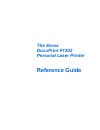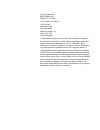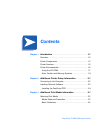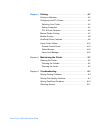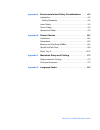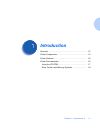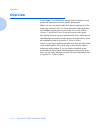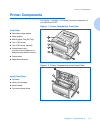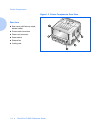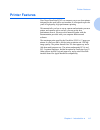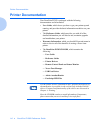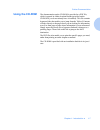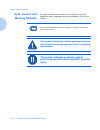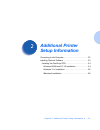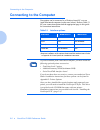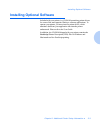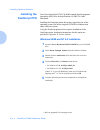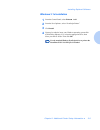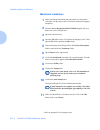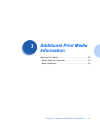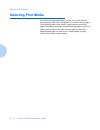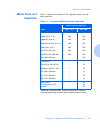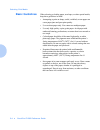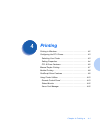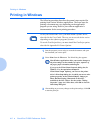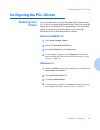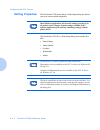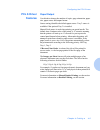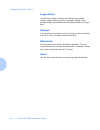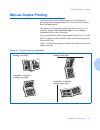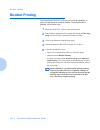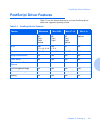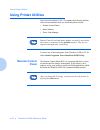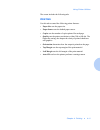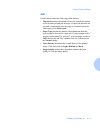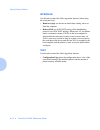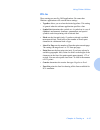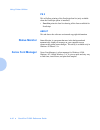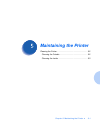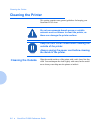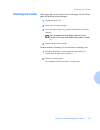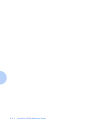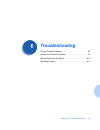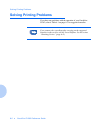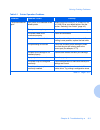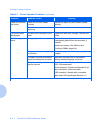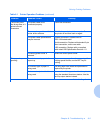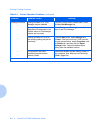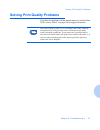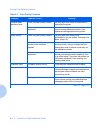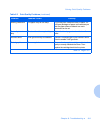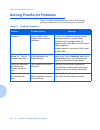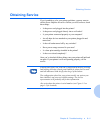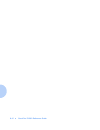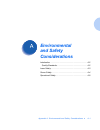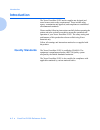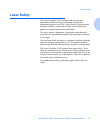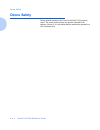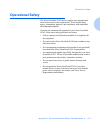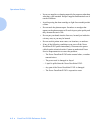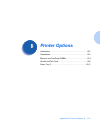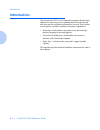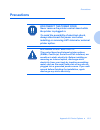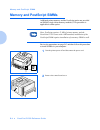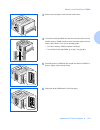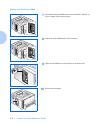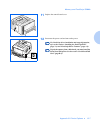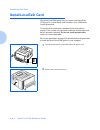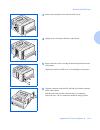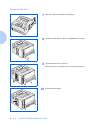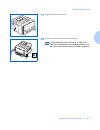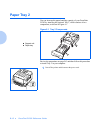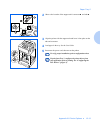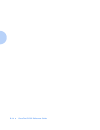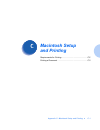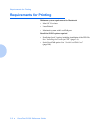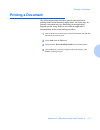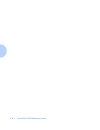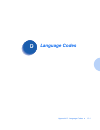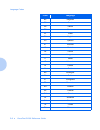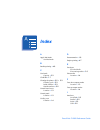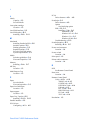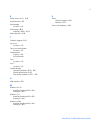- DL manuals
- Xerox
- Printer
- DocuPrint P1202
- Reference Manual
Xerox DocuPrint P1202 Reference Manual
Summary of DocuPrint P1202
Page 1
The xerox docuprint p1202 personal laser printer reference guide.
Page 2
Xerox corporation 800 phillips road webster, ny 14580 united states of america xerox europe channels group bessemer road welwyn garden city herts al7 1he united kingdom © 1999 xerox corporation. Xerox®, the document company®, the stylized x, docuprint, and the identifying product names and numbers h...
Page 3
Contents i docuprint p1202 reference guide chapter 1 introduction ........................................................... 1-1 overview............................................................................ 1-2 printer components........................................................... 1-3...
Page 4
Docuprint p1202 reference guide chapter 4 printing .................................................................. 4-1 printing in windows ........................................................... 4-2 configuring the pcl drivers .............................................. 4-3 selecting your ...
Page 5
Docuprint p1202 reference guide appendix a environmental and safety considerations ........ A-1 introduction ........................................................................A-2 quality standards ...........................................................A-2 laser safety.........................
Page 6
Docuprint p1202 reference guide.
Page 7
Chapter 1: introduction 1-1 introduction c h a p t e r 1 overview .......................................................................... 1-2 printer components ......................................................... 1-3 printer features ............................................................
Page 8
Overview 1-2 docuprint p1202 reference guide overview in this chapter, you will become familiar with the features of your printer and learn where to locate specific printer parts. Before you use your printer, make sure that you perform all of the setup steps outlined in the user guide that came with...
Page 9
Printer components chapter 1: introduction 1-3 printer components use figures 1.1 through 1.3 to identify the main components of your docuprint p1202. Figure 1.1 printer components, front view front view face down output stacker paper support multi-purpose tray (mp tray) tray 1 (250 sheet) tray 2 (2...
Page 10
Printer components 1-4 docuprint p1202 reference guide figure 1.3 printer components, rear view rear view rear cover (with face-up output stacker inside) printer cable connectors power cord connector power switch exhaust fan cooling vent.
Page 11
Printer features chapter 1: introduction 1-5 printer features your xerox docuprint p1202 is a compact, easy to use laser printer designed for the small office environment. It is designed to provide years of high quality, high performance printing. This manual tells you how to set up, operate and mai...
Page 12
Printer documentation 1-6 docuprint p1202 reference guide printer documentation your docuprint p1202 is packaged with the following documentation and information: • user guide, which shows you how to get your printer up and running, and provides the basic information needed to use your printer. • th...
Page 13
Printer documentation chapter 1: introduction 1-7 using the cd-rom the documentation on the cd-rom is provided as a pdf file, which is opened in adobe acrobat reader (provided on the cd-rom if you do not already have it installed). This file contains hypertext links that enable you to jump from the ...
Page 14
Printer documentation 1-8 docuprint p1202 reference guide note, caution and warning symbols throughout this reference guide, several symbols are used to emphasize useful, important and critical information. They are as follows: this symbol indicates particularly useful or helpful information about y...
Page 15
Chapter 2: additional printer setup information 2-1 additional printer setup information c h a p t e r 2 connecting to the computer ............................................ 2-2 installing optional software ............................................. 2-3 installing the postscript ppd .............
Page 16
Connecting to the computer 2-2 docuprint p1202 reference guide connecting to the computer your printer can be connected to a windows-based pc or to an apple macintosh computer (see the note, below). Refer to table 2.1 for your connection options and the appropriate page in this guide for connection ...
Page 17
Installing optional software chapter 2: additional printer setup information 2-3 installing optional software included with your printer is a cd-rom containing printer drivers for some of the most popular windows software applications. To operate your printer, you must install a printer driver, whic...
Page 18
Installing optional software 2-4 docuprint p1202 reference guide installing the postscript ppd your xerox docuprint p1202 cd-rom contains postscript printer description (ppd) files for both windows 95/98/nt 4.0 and macintosh. Installing the postscript printer driver may require the use of the operat...
Page 19
Installing optional software chapter 2: additional printer setup information 2-5 windows 3.1x installation 1 from the control panel, select printers add. 2 from the list of printers, select “postscript printer.” 3 click install. 4 you may be asked to insert your windows operating system disk (cd-rom...
Page 20
Installing optional software 2-6 docuprint p1202 reference guide macintosh installation 1 make sure that the macintosh and your printer are connected to each other with the proper cable. Turn on the macintosh computer and printer. 2 insert the xerox docuprint p1202 cd-rom shipped with your printer i...
Page 21
Chapter 3: additional print media information 3-1 additional print media information c h a p t e r 3 selecting print media ....................................................... 3-2 media sizes and capacities ......................................... 3-3 basic guidelines ..............................
Page 22
Selecting print media 3-2 docuprint p1202 reference guide selecting print media one of the most important things you can do to assure the best possible print quality from your printer is to select the correct paper. Your printer produces letter quality output on most plain bond papers, including cot...
Page 23
Selecting print media chapter 3: additional print media information 3-3 media sizes and capacities table 3.1 shows the docuprint p1202 supported media sizes and input capacities. Table 3.1 supported media sizes and capacities input source/capacity * * depending on paper thickness, maximum capacity m...
Page 24
Selecting print media 3-4 docuprint p1202 reference guide basic guidelines when selecting or loading paper, envelopes, or other special media, keep these guidelines in mind: • attempting to print on damp, curled, wrinkled, or torn paper can cause paper jams and poor print quality. • use cut-sheet pa...
Page 25
Chapter 4: printing 4-1 printing c h a p t e r 4 printing in windows ......................................................... 4-2 configuring the pcl drivers ............................................ 4-3 selecting your printer ................................................... 4-3 setting prope...
Page 26
Printing in windows 4-2 docuprint p1202 reference guide printing in windows the following procedure describes the general steps required for printing from various windows applications. The exact steps for printing a document may vary depending on the application program you are using. Refer to your ...
Page 27
Configuring the pcl drivers chapter 4: printing 4-3 configuring the pcl drivers selecting your printer to use all of the features of your docuprint p1202, make sure the pcl 6 driver is selected as the default printer. When you install the printer driver, docuprint p1202 is automatically set as the d...
Page 28
Configuring the pcl drivers 4-4 docuprint p1202 reference guide setting properties the docuprint p1202 printer driver’s print setup dialog box allows you to set various printer properties. The docuprint p1202 pcl 6 print setup dialog box includes five tabs: • paper/output • image quality • overlays ...
Page 29
Configuring the pcl drivers chapter 4: printing 4-5 pcl 6 driver features paper/output use this tab to change the number of copies, page orientation, paper size, paper source and output format. Source setting identifies the default paper source. Tray 2 source is available if the optional tray 2 is i...
Page 30
Configuring the pcl drivers 4-6 docuprint p1202 reference guide image quality use this tab to change resolution and enhancement, graphic settings, graphic mode, grayscale, and graphic quality. It also includes settings that determine how the printer handles truetype fonts. Overlays use this tab to c...
Page 31
Manual duplex printing chapter 4: printing 4-7 manual duplex printing your docuprint p1202 will print duplex (two-sided) pages by specifying duplex printing from the pcl 6 driver when you print from your applications. This feature will also print an instruction sheet to assist you. To select this op...
Page 32
Booklet printing 4-8 docuprint p1202 reference guide booklet printing your docuprint p1202 pcl 6 driver gives you the capability to print your document in a booklet format. To perform booklet printing, follow these steps: 1 ensure the p1202 pcl 6 driver is the default printer. 2 in the windows appli...
Page 33
Postscript driver features chapter 4: printing 4-9 postscript driver features table 4.1 lists the features that can be set in the postscript driver under each supported operating system. Table 4.1 postscript driver features feature macintosh win 95/98 win nt 4.0 win 3.1x paper selection auto mp tray...
Page 34
Using printer utilities 4-10 docuprint p1202 reference guide using printer utilities your xerox docuprint p1202 cd contains the following utilities, which can be installed when you install the printer drivers: • remote control panel • status monitor • xerox font manager to access any of these progra...
Page 35
Using printer utilities chapter 4: printing 4-11 the screen includes the following tabs. Printing use this tab to control the following printer features: • paper size sets the paper size. • paper source sets the default paper source. • copies sets the number of copies printed for each page. • qualit...
Page 36
Using printer utilities 4-12 docuprint p1202 reference guide config use this tab to control the following printer features: • power save determines the length of time the printer waits after a job is printed before it goes to a reduced power state. If the printer is used frequently, select off which...
Page 37
Using printer utilities chapter 4: printing 4-13 job use this tab to control the following printer features: • timeout determines the amount of time (in seconds) the printer will wait before printing the last page of a print job that does not end with a command to print the page or a formfeed charac...
Page 38
Using printer utilities 4-14 docuprint p1202 reference guide interface use this tab to control the following printer features (when using the serial port only): • baud rate (bps) sets the rate at which data is being sent to or from the computer. • robust xon sets xon/xoff pacing (if the handshaking ...
Page 39
Using printer utilities chapter 4: printing 4-15 pcl 5e these settings are used by dos applications. Be aware that windows applications will override these settings. • typeface allows you to select the desired typeface. This setting is ignored when the software application specifies a font. • symbol...
Page 40
Using printer utilities 4-16 docuprint p1202 reference guide ps 2 this will allow printing of the postscript font list (only available when the postscript option is installed). • font list prints the font list showing all the fonts available for postscript. About this tab shows the software version ...
Page 41
Chapter 5: maintaining the printer 5-1 maintaining the printer c h a p t e r 5 cleaning the printer ......................................................... 5-2 cleaning the outside .................................................... 5-2 cleaning the inside ...........................................
Page 42
Cleaning the printer 5-2 docuprint p1202 reference guide cleaning the printer this section contains some general guidelines for keeping your docuprint p1202 clean. Cleaning the outside wipe the outside surfaces of the printer with a soft, clean, lint-free cloth. You can dampen the cloth slightly wit...
Page 43
Cleaning the printer chapter 5: maintaining the printer 5-3 cleaning the inside when paper jams occur, unfused toner on the paper can fall off the paper and build up inside the printer. 1 unplug the power cord. 2 remove the laser print cartridge. 3 use a soft cloth to wipe away any dust and spilled ...
Page 44
5-4 docuprint p1202 reference guide.
Page 45
Chapter 6: troubleshooting 6-1 troubleshooting c h a p t e r 6 solving printing problems ................................................ 6-2 solving print quality problems ........................................ 6-7 solving postscript problems ......................................... 6-10 obtaini...
Page 46
Solving printing problems 6-2 docuprint p1202 reference guide solving printing problems if you have any problems with the operation of your docuprint p1202, refer to table 6.1 on page 6-3 for suggested remedies. If you cannot solve a problem after carrying out the suggested remedies in this section,...
Page 47
Solving printing problems chapter 6: troubleshooting 6-3 table 6.1 printer operation problems problem possible cause remedy the printer does not print. Your printer is not selected as the default printer. Select docuprint p1202 pcl 6, p1202 pcl 5e, or p1202 ps as your default printer. See the sectio...
Page 48
Solving printing problems 6-4 docuprint p1202 reference guide paper is not fed into the printer. Paper has not been loaded correctly. Remove the paper tray and reload the paper correctly. There is too much paper in the paper tray. Remove some of the paper from the tray. The printer ejects blank page...
Page 49
Solving printing problems chapter 6: troubleshooting 6-5 the printer prints the wrong data, or it prints incorrect characters. The printer cable is not connected properly. Check the connection. There may be a problem with the printer driver software. Exit windows and reboot the computer. Turn the pr...
Page 50
Solving printing problems 6-6 docuprint p1202 reference guide printing is too slow. If using windows 3.1x, print manager may be disabled. From the control panel printers menu, check the use print manager box. If using windows 3.1x, the background printing item in the options menu of print manager ma...
Page 51
Solving print quality problems chapter 6: troubleshooting 6-7 solving print quality problems if you have any problems with the printed output of your docuprint p1202, refer to table 6.2 on page 6-8 for suggested remedies. The causes listed in table 6.2 are probable causes only, and may not represent...
Page 52
Solving print quality problems 6-8 docuprint p1202 reference guide table 6.2 print quality problems problem possible cause remedy irregular faded patches of print there is a paper quality problem. Use only paper that meets the specifications required by the printer. Toner may be unevenly distributed...
Page 53
Solving print quality problems chapter 6: troubleshooting 6-9 missing characters the paper may be too damp. Try printing with a different batch of paper. Do not open packages of paper until necessary so that the paper does not absorb too much moisture from the air. Back of printout dirty the transfe...
Page 54
Solving postscript problems 6-10 docuprint p1202 reference guide solving postscript problems table 6.3 contains problems that may occur with postscript printing (available only if the postscript option is installed). Table 6.3 postscript problems problem possible cause remedy postscript file can not...
Page 55
Obtaining service chapter 6: troubleshooting 6-11 obtaining service if you’re unable to solve your printer problems, you may want to call the xerox helpline for service. Before you call, however, check these things: • is the power cord plugged into the printer? • is the power cord plugged directly i...
Page 56
6-12 docuprint p1202 reference guide.
Page 57
Appendix a: environmental and safety considerations a-1 environmental and safety considerations a p p e n d i x a introduction ...................................................................... A-2 quality standards ......................................................... A-2 laser safety ........
Page 58
Introduction a-2 docuprint p1202 reference guide introduction the xerox docuprint p1202 and its supplies are designed and tested to meet strict safety requirements. These include safety agency examination and approval, and compliance to established environmental standards. Please read the following ...
Page 59
Laser safety appendix a: environmental and safety considerations a-3 laser safety the xerox docuprint p1202 complies with laser product performance standards set by governmental, national and international agencies as a class 1 laser product. It does not emit hazardous radiation, as the beam is tota...
Page 60
Ozone safety a-4 docuprint p1202 reference guide ozone safety during normal operation, the xerox docuprint p1202 produces ozone. The ozone produced does not present a hazard to the operator. However, it is advisable that the machine be operated in a well ventilated area..
Page 61
Operational safety appendix a: environmental and safety considerations a-5 operational safety the xerox docuprint p1202 and its supplies were designed and tested to meet strict safety requirements. These include safety agency examination, approval, and compliance with established environmental stand...
Page 62
Operational safety a-6 docuprint p1202 reference guide • use only the power cord supplied with your xerox docuprint p1202. • do not use a ground adapter plug to connect the xerox docuprint p1202 to a power source receptacle that lacks a ground connection terminal. • plug the power cable directly int...
Page 63
Operational safety appendix a: environmental and safety considerations a-7 • do not place objects on the power cable. • do not place the printer on an unstable cart, stand or table. The printer may fall causing personal injury or serious damage to the printer. • do not override or disable electrical...
Page 64
Operational safety a-8 docuprint p1202 reference guide • never use supplies or cleaning materials for purposes other than what they were intended. Keep all supplies and materials out of reach of children. • avoid exposing the drum cartridge to light for extended periods of time. • do not touch the p...
Page 65
Appendix b: printer options b-1 printer options a p p e n d i x b introduction ...................................................................... B-2 precautions ...................................................................... B-3 memory and postscript simms ..................................
Page 66
Introduction b-2 docuprint p1202 reference guide introduction your docuprint p1202 is a full-featured laser printer that has been optimized to meet most of your printing needs. Recognizing that each user may have different requirements, however, xerox makes several options available to enhance the p...
Page 67
Precautions appendix b: printer options b-3 precautions disconnect the power cord: never remove the printer control board while the printer is plugged in. To avoid the possibility of electrical shock, always disconnect the power cord when installing or removing any internal or external printer optio...
Page 68
Memory and postscript simms b-4 docuprint p1202 reference guide memory and postscript simms additional printer memory and the postscript option are provided on simms (single inline memory modules). This procedure is applicable to either option. Review the precautions on page b-3 and then follow this...
Page 69
Memory and postscript simms appendix b: printer options b-5 3 remove the metal plate in the direction of the arrow. 4 locate the postscript simm slot (the first slot on the left as shown) and the memory simm slot (the second slot on the right as shown) on the control board. They are not interchangea...
Page 70
Memory and postscript simms b-6 docuprint p1202 reference guide 7 install the postscript simm into the first slot labeled “dram” as shown, slightly angled, notch side up. 8 push back on the simm until it clicks into place. 9 make sure the simm is secured in place by the metal clips. 10 reinsert the ...
Page 71
Memory and postscript simms appendix b: printer options b-7 11 replace the control board cover. 12 reconnect the power cord and turn on the power. For postscript driver installation and usage information, refer to the sections “installing the postscript ppd” (page 2-4) and “postscript driver feature...
Page 72
Serial/localtalk card b-8 docuprint p1202 reference guide serial/localtalk card the serial/localtalk option lets you connect your docuprint p1202 to a pc or macintosh serial interface, or to a macintosh localtalk network. To use the serial connection, a standard 9-pin serial cable is required. One e...
Page 73
Serial/localtalk card appendix b: printer options b-9 3 remove the metal plate in the direction of the arrow. 4 unplug the two connectors from the control board. 5 remove the three screws securing the board and pull the board out of the printer. Unpack the serial/localtalk card. Avoid touching its c...
Page 74
Serial/localtalk card b-10 docuprint p1202 reference guide 7 slide the control board back into the printer. 8 insert the control board in place, and tighten the two screws. 9 tighten the third screw as shown. Reconnect the two connectors that were removed in step 4. 10 reinsert the metal plate. Ope ...
Page 75
Serial/localtalk card appendix b: printer options b-11 11 replace the control board cover. 12 reconnect the power cord and turn on the power. To print documents from a macintosh, you must also install the postscript option and additional memory. See the section “memory and postscript simms” (page b-...
Page 76
B-12 docuprint p1202 reference guide paper tray 2 you can increase the paper handling capacity of your docuprint p1202 by installing the optional tray 2, which consists of two components, as shown in figure 6.1. Review the precautions on page b-3 and then follow this procedure to install tray 2 in y...
Page 77
Paper tray 2 appendix b: printer options b-13 2 observe the location of the support unit’s connector and tabs . 3 align the printer with the support unit and lower it into place on the tabs and connector. 4 load paper in the tray. See the user guide. 5 reconnect the power cord, then turn on the prin...
Page 78
B-14 docuprint p1202 reference guide.
Page 79
Appendix c: macintosh setup and printing c-1 macintosh setup and printing a p p e n d i x c requirements for printing ................................................ C-2 printing a document ........................................................ C-3.
Page 80
Requirements for printing c-2 docuprint p1202 reference guide requirements for printing minimum system requirements for macintosh • mac os 7.0 or later • laserwriter8 • macintosh system with localtalk port docuprint p1202 options required • postscript level 2 option, including installation of the pp...
Page 81
Printing a document appendix c: macintosh setup and printing c-3 printing a document the following procedure describes general steps required for printing from various macintosh applications. The exact steps for printing a document may vary depending on the application program you are using. Refer t...
Page 82
C-4 docuprint p1202 reference guide.
Page 83
Appendix d: language codes d-1 language codes a p p e n d i x d.
Page 84
Language codes d-2 docuprint p1202 reference guide code language bg bulgarian cs czech da danish de german el greek en english es spanish et estonian fi finnish fr french hu hungarian it italian lt lithuanian lv latvian nl dutch no norwegian pl polish pt portuguese ro romanian ru russian sh croatian...
Page 85
Index i x docuprint p1202 reference guide a apple macintosh see macintosh b booklet printing • 4-8 c card stock capacity • 3-3 cd-rom • 1-7 cleaning the printer • 5-2 5-3 cleaning cycle • 5-3 inside surfaces • 5-3 outside surfaces • 5-2 control board cover location • 1-3 control panel location • 1-3...
Page 86
L docuprint p1202 reference guide l labels capacity • 3-3 see also media laser print cartridge location • 1-3 localtalk interface • 2-2 localtalk option • b-2 installing • b-8 b-11 m macintosh installing postscript ppd • 2-6 interface options • 2-2 printing procedure • c-3 required options • c-2 see...
Page 87
S docuprint p1202 reference guide s safety issues • a-1 a-8 serial interface • 2-2 serial number location • 1-3 serial option • b-2 installing • b-8 b-11 status monitor • 4-16 t technical support • 6-11 top cover location • 1-3 top cover release button location • 1-3 transparencies capacity • 3-3 se...
Page 88
Docuprint p1202 reference guide.