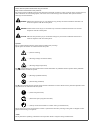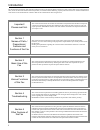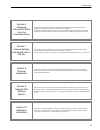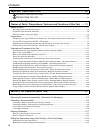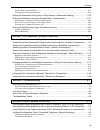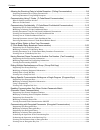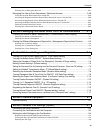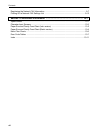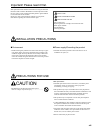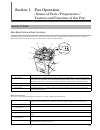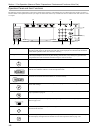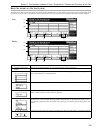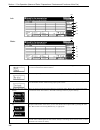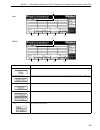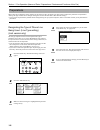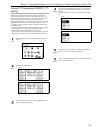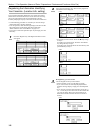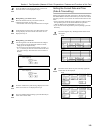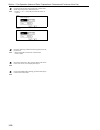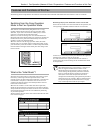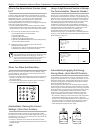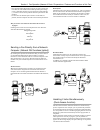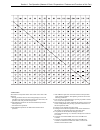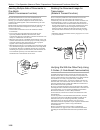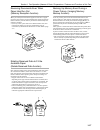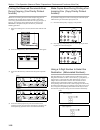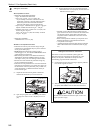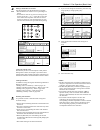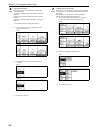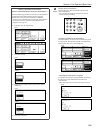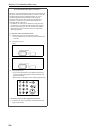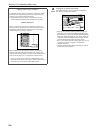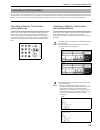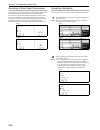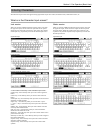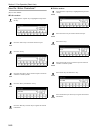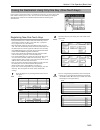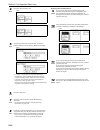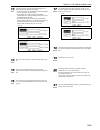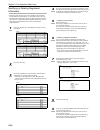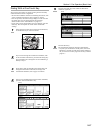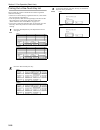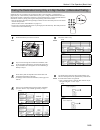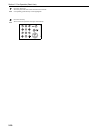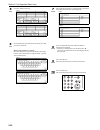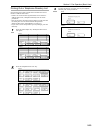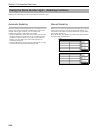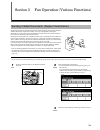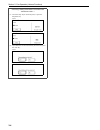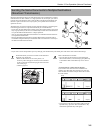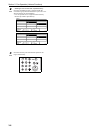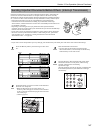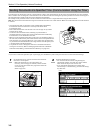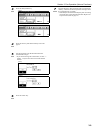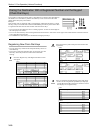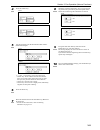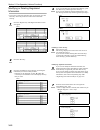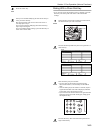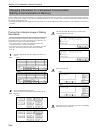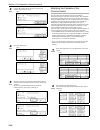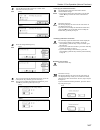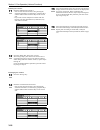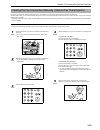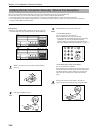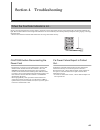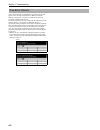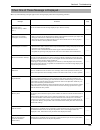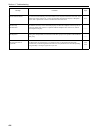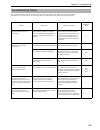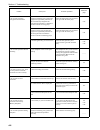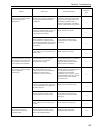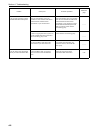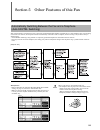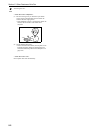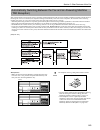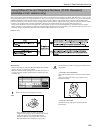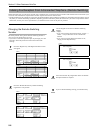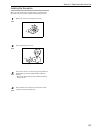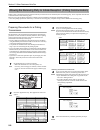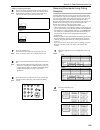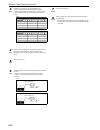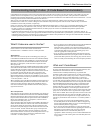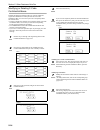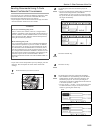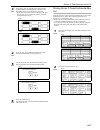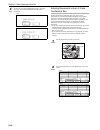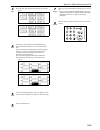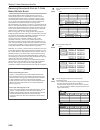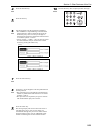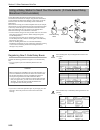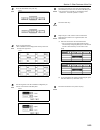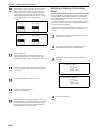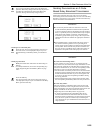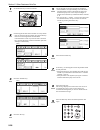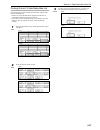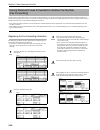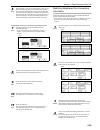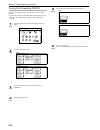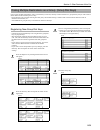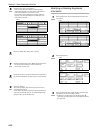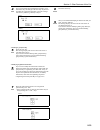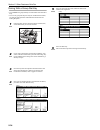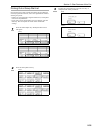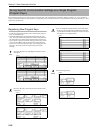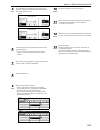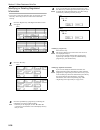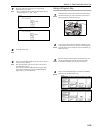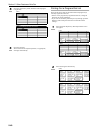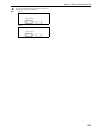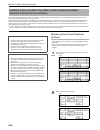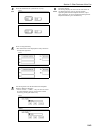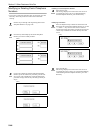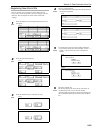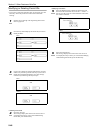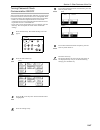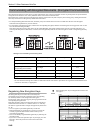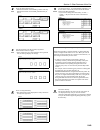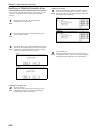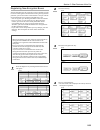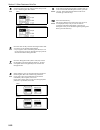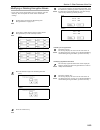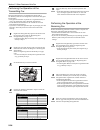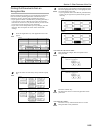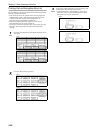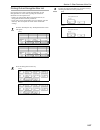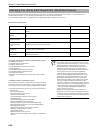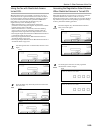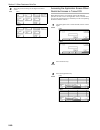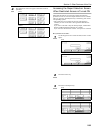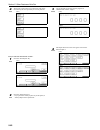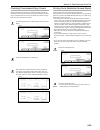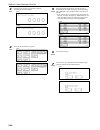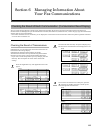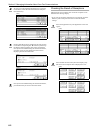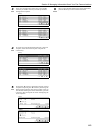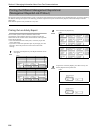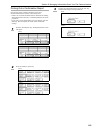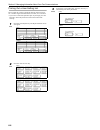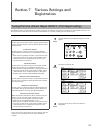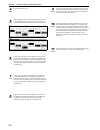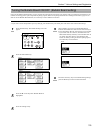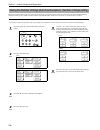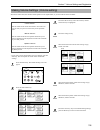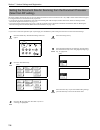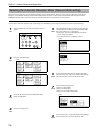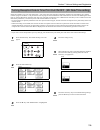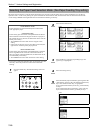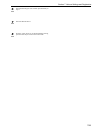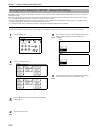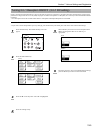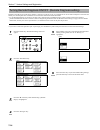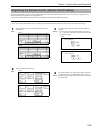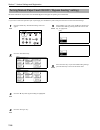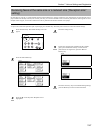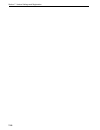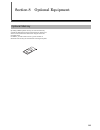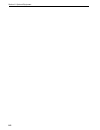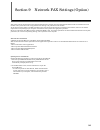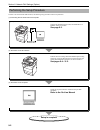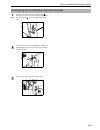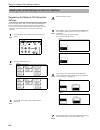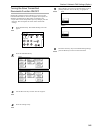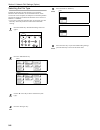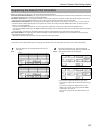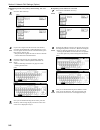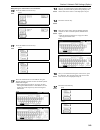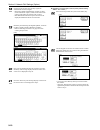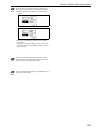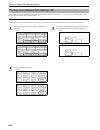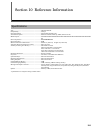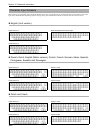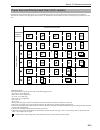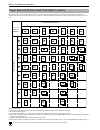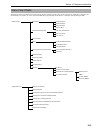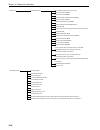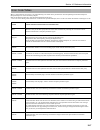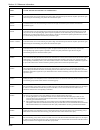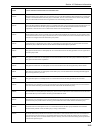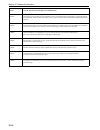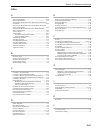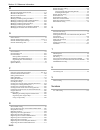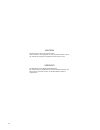- DL manuals
- Xerox
- Fax Machine
- Fax Machine
- Operation Manual
Xerox Fax Machine Operation Manual
Summary of Fax Machine
Page 1
Always read this operation guide thoroughly before use. After reading, maintain it in good condition and keep it together with the operation guide for your copier. Fax system (j) operation guide.
Page 2
Notice this operation guide contains information that corresponds to using both the inch and metric versions of fax machines using this fax system. Since the messages and terminology for keys and indicators on those respective operation panels differs between these two versions, for purposes of clar...
Page 3
Please read the operation guide before using the facsimile. Keep it close to the facsimile for easy reference. The sections of this handbook and parts of the facsimile marked with symbols are safety warnings meant to protect the user, other individuals and surrounding objects, and ensure correct and...
Page 4
I introduction the explanations contained in this operation guide have been separated into different sections in order to allow those using a fax for the first time, as well as those well familiar with such operation, to use this machine efficiently, properly and with relative ease. A basic introduc...
Page 5
Ii section 6 managing information about your fax communications this section contains explanations on checking the message display for information on the conditions surrounding recent fax transmissions and reception. In addition, it includes explanations on how to print out the management reports an...
Page 6
Iii contents important! Please read it first. ....................................................................... Viii installation precautions ....................................................................................Viii precautions for use ..............................................
Page 7
Iv dialing with a one-touch key ......................................................................................................................2-17 printing out a one-touch key list ..............................................................................................................2...
Page 8
V allowing the receiving party to initiate reception (polling communication) ..........................5-8 preparing documents for a polling transmission ..........................................................................................5-8 receiving documents using polling reception ...........
Page 9
Vi printing out an encryption box list ............................................................................................................5-57 managing fax use by each department (restricted access) .............................................. 5-58 using the fax with restricted access tur...
Page 10
Vii registering the network fax information ................................................................................9-7 printing out a network fax settings list ...............................................................................9-12 section 10 reference information .................
Page 11
Viii important! Please read it first. This operation guide contains information on using the facsimile functions of this machine. Be sure to read the operation guide for your copier as well and maintain both guides in good condition in a location close to the machine. During use, refer to the operat...
Page 12
Ix.
Page 13
1-1 section 1 fax operation (names of parts / preparations / features and functions of this fax) main body parts and their functions the following contains information on the names and functions of the parts that are required when this machine is used as a facsimile. Refer to the operation guide for...
Page 14
Section 1 fax operation (names of parts / preparations / features and functions of this fax) 1-2 operation panel and their functions the following contains explanations on the names and functions of the keys and indicators that are utilized when this machine is used as a facsimile. Refer to the oper...
Page 15
Section 1 fax operation (names of parts / preparations / features and functions of this fax) 1-3 basic fax screen on the touch panel the initial screen that appears in the touch panel when you press the fax key in any other mode in order to change to the fax operation mode is called the “basic fax s...
Page 16
Section 1 fax operation (names of parts / preparations / features and functions of this fax) 1-4 (8) “dest. Check” key press this key when you have entered multiple destination fax numbers using speed-dial keys, etc., and you want to check the list of those numbers. (9) “re-dial” key press this key ...
Page 17
Section 1 fax operation (names of parts / preparations / features and functions of this fax) 1-5 (14) fax number display the number that you have entered to dial is displayed here. (15) “basic” key press this key when you want to return to the basic fax screen. (16) “application” key press this key ...
Page 18
Section 1 fax operation (names of parts / preparations / features and functions of this fax) 1-6 when using the fax functions of this machine for the first time after purchasing your fax system, perform the procedures as explained in “setting the type of phone line” through “setting the current date...
Page 19
Section 1 fax operation (names of parts / preparations / features and functions of this fax) 1-7 turning tti transmission on/off (tti setting) the tti (transmit terminal identifier) refers to information – such as the time of the transmission, the number of pages, your station name and fax number, e...
Page 20
Section 1 fax operation (names of parts / preparations / features and functions of this fax) 1-8 registering the information identifying your facsimile (location info. Setting) if you register information identifying your station (fax number, station name and station id) here, it can be sent to the ...
Page 21
Section 1 fax operation (names of parts / preparations / features and functions of this fax) 1-9 press the “ok” key. The message display will return to the same screen as was displayed in step 2. Z registering your station name enter the desired name for your station. (refer to “entering characters”...
Page 22
Section 1 fax operation (names of parts / preparations / features and functions of this fax) 1-10 use the keypad to enter the present date, in order of the month, day and year (day, month and year). * use the “ ” or “” cursor keys to move the cursor as required. (inch) (metric) press the “time” key ...
Page 23
Section 1 fax operation (names of parts / preparations / features and functions of this fax) 1-11 the following contains explanations about features and functions that should be understood when this machine is used as a facsimile. Switching from the copy operation mode to the fax operation mode this...
Page 24
Section 1 fax operation (names of parts / preparations / features and functions of this fax) 1-12 what is the administrator number used for? In order to manage each individual's or each department's use of this fax in the fax operation mode – and enhance security during encrypted communication as we...
Page 26
Section 1 fax operation (names of parts / preparations / features and functions of this fax) 1-14 > checking the status of a fax communication in progress press the “status” [“act status”] key in the bottom right of the touch panel. The document number and information related to the other party will...
Page 27
Section 1 fax operation (names of parts / preparations / features and functions of this fax) 1-15 the numbers and symbols shown in the table above refer to the following: *: during procedures that use the message display but are not included in the initial procedures listed in the table above, the p...
Page 28
Section 1 fax operation (names of parts / preparations / features and functions of this fax) 1-16 sending multiple sets of documents in one batch (batch transmission function) any time the destination as well as the scheduled time of transmission is the same for separate sets of documents in memory,...
Page 29
Section 1 fax operation (names of parts / preparations / features and functions of this fax) 1-17 receiving documents even when paper has run out (memory reception function) when you cannot print out because paper has run out or a paper jam occurs, the data for all received documents will be tempora...
Page 30
Section 1 fax operation (names of parts / preparations / features and functions of this fax) 1-18 printing out received documents even during copying (fax priority printout function) whenever an incoming fax arrives while multiple copy jobs are scheduled to be printed, the fax will be printed as soo...
Page 31
2-1 section 2 fax operation (basic use) the following contains explanations on the standard method for transmitting documents. Carefully read all the notes regarding acceptable documents, etc., to ensure correct operation. Switching to the fax operation mode check the message display to make sure th...
Page 32
Section 2 fax operation (basic use) 2-2 setting the documents z acceptable documents > when set in the document processor... • type...Standard sheet documents • size...5 1/2" x 8 1/2" - 11" x 17" [a5r - a3] * if you attempt to transmit a document over 63" [1600 mm] in length, a message indicating th...
Page 33
Section 2 fax operation (basic use) 2-3 dialing a destination fax number use the keypad to enter the destination fax number. * the destination fax number can be up to 32 digits in length. * if a mistake is made at any point in entering the fax number, press the “” or “” cursor key to move the cursor...
Page 34
Section 2 fax operation (basic use) 2-4 selecting the contrast it is possible to select a contrast from among the 3 available settings. Dark: for transmitting light documents at a darker contrast regular: for transmitting document with a normal contrast light: for transmitting dark documents at a li...
Page 35
Section 2 fax operation (basic use) 2-5 initiating the fax transmission press the start key. The transmission operation will begin automatically. * you can select or change the resolution or contrast during scanning or dialing. > checking the status of the transmission... Press the “status” [“act st...
Page 36
Section 2 fax operation (basic use) 2-6 whenever you set the documents that you want to transmit on the platen, close the document processor in order to allow the machine to detect the size of those documents. If you are transmitting information from books or other types of documents that will not a...
Page 37
Section 2 fax operation (basic use) 2-7 automatic fax reception is the default setting for fax reception in this machine and no special settings are required for its use. * fax reception is possible even if the power switch is turned off (o). If a fax comes in while the power switch is in the off (o...
Page 38
Section 2 fax operation (basic use) 2-8 printing out the received documents received document(s) will be printed out and ejected face-down in the copy store section. * the copy store section and the maximum number of sheets that can be stored there differ depending upon the model of your copier. For...
Page 39
Section 2 fax operation (basic use) 2-9 you can cancel a communication even if it is already in progress. The methods for canceling a communication differ depending on whether that communication is a fax transmission or a fax reception, and whether that transmission was initiated using the memory tr...
Page 40
Section 2 fax operation (basic use) 2-10 canceling a direct feed transmission a message such as that shown below will be displayed after dialing the destination party in the direct feed transmission mode. If you want to cancel a direct feed transmission, press the “stop” key or press the stop/clear ...
Page 41
Section 2 fax operation (basic use) 2-11 the character input screen will appear during registration of your own name (self-station name), destination names, etc. What is in the character input screen? Inch version there are actually 3 different character input screens. One each for uppercase input, ...
Page 42
Section 2 fax operation (basic use) 2-12 how do i enter characters? [ex.] to enter “km@4” z inch version verify that the “capital” key is highlighted and press the “k” key. Press the “letter” key to switch to lowercase input. Press the “m” key. Press the “num./sym.” key to switch to input of numeral...
Page 43
Section 2 fax operation (basic use) 2-13 if you register a fax number under a one-touch key in advance, you will be able to dial that number with the press of a key. You can also use one-touch keys to designate destination fax numbers for f-code based communication and encrypted transmissions. Regis...
Page 44
Section 2 fax operation (basic use) 2-14 press the “one-touch key” key. (inch) (metric) use the keypad to enter the fax number you want to register under that one-touch key. (maximum 32 digits) (inch) (metric) • “” and “” cursor keys...Use to move the cursor. “delete” key...Press to delete the chara...
Page 45
Section 2 fax operation (basic use) 2-15 use the keypad to enter the desired subaddress and f-code password. (maximum 20 digits) * to switch between the subaddress and password input screens, press the “password” key. * a subaddress is required during f-code based communication in order to designate...
Page 46
Section 2 fax operation (basic use) 2-16 modifying or deleting registered information * if the one-touch key that you want to modify is designated for f-code based communication, you will not be able to change the designation of that key into one for encrypted transmission. Likewise, if it is design...
Page 47
Section 2 fax operation (basic use) 2-17 dialing with a one-touch key you can dial a fax number by simply pressing the one-touch key under which that number is registered. * to select the conditions related to transmitting documents, such as the resolution and contrast, refer to pages 2-3 and 2-4. *...
Page 48
Section 2 fax operation (basic use) 2-18 printing out a one-touch key list print out this list in order to check the fax numbers registered under one-touch keys. * if there are no one-touch keys registered in this fax, a one-touch key list will not be printed out. * prior to operation, check the mes...
Page 49
Section 2 fax operation (basic use) 2-19 speed-dial keys are available to be registered as either a one-touch key, a group dial key, a program key or a chain dial key. Each of these keys is given a 3-digit number between 001 and 600 and this number is referred to as that key's “abbreviated number”. ...
Page 50
Section 2 fax operation (basic use) 2-20 press the “close” key. The touch panel will return to the basic fax screen and the corresponding speed-dial key will be highlighted. Press the start key. The transmission operation will begin automatically. 7 8.
Page 51
Section 2 fax operation (basic use) 2-21 the address book searches for the name of the other party as it is registered under a one-touch key, group dial key, program key or chain dial key and will dial the corresponding fax number(s) upon command. This function is extremely useful when a large numbe...
Page 52
Section 2 fax operation (basic use) 2-22 press the “address book” key. (inch) (metric) on the touch panel, press the first letter of the name that you want to search for. Z if the first character is a symbol press the “others” key. The message display will change to show a list of names that are reg...
Page 53
Section 2 fax operation (basic use) 2-23 printing out a telephone directory list print out this list in order to check the fax numbers that can be found in a address book search. * if there are no fax numbers registered that can be found in a address book search, a telephone directory list will not ...
Page 54
Section 2 fax operation (basic use) 2-24 redialing refers to dialing the most recently dialed number once again. Automatic redialing when attempting to transmit documents, etc., the other party's fax machine may be busy with another communication and may not respond. In this type of situation, your ...
Page 55
3-1 section 3 fax operation (various functions) duplex transmission enables the transmission of both the front and back sides of duplex (2-sided) documents. Duplex transmission is always accomplished by setting the documents you want to transmit in the duplex document processor and scanning them int...
Page 56
Section 3 fax operation (various functions) 3-2 press the “tx setting” key. Press the “duplex tx” key. (inch) (metric) press the “on” key to enable duplex transmission. Select whether or not you want to include a 1-sided cover page with the transmission by pressing either the “yes” key or the “no” k...
Page 57
Section 3 fax operation (various functions) 3-3 standby transmission refers to the process of preparing documents for transmission while the fax is occupied with another communication. If, during that communication, the documents you want to transmit are set and the destination fax number is entered...
Page 58
Section 3 fax operation (various functions) 3-4 transmission mode...> (1) press the “stop” key on the touch panel, or press the stop/clear key. (inch) (metric) (2) if you do want to cancel the standby transmission, press the “yes” key. (inch) (metric) transmission mode...> (1) press the “stop” key o...
Page 59
Section 3 fax operation (various functions) 3-5 broadcast transmission allows the same documents to be transmitted to a number of destinations one after another, in a single operation. If, for example, you want to transmit the same documents from a central office to multiple branch offices, this fun...
Page 60
Section 3 fax operation (various functions) 3-6 > entering the fax number with a speed-dial key... Press the speed-dial key that is registered with the one-touch or group dial information that you want to use. The selected key will be highlighted. * it is also possible to use a registered chain dial...
Page 61
Section 3 fax operation (various functions) 3-7 interrupt transmission lets you send your documents before others, eliminating the need to wait until all communications are complete whenever the fax is currently scheduled for multiple communications (broadcast transmission or polling reception, etc....
Page 62
Section 3 fax operation (various functions) 3-8 if you designate in advance the time for a communication to begin, that communication will be carried out automatically once the appointed time is reached. You can designate a communication to be one that uses the timer during the operation procedure f...
Page 63
Section 3 fax operation (various functions) 3-9 press the “delayed tx” key. (inch) (metric) press the “on” key and the time entry screen will appear. Use the keypad to enter the desired time for the transmission to begin. * if you want to change the entered time, use the “” and/or “” keys to move th...
Page 64
Section 3 fax operation (various functions) 3-10 if you register a chain dial number under a speed-dial key in advance, that speed-dial key will function as a chain dial key and the chain dial key can be used to enter the initial portion of the other party’s fax number. Example: if the number “212” ...
Page 65
Section 3 fax operation (various functions) 3-11 press the “chain” key. (inch) (metric) use the keypad to enter the desired chain dial number. (maximum 32 digits) (inch) (metric) * “” and “” cursor keys...Use to move the cursor. “delete” key...Press to delete the character that the cursor is current...
Page 66
Section 3 fax operation (various functions) 3-12 modifying or deleting registered information * if you want to cancel the procedure part way through, press the reset key. The touch panel will return to the initial mode settings. Press the “register” key. The registration select screen will appear. (...
Page 67
Section 3 fax operation (various functions) 3-13 press the “close” key. Once you are finished modifying all of the items that you want, press the “ok” key. The message display will return to the same screen as was displayed in step 3. If you want to continue modifying other chain dial keys, repeat s...
Page 68
Section 3 fax operation (various functions) 3-14 you can modify certain information relating to a scheduled communication that uses the timer or even cancel the communication completely. You can also print out a sample image of the corresponding documents as well as initiate (force-start) the commun...
Page 69
Section 3 fax operation (various functions) 3-15 force-starting the communication you can force-start a communication that is waiting in memory, without having to wait for the scheduled start time. * you can also force-start a communication that is waiting for automatic redialing. * if you want to c...
Page 70
Section 3 fax operation (various functions) 3-16 use the “t” and/or “s” cursor keys to switch to the communication that you want. (inch) (metric) press the “delete” key. (inch) (metric) press the “yes” key. The selected communication will be deleted and the touch panel will return to the initial mod...
Page 71
Section 3 fax operation (various functions) 3-17 use the “t” and/or “s” cursor keys to switch to the communication that you want. (inch) (metric) press the “program/change” key. (inch) (metric) if you want to change the scheduled start time, press the “delayed tx” key and then go to the next step. I...
Page 72
Section 3 fax operation (various functions) 3-18 z adding fax numbers enter the additional fax number(s). * you can enter the fax number(s) using the keypad, abbreviated numbers, one-touch keys, group dial keys and the address book. Chain dial keys can be used as well. * if you want to enter multipl...
Page 73
Section 3 fax operation (various functions) 3-19 once you are connected with the destination party, transmission can be initiated manually by pressing the start key. Use this mode when you want to talk to the other party prior to actual transmission of the documents, or when the other party must man...
Page 74
Section 3 fax operation (various functions) 3-20 once you are connected with the other party, reception can be initiated manually by pressing the start key. Use this mode when you want to talk to the other party prior to actual reception of the documents. * conversation with the other party is only ...
Page 75
4-1 section 4 troubleshooting during a fax communication that use the memory, documents will be entered into memory and, to indicate this, the fax data indicator will light. The fax data indicator will also light when documents are received directly into memory (memory reception) during copying in t...
Page 76
Section 4 troubleshooting 4-2 in the event of trouble, an explanation in regard to the error will appear in the message display. Refer to “when one of these message is displayed...” on page 4-3 and follow the necessary procedure to eliminate the trouble. If a communications error occurs, along with ...
Page 77
Section 4 troubleshooting 4-3 when any of the following messages appear in the message display, follow the corresponding procedure. When one of these message is displayed... Message procedure page “close xx cover.” “check the cover.” [“check cover.”] the cover indicated in the message display is ope...
Page 78
Section 4 troubleshooting 4-4 “communication error” an error has occurred during a fax transmission or fax reception. Check the error code – that indicates the origin of the error – on the corresponding transmission report (or reception report) that is printed out in order to confirm the cause of th...
Page 79
Section 4 troubleshooting 4-5 if you experience trouble with your fax machine, refer to the tables below for the appropriate corrective procedures. If the trouble persists, contact your service representative, an authorized service center or the place of purchase. Troubleshooting tables problem chec...
Page 80
Section 4 troubleshooting 4-6 i am not able to perform encrypted communication. Did the transmitting party perform the appropriate registration procedure for the one-touch key (designated for encrypted transmission) as decided in advance with the receiving party? Check the information to be register...
Page 81
Section 4 troubleshooting 4-7 i am not able to perform f-code based relay broadcast transmission. Does the relay station fax machine have the appropriate f-code based relay capabilities? If the relay station fax machine does not one have the appropriate f-code based relay capabilities, relay broadca...
Page 82
Section 4 troubleshooting 4-8 i am not able to perform f-code based bulletin board reception. Does the transmitting party's fax machine have the same f-code based bulletin board communication capabilities as your fax machine? If the transmitting party's fax machine does not have the same f-code base...
Page 83
5-1 section 5 other features of this fax this reception mode is convenient for using a separately purchased telephone together with this fax on a single telephone line. If an incoming call is from a fax machine, fax reception will start automatically. If the call is from a telephone, the fax will ri...
Page 84
Section 5 other features of this fax 5-2 answering the call... > if the call is from a telephone... (1) the fax will ring to let you know that you should answer. Pick up the telephone receiver within 30 seconds after the ringing starts. * if the telephone receiver is not picked up within 30 seconds,...
Page 85
Section 5 other features of this fax 5-3 this reception mode is convenient for using a separately purchased telephone with answering machine capabilities together with this fax. If an incoming call is from a fax machine, fax reception will begin automatically. If the call is from a telephone, the fu...
Page 86
Section 5 other features of this fax 5-4 your answering machine will answer the call as follows: > if the call is from a telephone, but you do not answer... The functions of the answering machine will engage, your message will be played and the caller will be able to leave a message. * if there is a...
Page 87
Section 5 other features of this fax 5-5 this reception mode utilizes the distinctive ring pattern service available from some telephone companies. With this service, you can use two or more telephone numbers on a single telephone line. Thus, you can use this fax and a telephone on the same line, bu...
Page 88
Section 5 other features of this fax 5-6 remote switching lets you initiate fax reception from a telephone that is connected to this fax machine. This function is thus convenient if you want to be able to initiate fax reception from a location separate from the fax machine itself. * remote switching...
Page 89
Section 5 other features of this fax 5-7 initiating the reception when you want to initiate fax reception from a telephone that is connected to this fax machine, perform the following procedure. When a call comes in, the telephone will ring. Pick up the telephone receiver. If you hear a fax tone, us...
Page 90
Section 5 other features of this fax 5-8 polling refers to the method of communication whereby transmission is not initiated by the transmitting party, but is requested and initiated at the convenience of the receiving party. There are two types of polling procedures available in this fax: polling t...
Page 91
Section 5 other features of this fax 5-9 > adding or replacing documents if you want simply to add documents to those already in memory, press the “add” key. If you want to delete all of the documents currently in memory and replace them with new documents, press the “overwrite” key. (inch) (metric)...
Page 92
Section 5 other features of this fax 5-10 enter the fax number of the transmitting party. * you can enter the fax number using the keypad, abbreviated numbers, one-touch keys, group dial keys or the address book. Chain dial keys can be used as well. (inch) (metric) if you want to designate a time fo...
Page 93
Section 5 other features of this fax 5-11 f-code based communication involves fax communication that includes certain codes (in the form of numbers and symbols), the base of a protocol that has been adopted for use by other facsimile manufacturers as well. By using these codes, such operations as co...
Page 94
Section 5 other features of this fax 5-12 f-code based confidential communication involves the reception of documents into an f-code confidential box that is registered in the receiving party's fax. In this way, confidential documents can be received without being seen by others. * in order to use f...
Page 95
Section 5 other features of this fax 5-13 press an unregistered key. * the subaddress will be displayed for all keys that have already been registered. (inch) (metric) use the keypad to enter the subaddress 4-digit that you want to use for this f-code confidential box. (inch) (metric) press the “pas...
Page 96
Section 5 other features of this fax 5-14 modifying or deleting f-code confidential boxes perform the following procedure when you want to modify the registered subaddress or f-code password for an f-code confidential box, as well as when you want to completely delete one of those boxes. * in order ...
Page 97
Section 5 other features of this fax 5-15 sending documents using f-code based confidential transmission it is necessary for you to perform the following procedure in order to transmit documents to an f-code confidential box that is registered in the destination party's fax machine. * if you designa...
Page 98
Section 5 other features of this fax 5-16 press the “password” key. If necessary, use the keypad to enter the predetermined f-code password. * the password can be up to 20 digits in length and can include any combination of the numerals 0 - 9 and the symbols “*” and “#”. * this password is not requi...
Page 99
Section 5 other features of this fax 5-17 press the key that corresponds to the desired f-code confidential box if it is highlighted. If the key is not highlighted, there are no documents in that box. * if you registered “0000” as the f-code password, go to the next step. If you registered any other...
Page 100
Section 5 other features of this fax 5-18 to print out an f-code confidential box list, press the “yes” key. An f-code confidential box list will be printed out. (inch) (metric) entering documents into an f-code confidential box perform the following procedure when you want to enter documents into y...
Page 101
Section 5 other features of this fax 5-19 press the “sub. Conf. Box input” [“scan orig. To box”] key. (inch) (metric) press the key which displays the subaddress for the f-code confidential box you want to enter documents into. If you want simply to add documents to those already in memory, or you w...
Page 102
Section 5 other features of this fax 5-20 receiving documents from an f-code based bulletin board f-code based bulletin board communication involves fax communication that uses an f-code box (in this fax, called an “f-code confidential box”) that is registered in memory in the transmitting fax machi...
Page 103
Section 5 other features of this fax 5-21 press the “subadd.” key. Press the “on” key. Use the keypad to enter the appropriate subaddress. * this subaddress is required during an f-code based communication in order to designate the box in the destination party's fax. It can be up to 20 digits in len...
Page 104
Section 5 other features of this fax 5-22 f-code based relay broadcast communication involves the transmission of documents to multiple, long distance destinations by transmitting the documents through a relay station, generally located between the initial transmitting station and the final destinat...
Page 105
Section 5 other features of this fax 5-23 press the “subaddress relay box” key. (inch) (metric) press an unregistered key. * the subaddress will be displayed for all keys that have already been registered. (inch) (metric) use the keypad to enter the subaddress 4-digit that you want to use for this f...
Page 106
Section 5 other features of this fax 5-24 select whether or not you want the received documents to be printed out at your fax (press the “on” key to have them printed and the “off” key to stop print out), and whether or not you want send a transmission report regarding the results of the final trans...
Page 107
Section 5 other features of this fax 5-25 if you want to completely delete the f-code relay box, press the “delete” key and go to the next step. If you want to modify the information for that f-code relay box, press the “change contents” key and go to step 7. (inch) (metric) > deleting an f-code rel...
Page 108
Section 5 other features of this fax 5-26 set the documents you want to transmit. Use the keypad to enter the fax number of a relay station. * you can also enter the fax number using one-touch keys that have been designated for f-code based communication as well. If you do use such a one-touch key, ...
Page 109
Section 5 other features of this fax 5-27 printing out an f-code relay box list print out this list in order to check the information registered for each f-code relay box. * if there are no f-code relay boxes registered in this fax, an f-code relay box list will not be printed out. * if you want to ...
Page 110
Section 5 other features of this fax 5-28 fax forwarding allows documents received during designated hours to be saved into memory and automatically forwarded to another fax number that is registered in advance. In order to use fax forwarding, the destination and designated hours must be registered ...
Page 111
Section 5 other features of this fax 5-29 select whether or not you want to designate a time for the fax forwarding operation to begin and end. To set the time, press the “delayed tx” key and go to the next step. If you do not want to designate a time for the operation to begin and end, press the “a...
Page 112
Section 5 other features of this fax 5-30 turning fax forwarding on/off in order to use fax forwarding, it is necessary to turn it on in advance. * if you want to cancel the procedure part way through, press the reset key. The touch panel will return to the initial mode settings. Press the default k...
Page 113
Section 5 other features of this fax 5-31 if you register multiple destinations under a speed-dial key in advance, that key will then function as a group dial key and you will be able to dial all those number with the press of a key. * group dial keys can be used for entering the other party's fax n...
Page 114
Section 5 other features of this fax 5-32 enter the other party's fax numbers. * you can enter the fax numbers using the keypad, abbreviated numbers, one-touch keys or the address book. Chain dial keys can be used as well. * if you want to enter multiple fax numbers with the keypad, press the “next ...
Page 115
Section 5 other features of this fax 5-33 if you want to delete the registered one-touch key, press the “delete” key and then go to the next step. If you want to modify the registered information, press the “change contents” key and then go directly to step 6. (inch) (metric) > deleting a group dial...
Page 116
Section 5 other features of this fax 5-34 dialing with a group dial key * you cannot use group dial keys in combination with chain dial keys. * you can use group dial keys not only for standard transmission, but also for such operations as broadcast transmission and polling reception. If the operati...
Page 117
Section 5 other features of this fax 5-35 printing out a group dial list print out this list in order to check the contents of group dial keys currently registered in this fax, such as the registered fax numbers and the group name. * if there are no group dial keys registered in this fax, a group di...
Page 118
Section 5 other features of this fax 5-36 the operational procedures for various types of communication, such as broadcast transmission, polling reception, etc., can be registered under a speed-dial key that will then function as a program key for one-touch operation. It is also possible to use the ...
Page 119
Section 5 other features of this fax 5-37 if you do not want to designate a time of day for the operation to begin, press the “off” key under “delayed tx” and go directly to step 7. (inch) (metric) use the keypad to enter the desired time of day for the operation to begin. * if you want to change th...
Page 120
Section 5 other features of this fax 5-38 modifying or deleting registered information * if you want to cancel the procedure part way through, press the reset key. The touch panel will return to the initial mode settings. Press the “register” key. The registration select screen will appear. (inch) (...
Page 121
Section 5 other features of this fax 5-39 enter the abbreviated number of an unregistered speed-dial key (001 - 600). * once a 3-digit number is entered, that number may be changed using the “+” and “-” keys. (inch) (metric) press the “close” key. Once you are finished modifying all of the items tha...
Page 122
Section 5 other features of this fax 5-40 press the program key under which the desired program is registered. (inch) (metric) press the start key. The transmission or reception operation, as appropriate, will begin automatically. Printing out a program dial list print out this list in order to chec...
Page 123
Section 5 other features of this fax 5-41 to print out a program dial list, press the “yes” key. A program dial list will be printed out. (inch) (metric) 3.
Page 124
Section 5 other features of this fax 5-42 password check communication allows you to limit to and from whom fax communication can be accomplished but making it necessary to meet specific conditions regarding certain passwords. More specifically, the passwords (permit telephone number and permit id) ...
Page 125
Section 5 other features of this fax 5-43 press the “permit tel no.” [“permit tel. Nr.”] key. (inch) (metric) press an unregistered key. * the information will be displayed for all keys that have already been registered. (inch) (metric) use the keypad to enter the desired permit telephone number. (m...
Page 126
Section 5 other features of this fax 5-44 modifying or deleting permit telephone numbers * if you want to cancel the procedure part way through, press the reset key. The touch panel will return to the initial mode settings. Perform steps 1 through 3 of “registering new permit telephone numbers” on p...
Page 127
Section 5 other features of this fax 5-45 registering new permit ids * you can register up to 5 numbers as permit ids in this fax. * if you want to cancel the procedure part way through, press the reset key. The touch panel will return to the initial mode settings. Press the “register” key. The regi...
Page 128
Section 5 other features of this fax 5-46 modifying or deleting permit ids * if you want to cancel the procedure part way through, press the reset key. The touch panel will return to the initial mode settings. Perform steps 1 through 3 of “registering new permit ids” on page 5-45. Press the key whic...
Page 129
Section 5 other features of this fax 5-47 turning password check communication on/off turn password check communication on when you want to limit to and from whom fax communication can be accomplished. There are separate settings for controlling transmissions and receptions. * if there are no permit...
Page 130
Section 5 other features of this fax 5-48 encrypted communication involves the encryption of documents prior to their transmission. In this way, third parties are prevented from seeing the actual documents even if they should be able to access the transmission itself. Those documents are then decryp...
Page 131
Section 5 other features of this fax 5-49 press the “encryption key” key. * if restricted access is turned off, go to the next step. If restricted access is turned on, proceed directly to step 4. (inch) (metric) use the keypad to enter the currently registered administrator number (4 digits). * if t...
Page 132
Section 5 other features of this fax 5-50 modifying or deleting encryption keys * if you want to cancel the procedure part way through, press the reset key. The touch panel will return to the initial mode settings. Perform steps 1 through 3 of “registering new encryption keys” on page 5-48. Press th...
Page 133
Section 5 other features of this fax 5-51 registering new encryption boxes an encryption box must be registered in your fax machine in order to receive an encryption communication. During that registration procedure, you will also need to select whether or not you want the received documents to be p...
Page 134
Section 5 other features of this fax 5-52 use the keypad to enter the 4-digit number that you want to use as the encryption box number. (inch) (metric) press the “box. Id” key and enter the 4-digit number that you want to use for the encryption box id. * if you register “0000” as the encryption box ...
Page 135
Section 5 other features of this fax 5-53 modifying or deleting encryption boxes * if you want to cancel the procedure part way through, press the reset key. The touch panel will return to the initial mode settings. Perform steps 1 through 3 of “registering new encryption boxes” on page 5-51. Press ...
Page 136
Section 5 other features of this fax 5-54 performing the operation at the transmitting fax encrypted transmission is accomplished by dialing with a one-touch key that has been designated in advance for encrypted transmission. * encrypted transmission is possible to a single destination, as well as i...
Page 137
Section 5 other features of this fax 5-55 printing out documents from an encryption box perform the following procedure to print out documents that have been received into your encryption box. If the documents are printed out correctly, the data will be deleted from that box. * if you registered “00...
Page 138
Section 5 other features of this fax 5-56 printing out an encryption key list print out this list in order to check the contents of encryption keys currently registered in this fax. * print out of this list is only possible if the currently registered administrator number is entered during the proce...
Page 139
Section 5 other features of this fax 5-57 printing out an encryption box list print out this list in order to check the information in each encryption box as well as data regarding the existence of documents in each respective box. * if there are no encryption boxes registered in this fax, an encryp...
Page 140
Section 5 other features of this fax 5-58 by allowing certain communication and operation only upon entry of one of the viable id-codes, use of this fax – such as the number of communications initiated – can be effectively scrutinized for up to 100 individual departments. * up to 1000 departments ca...
Page 141
Section 5 other features of this fax 5-59 using the fax with restricted access turned on... When restricted access is turned on, it is necessary to enter a viable id-code or the registered administrator number in order to use the fax machine. Perform the following procedure in order to carry out sta...
Page 142
Section 5 other features of this fax 5-60 the touch panel will change to the registration select screen. (inch) (metric) accessing the application screen when restricted access is turned on when restricted access is turned on, perform the following procedure in order to access the application screen...
Page 143
Section 5 other features of this fax 5-61 the application screen will appear. Perform the desired procedure. (inch) (metric) accessing the report selection screen when restricted access is turned on when restricted access is turned on, perform the following procedure in order to access the report se...
Page 144
Section 5 other features of this fax 5-62 the keys for reports that can be printed out will appear. Press the key for the report that you want to print out. (inch) (metric) z if you enter the administrator number... Press the “print report” key. (inch) (metric) press the “admin.Item” key. * if you p...
Page 145
Section 5 other features of this fax 5-63 checking transmission/copy counts perform the following procedure in order to check the number of documents that have been transmitted under an individual id-code or by all id-codes overall. You can also check the number of copies that have been made on the ...
Page 146
Section 5 other features of this fax 5-64 use the keypad to enter the currently registered administrator number (4 digits). (inch) (metric) press the “restricted access rep” key. (inch) (metric) select the id-code for which you want to print out a restricted access report by pressing the correspondi...
Page 147
6-1 section 6 managing information about your fax communications you can use the message display to check certain information regarding the 50 most recent fax transmissions and/or receptions. The communication result display lets you check the document number, date and time, destination name, number...
Page 148
Section 6 managing information about your fax communications 6-2 to verify even more detailed information for a particular transmission, select the desired transmission and press the “details” key. (inch) (metric) pressing the “t” cursor key will display the next previous transmission and pressing t...
Page 149
Section 6 managing information about your fax communications 6-3 if 6 or more receptions have taken place, press the “s” cursor key or the “t” cursor key to scroll up and down through those receptions. (inch) (metric) to verify even more detailed information for a particular reception, select the de...
Page 150
Section 6 managing information about your fax communications 6-4 the results of your fax communications as well as certain fax-related settings in this machine can be checked whenever you want by printing out different management reports. The following procedures explain how to print out the activit...
Page 151
Section 6 managing information about your fax communications 6-5 printing out a confirmation report print out this report in order to check the status of fax communications held in memory in the waiting state. * if there are no related communications or documents for polling transmission held in mem...
Page 152
Section 6 managing information about your fax communications 6-6 printing out a user setting list print out this list in order to check the settings made (line type, etc.) and other registered information (own name, etc.) in this fax. * if you want to cancel the procedure part way through, press the...
Page 153
7-1 section 7 various settings and registration five different reports can be printed out for checking such points as whether a transmission or reception was accomplished correctly or not. You can also have each of these reports printed out automatically or turn off automatic print out of each repor...
Page 154
Section 7 various settings and registration 7-2 press the “change #” key. Select whether or not you want the activity report to be automatically printed out. Press the “on” key to have it printed automatically and the “off” key to stop print out. (inch) (metric) in the screen for step 5, select whet...
Page 155
Section 7 various settings and registration 7-3 if you use the bulletin board function, you only need to enter documents into memory once and they will be available for transmission to any number of receiving parties upon receipt of their polling request. (refer to “preparing documents for a polling...
Page 156
Section 7 various settings and registration 7-4 the number of times the fax will “ring” before an incoming call is answered in the auto fax reception mode, the auto fax/tel switching mode [this setting is not available in metric models] or the tad reception mode can be set here to any number between...
Page 157
Section 7 various settings and registration 7-5 the volume of the alarm, the monitor and the speaker can be adjusted here, or you can make the alarm inaudible. * if you want to cancel the procedure part way through, press the reset key. The touch panel will return to the initial mode settings. Press...
Page 158
Section 7 various settings and registration 7-6 select here whether documents that are set in the document processor will be scanned as 8 1/2" x 11" [a4r] or other such standard size paper, or as long documents (in the direction of the paper feed). * it is necessary to select “standard size” here wh...
Page 159
Section 7 various settings and registration 7-7 you can select which transmission mode, memory transmission or direct feed transmission, will be the default setting in this fax. If you select “dir. Feed tx” here, the “dir. Feed tx” key will be shown in the basic fax screen. * if you want to cancel t...
Page 160
Section 7 various settings and registration 7-8 this fax has 2 or 3 automatic reception modes (depending upon the model version). The inch version of this fax offers the automatic fax reception, auto fax/tel switching and d.R.D. Reception modes. The metric version contains the automatic fax receptio...
Page 161
Section 7 various settings and registration 7-9 select here whether or not you want information – such as the time of the reception, information related to the transmitting party and the number of pages transmitted – to be printed out at the top edge of received documents. This information is conven...
Page 162
Section 7 various settings and registration 7-10 select here from among the 3 available modes for feeding paper to print out all documents that are received when the fax is in the fax operation mode - as well as for printing out reports and lists: the auto selection mode, the fixed size mode or the ...
Page 163
Section 7 various settings and registration 7-11 select the desired paper size and then proceed directly to step 8. Select the desired drawer. Press the “close” key.If you are finished making settings, press the reset key to return to the initial mode. 6 7 8.
Page 164
Section 7 various settings and registration 7-12 the duplex unit turns paper over inside the fax machine so that printing can be accomplished on the back side of the paper as well (duplex reception function). When the width of each page received is exactly the same, the documents will be printed ont...
Page 165
Section 7 various settings and registration 7-13 if 2 in 1 reception is turned on and two 5 1/2" x 8 1/2" [a5] size pages are received in a row during the same reception, those 2 pages will be printed onto a single sheet of 11" x 8 1/2" [a4r] size paper. In order to accomplish 2 in 1 reception, it i...
Page 166
Section 7 various settings and registration 7-14 especially if trouble occurs in this fax in which it is necessary to call for service, it is possible for our service center computer to access the fax directly over the telephone line and check its status and other information about the trouble. * to...
Page 167
Section 7 various settings and registration 7-15 if you have entered into a contract with an authorized service center for their remote diagnosis service, it is necessary to register here in advance the remote test id that they designate for you. * a previously registered remote test id can also be ...
Page 168
Section 7 various settings and registration 7-16 select here whether or not you want to use the multi-bypass to feed paper for printing our received faxes. * if you want to cancel the procedure part way through, press the reset key. The touch panel will return to the initial mode settings. Press the...
Page 169
Section 7 various settings and registration 7-17 if “auto select” [“auto sel.”] is selected under the “fax paper feeding tray” setting, and the size of an incoming fax is larger than the size of paper loaded in the drawer[cassette] to be used for print out, you can select whether to have such faxes ...
Page 170
Section 7 various settings and registration 7-18.
Page 171
8-1 section 8 optional equipment by adding 8 mb of optional memory, the amount of memory available for bitmapping will be increased and you will thus be able to transmit and receive documents using the ultra fine resolution mode. In addition, you will be able to store a greater number of documents i...
Page 172
Section 8 optional equipment 8-2.
Page 173
9-1 section 9 network fax settings (option) this section contains explanations on the network fax functions available when the optional printer/scanner kit is installed on this fax machine and in particular on the setup procedure and settings to be performed on the machine. As the contents of the se...
Page 174
Section 9 network fax settings (option) 9-2 in order to use the network fax functions, the following setup procedure needs to be performed. Performing the setup procedure install the required software (included in the provided cd-rom). Refer to the on-line manual connect the shielded network cable (...
Page 175
Section 9 network fax settings (option) 9-3 turn the power switch of the fax machine off ( ). Note: always make sure to turn the power switch of the fax machine off ( ) before connecting the network cable. Insert the connector of a shielded ethernet 10base-t or 100base-tx cable into the scanner inte...
Page 176
Section 9 network fax settings (option) 9-4 registering the network fax reception settings turn this setting on in order to perform network fax reception. The received documents can also be printed with this machine. * if you want to cancel the procedure part way through, press the reset key. The to...
Page 177
Section 9 network fax settings (option) 9-5 turning the save transmitted documents function on/off perform this procedure to select whether you want to save the transmitted documents on the server computer (the computer on which the provided scanner file utility is installed) or not. * if you want t...
Page 178
Section 9 network fax settings (option) 9-6 selecting the file type perform this procedure to select the file type in which the documents for transmission, or of received documents, will be saved in the server computer (the computer on which the provided scanner file utility is installed). The docum...
Page 179
Section 9 network fax settings (option) 9-7 register the following items when you want to use the network fax functions. • file name (transmission/reception)...For registering the default file name when documents which have been transmitted or received using the network fax functions are saved in th...
Page 180
Section 9 network fax settings (option) 9-8 z registering the file name (factory default setting: “rx” and “tx”) press the “file name” key. (inch) (metric) if you want to register the file name for received faxes, press the “networkfax rx.” [“nw-fax rx”] key. If you want to register the file name fo...
Page 181
Section 9 network fax settings (option) 9-9 z registering the administrator's e-mail address press the “admin. E-mail ad.” key. (inch) (metric) press the “admin. E-mail ad.” key. (inch) (metric) enter the administrator's e-mail address using the english alphabet, numerals or other available symbols....
Page 182
Section 9 network fax settings (option) 9-10 use the keypad to enter the currently registered administrator number (4 digits). * the factory default administration number is “3000” (for 30 sheets/min. Copiers), “4000” (for 40 sheets /min. Copiers) and “5000” (for 50 sheets /min. Copiers). * the admi...
Page 183
Section 9 network fax settings (option) 9-11 press the “save tx. Original” key and use the keypad to enter the save folder number for transmitted documents in the same manner as you did for received documents. (inch) (metric) * “clear” key: press this key when you want to reenter the number. “stop” ...
Page 184
Section 9 network fax settings (option) 9-12 print out this list in order to check the information registered for the network fax functions, such as the network fax reception settings, the auto print out setting, the save folder number, etc. * if you want to cancel the procedure part way through, pr...
Page 185
10-1 section 10 reference information type ................................................................................Optional fax kit compatibility .................................................................Group 3 line requirement ...........................................................
Page 186
Section 10 reference information 10-2 when entering your self-station name and the destination name under a speed-dial key, the available characters and symbols as well as the input screen itself will differ depending upon the language being used. The following indicate the layouts of the keys for e...
Page 187
Section 10 reference information 10-3 if the drawers do not contain paper that is of a size and orientation exactly the same as that of the received documents, the fax will automatically select the most appropriate paper for print out. The following chart indicates the order of priority for paper se...
Page 188
Section 10 reference information 10-4 if the drawers do not contain paper that is of a size and orientation exactly the same as that of the received documents, the fax will automatically select the most appropriate paper for print out. The following chart indicates the order of priority for paper se...
Page 189
Section 10 reference information 10-5 the following charts represent the flow of the message display when the “function” keys on the touch panel (“application”, “register” and “print report”) are touched, as well as when the default key is pressed. Refer to this chart as a reference when operating t...
Page 190
Section 10 reference information 10-6 default key “fax default” key type of phone line (inch version only) tti transmission on/off report print out on/off password check communication on/off fax forwarding on/off bulletin board function on/off number of rings (auto fax reception) volume settings doc...
Page 191
Section 10 reference information 10-7 when a communications error occurs, one of the following error codes will be printed out on the corresponding transmission report or reception report as well as the activity report. Refer to the following tables for a more detailed explanation of the error. * if...
Page 192
Section 10 reference information 10-8 u01600 a communication error occurred during reception at high transmission speed. Perform reception procedures again after having the transmitting party lower the transmission speed. U01700 u01720 a communication error occurred during transmission at high trans...
Page 193
Section 10 reference information 10-9 u03600 the transmitting party’s fax is one of our models and an f-code based bulletin board reception was attempted in order to receive documents from that party’s f-code box, but was unsuccessful because the f-code password that you entered did not match the on...
Page 194
Section 10 reference information 10-10 u14000 a reception from an f-code box was attempted, but was unsuccessful because the memory in your fax machine has become full. Print out data from memory and try again or abandon the f-code based confidential reception attempt. U14100 the destination fax is ...
Page 195
Section 10 reference information 10-11 index a abbreviated dialing ............................................................. 2-19 abbreviated numbers .......................................................... 1-18 accessing the application screen when restricted access is turned on ................
Page 196
Section 10 reference information 10-12 m management reports/lists printout ..................................... 6-4 manual fax reception .......................................................... 3-20 manual fax transmission ................................................... 3-19 manual redialing ...
Page 197
Memo.
Page 198
Memo.
Page 200
Declaration of conformity to 89/336/eec, 73/23/eec, 93/68/eec and 1999/5/ec we declare under our sole responsibility that the product to which this declaration relates is in conformity with the following specifications. Limits and methods of measurement for immunity characteristics of information te...
Page 201
Technical regulations for terminal equipment this terminal equipment complies with: • tbr21 • an 01r00 an for p • an 02r01 an for ch and n • an 04r00 general advisory note • an 05r01 an for d, e, gr, p and n • an 06r00 an for d, gr and p • an 07r01 an for d, e, p and n • an 09r00 an for d • an 10r00...
Page 202
Caution! The power plug is the main isolation device! Other switches on the equipment are only functional switches and are not suitable for isolating the equipment from the power source. Vorsicht! Der netzstecker ist die hauptisoliervorrichtung! Die anderen schalter auf dem gerät sind nur funktionss...
Page 204
2003. 9 3db8021 1b.