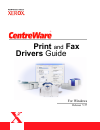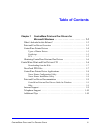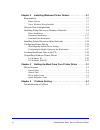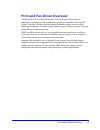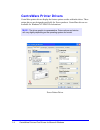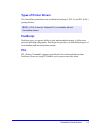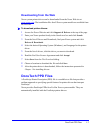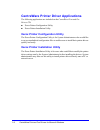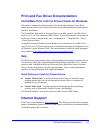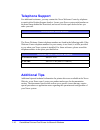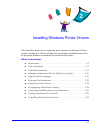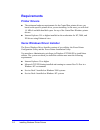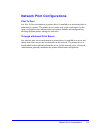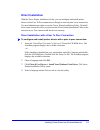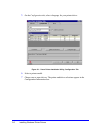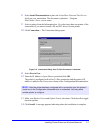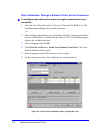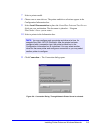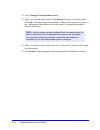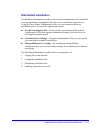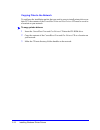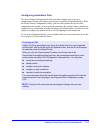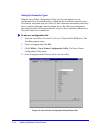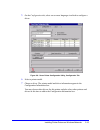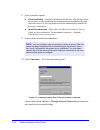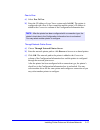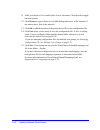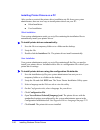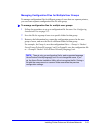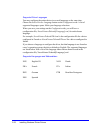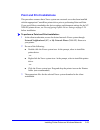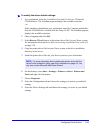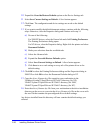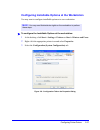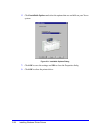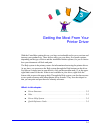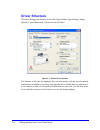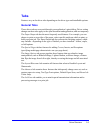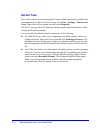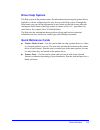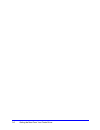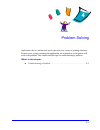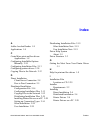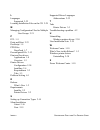- DL manuals
- Xerox
- Fax Machine
- Fax Machine
- User Manual
Xerox Fax Machine User Manual
Summary of Fax Machine
Page 1
® print and fax drivers guide for windows release 5.57.
Page 2
Ii 8 march 2004 copyright © 2004 by xerox corporation. All rights reserved. Printed in the united states of america. Xerox ® , the document company ® , the digital x ® , centreware ® , and the identifying product names and numbers herein are trademarks of xerox corporation. Other product names and i...
Page 3: Table of Contents
C entre w are p rint and f ax d rivers g uide iii chapter 1 centreware print and fax drivers for microsoft windows . . . . . . . . . . . . . . . . . . . . . . . . . 1-1 what’s included in this release? . . . . . . . . . . . . . . . . . . . . . . . . . . . . . 1-2 print and fax driver overview . . . ...
Page 4
Iv c entre w are p rint and f ax d rivers g uide chapter 2 installing windows printer drivers . . . . . . . . . . . . 2-1 requirements . . . . . . . . . . . . . . . . . . . . . . . . . . . . . . . . . . . . . . . . . . . . . 2-2 printer drivers . . . . . . . . . . . . . . . . . . . . . . . . . . . ....
Page 5
1-1 centreware print and fax drivers for microsoft windows centreware is software that brings the power of your xerox systems to your desktop. Centreware provides you with total access, viewing, and control of any xerox system from any connected desktop. Centreware’s interactive drivers make printin...
Page 6
1-2 centreware print and fax drivers for microsoft windows what’s included in this release? The centreware release of the docutech printer drivers supports the following features and hardware: xerox docutech 100/120 c/p xerox docutech 100/120 production systems (pro) graphically enhanced postscript ...
Page 7
Print and fax driver overview 1-3 print and fax driver overview a print and fax driver makes documents created with specialized software applications (word processing, spreadsheets, graphics) compatible with a specific printer. Each type of printer requires unique commands to print correctly and to ...
Page 8: Centreware Printer Drivers
1-4 centreware print and fax drivers for microsoft windows centreware printer drivers centreware printer drivers display the feature options on tabs within the driver. These printer drivers are designed specifically for xerox products. Centreware drivers are available for windows nt/2000/xp workstat...
Page 9: Types Of Printer Drivers
Centreware printer drivers 1-5 types of printer drivers the centreware printer drivers are available in postscript 3, pcl 5e, and pcl 6 (xl) printing formats. Postscript postscript gives you greater ability to scale and manipulate images; it offers more precision with high-end graphics. Postscript a...
Page 10
1-6 centreware print and fax drivers for microsoft windows obtaining centreware print and fax drivers the following table shows the xerox system models supported in this release of centreware and the printer drivers that are available for windows nt/2000/xp environments. Centreware print and fax dri...
Page 11: Downloading From The Web
Docutech ppd files 1-7 downloading from the web xerox system printer drivers can be downloaded from the xerox web site at www.Xerox.Com . The installation files for all xerox system models are available from the web site. To download printer drivers: 1 access the xerox web site and click support & d...
Page 12
1-8 centreware print and fax drivers for microsoft windows centreware printer driver applications the following applications are included on the centreware print and fax drivers cd: xerox printer configuration utility xerox printer installation utility xerox printer configuration utility the xerox p...
Page 13: Help
Print and fax driver documentation 1-9 print and fax driver documentation centreware print and fax drivers guide for windows this guide is intended for administrators who install and configure centreware printer drivers and for users who want to know more information about printer drivers and their ...
Page 14: Telephone Support
1-10 centreware print and fax drivers for microsoft windows telephone support for additional assistance, you may contact the xerox welcome center by telephone to speak with a product support analyst. Locate your xerox system serial number on the metal frame behind the front door, and record it in th...
Page 15
2-1 installing windows printer drivers the centreware printer drivers support the special features and functions of xerox systems, enabling fast, efficient printing from your desktop. Installation instructions for all current windows environments are provided in this chapter. What’s in this chapter:...
Page 16: Requirements
2-2 installing windows printer drivers requirements printer drivers the minimum hardware requirements for the centreware printer drivers vary based on the specific printer driver you are installing. At the most, you will need 14 mb of available hard disk space for any of the centreware windows print...
Page 17: Network Print Configurations
Network print configurations 2-3 network print configurations peer to peer in a peer to peer environment, a printer driver is installed on a workstation that is connected to a printer. The printer driver resides only on the workstation. In this setup, workstation users maintain their own printer def...
Page 18: Networks
2-4 installing windows printer drivers installing printer drivers on windows networks you have three ways to install a xerox printer driver and other components in windows environments. Direct installation use the xerox printer installation utility to install xerox printer drivers quickly and easily...
Page 19: Direct Installation
Installing printer drivers on windows networks 2-5 direct installation with the xerox printer installation utility, you can configure and install printer drivers with a peer to peer connection or through a network print server connection. You need administrator rights to run the xerox printer instal...
Page 20
2-6 installing windows printer drivers 5 on the configuration tab, select a language for your printer driver. 6 select a printer model. 7 choose one or more drivers. The printer and driver selections appear in the configuration information box. Figure 2-1: xerox printer installation utility, configu...
Page 21
Installing printer drivers on windows networks 2-7 8 select install documentation to place the centreware print and fax drivers guide on your workstation. The document is placed at ...\program files\xerox\xerox system name>. 9 select a printer from the information box. Or, select more than one print...
Page 22
2-8 installing windows printer drivers direct installation through a network printer server connection to configure and install printer drivers through a network print server connection: 1 insert the centreware print and fax drivers cd into the cd-rom drive. The autorun program displays the availabl...
Page 23
Installing printer drivers on windows networks 2-9 7 select a printer model. 8 choose one or more drivers. The printer and driver selections appear in the configuration information box. 9 select install documentation to place the centreware print and fax drivers guide on your workstation. The docume...
Page 24
2-10 installing windows printer drivers 12 select through network printer server. 13 enter your network printer path or click browse to browse to a shared printer. Click ok. The network path to the printer is added to the connection column of the configuration information box and the printer is conf...
Page 25: Distributed Installation
Installing printer drivers on windows networks 2-11 distributed installation the distributed installation procedures are for system administrators who would like to set up standardized configuration files for users to install their printer drivers. Using the xerox printer configuration utility, you ...
Page 26
2-12 installing windows printer drivers copying files to the network to configure the installation packet that you send to users to install printer drivers on their pcs, the contents of the centreware print and fax drivers cd must be saved to a location on your network. To copy printer drivers: 1 in...
Page 27
Installing printer drivers on windows networks 2-13 configuring installation files the xerox printer configuration utility provides a simple way to set up a configuration file that you send to users as part of a packet of installation files. With the xerox printer configuration utility, you can sele...
Page 28
2-14 installing windows printer drivers setting up connection types with the xerox printer configuration utility, you have the option to set up configuration files for multiple printers, which may have different connection types. For example, one printer may have a peer to peer connection and anothe...
Page 29
Installing printer drivers on windows networks 2-15 5 on the configuration tab, select one or more languages in which to configure a driver. 6 select a printer model. 7 choose a driver. The printer model and driver information appear in the configuration information box. You may choose other drivers...
Page 30
2-16 installing windows printer drivers 8 select from these options: silent installation—simplifies installation for the user. After the user opens the zip file you send containing the configuration and installation files and clicks the install.Exe file, the printer drivers are automatically install...
Page 31
Installing printer drivers on windows networks 2-17 peer to peer a) select peer to peer b) enter the ip address of your xerox system and click ok. The printer is configured with a peer to peer connection and the printer’s ip address is added to the connection column of the configuration information ...
Page 32
2-18 installing windows printer drivers 11 make your replace driver and default printer selections. Click the cell to toggle between options. 12 click browse to open a browse for folder dialog and browse to the location of the printer driver files on the network. 13 click ok to add the location of t...
Page 33
Installing printer drivers on windows networks 2-19 distributing installation files when you have set up and saved your configuration file(s) to the packet folder, you are ready to distribute printer driver installation packet to users. You may want to send one of the following notes depending on wh...
Page 34
2-20 installing windows printer drivers installing printer drivers on a pc after you have received the printer driver installation zip file from your system administrator, there are two ways to install printer drivers on your pc: silent installation user installation silent installation your system ...
Page 35
Installing printer drivers on windows networks 2-21 managing configuration files for multiple user groups to manage configuration files for different groups of users that use separate printers, you can create separate configuration files for each group. To manage configuration files for multiple use...
Page 36
2-22 installing windows printer drivers supported driver languages you may configure the printer driver in several languages at the same time. Choose the select drivers language button on the configuration tab. A list of supported languages opens. Make your language selections. When you save your se...
Page 37
Installing printer drivers on windows networks 2-23 point and print installations this procedure assumes that a xerox system on a network server has been installed with the appropriate centreware printer driver prior to performing point and print. If you would like to standardize the device settings...
Page 38: Configuring Printer Drivers
2-24 installing windows printer drivers installing printer drivers on other networks the xerox installer supports windows networks. To install drivers on other networks use microsoft’s add printer wizard. Configuring printer drivers to use the xerox system printer drivers most effectively, you will ...
Page 39
Configuring printer drivers 2-25 to modify the driver default settings: 1 at a workstation, insert the centreware print and fax drivers cd into the cd-rom drive. The autorun program displays the available selections. –or– if the autorun is disabled on your workstation, open my computer and double- c...
Page 40
2-26 installing windows printer drivers 10 expand the override/restore defaults option on the device settings tab. 11 select save current settings as default. A save button appears. 12 click save. The configuration and device settings are saved as the default settings. 13 if you want to modify the d...
Page 41
Configuring printer drivers 2-27 configuring installable options at the workstation you may want to configure installable options at a user workstation. To configure the installable options at the workstation: 1 at the desktop, click start > settings > printers or start > printers and faxes. 2 right...
Page 42
2-28 installing windows printer drivers 4 click installable options and select the options that are available on your xerox system. 5 click ok to save the settings and ok to close the properties dialog. 6 click ok to close the printer driver. Figure 2-9: installable options dialog.
Page 43
Locating installation files on the cd 2-29 locating installation files on the cd the installation .Inf files for windows postscript (ps) and pcl printer drivers are located in the drivers folder of the centreware print and fax drivers cd. If you want to browse to, or access these files, locate the d...
Page 44: For Windows Nt
2-30 installing windows printer drivers uninstalling windows printer drivers for windows nt to uninstall the windows nt printer drivers: 1 at the desktop, click start > settings > printers. 2 right-click on the icon for the xerox system you want to delete and select delete. 3 a confirmation message ...
Page 45
3-1 getting the most from your printer driver with the centreware printer drivers, you have an invaluable tool to save you time and increase your productivity. These drivers offer you over thirty-five feature options, depending on the type of driver and the installable finisher options, for you to c...
Page 46: Driver Structure
3-2 getting the most from your printer driver driver structure the driver arranges the features on six tabs: paper/output, special pages, image options, layout/watermark, advanced, and job notes. The features on the tabs are organized for your convenience with the most frequently used features avail...
Page 47: Tabs
Driver structure 3-3 tabs features vary on the driver tabs depending on the driver type and installable options. General tabs these driver tabs are accessed through your application’s print dialog. Driver setting changes on these tabs apply to the open document and application, and are temporary. Th...
Page 48: Default Tabs
3-4 getting the most from your printer driver default tabs these driver tabs are accessed through the printers folder and may be available only with administrative rights. From the desktop select start > settings > printers and faxes. Right-click on your printer icon and select properties. The devic...
Page 49: Driver Help System
Driver structure 3-5 driver help system the help system is the primary source for information about using the printer drivers. Each driver tab has a help button for easy access to the help system. Through this help button you can call up information on any feature on that tab or any other tab. Among...
Page 50
3-6 getting the most from your printer driver.
Page 51
4-1 problem solving application, device, and network errors can occur in a variety of printing situations. In many cases, simply restarting the application, the workstation, or the printer will resolve the problem. This chapter includes tips for troubleshooting a problem. What’s in this chapter: tro...
Page 52: Troubleshooting A Problem
4-2 problem solving troubleshooting a problem when a problem persists, document the error messages and gather information to define the problem. The following problem-solving procedures are recommended: accurately define the problem. When, where, and how does the problem occur? Reproduce the problem...
Page 53: Index
Centreware print and fax drivers guide i ndex - i a adobe acrobat reader 1-9 applications 1-8 c centreware print and fax drivers applications 1-8 configuring installable options manually 2-24 configuring installation files 2-13 configuring printer drivers 2-24 copying files to the network 2-12 d dir...
Page 54
I ndex - ii c entreware p rint and f ax d rivers g uide l languages supported 2-22 locating installation files on the cd 2-29 m managing configuration files for multiple user groups 2-21 p pcl 1-5 point and print 2-23 postscript 1-5 ppd files docutech 1-7 preconfigured file 2-13 print and fax driver...