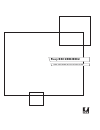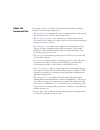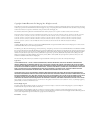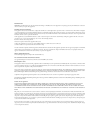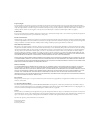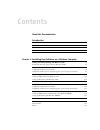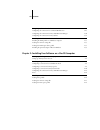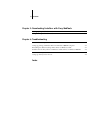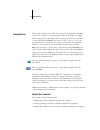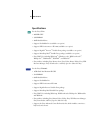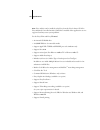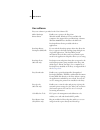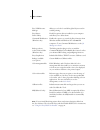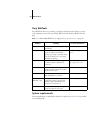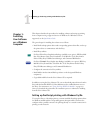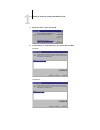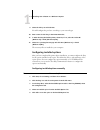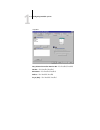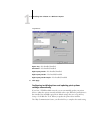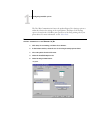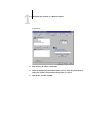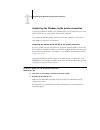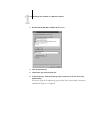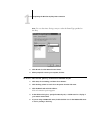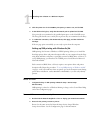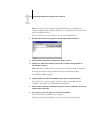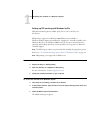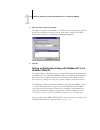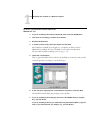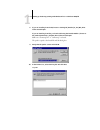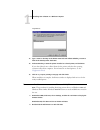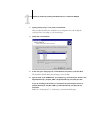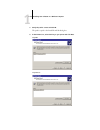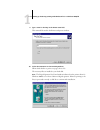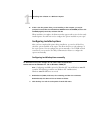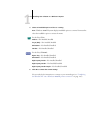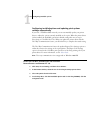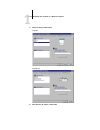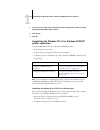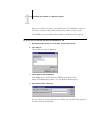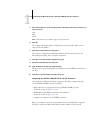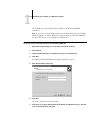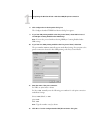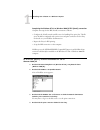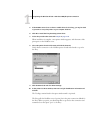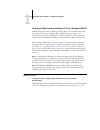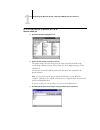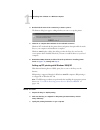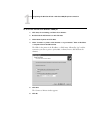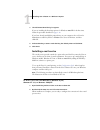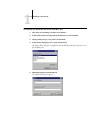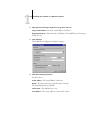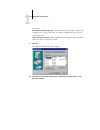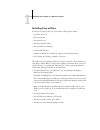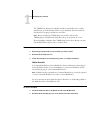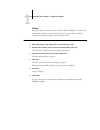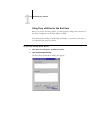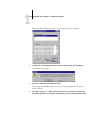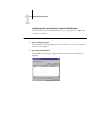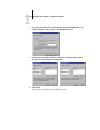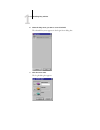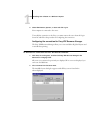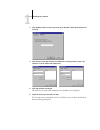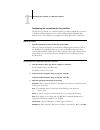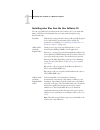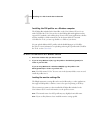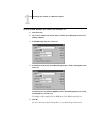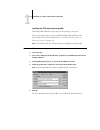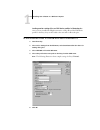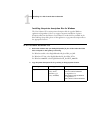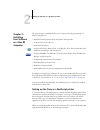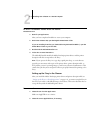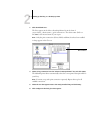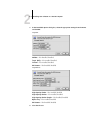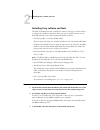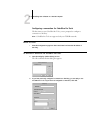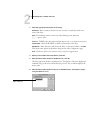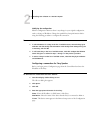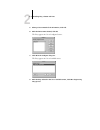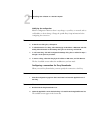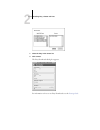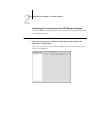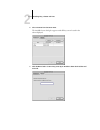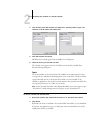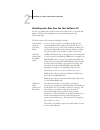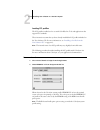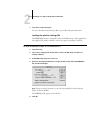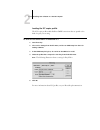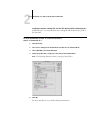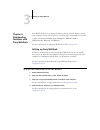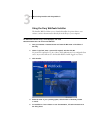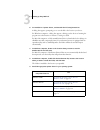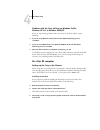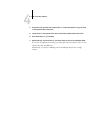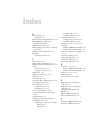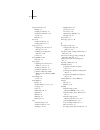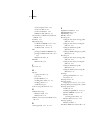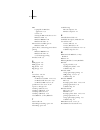- DL manuals
- Xerox
- Software
- Fiery EX12 Color server
- Installation Manual
Xerox Fiery EX12 Color server Installation Manual
Summary of Fiery EX12 Color server
Page 1
Fiery ex12/ex2000d user software installation guide.
Page 2
This manual is part of a set of fiery ® documentation that includes the following manuals for users and system administrators: • the quick start guide summarizes the steps for configuring the fiery and printing. It also describes how to access the online documentation. • the user software installati...
Page 3
Copyright © 2002 electronics for imaging, inc. All rights reserved. This publication is protected by copyright, and all rights are reserved. No part of it may be reproduced or transmitted in any form or by any means for any purpose without express prior written consent from electronics for imaging, ...
Page 4
Fcc information warning: fcc regulations state that any unauthorized changes or modifications to this equipment not expressly approved by the manufacturer could void the user’s authority to operate this equipment. Class b declaration of conformity this equipment has been tested and found to comply w...
Page 5
Proprietary rights you acknowledge that the software is proprietary to efi and its suppliers and that title and other intellectual property rights therein remain with efi and its suppliers. Except as stated above, this agreement does not grant you any right to patents, copyrights, trade secrets, tra...
Page 7: Contents
Contents about the documentation introduction about this manual xi specifications xii user software xiv fiery webtools xvi system requirements xvi chapter 1: installing user software on a windows computer setting up postscript printing with windows 9x/me 1-1 installing the postscript printer driver ...
Page 8
Viii contents using fiery utilities for the first time 1-45 configuring the connection for command workstation 1-47 configuring the connection for fiery vdp resource manager 1-50 configuring the connection for fiery utilities 1-52 installing color files from the user software cd 1-54 installing the ...
Page 9
Ix contents chapter 3: downloading installers with fiery webtools setting up fiery webtools 3-1 using the fiery webtools installer 3-2 chapter 4: troubleshooting on a windows computer 4-1 setting up printing on windows nt 4.0 or windows 2000/xp computers 4-1 reinstalling the adobe postscript printer...
Page 11
Xi introduction this manual describes how to install user software for the fiery ex12/ex2000d color server ™ , and how to set up printing from microsoft windows and apple mac os computers. For information about setting up network servers and clients to use the fiery ex12/ex2000d color server, see th...
Page 12
Xii introduction specifications for the fiery ex12: • 866mhz cpu • 256mb ram • 40gb hard disk drive • supports docbuilder pro (available as an option) • supports efi densitometer ™ ed-100 (available as an option) • supports pageflex ™ persona ™ variable data package (available as an option) • suppor...
Page 13
Xiii specifications n ote : fiery utilities can be installed on the fiery from the user software cd if the fiery advanced controller interface (faci) kit is installed. Other applications are not supported and may cause system problems. For the fiery ex12 and fiery ex2000d: • an internal cd-rom drive...
Page 14
Xiv introduction user software fiery user software is provided on the user software cd. Adobe postscript printer driver enables you to print to the fiery from windows 9x/me, windows nt 4.0, and mac os computers; also supports fiery and postscript 3 features. Windows 2000/xp users should use the micr...
Page 15
Xv user software n ote : you can install postscript printer drivers and printer description files from the user software cd or from the fiery with the installer webtool. For instructions, see "using the fiery webtools installer" on page 32. Fiery vdp resource manager allows you to look for and delet...
Page 16
Xvi introduction fiery webtools fiery webtools allow you to manage your fiery remotely from the internet or from your company’s intranet. You access fiery webtools from the fiery webtools home page. N ote : to confirm which webtools are supported, see "specifications" on page xii. System requirement...
Page 17
1 1-1 setting up postscript printing with windows 9x/me this chapter describes the procedures for installing software and setting up printing from a computer using a supported version of windows. For windows versions supported, see the quick start guide . The general steps for installing the softwar...
Page 18
1 1-2 installing user software on a windows computer if you are printing using smb (server message block), you can connect to the fiery and install the printer drivers in a single procedure. For more information, see “setting up smb printing with windows 9x/me” on page 1-12. Installing the postscrip...
Page 19
1 1-3 setting up postscript printing with windows 9x/me 7. Verify the path is correct and click ok. 8. In the printers box, select the fiery as your printer and click next. Fiery ex12 fiery ex2000d.
Page 20
1 1-4 installing user software on a windows computer 9. Select the lpt1 port and click next. You will configure the port later, according to your network type. 10. Enter a name for the fiery in the printer name box. 11. To make the fiery the default printer, select yes; if not, select no. Select ok ...
Page 21
1 1-5 configuring installed options fiery advanced controller interface kit —not installed, installed finisher —not installed, installed ga features —not installed, installed mailbox —not installed, installed tray 6 (hcf) —not installed, installed fiery ex12.
Page 22
1 1-6 installing user software on a windows computer bypass tray —not installed, installed ga features —not installed, installed high capacity feeder —not installed, installed high capacity stacker —not installed, installed high capacity stacker stapler —not installed, installed 6. Click apply. Conf...
Page 23
1 1-7 configuring installed options the two-way communication feature also updates expert color settings options to reflect the current color settings on the copier/printer. The expert color settings option is located in the colorwise print option bar of the fiery printing tab of your printer driver...
Page 24
1 1-8 installing user software on a windows computer 6. Enter the fiery ip address or dns name. 7. Select the update fiery driver when opened option to allow the printer driver to display the printer’s current default settings when you open it. 8. Click update, and then click ok. Fiery ex2000d.
Page 25
1 1-9 completing the windows 9x/me printer connection completing the windows 9x/me printer connection to print from windows 9x/me, you should already have set up network servers, if any, and set up the fiery to accept print jobs from your computer. To complete the windows 9x/me connection, you must ...
Page 26
1 1-10 installing user software on a windows computer 3. Double-click the ipx/spx-compatible protocol icon. 4. Click the advanced tab. 5. Select frame type in the property list. 6. In the value menu, select the frame type that corresponds to the one set in fiery network setup. If necessary, print th...
Page 27
1 1-11 completing the windows 9x/me printer connection n ote : do not select auto. Doing so may not select the frame type specified on the fiery. 7. Click ok and close the network control panel. 8. When prompted to restart your computer, click yes. T o set up a port for ipx (n ovell ) printing with ...
Page 28
1 1-12 installing user software on a windows computer 6. Click the printer icon for the netware print queue you want to use, and click ok. 7. In the add port dialog box, verify that the network path is updated and click ok. Your print jobs are transmitted to the specified print queue on the novell f...
Page 29
1 1-13 completing the windows 9x/me printer connection n ote : you can also locate the printer using the find feature on your windows computer. Click start, choose find, and then choose computer. Enter the name of the printer, and click find now. If you are not able to locate your fiery, see your ne...
Page 30
1 1-14 installing user software on a windows computer setting up ipp printing with windows 9x/me with internet printing protocol (ipp), print jobs are sent to the fiery over the internet. Ipp printing is supported on windows 2000/xp but can be enabled on windows 9x/me computers by installing the “wp...
Page 31
1 1-15 setting up postscript printing with windows nt 4.0 or windows 2000/xp 4. Enter the network path for the printer. The path for the printer is the ip address or the dns name, followed by ipp , and then by the fiery connection you want to print to ( print , hold , or direct ). Insert slashes bet...
Page 32
1 1-16 installing user software on a windows computer t o install the p ost s cript printer driver for w indows nt 4.0 1. If you are installing from the user software cd, insert it into the cd-rom drive. 2. Click start, choose settings, and then choose printers. 3. Double-click add printer. 4. To in...
Page 33
1 1-17 setting up postscript printing with windows nt 4.0 or windows 2000/xp 8. If you are installing from the cd, browse to the english\prntdrvr\ps_drvr\win_nt4x folder and click open. If you are installing from files you downloaded using the installer webtool, browse to the prntdrvr\prntdrvr\ps_dr...
Page 34
1 1-18 installing user software on a windows computer 11. Type a name for the fiery in the printer name field and indicate whether you want to make it the default printer. Click next. 12. Indicate whether you want the printer installed as a shared printer, and click next. If you select shared, enter...
Page 35
1 1-19 setting up postscript printing with windows nt 4.0 or windows 2000/xp 3. Specify printing using a local printer and click next. This procedure describes the installation of a local printer. You can modify the connection later, according to your network type. 4. Select lpt1: and click next. 5....
Page 36
1 1-20 installing user software on a windows computer 7. Verify the path is correct and click ok. The path is copied to the install from disk dialog box. 8. In the printers box, select the fiery as your printer and click next. Fiery ex12 fiery ex2000d.
Page 37
1 1-21 setting up postscript printing with windows nt 4.0 or windows 2000/xp 9. Type a name for the fiery in the printer name field. This name will be used in the printers and queue windows. 10. Follow the instructions in the remaining windows. When asked whether to print a test page, choose no. The...
Page 38
1 1-22 installing user software on a windows computer 11. If this is the first printer driver you are installing on the computer, you may be prompted to install files from the windows 2000 cd. Insert the cd-rom, browse to the win2000\english\i386 folder, and then click ok. When installation is compl...
Page 39
1 1-23 configuring installed options 3. Click the device settings tab and scroll to installable options. Fiery ex12 fiery ex2000d.
Page 40
1 1-24 installing user software on a windows computer 4. Select an installable option and choose a setting. N ote : windows 2000/xp systems display installable options as a menu. You must first select the installable option to activate the menu. For the fiery ex12: mailbox —not installed, installed ...
Page 41
1 1-25 configuring installed options configuring installed options and updating print options settings automatically if you have a tcp/ip-enabled network, you can automatically update your printer driver to reflect the options currently installed on the copier. When the printer driver is first insta...
Page 42
1 1-26 installing user software on a windows computer 5. Select two-way communication. 6. Enter the fiery ip address or dns name. Fiery ex12 fiery ex2000d.
Page 43
1 1-27 completing the windows nt 4.0 or windows 2000/xp printer connection 7. If you want your printer driver to display the current settings when opened, select the update fiery driver when opened option. 8. Click update. 9. Click ok. Completing the windows nt 4.0 or windows 2000/xp printer connect...
Page 44
1 1-28 installing user software on a windows computer before you continue, contact the system administrator for the ip address assigned to the fiery, as well as the subnet mask and the gateway address, if they are used. The tcp/ip protocol should already be installed on the windows nt computer. T o ...
Page 45
1 1-29 completing the windows nt 4.0 or windows 2000/xp printer connection 5. Press tab and type one of the following names, depending on the fiery connection you want to print to. Print hold direct n ote : this name is case-sensitive; type it exactly as shown. 6. Click ok. The computer checks the a...
Page 46
1 1-30 installing user software on a windows computer the tcp/ip protocol should already be installed on the windows 2000/xp workstation. N ote : you can also set up the lpr connection by installing print services for unix, which is supplied as an add-on windows component with your windows 2000 cd. ...
Page 47
1 1-31 completing the windows nt 4.0 or windows 2000/xp printer connection 8. Click configure port in the properties dialog box. The configure standard tcp/ip port monitor dialog box appears. 9. If you have lpd printing enabled at the fiery control panel, select lpr for protocol and lpr byte countin...
Page 48
1 1-32 installing user software on a windows computer completing the windows nt 4.0 or windows 2000/xp ipx (novell) connection complete the setup for the ipx (novell) connection as follows: • configure the novell network and file server for handling fiery print jobs. The file server should be config...
Page 49
1 1-33 completing the windows nt 4.0 or windows 2000/xp printer connection 5. If the netware server does not have a suitable driver for the fiery, you may be asked if you want to set up the printer on your computer. Click yes. 6. Click ok to install the fiery postscript printer driver. 7. Follow the...
Page 50
1 1-34 installing user software on a windows computer setting up smb printing on windows nt 4.0 or windows 2000/xp smb printing (also known as windows printing) allows you to install the postscript printer driver and printer description files, and print from your computer to a particular print conne...
Page 51
1 1-35 completing the windows nt 4.0 or windows 2000/xp printer connection t o set up smb printing on w indows nt 4.0 or w indows 2000/xp 1. Double-click network neighborhood. 2. Browse for the printer you want to print to. The printer name you are browsing for is the name entered in network setup> ...
Page 52
1 1-36 installing user software on a windows computer 4. Double-click the name of the connection you want to print to. The printers dialog box appears, asking whether you want to set up the printer. 5. Select yes to complete the installation for the selected connection. Windows nt 4.0 downloads the ...
Page 53
1 1-37 completing the windows nt 4.0 or windows 2000/xp printer connection t o set up ipp printing with w indows 2000/xp 1. Click start, choose settings, and then choose printers. 2. Double-click the add printer icon and click next. 3. Select network printer and click next. 4. Select “connect to a p...
Page 54
1 1-38 installing user software on a windows computer 7. The add printer wizard dialog box appears. If you are installing the postscript printer for windows 2000/xp for the first time, follow the procedure described on page 1-18 . If you have already installed the printer driver on your computer, ch...
Page 55
1 1-39 installing e-mail service t o c onfigure the connection for the efi f iery m ail port 1. Click start, choose settings, and then choose printers. 2. In the printers window, double-click the add printer icon, and click next. 3. Specify printing using a local printer and click next. 4. In the wi...
Page 56
1 1-40 installing user software on a windows computer 6. Enter the basic information required to set up the e-mail port. Fiery’s e-mail address —enter the e-mail address of the fiery. Outgoing mail server —enter the name or ip address of the smtp server for the port monitor to use. 7. Click advanced...
Page 57
1 1-41 installing e-mail service for options: break email messages larger than —the maximum size of a single e-mail message is displayed. If a job exceeds this size, it is split into multiple messages, each not exceeding this size. Status messages from fiery —when enabled, the status option requests...
Page 58
1 1-42 installing user software on a windows computer installing fiery utilities from the user software cd, you can install the following fiery utilities: • colorwise pro tools • fiery downloader • fiery remote scan • fiery printer delete utility • fiery vdp resource manager • command workstation in...
Page 59
1 1-43 installing fiery utilities the twain fiery remote scan module installer automatically creates a folder named twain_32 in the windows folder on your hard disk, and then installs the fiery remote scan plug-in module into the folder. N ote : before installing the twain fiery scan module, make su...
Page 60
1 1-44 installing user software on a windows computer pitstop pitstop is a plug-in for adobe acrobat 4.0 for use with docbuilder pro. You must first install adobe acrobat 4.0 as described in the previous section. Pitstop software is included in the cstation folder on the user software cd. T o i nsta...
Page 61
1 1-45 installing fiery utilities using fiery utilities for the first time before you can use most fiery utilities, you must properly configure the connection to the fiery. Configuration of the fiery utilities is similar. Fiery printer delete utility is installed and used locally, so connection to t...
Page 62
1 1-46 installing user software on a windows computer if any fiery printer drivers are found on your computer, they are displayed. 3. To delete any of the displayed printers, select the printer name and click delete. A warning message appears. 4. Click ok to delete the selected printer driver. A dia...
Page 63
1 1-47 installing fiery utilities configuring the connection for command workstation the first time you start command workstation, you are prompted to configure the connection to the fiery. T o configure the connection for c ommand w ork s tation 1. Print a configuration page. The information on thi...
Page 64
1 1-48 installing user software on a windows computer 3. If no fiery servers were found, click the manual tab to search by dns name or ip address. Click add to add the server to the available servers list. 4. Click the auto search tab and then click advanced to search by either a range of ip address...
Page 65
1 1-49 installing fiery utilities 6. Select the fiery server you want to use and click add. The selected fiery server appears in the login server dialog box. 7. Click the server name. The log in dialog box appears..
Page 66
1 1-50 installing user software on a windows computer 8. Select administrator, operator, or guest and click log in. Your computer is connected to the server. To modify the connection to the fiery, you must remove the server from the login server list and follow the procedure for configuring the conn...
Page 67
1 1-51 installing fiery utilities 3. Click the manual tab to locate a fiery server by its ip address. Enter the ip address and click add. 4. Click the auto search tab and then click advanced to search by either a range of ip addresses or the ip address and subnet mask. 5. Click add and then click se...
Page 68
1 1-52 installing user software on a windows computer configuring the connection for fiery utilities the first time you launch one of the fiery utilities, you must configure the connection to the fiery. Similar configurations are used for all fiery utilities (including fiery remote scan), so any cha...
Page 69
1 1-53 installing fiery utilities 4. When you have entered all the information, click add. 5. With the device name selected in the devices list, click ok. The fiery appears in the list of available servers. The first line of the entry displays the nickname you gave the server, followed by the protoc...
Page 70
1 1-54 installing user software on a windows computer installing color files from the user software cd you can copy additional color files from the user software cd to your hard disk. Many of the files are postscript files that you can download and print using fiery downloader. Icm folder icm monito...
Page 71
1 1-55 installing color files from the user software cd installing the icm profiles on a windows computer the icm profiles included in the icm folder on the user software cd are for use with colorwise pro tools. You can also use the icm profiles with applications that support icc standards, such as ...
Page 72
1 1-56 installing user software on a windows computer t o load the rgb w orking s pace profile for p hotoshop 5. X 1. Start photoshop. 2. Choose color settings from the file menu, and then choose rgb setup from the color settings submenu. 3. In the rgb setup dialog box, click load. 4. For windows 9x...
Page 73
1 1-57 installing color files from the user software cd loading the icm copier device profile this icm profile defines the target color space for printing to the copier. These instructions assume you have installed the icm profiles included on the user software cd. For more information, see “install...
Page 74
1 1-58 installing user software on a windows computer loading monitor settings files and icm device profiles in photoshop 6.X once you have installed the efirgb.Icm monitor settings file and the icm device profile for the fiery, they can be loaded at the same time in photoshop 6.X. T o load the moni...
Page 75
1 1-59 installing color files from the user software cd installing the printer description files for windows the user software cd contains printer description files for popular windows applications. Pagemaker 6.5 does not support automatic installation of printer description files from the printers ...
Page 77
2 2-1 setting up the fiery as a postscript printer the general steps for installing the fiery user software and setting up printing on a mac os computer are: • install the postscript printer driver and printer description file. • set up the fiery in the chooser. • install the fiery utilities. For fi...
Page 78
2 2-2 installing user software on a mac os computer t o install the a dobe ps printer driver and printer description file 1. Quit all open applications. After you have completed installation, restart your computer. 2. On the user software cd, open the english: printer driver folder. If you are insta...
Page 79
2 2-3 setting up the fiery as a postscript printer 3. Click the adobeps icon. The fiery appears in the select a postscript printer list in the form of __. The device name (dc12 or dc2000) is the internal name of your copier. N ote : only the print connections (direct, hold, and print) that have been...
Page 80
2 2-4 installing user software on a mac os computer 7. In the installable options dialog box, select the appropriate settings from the menus and click ok. Mailbox —not installed, installed tray 6 (hcf) —not installed, installed finisher —not installed, installed ga features —not installed, installed...
Page 81
2 2-5 installing fiery software and fonts installing fiery software and fonts the mac os installers function essentially the same for each type of software. Before you begin each installation, determine where you want to install each item on your hard disk. Otherwise, the software is placed by defau...
Page 82
2 2-6 installing user software on a mac os computer configuring a connection for colorwise pro tools the first time you use colorwise pro tools, you are prompted to configure a connection to the fiery. N ote : colorwise pro tools are supported only over tcp/ip networks. B efore you begin • print the...
Page 83
2 2-7 installing fiery software and fonts 3. Enter the appropriate information for the fiery. Nickname —enter a name for the fiery. It does not have to match the actual server name of the fiery. N ote : the nickname cannot contain any of the following seven characters: [ ] _ " ' protocol —tcp/ip is ...
Page 84
2 2-8 installing user software on a mac os computer modifying the configuration edit the configuration whenever there is any change in your original configuration, such as a change of ip address. Change the specific fiery setup information before using the following procedure to configure the connec...
Page 85
2 2-9 installing fiery software and fonts 5. When you have entered all the information, click add. 6. With the device name selected, click ok. The fiery appears in a list of configured servers. 7. Click ok in the configure dialog box. The fiery appears in a list of available servers. 8. With the fie...
Page 86
2 2-10 installing user software on a mac os computer modifying the configuration edit the configuration whenever there is any change to your fiery or network, such as an ip address or device change. Change the specific fiery setup information before configuring the connection. T o modify the configu...
Page 87
2 2-11 installing fiery software and fonts 3. Select the fiery in the servers list. 4. Click connect. The fiery downloader dialog box appears. For information on how to use fiery downloader, see the printing guide ..
Page 88
2 2-12 installing user software on a mac os computer configuring the connection for fiery vdp resource manager the fiery vdp resource manager allows you to view and delete all global objects used in variable data printing. T o configure the connection for f iery vdp r esource m anager 1. Click start...
Page 89
2 2-13 installing fiery software and fonts 2. Choose connect from the server menu. The available servers dialog box appears with all fiery servers located in the subnet displayed. 3. Click the manual tab to locate a fiery server by its ip address. Enter the ip address and click add..
Page 90
2 2-14 installing user software on a mac os computer 4. Click the auto search tab and then click advanced to search by either a range of ip addresses or the ip address and subnet mask. 5. Click add and then click search. All vdp servers located appear in the available servers dialog box. 6. Select t...
Page 91
2 2-15 installing color files from the user software cd installing color files from the user software cd you can copy additional color files from the user software cd to your hard disk. Many of the files are postscript files you can download and print using fiery downloader. The user software cd con...
Page 92
2 2-16 installing user software on a mac os computer loading icc profiles the icc profiles installed are for use with colorwise pro tools and applications that support icc standards. These instructions assume that you have already installed the icc profiles included on the user software cd. For more...
Page 93
2 2-17 installing color files from the user software cd 3. Close the colorsync dialog box. For more information about icc profiles, see your photoshop documentation. Loading the monitor settings file the efirgb icc monitor settings file can be used in photoshop or other applications that support icc...
Page 94
2 2-18 installing user software on a mac os computer loading the icc copier profile the icc copier profile enables rgb-to-cmyk conversions that are specific to the kind of copier you are using. T o load the icc copier profile in p hotoshop 5. X 1. Start photoshop. 2. Choose color settings from the f...
Page 95
2 2-19 installing color files from the user software cd loading the monitor settings file and the icc device profile in photoshop 6.X in photoshop 6.X, you can load the monitor settings file and the icc device profile at the same time. T o load the monitor settings file and the icc device profile in...
Page 97
3 3-1 setting up fiery webtools fiery webtools allow you to manage your fiery remotely from the internet or from your company’s intranet. The fiery has its own home page, from which you can select a variety of functions, including status, webspooler, weblink, installer, webdownloader, websetup, and ...
Page 98
3 3-2 downloading installers with fiery webtools using the fiery webtools installer the installer webtool allows you to download installers for printer drivers, user software, and user documentation directly from the fiery to your computer. T o download printer files , user software , and user docum...
Page 99
3 3-3 setting up fiery webtools 6. For installation of printer drivers, continue with the following instructions. A dialog box appears, prompting you to save the file to the location you choose. For windows computers, a dialog box appears, offering you the choice of running the program across the in...
Page 101
4 4-1 on a windows computer this chapter provides troubleshooting tips. On a windows computer setting up printing on windows nt 4.0 or windows 2000/xp computers if you have problems installing the fiery with windows nt 4.0 or windows 2000/xp, try installing another postscript printer (such as the ap...
Page 102
4 4-2 troubleshooting problems with the fiery utilities on windows 9x/me, windows nt 4.0, or windows 2000/xp if you are experiencing problems with connections for the fiery utilities, try the following: 1. If you are using windows 9x/me, make sure the tcp/ip networking protocol is enabled. 2. If you...
Page 103
4 4-3 on a mac os computer 4. Install the fonts from the user software cd to a folder called cd fonts. Copy the fonts to the system folder:fonts folder. 5. Create aliases to the system folder:fonts folder and the uninstalled fonts folder. 6. Place both aliases on your desktop. 7. When necessary, use...
Page 105: Index
Index a adobe acrobat 1-43 installation 1-43 adobe acrobat for docbuilder pro cd 1-43 adobe pagemaker for windows see pagemaker for windows adobe postscript 3 fonts xiii adobe postscript printer driver, see postscript printer driver advanced controller interface kit xii appletalk connecting to mac o...
Page 106
I-2 index fiery downloader 1-42 eps files xiv installing for mac os 2-5 installing for windows 1-42 overview xiv pdf files xiv fiery scan installer for mac os 2-5 installing (mac os) 2-5 fiery spooler xiv configuring the connection on mac os 2-8 to 2-9 modifying the configuration (mac os) 2-10 overv...
Page 107
I-3 index screen and printer fonts 2-14 software for mac os 2-5 software for windows 1-42 twain module (mac os) 2-5 internal name, for windows nt 4.0 with tcp/ip 1-29 ip address 1-53 ipp printing setup on windows 2000/xp 1-36 to 1-38 on windows 98 1-14 to 1-15 on windows me 1-14 to 1-15 ipx printing...
Page 108
I-4 index ppd copying files for windows applications 1-59 overview xiv selecting the ppd in the chooser 4-2 windows 9x/me 1-3 windows 2000/xp 1-20 windows nt 4.0 1-17 printer driver, installable options windows 9x/me 1-4 printer drivers, see postscript printer drivers printing windows 2000/xp 1-27 w...