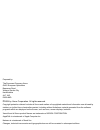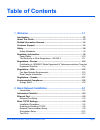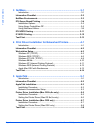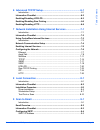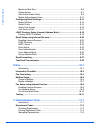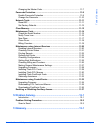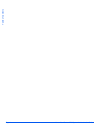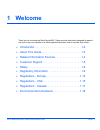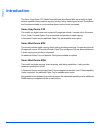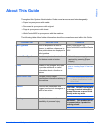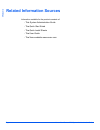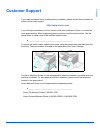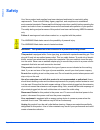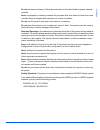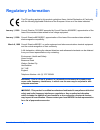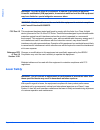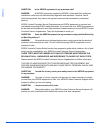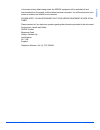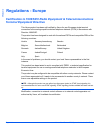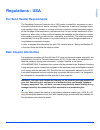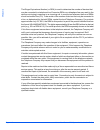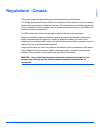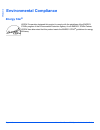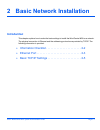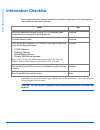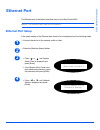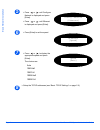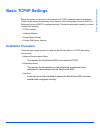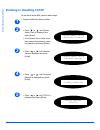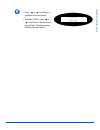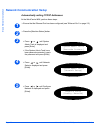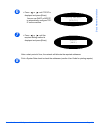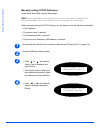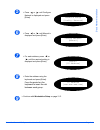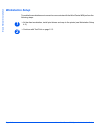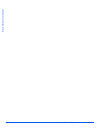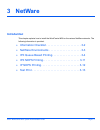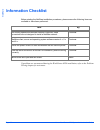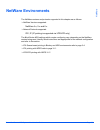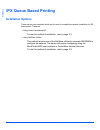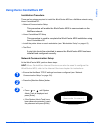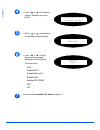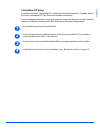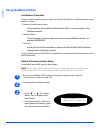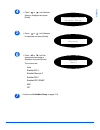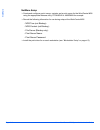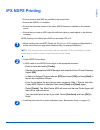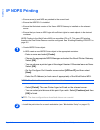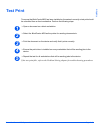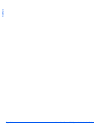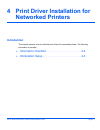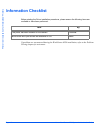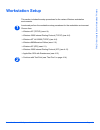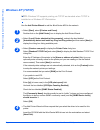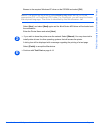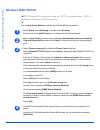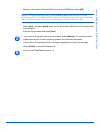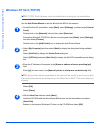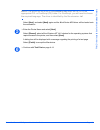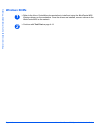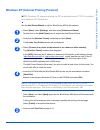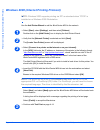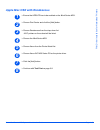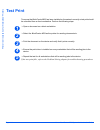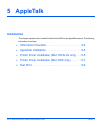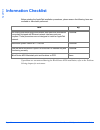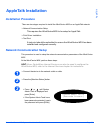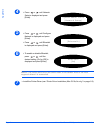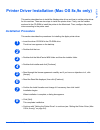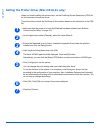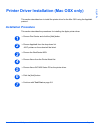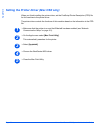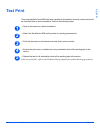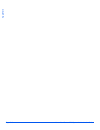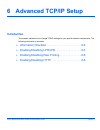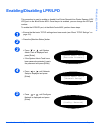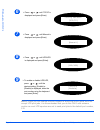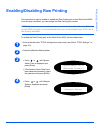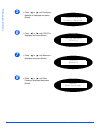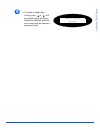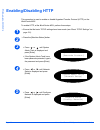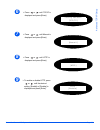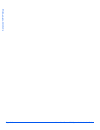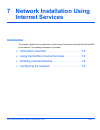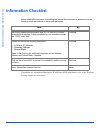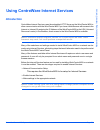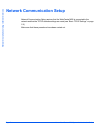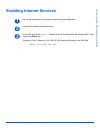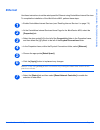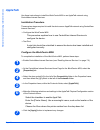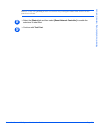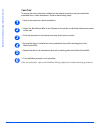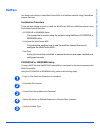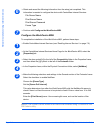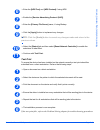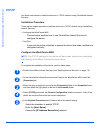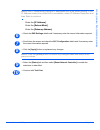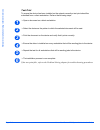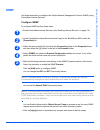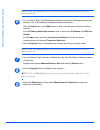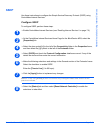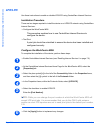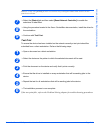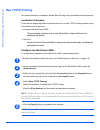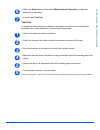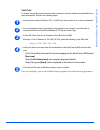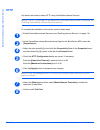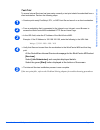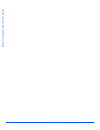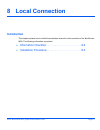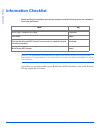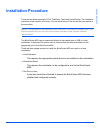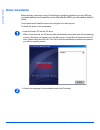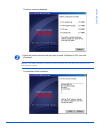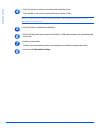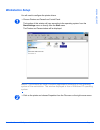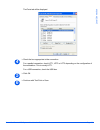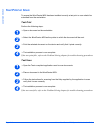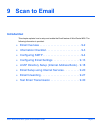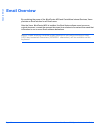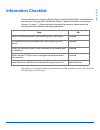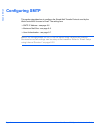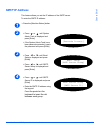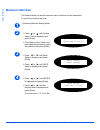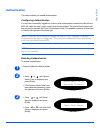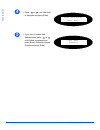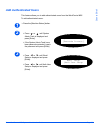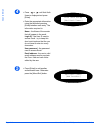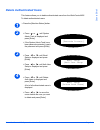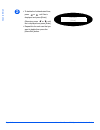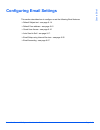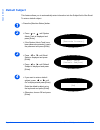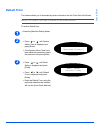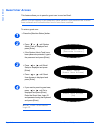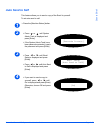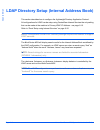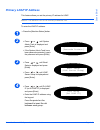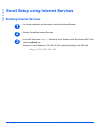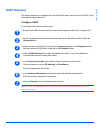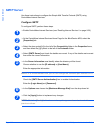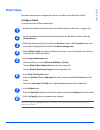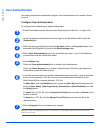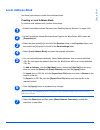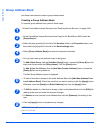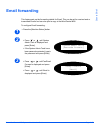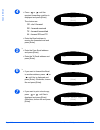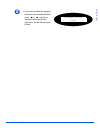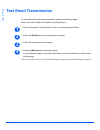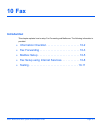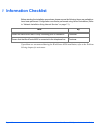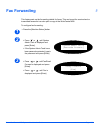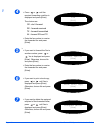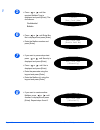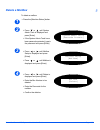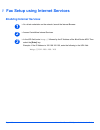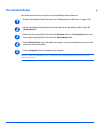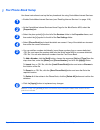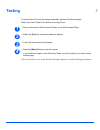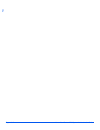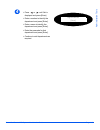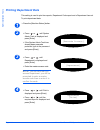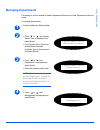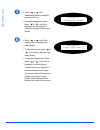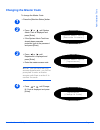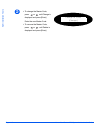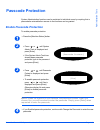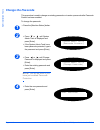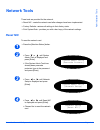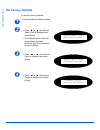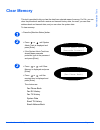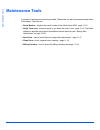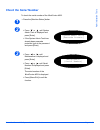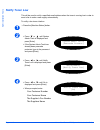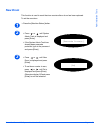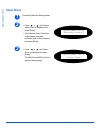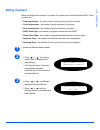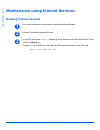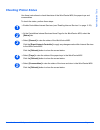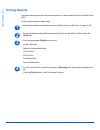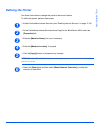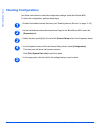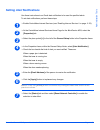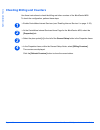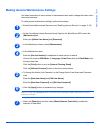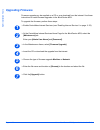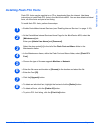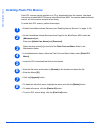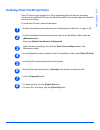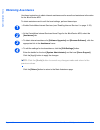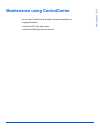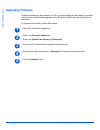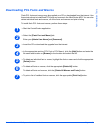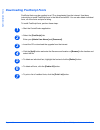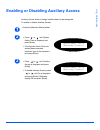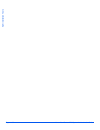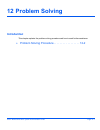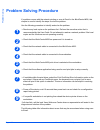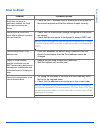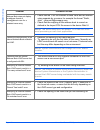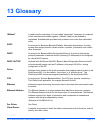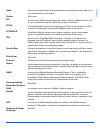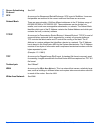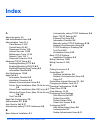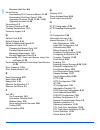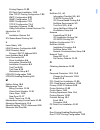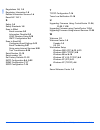- DL manuals
- Xerox
- All in One Printer
- M20 - WorkCentre B/W Laser
- System Administration Manual
Xerox M20 - WorkCentre B/W Laser System Administration Manual
Summary of M20 - WorkCentre B/W Laser
Page 1
Workcentre m20i system administration guide 538e09950-en.
Page 2
Prepared by: the document company xerox gkls european operations bessemer road welwyn garden city hertfordshire al7 1he england © 2004 by xerox corporation. All rights reserved. Copyright protection claimed includes all forms and matters of copyrighted material and information now allowed by statuto...
Page 3: Table of Contents
Xerox workcentre m20i system administration guide page i table of contents 1 welcome .................................................................................1-1 introduction .................................................................................................1-2 about this guide...
Page 4
Page ii xerox workcentre m20i system administration guide ta ble of co nten ts 3 netware...................................................................................3-1 introduction .............................................................................................. 3-1 information c...
Page 5
Xerox workcentre m20i system administration guide page iii t ab le of co n ten ts 6 advanced tcp/ip setup.........................................................6-1 introduction .............................................................................................. 6-1 information checklist ...
Page 6
Page iv xerox workcentre m20i system administration guide ta ble of co nten ts maximum mail size.................................................................................. 9-6 authentication .......................................................................................... 9-7 add aut...
Page 7
Xerox workcentre m20i system administration guide page v t ab le of co n ten ts changing the master code .................................................................... 11-7 passcode protection ................................................................................ 11-9 enable passcode...
Page 8
Page vi xerox workcentre m20i system administration guide ta ble of co nten ts.
Page 9: 1 Welcome
Xerox workcentre m20i system administration guide page 1-1 1 welcome thank you for choosing the workcentre m20i. These products have been designed for ease of use, but to use your machine to its fullest potential take some time to read the user guide. ¾ introduction . . . . . . . . . . . . . . . . ....
Page 10: Introduction
Page 1-2 xerox workcentre m20i system administration guide welcome introduction the xerox copycentre c20, workcentre m20 and workcentre m20i are a family of digital devices capable of being used for copying, printing, faxing, scanning and e-mail. The features and functions available on your machine ...
Page 11: About This Guide
Xerox workcentre m20i system administration guide page 1-3 welcome about this guide throughout this system administration guide some terms are used interchangeably: ¾ paper is synonymous with media. ¾ document is synonymous with original. ¾ page is synonymous with sheet. ¾ workcentre m20i is synonym...
Page 12: Related Information Sources
Page 1-4 xerox workcentre m20i system administration guide welcome related information sources information available for the products consists of: - this system administration guide - the quick start guide - the quick install sheets - the user guide - the xerox website www.Xerox.Com.
Page 13: Customer Support
Xerox workcentre m20i system administration guide page 1-5 welcome customer support if you need assistance during or after product installation, please visit the xerox website for online solutions and support: http://www.Xerox.Com if you still require assistance, call our experts at the xerox welcom...
Page 14: Safety
Page 1-6 xerox workcentre m20i system administration guide welcome safety your xerox product and supplies have been designed and tested to meet strict safety requirements. These include safety agency approval, and compliance to established environmental standards. Please read the following instructi...
Page 15
Xerox workcentre m20i system administration guide page 1-7 welcome do not use aerosol cleaners. Follow the instructions in this user guide for proper cleaning methods. Never use supplies or cleaning materials for purposes other than those for which they were intended. Keep all supplies and materials...
Page 16: Safety Standards
Page 1-8 xerox workcentre m20i system administration guide welcome safety standards europe this xerox product is certified by the following agency using the safety standards listed. Agency: tuv rheinland standard: iec60950 3rd edition amendments a1, a2, a3, a4 and a11. Usa/canada this xerox product ...
Page 17: Regulatory Information
Xerox workcentre m20i system administration guide page 1-9 welcome regulatory information the ce marking applied to this product symbolizes xerox limited declaration of conformity with the following applicable directives of the european union as of the dates indicated: january 1, 1995: council direc...
Page 18: Laser Safety
Page 1-10 xerox workcentre m20i system administration guide welcome warning: in order to allow this equipment to operate in proximity to industrial, scientific and medical (ism) equipment, the external radiation from the ism equipment may have limited or special mitigation measures taken. Warning: s...
Page 19
Xerox workcentre m20i system administration guide page 1-11 welcome the electricity at work regulations - uk only the electricity at work regulation 1989 came into force in england and wales on 1 april 1990. This 1989 regulation places a duty on all employers and self-employed persons to ensure the ...
Page 20
Page 1-12 xerox workcentre m20i system administration guide welcome question: is the xerox equipment in my premises safe? Answer: all xerox equipment supplied by xerox limited and their authorized distributors conforms to all relevant safety legislation and standards. However, like all electrical eq...
Page 21
Xerox workcentre m20i system administration guide page 1-13 welcome in the event of any defect being noted, the xerox equipment will be switched off and disconnected from the supply until the defect has been corrected. You will be advised of such action to enable such defects to be corrected. Please...
Page 22: Regulations - Europe
Page 1-14 xerox workcentre m20i system administration guide welcome regulations - europe certification to 1999/5/ec radio equipment & telecommunications terminal equipment directive this xerox product has been self-certified by xerox for pan-european single terminal connection to the analogue public...
Page 23: Regulations - Usa
Xerox workcentre m20i system administration guide page 1-15 welcome regulations - usa fax send header requirements the telephone consumer protection act of 1991 makes it unlawful for any person to use a computer or other electronic device, including fax machines, to send any message unless such mess...
Page 24
Page 1-16 xerox workcentre m20i system administration guide welcome the ringer equivalence number (or ren) is used to determine the number of devices that may be connected to a telephone line. Excessive rens on a telephone line may result in the devices not ringing in response to an incoming call. I...
Page 25: Regulations - Canada
Xerox workcentre m20i system administration guide page 1-17 welcome regulations - canada this product meets the applicable industry canada technical specifications. 'the ringer equivalence number (ren) is an indication of the maximum number of devices allowed to be connected to a telephone interface...
Page 26: Environmental Compliance
Page 1-18 xerox workcentre m20i system administration guide welcome environmental compliance energy star ® xerox corporation designed this product to comply with the guidelines of the energy star ® program of the environmental protection agency. As an energy star ® partner, xerox has determined that...
Page 27: Introduction
Xerox workcentre m20i system administration guide page 2-1 2 basic network installation introduction this chapter explains how to make the basic settings to install the workcentre m20i on a network. The physical connection is ethernet and the addressing protocols are provided by tcp/ip. The followin...
Page 28: Information Checklist
Page 2-2 xerox workcentre m20i system administration guide basic n et w ork installat ion information checklist before starting the basic network installation procedures, please ensure the following items are available or have been performed: if problems are encountered during the workcentre m20i in...
Page 29: Ethernet Port
Xerox workcentre m20i system administration guide page 2-3 bas ic netw ork ins tallation ethernet port the ethernet port is the default interface used on the workcentre m20i. Note: the ethernet port cannot be disabled. Ethernet port setup if the speed setting of the ethernet port needs to be changed...
Page 30
Page 2-4 xerox workcentre m20i system administration guide basic n et w ork installat ion ¾ setup the tcp/ip addresses (see “basic tcp/ip settings” on page 2-5). 5 ¾ press or until configure network is displayed and press [enter]. ¾ press or until ethernet is displayed and press [enter]. Config. Net...
Page 31: Basic Tcp/ip Settings
Xerox workcentre m20i system administration guide page 2-5 bas ic netw ork ins tallation basic tcp/ip settings before the printer can be used on the network, the tcp/ip addresses need to be entered. These can be entered automatically using dynamic host configuration protocol (dhcp) or bootstrap prot...
Page 32: Enabling Or Disabling Tcp/ip
Page 2-6 xerox workcentre m20i system administration guide basic n et w ork installat ion enabling or disabling tcp/ip at the workcentre m20i, perform these steps: ¾ press the [machine status] button. 1 2 ¾ press or until system admin tools is displayed and press [enter]. ¾ if the system admin tools...
Page 33
Xerox workcentre m20i system administration guide page 2-7 bas ic netw ork ins tallation 6 ¾ press or until setup is displayed and press [enter]. ¾ to enable tcp/ip, press or until enable is displayed and press [enter]. Otherwise display disable and press [enter]. Tcp/ip [setup].
Page 34: Network Communication Setup
Page 2-8 xerox workcentre m20i system administration guide basic n et w ork installat ion network communication setup automatically setting tcp/ip addresses at the workcentre m20i, perform these steps: ¾ ensure that the ethernet port has been configured (see “ethernet port” on page 2-3). ¾ press the...
Page 35
Xerox workcentre m20i system administration guide page 2-9 bas ic netw ork ins tallation after a short period of time, the network will allocate the required addresses. Print a system data sheet to check the addresses (see the user guide for printing reports). 6 ¾ press or until tcp/ip is displayed ...
Page 36
Page 2-10 xerox workcentre m20i system administration guide basic n et w ork installat ion manually setting tcp/ip addresses at the workcentre m20i, perform these steps: hint: xerox centreware internet services can also be used to configure the workcentre m20i, refer to the internet services chapter...
Page 37
Xerox workcentre m20i system administration guide page 2-11 bas ic netw ork ins tallation ¾ continue with workstation setup on page 2-12. 5 ¾ press or until configure network is displayed and press [enter]. Network setup [config. Network] 6 ¾ press or until manual is displayed and press [enter]. Con...
Page 38: Workstation Setup
Page 2-12 xerox workcentre m20i system administration guide basic n et w ork installat ion workstation setup to enable the workstation environment to communicate with the workcentre m20i perform the following steps: ¾ at the client workstation, install print drivers and map to the printer (see works...
Page 39: Test Print
Xerox workcentre m20i system administration guide page 2-13 bas ic netw ork ins tallation test print to ensure the workcentre m20i has been installed on the network correctly a test print should be submitted from a client workstation. Perform the following steps: ¾ open a document on a client workst...
Page 40
Page 2-14 xerox workcentre m20i system administration guide basic n et w ork installat ion.
Page 41: 3 Netware
Xerox workcentre m20i system administration guide page 3-1 3 netware introduction this chapter explains how to install the workcentre m20i on the various netware networks. The following information is provided: ¾ information checklist . . . . . . . . . . . . . . . . . . . . . . . 3-2 ¾ netware envir...
Page 42: Information Checklist
Page 3-2 xerox workcentre m20i system administration guide netware information checklist before starting the netware installation procedures, please ensure the following items are available or have been performed: if problems are encountered during the workcentre m20i installation, refer to the prob...
Page 43: Netware Environments
Xerox workcentre m20i system administration guide page 3-3 ne twar e netware environments the netware versions and protocols supported in this chapter are as follows: ¾ netware versions supported: netware 4.X, 5.X and 6.X ¾ network protocols supported: ipx, ip (ip printing is supported via lpr/lpd o...
Page 44: Ipx Queue Based Printing
Page 3-4 xerox workcentre m20i system administration guide netware ipx queue based printing installation options there are two main methods which can be used to complete the network installation for ipx environment. These are: ¾ using xerox centreware dp to use this method of installation, refer to ...
Page 45: Using Xerox Centreware Dp
Xerox workcentre m20i system administration guide page 3-5 ne twar e using xerox centreware dp installation procedure there are four stages required to install the workcentre m20i on a netware network using xerox centreware dp: ¾ network communication setup this procedure will enable the workcentre ...
Page 46
Page 3-6 xerox workcentre m20i system administration guide netware ¾ continue with centreware dp setup on page 3-7. 4 ¾ press or until network setup is displayed and press [enter]. System admin tools [network setup] 5 ¾ press or until netware is displayed and press [enter]. Network setup [netware] 6...
Page 47
Xerox workcentre m20i system administration guide page 3-7 ne twar e centreware dp setup ensure that the xerox centreware dpis installed on the client workstation. If needed, refer to the xerox centreware dp user guide for installation instructions. For more detailed instructions on setting up a net...
Page 48: Using Netware Utilities
Page 3-8 xerox workcentre m20i system administration guide netware using netware utilities installation procedure there are three stages required to install the workcentre m20i on a netware network using netware utilities: ¾ network communication setup this procedure will enable the workcentre m20i ...
Page 49
Xerox workcentre m20i system administration guide page 3-9 ne twar e ¾ continue with netware setup on page 3-10. 4 ¾ press or until network setup is displayed and press [enter]. System admin tools [network setup] 5 ¾ press or until netware is displayed and press [enter]. Network setup [netware] 6 ¾ ...
Page 50
Page 3-10 xerox workcentre m20i system administration guide netware netware setup ¾ create and configure a print server, a printer and a print queue for the workcentre m20i using the appropriate netware utility, pconsole or nwadmin for example. ¾ record the following information for use during setup...
Page 51: Ipx Ndps Printing
Xerox workcentre m20i system administration guide page 3-11 ne twar e ipx ndps printing ¾ ensure server(s) and nds are patched to the correct level. ¾ ensure that ndps 2.0 is installed. ¾ ensure that the latest version of the xerox ndps gateway is installed on the relevant server. ¾ ensure that you ...
Page 52: Ip Ndps Printing
Page 3-12 xerox workcentre m20i system administration guide netware ip ndps printing ¾ ensure server(s) and nds are patched to the correct level. ¾ ensure that ndps 2.0 is installed. ¾ ensure that the latest version of the xerox ndps gateway is installed on the relevant server. ¾ ensure that you hav...
Page 53: Test Print
Xerox workcentre m20i system administration guide page 3-13 ne twar e test print to ensure the workcentre m20i has been installed on the network correctly a test print should be submitted from a client workstation. Perform the following steps: ¾ open a document on a client workstation. ¾ select the ...
Page 54
Page 3-14 xerox workcentre m20i system administration guide netware.
Page 55: Networked Printers
Xerox workcentre m20i system administration guide page 4-1 4 print driver installation for networked printers introduction this chapter explains how to install the print drivers for networked printers. The following information is provided: ¾ information checklist . . . . . . . . . . . . . . . . . ....
Page 56: Information Checklist
Page 4-2 xerox workcentre m20i system administration guide print driver ins tallati on for networ ked prin te rs information checklist before starting the driver installation procedures, please ensure the following items are available or have been performed: if problems are encountered during the wo...
Page 57: Workstation Setup
Xerox workcentre m20i system administration guide page 4-3 print driv er installation fo r n et w or ke d prin te rs workstation setup this section includes the setup procedures for the various windows workstation environments. Locate and perform the workstation setup procedures for the workstation ...
Page 58: Windows Xp (Tcp/ip)
Page 4-4 xerox workcentre m20i system administration guide print driver ins tallati on for networ ked prin te rs windows xp (tcp/ip) note: windows xp supports printing via tcp/ip as standard when tcp/ip is installed on a windows xp workstation. Use the add printer wizard to add the workcentre m20i t...
Page 59
Xerox workcentre m20i system administration guide page 4-5 print driv er installation fo r n et w or ke d prin te rs browse to the required windows xp driver on the cdrom and select [ok]. Note: the driver will be found in the drivers>print folder on the cd in the appropriate pcl or postscript (ps) f...
Page 60: Windows 2000 (Tcp/ip)
Page 4-6 xerox workcentre m20i system administration guide print driver ins tallati on for networ ked prin te rs windows 2000 (tcp/ip) note: windows 2000 supports printing via tcp/ip as standard when tcp/ip is installed on a windows 2000 workstation. Use the add printer wizard to add the workcentre ...
Page 61
Xerox workcentre m20i system administration guide page 4-7 print driv er installation fo r n et w or ke d prin te rs browse to the required windows 2000 driver on the cdrom and select [ok]. Note: the driver will be found in the drivers>print folder on the cd in the appropriate pcl or postscript (ps)...
Page 62: Windows Nt V4.0 (Tcp/ip)
Page 4-8 xerox workcentre m20i system administration guide print driver ins tallati on for networ ked prin te rs windows nt v4.0 (tcp/ip) note: tcp/ip print services must be installed and running on the workstation. Use the add printer wizard to add the workcentre m20i to the network. ¾ at the windo...
Page 63
Xerox workcentre m20i system administration guide page 4-9 print driv er installation fo r n et w or ke d prin te rs note: the driver will be found in the drivers>print folder on the cd in the appropriate pcl or postscript (ps) folder. For postscript, you will need to choose the required language. T...
Page 64: Windows 98/me
Page 4-10 xerox workcentre m20i system administration guide print driver ins tallati on for networ ked prin te rs windows 98/me ¾ refer to the xerox centreware documentation to install and setup the workcentre m20i windows drivers on the workstation. Once the drivers are installed, connect a driver ...
Page 65
Xerox workcentre m20i system administration guide page 4-11 print driv er installation fo r n et w or ke d prin te rs windows xp (internet printing protocol) note: windows xp supports printing via ipp as standard when tcp/ip is installed on a windows xp workstation. Use the add printer wizard to add...
Page 66
Page 4-12 xerox workcentre m20i system administration guide print driver ins tallati on for networ ked prin te rs windows 2000 (internet printing protocol) note: windows 2000 supports printing via ipp as standard when tcp/ip is installed on a windows 2000 workstation. Use the add printer wizard to a...
Page 67
Xerox workcentre m20i system administration guide page 4-13 print driv er installation fo r n et w or ke d prin te rs apple mac osx with rendezvous ¾ ensure that lpr/lpd has to be enabled on the workcentre m20i. ¾ choose print center and click the [add] button. ¾ choose rendezvous from the drop-down...
Page 68: Test Print
Page 4-14 xerox workcentre m20i system administration guide print driver ins tallati on for networ ked prin te rs test print to ensure the workcentre m20i has been installed on the network correctly a test print should be submitted from a client workstation. Perform the following steps: ¾ open a doc...
Page 69: 5 Appletalk
Xerox workcentre m20i system administration guide page 5-1 5 appletalk introduction this chapter explains how to install the workcentre m20i on an appletalk network. The following information is provided: ¾ information checklist . . . . . . . . . . . . . . . . . . . . . . . 5-2 ¾ appletalk installat...
Page 70: Information Checklist
Page 5-2 xerox workcentre m20i system administration guide apple t alk information checklist before starting the appletalk installation procedures, please ensure the following items are available or have been performed: if problems are encountered during the workcentre m20i installation, refer to th...
Page 71: Appletalk Installation
Xerox workcentre m20i system administration guide page 5-3 ap ple t alk appletalk installation installation procedure there are two stages required to install the workcentre m20i on an appletalk network: ¾ network communication setup this requires the workcentre m20i to be setup for appletalk. ¾ pri...
Page 72
Page 5-4 xerox workcentre m20i system administration guide apple t alk note: the workcentre m20i will attach itself to the default zone of the local segment where it is connected. ¾ install the printer driver (see “printer driver installation (mac os 8x,9x only)” on page 5-5). 4 ¾ press or until net...
Page 73: Installation Procedure
Xerox workcentre m20i system administration guide page 5-5 ap ple t alk printer driver installation (mac os 8x,9x only) this section describes how to install the adobe printer driver and how to set the printer driver for this machine. There are two steps to install the printer driver. Firstly, use t...
Page 74
Page 5-6 xerox workcentre m20i system administration guide apple t alk setting the printer driver (mac os 8x,9x only) when you finish installing the printer driver, set the postscript printer description (ppd) file for this machine to the printer driver. The printer driver controls the functions of ...
Page 75: Installation Procedure
Xerox workcentre m20i system administration guide page 5-7 ap ple t alk printer driver installation (mac osx only) this section describes how to install the printer driver for the mac osx using the appletalk protocol. Installation procedure this section describes the procedures for installing the ap...
Page 76
Page 5-8 xerox workcentre m20i system administration guide apple t alk setting the printer driver (mac osx only) when you finish installing the printer driver, set the postscript printer description (ppd) file for this machine to the printer driver. The printer driver controls the functions of this ...
Page 77: Test Print
Xerox workcentre m20i system administration guide page 5-9 ap ple t alk test print to ensure the workcentre m20i has been installed on the network correctly a test print should be submitted from a client workstation. Perform the following steps: ¾ open a document on a client workstation. ¾ select th...
Page 78
Page 5-10 xerox workcentre m20i system administration guide apple t alk.
Page 79: 6 Advanced Tcp/ip Setup
Xerox workcentre m20i system administration guide page 6-1 6 advanced tcp/ip setup introduction this chapter explains how to change tcp/ip settings for your specific network requirements. The following information is provided: ¾ information checklist . . . . . . . . . . . . . . . . . . . . . . . 6-2...
Page 80: Information Checklist
Page 6-2 xerox workcentre m20i system administration guide advanced tcp /ip set up information checklist before starting the tcp/ip installation procedures, please ensure the following items are available or have been performed: if problems are encountered during the workcentre m20i installation, re...
Page 81: Enabling/disabling Lpr/lpd
Xerox workcentre m20i system administration guide page 6-3 advanced tcp/ip setup enabling/disabling lpr/lpd this procedure is used to enable or disable line printer remote/line printer daemon (lpr/ lpd) port on the workcentre m20i. Once the port is enabled, you can change the lpr port number. To ena...
Page 82
Page 6-4 xerox workcentre m20i system administration guide advanced tcp /ip set up note: while you can change the port number at which the workcentre m20i will accept lpr print jobs, it is recommended that you do this only with extreme caution as most lpr spoolers are set to send print jobs to the d...
Page 83
Xerox workcentre m20i system administration guide page 6-5 advanced tcp/ip setup enabling/disabling raw printing this procedure is used to enable or disable the raw printing port on the workcentre m20i. Once the port is enabled, you can change the raw printing port number. Note: while you can change...
Page 84
Page 6-6 xerox workcentre m20i system administration guide advanced tcp /ip set up 5 ¾ press or until configure network is displayed and press [enter]. Network setup [config. Network] 6 ¾ press or until tcp/ip is displayed and press [enter]. Config network [tcp/ip] 7 ¾ press or until manual is displ...
Page 85
Xerox workcentre m20i system administration guide page 6-7 advanced tcp/ip setup 9 ¾ to enable or disable raw printing, press or until the desired setting, [enable] or [disable] is displayed, enter the port number using the keyboard and press [enter]. Raw printing [enable].
Page 86: Enabling/disabling Http
Page 6-8 xerox workcentre m20i system administration guide advanced tcp /ip set up enabling/disabling http this procedure is used to enable or disable hypertext transfer protocol (http) on the workcentre m20i. To enable http, at the workcentre m20i, perform these steps: ¾ ensure that the basic tcp/i...
Page 87
Xerox workcentre m20i system administration guide page 6-9 advanced tcp/ip setup 6 ¾ press or until tcp/ip is displayed and press [enter]. Config network [tcp/ip] 7 ¾ press or until manual is displayed and press [enter]. Tcp/ip [manual] 8 ¾ press or until http is displayed and press [enter]. Manual ...
Page 88
Page 6-10 xerox workcentre m20i system administration guide advanced tcp /ip set up.
Page 89: Internet Services
Xerox workcentre m20i system administration guide page 7-1 7 network installation using internet services introduction this chapter explains how to enable and use the internet services to install the workcentre m20i onthe network. The following information is provided: ¾ information checklist . . . ...
Page 90: Information Checklist
Page 7-2 xerox workcentre m20i system administration guide netwo rk in stal lation using inter net ser vices information checklist before starting the procedure for enabling the internet services feature, please ensure the following items are available or have been performed: if problems are encount...
Page 91: Introduction
Xerox workcentre m20i system administration guide page 7-3 network installation us in g in te rn et se rvic es using centreware internet services introduction centreware internet services uses the embedded http server on the workcentre m20i to allow communication with the workcentre m20i if you have...
Page 92: Network Communication Setup
Page 7-4 xerox workcentre m20i system administration guide netwo rk in stal lation using inter net ser vices network communication setup network communication setup requires that the workcentre m20i is connected to the network and that the tcp/ip address settings are made (see “basic tcp/ip settings...
Page 93: Enabling Internet Services
Xerox workcentre m20i system administration guide page 7-5 network installation us in g in te rn et se rvic es enabling internet services ¾ at a client workstation on the network, launch the internet browser. ¾ access centreware internet services. ¾ in the url field, enter http:// followed by the ip...
Page 94: Configuring The Network
Page 7-6 xerox workcentre m20i system administration guide netwo rk in stal lation using inter net ser vices configuring the network centreware internet services provides an alternative method of configuring the device settings in order to successfully complete installation on a network. Instruction...
Page 95: Ethernet
Xerox workcentre m20i system administration guide page 7-7 network installation us in g in te rn et se rvic es ethernet use these instructions to set the rated speed for ethernet using centreware internet services: to complete the installation of the workcentre m20i, perform these steps: ¾ enable ce...
Page 96: Appletalk
Page 7-8 xerox workcentre m20i system administration guide netwo rk in stal lation using inter net ser vices appletalk use these instructions to install the workcentre m20i on an appletalk network using centreware internet services. Installation procedure there are two stages required to install the...
Page 97
Xerox workcentre m20i system administration guide page 7-9 network installation us in g in te rn et se rvic es note: click the [undo] button to cancel any changes made and return to the previous values. ¾ select the [status] tab and then select [reset network controller] to enable the selections to ...
Page 98
Page 7-10 xerox workcentre m20i system administration guide netwo rk in stal lation using inter net ser vices test print to ensure the device has been installed on the network correctly a test print should be submitted from a client workstation. Perform the following steps: ¾ open a document on a cl...
Page 99: Netware
Xerox workcentre m20i system administration guide page 7-11 network installation us in g in te rn et se rvic es netware use these instructions to install workcentre m20i on a netware network using centreware internet services. Installation procedure there are three stages required to install the wor...
Page 100
Page 7-12 xerox workcentre m20i system administration guide netwo rk in stal lation using inter net ser vices ¾ obtain and record the following information from the setup just completed. This information is needed to configure the device with centreware internet services: file server name print serv...
Page 101
Xerox workcentre m20i system administration guide page 7-13 network installation us in g in te rn et se rvic es ¾ enter the [nds tree] and [nds context] if using nds. ¾ enable the [service advertising protocol (sap)]. ¾ enter the [primary file server] name, if using bindery. ¾ click the [apply] butt...
Page 102: Tcp/ip
Page 7-14 xerox workcentre m20i system administration guide netwo rk in stal lation using inter net ser vices tcp/ip use these instructions to install the device on a tcp/ip network using centreware internet services. Installation procedure there are two stages required to install the device on a tc...
Page 103
Xerox workcentre m20i system administration guide page 7-15 network installation us in g in te rn et se rvic es note: dhcp automatically assigns ip addresses and is the default setting. If the ip address needs to be edited but is unavailable, select ip address resolution and then static to continue....
Page 104
Page 7-16 xerox workcentre m20i system administration guide netwo rk in stal lation using inter net ser vices test print to ensure the device has been installed on the network correctly a test print should be submitted from a client workstation. Perform the following steps: ¾ open a document on a cl...
Page 105: Snmp
Xerox workcentre m20i system administration guide page 7-17 network installation us in g in te rn et se rvic es snmp use these instructions to configure the simple network management protocol (snmp) using centreware internet services. Configure snmp to configure snmp, perform these steps: ¾ enable c...
Page 106
Page 7-18 xerox workcentre m20i system administration guide netwo rk in stal lation using inter net ser vices note: click the [undo] button to cancel any changes made and return to the previous values. ¾ you can add or edit a trap destination address by making the following selections and settings i...
Page 107: Ssdp
Xerox workcentre m20i system administration guide page 7-19 network installation us in g in te rn et se rvic es ssdp use these instructions to configure the simple service discovery protocol (ssdp) using centreware internet services. Configure ssdp to configure ssdp, perform these steps: ¾ enable ce...
Page 108: Lpr/lpd
Page 7-20 xerox workcentre m20i system administration guide netwo rk in stal lation using inter net ser vices lpr/lpd use these instructions to enable or disable lpr/lpd using centreware internet services. Installation procedure there are two stages required to install the device on a lpr/lpd networ...
Page 109
Xerox workcentre m20i system administration guide page 7-21 network installation us in g in te rn et se rvic es note: click the [undo] button to cancel any changes made and return to the previous values. ¾ select the [status] tab and then select [reset network controller] to enable the selections to...
Page 110: Raw Tcp/ip Printing
Page 7-22 xerox workcentre m20i system administration guide netwo rk in stal lation using inter net ser vices raw tcp/ip printing use these instructions to enable or disable raw printing using centreware internet services. Installation procedure there are two stages required to install the device on...
Page 111
Xerox workcentre m20i system administration guide page 7-23 network installation us in g in te rn et se rvic es ¾ select the [status] tab and then select [reset network controller] to enable the selections to take effect. ¾ continue with test print. Test print to ensure the device has been installed...
Page 112: Ipp
Page 7-24 xerox workcentre m20i system administration guide netwo rk in stal lation using inter net ser vices ipp use these instructions to setup ipp using centreware internet services. Note: the http settings for the device will have been setup when completing the enabling centreware internet servi...
Page 113
Xerox workcentre m20i system administration guide page 7-25 network installation us in g in te rn et se rvic es test print to ensure internet services has been setup correctly a test print should be submitted from a client workstation. Perform the following steps: ¾ create a print-ready postscript, ...
Page 114: Http
Page 7-26 xerox workcentre m20i system administration guide netwo rk in stal lation using inter net ser vices http use these instructions to setup http using centreware internet services. Note: the http settings for the device will have been setup when completing the enabling centreware internet ser...
Page 115
Xerox workcentre m20i system administration guide page 7-27 network installation us in g in te rn et se rvic es test print to ensure internet services has been setup correctly a test print should be submitted from a client workstation. Perform the following steps: ¾ create a print-ready postscript, ...
Page 116
Page 7-28 xerox workcentre m20i system administration guide netwo rk in stal lation using inter net ser vices.
Page 117: 8 Local Connection
Xerox workcentre m20i system administration guide page 8-1 8 local connection introduction this chapter explains how to install the workstation drivers for local connection of the workcentre m20i. The following information is provided: ¾ information checklist . . . . . . . . . . . . . . . . . . . . ...
Page 118: Information Checklist
Page 8-2 xerox workcentre m20i system administration guide lo cal co nn ectio n information checklist before starting the installation procedures, please ensure the following items are available or have been performed: note: the installation procedures will install the workcentre m20i on the host wo...
Page 119: Installation Procedure
Xerox workcentre m20i system administration guide page 8-3 lo cal conn ection installation procedure there are four drivers provided, pcl5, postscript, twain and controlcentre. The installation procedure is the same for all of them. You can install many of the drivers that you require at the same ti...
Page 120: Driver Installation
Page 8-4 xerox workcentre m20i system administration guide lo cal co nn ectio n driver installation before printing, scanning or using controlcentre through the parallel port or the usb port connected between the workstation and the workcentre m20i, you will need to install a driver. The procedure w...
Page 121
Xerox workcentre m20i system administration guide page 8-5 lo cal conn ection the driver screen is displayed. ¾ check the printer driver box that you want to install, postscript or pcl, and click [continue]. Note: you can choose to install as many drivers as you want by checking the appropriate boxe...
Page 122
Page 8-6 xerox workcentre m20i system administration guide lo cal co nn ectio n ¾ click [continue] to confirm your choice and install the driver. The installation will continue by transferring a number of files. Note: if you chose to install multiple drivers, the installation process will be repeate...
Page 123: Workstation Setup
Xerox workcentre m20i system administration guide page 8-7 lo cal conn ection workstation setup you will need to configure the printer drivers. ¾ choose printers and faxes from control panel. The location of this window will vary according to the operating system: from the start>settings menu or dir...
Page 124
Page 8-8 xerox workcentre m20i system administration guide lo cal co nn ectio n a properties window will be displayed. Note: this window will have a different appearance according to the operating system of the workstation and the type of driver installed. The window displayed is from a windows xp o...
Page 125
Xerox workcentre m20i system administration guide page 8-9 lo cal conn ection the ports tab will be displayed. ¾ check the box appropriate to the connection. For a parallel connection, check lpt1, lpt2 or lpt3 depending on the configuration of the workstation. This is usually lpt1. For a usb connect...
Page 126: Test Print Or Scan
Page 8-10 xerox workcentre m20i system administration guide lo cal co nn ectio n test print or scan to ensure the workcentre m20i has been installed correctly a test print or scan should be submitted from the workstation. Test print perform the following steps: ¾ open a document on the workstation. ...
Page 127: 9 Scan to Email
Xerox workcentre m20i system administration guide page 9-1 9 scan to email introduction this chapter explains how to setup and enable the email feature of workcentre m20i. The following information is provided: ¾ email overview . . . . . . . . . . . . . . . . . . . . . . . . . . . 9-2 ¾ information ...
Page 128: Email Overview
Page 9-2 xerox workcentre m20i system administration guide scan to e m ail email overview by combining the power of the workcentre m20i and centreware internet services, xerox provides an email solution for all email users. After the xerox workcentre m20i is installed, the email feature allows users...
Page 129: Information Checklist
Xerox workcentre m20i system administration guide page 9-3 scan to email information checklist these instructions for configuring scan-to-email at the workcentre m20i. Configuration can also be performed using xerox centreware (refer to “network installation using internet services” on page 7-1). Be...
Page 130: Configuring Smtp
Page 9-4 xerox workcentre m20i system administration guide scan to e m ail configuring smtp this section describes how to configure the simple mail transfer protocol used by the workcentre m20i for scan to email. The settings are: ¾ smtp ip address - see page 9-5. ¾ maximum mail size - see page 9-6....
Page 131: Smtp Ip Address
Xerox workcentre m20i system administration guide page 9-5 scan to email smtp ip address this feature allows you set the ip address of the smtp server. To enter the smtp ip address: ¾ press the [machine status] button. 1 2 ¾ press or until system admin tools is displayed and press [enter]. ¾ if the ...
Page 132: Maximum Mail Size
Page 9-6 xerox workcentre m20i system administration guide scan to e m ail maximum mail size this feature allows you set the maximum size of mail that can be transmitted. To enter the maximum mail size: ¾ press the [machine status] button. 1 2 ¾ press or until system admin tools is displayed and pre...
Page 133: Authentication
Xerox workcentre m20i system administration guide page 9-7 scan to email authentication this feature allows you enable authentication. Configuring authentication if a user has successfully logged into a device with authentication enabled the workcentre m20i will match the user’s login name to their ...
Page 134
Page 9-8 xerox workcentre m20i system administration guide scan to e m ail 4 ¾ press or until user auth is displayed and press [enter]. Auth user setup [user auth] 5 ¾ if you want to enable user authentication, press or until enable is displayed and press [enter]. Otherwise choose disable and press ...
Page 135: Add Authenticated Users
Xerox workcentre m20i system administration guide page 9-9 scan to email add authenticated users this feature allows you to add authenticated users from the workcentre m20i. To add authenticated users: ¾ press the [machine status] button. 1 2 ¾ press or until system admin tools is displayed and pres...
Page 136
Page 9-10 xerox workcentre m20i system administration guide scan to e m ail 4 ¾ press or until add auth users is displayed and press [enter]. ¾ enter the appropriate information using the keyboard pressing [enter] between each entry. The information required is: name - the name of the sender that wi...
Page 137: Delete Authenticated Users
Xerox workcentre m20i system administration guide page 9-11 scan to email delete authenticated users this feature allows you to delete authenticated users from the workcentre m20i. To delete authenticated users: ¾ press the [machine status] button. 1 2 ¾ press or until system admin tools is displaye...
Page 138
Page 9-12 xerox workcentre m20i system administration guide scan to e m ail 5 ¾ to delete the authenticated user, press or until yes is displayed and press [enter]. Otherwise, press or until no is displayed and press [enter]. ¾ repeat this for each user that you want to delete then press the [menu/e...
Page 139: Configuring Email Settings
Xerox workcentre m20i system administration guide page 9-13 scan to email configuring email settings this section describes how to configure or set the following email features: ¾ default subject text - see page 9-14. ¾ default from address - see page 9-15. ¾ guest user access - see page 9-16. ¾ aut...
Page 140: Default Subject
Page 9-14 xerox workcentre m20i system administration guide scan to e m ail default subject this feature allows you to automatically enter information into the subject field of the email. To enter a default subject: ¾ press the [machine status] button. 1 2 ¾ press or until system admin tools is disp...
Page 141: Default From
Xerox workcentre m20i system administration guide page 9-15 scan to email default from this feature allows you to automatically enter information into the from field of the email. Note: the default from has to contain a valid email address. To enter a default from: ¾ press the [machine status] butto...
Page 142: Guest User Access
Page 9-16 xerox workcentre m20i system administration guide scan to e m ail guest user access this feature allows you to permit a guest user to send an email. Note: for this feature to be enabled a valid default from address has to have been entered and authentication has to have been enabled. To en...
Page 143: Auto Send to Self
Xerox workcentre m20i system administration guide page 9-17 scan to email auto send to self this feature allows you to send a copy of the email to yourself. To set auto send to self: ¾ press the [machine status] button. 1 2 ¾ press or until system admin tools is displayed and press [enter]. ¾ if the...
Page 144
Page 9-18 xerox workcentre m20i system administration guide scan to e m ail ldap directory setup (internal address book) this section describes how to configure the lightweight directory application protocol. All configurations for ldap can be setup using centreware internet services the only settin...
Page 145: Primary Ldap Ip Address
Xerox workcentre m20i system administration guide page 9-19 scan to email primary ldap ip address this feature allows you set the primary ip address for ldap. Note: the default port is the industry standard 389. To enter the ldap ip address: ¾ press the [machine status] button. 1 2 ¾ press or until ...
Page 146: Enabling Internet Services
Page 9-20 xerox workcentre m20i system administration guide scan to e m ail email setup using internet services enabling internet services ¾ at a client workstation on the network, launch the internet browser. ¾ access centreware internet services. ¾ in the url field, enter http:// followed by the i...
Page 147: Ldap Directory
Xerox workcentre m20i system administration guide page 9-21 scan to email ldap directory use these instructions to configure the light weight directory access protocol (ldap) using centreware internet services. Configure ldap to configure ldap, perform these steps: ¾ enable centreware internet servi...
Page 148: Smtp Server
Page 9-22 xerox workcentre m20i system administration guide scan to e m ail smtp server use these instructions to configure the simple mail transfer protocol (smtp) using centreware internet services. Configure smtp to configure smtp, perform these steps: ¾ enable centreware internet services (see “...
Page 149: Email Setup
Xerox workcentre m20i system administration guide page 9-23 scan to email email setup use these instructions to configure how email is handled in the workcentre m20i. Configure email to configure email, perform these steps: ¾ enable centreware internet services (see “enabling internet services” on p...
Page 150: User Authentication
Page 9-24 xerox workcentre m20i system administration guide scan to e m ail user authentication use these instructions to enable and configure user authentication and to enable a guest account. Configure user authentication to configure user authentication, perform these steps: ¾ enable centreware i...
Page 151: Local Address Book
Xerox workcentre m20i system administration guide page 9-25 scan to email local address book use these instructions to create a local address book. Creating a local address book to create a local address book, perform these steps: ¾ enable centreware internet services (see “enabling internet service...
Page 152: Group Address Book
Page 9-26 xerox workcentre m20i system administration guide scan to e m ail group address book use these instructions to create a group address book. Creating a group address book to create a group address book, perform these steps: ¾ enable centreware internet services (see “enabling internet servi...
Page 153: Email Forwarding
Xerox workcentre m20i system administration guide page 9-27 scan to email email forwarding this feature sets up the forwarding details for email. This can be set for received and or transmitted emails and can also print a copy at the workcentre m20i. To configure email forwarding: ¾ press the [machi...
Page 154
Page 9-28 xerox workcentre m20i system administration guide scan to e m ail ¾ ¾ 4 ¾ press or until the required forwarding condition is displayed and press [enter]. The choices are: off - don’t forward rx - forward received tx - forward transmitted all - forward rx and tx ¾ enter the email address t...
Page 155
Xerox workcentre m20i system administration guide page 9-29 scan to email 8 ¾ if you want to delete the assigned recipient of the forwarded emails, press or until yes is displayed and press [enter]. Otherwise, choose no and press [enter]. Assigned delete [yes].
Page 156: Test Email Transmission
Page 9-30 xerox workcentre m20i system administration guide scan to e m ail test email transmission to ensure email has be setup successfully, perform the following steps: refer to the user guide for full details of sending emails. ¾ place a document in the document feeder, or on the document glass....
Page 157: 10 Fax
Xerox workcentre m20i system administration guide page 10-1 10 fax introduction this chapter explains how to setup fax forwarding and mailboxes. The following information is provided: ¾ information checklist . . . . . . . . . . . . . . . . . . . . . . 10-2 ¾ fax forwarding . . . . . . . . . . . . . ...
Page 158: Information Checklist
Page 10-2 xerox workcentre m20i system administration guide fax information checklist before starting the installation procedures, please ensure the following items are available or have been performed: configuration can also be performed using xerox centreware (refer to “network installation using ...
Page 159: Fax Forwarding
Xerox workcentre m20i system administration guide page 10-3 fa x fax forwarding this feature sets up the forwarding details for faxes. This can be set for received and or transmitted faxes and can also print a copy at the workcentre m20i. To configure fax forwarding: ¾ press the [machine status] but...
Page 160
Page 10-4 xerox workcentre m20i system administration guide fax ¾ 4 ¾ press or until the required forwarding condition is displayed and press [enter]. The choices are: off - don’t forward rx - forward received tx - forward transmitted all - forward rx and tx ¾ enter the fax number to receive the for...
Page 161: Mailbox Setup
Xerox workcentre m20i system administration guide page 10-5 fa x mailbox setup this feature sets up the forwarding details for faxes. This can be set for received and or transmitted faxes and can also print a copy at the workcentre m20i. Create a mailbox to create a mailbox: ¾ press the [machine sta...
Page 162
Page 10-6 xerox workcentre m20i system administration guide fax 5 ¾ press or until the required mailbox type is displayed and press [enter]. The choices are: confidential bulletin create [set_conf_mbx] 6 ¾ press or until enter box no is displayed and press [enter]. ¾ enter the mailbox number and pre...
Page 163: Delete A Mailbox
Xerox workcentre m20i system administration guide page 10-7 fa x delete a mailbox to delete a mailbox: ¾ press the [machine status] button. 1 2 ¾ press or until system admin tools is displayed and press [enter]. ¾ if the system admin tools have been passcode protected, type in the password and press...
Page 164: Enabling Internet Services
Page 10-8 xerox workcentre m20i system administration guide fax fax setup using internet services enabling internet services ¾ at a client workstation on the network, launch the internet browser. ¾ access centreware internet services. ¾ in the url field, enter http:// followed by the ip address of t...
Page 165: Fax General Setup
Xerox workcentre m20i system administration guide page 10-9 fa x fax general setup use these instructions to set up fax using centreware internet services. ¾ enable centreware internet services (see “enabling internet services” on page 10-8). ¾ at the centreware internet services home page for the w...
Page 166: Fax Phone Book Setup
Page 10-10 xerox workcentre m20i system administration guide fax fax phone book setup use these instructions to set up the fax phonebook fax using centreware internet services. ¾ enable centreware internet services (see “enabling internet services” on page 10-8). ¾ at the centreware internet service...
Page 167: Testing
Xerox workcentre m20i system administration guide page 10-11 fa x testing to ensure server fax has be setup successfully, perform the following steps: refer to the user guide for full details of sending faxes. ¾ place a document in the document feeder, or on the document glass. ¾ select the [fax] ke...
Page 168
Page 10-12 xerox workcentre m20i system administration guide fax.
Page 169: 11 Administration Tools
Xerox workcentre m20i system administration guide page 11-1 11 administration tools introduction this chapter explains how to configure or use the various administration tools found in the workcentre m20i. The following information is provided: ¾ department codes . . . . . . . . . . . . . . . . . . ...
Page 170: Department Codes
Page 11-2 xerox workcentre m20i system administration guide adm inistr a tion t ools department codes department codes allow the administrator to restrict usage record usage data for specified departments. Creating departments to set up departments: ¾ press the [machine status] button. 1 2 ¾ press o...
Page 171
Xerox workcentre m20i system administration guide page 11-3 ad ministratio n too ls 4 ¾ press or until set is displayed and press [enter]. ¾ enter a number to identify the department and press [enter]. ¾ enter a name to identify the department and press [enter]. ¾ enter the passcode for that departm...
Page 172: Printing Department Data
Page 11-4 xerox workcentre m20i system administration guide adm inistr a tion t ools printing department data this setting is used to print two reports, department code report and a department journal. To print department data: ¾ press the [machine status] button. 1 2 ¾ press or until system admin t...
Page 173: Managing Departments
Xerox workcentre m20i system administration guide page 11-5 ad ministratio n too ls managing departments this setting is used to enable or disable department mode and to clear department data and codes. To manage departments: ¾ press the [machine status] button. 1 2 ¾ press or until system admin too...
Page 174
Page 11-6 xerox workcentre m20i system administration guide adm inistr a tion t ools 5 ¾ press or until department mode is displayed and press [enter]. ¾ to enable department mode, press or until on is displayed and press [enter]. Otherwise display off and press [enter]. Management [department mode]...
Page 175: Changing The Master Code
Xerox workcentre m20i system administration guide page 11-7 ad ministratio n too ls changing the master code to change the master code: ¾ press the [machine status] button. 1 2 ¾ press or until system admin tools is displayed and press [enter]. ¾ if the system admin tools has already been passcode p...
Page 176
Page 11-8 xerox workcentre m20i system administration guide adm inistr a tion t ools 5 ¾ to change the master code, press or until change is displayed and press [enter]. Enter the new master code ¾ to remove the master code, press or until delete is displayed and press [enter]. Change m code [change...
Page 177: Passcode Protection
Xerox workcentre m20i system administration guide page 11-9 ad ministratio n too ls passcode protection system administration functions can be restricted to individual users by requiring that a passcode be entered before access to the functions can be granted. Enable passcode protection to enable pa...
Page 178: Change The Passcode
Page 11-10 xerox workcentre m20i system administration guide adm inistr a tion t ools change the passcode this procedure is used to change an existing passcode or to enter a passcode after passcode protect has been enabled. To change the passcode: ¾ press the [machine status] button. 1 2 ¾ press or ...
Page 179: Network Tools
Xerox workcentre m20i system administration guide page 11-11 ad ministratio n too ls network tools three tools are provided for the network: ¾ reset nic - resets the network card after changes have been implemented. ¾ factory defaults- restores all settings to their factory state. ¾ print system dat...
Page 180: Set Factory Defaults
Page 11-12 xerox workcentre m20i system administration guide adm inistr a tion t ools set factory defaults to reset the factory defaults: ¾ press the [machine status] button. 1 2 ¾ press or until system admin tools is displayed and press [enter]. ¾ if the system admin tools has already been passcode...
Page 181: Clear Memory
Xerox workcentre m20i system administration guide page 11-13 ad ministratio n too ls clear memory this tool is provided to let you clear the data from selected areas of memory. For fax, you can clear the phonebook and both receive and transmit history data; for email, you can clear address book and ...
Page 182: Maintenance Tools
Page 11-14 xerox workcentre m20i system administration guide adm inistr a tion t ools maintenance tools a number of maintenance tools are provided. These tools can also be accessed using xerox centreware. The tools are: ¾ serial number - displays the serial number of the workcentre m20i - page 11-15...
Page 183: Check The Serial Number
Xerox workcentre m20i system administration guide page 11-15 ad ministratio n too ls check the serial number to check the serial number of the workcentre m20i. ¾ press the [machine status] button. 1 2 ¾ press or until system admin tools is displayed and press [enter]. ¾ if the system admin tools has...
Page 184: Notify Toner Low
Page 11-16 xerox workcentre m20i system administration guide adm inistr a tion t ools notify toner low this will be used to notify a specified email address when the toner is running low in order to send a fax to order a new supply automatically. To notify a low toner situation: ¾ press the [machine...
Page 185: New Drum
Xerox workcentre m20i system administration guide page 11-17 ad ministratio n too ls new drum this function is used to reset the drum counter after a drum has been replaced. To set the new drum: ¾ press the [machine status] button. 1 2 ¾ press or until system admin tools is displayed and press [ente...
Page 186: Clean Drum
Page 11-18 xerox workcentre m20i system administration guide adm inistr a tion t ools clean drum ¾ press the [machine status] button. 1 2 ¾ press or until system admin tools is displayed and press [enter]. ¾ if the system admin tools has already been passcode protected, type in the password and pres...
Page 187: Billing Counters
Xerox workcentre m20i system administration guide page 11-19 ad ministratio n too ls billing counters billing can display the contents of a number of counters used in the workcentre m20i. These counters are: ¾ total impressions - the total number of prints produced by the machine. ¾ toner impression...
Page 188: Enabling Internet Services
Page 11-20 xerox workcentre m20i system administration guide adm inistr a tion t ools maintenance using internet services enabling internet services ¾ at a client workstation on the network, launch the internet browser. ¾ access centreware internet services. ¾ in the url field, enter http:// followe...
Page 189: Checking Printer Status
Xerox workcentre m20i system administration guide page 11-21 ad ministratio n too ls checking printer status use these instructions to check the status of the workcentre m20i, the paper trays and consumables. To check the status, perform these steps: ¾ enable centreware internet services (see “enabl...
Page 190: Printing Reports
Page 11-22 xerox workcentre m20i system administration guide adm inistr a tion t ools printing reports use these instructions to print the printer’s reports or to send a test print file to the workcentre m20i. To print reports, perform these steps: ¾ enable centreware internet services (see “enablin...
Page 191: Defining The Printer
Xerox workcentre m20i system administration guide page 11-23 ad ministratio n too ls defining the printer use these instructions to change the printer’s name and location. To define the printer, perform these steps: ¾ enable centreware internet services (see “enabling internet services” on page 11-2...
Page 192: Checking Configurations
Page 11-24 xerox workcentre m20i system administration guide adm inistr a tion t ools checking configurations use these instructions to check the configuration settings of the workcentre m20i. To check the configuration, perform these steps: ¾ enable centreware internet services (see “enabling inter...
Page 193: Setting Alert Notifications
Xerox workcentre m20i system administration guide page 11-25 ad ministratio n too ls setting alert notifications use these instructions to an email alert notification to be sent for specified alerts. To set alert notifications, perform these steps: ¾ enable centreware internet services (see “enablin...
Page 194
Page 11-26 xerox workcentre m20i system administration guide adm inistr a tion t ools checking billing and counters use these instructions to check the billing and other counters of the workcentre m20i. To check the configuration, perform these steps: ¾ enable centreware internet services (see “enab...
Page 195
Xerox workcentre m20i system administration guide page 11-27 ad ministratio n too ls making general maintenance settings use these instructions to set a number of maintenance items and to change the admin user’s name and password. To make general maintenance settings, perform these steps: ¾ enable c...
Page 196: Upgrading Firmware
Page 11-28 xerox workcentre m20i system administration guide adm inistr a tion t ools upgrading firmware firmware upgrades my be supplied on a cd or as a download from the internet. Use these instructions to install firmware upgrades in the workcentre m20i. To upgrade the firmware, perform these ste...
Page 197: Installing Flash Pcl Fonts
Xerox workcentre m20i system administration guide page 11-29 ad ministratio n too ls installing flash pcl fonts flash pcl fonts may be supplied on a cd or downloaded from the internet. Use these instructions to install flash pcl fonts in the workcentre m20i. You can also delete individual fonts, all...
Page 198: Installing Flash Pcl Macros
Page 11-30 xerox workcentre m20i system administration guide adm inistr a tion t ools installing flash pcl macros flash pcl macros may be supplied on a cd or downloaded from the internet. Use these instructions to install flash pcl macros in the workcentre m20i. You can also delete individual macros...
Page 199
Xerox workcentre m20i system administration guide page 11-31 ad ministratio n too ls installing flash postscript fonts flash ps fonts may be supplied on a cd or downloaded from the internet. Use these instructions to install flash ps fonts in the workcentre m20i. You can also delete all of the fonts...
Page 200: Obtaining Assistance
Page 11-32 xerox workcentre m20i system administration guide adm inistr a tion t ools obtaining assistance use these instructions to obtain internet assistance and to record local assistance information for the workcentre m20i. To obtain assistance and to edit the local settings, perform these steps...
Page 201
Xerox workcentre m20i system administration guide page 11-33 ad ministratio n too ls maintenance using controlcentre you can use controlcentre at a locally connected workstation to: ¾ upgrade firmware ¾ download pcl fonts and macros ¾ download postscript fonts and macros.
Page 202: Upgrading Firmware
Page 11-34 xerox workcentre m20i system administration guide adm inistr a tion t ools upgrading firmware firmware upgrades my be supplied on a cd or as a download from the internet. Use these instructions to install firmware upgrades in the workcentre m20i using the controlcentre application. To upg...
Page 203
Xerox workcentre m20i system administration guide page 11-35 ad ministratio n too ls downloading pcl fonts and macros flash pcl fonts and macros may be supplied on a cd or downloaded from the internet. Use these instructions to install flash pcl fonts and macros in the workcentre m20i. You can also ...
Page 204: Downloading Postscript Fonts
Page 11-36 xerox workcentre m20i system administration guide adm inistr a tion t ools downloading postscript fonts postscript fonts may be supplied on a cd or downloaded from the internet. Use these instructions to install postscript fonts in the workcentre m20i. You can also delete individual fonts...
Page 205
Xerox workcentre m20i system administration guide page 11-37 ad ministratio n too ls enabling or disabling auxiliary access auxiliary access allows a foreign interface board to be recognized. To enable or disable auxiliary access: ¾ press the [machine status] button. 1 2 ¾ press or until system admi...
Page 206
Page 11-38 xerox workcentre m20i system administration guide adm inistr a tion t ools.
Page 207: 12 Problem Solving
Xerox workcentre m20i system administration guide page 12-1 12 problem solving introduction this chapter explains the problem solving procedure and how to seek further assistance. ¾ problem solving procedure. . . . . . . . . . . . . . . . . 12-2.
Page 208: Problem Solving Procedure
Page 12-2 xerox workcentre m20i system administration guide problem solv ing problem solving procedure if a problem occurs with the network printing or scan to email in the workcentre m20i, this chapter is used to identify the steps to solve the problem. Use the following procedure to identify and s...
Page 209: Scan to Email
Xerox workcentre m20i system administration guide page 12-3 problem s olving scan to email problem corrective action email does not arrive at destination address. No email error report printed by the device. • check the smtp address entry to ensure job is being sent to the correct recipient and that...
Page 210
Page 12-4 xerox workcentre m20i system administration guide problem solv ing address book does not display an address format of name@domain.Com for a selected name entry. • check that the .Csv file contains a name value and an address value separate by a comma, for example the format "smith, john" -...
Page 211: 13 Glossary
Xerox workcentre m20i system administration guide page 13-1 13 glossary 10baset a cable used for networking. It is also called “twisted-pair” because it is comprised of two insulated wires twisted together. 10baset cable can be shielded or unshielded. Shielded cable provides more protection from noi...
Page 212
Page 13-2 xerox workcentre m20i system administration guide gloss ary frame a group of data sent through the network. It is also called a “packet” or a “message”. There are several different types of frames. The data is arranged differently in different types of frames. Nodes on a network must be se...
Page 213
Xerox workcentre m20i system administration guide page 13-3 g lossary node a device on a network that has an address and can send and/or receive data to and from other devices on the network. Packet see frame. Pcl an acronym for printer control language, which is used by hewlett-packard. This is a s...
Page 214
Page 13-4 xerox workcentre m20i system administration guide gloss ary server advertising protocol see sap. Spx an acronym for sequenced packet exchange. Spx is part of netware. It ensures that packets are received in the correct order and that there are no errors. Subnet mask there are approximately...
Page 215: Index
Xerox workcentre m20i system administration guide index-i index a about this guide 1-3 add authenticated users 9-9 administration tools 11-1 clear memory 11-13 controlcentre 11-33 department codes 11-2 internet services 11-20 maintenance tools 11-14 network tools 11-11 passcode protection 11-9 advan...
Page 216
Index-ii xerox workcentre m20i system administration guide in dex maximum mail size 9-6 controlcentre downloading pcl fonts and macros 11-35 downloading postscript fonts 11-36 upgrading firmware 11-34 , 11-35 , 11-36 upgrading firmware 11-34 conventions 1-3 counters checking 11-26 creating departmen...
Page 217
Xerox workcentre m20i system administration guide index-iii in de x printing reports 11-22 ps flash font installation 11-31 raw tcp/ip printing configuration 7-22 smtp configuration 9-22 snmp configuration 7-17 ssdp configuration 7-19 tcp/ip configuration 7-14 upgrading firmware 11-28 using centrewa...
Page 218
Index-iv xerox workcentre m20i system administration guide in dex regulations 1-6 , 1-9 regulatory information 1-9 related information sources 1-4 reset nic 11-11 s safety 1-6 safety standards 1-8 scan to email email overview 9-2 information checklist 9-3 ldap directory setup 9-18 smtp configuration...