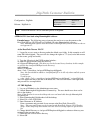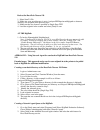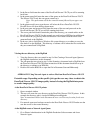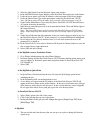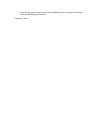Xerox Nuvera 120 EA Customer Information
_____________DigiPath Customer Bulletin______
Configuration: DigiPath
Release: DigiPath 4.x
APPROACH 1 Scan back using Hummingbird software
Potential usage:
The following process instructs the user how to scan documents at the
DocuTech /Nuvera 120 CP back to a DigiPath 4.X using Hummingbird software.
Note: Hummingbird software must be loaded on the DigiPath system at install in order to
use Approach 1.
At the DocuTech /Nuvera 120 CP
1. Logged in as root, create a directory under the default save folder. In this example we will
name the folder digipath. The user will also change the rights to 777 (read, write and execute
for the owner, group and world).
2. Type the following in the UNIX terminal window:
su; input the password and select the enter key
cd /var/spool/XRXnps/saved
(The directory can be located in any location, in this example
we will use the /var/spool/XRXnps/saved directory).
mkdir digipath
chmod 777 digipath
share –F nfs –o nosuid,rw /var/spool/XRXnps/saved/digipath
Note- this line should be added to /etc/dfs/dfstab file or it will only share until the system
is rebooted.
To add it type:
echo “share –F nfs –o nosuid,rw /var/spool/XRXnps/saved/digipath” >>/etc/dfs/dfstab
This will append the line to the end of the dfstab file. The user will need a valid login name
and password to accomplish this.
AT THE DigiPath
1. Log on as DPAdmin or the Administrator user name
2. Launch Hummingbird Neighborhood Connectivity. The user should see a short cut for
this on the desktop.
Note: If the shortcut is not on the desktop the user can launch this through Hummingbird
Neighborhood.
3. Select Hummingbird Neighborhood off the desktop
4. Select File > New FTP Profile
5. Enter Hostname or IP Address
Enter a username and password for an account at the DocuTech /Nuvera120
Note – The users and Groups can be located on the DocuTech /Nuvera 120 C/P under
Setup. In the Setup drop down menu select the Users & Groups option to get the users
list.
6. Change Initial Directory to /var/spool/XRXnps/saved/digipath or whatever directory was
assigned in the previous steps.
7. Check the box to Root to this directory
8. Select OK
DigiPath Number:
Bulletin 85
Distribution Date:
6/04
Expiration:
never
Title
: DocuTech /Nuvera 120 C/P scan back process to DigiPath.