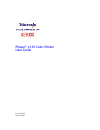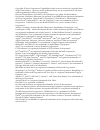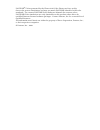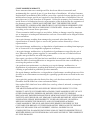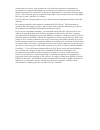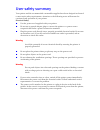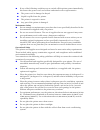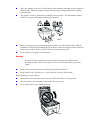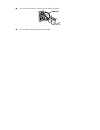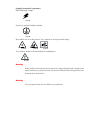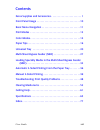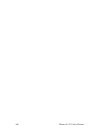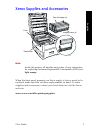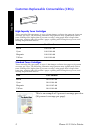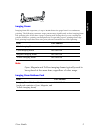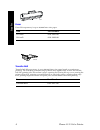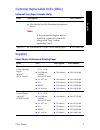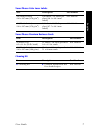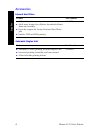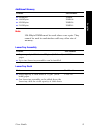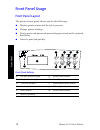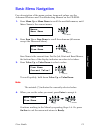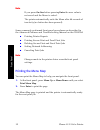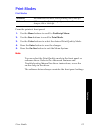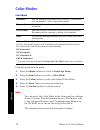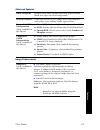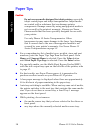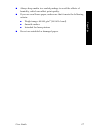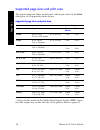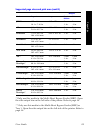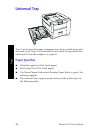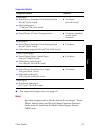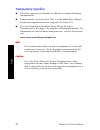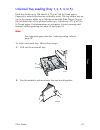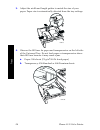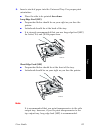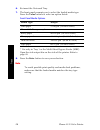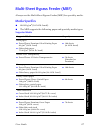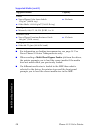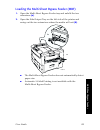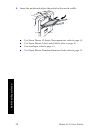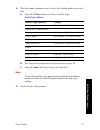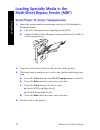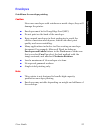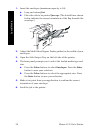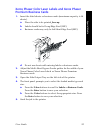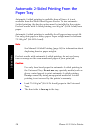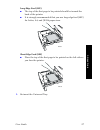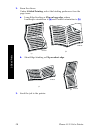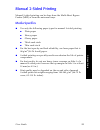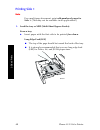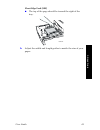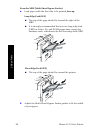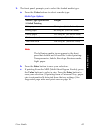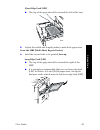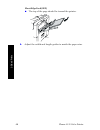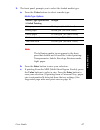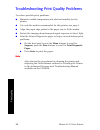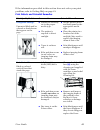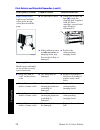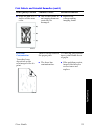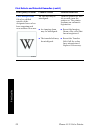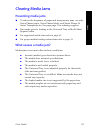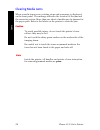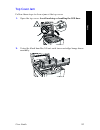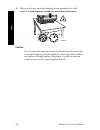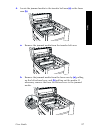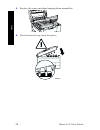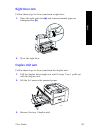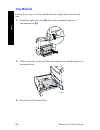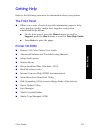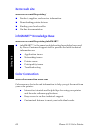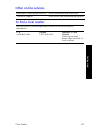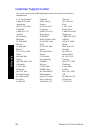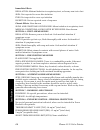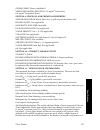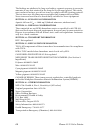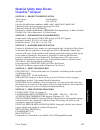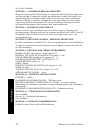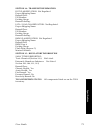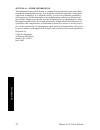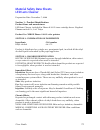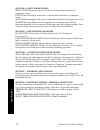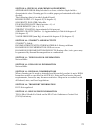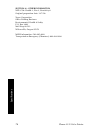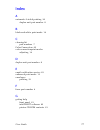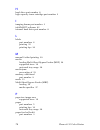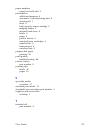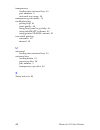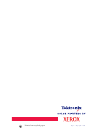- DL manuals
- Xerox
- Printer
- Phaser 2135
- User Manual
Xerox Phaser 2135 User Manual
Summary of Phaser 2135
Page 1
P h a s e r ® 2 1 3 5 c o l o r p r i n t e r u s e r g u i d e.
Page 3
Phaser ® 2135 color printer user guide 071-0748-00 march 2001.
Page 4
Copyright © xerox corporation. Unpublished rights reserved under the copyright laws of the united states. Contents of this publication may not be reproduced in any form without permission of xerox corporation. Phaser ® , phasershare ® , colorstix ® , the tekcolor ® icon, made for each other ® , docu...
Page 5
Pantone ® colors generated by the phaser 2135 color printer are four- and/or three-color process simulations and may not match pantone-identified solid color standards. Use current pantone color reference manuals for accurate colors. Pantone color simulations are only obtainable on this product when...
Page 6
Warranty printer warranty xerox warrants that the phaser 2135 printer will be free from defects in materials and workmanship for a period of one (1) year from the date of shipment. If the product proves defective during the warranty period, xerox, at its option, will: (1)repair the product by means ...
Page 7
Consumables warranty xerox warrants that toner cartridges will be free from defects in materials and workmanship for a period of one (1) year from date of installation. All other customer replaceable consumables (crcs) will be covered for a period of ninety (90) days (six (6) months where longer per...
Page 8
Some states, provinces, and countries do not allow the exclusion or limitation of incidental or consequential damages or exclusions or limitations on the duration of implied warranties or conditions, so the above limitations or exclusions may not apply to you. This warranty gives you specific legal ...
Page 9
User safety summary your printer and the recommended consumable supplies have been designed and tested to meet strict safety requirements. Attention to the following notes will ensure the continued safe operation of your printer. Electrical safety ■ use the power cord supplied with your printer. ■ d...
Page 10
■ if any of the following conditions occur, switch off the printer power immediately, disconnect the power cord, and call an authorized service representative. ■ the power cord is damaged or frayed. ■ liquid is spilled into the printer. ■ the printer is exposed to water. ■ any part of the printer is...
Page 11
■ place the printer on a level, solid surface with adequate strength for the weight of the machine. The base printer weight without any packaging materials is 68 kg (149 pounds). ■ the printer is heavy, and must be lifted by three people. The illustration below shows the proper technique for lifting...
Page 12
■ do not switch off the printer power while printing. ■ do not move the printer while printing. 0748-03.
Page 13
Symbols as marked on product: danger high voltage: protective ground (earth) terminal: hot surface on or in the printer. Use caution to avoid personal injury: use caution. Refer to the manual(s) for information: warning if the product loses the ground connection, usage of knobs and controls (and oth...
Page 15
User guide xiii contents xerox supplies and accessories . . . . . . . . . . . . . . . . . . . . . . . 1 front panel usage . . . . . . . . . . . . . . . . . . . . . . . . . . . . . . . . . 10 basic menu navigation . . . . . . . . . . . . . . . . . . . . . . . . . . . . . 11 print modes . . . . . . . ...
Page 16
Xiv phaser 2135 color printer.
Page 17
User guide 1 xerox supplies and accessories note inside the printer, all handles and points of user interaction for replacing customer-replaceable consumables (crcs) are light orange. When the front panel prompts you that a supply is low or needs to be replaced, make sure that you have replacements ...
Page 18
2 phaser 2135 color printer customer-replaceable consumables (crcs) this is an example of 5 percent coverage per color (20 percent coverage per page). High-capacity toner cartridges toner cartridge life expectancy is up to 15,000 images on letter-size paper at 5 percent coverage per color. The follo...
Page 19
User guide 3 note cyan, magenta and yellow imaging drums typically need to be replaced at the same time, regardless of color usage. Imaging drums imaging drum life expectancy is up to 30,000 letter-size pages based on continuous printing. The following customer usage patterns may significantly reduc...
Page 20
4 phaser 2135 color printer fuser fuser life expectancy is up to 80,000 letter-size pages. Item part number 110 volt 220 volt 016-1925-00 016-1926-00 transfer belt transfer belt life expectancy is up to 80,000 letter-size pages based on continuous printing. The following customer usage patterns may ...
Page 21
User guide 5 customer replaceable units (crus) supplies universal tray (paper cassette only) item description part number tray 1 ■ 550 sheets of 75 g/m 2 (20 lb. Bond) paper ■ 250 standard or 200 premium transparency sheets note if the automatic duplex unit is installed, it must be removed along wit...
Page 22
6 phaser 2135 color printer phaser premium cover paper 160 g/m 2 (60 lb. Cover) ■ a/letter (u. S.) 8.5 x 11 in. ■ a4 (metric letter) 210 x 297 mm ■ 100 sheets ■ 100 sheets ■ 016-1823-00 ■ 016-1824-00 xerox phaser 35 series transparency film item size description part number premium ■ a/letter (u. S....
Page 23
User guide 7 a4 (metric letter) 210 x 297 mm (176 g/m 2 ) 100 sheets / 14 labels per sheet (38.1 x 99.1 mm labels) 016-1688-00 a4 (metric letter) 210 x 297 mm (176 g/m 2 ) 100 sheets / 8 labels per sheet (67.7 x 99.1 mm labels) 016-1689-00 xerox phaser premium business cards item description part nu...
Page 24
8 phaser 2135 color printer accessories internal hard drive feature part number ■ 5-gbyte capacity ■ adds more storage for collation, downloaded fonts, forms and overlays ■ provides support for secure print and proof print jobs ■ enables tiff and pdf printing 2135hd automatic duplex unit features pa...
Page 25
User guide 9 note 256-mbyte dimms must be used alone or as a pair. They cannot be used in combination with any other size of memory. Additional memory feature part number ■ 64 mbytes ■ 128 mbytes ■ 256 mbytes ■ 512 mbytes zmb64 zmb128 zmb256 zmb512 lower tray assembly feature part number ■ paper cap...
Page 26
10 phaser 2135 color printer front panel usage front panel layout the printer’s front panel allows you do the following: ■ display printer status and the job in process. ■ change printer settings. ■ print reports and password-protected pages stored on the optional hard drive. ■ cancel a print job qu...
Page 27: Menus
User guide 11 basic menu navigation for a description of the menu system, items and values, see the advanced features and troubleshooting manual on the cd-rom. 1. Press menu up or menu down to scroll the available menus; until menu name is the current menu. 2. Press item up or item down to scroll th...
Page 28
12 phaser 2135 color printer note if you press on-line before pressing enter the new value is not saved and the menu is exited. The printer automatically exits the menu after 60 seconds of inactivity (no button has been pressed). Some commonly performed front panel procedures are described in the ad...
Page 29
User guide 13 print modes from the printer’s front panel: 1. Use the menu buttons to scroll to postscript menu. 2. Use the item buttons to scroll to print mode. 3. Use the value buttons to select the desired print-quality mode. 4. Press the enter button to save the changes. 5. Press the on-line butt...
Page 30
14 phaser 2135 color printer color modes from the printer’s front panel: 1. Press the menu buttons to scroll to postscript menu. 2. Press the item buttons to scroll to color mode. 3. Press the value buttons to select the desired color mode. 4. Press the enter button to save your selection. 5. Press ...
Page 31
User guide 15 advanced features black overprint reduces thin white outlines that may appear around black text edges on color backgrounds. Process grayscale prints black areas of your image with cyan, magenta, and yellow toner making blacks appear richer. Unspecified rgb interpretation (only availabl...
Page 32
16 phaser 2135 color printer paper tips caution do not use any media designed for inkjet printers, especially inkjet coated paper and inkjet transparencies. Inkjet media are coated with a substance that can damage printer components. Damage caused by using unsupported media is not covered by the pri...
Page 33
User guide 17 ■ always keep media in a sealed package to avoid the effects of humidity, which can affect print quality. ■ if you use non-xerox paper, make sure that it meets the following criteria: ■ weight range: 60 - 203 g/m 2 (16 - 54 lb. Bond) ■ smooth surface ■ intended for laser printers ■ do ...
Page 34
18 phaser 2135 color printer supported page sizes and print area the printer supports these media sizes, which you select in the print dialog box of a supported printer driver. * only use this media in the multi-sheet bypass feeder (mbf). Open the side output tray on the left side of the printer. Re...
Page 35
User guide 19 * only use this media in the multi-sheet bypass feeder (mbf). Open the side output bin on the left side of the printer. Refer to page 29. ** only use this media in the multi-sheet bypass feeder (mbf) or tray 1. Open the side output bin on the left side of the printer. Refer to page 29....
Page 36
20 phaser 2135 color printer universal tray tray 1 can be used for paper, transparencies, glossy coated paper and thin card stock. Trays 2-5 (if installed) can be used for paper and thin card stock. For media weights, see page 26. Paper specifics ■ 550-sheet capacity (20 lb. Bond paper) ■ 60-163 g/m...
Page 37
User guide 21 ■ for supported paper sizes, see page 18. Note specialty papers such as thick card stock, envelopes, xerox phaser laser labels, and xerox phaser premium business cards must be loaded in the multi-sheet bypass feeder (mbf) only. Supported media supported media capacity plain paper ■ xer...
Page 38
22 phaser 2135 color printer transparency specifics ■ 250-sheet capacity for standard or 200-sheet capacity premium transparencies ■ transparencies can be used in tray 1 or the multi-sheet bypass feeder (transparencies are not supported in trays 2-5). ■ use only premium or standard xerox phaser 35 s...
Page 39
User guide 23 universal tray loading (tray 1, 2, 3, 4, or 5) each tray holds up to 550 sheets of 75 g/m 2 (20 lb.) bond paper. Capacity is reduced for heavier or thicker stock. The top output tray on top of the printer holds up to 500 sheets and the side output tray at the left hand side of the prin...
Page 40
24 phaser 2135 color printer 3. Adjust the width and length guides to match the size of your paper. Paper size is automatically detected from the tray settings. 4. Observe the fill lines for paper and transparencies on the left side of the universal tray. Do not load paper or transparencies above th...
Page 41
User guide 25 5. Insert a stack of paper into the universal tray. For proper print orientation: ■ place the side to be printed face-down. Long-edge feed (lef) ■ prepunched holes should be on your right as you face the printer. ■ letterhead should be at the back of the tray. ■ it is strongly recommen...
Page 42
26 phaser 2135 color printer 6. Re-insert the universal tray. 7. The front panel prompts you to select the loaded media type. Press the value buttons to select an option listed: * use only in tray 1 or the multi-sheet bypass feeder (mbf). Open the side output bin on the side of the printer. Refer to...
Page 43
User guide 27 multi-sheet bypass feeder (mbf) always use the multi-sheet bypass feeder (mbf) for specialty media. Media specifics ■ 60-203 g/m 2 (16-54 lb. Bond). ■ the mbf supports the following paper and specialty media types: supported media supported media capacity plain paper ■ xerox phaser pre...
Page 44
28 phaser 2135 color printer ■ for information on loading transparencies, see page 32. Use xerox phaser 35 series transparencies only. ■ when sending a multi-sheet bypass feeder job from the driver, the printer prompts you to load the correct media if the media does not match what you previously loa...
Page 45
User guide 29 loading the multi-sheet bypass feeder (mbf) 1. Open the multi-sheet bypass feeder tray and unfold the two extensions (a) . 2. Open the side output tray on the left side of the printer and swing out the two extensions where the media will exit (b) . ■ the multi-sheet bypass feeder does ...
Page 46
30 phaser 2135 color printer 3. Insert the media and adjust the guide for the media width: ■ for xerox phaser 35 series transparencies, refer to page 32. ■ for xerox phaser color laser labels, refer to page 35. ■ for envelopes, refer to page 33. ■ for xerox phaser premium business cards, refer to pa...
Page 47
User guide 31 4. The front panel prompts you to select the loaded media type and size. A. Press the value buttons to select a media type: b. See supported page sizes and print area on page 18. C. Press the enter button to save your selection. Note to avoid possible print-quality and media-feed probl...
Page 48
32 phaser 2135 color printer loading specialty media in the multi-sheet bypass feeder (mbf) xerox phaser 35 series transparencies 1. Insert the transparencies (maximum capacity is 50 standard or premium sheets: a. Place the transparencies long-edge feed (lef). B. Adjust the multi-sheet bypass feeder...
Page 49
User guide 33 envelopes guidelines for envelope printing: caution never use envelopes with windows or metal clasps; they will damage the printer. ■ envelopes must be fed long-edge feed (lef). ■ do not print on the back of the envelope. ■ keep unused envelopes in their packaging to avoid the effects ...
Page 50
34 phaser 2135 color printer 1. Insert the envelopes (maximum capacity is 10): a. Long end enters first. B. Place the side to be printed face-up. (the dotted lines shown below indicate the correct orientation of the flap beneath the envelope.) 2. Adjust the multi-sheet bypass feeder guides for the w...
Page 51
User guide 35 xerox phaser color laser labels and xerox phaser premium business cards 1. Insert the label sheets or business cards (maximum capacity is 30 sheets). A. Place the side to be printed face-up. B. Labels should be fed long-edge feed (lef). C. Business cards may only be fed short-edge feed...
Page 52
36 phaser 2135 color printer automatic 2-sided printing from the paper tray automatic 2-sided printing is available from all trays; it is not available from the multi-sheet bypass feeder. To use automatic 2-sided printing, the duplex option must be installed in the printer. For best results with 2-s...
Page 53
User guide 37 long-edge feed (lef) ■ the top of the first page to be printed should be toward the back of the printer. ■ it is strongly recommended that you use long-edge feed (lef) for letter, a4, and jis b4 paper sizes. Short-edge feed (sef) ■ place the top of the first page to be printed on the l...
Page 54
38 phaser 2135 color printer 2. From the driver: under 2-sided printing, select the binding preference how the page turns. A. Long-edge binding or flip on long edge, where landscape orientation is (a) and portrait orientation is (b) . B. Short-edge binding or flip on short edge. 3. Send the job to t...
Page 55
User guide 39 manual 2-sided printing manual 2-sided printing can be done from the multi-sheet bypass feeder (mbf) or from the universal trays. Media specifics ■ use only the following paper types for manual 2-sided printing: ■ plain paper ■ heavy paper ■ glossy paper ■ thick card stock ■ thin card ...
Page 56
40 phaser 2135 color printer printing side 1 note for a multi-page document, print odd-numbered pages for side 1. (this may not be available in all applications.) 1. Load the tray or mbf (multi-sheet bypass feeder): from a tray: a. Insert paper with the first side to be printed face-down. Long-edge ...
Page 57
User guide 41 short-edge feed (sef) ■ the top of the page should be toward the right of the tray. B. Adjust the width and length guides to match the size of your paper. 0748-42 2- side d pr in ts.
Page 58
42 phaser 2135 color printer from the mbf (multi-sheet bypass feeder): a. Load paper with the first side to be printed face-up. Long-edge feed (lef) ■ the top of the page should be toward the right of the mbf. ■ it is strongly recommended that you use long-edge feed (lef) for letter, a4, and jis b4 ...
Page 59
User guide 43 2. The front panel prompts you to select the loaded media type. A. Press the value buttons to select a media type: b. Press the enter button to save your selection. C. If printing from the mbf (multi-sheet bypass feeder), press the value buttons to select a size. Press the enter button...
Page 60
44 phaser 2135 color printer printing side 2 note for a multi-page document, print even-numbered pages for side 2. (this may not be available in all applications.) 1. Load the tray or mbf (multi-sheet bypass feeder): from a tray: a. Insert paper with the second side to be printed face-down. Long-edg...
Page 61
User guide 45 short-edge feed (sef) ■ the top of the page should be toward the left of the tray. B. Adjust the width and length guides to match the paper size. From the mbf (multi-sheet bypass feeder): a. Load the second side to be printed face-up. Long-edge feed (lef) ■ the top of the page should b...
Page 62
46 phaser 2135 color printer short-edge feed (sef) ■ the top of the page should be toward the printer. B. Adjust the width and length guides to match the paper size. 0748-48 pha ser 213 5 p h a s e r 2 1 3 5 2- si de d pr ints.
Page 63
User guide 47 2. The front panel prompts you to select the loaded media type. A. Press the value buttons to select a media type: b. Press the enter button to save your selection. C. If printing from the mbf (multi-sheet bypass feeder), press the value buttons to select a size. Press the enter button...
Page 64
48 phaser 2135 color printer troubleshooting print quality problems to reduce possible print problems: ■ maintain a stable temperature and relative humidity for the printer. ■ use only the media recommended for this printer; see page 5. ■ align the paper edge guides in the paper tray to fit the medi...
Page 65
User guide 49 if the information provided in this section does not solve your print problem, refer to getting help on page 61. Print defects and potential remedies print quality problem common causes potential remedies background smudges unwanted black and/or colored or shaded areas that appear on t...
Page 66
50 phaser 2135 color printer light vertical lines light areas (without color or the wrong color) that streak the page. ■ an led bar is dirty. ■ if the problem occurs in only one color, an imaging drum may be scratched, dirty or damaged. ■ clean each of the led bars (a) using the cleaning pad supplie...
Page 67
User guide 51 ■ every 44 mm or 1.75 inches of the same color ■ one of the rollers in an imaging drum are scratched or damaged. ■ replace the corresponding imaging drum. Back-side contamination toner has been deposited on the non-imaged side of a print. There is excess toner in the paper path. ■ the ...
Page 68
52 phaser 2135 color printer color misregistration color has shifted outside of the designated area or has been superimposed over another color area. An led bar may be misaligned. ■ an imaging drum may be misaligned. ■ the transfer belt may be misaligned. Turn the printer off, wait 10 seconds, turn ...
Page 69
User guide 53 clearing media jams preventing media jams ■ to reduce the frequency of paper and transparency jams, use only xerox phaser paper, xerox phaser labels, and xerox phaser 35 series transparencies. See page page 5 for ordering supplies. ■ fan media prior to loading in the universal tray or ...
Page 70
54 phaser 2135 color printer clearing media jams when a media jam occurs, printing stops and a message is displayed on the front panel. The message indicates the location of the jam and the corrective action. More than one sheet of media may be jammed in the paper path. Refer to the labels on the pr...
Page 71
User guide 55 top cover jam follow these steps to clear a jam at the top cover: 1. Open the top cover. Avoid touching or handling the led bars. 2. Using the black handles, lift out each toner cartridge/image drum assembly. 0748-56 0748-57 ja ms.
Page 72
56 phaser 2135 color printer 3. Place each toner cartridge/imaging drum assembly on a flat surface. Avoid exposure to light for more than 10 minutes. Caution do not place the imaging drums (or the bottom of each toner cartridge/imaging drum assembly) on the edge of the table or an uneven or rough su...
Page 73
User guide 57 4. Locate the jammed media in the transfer belt area (a) or the fuser area (b) . A. Remove the jammed media from the transfer belt area. B. Remove the jammed media from the fuser area by (a) pulling up the left release lever, and (b) pulling out the media. If necessary, remove the fuse...
Page 74
58 phaser 2135 color printer 5. Replace the toner cartridges/imaging drum assemblies. 6. Slowly lower the top cover into place. 0748-62 0748-63 jams.
Page 75
User guide 59 right door jam follow these steps to clear a jam from a right door: 1. Open the right side door (a) and remove jammed paper or transparencies (b) . 2. Close the right door. Duplex unit jam follow these steps to clear a jam from the duplex unit: 1. Pull the duplex unit straight out unti...
Page 76
60 phaser 2135 color printer tray misfeed follow these steps to clear a misfeed from a right door or universal tray: 1. Open the right side door (a) and remove jammed paper or transparencies (b) . 2. Pull to open the universal tray and remove any jammed paper or transparencies. 3. Reinsert the unive...
Page 77
User guide 61 getting help refer to the following resources for information about your printer. The front panel ■ offers you a suite of tools along with information pages to help solve printing quality, media feed, supplies, and printer administration problems. ■ on the front panel, press the menu b...
Page 78
62 phaser 2135 color printer xerox web site www.Xerox.Com/officeprinting/ ■ product, supplies, and service information ■ downloading printer drivers ■ finding your local reseller ■ on-line documentation infosmart™ knowledge base www.Xerox.Com/officeprinting/infosmart/ ■ infosmart™ is the same troubl...
Page 79
User guide 63 other on-line services to find a local reseller subscribe to email update notices: www.Colorconnection.Xerox.Com technical support www.Xerox.Com/officeprinting/support see www.Xerox.Com/officeprinting/contacts for the most updated information. U. S. 1-800-835-6100 canada 1-877-662-9338...
Page 80
64 phaser 2135 color printer customer support center see www.Xerox.Com/officeprinting/contacts for the most updated information. U. S. And canada 1-800-835-6100 argentina (54) 11 478 5481 australia 1-800-811-177 austria 01526 0404 belgium 02 720 9602 bolivia 13 469 090 brazil 5511 3741 6366 chile 80...
Page 81
User guide 65 specifications material safety data sheets color toner cartridges manufacturer: xerox corporation, office printing business p. O. Box 1000, wilsonville, oregon, 97070-1000 preparation date: august 22, 2000 section 1 – product identification product use: xerox phaser® 2135 color printer...
Page 82
66 phaser 2135 color printer immediate effects: inhalation: minimal irritation to respiratory tract, as for any non-toxic dust skin: not expected to cause skin irritation eyes: not expected to cause eye irritation ingestion: not an expected route of exposure chronic effects: none known signs and sym...
Page 83
User guide 67 ceiling limit: none established xerox exposure limit (xel): 2.5 mg/m 3 (total dust); 0.4 mg/m 3 (respirable dust) section 9 - physical and chemical properties appearance/odor: black, blue, red, or yellow powders/faint odor boiling point: not applicable solubility in water: insoluble ev...
Page 84
68 phaser 2135 color printer the findings are attributed to lung overloading, a generic response to excessive amounts of any dust retained in the lungs for a prolonged period. This study was conducted using a special test toner to comply with epa testing protocol. The test toner was ten times more r...
Page 85
User guide 69 material safety data sheets cleantex ® alcopad section 1 – product identification trade name: part number: alcopad 016-1595-00 product identification numbers: 806b, 806c, 806h, 806t, 806z, 806 chemical name and synonyms: isopropyl alcohol chemical formula: ch 2 ch(oh)ch 3 emergency tel...
Page 86
70 phaser 2135 color printer na = not available section 6 – accidental release measures since the isopropyl-alcohol solution is completely absorbed by the applicator and the amount of isopropyl alcohol per applicator is small, the chance of a significant spill occurring is small. In the event howeve...
Page 87
User guide 71 section 14 – transport information dot classification: not regulated. Proper shipping name: hazard class: un number: packing group: hazard labeling: iata / icao classification: not regulated. Proper shipping name: hazard class: un number: packing group: hazard labeling: imdg classifica...
Page 88
72 phaser 2135 color printer section 16 – other information the information provided herein is compiled from internal reports and data from professional publications. It is furnished without warranty of any kind, expressed or implied. It is intended solely to assist in evaluating suitability and pro...
Page 89
User guide 73 material safety data sheets led lens cleaner preparation date: november 7, 2000 section 1 – product identification product name and manufacturer led lens cleaner, included in phaser ® 2135 toner cartridge boxes. Nagahori pharmaceutical co., ltd. Tokyo product use: xerox phaser ® 2135 c...
Page 90
74 phaser 2135 color printer section 4 - first aid measures inhalation: remove person to fresh air. Seek medical attention if symptoms occur. Eyes: flush thoroughly with water. Seek medical attention if symptoms occur. Skin: wash thoroughly with water. Seek medical attention if symptoms occur. Inges...
Page 91
User guide 75 section 9 - physical and chemical properties appearance/odor: ethyl alcohol is a clear, colorless liquid with a characteristic odor. Cleaning pad is a white paper pad saturated with ethyl alcohol. The following data is for ethyl alcohol liquid boiling point: 173 degrees f (78 degrees c...
Page 92
76 phaser 2135 color printer section 16 - other information nfpa 704: health-1, fire-3, reactivity-0 original preparation date: 11/7/00 xerox corporation office printing business environmental, health & safety p.O. Box 1000 mail stop 60-512 wilsonville, oregon 97070 msds information: 503-685-4093 tr...
Page 93
User guide 77 index a automatic 2-sided printing 36 duplex unit part number 8 b black and white print mode 14 c cleaning kit part numbers 7 color connection 62 color correctionprint modes adjusting 14 d duplex unit part number 8 e email notification service 63 enhanced print mode 13 envelopes printi...
Page 94
78 phaser 2135 color printer h hard drive part number 8 high capacity toner cartridge part number 2 i imaging drums part number 3 infosmart software 62 internal hard drive part number 8 l labels part numbers 6 printing 35 printing tips 36 m manual 2-sided printing 39 media loading multi-sheet bypass...
Page 95
User guide 79 paper numbers paper feed roller kit 3 part number additional memory 9 automatic 2-sided printing unit 8 cleaning kit 7 fuser 4 high capacity toner cartridge 2 imaging drums 3 internal hard drive 8 labels 6 paper 5 printer station 9 standard toner cartridges 2 transfer belt 4 transparen...
Page 96
80 phaser 2135 color printer transparency loading into universal tray 23 part numbers 6 universal tray usage 20 transparency print mode 13 troubleshooting getting help 61 print quality 48 using front panel to get help 61 using infosmart software 62 using printer cd-rom contents 61 two-sided printing...
Page 98
Printed on recycled paper 0 7 1 - 0 7 4 8 - 0 0