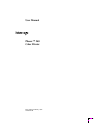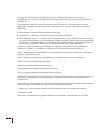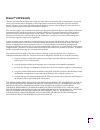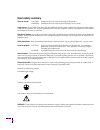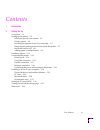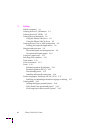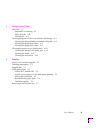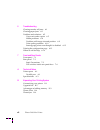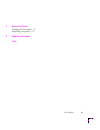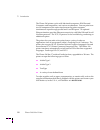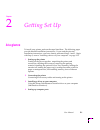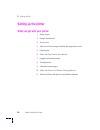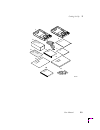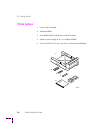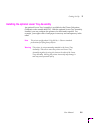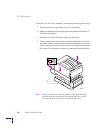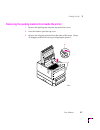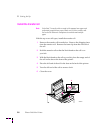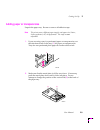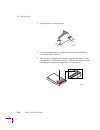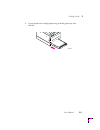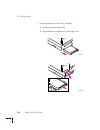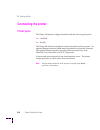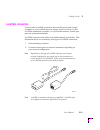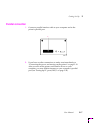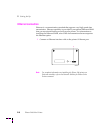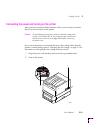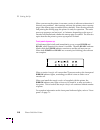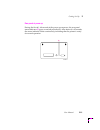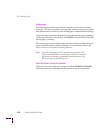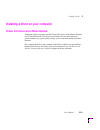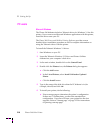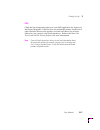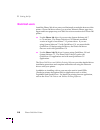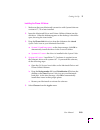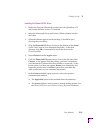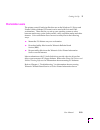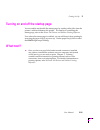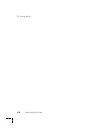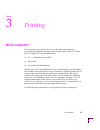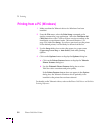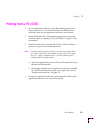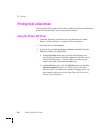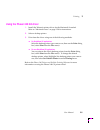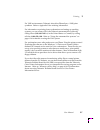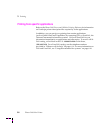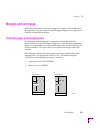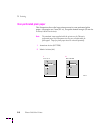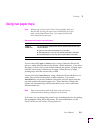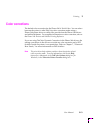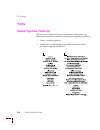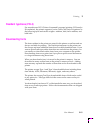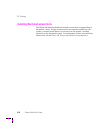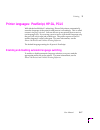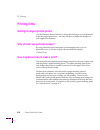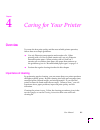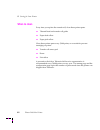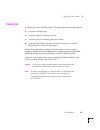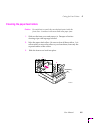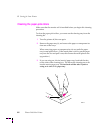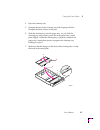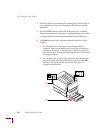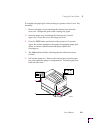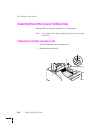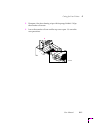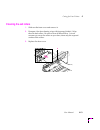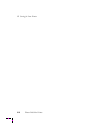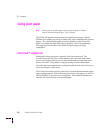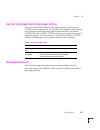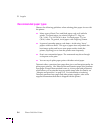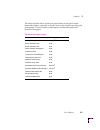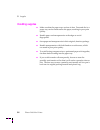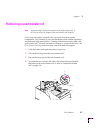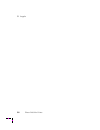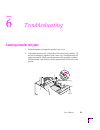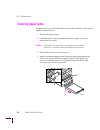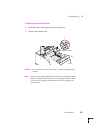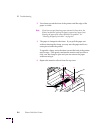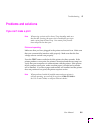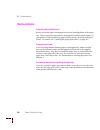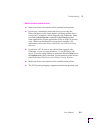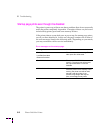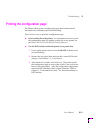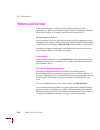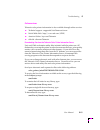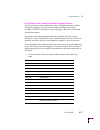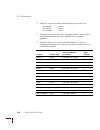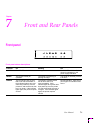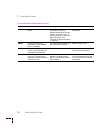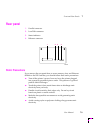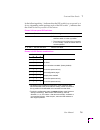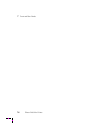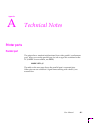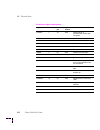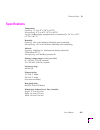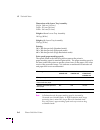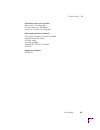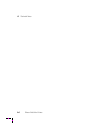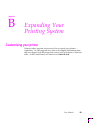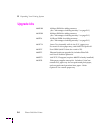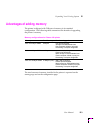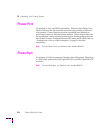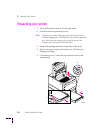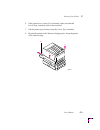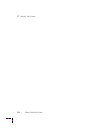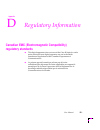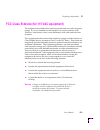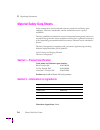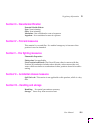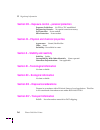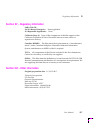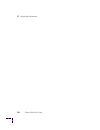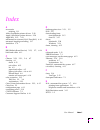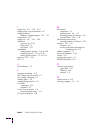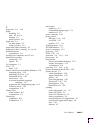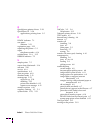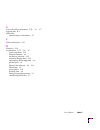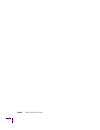- DL manuals
- Xerox
- Printer
- Phaser 240
- User Manual
Xerox Phaser 240 User Manual
Summary of Phaser 240
Page 1
User manual phaserª 240 color printer first printing february 1995 070-9238-00
Page 2
Copyright © 1995 by tektronix, inc., wilsonville, oregon. Printed in the united states of america. All rights reserved. Contents of this publication may not be reproduced in any form without permission of tektronix, inc. This instrument, in whole or in part, may be protected by one or more u.S. Or f...
Page 3: Phaserª 240 Warranty
Phaserª 240 warranty tektronix warrants that the phaser 240 will be free from defects in materials and workmanship for a period of one (1) year from the date of shipment. If the phaser 240 proves defective during the respective warranty period, tektronix, at its option, will either repair the defect...
Page 4: Users Safety Summary
Users safety summary terms in manual: caution conditions that can result in damage to the product. Warning conditions that can result in personal injury or loss of life. Power source: do not apply more than 250 volts rms between the supply conductors or between either supply conductor and ground. Us...
Page 5
User manual v contents 1 introduction 2 getting set up at a glance 2-1 setting up the printer 2-2 what you get with your printer 2-2 printer options 2-4 installing the optional lower tray assembly 2-5 removing the packing material from inside the printer 2-7 install the transfer roll 2-8 adding pape...
Page 6
Vi phaser 240 color printer 3 printing which computer? 3-1 printing from a pc (windows) 3-2 printing from a pc (dos) 3-3 printing from a macintosh 3-4 using the phaser 240 driver 3-4 using the phaser 240 gx driver 3-5 printing from a unix or vms workstation 3-6 printing from specific applications 3-...
Page 7
User manual vii 4 caring for your printer overview 4-1 importance of cleaning 4-1 when to clean 4-2 cleaning kit 4-3 cleaning the printer (with every transfer roll change) 4-4 cleaning the thermal head and transfer roll guide 4-4 cleaning the paper-feed rollers 4-5 cleaning the paper-pick rollers 4-...
Page 8
Viii phaser 240 color printer 6 troubleshooting clearing transfer roll jams 6-1 clearing paper jams 6-2 problems and solutions 6-5 if you can't make a print 6-5 media problems 6-8 problems with image size and position 6-9 print quality problems 6-10 startup page prints even though it is disabled 6-1...
Page 9
User manual ix c moving your printer changing the line voltage c-1 repacking your printer c-2 d regulatory information index.
Page 10
X phaser 240 color printer.
Page 11
User manual 1-1 chapter 1 introduction the tektronix phaser 240 is a thermal-wax color printer that provides superior quality a/letter-size and a4-size color prints. The printer provides color printing at speeds up to two pages per minute with pantone color-approved and tekcolor imaging enhancements...
Page 12
1 introduction 1-2 phaser 240 color printer the phaser 240 printer works with macintosh computers, ibm personal computers and compatibles, and various workstations. You can print from several computers at the same time because the printer supports simultaneous input through parallel and localtalk po...
Page 13: At A Glance
User manual 2-1 chapter 2 getting set up at a glance to install your printer, perform the steps listed here. The following pages provide detailed installation instructions. If you used the pictorial installation instructions, you have already performed steps 1 and 2. Begin with step 3; turn to Òinst...
Page 14: Setting Up The Printer
2 getting set up 2-2 phaser 240 color printer setting up the printer what you get with your printer 1. Paper tray(s) 2. Sample transfer roll 3. Power cord 4. Tekcolor care envelope (includes the registration card) 5. Cleaning kit 6. Phaser 240 color printer user manual 7. Supplies information sheet ...
Page 15
Getting set up 2 user manual 2-3 user manual 3 5 6 4 8 9 10 11 2 transfer roll cleaning kit reference manual 1 transparency sample paper sample tekcolor care 9238-01 7 supplies.
Page 16: Printer Options
2 getting set up 2-4 phaser 240 color printer printer options 1. Lower tray assembly 2. Ethernet simm 3. Font simm (adds 22 fonts for a total of 39 fonts) 4. Memory (add a single 4-, 8-, or 16-mbyte simm) 5. Network utilities for phaser color printers manual and diskettes 9238-02 5 2 3 4 network man...
Page 17
Getting set up 2 user manual 2-5 installing the optional lower tray assembly an optional lower tray assembly is available for the phaser 240 printer (tektronix order number 4681fta). With the optional lower tray assembly installed, you can conÞgure the printer to be dual-media capable. For example, ...
Page 18
2 getting set up 2-6 phaser 240 color printer if you have a lower tray assembly, install it by performing these steps: 1. Place the printer on top of the lower tray assembly. 2. Make sure that the left and right alignment pins Þt in the holes in the base of the printer. 3. Plug the lower tray assemb...
Page 19
Getting set up 2 user manual 2-7 removing the packing material from inside the printer 1. Remove the packing tape from the top and front covers. 2. Press the button; open the top cover. 3. Remove the shipping material from the sides of the drum. (keep all shipping material for storing or shipping th...
Page 20: Install The Transfer Roll
2 getting set up 2-8 phaser 240 color printer install the transfer roll note colorcoatª transfer rolls are used with common laser paper and perforated premium laser paper; black and 3-color transfer rolls are used with tektronix transparencies and thermal-transfer paper. With the top cover still ope...
Page 21
Getting set up 2 user manual 2-9 adding paper or transparencies unpack the paper tray. Be sure to remove all adhesive tape. Note the printer uses a different paper tray for each paper size (letter, letter-perforated, a4, a4-perforated). The trays are not adjustable. 1. If you are using a tray for pe...
Page 22
2 getting set up 2-10 phaser 240 color printer 3. Fan the paper or transparencies. 4. Load perforated paper or transparencies with the perforations toward the front of the tray. 5. Place paper or transparencies in the tray under the hooks. Load transparencies with the Þlm side up. Load thermal-trans...
Page 23
Getting set up 2 user manual 2-11 6. If your printer has a single paper tray, push the paper tray into the slot. 6 9238-10
Page 24
2 getting set up 2-12 phaser 240 color printer 7. If your printer has a lower tray assembly: a. Install a tray in the lower slot. B. Open the door to install a tray in the upper slot. 9238-11 7a 7b 9238-12.
Page 25: Installing Options
Getting set up 2 user manual 2-13 installing options when you order font, memory, or ethernet options for the phaser 240, they are shipped in separate boxes. These options must be installed in the printer before you make communication connections and power up the printer. Follow the instructions inc...
Page 26: Connecting The Printer
2 getting set up 2-14 phaser 240 color printer connecting the printer printer ports the phaser 240 printer is shipped standard with the following data ports: ■ localtalk ■ parallel the phaser 240 also has an ethernet connector located on the rear panel. An optional ethernet interface simm must be in...
Page 27: Localtalk Connection
Getting set up 2 user manual 2-15 localtalk connection you can make localtalk connections between the printer and a single computer or on a localtalk network using a daisy-chain setup. If your localtalk installation is complex, or if you need assistance, contact your network system administrator. Lo...
Page 28
2 getting set up 2-16 phaser 240 color printer connecting the printer to a single computer using localtalk you can use localtalk connectors and cables to connect the printer directly to your computer, without connecting it to any other network. Make sure that the printer is turned off before making ...
Page 29: Parallel Connection
Getting set up 2 user manual 2-17 parallel connection 1. Connect a parallel interface cable to your computer and to the printer's parallel port. 2. If you have no other connections to make, turn immediately to Òconnecting the power and turning on the printerÓ on page 2-19. After you turn on the prin...
Page 30: Ethernet Connection
2 getting set up 2-18 phaser 240 color printer ethernet connection ethernet is a communication standard that supports very high speed data transmission. Ethernet capability is provided by an optional ethernet simm that you must install before powering up the printer. For information on installing th...
Page 31
Getting set up 2 user manual 2-19 connecting the power and turning on the printer after you have connected all the interface cables, you are ready to connect the power cord and turn on the printer. Caution to avoid damaging the printer, make sure that the voltage select switch is set to match the ac...
Page 32
2 getting set up 2-20 phaser 240 color printer when you turn on the printer, it executes a series of self-tests to determine if there are any problems. After running self-tests, the printer prints a startup page, if the startup page is enabled (factory default). After running self-tests and printing...
Page 33
Getting set up 2 user manual 2-21 rear panel at power-up during the Þrst 40 - 60 seconds of the power-up sequence, the rear-panel status indicator ( a ) goes on and off periodically. After about 40 - 60 seconds, the status indicator blinks continuously, indicating that the printer is ready for norma...
Page 34
2 getting set up 2-22 phaser 240 color printer startup page the startup page contains information on printer conÞguration and error messages. The printer produces a startup page when you turn on the printer and self-tests run successfully, if the startup page is enabled (default setting). The printe...
Page 35
Getting set up 2 user manual 2-23 installing a driver on your computer phaser 240 drivers and utilities diskettes packaged with your printer are the phaser 240 drivers and utilities diskettes for pc and macintosh. The drivers and utilities let you select between printer media trays, print quality mo...
Page 36: Pc Users
2 getting set up 2-24 phaser 240 color printer pc users microsoft windows the phaser 240 diskettes include a tektronix driver for windows 3.1 for this printer. If you want to use microsoft windows applications with this printer, install the driver onto your pc. The phaser 240 drivers and utilities p...
Page 37
Getting set up 2 user manual 2-25 b. If you have the standard 17 fonts, select tek phaser 240 (tekcolor) 17 . If you have the optional font upgrade (tektronix order number 4681f1f) with 22 additional fonts (a total of 39 fonts), select tek phaser 240 (tekcolor) 39 . Note if the printer has the font ...
Page 38
2 getting set up 2-26 phaser 240 color printer e. In the connect dialog box, select a port: interface select parallel lpt1 or lpt2 network network button if you selected a parallel port, go on to step f . If you clicked on the network button, the printers Ð network connections dialog box appears. Fi...
Page 39
Getting set up 2 user manual 2-27 dos check the list of supported printers in your dos application for support of the phaser 240 printer. If the list does not include this printer, check to see if other tektronix phaser series printers are listed and choose one of those. Otherwise, use a generic col...
Page 40: Macintosh Users
2 getting set up 2-28 phaser 240 color printer macintosh users install the phaser 240 driver onto your macintosh to make the best use of the printer. Phaser 240 driver allows you to select tektronix phaser page sizes, upper and lower paper trays, and tekcolor color corrections for a phaser 240 print...
Page 41
Getting set up 2 user manual 2-29 installing the phaser 240 driver 1. Make sure that your macintosh is turned on with system software version 6.0.7, 7.0 or later installed. 2. Insert the macintosh driver and printer utilities diskette into the disk drive. When the diskette appears on the desktop, it...
Page 42
2 getting set up 2-30 phaser 240 color printer 6. Click the phaser 240 printer driver icon on the left side of the chooser . A list appears with the printers you have connected to your macintosh or printers that are available on a network. (if the printer driver icon does not appear, restart your ma...
Page 43
Getting set up 2 user manual 2-31 installing the phaser 240 gx driver 1. Make sure that your macintosh is turned on with quickdraw gx and system software version 7.5 installed. 2. Insert the macintosh driver and printer utilities diskette into the disk drive. 3. When the diskette appears on the desk...
Page 44
2 getting set up 2-32 phaser 240 color printer 8. Click on your phaser 240 in the list of printers on the right side of the chooser . 9. Click the create button to create a desktop printer. An icon of the printer appears on the desktop with the same name as the printer selected in the chooser . 10. ...
Page 45: Workstation Users
Getting set up 2 user manual 2-33 workstation users the printer-control postscript Þles that are on the windows 3.1 driver and printer utilities diskette (pc format) can be used with unix and vms workstations. These Þles let you set up your spooling system to select between media trays, print qualit...
Page 46: Setting Up Pc Ports (Dos)
2 getting set up 2-34 phaser 240 color printer setting up pc ports (dos) parallel port setup if you are using the printer's parallel port, you should disable timeouts on your computer's parallel port. Disabling timeouts ensures that large Þles will print, even if data transmission is slow. The dos m...
Page 47: What Next?
Getting set up 2 user manual 2-35 turning on and off the startup page you can enable and disable the startup page by sending utility Þles from the printerÕs utilities diskette to the printer. For details on controlling the startup page, refer to the phaser 240 drivers and utilities printing referenc...
Page 48
2 getting set up 2-36 phaser 240 color printer.
Page 49: Which Computer?
User manual 3-1 chapter 3 printing which computer? You can print to your printer from any of the following computers, providing the printer has the appropriate interface port. Refer to Òprinter portsÓ on page 2-14 for more information. ■ pc Ñ in windows and in dos ■ macintosh ■ unix and vms workstat...
Page 50
3 printing 3-2 phaser 240 color printer printing from a pc (windows) 1. Make sure that the tektronix driver for windows has been installed. 2. From the file menu, select the print setup command or the similar command in your application. Select the tek phaser 240 (tekcolor) driver (the 17-font or 39...
Page 51: Printing From A Pc (Dos)
Printing 3 user manual 3-3 printing from a pc (dos) 1. In your application software, set up the printing options for a color printer driver. For more information on making these selections, refer to your application softwareÕs user manual. 2. Make sure that the pc communication ports have been set u...
Page 52: Printing From A Macintosh
3 printing 3-4 phaser 240 color printer printing from a macintosh the macintosh driver and printer utilities diskette includes two macintosh printer drivers that allow you to select printer features. Using the phaser 240 driver 1. Install the tektronix printer driver for the macintosh if needed. Ref...
Page 53
Printing 3 user manual 3-5 using the phaser 240 gx driver 1. Install the tektronix printer driver for the macintosh if needed. Refer to Òmacintosh usersÓ on page 2-28 for instructions. 2. Select a desktop printer. 3. Print from the driver using one of the following methods: ■ for quickdraw gx applic...
Page 54
3 printing 3-6 phaser 240 color printer printing from a unix or vms workstation you can print from a workstation through ethernet or parallel interfaces. Workstation users can print from any application that generates color postscript. For unix and vms environments, tektronix offers phaser print. Ph...
Page 55
Printing 3 user manual 3-7 for vms environments, tektronix also offers phasersym, a vms print symbiont. Refer to appendix b for ordering information. For information on printing from workstations and setting up spooling systems, you can contact hal, the tektronix automated fax system by calling dire...
Page 56
3 printing 3-8 phaser 240 color printer printing from speciÞc applications refer to the phaser 240 drivers and utilities printing reference for information on postscript printer description Þles required by some applications. In addition, you can get tips on printing from certain applications (such ...
Page 57: Margins and Print Area
Printing 3 user manual 3-9 margins and print area when the printer places an image on paper, the image is a bit smaller than the paper size. You may need to adjust the page margins in your application software to match the print area. Perforated paper and transparencies use tektronix perforated pape...
Page 58: Non-Perforated Plain Paper
3 printing 3-10 phaser 240 color printer non-perforated plain paper this illustration shows the largest image areas for non-perforated plain paper. All margins are 5 mm (0.2 in.), except the bottom margin (21 mm for a4-size, 0.83 in. For a-size). Note the standard trays supplied with the printer are...
Page 59: Using Two Paper Trays
Printing 3 user manual 3-11 using two paper trays note when using a printer with a lower tray assembly, make sure that the door covering the upper slot is closed before you try to make a print from the lower tray. You cannot print from the lower tray with the door open. You can select the upper or l...
Page 60: Selecting Driver Features
3 printing 3-12 phaser 240 color printer selecting driver features you can use the phaser 240 drivers to select phaser 240 features: ■ page sizes ■ paper trays ■ color corrections ■ print quality modes for complete instructions on installing and using the phaser 240 drivers, see the phaser 240 drive...
Page 61: Color Corrections
Printing 3 user manual 3-13 color corrections the default color correction for the phaser 240 is vivid color. You can select between the printerÕs other tekcolor color correction modes using a phaser 240 printer driver or utility Þles provided on the phaser 240 drivers and utilities diskettes. For c...
Page 62: Fonts
3 printing 3-14 phaser 240 color printer fonts resident typefaces (postscript) the phaser 240 supports 17 fonts in its standard conÞguration. An additional 22 fonts can be added by installing font upgrade kit 4681f1f. 1. PrinterÕs resident typefaces. 2. Additional 22 resident typefaces available wit...
Page 63: Resident Typefaces (Pcl5)
Printing 3 user manual 3-15 resident typefaces (pcl5) for monochrome pcl5 (printer command language) printing (hp laserjet iii emulation), the printer supports courier, times, and univers typefaces in the following styles and stroke weights: medium, bold, italic medium, and bold italic. Downloading ...
Page 64
3 printing 3-16 phaser 240 color printer installing macintosh screen fonts the phaser 240 macintosh diskette includes screen fonts corresponding to the printerÕs fonts. If these screen fonts are not already installed on your system, you must install them if you want to see the printerÕs resident typ...
Page 65
Printing 3 user manual 3-17 printer languages: postscript, hp-gl, pcl5 with adobe intellisellectª technology, phaser 240 printers automatically sense the language of the print job and process it accordingly. This is called automatic language selection . You can also set up any printer port to receiv...
Page 66: Printing Hints
3 printing 3-18 phaser 240 color printer printing hints getting the largest printed picture use the tektronix phaser 240 driver and perforated paper or transparencies to get the largest print areas. You may also have to adjust the margins in your application software. Why should i use perforated pap...
Page 67: Overview
User manual 4-1 chapter 4 caring for your printer overview to ensure the best print quality and the most reliable printer operation, follow these two simple guidelines: ■ use only tektronix transparencies and transfer rolls. When printing with a 3-color or black transfer roll, use only tektronix the...
Page 68: When to Clean
4 caring for your printer 4-2 phaser 240 color printer when to clean every time you replace the transfer roll, clean these printer parts: ■ thermal head and transfer roll guide ■ paper-feed rollers ■ paper-pick rollers clean these printer parts every 5,000 prints, or as needed to prevent smudging on...
Page 69: Cleaning Kit
Caring for your printer 4 user manual 4-3 cleaning kit a cleaning kit comes with the printer. The cleaning kit contains these items: ■ lint-free cleaning wipes ■ a plastic bottle for isopropyl alcohol ■ a cleaning tray for cleaning paper-pick rollers ■ cleaning instructions (you may use those instru...
Page 70
4 caring for your printer 4-4 phaser 240 color printer cleaning the printer (with every transfer roll change) perform the next three cleaning procedures every time you replace the transfer roll. Note turn off the printer before cleaning the thermal head and the paper-feed rollers. The printer must b...
Page 71
Caring for your printer 4 user manual 4-5 cleaning the paper-feed rollers caution be careful not to scratch the curved plastic parts inside the front cover. Scratches in this area could cause paper jams. 1. Slide out the front cover and remove it. Dampen a lint-free cleaning wipe with isopropyl alco...
Page 72
4 caring for your printer 4-6 phaser 240 color printer cleaning the paper-pick rollers make sure that the transfer roll is installed before you begin this cleaning procedure. To clean the paper-pick rollers, you must use the cleaning tray from the cleaning kit. 1. Turn the printer off, then on again...
Page 73
Caring for your printer 4 user manual 4-7 4. Open the cleaning tray. 5. Dampen the pad on the cleaning tray with isopropyl alcohol. Dampen the entire surface of the pad. 6. Slide the cleaning tray into the paper tray. As you slide the cleaning tray into position, press down the paper tray's metal pl...
Page 74
4 caring for your printer 4-8 phaser 240 color printer 8. Slide the paper tray (containing the cleaning tray) into the slot. If your printer has a lower tray assembly, slide the tray into the lower slot. 9. Press the test button on the back of the printer for 3 seconds. The printer attempts to load ...
Page 75
Caring for your printer 4 user manual 4-9 to complete the paper-pick roller cleaning for printers with a lower tray assembly: 1. Remove the paper tray (containing the cleaning tray) from the lower slot. Dampen the pad on the cleaning tray again. 2. Insert the paper tray (containing the cleaning tray...
Page 76
4 caring for your printer 4-10 phaser 240 color printer cleaning the printer (every 5,000 prints) perform the next three procedures every 5,000 prints. Note turn off the printer before performing the next three cleaning procedures. Cleaning the transfer roll sensor pad 1. Press the button to open th...
Page 77
Caring for your printer 4 user manual 4-11 3. Dampen a lint-free cleaning wipe with isopropyl alcohol. Wipe the transfer roll sensor. 4. Leave the transfer roll out and the top cover open. Go on to the next procedure. 9238-30 3 3.
Page 78: Cleaning The Drum
4 caring for your printer 4-12 phaser 240 color printer cleaning the drum 1. To clean the drum, you must have the top cover open and the transfer roll removed. 2. Dampen a lint-free cleaning wipe with isopropyl alcohol. Wipe the drum. Move the drum toward the front of the printer to access the entir...
Page 79: Cleaning The Exit Rollers
Caring for your printer 4 user manual 4-13 cleaning the exit rollers 1. Slide out the front cover and remove it. 2. Dampen a lint-free cleaning wipe with isopropyl alcohol. Wipe the exit-feed rollers. Be sure to clean all three rollers. It is not necessary to move the rollers as you clean; clean onl...
Page 80
4 caring for your printer 4-14 phaser 240 color printer.
Page 81: Ordering Information
User manual 5-1 chapter 5 supplies always use tektronix supplies tektronix supplies for the phaser 240 printer are developed and tested as a total system : printer, transfer rolls, and media. These components work together to produce consistent, high-quality color images. Use only tektronix transpar...
Page 82: Using Plain Paper
5 supplies 5-2 phaser 240 color printer using plain paper note when printing on plain paper, the sound of the printer is louder than for thermal-transfer paper. This is normal. The phaser 240 printer produce prints on standard laser paper with the brilliant color quality previously available only wi...
Page 83: Plain-Paper Startup Kit
Supplies 5 user manual 5-3 use the correct paper tray for plain-paper printing if you use common laser paper for plain-paper printing, you must use a letter- or a4-size paper tray. The standard trays supplied with the printer are for tektronix perforated paper and transparencies (they are labeled le...
Page 84: Recommended Paper Types
5 supplies 5-4 phaser 240 color printer recommended paper types observe the following guidelines when selecting plain paper for use with the printer: ■ many types of bond, text, and book paper work well with the printer. For bond paper, use a basis weight of 75 - 90 g/m 2 (20 - 24 lb.); 75 g/m 2 (20...
Page 85
Supplies 5 user manual 5-5 the following table lists a selection of papers that provide good results. Some ofÞce papers, especially in europe, may be too rough to provide good print quality. For best results on plain paper, use tektronix perforated premium laser paper. Recommended paper types paper ...
Page 86: Handling Supplies
5 supplies 5-6 phaser 240 color printer handling supplies ■ make sure that the paper trays are free of dust. Dust and dirt in a paper tray can be transferred to the paper, resulting in poor print quality. ■ handle paper and transparencies at the edges to avoid Þngerprints. ■ store paper and transpar...
Page 87
Supplies 5 user manual 5-7 removing a used transfer roll note negative images of all prints remain on the used transfer roll. If this is a security risk, dispose of the used transfer roll properly. Every time you replace a transfer roll, you must clean three printer components. This cleaning is user...
Page 88
5 supplies 5-8 phaser 240 color printer.
Page 89
User manual 6-1 chapter 6 troubleshooting clearing transfer roll jams 1. Push the button and open the printer's top cover. 2. Lift out the transfer roll. Check the roll for tears and wrinkles. (if the roll is damaged, replace it with a new one.) straighten the roll and put it back in. Make sure the ...
Page 90: Clearing Paper Jams
6 troubleshooting 6-2 phaser 240 color printer clearing paper jams if a paper jam occurs, the jam indicator shows the condition. Follow these steps to remove the jam: 1. Remove the paper tray(s). 2. Carefully remove any jammed paper from the paper tray slot(s) and replace the tray(s). Caution be car...
Page 91
Troubleshooting 6 user manual 6-3 to remove paper from the drum: 1. Push the button and open the printer's top cover. 2. Remove the transfer roll. Caution be careful not to scratch the drum. Scratches can affect print quality. Note if your printer jams frequently when printing on thermal-transfer pa...
Page 92
6 troubleshooting 6-4 phaser 240 color printer 3. Turn drum toward the front of the printer until the edge of the paper is visible. Note if you have not yet found any paper jammed in the printer, the printer has failed to pick up the paper (reported as a paper jam). Cleaning the paper-pick rollers s...
Page 93: Problems and Solutions
Troubleshooting 6 user manual 6-5 problems and solutions if you can't make a print note when using a printer with a lower tray assembly, make sure that the door covering the upper slot is closed before you try to make a print from the lower tray. You cannot print from the lower tray with the door op...
Page 94
6 troubleshooting 6-6 phaser 240 color printer to verify that your computer can communicate with the printer, use one of these methods: ■ if you have a macintosh, make sure that you have the correct driver installed and that you have selected the printer in the chooser . If the printer's name does n...
Page 95
Troubleshooting 6 user manual 6-7 printer doesn't appear in the chooser make sure the printer is turned on and the cables are correctly attached. Check the termination (refer to the documentation for your ethernet adapter or localtalk connector for information on termination). Turn the printer off b...
Page 96: Media Problems
6 troubleshooting 6-8 phaser 240 color printer media problems frequent paper-picking errors be sure to fan the paper or transparencies before installing them in the paper tray. This is especially important for transparencies and perforated paper. If your printer is still experiencing paper-picking e...
Page 97
Troubleshooting 6 user manual 6-9 problems with image size and position off-set images check your application for correct image sizing. Cut-off images check your application for image sizing. If you are using non-perforated plain paper, make sure you are using a phaser 240 driver and have selected l...
Page 98: Print Quality Problems
6 troubleshooting 6-10 phaser 240 color printer print quality problems plain paper prints have dull, faded colors and significant dropout if plain paper prints have dull, faded colors and signiÞcant dropout (areas where the wax does not adhere to the paper), make sure that you are using a colorcoat ...
Page 99
Troubleshooting 6 user manual 6-11 black-and-white instead of color ■ make sure that a color transfer roll is installed in the printer. ■ if you have a macintosh, make sure that you are using the phaser 240 driver or the latest apple laserwriter printer driver (version 6.0.7 or higher), which suppor...
Page 100
6 troubleshooting 6-12 phaser 240 color printer startup page prints even though it is disabled the printer's power-up self-test can detect problems that do not necessarily make the printer completely inoperable. Examples of these non-fatal errors include faulty printer ports and some memory failures...
Page 101
Troubleshooting 6 user manual 6-13 printing the conÞguration page the phaser 240 can print a conÞguration page that contains useful information for installation and troubleshooting. There are two ways to print the conÞguration page: ■ send a utility file to the printer. For information on how to pri...
Page 102: Whom to Call For Help
6 troubleshooting 6-14 phaser 240 color printer whom to call for help if you need assistance, contact your local tektronix dealer or sales representative, tektronix customer support hotline, the tektronix bulletin board service (bbs), or tektronixÕ interactive fax system (hal). Customer support hotl...
Page 103
Troubleshooting 6 user manual 6-15 online services tektronix color printer information is also available through online services. ■ technical support: support@colorprinters.Tek.Com ■ world wide web: http://www.Tek.Com/cpid/ ■ america online: keyword tektronix ■ eworld: shortcut tektronix downloading...
Page 104
6 troubleshooting 6-16 phaser 240 color printer using the automated fax systems as an alternative to the customer support hotline, and to provide up-to-date information quickly, tektronix has set up hal (highly automated library) and eurohal, two interactive, automated fax systems. These automated f...
Page 105
Troubleshooting 6 user manual 6-17 use eurohal to order a catalog or individual documents in europe eurohal includes many documents, some in english and some in other european languages. If a local version of the document you want is available, eurohal will send it in your language. Otherwise, it wi...
Page 106
6 troubleshooting 6-18 phaser 240 color printer 2. Eurohal answers and asks which language you want to use. For english press 1 for french press 2 for german press 3 3. The Þrst time you use eurohal, you should order a catalog. This lists all the documents that are available and is constantly update...
Page 107: Front Panel
User manual 7-1 chapter 7 front and rear panels front panel front panel status descriptions indicator on blinking off power the power switch is on. Not applicable. The power switch is off, the printer is unplugged, or the power supply has failed. Ready the printer is ready for operation. The printer...
Page 108
7 front and rear panels 7-2 phaser 240 color printer jam media is jammed inside the printer. The printer has failed to pick up the media for a print job. Remove the paper tray and put it back in to clear the error. It may be necessary to clean the paper pick rollers. See Òcleaning the paper-pick rol...
Page 109: Rear Panel
Front and rear panels 7 user manual 7-3 rear panel 1. Parallel connector 2. Localtalk connector 3. Status indicator 4. Ethernet connector static precautions if you remove the rear panel door to access memory, font, and ethernet simms or the dip switches, you should follow these static precautions: ■...
Page 110
7 front and rear panels 7-4 phaser 240 color printer dip switches inside rear panel door note if your printer is on a network and you have changed switch settings for color correction, make sure you tell other users on the network, since the color correction affects all prints made with non-tektroni...
Page 111
Front and rear panels 7 user manual 7-5 in the following tables, - indicates that the dip switch is up or pressed in at the top, depending on the package style of the dip switch. ¯ indicates that the switch is down or pressed in at the bottom . Phaser 240 rear panel dip switches switch function swit...
Page 112
7 front and rear panels 7-6 phaser 240 color printer.
Page 113: Printer Ports
User manual a-1 appendix a technical notes printer ports parallel port the printer has a standard unidirectional, byte-wide parallel, synchronous port. When you use the parallel port, be sure to type this command at the pc (if lpt1 is not available, use lpt2 ): mode lpt1:,,p the table on the next pa...
Page 114
A technical notes a-2 phaser 240 color printer parallel port signal descriptions signal name pin # return pin signal source description pstrb- 1 19 host pulsed low for .5 microseconds; clocks data into printer data1 2 20 host positive true data input data2 3 21 host positive true data input data3 4 ...
Page 115: Speciþcations
Technical notes a user manual a-3 speciÞcations temperature operating: 15 o c to 35 o c (59 o f to 95 o f) non-operating: 0 o c to 40 o c (32 o f to 104 o f) storage: (without paper, transparencies, or transfer roll): -20 o c to +60 o c (-4 o f to +140 o f) humidity operating: 20% to 80% relative hu...
Page 116
A technical notes a-4 phaser 240 color printer dimensions with lower tray assembly height: 36.8 cm (14.5 ins.) depth: 47.6 cm (18.8 ins.) width: 34.0 cm (13.4 ins.) weight without lower tray assembly 18.1 kg (40 lbs.) weight with lower tray assembly 23.6 kg (52 lbs.) printing 300 x 300 dots-per-inch...
Page 117
Technical notes a user manual a-5 standard transfer roll capacities black transfer roll: 880 prints 3-color transfer roll: 342 prints colorcoatª transfer roll: 214 prints safety and emissions standards fcc part 15, subpart j Òclass bÓ certiÞed. Cispr 22 class b, veriÞed ul 1950, listed. Csa 220, cer...
Page 118
A technical notes a-6 phaser 240 color printer.
Page 119: Customizing Your Printer
User manual b-1 appendix b expanding your printing system customizing your printer tektronix offers upgrade and accessory kits to expand your printerÕs capabilities. To order upgrade kits, refer to the supplies information sheet that was shipped with the printer and contact your local dealer or tekt...
Page 120: Upgrade Kits
B expanding your printing system b-2 phaser 240 color printer upgrade kits 4690f4m 4-mbyte simm for adding memory. ( see Òadvantages of adding memoryÓ on page b-3.) 4681f8m 8-mbyte simm for adding memory. ( see Òadvantages of adding memoryÓ on page b-3.) 4685f16 16-mbyte simm for adding memory. ( se...
Page 121
Expanding your printing system b user manual b-3 advantages of adding memory the printer is shipped with 5 mbytes of memory in its standard conÞguration. The following table summarizes the beneÞts of upgrading the printerÕs memory. The total amount of memory installed in the printer is reported on t...
Page 122: Phaser Print
B expanding your printing system b-4 phaser 240 color printer phaser print for printing in unix and vms environments, tektronix offers phaser print. Phaser print provides fast raster Þle and screen copy printing to tektronix color printers. Phaser print also provides a graphical user interface for p...
Page 123: Changing The Line Voltage
User manual c-1 appendix c moving your printer changing the line voltage if you move the printer to a country that uses a line voltage different from the printer's factory setting, you can change the line voltage to the appropriate setting by using the line voltage selector switch. Do not plug in th...
Page 124: Repacking Your Printer
C moving your printer c-2 phaser 240 color printer repacking your printer 1. Turn off the printer; remove all cords and cables. 2. Push the button to open the top cover. Note to keep your warranty valid, you must ship the printer in its tektronix shipping box. Call tektronix if you need a replacemen...
Page 125
Moving your printer c user manual c-3 6. If the printer has a lower tray assembly, make sure that the lower tray assembly cable is disconnected. 7. Lift the printer up and away from the lower tray assembly. 8. Repack the printer in the tektronix shipping box. Keep the printer level when moving. 9238...
Page 126
C moving your printer c-4 phaser 240 color printer.
Page 127: Regulatory Standards
User manual d-1 appendix d regulatory information canadian emc (electromagnetic compatibility) regulatory standards ■ this digital apparatus does not exceed the class b limits for radio noise emissions from digital apparatus set out in the radio interference regulations of the canadian department of...
Page 128: Declaration of Conformity
D regulatory information d-2 phaser 240 color printer declaration of conformity tektronix, inc. Color printing and imaging division p.O. Box 1000 wilsonville, oregon 97070-1000 u.S.A. Declares, under our sole responsibility, that the product phaser 240 to which this declaration relates, are in confo...
Page 129
Regulatory information d user manual d-3 fcc class b device (for 115 vac equipment) the equipment described in this manual generates and uses radio frequency energy. If it is not installed and used properly in strict accordance with tektronix' instructions, it may cause interference with radio and t...
Page 130: Material Safety Data Sheets
D regulatory information d-4 phaser 240 color printer material safety data sheets proper management of environmental resources protects the well-being of our employees, customers, shareholders, and the communities we are a part of worldwide. Tektronix establishes and maintains sound environmental ma...
Page 131
Regulatory information d user manual d-5 section iii Ð hazards identiÞcation potential health effects: eyes: non-irritating. Skin: non-irritating. Inhalation: not considered a route of exposure. Ingestion: not considered a route of exposure. Section iv Ð first aid measures this material is a coated ...
Page 132
D regulatory information d-6 phaser 240 color printer section viii Ð exposure control Ð personal protection exposure guidelines: no pel or tlv established. Engineering controls: no special controls necessary. Eye protection: none needed. Skin protection: none needed. Section ix Ð physical and chemic...
Page 133
Regulatory information d user manual d-7 section xv Ð regulatory information sara title iii: 311/312 hazard categories: none applicable. 313 reportable ingredients: none. California prop. 65: none of the components of this Þlm appear on the california proposition 65 list of chemicals known to cause ...
Page 134
D regulatory information d-8 phaser 240 color printer.
Page 135
User manual index-1 index a accessories ordering b-1 aldus pagemaker printer drivers 2-28 apple laserwriter printer drivers 2-28 appletalk 2-15 , 2-31 automated fax systems (hal/eurohal) 6-16 automatic language switching 3-17 autoselect 3-11 b bbs (bulletin board service) 2-33 , 3-7 , 6-14 black and...
Page 136
Index-2 phaser 240 color printer i image area 3-9 , 3-10 , 3-18 image prints over perforations 6-9 image problems shifted or clipped images 2-27 , 3-3 image shifts 6-9 image size 3-9 , 3-10 , 3-18 indicators at power-up 2-20 front panel 7-1 rear panel 2-21 installation connecting the printer 2-14 to...
Page 137
User manual index-3 p page sizes 3-9 , 3-10 paper handling 5-6 jams 6-2 to 6-4 loading 2-9 picking errors 6-8 paper tray 2-9 for plain paper 5-3 using two trays 3-11 paper-feed rollers,cleaning 4-5 paper-pick rollers, cleaning 4-6 to 4-9 parallel interface workstations 3-6 parallel port, computer, s...
Page 138
Index-4 phaser 240 color printer q quarkxpress printer drivers 2-28 quickdraw gx 2-28 applications, printing from 3-5 r ready indicator 7-1 rear panel indicator 2-21 registration page 2-22 repacking the printer c-2 repair telephone number 6-14 resident fonts 3-14 , 3-15 ribbon indicator 7-2 s sample...
Page 139
User manual index-5 u unix and vms workstations 2-33 , 3-1 , 3-7 upgrade kits b-2 utility Þles transferring to workstations 3-7 v vms workstations 2-33 w windows 2-24 workstations 2-33 , 3-6 , 3-7 color corrections 2-33 ethernet interface 3-6 media tray selection 2-33 mounting ßoppy disks 2-33 opera...
Page 140
Index-6 phaser 240 color printer.