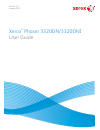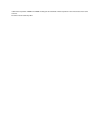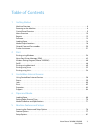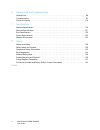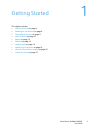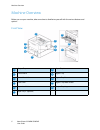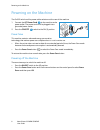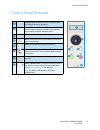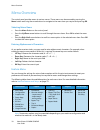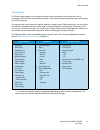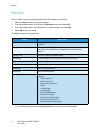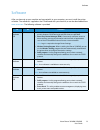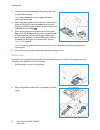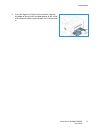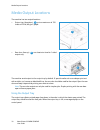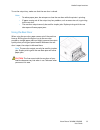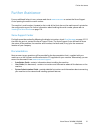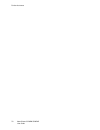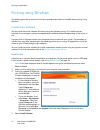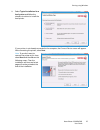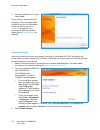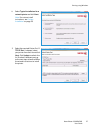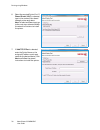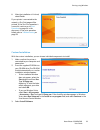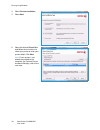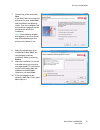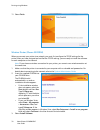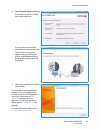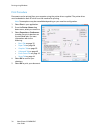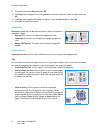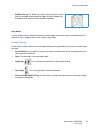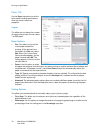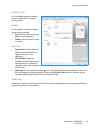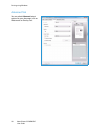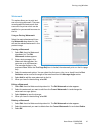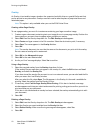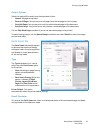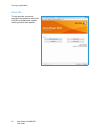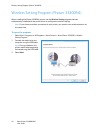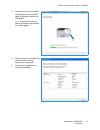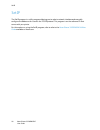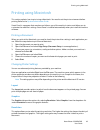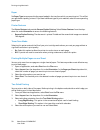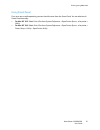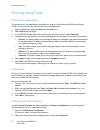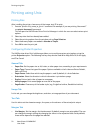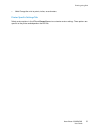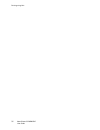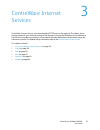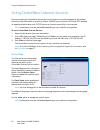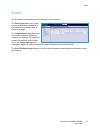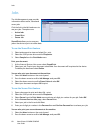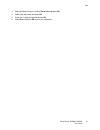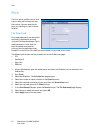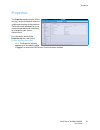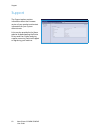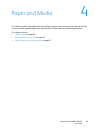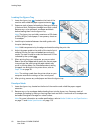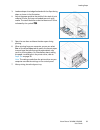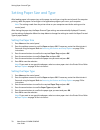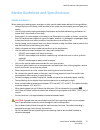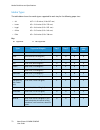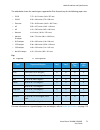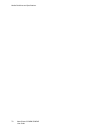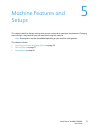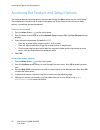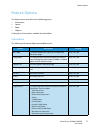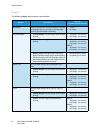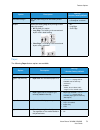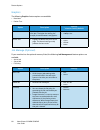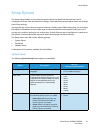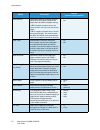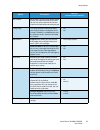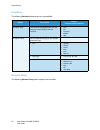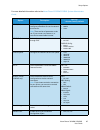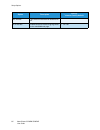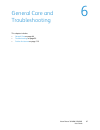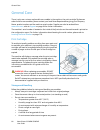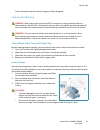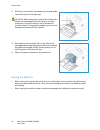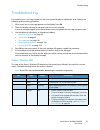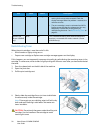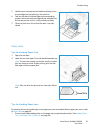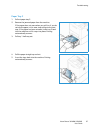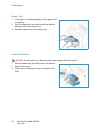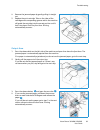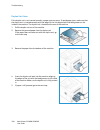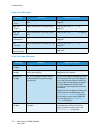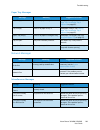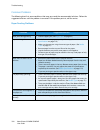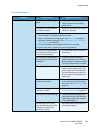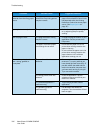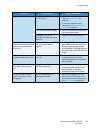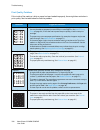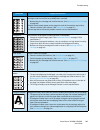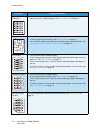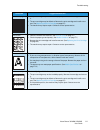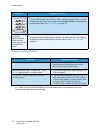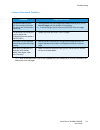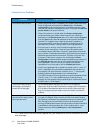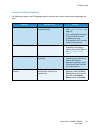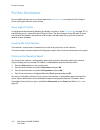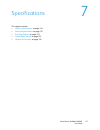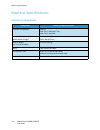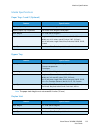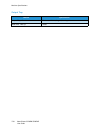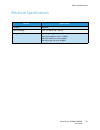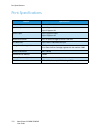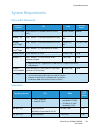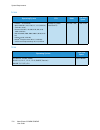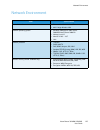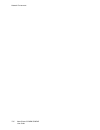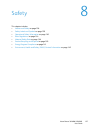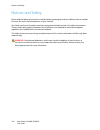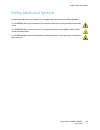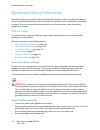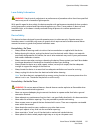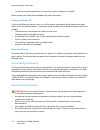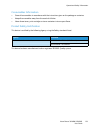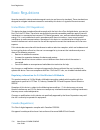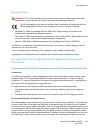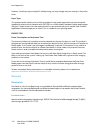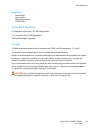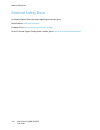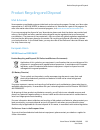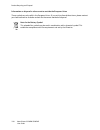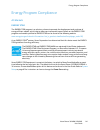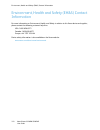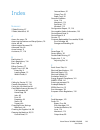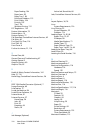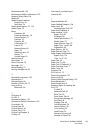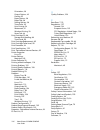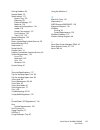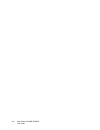- DL manuals
- Xerox
- Printer
- Phaser 3320DN
- User Manual
Xerox Phaser 3320DN User Manual
Summary of Phaser 3320DN
Page 1
Version 1.0 january 2012 xerox ® phaser 3320dn/3320dni user guide.
Page 2
©2012 xerox corporation. Xerox® and xerox and design® are trademarks of xerox corporation in the united states and/or other countries. Document version 1.0:january 2012.
Page 3
Xerox phaser 3320dn/3320dni user guide 3 table of contents 1 getting started machine overview. . . . . . . . . . . . . . . . . . . . . . . . . . . . . . . . . . . . . . . . . . . . . . . . . . . . . . . . . . . . . . . . . . . . . . . . .6 powering on the machine . . . . . . . . . . . . . . . . . . ...
Page 4
Xerox phaser 3320dn/3320dni user guide 4 6 general care and troubleshooting general care . . . . . . . . . . . . . . . . . . . . . . . . . . . . . . . . . . . . . . . . . . . . . . . . . . . . . . . . . . . . . . . . . . . . . . . . . . . . 88 troubleshooting. . . . . . . . . . . . . . . . . . . . ....
Page 5
Xerox phaser 3320dn/3320dni user guide 5 1 getting started this chapter includes: • machine overview on page 6 • powering on the machine on page 8 • control panel overview on page 9 • menu overview on page 10 • reports on page 12 • software on page 13 • loading paper on page 14 • media output locati...
Page 6
Machine overview xerox phaser 3320dn/3320dni user guide 6 machine overview before you use your machine, take some time to familiarize yourself with the various features and options. Front view output tray paper tray 1 control panel bypass tray control board cover bypass tray extension front cover by...
Page 7
Machine overview xerox phaser 3320dn/3320dni user guide 7 rear view product configurations network port duplex unit usb port rear door power switch paper tray rear cover power receptacle component phaser 3320dni phaser 3320dn paper tray 1 (250 sheets) standard standard bypass tray (50 sheets) standa...
Page 8
Powering on the machine xerox phaser 3320dn/3320dni user guide 8 powering on the machine the on/off switch and the power cable socket are at the rear of the machine. 1. Connect the ac power cord to the machine and a power outlet. The power cord must be plugged into a grounded power socket. 2. Press ...
Page 9
Control panel overview xerox phaser 3320dn/3320dni user guide 9 control panel overview display screen: displays the current machine status and prompts during an operation. Arrows: the up/down and left/right arrows are used to scroll through the options available in the selected menu, and to increase...
Page 10
Menu overview xerox phaser 3320dn/3320dni user guide 10 menu overview the control panel provides access to various menus. These menus can be accessed by pressing the menu button and using the arrow buttons to navigate to the menu item you require and pressing ok. Selecting menu items • press the men...
Page 11
Menu overview xerox phaser 3320dn/3320dni user guide 11 setup menu the setup menu enables you to customize options which are specific to the machine, such as language and power save and emulation settings. A password may be required to access and change these setup settings. You may also set up the ...
Page 12
Reports xerox phaser 3320dn/3320dni user guide 12 reports various reports can be printed to provide information about your machine. 1. Select the menu button on the control panel. 2. Use the up/down arrows to scroll to the information menu and select ok. 3. Use the up/down arrows until the report yo...
Page 13
Software xerox phaser 3320dn/3320dni user guide 13 software after you have set up your machine and connected it to your computer, you must install the printer software. The software is supplied on the cd delivered with your machine, or can be downloaded from www.Xerox.Com . The following software is...
Page 14
Loading paper xerox phaser 3320dn/3320dni user guide 14 loading paper paper tray 1 and paper tray 2 (optional) the paper level indicator on the front of trays 1 and 2 shows the amount of paper currently left in the tray. When the tray is empty, the indicator is completely lowered as shown in the ill...
Page 15
Loading paper xerox phaser 3320dn/3320dni user guide 15 3. Position the side guide by squeezing the lever and sliding it towards the stack of paper, until it gently touches the side of the stack. 4. Insert the paper tray into the machine. 5. After loading paper in the paper tray, set the paper size ...
Page 16
Loading paper xerox phaser 3320dn/3320dni user guide 16 3. Load the print material between the width guides with the print side facing up. Note: hold transparencies by the edges and avoid touching the print side. 4. Adjust the paper guide to the width of the stack of print material. Ensure you have ...
Page 17
Loading paper xerox phaser 3320dn/3320dni user guide 17 3. Insert the duplex unit back into the machine, aligning the edges of the unit with the feed grooves on the inside of the machine. Make sure the duplex unit is fully pushed in..
Page 18
Media output locations xerox phaser 3320dn/3320dni user guide 18 media output locations the machine has two output locations: • output tray (face down) up to a maximum of 150 sheets of 20 lb (80 g/m²) paper. • rear door (face up) one sheet at a time for 1-sided output only. The machine sends output ...
Page 19
Media output locations xerox phaser 3320dn/3320dni user guide 19 to use the output tray, make sure that the rear door is closed. Notes: • to reduce paper jams, do not open or close the rear door while the printer is printing. • if paper coming out of the output tray has problems, such as excessive c...
Page 20
General care and consumables xerox phaser 3320dn/3320dni user guide 20 general care and consumables there is only one customer replaceable consumable in the machine, the print cartridge. To place an order for xerox consumables, please contact your local xerox representative giving your company name,...
Page 21
Further assistance xerox phaser 3320dn/3320dni user guide 21 further assistance for any additional help visit our customer web site at www.Xerox.Com or contact the xerox support center quoting the machine serial number. The machine’s serial number is located on the inside of the front door on the ma...
Page 22
Further assistance xerox phaser 3320dn/3320dni user guide 22.
Page 23
Xerox phaser 3320dn/dni user guide 23 2 print the xerox phaser 3320dn/dni produces high quality prints from electronic documents. You can access the printer from your computer by installing the appropriate printer driver. To access the many printer drivers which can be used with your machine, refer ...
Page 24
Printing using windows xerox phaser 3320dn/dni user guide 24 printing using windows the following provides an overview of the print procedure and features available when printing using windows. Install printer software you can install the printer software for local printing and network printing. To ...
Page 25
Printing using windows xerox phaser 3320dn/dni user guide 25 4. Select typical installation for a local printer and follow the wizard instructions to install the local printer. If your printer is not already connected to the computer, the connect device screen will appear. After connecting the print...
Page 26
Printing using windows xerox phaser 3320dn/dni user guide 26 5. After the installation is finished, select finish. If your printer is connected to the computer, a test print page will be printed. If the test print operation is successful, continue on to print procedure on page 34 in this document. I...
Page 27
Printing using windows xerox phaser 3320dn/dni user guide 27 4. Select typical installation for a network printer and click next. Note: for custom install instructions, see custom installation on page 29. 5. Select the required printer port. If tcp/ip port is selected, select your printer from the l...
Page 28
Printing using windows xerox phaser 3320dn/dni user guide 28 6. Select the required printer port. If shared printer (unc) is selected, type in the name of the shared network printer and select next.To select a different port go to the next step, otherwise follow the wizard instructions to install th...
Page 29
Printing using windows xerox phaser 3320dn/dni user guide 29 8. After the installation is finished, select finish. If your printer is connected to the network, a test print page will be printed. If the test print operation is successful, continue on to print procedure on page 34 in this document. If...
Page 30
Printing using windows xerox phaser 3320dn/dni user guide 30 4. Select custom installation. 5. Select next. 6. Select the desired printer port and follow the instructions to select your printer or enter your printer details. Click next. Note: if your printer is not already connected to the computer,...
Page 31
Printing using windows xerox phaser 3320dn/dni user guide 31 7. Connect the printer and select next. If you don't want to connect the printer at this time, select next, and then no on the following screen. Then the installation will start and a test page will not be printed at the end of the install...
Page 32
Printing using windows xerox phaser 3320dn/dni user guide 32 11. Select finish. Wireless printer (phaser 3320dni) when you connect your printer to a network, you must first configure the tcp/ip settings for the printer. After you have assigned and verified the tcp/ip settings, you are ready to insta...
Page 33
Printing using windows xerox phaser 3320dn/dni user guide 33 4. Select wireless setup and follow the wizard instruction to select and install the printer. If your printer is not already connected to the computer, the connect device screen will appear. After connecting the printer, select next and fo...
Page 34
Printing using windows xerox phaser 3320dn/dni user guide 34 print procedure documents can be printed from your computer using the printer drivers supplied. The printer driver must be loaded on each pc which uses the machine for printing. Note: some options may be unavailable depending on your machi...
Page 35
Printing using windows xerox phaser 3320dn/dni user guide 35 basic tab the basic tab provides selections for the print mode to use and options to adjust how the document appears on the printed page. These options include orientation settings, quality settings, layout options and double- sided printi...
Page 36
Printing using windows xerox phaser 3320dn/dni user guide 36 9. To print the job, select print and press ok. 10. The copies menu appears. Press the up arrow to enter the required number of copies and press ok. 11. The print menu appears with no as the option - press the down arrow to select yes. 12....
Page 37
Printing using windows xerox phaser 3320dn/dni user guide 37 • booklet printing: this allows you to print your document on both sides of the paper and arrange the pages so that the paper can be folded in half after printing to produce a booklet. Page border you can select to have a border printed ar...
Page 38
Printing using windows xerox phaser 3320dn/dni user guide 38 paper tab use the paper tab options to set the basic paper handling specifications when you access the printer properties. Copies this allows you to choose the number of copies to be printed. You can select 1 to 999 copies. Paper options •...
Page 39
Printing using windows xerox phaser 3320dn/dni user guide 39 graphics tab use the following options to adjust the print quality for your specific printing needs. Quality use this option to select the image quality setting required. • best: use this option if printing graphics or photographs. • norma...
Page 40
Printing using windows xerox phaser 3320dn/dni user guide 40 advanced tab you can select advanced output options for your document, such as watermarks or overlay text..
Page 41
Printing using windows xerox phaser 3320dn/dni user guide 41 watermark . This option allows you to print text over an existing document. There are several predefined watermarks that come with the printer which can be modified, or you can add new ones to the list. Using an existing watermark select t...
Page 42
Printing using windows xerox phaser 3320dn/dni user guide 42 overlay an overlay is text and/or images stored on the computer hard disk drive as a special file format that can be printed on any document. Overlays are often used to take the place of preprinted forms and letterhead paper. Note: this op...
Page 43
Printing using windows xerox phaser 3320dn/dni user guide 43 output options select the required print order from the drop-down list box: • normal: all pages are printed. • reverse all pages: your printer prints all pages from the last page to the first page. • print odd pages: your printer prints on...
Page 44
Printing using windows xerox phaser 3320dn/dni user guide 44 xerox tab this tab provides version and copyright information as well as links to drivers and downloads, supplies ordering and the xerox website..
Page 45
Xerox easy printer manager (epm) xerox phaser 3320dn/dni user guide 45 xerox easy printer manager (epm) xerox easy printer manager is a windows-based application that combines xerox machine settings into one location. Xerox easy printer manager conveniently combines access to device settings, printi...
Page 46
Wireless setting program (phaser 3320dni) xerox phaser 3320dn/dni user guide 46 wireless setting program (phaser 3320dni) when installing the phaser 3320dni you can use the wireless setting program that was automatically installed with the printer driver to configure the wireless settings. Note: if ...
Page 47
Wireless setting program (phaser 3320dni) xerox phaser 3320dn/dni user guide 47 3. Once the machine is connected to the computer with the usb cable, the program searches for wlan data. Note: it may be necessary to select the program again before this screen appears. 4. When the search is complete, t...
Page 48
Setip xerox phaser 3320dn/dni user guide 48 setip the setip program is a utility program allowing you to select a network interface and manually configure the addresses for use with the tcp/ip protocol. This program is on the software cd that comes with your printer. For information on using the set...
Page 49
Printing using macintosh xerox phaser 3320dn/dni user guide 49 printing using macintosh this section explains how to print using a macintosh. You need to set the print environment before printing. Refer to the system administrator guide. Smart panel is a program that monitors and informs you of the ...
Page 50
Printing using macintosh xerox phaser 3320dn/dni user guide 50 paper set paper type to correspond to the paper loaded in the tray from which you want to print. This will let you get the best quality printout. If you load a different type of print material, select the corresponding paper type. Printe...
Page 51
Printing using macintosh xerox phaser 3320dn/dni user guide 51 using smart panel if an error occurs while operating, you can check the error from the smart panel. You can also launch smart panel manually: • for mac os 10.5: select print & fax from system preferences > open printer queue... Of a prin...
Page 52
Printing using linux xerox phaser 3320dn/dni user guide 52 printing using linux printing from applications there are a lot of linux applications that allow you to print using common unix printing system (cups). You can print on your machine from any such application. 1. Open an application, and sele...
Page 53
Printing using linux xerox phaser 3320dn/dni user guide 53 3. The printer properties window opens. The following five tabs display at the top of the window: • general: this option allows you to change the printer location and name. The name entered in this tab displays on the printer list in printer...
Page 54
Printing using unix xerox phaser 3320dn/dni user guide 54 printing using unix printing files after installing the printer, choose any of the image, text, ps to print. 1. Execute “printui ” command. For example, if you are printing “document1” use printui document1 command. This will open the unix pr...
Page 55
Printing using unix xerox phaser 3320dn/dni user guide 55 • unit: change the units to points, inches, or centimeters. Printer-specific settings tab select various options in the jcl and general frames to customize various settings. These options are specific to the printer and depend on the ppd file...
Page 56
Printing using unix xerox phaser 3320dn/dni user guide 56.
Page 57
Xerox phaser 3320dn/3320dni user guide 57 3 centreware internet services centreware internet services uses the embedded http server on the machine. This allows you to communicate with your machine through a web browser. Entering the ip address of the machine as the url (universal resource locator) i...
Page 58
Using centreware internet services xerox phaser 3320dn/3320dni user guide 58 using centreware internet services prior to connecting to centreware internet services the machine must be connected to the network either physically (all models) or wirelessly (phaser 3320dni only) and have tcp/ip and http...
Page 59
Status xerox phaser 3320dn/3320dni user guide 59 status use this option to review status information about your machine. The status page allows you to view any active alerts being displayed by the machine, and see the status of the print cartridge. The usage counters page allows you to view the numb...
Page 60
Jobs xerox phaser 3320dn/3320dni user guide 60 jobs the job management page provides information about active, stored and secure jobs. Click the links in the left hand menu to see your jobs. The options are: • active jobs • stored print • secure job stored print allows you to save your job on the de...
Page 61
Jobs xerox phaser 3320dn/3320dni user guide 61 3. Select the down arrow to scroll to stored job and select ok. 4. Select your document and press ok. 5. Enter your 4-digit password and press ok. 6. Select print and press ok to print your document..
Page 62
Print xerox phaser 3320dn/3320dni user guide 62 print the print option enables you to send a print ready job to the printer over the internet. You can send the job from your desktop or from a remote location. File download print-ready documents can be quickly and easily submitted for printing using ...
Page 63
Properties xerox phaser 3320dn/3320dni user guide 63 properties the properties option contains all the settings, setups and default values for installing and setting up the machine. These are usually protected by a user name and password and should only be changed by your system administrator . For ...
Page 64
Support xerox phaser 3320dn/3320dni user guide 64 support the support option contains information about the firmware version of your product and contact information for your system administrator . Links are also provided to the xerox website for downloading the printer drivers and user guides, order...
Page 65
Xerox phaser 3320dn/3320dni user guide 65 4 paper and media this chapter contains information about the different types of stock and stock sizes that can be used on your machine, available paper trays and the types of stock and sizes supported by each tray. This chapter includes: • loading paper on ...
Page 66
Loading paper xerox phaser 3320dn/3320dni user guide 66 loading paper one paper tray and a bypass tray are standard on your machine. Paper tray 2 is available to purchase as an option. Various media sizes and types can be used in the trays. For more media specifications, refer to media guidelines an...
Page 67
Loading paper xerox phaser 3320dn/3320dni user guide 67 2. Slide the paper length guide until it lightly touches the end of the paper stack. 3. Position the side guide by squeezing the lever and sliding it towards the stack of paper, until it gently touches the side of the stack. 4. Insert the paper...
Page 68
Loading paper xerox phaser 3320dn/3320dni user guide 68 loading the bypass tray 1. Lower the bypass tray , located on the front of the machine and unfold the paper support extension . 2. Prepare a stack of paper for loading by flexing or fanning it back and forth. Straighten the edges on a level sur...
Page 69
Loading paper xerox phaser 3320dn/3320dni user guide 69 3. Load envelopes short edge feed and with the flaps facing down as shown in the illustration. 4. Adjust the paper guide to the width of the stack of print material. Ensure you have not loaded too much print media. The stack should be under the...
Page 70
Setting paper size and type xerox phaser 3320dn/3320dni user guide 70 setting paper size and type after loading paper in the paper tray, set the paper size and type using the control panel. For computer printing, select the paper size and type in the application program you use on your computer. Not...
Page 71
Media guidelines and specifications xerox phaser 3320dn/3320dni user guide 71 media guidelines and specifications media guidelines when selecting or loading paper, envelopes or other special media please adhere to these guidelines: • attempting to print on damp, curled, wrinkled or torn paper can ca...
Page 72
Media guidelines and specifications xerox phaser 3320dn/3320dni user guide 72 media types the table below shows the media types supported for each tray for the following paper sizes: key: • a4 8.27 x 11.69 inches (210 x 297 mm) • letter 8.5 x 11.0 inches (216 x 279 mm) • legal 8.5 x 14.0 inches (216...
Page 73
Media guidelines and specifications xerox phaser 3320dn/3320dni user guide 73 the table below shows the media types supported for print for each tray for the following paper sizes: key: for more information on supported paper sizes and weights, refer to media specifications on page 119. • jis b5 7.1...
Page 74
Media guidelines and specifications xerox phaser 3320dn/3320dni user guide 74.
Page 75
Xerox phaser 3320dn/3320dni user guide 75 5 machine features and setups this chapter identifies the key settings that you can customize to meet your requirements. Changing these settings is easy and will save you time when using the machine. Note: some options may be unavailable depending on your ma...
Page 76
Accessing the feature and setup options xerox phaser 3320dn/3320dni user guide 76 accessing the feature and setup options the machine feature and setup options are accessed through the menu button on the control panel. The setup options should be set up and customized by the system administrator. Ac...
Page 77
Feature options xerox phaser 3320dn/3320dni user guide 77 feature options the feature menu items fall into the following groups: • information • layout • paper • graphics a description of the options available for each follows. Information the following information pages are available to print: repo...
Page 78
Feature options xerox phaser 3320dn/3320dni user guide 78 layout the following layout featureoptions are available. Option description settings * denotes factory default orientation selects the direction in which information is printed on the page. Portrait is printed on the long edge vertically and...
Page 79
Feature options xerox phaser 3320dn/3320dni user guide 79 paper the following paper feature options are available: emulation margin sets the paper margins for emulation printed pages. • top margin: 0* to 250mm • left margin 0* to 186mm duplex selects the binding edge when printing on both sides of t...
Page 80
Feature options xerox phaser 3320dn/3320dni user guide 80 graphics the following graphics feature options are available • resolution • darken text: job manage (optional) if your machine has the optional memory fitted, the following job management feature options are available: • active job • stored ...
Page 81
Setup options xerox phaser 3320dn/3320dni user guide 81 setup options the setup menu enables you to customize options which are specific to the machine, such as language and power save and emulation settings. A password may be required to access and change these setup settings. You may also set up t...
Page 82
Setup options xerox phaser 3320dn/3320dni user guide 82 auto continue determines whether or not the machine continues printing when it detects the paper does not match the paper settings. • off: if a paper mismatch occurs, the machine waits until you insert the correct paper. • on: if a paper mismat...
Page 83
Setup options xerox phaser 3320dn/3320dni user guide 83 job timeout when there is no input for a certain period of time, the machine cancels the current job. You can set the amount of time the machine will wait before canceling the job. • 15 to 300 sec. (16 sec.*) config. Page this report provides i...
Page 84
Setup options xerox phaser 3320dn/3320dni user guide 84 emulation the following emulation feature options are available: network setup the following network setup feature options are available: option description settings * denotes factory default emulation type the machine language defines how the ...
Page 85
Setup options xerox phaser 3320dn/3320dni user guide 85 for more detailed information refer to the xerox phaser 3320dn/3320dni system administrator guide . Option description settings * denotes factory default tcp/ip(ipv4) selects the appropriate protocol and configures parameters to use the network...
Page 86
Setup options xerox phaser 3320dn/3320dni user guide 86 net. Activate turns access to the ethernet network on or off. • on* / off http activate enables http on the machine giving access to the embedded web page. • on* / off option description settings * denotes factory default.
Page 87
Xerox phaser 3320dn/3320dni user guide 87 6 general care and troubleshooting this chapter includes: • general care on page 88 • troubleshooting on page 93 • further assistance on page 116.
Page 88
General care xerox phaser 3320dn/3320dni user guide 88 general care there is only one customer replaceable consumable in the machine, the print cartridge.To place an order for xerox consumables, please contact your local xerox representative giving your company name, product number and the machine s...
Page 89
General care xerox phaser 3320dn/3320dni user guide 89 • an environment with salty air. • do not store consumables directly on the floor. • do not touch the surface of the photosensitive drum in the print cartridge. • do not expose the print cartridge to unnecessary vibrations or shock. • never manu...
Page 90
General care xerox phaser 3320dn/3320dni user guide 90 4. Remove the new print cartridge from the packaging. 5. Remove the protective sheet from the cartridge and the plastic handle that is attached to the protective sheet. Carefully remove all the remaining tape and packaging from the cartridge. 6....
Page 91
General care xerox phaser 3320dn/3320dni user guide 91 toner information and the number of pages printed is displayed. Cleaning the machine warning: when cleaning the machine do not use organic or strong chemical solvents or aerosol cleaners. Do not pour fluids directly onto any area. Use supplies a...
Page 92
General care xerox phaser 3320dn/3320dni user guide 92 4. With a dry, lint-free cloth, wipe away any dust and spilled toner from the print cartridge area. Caution: while cleaning the inside of the machine, be careful not to damage the transfer roller or any other inside parts. Do not use solvents su...
Page 93
Troubleshooting xerox phaser 3320dn/3320dni user guide 93 troubleshooting if a problem occurs, messages appear on the control panel display to indicate the error. Perform the following problem solving procedure: 1. When errors occur, a message appears on the display. Press ok. 2. Check the display m...
Page 94
Troubleshooting xerox phaser 3320dn/3320dni user guide 94 redistributing toner when the print cartridge is near the end of its life: • white streaks or light printing occurs. • prepare new cartridge or replace new cartridge message appears on the display. If this happens, you can temporarily improve...
Page 95
Troubleshooting xerox phaser 3320dn/3320dni user guide 95 5. Hold the print cartridge by the handle and slowly insert the cartridge into the opening in the machine. 6. Tabs on the sides of the cartridge and corresponding grooves within the machine will guide the cartridge into the correct position u...
Page 96
Troubleshooting xerox phaser 3320dn/3320dni user guide 96 • do not overload the tray. Ensure that the paper level is below the paper capacity mark on the inside of the tray. • do not remove paper from the tray while your machine is printing. • flex, fan, and straighten paper before loading. • do not...
Page 97
Troubleshooting xerox phaser 3320dn/3320dni user guide 97 paper tray 2 1. Pull out paper tray 2. 2. Remove the jammed paper from the machine. If the paper does not move when you pull it or if you do not see the paper in this area, stop and go to the next step. If the paper has been removed, insert t...
Page 98
Troubleshooting xerox phaser 3320dn/3320dni user guide 98 bypass tray 1. If the paper is not feeding properly, pull the paper out of the machine. 2. Press the release latch on the left side of the machine and open then close the front door. 3. Re-load the bypass tray to resume printing. Inside the m...
Page 99
Troubleshooting xerox phaser 3320dn/3320dni user guide 99 4. Remove the jammed paper by gently pulling it straight out. 5. Replace the print cartridge. Tabs on the sides of the cartridge and corresponding grooves within the machine will guide the cartridge into the correct position until it locks in...
Page 100
Troubleshooting xerox phaser 3320dn/3320dni user guide 100 duplex unit area if the duplex unit is not inserted correctly, a paper jam may occur. To avoid paper jams, make sure that the duplex unit is inserted correctly with the edges of the unit aligned with the feed grooves on the inside of the mac...
Page 101
Troubleshooting xerox phaser 3320dn/3320dni user guide 101 6. Open the rear door. If you see the jammed paper, pull down the pressure levers on each side about 90 degrees and remove the paper. 7. Close the rear door. Printing automatically resumes. Error messages messages appear on the control panel...
Page 102
Troubleshooting xerox phaser 3320dn/3320dni user guide 102 paper jam messages print cartridge messages message meaning suggested solutions paper jam in tray 1 paper has jammed in the paper feed area. Clear the jam (see paper tray 1 on page 96). Paper jam in tray 2 paper has jammed in the optional tr...
Page 103
Troubleshooting xerox phaser 3320dn/3320dni user guide 103 paper tray messages network messages miscellaneous messages message meaning suggested solutions tray 1 empty there is no paper in tray 1. Load paper in tray 1 (see loading paper tray 1 and paper tray 2 (optional) on page 66). Tray 2 empty th...
Page 104
Troubleshooting xerox phaser 3320dn/3320dni user guide 104 common problems the following chart lists some conditions that may occur and the recommended solutions. Follow the suggested solutions until the problem is corrected. If the problem persists, call for service. Paper feeding problems conditio...
Page 105
Troubleshooting xerox phaser 3320dn/3320dni user guide 105 printing problems condition possible cause suggested solutions the machine does not print. The machine is not receiving power. • check the power cord connections. • check the power switch and the power source. The machine is not selected as ...
Page 106
Troubleshooting xerox phaser 3320dn/3320dni user guide 106 the machine selects print materials from the wrong paper source. The paper option that was selected in the printing options may be incorrect. • for many software applications, the paper source selection is found under the paper tab within th...
Page 107
Troubleshooting xerox phaser 3320dn/3320dni user guide 107 pages print, but they are blank. The print cartridge is defective or out of toner. • redistribute the toner, if necessary (see redistributing toner on page 94). • if necessary, replace the print cartridge (see replacing the print cartridge o...
Page 108
Troubleshooting xerox phaser 3320dn/3320dni user guide 108 print quality problems if the inside of the machine is dirty or paper has been loaded improperly, there might be a reduction in print quality. See the table below to clear the problem. Condition suggested solutions light or faded print • if ...
Page 109
Troubleshooting xerox phaser 3320dn/3320dni user guide 109 vertical lines if black vertical streaks appear on the page, the surface (drum part) of the print cartridge inside the machine has probably been scratched. • remove the print cartridge and install a new one. (see replacing the print cartridg...
Page 110
Troubleshooting xerox phaser 3320dn/3320dni user guide 110 misformed characters • if characters are improperly formed and producing hollow images, the paper stock may be too slick. Try different paper. (see media guidelines on page 71.) page skew • ensure that the paper is loaded properly. • check t...
Page 111
Troubleshooting xerox phaser 3320dn/3320dni user guide 111 solid black pages • the print cartridge may not be installed properly. Remove the cartridge and reinsert it. • the print cartridge may be defective. Remove the print cartridge and install a new one. (see replacing the print cartridge on page...
Page 112
Troubleshooting xerox phaser 3320dn/3320dni user guide 112 common windows problems note: refer to the microsoft windows user guide supplied with your computer for further information on windows error messages. Curl if the printed paper is curled or paper does not feed into the machine: • turn the st...
Page 113
Troubleshooting xerox phaser 3320dn/3320dni user guide 113 common macintosh problems note: refer to the macintosh user guide supplied with your computer for further information on macintosh error messages. Condition suggested solutions the machine does not print pdf files correctly. Some parts of gr...
Page 114
Troubleshooting xerox phaser 3320dn/3320dni user guide 114 common linux problems note: refer to the linux user guide supplied with your computer for further information on linux error messages. Condition suggested solutions the machine does not print. • check if the printer driver is installed on yo...
Page 115
Troubleshooting xerox phaser 3320dn/3320dni user guide 115 common postscript problems the following situations are ps language specific and may occur when several printer languages are used. Problem possible cause solution postscript file cannot be printed. The postscript driver may not be installed...
Page 116
Further assistance xerox phaser 3320dn/3320dni user guide 116 further assistance for any additional help visit our customer web site at www.Xerox.Com or contact the xerox support center quoting the machine serial number. Xerox support center if a fault cannot be resolved by following the display ins...
Page 117
Xerox phaser 3320dn/3320dni user guide 117 7 specifications this chapter includes: • machine specifications on page 118 • electrical specifications on page 121 • print specifications on page 122 • system requirements on page 123 • network environment on page 125.
Page 118
Machine specifications xerox phaser 3320dn/3320dni user guide 118 machine specifications machine configurations component phaser 3320dn/3320dni hardware configuration processor paper tray 1 and bypass tray paper tray 2 (optional) machine size (without optional tray) (width x depth x height) 14.40 x ...
Page 119
Machine specifications xerox phaser 3320dn/3320dni user guide 119 media specifications paper trays 1 and 2 (optional) bypass tray note: the paper stack height must not exceed 0.4 inches (10 mm). Duplex unit feature specification capacity: paper tray 1 250 sheets 20 lb (80 g/m² ) bond paper capacity:...
Page 120
Machine specifications xerox phaser 3320dn/3320dni user guide 120 output tray feature specification output tray - face down 150 sheets of 20 lb (80 g/m²) bond paper rear door - face up 1 sheet.
Page 121
Electrical specifications xerox phaser 3320dn/3320dni user guide 121 electrical specifications feature specification frequency 50/60 hz electrical voltage 110 - 127 vac & 220 - 240 vac average power consumption operating average: less than 600 watts power save mode: less than 3.5 watts power off mod...
Page 122
Print specifications xerox phaser 3320dn/3320dni user guide 122 print specifications feature specification compatibility windows pc / mac / linux speed: simplex up to 33 ppm on letter up to 31 ppm on a4 speed: duplex up to 16 ppm on letter up to 15 ppm on a4 maximum print area 8.5 x 14 inches us leg...
Page 123
System requirements xerox phaser 3320dn/3320dni user guide 123 system requirements microsoft® windows® macintosh operating system cpu ram free hdd space windows ® 2000 intel ® pentium ® ii 400 mhz (pentium iii 933 mhz) 64 mb (128 mb) 600 mb windows ® xp intel ® pentium ® iii 933 mhz (pentium iv 1 gh...
Page 124
System requirements xerox phaser 3320dn/3320dni user guide 124 linux unix operating system cpu ram free hdd space • fedora 5 ~ 13 (32/ 64 bit) • opensuse ® 10.2, 10.3, 11.0, 11.1, 11.2 (32/64 bit) • suse 10.1 (32 bit) • ubuntu 6.10, 7.04, 7.10, 8.04, 8.10, 9.04, 9.10, 10.04 (32/64 bit) • mandriva 20...
Page 125
Network environment xerox phaser 3320dn/3320dni user guide 125 network environment item specification network interface • ethernet 10/100/1000 base-tx • 802.11b/g/n wireless lan network operating system • windows 2000/server 2003 /server 2008/xp/vista/7/server 2008 r2 • various linux os • mac os x 1...
Page 126
Network environment xerox phaser 3320dn/3320dni user guide 126.
Page 127
Xerox phaser 3320dn/3320dni user guide 127 8 safety this chapter includes: • notices and safety on page 128 • safety labels and symbols on page 129 • operational safety information on page 130 • basic regulations on page 134 • material safety data on page 138 • product recycling and disposal on page...
Page 128
Notices and safety xerox phaser 3320dn/3320dni user guide 128 notices and safety please read the following instructions carefully before operating the machine. Refer to them as needed to ensure the continued safe operation of your machine. Your xerox machine and supplies have been designed and teste...
Page 129
Safety labels and symbols xerox phaser 3320dn/3320dni user guide 129 safety labels and symbols all warnings and instructions marked on or supplied with the machine should be followed. This warning alerts users to areas of the machine where there is the possibility of personal injury. This warning al...
Page 130
Operational safety information xerox phaser 3320dn/3320dni user guide 130 operational safety information your xerox machine and supplies have been designed and tested to meet strict safety requirements. These include safety agency examination, approval, and compliance with established environmental ...
Page 131
Operational safety information xerox phaser 3320dn/3320dni user guide 131 laser safety information warning: use of controls, adjustments or performance of procedures other than those specified herein may result in hazardous light exposure. With specific regard to laser safety, the device complies wi...
Page 132
Operational safety information xerox phaser 3320dn/3320dni user guide 132 • this device should not be placed in a room unless proper ventilation is provided. Please contact your local authorized dealer for further information. Emergency power off if any of the following conditions occur, turn off th...
Page 133
Operational safety information xerox phaser 3320dn/3320dni user guide 133 consumables information • store all consumables in accordance with the instructions given on the package or container. • keep all consumables away from the reach of children. • never throw toner, print cartridges or toner cont...
Page 134
Basic regulations xerox phaser 3320dn/3320dni user guide 134 basic regulations xerox has tested this device to electromagnetic emission and immunity standards. These standards are designed to mitigate interference caused or received by this device in a typical office environment. United states (fcc ...
Page 135
Basic regulations xerox phaser 3320dn/3320dni user guide 135 european union warning: this is a class a product. In a domestic environment this device may cause radio interference in which case the user may be required to take adequate measures. The ce mark applied to this device symbolizes xerox’s d...
Page 136
Basic regulations xerox phaser 3320dn/3320dni user guide 136 however, should you require simplex/1-sided printing, you may change the print settings in the printer driver. Paper types this product can be used to print an both recycled and virgin paper, approved to an environmental stewardship scheme...
Page 137
Basic regulations xerox phaser 3320dn/3320dni user guide 137 importeur deutschland xerox gmbh hellersbergstraße 2-4 41460 neuss turkey rohs regulation in compliance with article 7 (d). We hereby certify: "it is compliant with the eee regulation." "eee yönetmeliğine uygundur" canada this device has b...
Page 138
Material safety data xerox phaser 3320dn/3320dni user guide 138 material safety data for material safety data information regarding your printer, go to: north america: www.Xerox.Com/msds european union: www.Xerox.Com/environment_europe for the customer support center phone numbers, go to www.Xerox.C...
Page 139
Product recycling and disposal xerox phaser 3320dn/3320dni user guide 139 product recycling and disposal usa & canada xerox operates a worldwide equipment take back and reuse/recycle program. Contact your xerox sales representative (1-800-ask-xerox) to determine whether this xerox device is part of ...
Page 140
Product recycling and disposal xerox phaser 3320dn/3320dni user guide 140 information on disposal in other countries outside the european union these symbols are only valid in the european union. If you wish to discard these items, please contact your local authorities or dealer and ask for the corr...
Page 141
Energy program compliance xerox phaser 3320dn/3320dni user guide 141 energy program compliance all markets energy star the energy star program is a voluntary scheme to promote the development and purchase of energy efficient models, which help to reduce environmental impact. Details on the energy st...
Page 142
Environment, health and safety (eh&s) contact information xerox phaser 3320dn/3320dni user guide 142 environment, health and safety (eh&s) contact information for more information on environment, health, and safety in relation to this xerox device and supplies, please contact the following customer ...
Page 143
Xerox phaser 3320dn/3320dni user guide 143 index numerics 2 sided printing, 37 2 sided, macintosh, 50 a access the menu, 76 accessing the feature and setup options, 76 active job, 80 administrator password, 76 advanced tab, 40 arrow buttons, 9 assistance, 21, 116 b back button, 9 basic regulations, ...
Page 144
Xerox phaser 3320dn/3320dni user guide 144 paper feeding, 104 paper jams, 95 paper tray 1, 96 postscript problems, 115 print quality, 108 printing, 105 tray 1, 96 windows printing, 112 fcc regulations, 134 feature information, 75 feature menu, 10 feature options, 77 file download, centreware interne...
Page 145
Xerox phaser 3320dn/3320dni user guide 145 maintenance, 88, 132 maintenance safety information, 132 material safety data, 138 media, 65 media output locations output tray, 18 rear door, 18 media specifications, 71, 119 media types, 72 menu emulation, 84 entering characters, 10 feature options, 77 fe...
Page 146
Xerox phaser 3320dn/3320dni user guide 146 orientation, 36 output options, 43 overlay, 42 paper options, 38 paper tab, 38 scaling options, 38 toner save, 39 unix printing, 54 watermark, 41 windows printing, 24 xerox tab, 44 print cartridge, 20, 88 storage and handling, 88 toner level, 90 print cartr...
Page 147
Xerox phaser 3320dn/3320dni user guide 147 solving problems, 93 special media, 72 specifications, 117 bypass tray, 119 electrical, 121 electrical voltage, 121 machine, 118 machine configurations, 118 media, 119 power consumption, 121 print features, 122 trays 1 & 2, 119 speed of machine, 122 start b...
Page 148
Xerox phaser 3320dn/3320dni user guide 148.