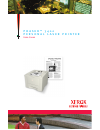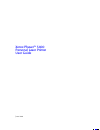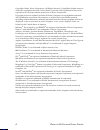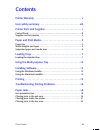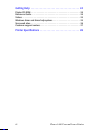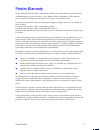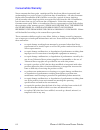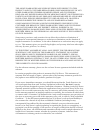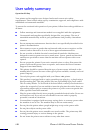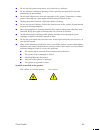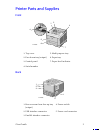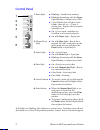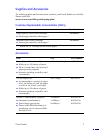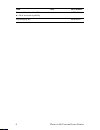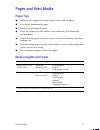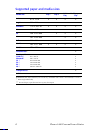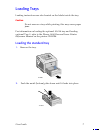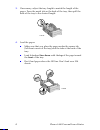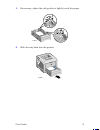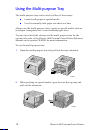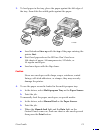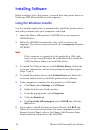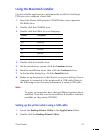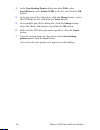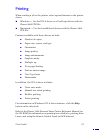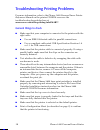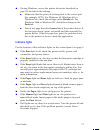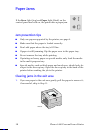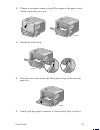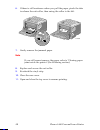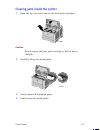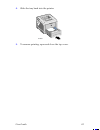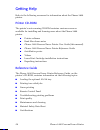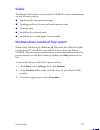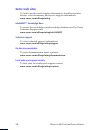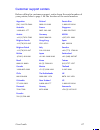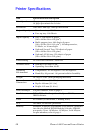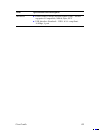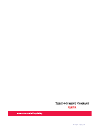- DL manuals
- Xerox
- Printer
- Phaser 3400
- User Manual
Xerox Phaser 3400 User Manual
Summary of Phaser 3400
Page 1
P h a s e r ™ 3 4 0 0 p e r s o n a l l a s e r p r i n t e r user guide.
Page 2
Xerox phaser™ 3400 personal laser printer user guide june 2001.
Page 3
Ii phaser 3400 personal laser printer copyright © 2001, xerox corporation. All rights reserved. Unpublished rights reserved under the copyright laws of the united states. Contents of this publication may not be reproduced in any form without permission of xerox corporation. Copyright protection clai...
Page 4
User guide iii contents printer warranty . . . . . . . . . . . . . . . . . . . . . . . . . . . . . . . . . . . V user safety summary . . . . . . . . . . . . . . . . . . . . . . . . . . . . . . . Viii printer parts and supplies . . . . . . . . . . . . . . . . . . . . . . . . . . . . 1 control panel ....
Page 5
Iv phaser 3400 personal laser printer getting help . . . . . . . . . . . . . . . . . . . . . . . . . . . . . . . . . . . . . 24 printer cd-rom . . . . . . . . . . . . . . . . . . . . . . . . . . . . . . . . . . . . . . . . . . . . . 24 reference guide . . . . . . . . . . . . . . . . . . . . . . . . ...
Page 6
User guide v printer warranty xerox warrants that the phaser 3400 printer will be free from defects in materials and workmanship for a period of one (1) year from the date of shipment. If the product proves defective during the warranty period, xerox, at its option, will: (1) repair the product by m...
Page 7
Vi phaser 3400 personal laser printer consumables warranty xerox warrants that laser print cartridges will be free from defects in materials and workmanship for a period of one (1) year from date of installation. All other customer replaceable consumables (crcs) will be covered for a period of ninet...
Page 8
User guide vii the above warranties are given by xerox with respect to this product and its customer replaceable consumables in lieu of any other warranties, express or implied. Xerox and its vendors disclaim any implied warranties of merchantability or fitness for a particular purpose or any simila...
Page 9
Viii phaser 3400 personal laser printer user safety summary operational safety your printer and its supplies were designed and tested to meet strict safety requirements. These include safety agency examination, approval, and compliance with established environmental standards. To ensure the continue...
Page 10
User guide ix ■ do not use this printer near water, wet locations, or outdoors. ■ do not obstruct ventilation openings. These openings are provided to prevent overheating of the machine. ■ do not push objects into slots and openings on the printer. Contacting a voltage point or shorting out a part m...
Page 11
User guide 1 printer parts and supplies front back 1. Top cover 5. Multi-purpose tray 2. Face-down tray (output) 6. Paper tray 3. Control panel 7. Paper-level indicator 4. Serial number 1. Rear cover and rear face-up tray (output) 4. Power switch 2. Usb interface connector 5. Power cord connector 3....
Page 12
2 phaser 3400 personal laser printer control panel 1. Error light ■ blinking = insufficient memory ■ blinking alternating with the paper light blinking = output tray is full. ■ 2 fast blinks, then off, then 2 fast blinks, then off, etc. = toner is getting low. Replace the laser print cartridge soon....
Page 13
User guide 3 supplies and accessories to order supplies and accessories, contact your local dealer or visit the xerox web site: www.Xerox.Com/officeprinting/supplies/ customer-replaceable consumables (crcs) accessories item part number high-capacity laser print cartridge ■ prints approximately 8,000...
Page 14
4 phaser 3400 personal laser printer network interface card kit ■ adds network capability 097s02722 repackaging kit 695e98050 item size part number.
Page 15
User guide 5 paper and print media paper tips ■ only use the supported paper types, sizes, and weights. ■ use clean, undamaged paper. ■ do not use perforated paper. ■ store the paper on a flat surface, in a relatively low-humidity environment. ■ avoid storing paper in such a way as to cause wrinklin...
Page 16
6 phaser 3400 personal laser printer supported paper and media sizes media size tray 1 tray 2 a5/a6 tray multi-purpose tray letter 8.5 x 11 in • • • • legal 8.5 x 14 in • • • • executive 7.25 x 10.5 in • • • • a4 210 x 297 mm • • • • a5 148 x 210 mm • • • a6 105 x 148 mm • • folio 8.5 x 13 in • • • ...
Page 17
User guide 7 loading trays loading instructions are also located on the labels inside the tray. Caution do not remove a tray while printing; this may cause paper jams. For information on loading the optional a5/a6 tray and loading optional tray 2, refer to the phaser 3400 personal laser printer refe...
Page 18
8 phaser 3400 personal laser printer 3. If necessary, adjust the tray length to match the length of the paper. Press the metal tab on the back of the tray, then pull the back of the tray to the desired length. 4. Load the paper. ■ make sure that you place the paper under the corner tab (left-front c...
Page 19
User guide 9 5. If necessary, adjust the side guides to lightly touch the paper. 6. Slide the tray back into the printer. 1710-47 1710-51.
Page 20
10 phaser 3400 personal laser printer using the multi-purpose tray the multi-purpose tray can be used in either of these ways: ■ loaded with paper or special media ■ used to manually feed paper one sheet at a time always use the multi-purpose tray to print on special media, such as envelopes, transp...
Page 21
User guide 11 3. To load paper in the tray, place the paper against the left edge of the tray, then slide the width guide against the paper. ■ load letterhead face up with the top of the page entering the printer first. ■ don't load paper above the fill line. Don’t load over 100 sheets of paper, 20 ...
Page 22
12 phaser 3400 personal laser printer installing software before sending a job to the printer, you must have the printer driver or postscript ppd file installed on your computer. Using the windows installer use the installer application to automatically install the printer driver and utility softwar...
Page 23
User guide 13 using the macintosh installer use the installer application to automatically install the postscript ppd onto your computer's hard disk. 1. Insert the phaser 3400 printer's cd-rom into your computer's cd-rom drive. 2. Double click the cd-rom icon. 3. Double click the folder for your lan...
Page 24
14 phaser 3400 personal laser printer 3. In the new desktop printer dialog box after with, select laserwriter 8, select printer (usb) in the list, and click the ok button. 4. In the top part of the dialog box, click the change button, select the ppd from the list, and click the select button. 5. In ...
Page 25
User guide 15 printing when sending a job to the printer, select special features in the printer driver. ■ windows — use the pcl 6 driver or a postscript driver with the phaser 3400 ppd file. ■ macintosh — use the laserwriter 8 driver with the phaser 3400 ppd file. Features available with these driv...
Page 26
16 phaser 3400 personal laser printer troubleshooting printing problems for more information, refer to the phaser 3400 personal laser printer reference manual on the printer cd-rom or access the troubleshooting knowledge base at www.Xerox.Com/officeprinting/infosmart/ general things to check ■ make ...
Page 27
User guide 17 ■ if using windows, access the printer driver (as described on page 25) and check the settings. ■ make sure that the print job is being sent to the correct port (for example, lpt1). For windows 95, windows 98, or windows me, check the settings on the details tab. For windows 2000 or wi...
Page 28
18 phaser 3400 personal laser printer paper jams jam prevention tips ■ only use paper supported by the printer; see page 6. ■ make sure that the paper is loaded correctly. ■ don't add paper above the tray's fill line. ■ if paper is still jamming, flip the paper over in the paper tray. ■ do not remov...
Page 29
User guide 19 2. If there is resistance when you pull the paper or the paper is not visible, open the rear cover. 3. Detach the vinyl strip. 4. Press the rear cover down until the plastic clips of the rear tray snap out. 5. Gently pull the paper to remove it; if successful, skip to step 9. 1710-39 1...
Page 30
20 phaser 3400 personal laser printer 6. If there is still resistance when you pull the paper, pinch the tabs to release the exit roller, then swing the roller to the left. 7. Gently remove the jammed paper. Note if you still cannot remove the paper, refer to "clearing paper jams inside the printer"...
Page 31
User guide 21 clearing jams inside the printer 1. Open the top cover and remove the laser print cartridge. Caution do not expose the laser print cartridge to heat or direct sunlight. 2. Carefully lift up the metal guide. 3. Gently remove the jammed paper. 4. Gently lower the metal guide. 1710-08 171...
Page 32
22 phaser 3400 personal laser printer 5. Replace the laser print cartridge and close the top cover. Clearing jams in the tray area 1. Pull out the paper tray. 2. Gently pull the jammed paper to remove it. 3. Push the stack of paper down until the bottom plate of the tray locks into place. 1710-37 17...
Page 33
User guide 23 4. Slide the tray back into the printer. 5. To resume printing, open and close the top cover. 1710-51.
Page 34
24 phaser 3400 personal laser printer getting help refer to the following resources for information about the phaser 3400 printer. Printer cd-rom the printer’s auto-running cd-rom contains various resources available for installing and learning more about the phaser 3400 printer. ■ printer software ...
Page 35
User guide 25 videos the phaser 3400 videos, on the printer’s cd-rom, contain information on the following topics: ■ replacing the laser print cartridge ■ loading media in the tray and multi-purpose tray ■ clearing jams ■ installing the network card ■ installing the second paper tray assembly window...
Page 36
26 phaser 3400 personal laser printer xerox web sites to link to product and supplies information, download printer drivers, view documents, and access support information: www.Xerox.Com/officeprinting infosmart™ knowledge base to access the troubleshooting knowledge database used by xerox customer ...
Page 37
User guide 27 customer support centers before calling for customer support, write down the serial number of your printer; refer to page 1 for the location of the serial number . Argentina (54)-114-378-5444 finland 0800 11 8388 puerto rico 1-800-835-6100 australia 1-800-811-177 france 0825 393 490 si...
Page 38
28 phaser 3400 personal laser printer printer specifications item specification and description print speed 17 pages per minute for letter size; 16 pages per minute for a4 size resolution true 600 x 600 dpi; 1200 dpi resolution output capacity ■ face-down tray: 250 sheets ■ face-up tray: 100 sheets ...
Page 39
User guide 29 interfaces ■ bidirectional parallel standard (ieee 1284) – modes supported: compatible, nibble, byte, ecp ■ usb interface standard – usb 1.0/1.1 compliant, 12 mbps, 1 port item specification and description.
Page 40
Space from the top of the print sample to the bottom edge of the printer w: 3.433" (@300ppi: 1030 pixels, @72ppi: 247 pixels) h: 2.293" (@300ppi: 688 pixels, @72ppi: 165 pixels) 6 0 9 t 1 4 4 7 8.