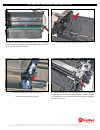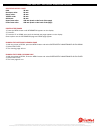- DL manuals
- Xerox
- Printer Accessories
- Phaser 3600
- Instruction
Xerox Phaser 3600 Instruction
XEROX
®
PHASER 3600
TONER CARTRIDGE REMANUFACTURING INSTRUCTIONS
XEROX
®
PHASER 3600 TONER CARTRIDGE
© 2012 UniNet Imaging Inc. All trademark names and artwork are property of their respective owners. Product brand names mentioned are intended to show compatibility only.
UniNet Imaging does not warrant downloaded information. Unauthorized sale, reproduction or distribution of this article is prohibited. For additional support, please contact techsupport@uninetimaging.com
www.
uninet
imaging.com
Summary of Phaser 3600
Page 1
Xerox ® phaser 3600 toner cartridge remanufacturing instructions xerox ® phaser 3600 toner cartridge © 2012 uninet imaging inc. All trademark names and artwork are property of their respective owners. Product brand names mentioned are intended to show compatibility only. Uninet imaging does not warr...
Page 2
The xerox phaser 3600 printers are based on a xerox 40 ppm, 1200 dpi engine. The time for first-page out is nine seconds or less and all versions have a 400 mhz processor. They are fairly heavy duty machines in that they all have a monthly duty cycle of 200,000 pages. Machines based on the phaser 36...
Page 3
Required tools 1. Toner approved vacuum 2. A small common screwdriver 3. Phillips head screwdriver (#1) 4. Needle nose pliers 5. Spring hook required supplies 1. Replacement toner for use in xerox 3600 2. Replacement chip (make sure you have the correct yield chip for your cartridge) 3. New replacem...
Page 4
3. Remove the same from the left side. Remove the drum cover. 4. Remove the two screws on the left end cap. Xerox phaser 3600 • toner cartridge remanufacturing instructions © 2012 uninet imaging inc. All trademark names and artwork are property of their respective owners. Product brand names mention...
Page 5
5. Remove the two black screws from the right side end cap. Do not remove the silver screw. 6. Remove the two screws on the metal plate. Remove the plate and gear. Xerox phaser 3600 • toner cartridge remanufacturing instructions © 2012 uninet imaging inc. All trademark names and artwork are property...
Page 6
7. Using a spring hook remove the two springs from the back of the toner hopper. One on the left and one on the right side, about one inch from the back edge. 8. Carefully rock the left side end cap until it becomes free from the cartridge frame. Turn the back edge up so it becomes free from the hop...
Page 7
9. Slide the metal rod located above the developer roller away from the remaining end cap to free it from the end caps. 10. Remove the toner hopper from the frame. 11. On the waste hopper, remove the gold colored screw from the drum axle. Work the waste section away from the frame. 12. Remove the wa...
Page 8
13. On the waste section, remove the drum axle by pulling it out from the small straight gear side. Note the conductive grease on the large helical gear side of the axle. 14. Remove the drum. 15. Remove the two screws on the pcr assembly. 16. Pry up the white plastic holders and remove the pcr assem...
Page 9
17. Remove the two screws on the wiper blade. Remove the blade. Clean out all the waste toner. 18. Install the new wiper blade and two screws. 19. Slide the holders off the pcr assembly and clean the pcr with your preferred pcr cleaner. Blow off the pcr cleaning roller as well. 20. Re-assemble the p...
Page 10
21. Install the drum and drum axle (large gear to the non-gear side of the pcr). Slide the drum axle through the large gear side. Keep the conductive grease to the large gear side. Place the waste hopper aside. 22. On the toner hopper, remove the large black gear and small white gear from the develo...
Page 11
24. Remove the fill plug and dump out all remaining toner from the hopper. Vacuum clean. 25. Remove the screw from the gear holder. Remove the holder. 26. Remove the remaining four gears and the bearing. Xerox phaser 3600 • toner cartridge remanufacturing instructions © 2012 uninet imaging inc. All ...
Page 12
28. Remove the white plastic end cap. 29. On the opposite side of the hopper, release and remove the small spring. 27. Remove the bottom metal plate. Carefully pry it off the locking tabs located one on each side, and one in the middle of the hopper. Xerox phaser 3600 • toner cartridge remanufacturi...
Page 13
30. Remove the bearing. Note: this bearing can be hard to remove! Carefully pry it off. 31. Remove the screw and the white plastic alignment plate. 32 remove the developer roller. 33. Remove the two screws and the doctor blade. Xerox phaser 3600 • toner cartridge remanufacturing instructions © 2012 ...
Page 14
34. Remove the center screw from the toner hopper. The top half of the developer roller assembly will now come free. 35. Clean out any remaining toner from both halves of the assembly. Make sure the foam seals are clean. Also, if the sup- ply roller is worn, it can now be easily replaced. 36. Instal...
Page 15
37. Slide the seal tab out the slot of the top cover. Set the three plastic tabs into their slots and rotate the top cover down into place. Install the screw. Make sure the cover locks into place! Check the seam on the end of the hopper to be sure. 38. Clean or replace the doctor blade. Install with...
Page 16
40. Install the white plastic alignment plate and the screw, on the fill plug side. 41. Install the white plastic alignment plate on the gear side. 42. Install the bearing onto the developer roller shaft of the fill plug side. 43. Install the small spring as shown onto the developer roller shaft. Xe...
Page 17
44. Install the bearing onto the developer roller shaft (gear side of the hopper). 45. Install the four white gears as shown. 46. Install the gear holder and screw. 47. Install the large black gear and the small white drive gear. Xerox phaser 3600 • toner cartridge remanufacturing instructions © 201...
Page 18
48. Install the bottom metal plate. Insert the three tabs first and rotate into place. Make sure all three locks snap into place (two sides and middle). 49. Fill the hopper with 3600 toner (330g for the 12k and 165g for the 6k). Replace the fill plug and check for leaks. 50. Install the waste chambe...
Page 19
52. Make sure the small round black plastic rod is in place. Install the small drive gear (this was the gear that came loose when the end cap was removed). 53. Install the hopper spring onto the end cap. 54. Place the hopper partially into the frame. Hook the spring onto the hopper. 55. Partially in...
Page 20
56. Rotate the remaining end cap and partially install on the frame so that the rear tab locks into place. 57. Install the spring from the end cap to the hopper. 58. Pull the seal tab through the end cap seal slot. 59. Align and snap the end cap into place. Xerox phaser 3600 • toner cartridge remanu...
Page 21
60. Install the drive gear, metal plate and two screws. Make sure the tabs on the back of the black drive gear fit into the slots in the white drive gear. 61. Install the two screws into the left side end cap. 62. Install the two screws into the right side end cap. Xerox phaser 3600 • toner cartridg...
Page 22
63. Install the drum cover arms. Place the arm into place and rotate the tail of the springs so they fit into their respective slots. 64. Install the shipping lock. 65. Remove the screw and cover for the chip. Replace the chip. Xerox phaser 3600 • toner cartridge remanufacturing instructions © 2012 ...
Page 23
Repetitive defect chart pcr: 38 mm developer roller: 50 mm supply roller: 42 mm transfer roller 56 mm opc drum: 94 mm upper fuser roller: 126 mm (mark on the front of the page) lower fuser roller: 126 mm (mark on the back of the page) printing test pages 1. Press the menu button until information ap...