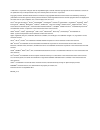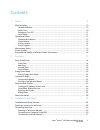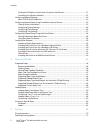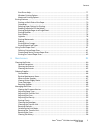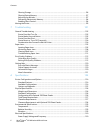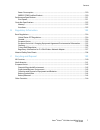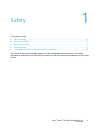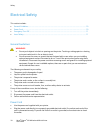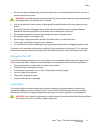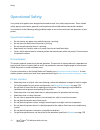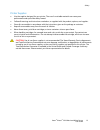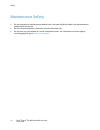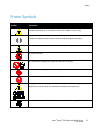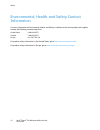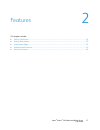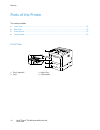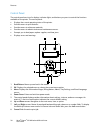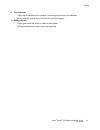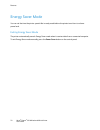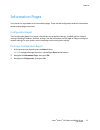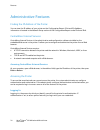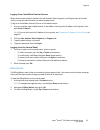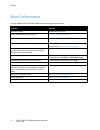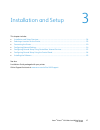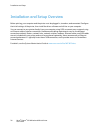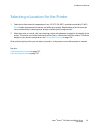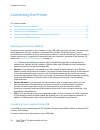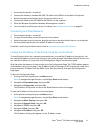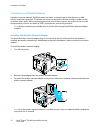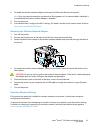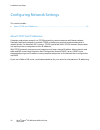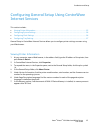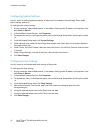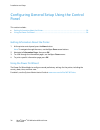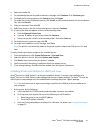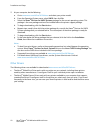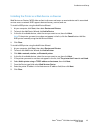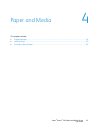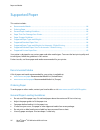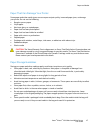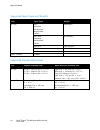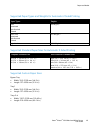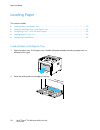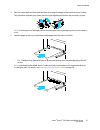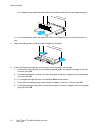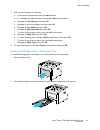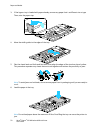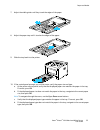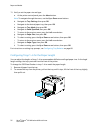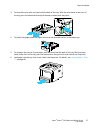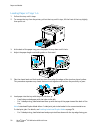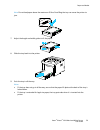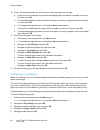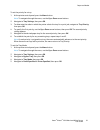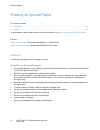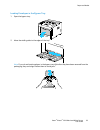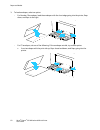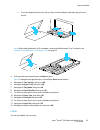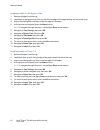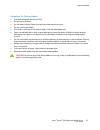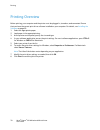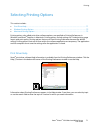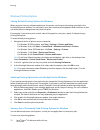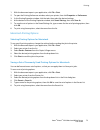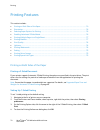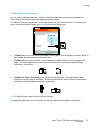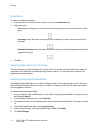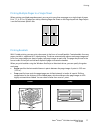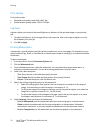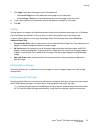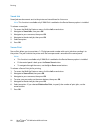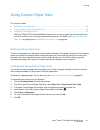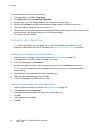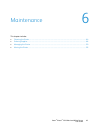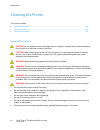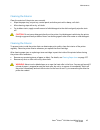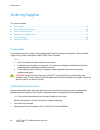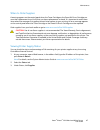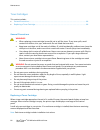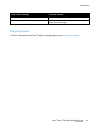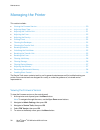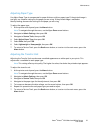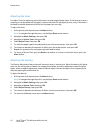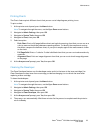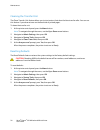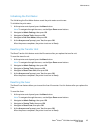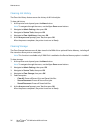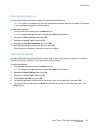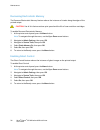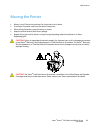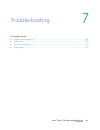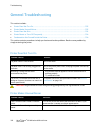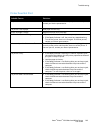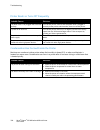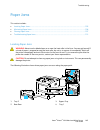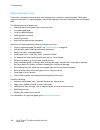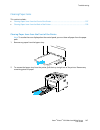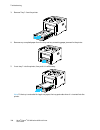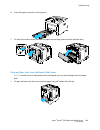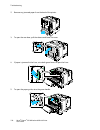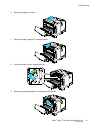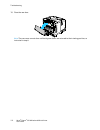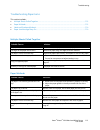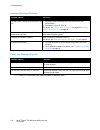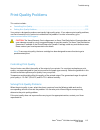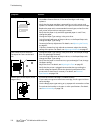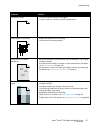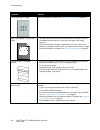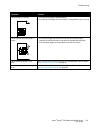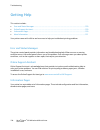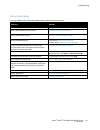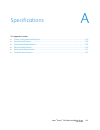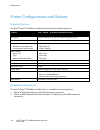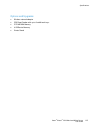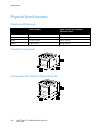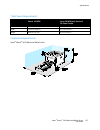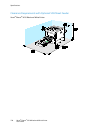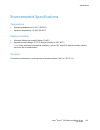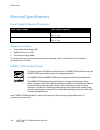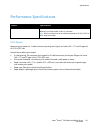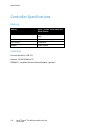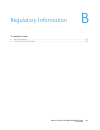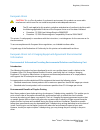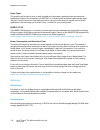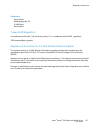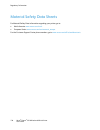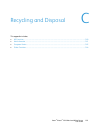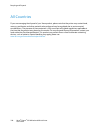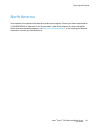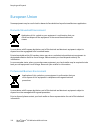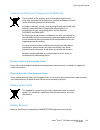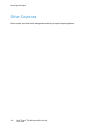- DL manuals
- Xerox
- Printer
- Phaser 3610
- User Manual
Xerox Phaser 3610 User Manual
Xerox
®
Phaser
®
3610
Black and White Printer
Imprimante noir et blanc
Xerox
®
Phaser
®
3610
User Guide
Guide d'utilisation
Italiano
Guida per l’utente
Deutsch
Benutzerhandbuch
Español
Guía del usuario
Português
Guia do usuário
Nederlands
Gebruikershandleiding
Svenska
Användarhandbok
Dansk
Betjeningsvejledning
Suomi
Käyttöopas
Norsk
Brukerhåndbok
Русский
Руководство пользователя
Čeština
Uživatelská příručka
Polski
Przewodnik użytkownika
Magyar
Felhasználói útmutató
Türkçe
Kullanıcı Kılavuzu
Ελληνικά
Εγχειρίδιο χρήστη
Summary of Phaser 3610
Page 1
Xerox ® phaser ® 3610 black and white printer imprimante noir et blanc xerox ® phaser ® 3610 user guide guide d'utilisation italiano guida per l’utente deutsch benutzerhandbuch español guía del usuario português guia do usuário nederlands gebruikershandleiding svenska användarhandbok dansk betjening...
Page 2
© 2013 xerox corporation. All rights reserved. Unpublished rights reserved under the copyright laws of the united states. Contents of this publication may not be reproduced in any form without permission of xerox corporation. Copyright protection claimed includes all forms of matters of copyrightabl...
Page 3
Xerox ® phaser ® 3610 black and white printer 3 user guide contents 1 safety 9 electrical safety ............................................................................................................................................................. 10 general guidelines...........................
Page 4
Contents 4 xerox ® phaser ® 3610 black and white printer user guide finding the ip address of the printer using the control panel ............................................................ 31 connecting to a wireless network ............................................................................
Page 5
Contents xerox ® phaser ® 3610 black and white printer 5 user guide print driver help .................................................................................................................................................... 71 windows printing options ........................................
Page 6
Contents 6 xerox ® phaser ® 3610 black and white printer user guide clearing storage .................................................................................................................................................... 96 clearing device memory ...........................................
Page 7
Contents xerox ® phaser ® 3610 black and white printer 7 user guide power consumption ........................................................................................................................................... 130 energy star qualified product ...........................................
Page 9
Xerox ® phaser ® 3610 black and white printer 9 user guide this chapter includes: • electrical safety ................................................................................................................................................................ 10 • operational safety ................
Page 10
Safety 10 xerox ® phaser ® 3610 black and white printer user guide electrical safety this section includes: • general guidelines ........................................................................................................................................................... 10 • power cord...
Page 11
Safety xerox ® phaser ® 3610 black and white printer 11 user guide • do not use a ground adapter plug to connect the printer to an electrical outlet that does not have a ground connection terminal. Warning: avoid the potential of electrical shock by ensuring that the printer is grounded properly. El...
Page 12
Safety 12 xerox ® phaser ® 3610 black and white printer user guide operational safety your printer and supplies were designed and tested to meet strict safety requirements. These include safety agency examination, approval, and compliance with established environmental standards. Your attention to t...
Page 13
Safety xerox ® phaser ® 3610 black and white printer 13 user guide printer supplies • use the supplies designed for your printer. The use of unsuitable materials can cause poor performance and a possible safety hazard. • follow all warnings and instructions marked on, or supplied with, the product, ...
Page 14
Safety 14 xerox ® phaser ® 3610 black and white printer user guide maintenance safety • do not attempt any maintenance procedure that is not specifically described in the documentation supplied with your printer. • do not use aerosol cleaners. Clean with a dry lint-free cloth only. • do not burn any...
Page 15
Safety xerox ® phaser ® 3610 black and white printer 15 user guide printer symbols symbol description warning: indicates a hazard which, if not avoided, could result in death or serious injury. Caution: indicates a mandatory action to take in order to avoid damage to the property. Hot surface on or ...
Page 16
Safety 16 xerox ® phaser ® 3610 black and white printer user guide environmental, health, and safety contact information for more information on environment, health, and safety in relation to this xerox product and supplies, contact the following customer help lines: united states: 1-800 828-6571 ca...
Page 17
Xerox ® phaser ® 3610 black and white printer 17 user guide this chapter includes: • parts of the printer ........................................................................................................................................................... 18 • energy saver mode ..................
Page 18
Features 18 xerox ® phaser ® 3610 black and white printer user guide parts of the printer this section includes: • front view ........................................................................................................................................................................... 18...
Page 19
Features xerox ® phaser ® 3610 black and white printer 19 user guide rear view 1. Duplex unit 2. Transfer roller 3. Fuser 4. Power connector 5. Rear cover 6. Control board 7. Left side door 8. Power switch 9. Ethernet connector 10. Usb port 11. Wireless network adapter port internal parts 1. Front d...
Page 20
Features 20 xerox ® phaser ® 3610 black and white printer user guide control panel the control panel consists of a display, indicator lights, and buttons you press to control the functions available on the printer. The control panel: • displays the current operating status of the printer. • provides...
Page 21
Features xerox ® phaser ® 3610 black and white printer 21 user guide 9. Error indicator − lights red to indicate an error condition or warning that requires your attention. − blinks red when an error occurs that requires technical support. 10. Ready indicator − lights green when the printer is ready...
Page 22
Features 22 xerox ® phaser ® 3610 black and white printer user guide energy saver mode you can set the time the printer spends idle in ready mode before the printer transitions to a lower power level. Exiting energy saver mode the printer automatically cancels energy saver mode when it receives data...
Page 23
Features xerox ® phaser ® 3610 black and white printer 23 user guide information pages your printer has a printable set of information pages. These include configuration and font information, demonstration pages, and more. Configuration report the configuration report lists printer information such ...
Page 24
Features 24 xerox ® phaser ® 3610 black and white printer user guide administrative features finding the ip address of the printer you can view the ip address of your printer on the configuration report. Ipv4 and ipv6 address information is located in the network setup section of the configuration r...
Page 25
Features xerox ® phaser ® 3610 black and white printer 25 user guide logging in to centreware internet services when administrator mode is enabled, the jobs, address book, properties, and support tabs are locked until you enter the administrator user name and password. To log in to centreware intern...
Page 26
Features 26 xerox ® phaser ® 3610 black and white printer user guide more information you can obtain more information about your printer from these sources: resource location installation guide packaged with the printer. Other documentation for your printer www.Xerox.Com/office/3610docs system admin...
Page 27
Xerox ® phaser ® 3610 black and white printer 27 user guide this chapter includes: • installation and setup overview ................................................................................................................................ 28 • selecting a location for the printer................
Page 28
Installation and setup 28 xerox ® phaser ® 3610 black and white printer user guide installation and setup overview before printing, your computer and the printer must be plugged in, turned on, and connected. Configure the initial settings of the printer, then install the driver software and utilitie...
Page 29
Installation and setup xerox ® phaser ® 3610 black and white printer 29 user guide selecting a location for the printer 1. Select a dust-free area with temperatures from 10–32°c (50–90°f), and relative humidity 15–85%. Note: sudden temperature fluctuations can affect print quality. Rapid heating of ...
Page 30
Installation and setup 30 xerox ® phaser ® 3610 black and white printer user guide connecting the printer this section includes: • selecting a connection method ................................................................................................................................. 30 • conn...
Page 31
Installation and setup xerox ® phaser ® 3610 black and white printer 31 user guide 1. Ensure that the printer is turned off. 2. Connect the b end of a standard a/b usb 2.0 cable to the usb port on the back of the printer. 3. Attach the power cord and then plug in the printer and turn it on. 4. Conne...
Page 32
Installation and setup 32 xerox ® phaser ® 3610 black and white printer user guide connecting to a wireless network a wireless local area network (wlan) provides the means to connect two or more devices in a lan without a physical connection. The printer can connect to a wireless lan that includes a...
Page 33
Installation and setup xerox ® phaser ® 3610 black and white printer 33 user guide 4. To enable the wireless network adapter, disconnect the ethernet cable from the printer. Note: only one network connection can be active. During power on, if a network cable is detected, it is enabled and the wirele...
Page 34
Installation and setup 34 xerox ® phaser ® 3610 black and white printer user guide configuring network settings this section includes: • about tcp/ip and ip addresses ................................................................................................................................. 34 ...
Page 35
Installation and setup xerox ® phaser ® 3610 black and white printer 35 user guide configuring general setup using centreware internet services this section includes: • viewing printer information ..........................................................................................................
Page 36
Installation and setup 36 xerox ® phaser ® 3610 black and white printer user guide configuring system settings use this menu to configure general settings of the printer. For example, time to energy saver mode, alarm settings, and so on. To configure the system settings: 1. At your computer, open a ...
Page 37
Installation and setup xerox ® phaser ® 3610 black and white printer 37 user guide configuring tray settings use this menu to configure the paper trays for the paper size and type, set custom sizes, and turn the display prompts on and off. To configure the tray settings: 1. At your computer, open a ...
Page 38
Installation and setup 38 xerox ® phaser ® 3610 black and white printer user guide configuring general setup using the control panel this section includes: • getting information about the printer............................................................................................................
Page 39
Installation and setup xerox ® phaser ® 3610 black and white printer 39 user guide installing the software this section includes: • operating system requirements ............................................................................................................................... 39 • insta...
Page 40
Installation and setup 40 xerox ® phaser ® 3610 black and white printer user guide 7. In the discovered printers list, select your printer, then click next. Note: when installing drivers for a network printer, if you do not see your printer in the list, click the ip address or dns name button. In th...
Page 41
Installation and setup xerox ® phaser ® 3610 black and white printer 41 user guide 4. Open the installer file. 5. To acknowledge the warning and introductory messages, click continue. Click continue again. 6. To accept the license agreement, click continue, then click agree. 7. To accept the current...
Page 42
Installation and setup 42 xerox ® phaser ® 3610 black and white printer user guide 2. At your computer, do the following: a. Go to www.Xerox.Com/office/3610drivers and select your printer model. B. From the operating system menu, select unix, then click go. C. Select the xerox ® services for unix sy...
Page 43
Installation and setup xerox ® phaser ® 3610 black and white printer 43 user guide installing the printer as a web service on devices web services on devices (wsd) allow a client to discover and access a remote device and its associated services across a network. Wsd supports device discovery, contr...
Page 45
Xerox ® phaser ® 3610 black and white printer 45 user guide this chapter includes: • supported paper ............................................................................................................................................................... 46 • loading paper .......................
Page 46
Paper and media 46 xerox ® phaser ® 3610 black and white printer user guide supported paper this section includes: • recommended media .................................................................................................................................................... 46 • ordering pa...
Page 47
Paper and media xerox ® phaser ® 3610 black and white printer 47 user guide paper that can damage your printer some paper and other media types can cause poor output quality, increased paper jams, or damage your printer. Do not use the following: • rough or porous paper • inkjet paper • non-laser gl...
Page 48
Paper and media 48 xerox ® phaser ® 3610 black and white printer user guide supported paper types and weights trays paper types weights all trays plain letterhead hole punched rough surface colored (60–80 g/m²) plain thick letterhead hole punched colored (81–105 g/m²) light card (106–163 g/m²) heavy...
Page 49
Paper and media xerox ® phaser ® 3610 black and white printer 49 user guide supported paper types and weights for automatic 2-sided printing paper types weights plain letterhead hole punched colored (60–80 g/m²) plain thick letterhead hole punched colored (81–105 g/m²) light card (106–163 g/m²) supp...
Page 50
Paper and media 50 xerox ® phaser ® 3610 black and white printer user guide loading paper this section includes: • loading paper in the bypass tray ............................................................................................................................. 50 • loading small paper s...
Page 51
Paper and media xerox ® phaser ® 3610 black and white printer 51 user guide 3. Flex the sheets back and forth and fan them, then align the edges of the stack on a level surface. This procedure separates any sheets that are stuck together and reduces the possibility of jams. Note: to avoid jams and m...
Page 52
Paper and media 52 xerox ® phaser ® 3610 black and white printer user guide − for 2-sided printing, load letterhead and pre-printed face down with the top edge facing you. Note: do not load paper above the maximum fill line. Overfilling the tray can cause the printer to jam. 5. Adjust the width guid...
Page 53
Paper and media xerox ® phaser ® 3610 black and white printer 53 user guide 7. Verify or set the paper size and type. A. At the printer control panel, press the menu button. Note: to navigate through the menu, use the up or down arrow buttons. B. Navigate to tray settings, then press ok. C. Navigate...
Page 54
Paper and media 54 xerox ® phaser ® 3610 black and white printer user guide 3. If the bypass tray is loaded with paper already, remove any paper that is a different size or type. Then, raise the paper stop. 4. Move the width guides to the edges of the tray. 5. Flex the sheets back and forth and fan ...
Page 55
Paper and media xerox ® phaser ® 3610 black and white printer 55 user guide 7. Adjust the width guides until they touch the edges of the paper. 8. Adjust the paper stop until it touches the edges of the paper. 9. Slide the tray back into the printer. 10. If the control panel prompts you, on the scre...
Page 56
Paper and media 56 xerox ® phaser ® 3610 black and white printer user guide 11. Verify or set the paper size and type. A. At the printer control panel, press the menu button. Note: to navigate through the menu, use the up or down arrow buttons. B. Navigate to tray settings, then press ok. C. Navigat...
Page 57
Paper and media xerox ® phaser ® 3610 black and white printer 57 user guide 3. To extend the tray, with one hand, hold the back of the tray. With the other hand, at the front of the tray, press the release latch and pull the ends outward until they latch. 4. To protect the paper, place the paper cov...
Page 58
Paper and media 58 xerox ® phaser ® 3610 black and white printer user guide loading paper in trays 1–4 1. Pull out the tray until it stops. 2. To remove the tray from the printer, pull out the tray until it stops, lift the front of the tray slightly, then pull it out. 3. At the back of the paper tra...
Page 59
Paper and media xerox ® phaser ® 3610 black and white printer 59 user guide note: do not load paper above the maximum fill line. Overfilling the tray can cause the printer to jam. 7. Adjust the length and width guides to fit the paper. 8. Slide the tray back into the printer. 9. Push the tray in all...
Page 60
Paper and media 60 xerox ® phaser ® 3610 black and white printer user guide 10. If the control panel prompts you, on the screen, verify the paper size and type. A. At the printer control panel, verify that the displayed paper size matches the paper in the tray. If correct, press ok. B. If the displa...
Page 61
Paper and media xerox ® phaser ® 3610 black and white printer 61 user guide to set the priority for a tray: 1. At the printer control panel, press the menu button. Note: to navigate through the menu, use the up or down arrow buttons. 2. Navigate to tray settings, then press ok. 3. To determine the o...
Page 62
Paper and media 62 xerox ® phaser ® 3610 black and white printer user guide printing on special paper this section includes: • envelopes ......................................................................................................................................................................
Page 63
Paper and media xerox ® phaser ® 3610 black and white printer 63 user guide loading envelopes in the bypass tray 1. Open the bypass tray. 2. Move the width guides to the edges of the tray. Note: if you do not load envelopes in the bypass tray right after they have been removed from the packaging, th...
Page 64
Paper and media 64 xerox ® phaser ® 3610 black and white printer user guide 3. To load envelopes, select an option: − for number 10 envelopes, load the envelopes with the short edge going into the printer, flaps down, and flaps to the right. − for c5 envelopes, do one of the following. If the envelo...
Page 65
Paper and media xerox ® phaser ® 3610 black and white printer 65 user guide • insert envelopes with the print side up, flaps closed and down, and flaps going into the printer. Note: when loading monarch or dl envelopes, remove the multipurpose tray. For details, see loading small paper sizes in the ...
Page 66
Paper and media 66 xerox ® phaser ® 3610 black and white printer user guide loading labels in the bypass tray 1. Remove all paper from the tray. 2. Load labels in the bypass tray, face up, with the top edge of the page feeding into the printer only. 3. Adjust the width guides until they touch the ed...
Page 67
Paper and media xerox ® phaser ® 3610 black and white printer 67 user guide guidelines for printing labels • use labels designed for laser printing. • do not use vinyl labels. • do not feed a sheet of labels through the printer more than once. • do not use dry gum labels. • print only on one side of...
Page 69
Xerox ® phaser ® 3610 black and white printer 69 user guide this chapter includes: • printing overview ............................................................................................................................................................. 70 • selecting printing options ..........
Page 70
Printing 70 xerox ® phaser ® 3610 black and white printer user guide printing overview before printing, your computer and the printer must be plugged in, turned on, and connected. Ensure that you have the correct print driver software installed on your computer. For details, see installing the softw...
Page 71
Printing xerox ® phaser ® 3610 black and white printer 71 user guide selecting printing options this section includes: • print driver help................................................................................................................................................................ 7...
Page 72
Printing 72 xerox ® phaser ® 3610 black and white printer user guide windows printing options setting default printing options for windows when you print from any software application, the printer uses the print job settings specified in the printing preferences window. You can specify your most com...
Page 73
Printing xerox ® phaser ® 3610 black and white printer 73 user guide 1. With the document open in your application, click file > print. 2. To open the printing preferences window, select your printer, then click properties or preferences. 3. In the printing properties window, click the tabs, then se...
Page 74
Printing 74 xerox ® phaser ® 3610 black and white printer user guide printing features this section includes: • printing on both sides of the paper .......................................................................................................................... 74 • orientation ...............
Page 75
Printing xerox ® phaser ® 3610 black and white printer 75 user guide 2-sided page layout options you can specify the page layout for 2-sided printing, which determines how the printed pages turn. These settings override the application page orientation settings. To make a 2-sided printing selection,...
Page 76
Printing 76 xerox ® phaser ® 3610 black and white printer user guide orientation to select the default orientation: 1. In the print driver, on the document options tab, click the orientation tab. 2. Select an option: − portrait orients the paper so that the text and images print across the short dim...
Page 77
Printing xerox ® phaser ® 3610 black and white printer 77 user guide printing multiple pages to a single sheet when printing a multiple-page document, you can print more than one page on a single sheet of paper. Print 1, 2, 4, 6, 9, or 16 pages per side by selecting pages per sheet on the page layou...
Page 78
Printing 78 xerox ® phaser ® 3610 black and white printer user guide print quality print quality modes: • standard print-quality mode: 600 x 600 dpi • enhanced print-quality mode: 1200 x 1200 dpi lightness lightness allows you to adjust the overall lightness or darkness of the text and images in you...
Page 79
Printing xerox ® phaser ® 3610 black and white printer 79 user guide 7. Click pages, then select the pages to print the watermark: − print on all pages prints the watermark on all pages of your document. − print on page 1 only prints the watermark only on the first page of the document. 8. If you se...
Page 80
Printing 80 xerox ® phaser ® 3610 black and white printer user guide saved job saved jobs are documents sent to the printer and stored there for future use. Note: this function is available only if ram disk is enabled or the device memory option is installed. To release a saved job: 1. To access the...
Page 81
Printing xerox ® phaser ® 3610 black and white printer 81 user guide using custom paper sizes this section includes: • defining custom paper sizes ....................................................................................................................................... 81 • creating and...
Page 82
Printing 82 xerox ® phaser ® 3610 black and white printer user guide to create and save custom sizes for macintosh: 1. In the application, click file > page setup. 2. Click paper sizes, then select manage paper sizes. 3. To add a new size, in the manage paper sizes window, click the plus sign ( +). ...
Page 83
Xerox ® phaser ® 3610 black and white printer 83 user guide this chapter includes: • cleaning the printer ........................................................................................................................................................ 84 • ordering supplies .....................
Page 84
Maintenance 84 xerox ® phaser ® 3610 black and white printer user guide cleaning the printer this section includes: • general precautions ........................................................................................................................................................ 84 • clea...
Page 85
Maintenance xerox ® phaser ® 3610 black and white printer 85 user guide cleaning the exterior clean the exterior of the printer once a month. • wipe the paper tray, output tray, control panel, and other parts with a damp, soft cloth. • after cleaning, wipe with a dry, soft cloth. • for stubborn stai...
Page 86
Maintenance 86 xerox ® phaser ® 3610 black and white printer user guide ordering supplies this section includes: • consumables ..................................................................................................................................................................... 86 • ro...
Page 87
Maintenance xerox ® phaser ® 3610 black and white printer 87 user guide when to order supplies a warning appears on the control panel when the toner cartridge or the smart kit drum cartridge are near their replacement time. Verify that you have replacements on hand. It is important to order these it...
Page 88
Maintenance 88 xerox ® phaser ® 3610 black and white printer user guide toner cartridges this section includes: • general precautions ........................................................................................................................................................ 88 • replacin...
Page 89
Maintenance xerox ® phaser ® 3610 black and white printer 89 user guide printer status message cause and solution toner low: toner low, replace soon the toner cartridge is low. Order a new toner cartridge. Toner out: replace toner cartridge the toner cartridge is empty. Open the front door and repla...
Page 90
Maintenance 90 xerox ® phaser ® 3610 black and white printer user guide managing the printer this section includes: • viewing the firmware version .................................................................................................................................... 90 • adjusting paper...
Page 91
Maintenance xerox ® phaser ® 3610 black and white printer 91 user guide adjusting paper type use adjust paper type to compensate for paper thickness within a paper type. If the printed image is too light, use a heavier setting for the paper you are using. If the printed image is mottled or blotchy-l...
Page 92
Maintenance 92 xerox ® phaser ® 3610 black and white printer user guide adjusting the fuser use adjust fuser for optimum print quality across a wide range of paper types. If the toner on a print is smearing or can be rubbed off the paper, increase the offset for the paper you are using. If the toner...
Page 93
Maintenance xerox ® phaser ® 3610 black and white printer 93 user guide printing charts the charts feature prints different charts that you can use to help diagnose printing issues. To print a chart: 1. At the printer control panel, press the menu button. Note: to navigate through the menu, use the ...
Page 94
Maintenance 94 xerox ® phaser ® 3610 black and white printer user guide cleaning the transfer unit the clean transfer unit feature allows you to start motors that clean the bias transfer roller. You can use this feature if you observe toner on the back side of printed pages. To clean the transfer un...
Page 95
Maintenance xerox ® phaser ® 3610 black and white printer 95 user guide initializing the print meter the initializing the print meter feature resets the print meter count to zero. To initialize the print meter: 1. At the printer control panel, press the menu button. Note: to navigate through the men...
Page 96
Maintenance 96 xerox ® phaser ® 3610 black and white printer user guide clearing job history the clear job history feature erases the history of all finished jobs. To clear job history: 1. At the printer control panel, press the menu button. Note: to navigate through the menu, use the up or down arr...
Page 97
Maintenance xerox ® phaser ® 3610 black and white printer 97 user guide clearing device memory the clear device memory feature initializes the optional device memory. Note: this feature is available only when the optional xerox device memory is installed. This feature is not compatible with generic ...
Page 98
Maintenance 98 xerox ® phaser ® 3610 black and white printer user guide decreasing electrostatic memory the decrease electrostatic memory feature reduces the instances of streaks along the edges of the printed output. Caution: use of this feature reduces print speed and the life of toner and drum ca...
Page 99
Maintenance xerox ® phaser ® 3610 black and white printer 99 user guide moving the printer • always turn off the printer and wait for the printer to shut down. • disconnect the power cord from the back of the printer. • when lifting the printer, grasp the areas as shown. • keep the printer level to ...
Page 101
Xerox ® phaser ® 3610 black and white printer 101 user guide this chapter includes: • general troubleshooting............................................................................................................................................. 102 • paper jams ...................................
Page 102
Troubleshooting 102 xerox ® phaser ® 3610 black and white printer user guide general troubleshooting this section includes: • printer does not turn on ............................................................................................................................................ 102 • pr...
Page 103
Troubleshooting xerox ® phaser ® 3610 black and white printer 103 user guide printer does not print probable causes solutions the printer has an error. To clear the error, follow the onscreen prompts. If the error persists, contact your xerox representative. The printer is out of paper. Load paper i...
Page 104
Troubleshooting 104 xerox ® phaser ® 3610 black and white printer user guide printer resets or turns off frequently probable causes solutions the power cord is not plugged into the outlet correctly. Turn off the printer, confirm that the power cord is plugged in correctly to the printer and the outl...
Page 105
Troubleshooting xerox ® phaser ® 3610 black and white printer 105 user guide paper jams this section includes: • locating paper jams ..................................................................................................................................................... 105 • minimizing ...
Page 106
Troubleshooting 106 xerox ® phaser ® 3610 black and white printer user guide minimizing paper jams the printer is designed to function with minimal paper jams using xerox supported paper. Other paper types can cause jams. If supported paper is jamming frequently in one area, clean that area of the p...
Page 107
Troubleshooting xerox ® phaser ® 3610 black and white printer 107 user guide clearing paper jams this section includes: • clearing paper jams from the front of the printer ........................................................................................... 107 • clearing paper jams from the b...
Page 108
Troubleshooting 108 xerox ® phaser ® 3610 black and white printer user guide 3. Remove tray 1 from the printer. 4. Remove any crumpled paper from the tray and any remaining paper jammed in the printer. 5. Insert tray 1 into the printer, then push it in all the way. Note: if the tray is extended for ...
Page 109
Troubleshooting xerox ® phaser ® 3610 black and white printer 109 user guide 6. Insert the bypass tray back into the printer. 7. To reset the interlock switch and clear the paper jam message, open and close the back door. Clearing paper jams from the back of the printer note: to resolve the error di...
Page 110
Troubleshooting 110 xerox ® phaser ® 3610 black and white printer user guide 2. Remove any jammed paper from the back of the printer. 3. To open the rear door, pull the release and lower the cover. 4. If paper is jammed in the fuser, raise both green levers to open the fuser. 5. To open the paper gu...
Page 111
Troubleshooting xerox ® phaser ® 3610 black and white printer 111 user guide 6. Remove the paper as shown. 7. Return the paper guide to its normal position. 8. Lower the levers to their original position. 9. Remove any jammed paper from the back of the printer..
Page 112
Troubleshooting 112 xerox ® phaser ® 3610 black and white printer user guide 10. Close the rear door. Note: the rear cover cannot close until both green levers are returned to their starting position, as instructed in step 8..
Page 113
Troubleshooting xerox ® phaser ® 3610 black and white printer 113 user guide troubleshooting paper jams this section includes: • multiple sheets pulled together .............................................................................................................................. 113 • paper ...
Page 114
Troubleshooting 114 xerox ® phaser ® 3610 black and white printer user guide label and envelope misfeeds probable causes solutions the label sheet is facing the wrong way in the tray. • load label sheets according to the instructions from the manufacturer. • load labels in the tray, face up. For det...
Page 115
Troubleshooting xerox ® phaser ® 3610 black and white printer 115 user guide print-quality problems this section includes: • controlling print quality .............................................................................................................................................. 115 • ...
Page 116
Troubleshooting 116 xerox ® phaser ® 3610 black and white printer user guide symptom solutions the output is too light. • to check the toner level, check the control panel, use the print driver, or centreware internet services. If the toner cartridge is near empty, replace it. • verify that the tone...
Page 117
Troubleshooting xerox ® phaser ® 3610 black and white printer 117 user guide symptom solutions the output is blank. • turn off the printer, then turn it on again. • if the error persists, contact your xerox representative. Streaks appear in the output. • replace the smart kit drum cartridge. • conta...
Page 118
Troubleshooting 118 xerox ® phaser ® 3610 black and white printer user guide symptom solutions the printed output is foggy. Clean the developer. For details, see cleaning the developer on page 93. Auger marks appear on the printed output. • to check the toner level, check the control panel, use the ...
Page 119
Troubleshooting xerox ® phaser ® 3610 black and white printer 119 user guide symptom solutions the top margin is incorrect. • ensure that the paper is loaded properly. • ensure that the margins are set correctly in the application you are using. The printed surface of the paper is bumpy. 1. Print a ...
Page 120
Troubleshooting 120 xerox ® phaser ® 3610 black and white printer user guide getting help this section includes: • error and status messages ......................................................................................................................................... 120 • online support ...
Page 121
Troubleshooting xerox ® phaser ® 3610 black and white printer 121 user guide more information you can obtain more information about your printer from these sources: resource location installation guide packaged with the printer. Other documentation for your printer www.Xerox.Com/office/3610docs syst...
Page 123
Xerox ® phaser ® 3610 black and white printer 123 user guide this appendix includes: • printer configurations and options ........................................................................................................................ 124 • physical specifications ..............................
Page 124
Specifications 124 xerox ® phaser ® 3610 black and white printer user guide printer configurations and options standard features the xerox ® phaser ® 3610 black and white printer provides the following features: feature xerox ® phaser ® 3610 black and white printer print speed standard mode up to 47...
Page 125
Specifications xerox ® phaser ® 3610 black and white printer 125 user guide options and upgrades • wireless network adapter • 550-sheet feeder with up to 3 additional trays • 512 mb ram memory • 4 gb device memory • printer stand.
Page 126
Specifications 126 xerox ® phaser ® 3610 black and white printer user guide physical specifications weights and dimensions phaser 3610dn phaser 3610dn with optional 550-sheet feeder width 39.4 cm (15.5 in.) 39.4 cm (15.5 in.) depth 42.6 cm (16.8 in.) 42.6 cm (16.8 in.) height 31.5 cm (12.4 in.) 41.0...
Page 127
Specifications xerox ® phaser ® 3610 black and white printer 127 user guide total space requirements phaser 3610dn phaser 3610dn with optional 550-sheet feeder width 59.4 cm (23.4 in.) 59.4 cm (23.4 in.) depth 142.2 cm (56.0 in.) 142.2 cm (56.0 in.) height 48.9 cm (19.3 in.) 58.4 cm (23.0 in.) clear...
Page 128
Specifications 128 xerox ® phaser ® 3610 black and white printer user guide clearance requirements with optional 550-sheet feeder xerox ® phaser ® 3610 black and white printer.
Page 129
Specifications xerox ® phaser ® 3610 black and white printer 129 user guide environmental specifications temperature • operating temperature: 10–32°c (50–90°f) • optimum temperature: 15–28°c (59–82°f) relative humidity • minimum–maximum humidity range: 10–85% • optimal humidity range: 20–70% relativ...
Page 130
Specifications 130 xerox ® phaser ® 3610 black and white printer user guide electrical specifications power supply voltage and frequency power supply voltage power supply frequency 110–127 vac +/-10%, (99–140 vac) 50 hz +/- 3 hz 60 hz +/- 3 hz 220–240 vac +/-10%, (198–264 vac) 50 hz +/- 3 hz 60 hz +...
Page 131
Specifications xerox ® phaser ® 3610 black and white printer 131 user guide performance specifications feature specifications printer warm up time power on: as fast as 12 seconds. Recovery from sleep mode: as fast as 3 seconds. Note: warm up time assumes an ambient temperature of 20ºc (68°f) at 60% ...
Page 132
Specifications 132 xerox ® phaser ® 3610 black and white printer user guide controller specifications memory memory xerox ® phaser ® 3610 black and white printer standard memory 512 mb ram (optional 1024 mb total) device memory 4 gb device memory (optional) flash memory 64 mb rom eeprom 48 kb eeprom...
Page 133
Xerox® phaser® 3610 black and white printer 133 user guide this appendix includes: • basic regulations ........................................................................................................................................................... 134 • material safety data sheets ..........
Page 134
Regulatory information 134 xerox ® phaser ® 3610 black and white printer user guide basic regulations xerox has tested this printer to electromagnetic emission and immunity standards. These standards are designed to mitigate interference caused or received by this printer in a typical office environ...
Page 135
Regulatory information xerox ® phaser ® 3610 black and white printer 135 user guide european union caution: this is a class a product. In a domestic environment, this product can cause radio interference in which case the user could be required to take adequate measures. The ce mark applied to this ...
Page 136
Regulatory information 136 xerox ® phaser ® 3610 black and white printer user guide paper types this product can be used to print on both recycled and virgin paper, approved to an environmental stewardship scheme, which complies with en12281 or a similar quality standard. Lighter weight paper (60 g/...
Page 137
Regulatory information xerox ® phaser ® 3610 black and white printer 137 user guide importeur xerox gmbh hellersbergstraße 2-4 41460 neuss deutschland turkey rohs regulation in compliance with article 7 (d), we hereby certify “it is in compliance with the eee regulation.” “eee yönetmeliğine uygundur...
Page 138
Regulatory information 138 xerox ® phaser ® 3610 black and white printer user guide material safety data sheets for material safety data information regarding your printer, go to: • north america: www.Xerox.Com/msds • european union: www.Xerox.Com/environment_europe for the customer support center p...
Page 139
Xerox ® phaser ® 3610 black and white printer 139 user guide this appendix includes: • all countries ..................................................................................................................................................................... 140 • north america ................
Page 140
Recycling and disposal 140 xerox ® phaser ® 3610 black and white printer user guide all countries if you are managing the disposal of your xerox product, please note that the printer may contain lead, mercury, perchlorate, and other materials whose disposal may be regulated due to environmental cons...
Page 141
Recycling and disposal xerox ® phaser ® 3610 black and white printer 141 user guide north america xerox operates an equipment take-back and reuse/recycle program. Contact your xerox representative (1-800-ask-xerox) to determine if this xerox product is part of the program. For more information about...
Page 142
Recycling and disposal 142 xerox ® phaser ® 3610 black and white printer user guide european union some equipment may be used in both a domestic/household and a professional/business application. Domestic/household environment application of this symbol on your equipment is confirmation that you sho...
Page 143
Recycling and disposal xerox ® phaser ® 3610 black and white printer 143 user guide collection and disposal of equipment and batteries these symbols on the products and/or accompanying documents mean that used electrical and electronic products and batteries should not be mixed with general househol...
Page 144
Recycling and disposal 144 xerox ® phaser ® 3610 black and white printer user guide other countries please contact your local waste management authority to request disposal guidance..