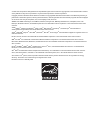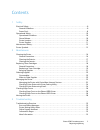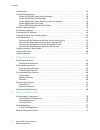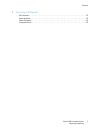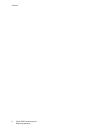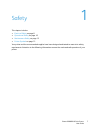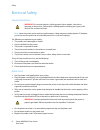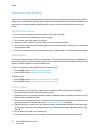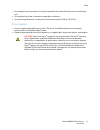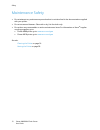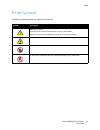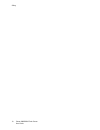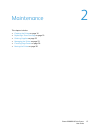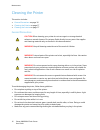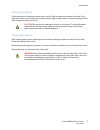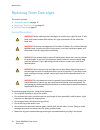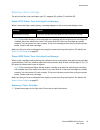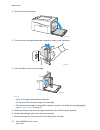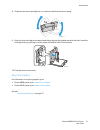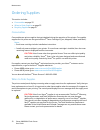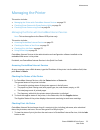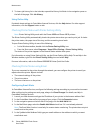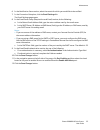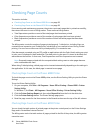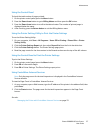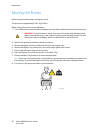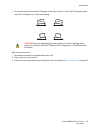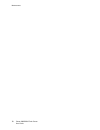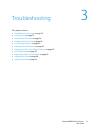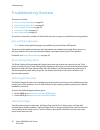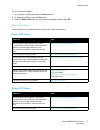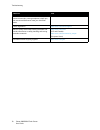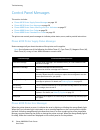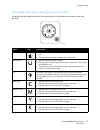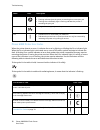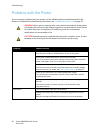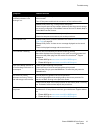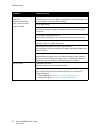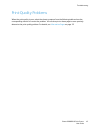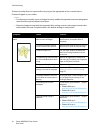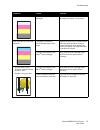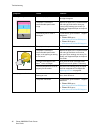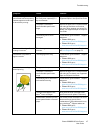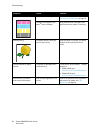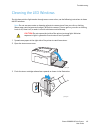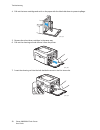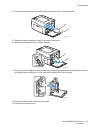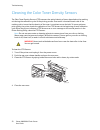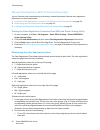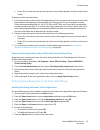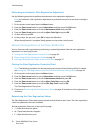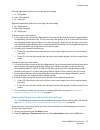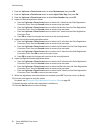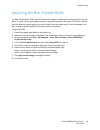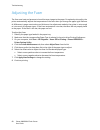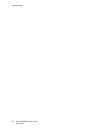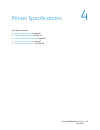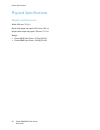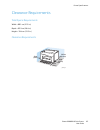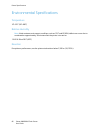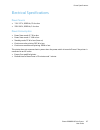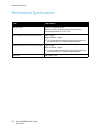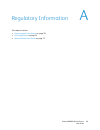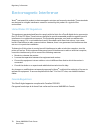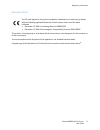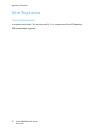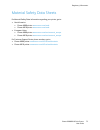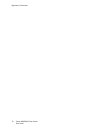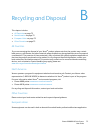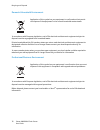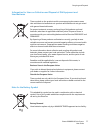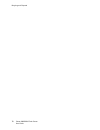- DL manuals
- Xerox
- Printer
- Phaser 6000
- User Manual
Xerox Phaser 6000 User Manual
Xerox Phaser 6000 / 6010
Color Printer
Xerox
®
Phaser
®
6000 / 6010
User Guide
Guide d'utilisation
Italiano
Guida per l’utente
Deutsch
Benutzerhandbuch
Español
Guía del usuario
Português
Guia do usuário
Nederlands
Gebruikershandleiding
Svenska
Användarhandbok
Dansk
Betjeningsvejledning
Čeština
Uživatelská
příručka
Polski
Przewodnik użytkownika
Magyar
Felhasználói útmutató
Русский
Руководство пользователя
Türkçe
Kullanıcı Kılavuzu
Ελληνικά
Εγχειρίδιο χρήστη
Summary of Phaser 6000
Page 1
Xerox phaser 6000 / 6010 color printer xerox ® phaser ® 6000 / 6010 user guide guide d'utilisation italiano guida per l’utente deutsch benutzerhandbuch español guía del usuario português guia do usuário nederlands gebruikershandleiding svenska användarhandbok dansk betjeningsvejledning Čeština uživa...
Page 2
© 2011 xerox corporation. All rights reserved. Unpublished rights reserved under the copyright laws of the united states. Contents of this publication may not be reproduced in any form without permission of xerox corporation. Copyright protection claimed includes all forms of matters of copyrightabl...
Page 3
Phaser 6500 -farvelaserprinter betjeningsvejledning 3 contents 1 safety electrical safety . . . . . . . . . . . . . . . . . . . . . . . . . . . . . . . . . . . . . . . . . . . . . . . . . . . . . . . . . . . . . . . . . . . . . . . . . . .8 general guidelines. . . . . . . . . . . . . . . . . . . . ....
Page 4
Contents phaser 6500 -farvelaserprinter betjeningsvejledning 4 avoiding jams. . . . . . . . . . . . . . . . . . . . . . . . . . . . . . . . . . . . . . . . . . . . . . . . . . . . . . . . . . . . . . . . . . . . . . . . . . . 35 control panel messages. . . . . . . . . . . . . . . . . . . . . . . . ....
Page 5
Contents phaser 6500 -farvelaserprinter betjeningsvejledning 5 b recycling and disposal all countries. . . . . . . . . . . . . . . . . . . . . . . . . . . . . . . . . . . . . . . . . . . . . . . . . . . . . . . . . . . . . . . . . . . . . . . . . 75 north america. . . . . . . . . . . . . . . . . . ....
Page 6
Contents phaser 6500 -farvelaserprinter betjeningsvejledning 6.
Page 7
1 phaser 6000/6010 color printer user guide 7 safety this chapter includes: • electrical safety on page 8 • operational safety on page 10 • maintenance safety on page 12 • printer symbols on page 13 your printer and the recommended supplies have been designed and tested to meet strict safety require...
Page 8
Safety phaser 6000/6010 color printer user guide 8 electrical safety general guidelines note: leave the printer on for optimum performance; it does not pose a safety hazard. If, however, you do not use the printer for an extended period, turn it off and unplug it. The following are hazards to your s...
Page 9
Safety phaser 6000/6010 color printer user guide 9 • do not unplug or plug the power cord while the printer is turned on. • to avoid electrical shock and damage to the cord, grasp the plug when unplugging the power cord. The power cord is attached to the printer as a plug-in device on the back of th...
Page 10
Safety phaser 6000/6010 color printer user guide 10 operational safety your printer and supplies were designed and tested to meet strict safety requirements. These include safety agency examination, approval, and compliance with established environmental standards. Your attention to the following sa...
Page 11
Safety phaser 6000/6010 color printer user guide 11 • do not place the printer where it is directly exposed to the cold air flow from an air conditioning unit. • do not place the printer in locations susceptible to vibrations. • for optimum performance, use the printer at elevations below 3100 m (10...
Page 12
Safety phaser 6000/6010 color printer user guide 12 maintenance safety • do not attempt any maintenance procedure that is not described in the documentation supplied with your printer. • do not use aerosol cleaners. Clean with a dry, lint-free cloth only. • do not burn any consumables or routine mai...
Page 13
Safety phaser 6000/6010 color printer user guide 13 printer symbols the following safety symbols are marked on the printer. Symbol description warning or caution: ignoring this warning could cause serious injury or even death. Ignoring this caution can damage the property or cause serious injury. Ho...
Page 14
Safety phaser 6000/6010 color printer user guide 14.
Page 15
2 phaser 6000/6010 color printer user guide 15 maintenance this chapter includes: • cleaning the printer on page 16 • replacing a toner cartridge on page 19 • ordering supplies on page 22 • managing the printer on page 23 • checking page counts on page 26 • moving the printer on page 28.
Page 16
Maintenance phaser 6000/6010 color printer user guide 16 cleaning the printer this section includes: • general precautions on page 16 • cleaning the exterior on page 17 • cleaning the interior on page 17 general precautions to avoid damaging the printer, follow these guidelines: • do not place anyth...
Page 17
Maintenance phaser 6000/6010 color printer user guide 17 cleaning the exterior clean the exterior of the printer about once a month. Wipe the parts with a damp, soft cloth. Then wipe with another dry, soft cloth. For stubborn stains, apply a small amount of neutral detergent to the cloth and gently ...
Page 18
Maintenance phaser 6000/6010 color printer user guide 18 replacing toner cartridges this section includes: • general precautions on page 16 • replacing a toner cartridge on page 19 • recycling supplies on page 21 general precautions to avoid damaging the printer, follow these guidelines: • do not pl...
Page 19
Maintenance phaser 6000/6010 color printer user guide 19 replacing a toner cartridge the printer has four toner cartridges: cyan (c), magenta (m), yellow (y), and black (b). Phaser 6010 printer toner cartridge error message when a toner cartridge is nearly empty, a message appears on the control pan...
Page 20
Maintenance phaser 6000/6010 color printer user guide 20 2. Open the toner access cover. 3. Pinch the toner cartridge release lever upward, as shown in the illustration. 4. Pull out slowly to remove the cartridge. Notes: • set it on the paper with the label side down. • do not touch the toner that c...
Page 21
Maintenance phaser 6000/6010 color printer user guide 21 8. Shake the new toner cartridge five or six times to distribute the toner evenly. 9. Align the toner cartridge to the associated slot by aligning the geared post with the hole. Insert the cartridge firmly by pressing in on the center of the l...
Page 22
Maintenance phaser 6000/6010 color printer user guide 22 ordering supplies this section includes: • consumables on page 22 • when to order supplies on page 22 • recycling supplies on page 21 consumables consumables are printer supplies that get depleted during the operation of the printer. Consumabl...
Page 23
Maintenance phaser 6000/6010 color printer user guide 23 managing the printer this section includes: • managing the printer with centreware internet services on page 23 • checking printer status with printer setting utility on page 24 • checking printer status using email on page 24 managing the pri...
Page 24
Maintenance phaser 6000/6010 color printer user guide 24 2. To view a job history list in the jobs tab, expand the history list folder in the navigation pane on the left of the page. Click job history. Using online help for details about settings in centreware internet services, click the help butto...
Page 25
Maintenance phaser 6000/6010 color printer user guide 25 6. In the notification items section, select the events for which you would like to be notified. 7. In the connection setup box, click the email settings link. The email settings page opens. 8. In the email server setup (required to send email...
Page 26
Maintenance phaser 6000/6010 color printer user guide 26 checking page counts this section includes: • checking page count on the phaser 6000 printer on page 26 • checking page count on the phaser 6010 printer on page 26 for accounting and maintenance purposes, the printer counts each page that is p...
Page 27
Maintenance phaser 6000/6010 color printer user guide 27 using the control panel to check the total number of pages printed: 1. On the printer control panel, press the menu button. 2. Press the down arrow button to go to billing meters and then press the ok button. 3. Press the down arrow button to ...
Page 28
Maintenance phaser 6000/6010 color printer user guide 28 moving the printer follow these procedures when moving the printer. The printer and supplies weigh 10.7 kg (23.6 lb.). Before moving the printer, do the following: 1. Turn off the printer and disconnect the power cord and other cables from the...
Page 29
Maintenance phaser 6000/6010 color printer user guide 29 • do not tilt the printer more than 10 degrees to the front or back, or left or right. Tilting the printer more than 10 degrees can cause toner spillage. After moving the printer: 1. Reconnect the printer to the cables and power cord. 2. Plug ...
Page 30
Maintenance phaser 6000/6010 color printer user guide 30
Page 31
3 phaser 6000/6010 color printer user guide 31 troubleshooting this chapter includes: • troubleshooting overview on page 32 • avoiding jams on page 35 • control panel messages on page 36 • problems with the printer on page 40 • print-quality problems on page 43 • cleaning the led windows on page 49 ...
Page 32
Troubleshooting phaser 6000/6010 color printer user guide 32 troubleshooting overview this section includes: • error and status messages on page 32 • printer setting utility alerts on page 32 • online support assistant on page 32 • information pages on page 32 • more information on page 33 your prin...
Page 33
Troubleshooting phaser 6000/6010 color printer user guide 33 to print information pages: 1. On the printer control panel, press the menu button. 2. At information pages, press the ok button. 3. Press the down arrow button to go to the desired page and then press ok. More information you can obtain m...
Page 34
Troubleshooting phaser 6000/6010 color printer user guide 34 a resource for tools and information such as interactive tutorials, printing templates, helpful tips, and customized features to meet your individual needs. Www.Xerox.Com/office/businessresourcecenter printer registration www.Xerox.Com/off...
Page 35
Troubleshooting phaser 6000/6010 color printer user guide 35 avoiding jams for clearing paper jams, refer to the quick use guide included in the documentation packet that came with the printer. The printer is designed to function with minimal paper jams using xerox ® supported paper. Other paper typ...
Page 36
Troubleshooting phaser 6000/6010 color printer user guide 36 control panel messages this section includes: • phaser 6010 printer supply status messages on page 36 • phaser 6010 printer error messages on page 36 • phaser 6000 printer status, warning, and error indicators on page 37 • phaser 6000 prin...
Page 37
Troubleshooting phaser 6000/6010 color printer user guide 37 phaser 6000 printer status, warning, and error indicators the printer uses the lighted symbol on the control panel to indicate the printer status, errors, and warnings. Name icon description load paper • indicates the printer is out of pap...
Page 38
Troubleshooting phaser 6000/6010 color printer user guide 38 phaser 6000 printer error codes when the printer detects an error, it indicates the error by lighting or blinking the error indicator light. When the error indicator light is activated, one or more of the other symbols activate to indicate...
Page 39
Troubleshooting phaser 6000/6010 color printer user guide 39 phaser 6000 printer extended error codes the printer indicates a fault by turning on the error indicator light. When the error indicator light is illuminated, the printer usually turns on or flashes another to show the nature of the fault....
Page 40
Troubleshooting phaser 6000/6010 color printer user guide 40 problems with the printer if you encounter a problem with your printer, use the following table to troubleshoot and fix the problem. For additional troubleshooting information, see troubleshooting overview on page 32. Warning: never open o...
Page 41
Troubleshooting phaser 6000/6010 color printer user guide 41 print job sent but the light of the ready indicator is not blinking or on. Phaser 6010 printer only: is the ethernet or usb interface cable disconnected? Turn off the power and check the connection of the interface cable. Phaser 6010 print...
Page 42
Troubleshooting phaser 6000/6010 color printer user guide 42 paper does not feed. Paper jams. Multiple sheets are fed. Paper is fed at an angle. Paper is wrinkled. Is the paper correctly loaded? Load the paper correctly. For labels or envelopes, fan them well to allow air to enter between each sheet...
Page 43
Troubleshooting phaser 6000/6010 color printer user guide 43 print-quality problems when the print quality is poor, select the closest symptom from the following table and see the corresponding solution to correct the problem. You can also print a demo page to more precisely determine the print-qual...
Page 44
Troubleshooting phaser 6000/6010 color printer user guide 44 if the print quality does not improve after carrying out the appropriate action, contact xerox ® customer support or your reseller. Notes: • to enhance print quality, toner cartridges for many models of equipment have been designed to ceas...
Page 45
Troubleshooting phaser 6000/6010 color printer user guide 45 only one color is faded. Toner cartridge is empty or damaged. Check the condition of the toner cartridge and replace it if necessary. Stray black dots or white areas (dropouts). The paper is outside the recommended specification range. Rep...
Page 46
Troubleshooting phaser 6000/6010 color printer user guide 46 recurring smudges. Dirt in the paper path. Print several blank sheets until the smudges disappear. The paper is outside the recommended specification range. Replace the paper with a recommended size and type, and confirm that your control ...
Page 47
Troubleshooting phaser 6000/6010 color printer user guide 47 hair-like marks appear in or around black half-tone printing. Shadows appear around areas of dense black printing. The paper was left unwrapped for a long time, especially in a dry environment. Replace the paper. For details, see supported...
Page 48
Troubleshooting phaser 6000/6010 color printer user guide 48 vertical blanks. The led window is dirty. Clean the led windows. For details, see cleaning the led windows on page 49. The toner cartridges are not xerox ® toner cartridges. Verify that the toner cartridges meet specifications and replace ...
Page 49
Troubleshooting phaser 6000/6010 color printer user guide 49 cleaning the led windows if prints have voids or light streaks through one or more colors, use the following instructions to clean the led windows. Note: do not use warm water or cleaning solvents to remove toner from your skin or clothing...
Page 50
Troubleshooting phaser 6000/6010 color printer user guide 50 4. Pull out the toner cartridge and set it on the paper with the label side down to prevent spillage. 5. Remove the other three cartridges in the same way. 6. Pull out the cleaning rod and remove it from the printer. 7. Insert the cleaning...
Page 51
Troubleshooting phaser 6000/6010 color printer user guide 51 8. Push the cleaning rod into the printer until it stops, then pull it out of the printer. 9. Repeat the same procedure for each of the other three holes. 10. Return the cleaning rod to the original location. 11. Align the toner cartridge ...
Page 52
Troubleshooting phaser 6000/6010 color printer user guide 52 cleaning the color toner density sensors the color toner density sensors (ctd) measure the optical density of toner deposited on the marking unit during the calibration cycles of the printing process. One sensor is located at each side of ...
Page 53
Troubleshooting phaser 6000/6010 color printer user guide 53 color registration this section includes: • performing color registration with the printer setting utility on page 53. • manual color registration with the printer setting utility on page 54. • performing color registration at the phaser 6...
Page 54
Troubleshooting phaser 6000/6010 color printer user guide 54 manual color registration with the printer setting utility you can fine-tune color registration by performing a manual adjustment. Manual color registration adjustment is a three-step process: 1. Printing the color registration correction ...
Page 55
Troubleshooting phaser 6000/6010 color printer user guide 55 • if zero (0) is not the value on the color set that is most closely aligned, circle the number that is closest. To determine the horizontal values: 1. In the left and right sections of the color registration chart, horizontal color lines ...
Page 56
Troubleshooting phaser 6000/6010 color printer user guide 56 performing an automatic color registration adjustment use the following procedure to perform the automatic color registration adjustment. Note: an automatic color registration adjustment is performed every time a new toner cartridge is ins...
Page 57
Troubleshooting phaser 6000/6010 color printer user guide 57 left side registration values are on the left side of the page: • ly = left yellow • lm = left magenta • lc = left cyan right side registration values are on the right side of the page: • ry = right yellow • rm = right magenta • rc = right...
Page 58
Troubleshooting phaser 6000/6010 color printer user guide 58 3. Press the up arrow or down arrow button to select maintenance, then press ok. 4. Press the up arrow or down arrow button to select adjust color regi, then press ok. 5. Press the up arrow or down arrow button to select enter number, then...
Page 59
Troubleshooting phaser 6000/6010 color printer user guide 59 adjusting the bias transfer roller the bias transfer roller (btr) controls how the toner image is transferred from the marking unit to the paper. The bias is set for each paper type that is selected and used in the printer. If the bias is ...
Page 60
Troubleshooting phaser 6000/6010 color printer user guide 60 adjusting the fuser the fuser uses heat and pressure to bond the toner image to the paper. For optimal print quality, the printer automatically adjusts the temperature of the fuser when you change the paper type. Because of differences in ...
Page 61
Troubleshooting phaser 6000/6010 color printer user guide 61 adjusting altitude print quality varies with barometric pressure. Since the barometric pressure decreases as the altitude increases, the altitude can affect the print quality of the printer. To optimize print quality for your location, sel...
Page 62
Troubleshooting phaser 6000/6010 color printer user guide 62.
Page 63
4 phaser 6000/6010 color printer user guide 63 printer specifications this chapter includes: • physical specifications on page 64 • clearance requirements on page 65 • environmental specifications on page 66 • electrical specifications on page 67 • performance specifications on page 68.
Page 64
Printer specifications phaser 6000/6010 color printer user guide 64 physical specifications weights and dimensions width: 394 mm (15.5 in.) depth (with paper tray open): 429.5 mm (16.9 in.) height (with output tray open): 294 mm (11.7 in.) weight: • phaser 6010 color printer: 10.7 kg (23.6 lb.) • ph...
Page 65
Printer specifications phaser 6000/6010 color printer user guide 65 clearance requirements total space requirements width = 80.1 cm (31.5 in.) depth = 92.5 cm (36.4 in.) height = 39.4 cm (15.5 in.) clearance requirements p60xx_015 10 cm (3.9 in.) 30 cm (12.1 in.) 29.5 cm (11.6 in.) 33 cm (13 in.).
Page 66
Printer specifications phaser 6000/6010 color printer user guide 66 environmental specifications temperature 10°–32°c (50°–90°f) relative humidity note: under extreme environment conditions, such as 10°c and 85%rh, defects can occur due to condensation approximately 30 minutes after the printer is t...
Page 67
Printer specifications phaser 6000/6010 color printer user guide 67 electrical specifications power source • 110–127 v, 50/60 hz, 10 a or less • 220–240 v, 50/60 hz, 5 a or less power consumption • power saver mode 2: 7 w or less • power saver mode 1: 14w or less • standby mode: 35 w or less (fuser ...
Page 68
Printer specifications phaser 6000/6010 color printer user guide 68 performance specifications item specification warm-up time power on: 25 seconds or less. Recovery from energy saver mode: 25 seconds or less. (assume temperature of 22°c/71.6°f) phaser 6000 printer continuous print speed color: 10 p...
Page 69
A phaser 6000/6010 color printer user guide 69 regulatory information this chapter includes: • electromagnetic interference on page 70 • other regulations on page 72 • material safety data sheets on page 73.
Page 70
Regulatory information phaser 6000/6010 color printer user guide 70 electromagnetic interference xerox ® has tested this product to electromagnetic emission and immunity standards. These standards are designed to mitigate interference caused or received by this product in a typical office environmen...
Page 71
Regulatory information phaser 6000/6010 color printer user guide 71 european union this product, if used properly in accordance with the instructions, is not dangerous for the consumer or to the environment. To ensure compliance with european union regulations, use shielded interface cables. A signe...
Page 72
Regulatory information phaser 6000/6010 color printer user guide 72 other regulations turkey rohs regulation in compliance with article 7 (d), we hereby certify: "it is in compliance with the eee regulation." "eee yönetmeli ğ ine uygundur.".
Page 73
Regulatory information phaser 6000/6010 color printer user guide 73 material safety data sheets for material safety data information regarding your printer, go to: • north america • phaser 6000 printer: www.Xerox.Com/msds • phaser 6010 printer: www.Xerox.Com/msds • european union • phaser 6000 print...
Page 74
Regulatory information phaser 6000/6010 color printer user guide 74.
Page 75
B phaser 6000/6010 color printer user guide 75 recycling and disposal this chapter includes: • all countries on page 75 • north america on page 75 • european union on page 75 • other countries on page 75 all countries if you are managing the disposal of your xerox ® product, please note that the pro...
Page 76
Recycling and disposal phaser 6000/6010 color printer user guide 76 domestic/household environment in accordance with european legislation, end of life electrical and electronic equipment subject to disposal must be segregated from household waste. Private households within eu member states can retu...
Page 77
Recycling and disposal phaser 6000/6010 color printer user guide 77 information for users on collection and disposal of old equipment and used batteries note for the battery symbol these symbols on the products and/or accompanying documents mean that used electrical and electronic products and batte...
Page 78
Recycling and disposal phaser 6000/6010 color printer user guide 78.