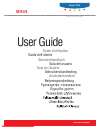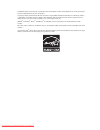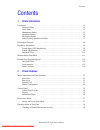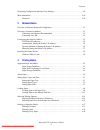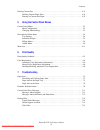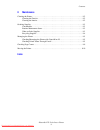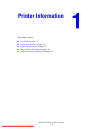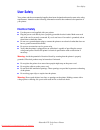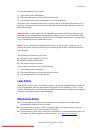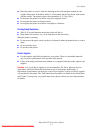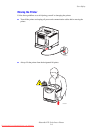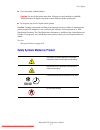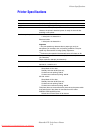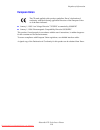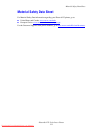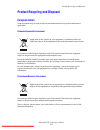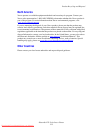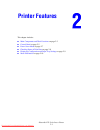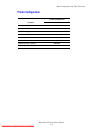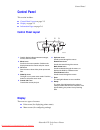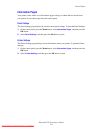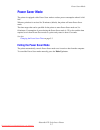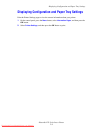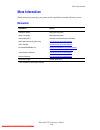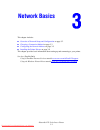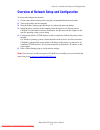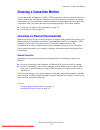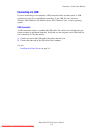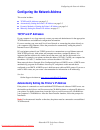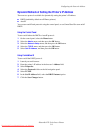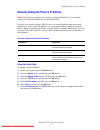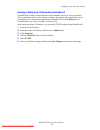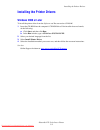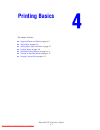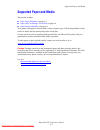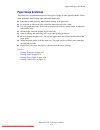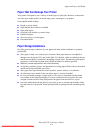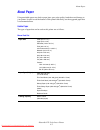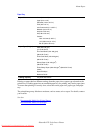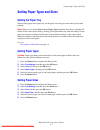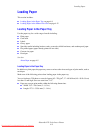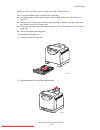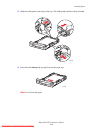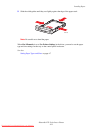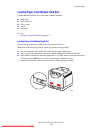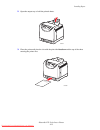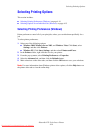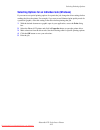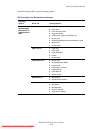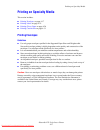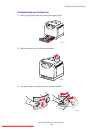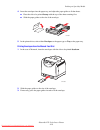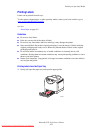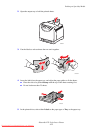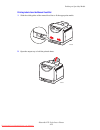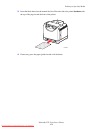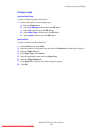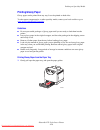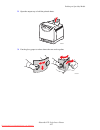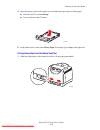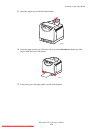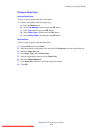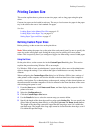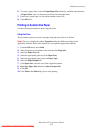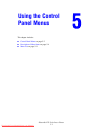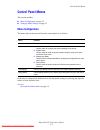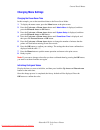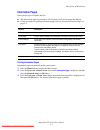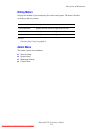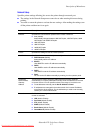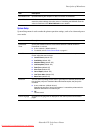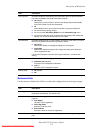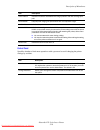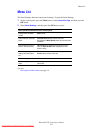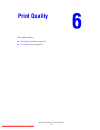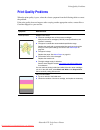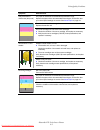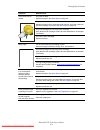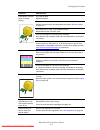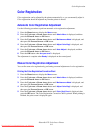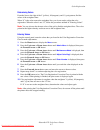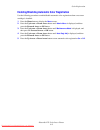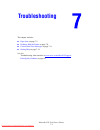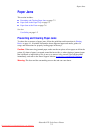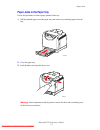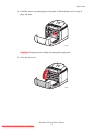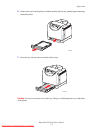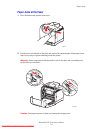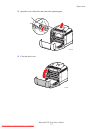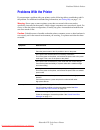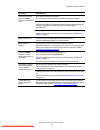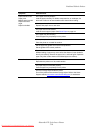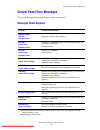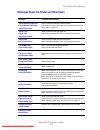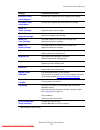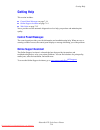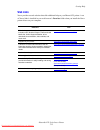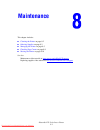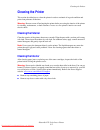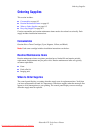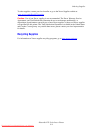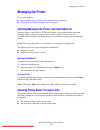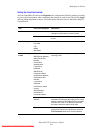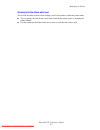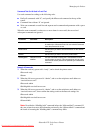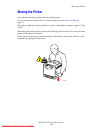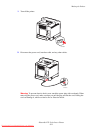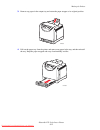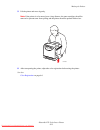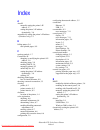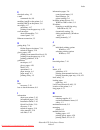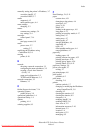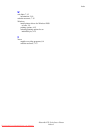- DL manuals
- Xerox
- Printer Accessories
- Phaser 6125
- User Manual
Xerox Phaser 6125 User Manual
Summary of Phaser 6125
Page 1
ǼȖȤİȚȡȓįȚȠȤȡȒıIJȘ betjeningsvejledning användarhandbok gebruikershandleiding guia do usuário guía del usuario benutzerhandbuch guida dell'utente guide d’utilisation user guide www.Xerox.Com/support phaser ® 6125 c o l o r l a s e r p r i n t e r downloaded from manualsprinter.Com manuals.
Page 2
Unpublished rights reserved under the copyright laws of the united states. Contents of this publication may not be reproduced in any form without permission of xerox corporation. Copyright protection claimed includes all forms of matters of copyrightable materials and information now allowed by stat...
Page 3
Contents phaser® 6125 color laser printer i contents 1 printer information user safety . . . . . . . . . . . . . . . . . . . . . . . . . . . . . . . . . . . . . . . . . . . . . . . . . . . . . . . . . . . . . . 1-2 electrical safety . . . . . . . . . . . . . . . . . . . . . . . . . . . . . . . . . ....
Page 4
Contents phaser® 6125 color laser printer ii displaying configuration and paper tray settings. . . . . . . . . . . . . . . . . . . . . . . . . . . . . . . . 2-9 more information . . . . . . . . . . . . . . . . . . . . . . . . . . . . . . . . . . . . . . . . . . . . . . . . . . . . . . . . 2-10 resou...
Page 5
Contents phaser® 6125 color laser printer iii printing custom size . . . . . . . . . . . . . . . . . . . . . . . . . . . . . . . . . . . . . . . . . . . . . . . . . . . . . . 4-31 defining custom paper sizes . . . . . . . . . . . . . . . . . . . . . . . . . . . . . . . . . . . . . . . . . . 4-31 pri...
Page 6
Contents phaser® 6125 color laser printer iv 8 maintenance cleaning the printer . . . . . . . . . . . . . . . . . . . . . . . . . . . . . . . . . . . . . . . . . . . . . . . . . . . . . . . . 8-2 cleaning the exterior . . . . . . . . . . . . . . . . . . . . . . . . . . . . . . . . . . . . . . . . . ...
Page 7: Printer Information
Phaser® 6125 color laser printer 1-1 this chapter includes: ■ user safety on page 1-2 ■ printer specifications on page 1-8 ■ regulatory information on page 1-9 ■ material safety data sheet on page 1-11 ■ product recycling and disposal on page 1-12 printer information downloaded from manualsprinter.C...
Page 8: User Safety
User safety phaser® 6125 color laser printer 1-2 user safety your printer and the recommended supplies have been designed and tested to meet strict safety requirements. Attention to the following information ensures the continued safe operation of your printer. Electrical safety ■ use the power cord...
Page 9: Laser Safety
User safety phaser® 6125 color laser printer 1-3 if you notice unusual noises or odors: 1. Turn off the printer immediately. 2. Disconnect the power cord from the electrical outlet. 3. Call an authorized service representative to correct the problem. The power cord is attached to the printer as a pl...
Page 10: Operational Safety
User safety phaser® 6125 color laser printer 1-4 operational safety your printer and supplies were designed and tested to meet strict safety requirements. These include safety agency examination, approval, and compliance with established environmental standards.Your attention to the following safety...
Page 11
User safety phaser® 6125 color laser printer 1-5 ■ place the printer on a level, solid non-vibrating surface with adequate strength for the weight of the printer. It should be within 1° of horizontal with all four feet in solid contact with the surface. The printer weight with consumables is 17.2 kg...
Page 12: Moving The Printer
User safety phaser® 6125 color laser printer 1-6 moving the printer follow these guidelines to avoid injuring yourself or damaging the printer: ■ turn off the printer and unplug all power and communication cables before moving the printer. ■ always lift the printer from the designated lift points. 6...
Page 13: 00:40
User safety phaser® 6125 color laser printer 1-7 ■ carry the printer without tilting it. Caution: do not tilt the printer more than 10 degrees to the front/back or right/left. Tilting more than 10 degrees may lead to toner inside the printer spilling out. ■ do not place any food or liquids on the pr...
Page 14: Printer Specifications
Printer specifications phaser® 6125 color laser printer 1-8 printer specifications item contents dimensions 400 (w) x 445 (d) x 389 (h) mm weight printer: 17.2 kg (38 lb.) including consumables warm-up time 30 seconds or less (when power is switched on, temperature: 22 ° c) however, the printer’s el...
Page 15: Regulatory Information
Regulatory information phaser® 6125 color laser printer 1-9 regulatory information this product has been tested to electromagnetic emission and immunity standards. These standards are designed to mitigate interference caused or received by this product in a typical office environment. United states ...
Page 16: European Union
Regulatory information phaser® 6125 color laser printer 1-10 european union ■ january 1, 1995: low voltage directive 73/23/eec as amended by 93/68/eec ■ january 1, 1996: electromagnetic compatibility directive 89/336/eec this product, if used properly in accordance with the user's instructions, is n...
Page 17: Material Safety Data Sheet
Material safety data sheet phaser® 6125 color laser printer 1-11 material safety data sheet for material safety data information regarding your phaser 6125 printer, go to: ■ united states and canada: www.Xerox.Com/msds ■ european union: www.Xerox.Com/environment_europe for the customer support cente...
Page 18: European Union
Product recycling and disposal phaser® 6125 color laser printer 1-12 product recycling and disposal european union some equipment may be used in both a domestic/household and a professional/business application. Domestic/household environment in accordance with european legislation, end of life elec...
Page 19: North America
Product recycling and disposal phaser® 6125 color laser printer 1-13 north america xerox operates a worldwide equipment takeback and reuse/recycle program. Contact your xerox sales representative (1-800-ask-xerox) to determine whether this xerox product is part of the program. For more information a...
Page 20: Printer Features
Phaser® 6125 color laser printer 2-1 this chapter includes: ■ main components and their functions on page 2-2 ■ control panel on page 2-5 ■ power saver mode on page 2-7 ■ checking status of print data on page 2-8 ■ displaying configuration and paper tray settings on page 2-9 ■ more information on pa...
Page 21: Front View
Main components and their functions phaser® 6125 color laser printer 2-2 main components and their functions this section includes: ■ front view on page 2-2 ■ rear view on page 2-3 ■ internal view on page 2-3 ■ printer configuration on page 2-4 front view 1. Control panel 2. Front cover 3. Button fo...
Page 22: Rear View
Main components and their functions phaser® 6125 color laser printer 2-3 rear view internal view 1. Network connector 2. Usb port 3. Power cord connector 4. Power switch 1. Fuser 2. Imaging unit 3. Button for opening the front cover 4. Transfer unit 1 2 3 4 6125-075 1 2 3 4 6125-074 downloaded from ...
Page 23: Printer Configuration
Main components and their functions phaser® 6125 color laser printer 2-4 printer configuration features printer configuration 6125 memory configuration 64 mb print speed (color/mono) 12/16 sheets/min resolutions (dpi) standard 600 x 600 x 1 bit enhanced 600 x 600 x 4 bit ethernet interface 10/100 ba...
Page 24: Control Panel
Control panel phaser® 6125 color laser printer 2-5 control panel this section includes: ■ control panel layout on page 2-5 ■ display on page 2-5 ■ information pages on page 2-6 control panel layout display there are two types of screens: ■ print screen (for displaying printer status) ■ menu screen (...
Page 25: Information Pages
Control panel phaser® 6125 color laser printer 2-6 information pages your printer comes with a set of information pages to help you obtain the best results from your printer. Access these pages from the control panel. Panel settings the panel settings page displays the current control panel settings...
Page 26: Power Saver Mode
Power saver mode phaser® 6125 color laser printer 2-7 power saver mode the printer is equipped with a power saver mode to reduce power consumption when it is left idle. When no print data is received for 30 minutes (default), the printer will enter power saver mode. The time ranges that can be speci...
Page 27
Checking status of print data phaser® 6125 color laser printer 2-8 checking status of print data checking in centreware internet services you can check the status of the print job sent to the printer at the jobs tab of centreware internet services. Downloaded from manualsprinter.Com manuals.
Page 28
Displaying configuration and paper tray settings phaser® 6125 color laser printer 2-9 displaying configuration and paper tray settings print the printer settings page to view the current information about your printer: 1. On the control panel, press the menu button, select information pages , and th...
Page 29: More Information
More information phaser® 6125 color laser printer 2-10 more information obtain information regarding your printer and its capabilities from the following sources. Resources information source installation guide* packaged with printer quick use guide* packaged with printer user guide (pdf)* software ...
Page 30: Network Basics
Phaser® 6125 color laser printer 3-1 this chapter includes: ■ overview of network setup and configuration on page 3-2 ■ choosing a connection method on page 3-3 ■ configuring the network address on page 3-5 ■ installing the printer drivers on page 3-9 this chapter provides basic information about se...
Page 31
Overview of network setup and configuration phaser® 6125 color laser printer 3-2 overview of network setup and configuration to set up and configure the network: 1. Connect the printer to the network using the recommended hardware and cables. 2. Turn on the printer and the computer. 3. Print the pri...
Page 32: Choosing A Connection Method
Choosing a connection method phaser® 6125 color laser printer 3-3 choosing a connection method connect the printer via ethernet or usb. A usb connection is a direct connection and is not used for networking. An ethernet connection is used for networking. Hardware and cabling requirements vary for th...
Page 33: Connecting Via Usb
Choosing a connection method phaser® 6125 color laser printer 3-4 connecting via usb if you are connecting to one computer, a usb connection offers fast data speeds. A usb connection is not as fast as an ethernet connection. To use usb, pc users must have windows 2000, windows xp, windows server 200...
Page 34: Tcp/ip and Ip Addresses
Configuring the network address phaser® 6125 color laser printer 3-5 configuring the network address this section includes: ■ tcp/ip and ip addresses on page 3-5 ■ automatically setting the printer’s ip address on page 3-5 ■ dynamic methods of setting the printer’s ip address on page 3-6 ■ manually ...
Page 35
Configuring the network address phaser® 6125 color laser printer 3-6 dynamic methods of setting the printer’s ip address there are two protocols available for dynamically setting the printer’s ip address: ■ dhcp (enabled by default on all phaser printers) ■ autoip you can turn on/off both protocols ...
Page 36
Configuring the network address phaser® 6125 color laser printer 3-7 manually setting the printer’s ip address note: verify that your computer has a properly configured ip address for your network. Contact your network administrator for more information. If you are on a network without a dhcp server...
Page 37
Configuring the network address phaser® 6125 color laser printer 3-8 changing or modifying the ip address using centreware is centreware is provides a simple interface to the embedded web server in any networked xerox printer that enables you to manage, configure, and monitor networked printers from...
Page 38: Windows 2000 Or Later
Installing the printer drivers phaser® 6125 color laser printer 3-9 installing the printer drivers windows 2000 or later to install the printer driver from the software and documentation cd-rom : 1. Insert the cd-rom into the computer’s cd-rom drive. If the installer does not launch, do the followin...
Page 39: Printing Basics
Phaser® 6125 color laser printer 4-1 this chapter includes: ■ supported paper and media on page 4-2 ■ about paper on page 4-5 ■ setting paper types and sizes on page 4-7 ■ loading paper on page 4-8 ■ selecting printing options on page 4-14 ■ printing on specialty media on page 4-17 ■ printing custom...
Page 40: Supported Paper and Media
Supported paper and media phaser® 6125 color laser printer 4-2 supported paper and media this section includes: ■ paper usage guidelines on page 4-3 ■ paper that can damage your printer on page 4-4 ■ paper storage guidelines on page 4-4 your printer is designed to be used with a variety of paper typ...
Page 41: Paper Usage Guidelines
Supported paper and media phaser® 6125 color laser printer 4-3 paper usage guidelines the printer trays accommodate most sizes and types of paper or other specialty media. Follow these guidelines when loading paper and media in the trays: ■ fan paper or other specialty media before loading in the pa...
Page 42: Paper Storage Guidelines
Supported paper and media phaser® 6125 color laser printer 4-4 paper that can damage your printer your printer is designed to use a variety of media types for print jobs. However, some media can cause poor output quality, increased paper jams, or damage to your printer. Unacceptable media includes: ...
Page 43: About Paper
About paper phaser® 6125 color laser printer 4-5 about paper using unsuitable paper may lead to paper jams, poor print quality, breakdown and damage to your printer. In order to use the features of this printer effectively, use the suggested paper that is recommended here. Usable paper the types of ...
Page 44
About paper phaser® 6125 color laser printer 4-6 printing on paper that has different settings from the paper size or paper type selected on the print driver, or loading paper into an unsuitable paper tray for printing, may lead to paper jams. To ensure that printing is correctly done, select the co...
Page 45: Setting The Paper Tray
Setting paper types and sizes phaser® 6125 color laser printer 4-7 setting paper types and sizes setting the paper tray when loading paper in the paper tray, set the paper size and type on the control panel when printing. Note: when you set select none from the paper type dropdown in the driver, pri...
Page 46: Loading Paper
Loading paper phaser® 6125 color laser printer 4-8 loading paper this section includes: ■ loading paper in the paper tray on page 4-8 ■ loading paper in the manual feed slot on page 4-12 loading paper in the paper tray use the paper tray for a wide range of media including: ■ plain paper ■ card stoc...
Page 47
Loading paper phaser® 6125 color laser printer 4-9 make sure of the following points to avoid any troubles during printing. ■ do not load different types of paper at the same time. ■ use high quality paper for laser printers to print at high quality. See about paper on page 4-5. ■ do not remove or a...
Page 48
Loading paper phaser® 6125 color laser printer 4-10 3. Slide the width guides to the edge of the tray. The width guides should be fully extended. 4. Insert all media faceup and top edge first into the paper tray. Note: do not force the paper. 6125-059 6125-097 downloaded from manualsprinter.Com manu...
Page 49
Loading paper phaser® 6125 color laser printer 4-11 5. Slide the width guides until they rest lightly against the edge of the paper stack. Note: be careful not to bend the paper. When size mismatch is set to use printer settings in the driver, you need to set the paper type and size settings for the...
Page 50
Loading paper phaser® 6125 color laser printer 4-12 loading paper in the manual feed slot use the manual feed slot for a wide range of media including: ■ plain paper ■ thin card stock ■ glossy paper ■ labels ■ envelopes see also: printing on specialty media on page 4-17 loading paper in the manual f...
Page 51
Loading paper phaser® 6125 color laser printer 4-13 2. Open the output tray to hold the printed sheets. 3. Place the print media into the slot with the print side facedown and the top of the sheet entering the printer first. 6125-021 6125-051 downloaded from manualsprinter.Com manuals.
Page 52: Selecting Printing Options
Selecting printing options phaser® 6125 color laser printer 4-14 selecting printing options this section includes: ■ selecting printing preferences (windows) on page 4-14 ■ selecting options for an individual job (windows) on page 4-15 selecting printing preferences (windows) printer preferences con...
Page 53
Selecting printing options phaser® 6125 color laser printer 4-15 selecting options for an individual job (windows) if you want to use special printing options for a particular job, change the driver settings before sending the job to the printer. For example, if you want to use enhanced print-qualit...
Page 54
Selecting printing options phaser® 6125 color laser printer 4-16 see the following table for specific printing options: gdi printing options for windows operating systems operating system driver tab printing options windows vista, windows 2000, windows xp, or windows server 2003 paper/output tab ■ s...
Page 55: Printing On Specialty Media
Printing on specialty media phaser® 6125 color laser printer 4-17 printing on specialty media this section includes: ■ printing envelopes on page 4-17 ■ printing labels on page 4-21 ■ printing glossy paper on page 4-26 ■ printing custom size on page 4-31 printing envelopes guidelines ■ use only pape...
Page 56
Printing on specialty media phaser® 6125 color laser printer 4-18 printing envelopes from the paper tray 1. Gently pull open the paper tray and open the paper guides. 2. Open the output tray to hold the printed sheets. 3. Fan the envelopes to release sheets that are stuck together. 6125-080 6125-021...
Page 57
Printing on specialty media phaser® 6125 color laser printer 4-19 4. Insert the envelopes into the paper tray, and adjust the paper guides to fit the sheets. ■ place the side to be printed faceup with the top of the sheets entering first. ■ slide the paper guides to the size of the envelope. 5. In t...
Page 58
Printing on specialty media phaser® 6125 color laser printer 4-20 printing on envelopes when size mismatch is set to use printer settings in the driver, you need to set the paper type and size settings for the tray on the control panel in advance. See setting paper types and sizes on page 4-7. The w...
Page 59: Printing Labels
Printing on specialty media phaser® 6125 color laser printer 4-21 printing labels labels can be printed from all trays. To order paper, transparencies, or other specialty media, contact your local reseller or go to www.Xerox.Com/office/6125supplies . See also: about paper on page 4-5 guidelines ■ do...
Page 60
Printing on specialty media phaser® 6125 color laser printer 4-22 2. Open the output tray to hold the printed sheets. 3. Fan the labels to release sheets that are stuck together. 4. Insert the labels into the paper tray, and adjust the paper guides to fit the sheets. ■ place the side to be printed f...
Page 61
Printing on specialty media phaser® 6125 color laser printer 4-23 printing labels from the manual feed slot 1. Slide the width guides of the manual feed slot to fit the appropriate media. 2. Open the output tray to hold the printed sheets. 6125-020 6125-021 downloaded from manualsprinter.Com manuals.
Page 62
Printing on specialty media phaser® 6125 color laser printer 4-24 3. Insert the label sheets into the manual feel slot. Place the side to be printed facedown with the top of the page toward the front of the printer. 4. If necessary, press the paper guides inward to fit the sheets. 6125-093 downloade...
Page 63
Printing on specialty media phaser® 6125 color laser printer 4-25 printing on labels using the control panel to print on labels using the control panel: 1. On the control panel, select the paper type: a. Press the menu button. B. Select tray settings , and then press the ok button. C. Select tray , ...
Page 64: Printing Glossy Paper
Printing on specialty media phaser® 6125 color laser printer 4-26 printing glossy paper glossy paper can be printed from any tray. It can be printed on both sides. To order paper, transparencies, or other specialty media, contact your local reseller or go to www.Xerox.Com/office/6125supplies . Guide...
Page 65
Printing on specialty media phaser® 6125 color laser printer 4-27 2. Open the output tray to hold the printed sheets. 3. Fan the glossy paper to release sheets that are stuck together. 6125-021 6125-014 downloaded from manualsprinter.Com manuals.
Page 66
Printing on specialty media phaser® 6125 color laser printer 4-28 4. Insert the glossy paper into the paper tray, and adjust the paper guides to fit the paper. ■ place the side to be printed faceup . ■ do not load more than 25 sheets. 5. In the printer driver, select either glossy paper as the paper...
Page 67
Printing on specialty media phaser® 6125 color laser printer 4-29 2. Open the output tray to hold the printed sheets. 3. Insert the paper into the tray. Place the side to be printed facedown with the top of the page toward the front of the printer. 4. If necessary, press the paper guides inward to f...
Page 68
Printing on specialty media phaser® 6125 color laser printer 4-30 printing on glossy paper using the control panel to print on glossy paper using the control panel: 1. On the control panel, select the paper type: a. Press the menu button. B. Select tray settings , and then press the ok button. C. Se...
Page 69: Printing Custom Size
Printing custom size phaser® 6125 color laser printer 4-31 printing custom size this section explains how to print on custom size paper, such as long paper using the print driver. Custom size paper can be loaded in each tray. The way to load custom size paper in the paper tray is the same as the one...
Page 70
Printing custom size phaser® 6125 color laser printer 4-32 6. To assign a paper name, select the name paper size check box, and then enter the name in paper name . Up to 14 characters can be used for the paper name. 7. If necessary, repeat steps 4 to 6 to define another custom size. 8. Click ok twic...
Page 71: Using The Control
Phaser® 6125 color laser printer 5-1 this chapter includes: ■ control panel menus on page 5-2 ■ description of menu items on page 5-4 ■ menu list on page 5-11 using the control panel menus downloaded from manualsprinter.Com manuals.
Page 72: Control Panel Menus
Control panel menus phaser® 6125 color laser printer 5-2 control panel menus this section includes: ■ menu configuration on page 5-2 ■ changing menu settings on page 5-3 menu configuration the menus that can be accessed from the control panel are as follows: each menu is configured in different leve...
Page 73: Changing Menu Settings
Control panel menus phaser® 6125 color laser printer 5-3 changing menu settings changing the power saver time in this example, you set the transitional time to the power saver mode. 1. To display the menu screen, press the menu button at the print screen. 2. Press the up arrow or down arrow button u...
Page 74: Description of Menu Items
Description of menu items phaser® 6125 color laser printer 5-4 description of menu items this section includes: ■ tray settings on page 5-4 ■ information pages on page 5-5 ■ billing meters on page 5-6 ■ admin menu on page 5-6 tray settings there is one submenu under the tray settings menu: tray. You...
Page 75: Information Pages
Description of menu items phaser® 6125 color laser printer 5-5 information pages prints various types of reports and lists. ■ the information pages are printed on a4 size paper. Load a4 size paper into the tray. ■ for the procedure for printing information pages, refer to printing information pages ...
Page 76: Billing Meters
Description of menu items phaser® 6125 color laser printer 5-6 billing meters displays the number of processed print jobs on the control panel. The meter is divided according to the color modes. See also: checking page counts on page 8-9 admin menu this menu contains four submenus: ■ network setup ■...
Page 77
Description of menu items phaser® 6125 color laser printer 5-7 network setup specifies printer settings affecting jobs sent to the printer through a network port. ■ the settings in the network setup menu cannot be set when entering this menu during printing. ■ you need to restart the printer to acti...
Page 78
Description of menu items phaser® 6125 color laser printer 5-8 system setup system setup menu is used to make the printer operation settings, such as for alarm and power saver mode. Host access list specifies blocking the reception of data from certain ip addresses. Reset defaults initializes networ...
Page 79
Description of menu items phaser® 6125 color laser printer 5-9 maintenance mode use this menu to initialize the nvm, or to adjust the configurations for each type of paper. Auto log print specifies whether to automatically print information about the printed data that has been processed in the print...
Page 80
Description of menu items phaser® 6125 color laser printer 5-10 control panel specifies whether to limit menu operations with a password to avoid changing the printer settings by accident. Toner refresh resolves pq defects associated with charge problems after low coverage print jobs. Drum refresh h...
Page 81: Menu List
Menu list phaser® 6125 color laser printer 5-11 menu list the panel settings show the control panel settings. To print the panel settings: 1. On the control panel, press the menu button, select information pgs , and then press the ok button. 2. Select panel settings , and then press the ok button to...
Page 82: Print Quality
Phaser® 6125 color laser printer 6-1 this chapter includes: ■ print-quality problems on page 6-2 ■ color registration on page 6-6 print quality downloaded from manualsprinter.Com manuals.
Page 83: Print-Quality Problems
Print-quality problems phaser® 6125 color laser printer 6-2 print-quality problems when the print quality is poor, select the closest symptom from the following table to correct the problem. If the print quality does not improve after carrying out the appropriate action, contact xerox customer suppo...
Page 84
Print-quality problems phaser® 6125 color laser printer 6-3 stray black dots or white areas (drop outs) the paper is outside the recommended specification range. Replace the paper with a recommended size and type, and confirm that your control panel settings are correct. See about paper on page 4-5....
Page 85
Print-quality problems phaser® 6125 color laser printer 6-4 toner smears when rubbed the paper is damp. Replace the paper. See about paper on page 4-5. The paper is outside the recommended specification range. Replace the paper with a recommend size and type, and confirm that your print driver setti...
Page 86
Print-quality problems phaser® 6125 color laser printer 6-5 partial blanks, creased paper, or blotted printing the paper is damp. Replace the paper. The paper is outside the recommended specification range. Replace the paper with a recommended size and type. See about paper on page 4-5. The transfer...
Page 87: Color Registration
Color registration phaser® 6125 color laser printer 6-6 color registration color registration can be adjusted by the printer automatically, or you can manually adjust it. Color registration should be adjusted any time the printer is moved. Automatic color registration adjustment use the following pr...
Page 88
Color registration phaser® 6125 color laser printer 6-7 determining values from the lines to the right of the y (yellow), m (magenta), and c (cyan) pattern, find the values of the straightest lines. When “0” is the value nearest the straightest line, you do not need to adjust the color registration....
Page 89
Color registration phaser® 6125 color laser printer 6-8 enabling/disabling automatic color registration use the following procedure to enable/disable automatic color registration when a new toner cartridge is installed. 1. Press the menu button to display the menu screen. 2. Press the up arrow or do...
Page 90: Troubleshooting
Phaser® 6125 color laser printer 7-1 this chapter includes: ■ paper jams on page 7-2 ■ problems with the printer on page 7-8 ■ control panel error messages on page 7-11 ■ getting help on page 7-14 see also: troubleshooting video tutorials at www.Xerox.Com/office/6125support print-quality problems on...
Page 91: Paper Jams
Paper jams phaser® 6125 color laser printer 7-2 paper jams this section includes: ■ preventing and clearing paper jams on page 7-2 ■ paper jams in the paper tray on page 7-3 ■ paper jams at the fuser on page 7-6 see also: user safety on page 1-2 preventing and clearing paper jams to reduce the occur...
Page 92: Paper Jams In The Paper Tray
Paper jams phaser® 6125 color laser printer 7-3 paper jams in the paper tray follow this procedure to remove paper jammed in the tray. 1. Pull the jammed paper out of the paper tray, and remove any remaining paper from the tray. 2. Close the paper tray. 3. Push the button and open the front cover. W...
Page 93
Paper jams phaser® 6125 color laser printer 7-4 4. Carefully remove any jammed paper in the printer. Confirm that there are no scraps of paper left inside. Caution: prolonged exposure to light may damage the imaging unit. 5. Close the front cover. 6125-098 6125-032 downloaded from manualsprinter.Com...
Page 94
Paper jams phaser® 6125 color laser printer 7-5 6. Remove the tray from the printer, and then carefully pull out any jammed paper remaining inside the printer. 7. Insert the tray into the printer and push until it stops. Caution: do not use excessive force on the tray. Doing so could damage the tray...
Page 95: Paper Jams At The Fuser
Paper jams phaser® 6125 color laser printer 7-6 paper jams at the fuser 1. Press the button and open the front cover. 2. Lift the levers at both ends of the fuser and remove the jammed paper. If the paper is torn, remove any scraps of paper remaining inside the printer. Warning: some components insi...
Page 96
Paper jams phaser® 6125 color laser printer 7-7 3. Open the cover of the fuser and remove the jammed paper. 4. Close the front cover. 6125-094 6125-032 downloaded from manualsprinter.Com manuals.
Page 97: Problems With The Printer
Problems with the printer phaser® 6125 color laser printer 7-8 problems with the printer if you encounter a problem with your printer, use the following table to troubleshoot and fix the problem. For additional troubleshooting information, see getting help on page 7-14. Warning: never open or remove...
Page 98
Problems with the printer phaser® 6125 color laser printer 7-9 print job sent but the light of the ready indicator is not blinking or on is the interface cable disconnected? Turn off the power and check the connection of the interface cable. Is the protocol configured? Check the port status of the i...
Page 99
Problems with the printer phaser® 6125 color laser printer 7-10 paper cannot be fed. Paper jams. Multiple paper are fed. Paper is fed at an angle. Paper is wrinkled. Is the paper correctly loaded? Load the paper correctly. For labels, transparencies, or envelopes, fan them well to allow air to enter...
Page 100: Control Panel Error Messages
Control panel error messages phaser® 6125 color laser printer 7-11 control panel error messages this section describes the messages displayed on the control panel. Messages about supplies xxx indicates one of the following: the yellow toner (y), cyan toner (c), magenta toner (m), black toner (k), or...
Page 101
Control panel error messages phaser® 6125 color laser printer 7-12 messages about the printer and other items message condition/reason/action jam at manual feed slot check manual feed slot open front cover paper is jammed inside the manual feed slot. Remove the jammed paper. Open and close the front...
Page 102
Control panel error messages phaser® 6125 color laser printer 7-13 nnn indicates a numeric value. Non-xerox toner invalid magenta incorrect toner. Replace with xerox magenta toner cartridge. Non-xerox toner invalid black incorrect toner. Replace with xerox black toner cartridge. Waste full yellow ca...
Page 103: Getting Help
Getting help phaser® 6125 color laser printer 7-14 getting help this section includes: ■ control panel messages on page 7-14 ■ online support assistant on page 7-14 ■ web links on page 7-15 xerox provides several automatic diagnostic tools to help you produce and maintain print quality. Control pane...
Page 104: Web Links
Getting help phaser® 6125 color laser printer 7-15 web links xerox provides several websites that offer additional help on your phaser 6125 printer. A set of xerox links is installed in your web browser’s favorites folder when you install the xerox printer drivers on your computer. Resource link tec...
Page 105: Maintenance
Phaser® 6125 color laser printer 8-1 this chapter includes: ■ cleaning the printer on page 8-2 ■ ordering supplies on page 8-3 ■ managing the printer on page 8-5 ■ checking page counts on page 8-9 ■ moving the printer on page 8-10 see also: maintenance video tutorials at www.Xerox.Com/office/6125sup...
Page 106: Cleaning The Printer
Cleaning the printer phaser® 6125 color laser printer 8-2 cleaning the printer this section describes how to clean the printer in order to maintain it in good condition and print clean printouts all the time. Warning: be sure to turn off and unplug the printer before accessing the interior of the pr...
Page 107: Ordering Supplies
Ordering supplies phaser® 6125 color laser printer 8-3 ordering supplies this section includes: ■ consumables on page 8-3 ■ routine maintenance items on page 8-3 ■ when to order supplies on page 8-3 ■ recycling supplies on page 8-4 certain consumables and routine maintenance items need to be ordered...
Page 108: Recycling Supplies
Ordering supplies phaser® 6125 color laser printer 8-4 to order supplies, contact your local reseller or go to the xerox supplies website at www.Xerox.Com/office/6125supplies . Caution: use of non-xerox supplies is not recommended. The xerox warranty, service agreements, and total satisfaction guara...
Page 109: Managing The Printer
Managing the printer phaser® 6125 color laser printer 8-5 managing the printer this section includes: ■ checking/managing the printer with centreware is on page 8-5 ■ checking printer status through e-mail on page 8-5 checking/managing the printer with centreware is when the printer is installed in ...
Page 110
Managing the printer phaser® 6125 color laser printer 8-6 setting the e-mail environment activate centreware is, and on the properties tab, configure the following settings according to your e-mail environment. After configuring the settings on each screen, always click apply and turn off/on the pri...
Page 111
Managing the printer phaser® 6125 color laser printer 8-7 checking the printer status with e-mail this section describes cautions when sending e-mail to the printer to check the printer status. ■ you can specify any title for the e-mail when checking the printer status or changing the printer settin...
Page 112
Managing the printer phaser® 6125 color laser printer 8-8 commands that can be used in e-mail text use each command according to the following rules. ■ prefix all commands with “#”, and specify the #password command at the top of the e-mail. ■ command lines without “#” are ignored. ■ write one comma...
Page 113: Checking Page Counts
Checking page counts phaser® 6125 color laser printer 8-9 checking page counts the total number of printed pages can be checked at the control panel. Three meters are available: total impressions, color impressions, and black impressions. The billing meter counts the number of pages printed properly...
Page 114: Moving The Printer
Moving the printer phaser® 6125 color laser printer 8-10 moving the printer carry out the following procedure when moving the printer. To view precautions and guidelines for safely moving your printer, see user safety on page 1-2. The printer, configured with the optional accessories, consumables, a...
Page 115
Moving the printer phaser® 6125 color laser printer 8-11 1. Turn off the printer. 2. Disconnect the power cord, interface cable, and any other cables. Warning: to prevent electric shock, never touch the power plug with wet hands. When removing the power cord, make sure that you pull the plug and not...
Page 116
Moving the printer phaser® 6125 color laser printer 8-12 3. Remove any paper in the output tray and return the paper stopper to its original position. 4. Pull out the paper tray from the printer and remove any paper in the tray, and then reinstall the tray. Keep the paper wrapped and away from humid...
Page 117
Moving the printer phaser® 6125 color laser printer 8-13 5. Lift the printer and move it gently. Note: if the printer is to be moved over a long distance, the toner cartridges should be removed to prevent toner from spilling and the printer should be packed inside a box. 6. After transporting the pr...
Page 118
Phaser® 6125 color laser printer index-1 index a autoip manually setting the printer’s ip address, 3-7 setting the printer’s ip address dynamically, 3-6 automatically setting the printer’s ip address (windows only), 3-5 b billing meters, 5-6 total printed pages, 8-9 c caution symbols, 1-7 centreware...
Page 119
Index phaser® 6125 color laser printer index-2 e electrical safety, 1-2 e-mail commands for, 8-8 enabling autoip on the printer, 3-6 enabling dhcp on the printer, 3-6 envelopes, 4-17 guidelines, 4-17 printing from the paper tray, 4-20 error messages about consumables, 7-11 control panel, 7-11 ethern...
Page 120
Index phaser® 6125 color laser printer index-3 manually setting the printer’s ip address, 3-7 overrides autoip, 3-7 overrides dhcp, 3-7 media supported, 4-2 unacceptable types, 4-4 menu settings changing, 5-3 menus common tray settings, 5-4 tray settings, 5-4 messages control panel, 7-14 meters tota...
Page 121
Index phaser® 6125 color laser printer index-4 moving, 8-10 rear view of, 2-3 registration, 7-15 setting the ip address, 3-5 supplies, 1-5 printer driver installing, 3-9 unix/linux, 3-9 windows 2000 or later, 3-9 printer status checking via e-mail, 8-7 status messenger, 8-5 printing custom size or l...
Page 122
Index phaser® 6125 color laser printer index-5 w web links, 7-15 information, 2-10 website resources, 7-15 windows install printer drivers for windows 2000 or later, 3-9 printing options, 4-15 selecting printing options for an individual job, 4-15 x xerox supplies recycling programs, 8-4 website res...